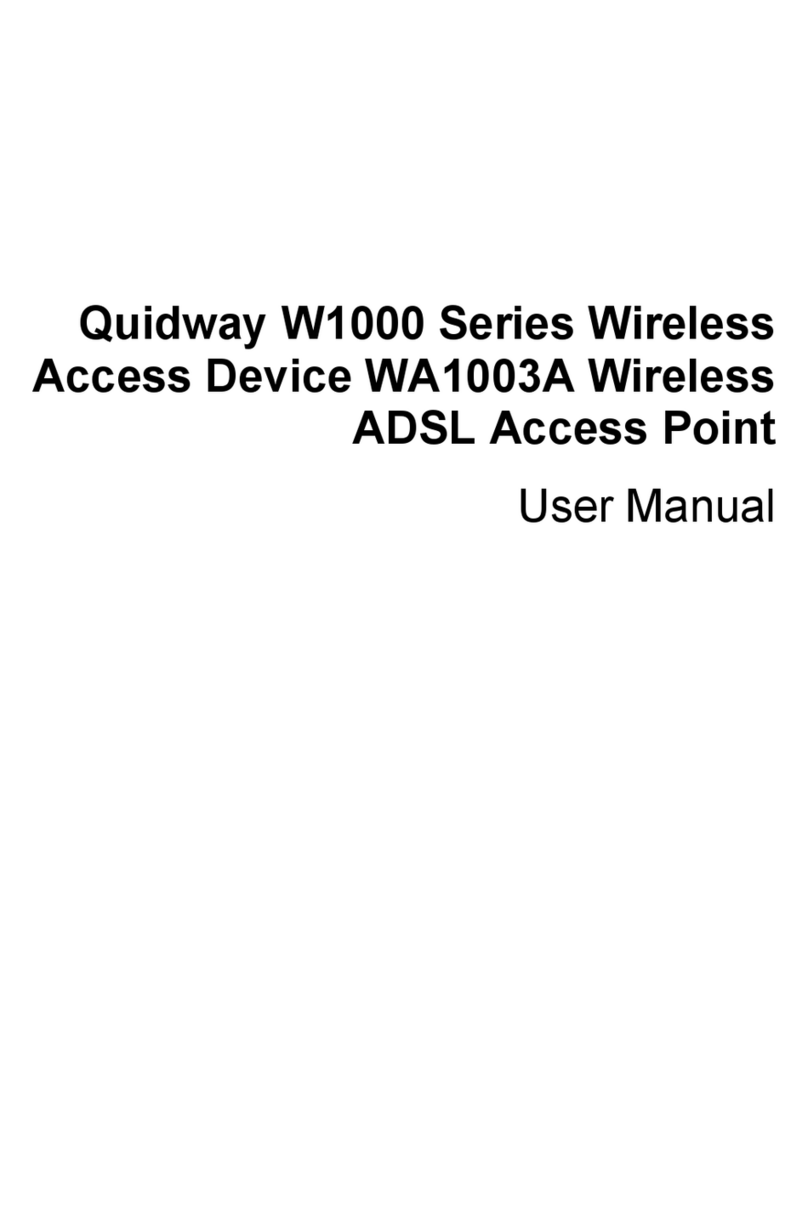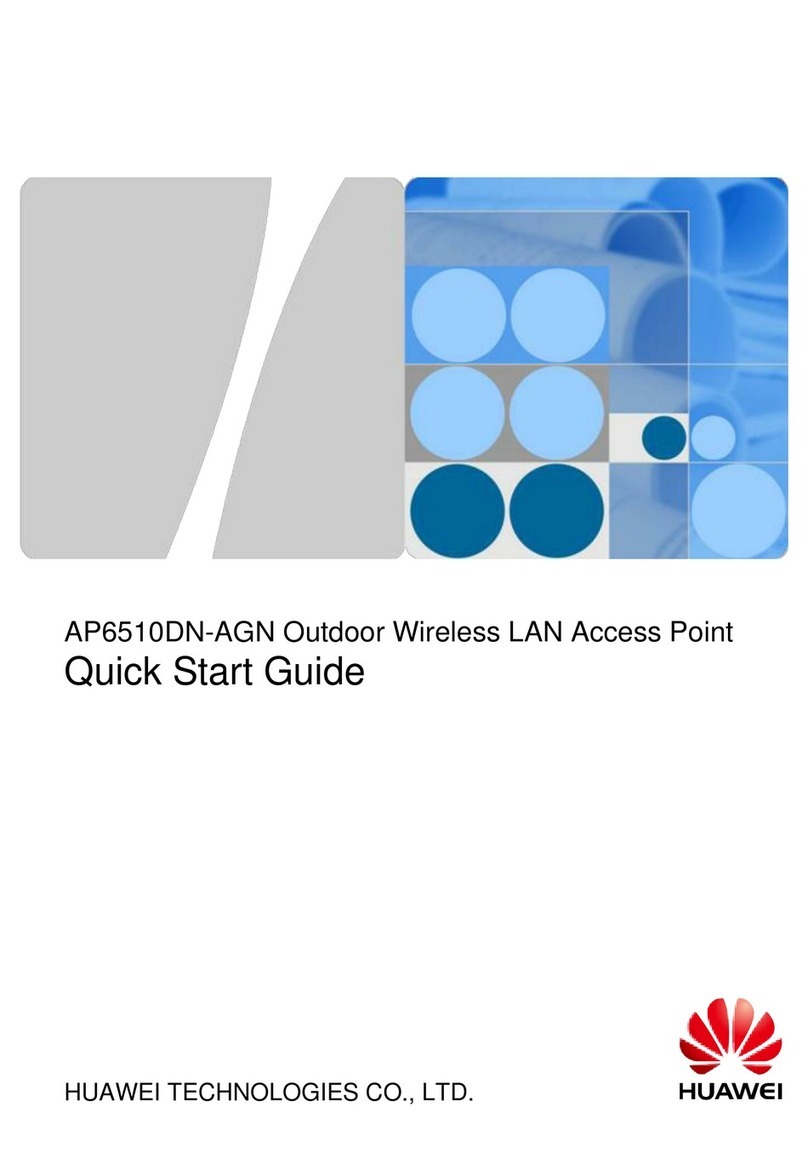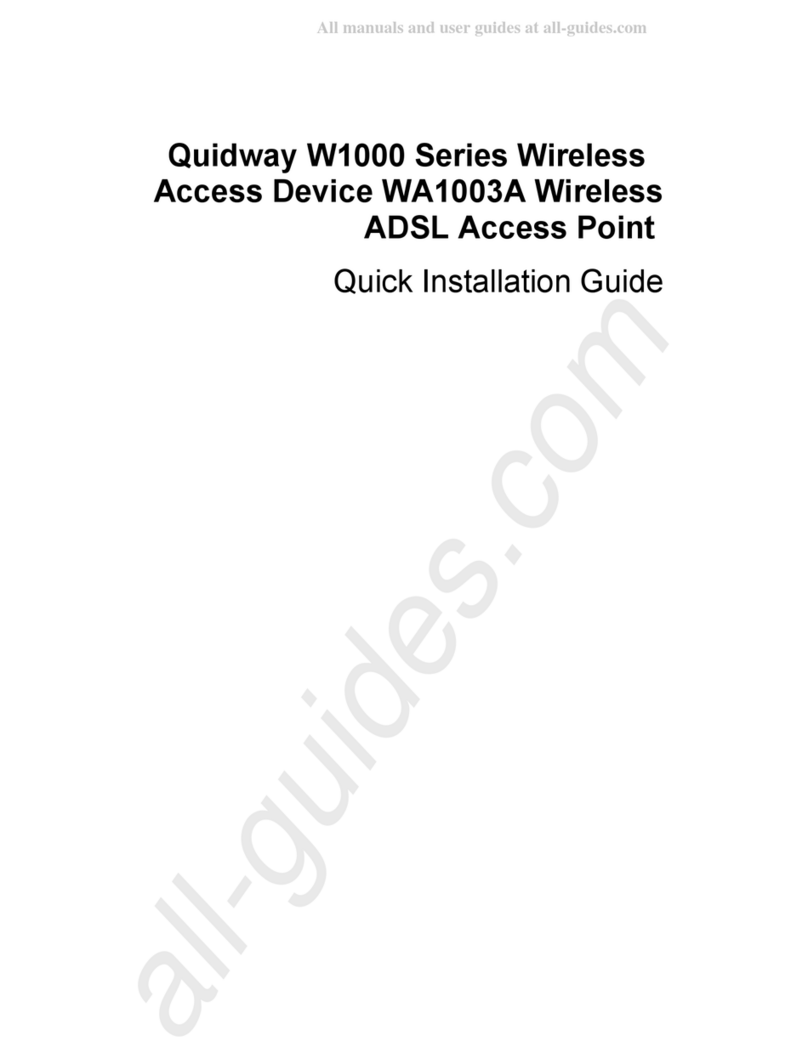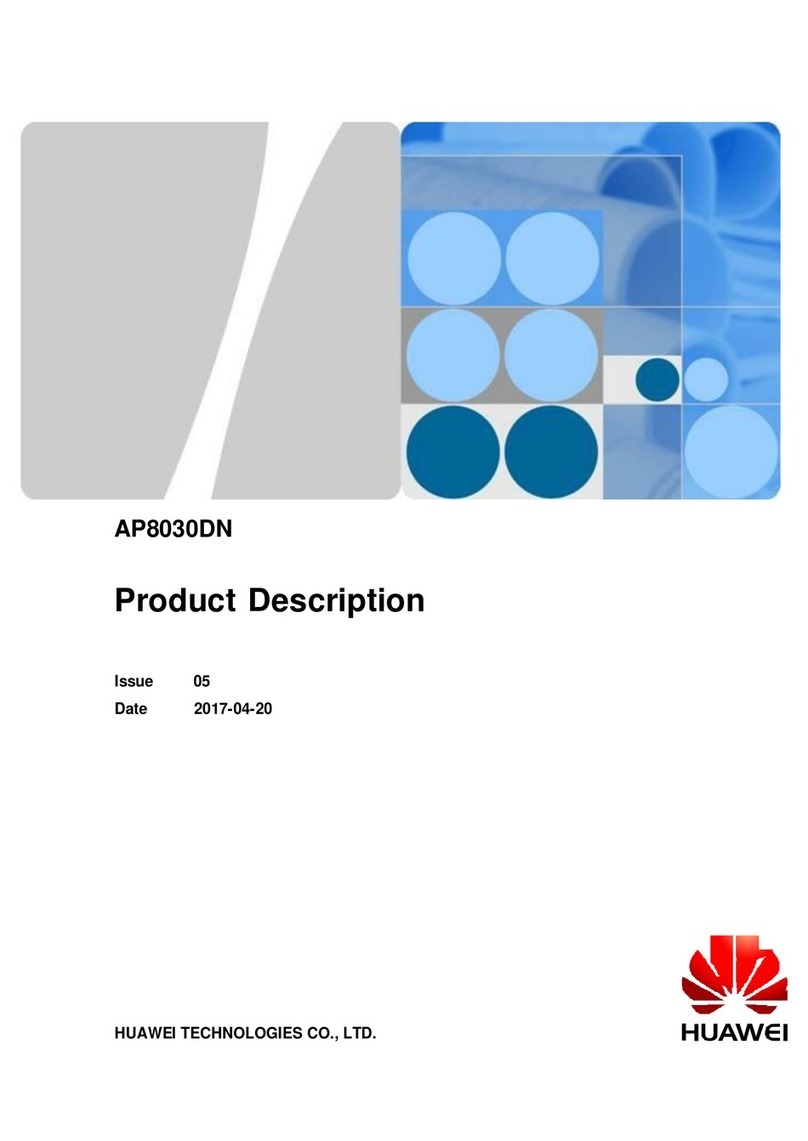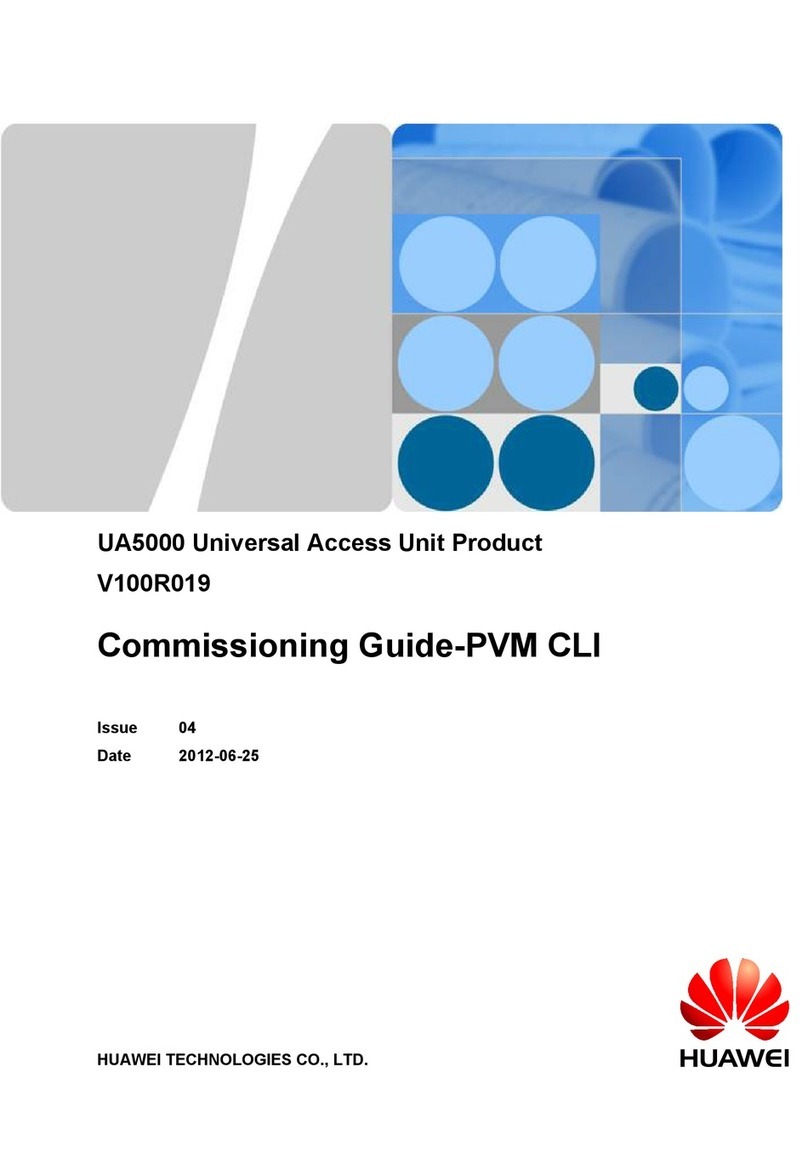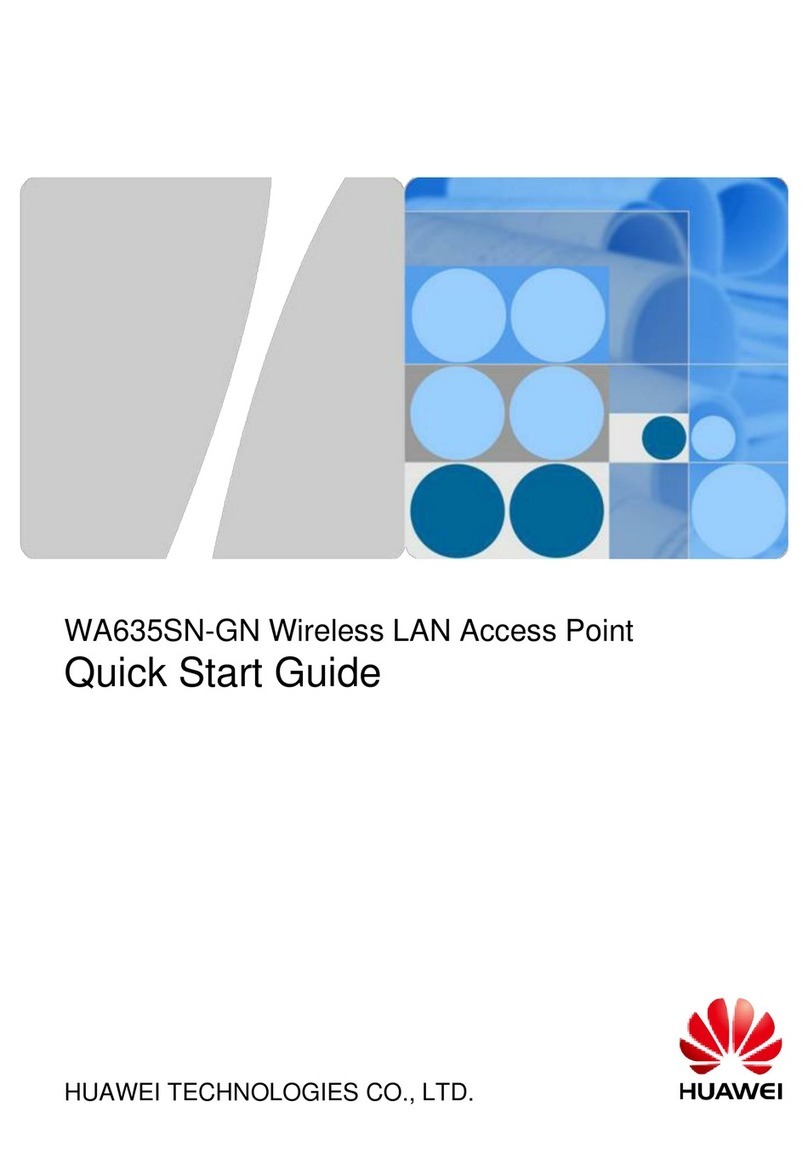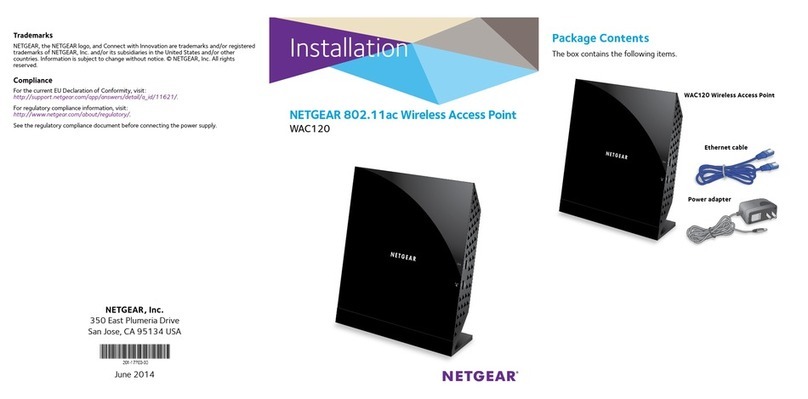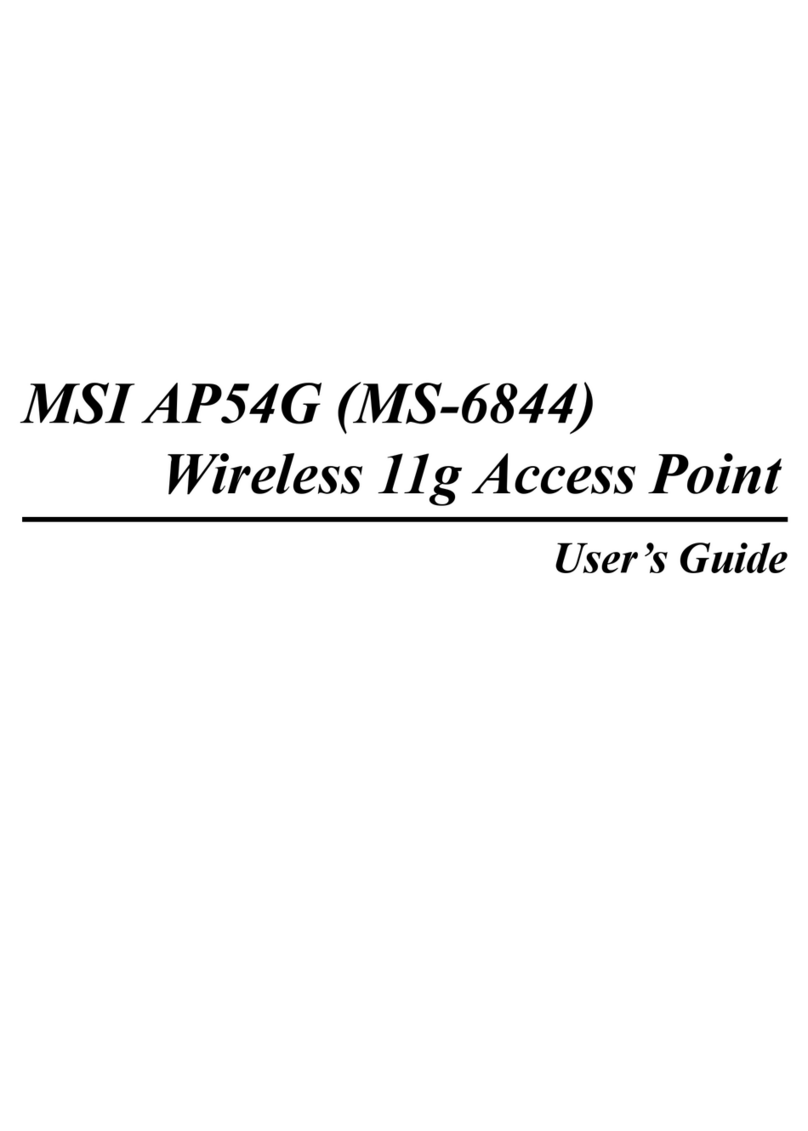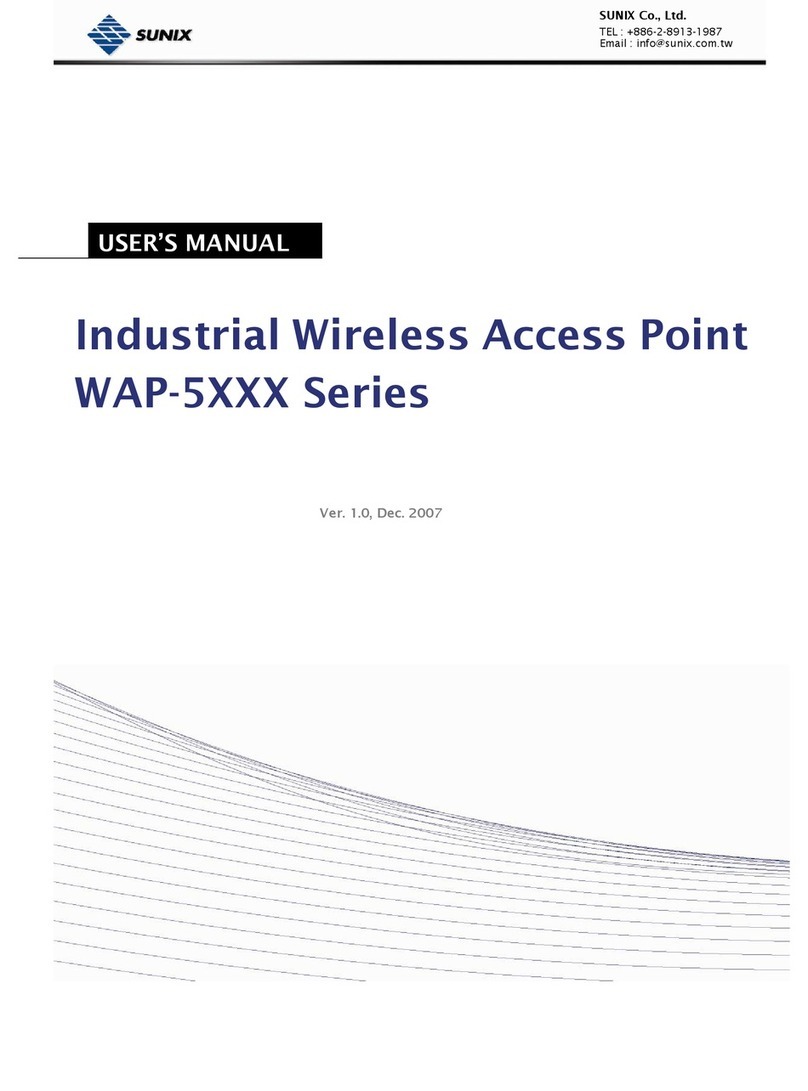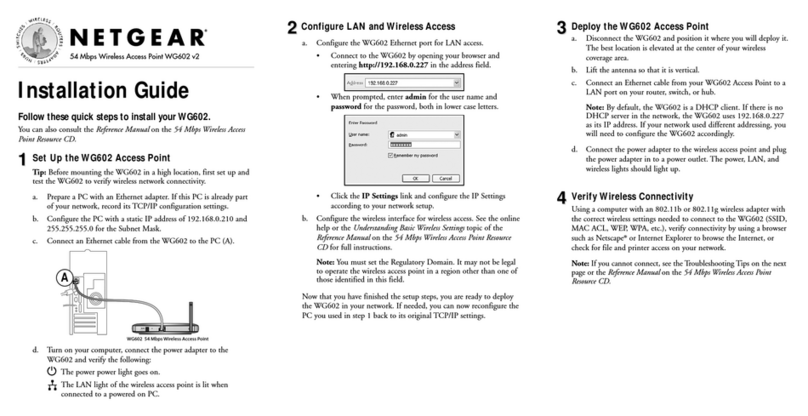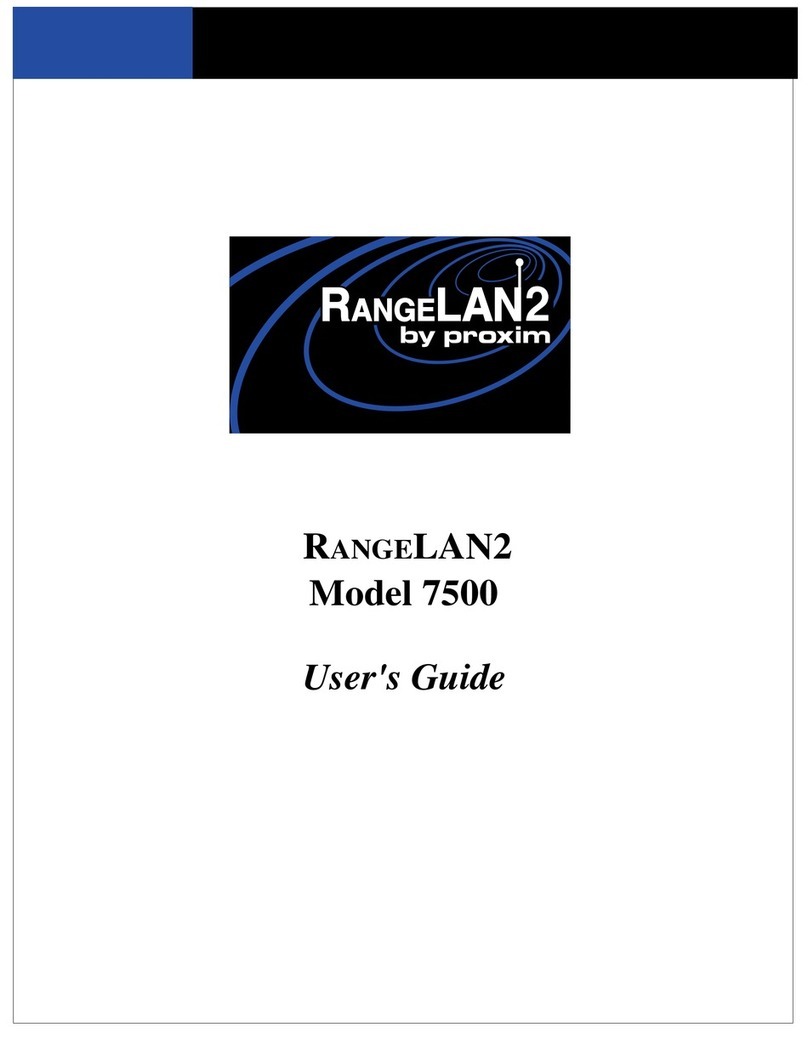78910 11 12 13
6 Wireless Connection Setup
Before you proceed, make sure your computer has a network adapter installed. Then perform the following steps:
Procedure on Computers Running Windows 7
5 Resetting the Computer IP Address
After the PT530 has completed its conguration, you need to set the network
connection of your computer to obtain an IP address automatically.
1. Enter into the Internet Protocol Version 4 (TCP/IPv4). For more details,
please refer to the chapter 3 Setting the Computer IP Address, from the
step 1 to the step 3.
2. Choose Obtain an IP address automatically and Obtain DNS server
address automatically, and then click OK. Return to the previews page,
and click OK.
1. Enter into the Internet Protocol (TCP/IP). For more details, please refer to the
chapter 3 Setting the Computer IP Address, from the step 1 to the step 3.
2. Choose Obtain an IP address automatically and Obtain DNS server
address automatically , and then click OK. Return to the previews page,
and click OK.
Indicators
Indicator Status Description
PWR Steady on The PT530 is powered on.
Off The PT530 is powered off.
LAN1/LAN2
Steady on The LAN port is connected to an Ethernet device
(such as a computer) with a network cable.
Off The LAN port is not connected to any Ethernet
device.
PLC
Steady on The PT530 is connected to a powerline device.
Blinking The PT530 is searching for available networks.
Off
The PT530 is not paired with other powerline device.
The PT530 is paired but cannot nd the other
powerline device.
WLAN
Steady on WLAN is enabled.
Blinking The PT530 is attempting to connect to a wireless
client over the WLAN using the WPS function.
Off WLAN is disabled.
Buttons and ports
PAIR button
Power pins
WPS button
LAN1 network port LAN2/WAN
network port
Reset button
Power switch
Button or port Description
PAIR button
Pair/Exit button
Pair: Used to establish connection between two powerline devices.
Press and hold this button for about 1 second (from 0.5
second to 4 seconds), and then release it. The PLC indicator
will start to blink. Within 2 minutes, press the PAIR button
on the other powerline device. If PLC indicators on both two
powerline devices turn to steady on from blinking status, it
indicates that connection between the PT530 and the PT500
has been established successfully.
Exit the paring:
Used to exit the current pairing connection and prepare for a
new connection with other powerline device.
Press and hold this button for more then 8 seconds until the
PLC indicator turns off and then release it. The PT530 will
exit the pairing connection.
Reset button
used to restore the PT530 to its default settings.
After powering on the PT530, please use a needle to press and hold
this button for more than 2 seconds until all the indicators turn off.
The PT530 will restore to its default settings.
1. Click in the lower right corner
of your desktop, select the SSID
you configured in the previous
section, and click Connect.
2. In the displayed dialog box,
enter the WLAN password
you congured in the previous
section, and click OK.
3.In the wireless network list, check
the WLAN connection status.
If the status is Connected, the
computer is wirelessly connected
to the PT530.
Procedure on Computers Running Windows XP
1. Right click in the lower right
corner of your desktop. In the
displayed option menu, choose View
Available Wireless Networks.
2. Click Refresh network list. Double-
click the network you configured in
the previous section.
3. In the displayed dialog box, enter
the WLAN password you congured
in the previous section, and click
Connect.
4. In the wireless network list, check
the WLAN connection status. If the
status is Connected, the computer
is wirelessly connected to the
PT530.
Button or port Description
WPS button
WPS/WLAN button
WPS: Used to start the WPS negotiation.
Press and hold PT530's WPS button for about 1 second
(from 0.5 second to 3 seconds), and release it. The WLAN
indicator will start to blink. Within 2 minutes, press the
WPS button on the wireless terminal such as a Laptop
computer. If the WLAN indicator on the PT530 turns to
steady on from blinking status, it indicates that wireless
connection between wireless terminal and the PT530 has
been established successfully.
WLAN: Used to enable or disable the wireless network function.
Press and hold this button for more than 3 seconds until
the WLAN indicator turns to steady on to enable PT530's
wireless network function. Or press and hold this button
for more than 3 seconds until the WLAN indicator turns off
to disable the wireless network function.
Power switch Powers the PT530 on or off.
LAN1 port LAN interface used to connect to Ethernet devices, such as
computers, set-top boxes (STBs), and switches.
LAN2/WAN port
LAN interface in bridge mode:
used to connect to Ethernet devices, such as computers,
set-top boxes (STBs), and switches.
WAN interface in router mode:
used to connects to an Ethernet device that provides
Internet access, such as a modem or switch.
By default, the PT530 uses bridge mode for network connection.
You can log in to the web-based conguration utility and change it to
router mode.
Figures in this guide are for reference only. Actual products may vary.
FAQs
Q1: If I Don't Have any Router, Can I Use Two PT530 to Enable My
Computer to Access the Internet?
A1: Yes, the PT530 supports router function. You can log in to the web-based
conguration utility and set one PT530 to router mode. And this PT530 can
be used as a powerline device with wireless router function.
For more help, go to http://www.huaweidevice.com to download the User
Guide.
Obtaining More Information
For the full user guide, visit http://www.huaweidevice.com. Enter PT530 in
the website search box and press Enter.
Please visit www.huaweidevice.com/worldwide/support/hotline for
recently updated hotline and email address in your country or region.
96721971_01
Q2: What Can I Do If I Cannot Open the Web Management Page?
A2: Perform the following steps:
1.Open Internet Explorer. Choose Tools > Internet Options >
Connections > LAN settings, and ensure that all check boxes are
deselected.
2.Check that the computer IP address is 192.168.33.*. (* is any integer from
2 to 254.)
3.Check that the cables are securely connected to the PT530 and that the
LAN port's indicator is on.
If the problem persists, restore the PT530 to its default settings.
PWR LAN1
LAN2 PLC
WLAN
Procedure on Computers Running Windows 7
Procedure on Computers Running Windows XP
What's in the box:
PT530 (1 pc), network cable (1 pc), Quick Start (1 pc),
Safty Information & Warranty Card (1 pc) and Simple Note (1 pc)