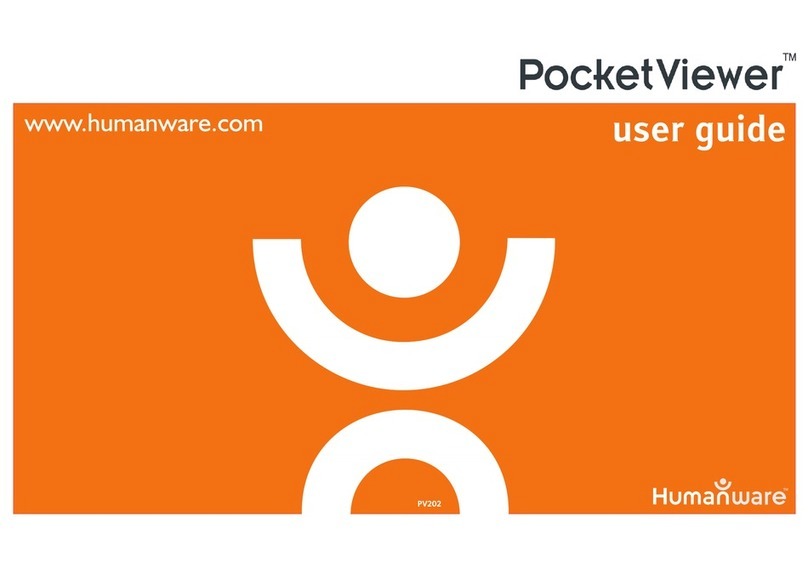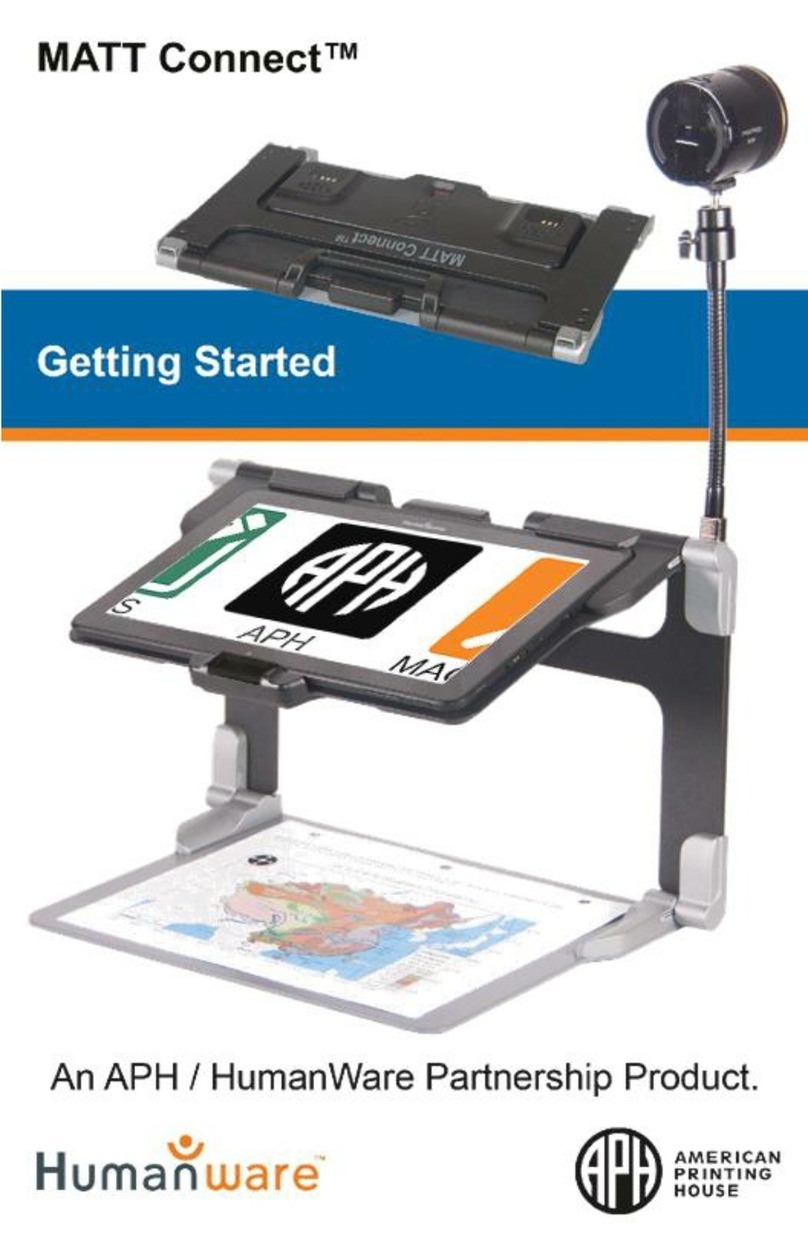Humanware SmartView Pocket User manual
Other Humanware Magnifier manuals

Humanware
Humanware Prodigi DUO User manual
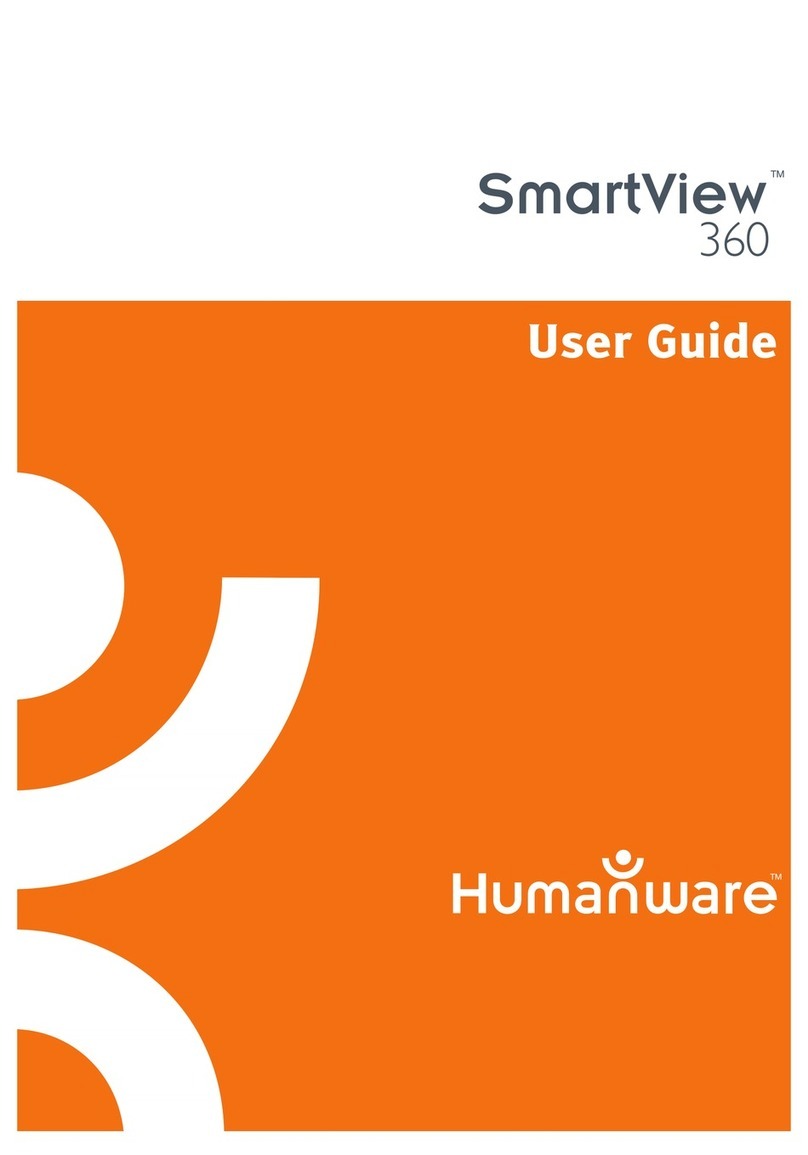
Humanware
Humanware SmartView 360 User manual

Humanware
Humanware explore 8 User manual

Humanware
Humanware Prodigi DUO User manual

Humanware
Humanware Explore 3 User manual

Humanware
Humanware Reveal 16i User manual

Humanware
Humanware Connect 12 User manual
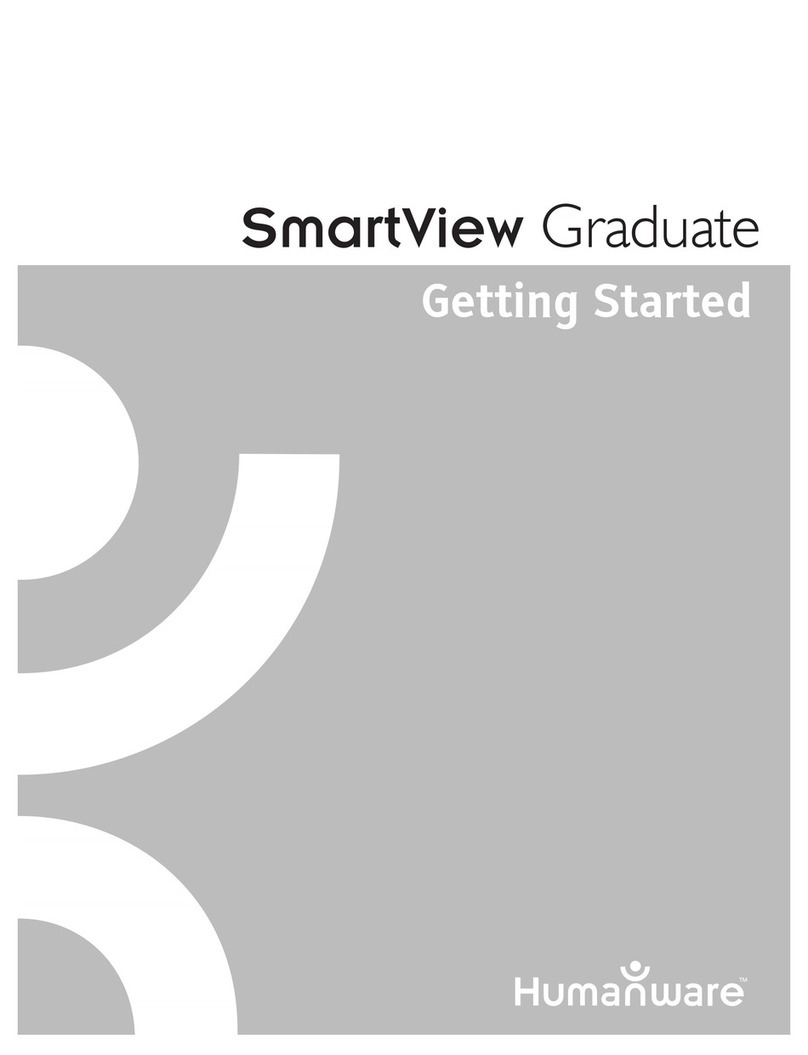
Humanware
Humanware SmartView Graduate User manual

Humanware
Humanware explore 7 User manual
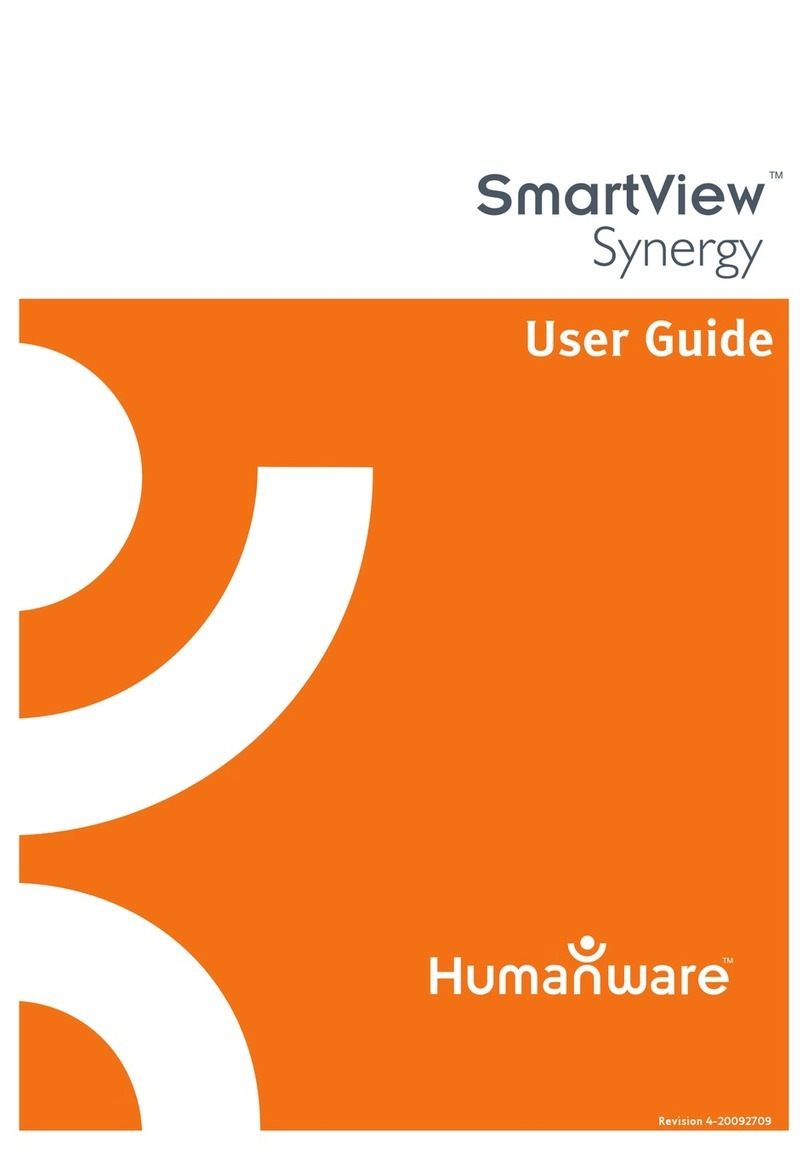
Humanware
Humanware SmartView Synergy User manual

Humanware
Humanware Connect 12 User manual
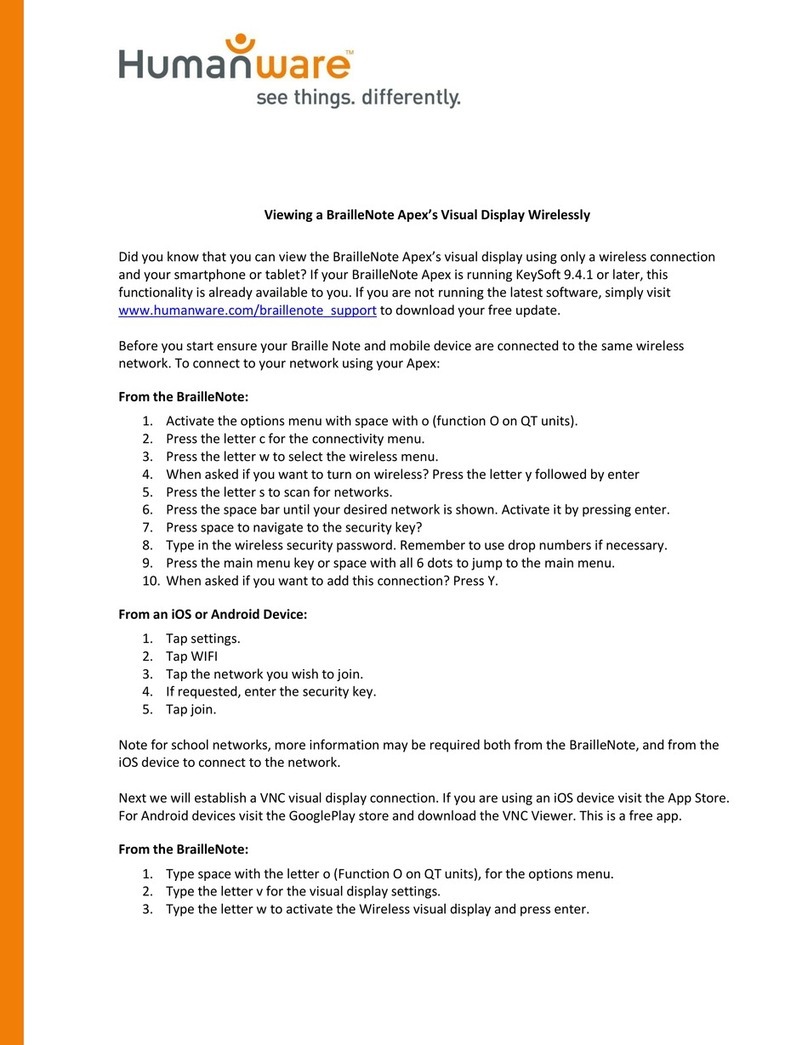
Humanware
Humanware BrailleNote Apex User manual
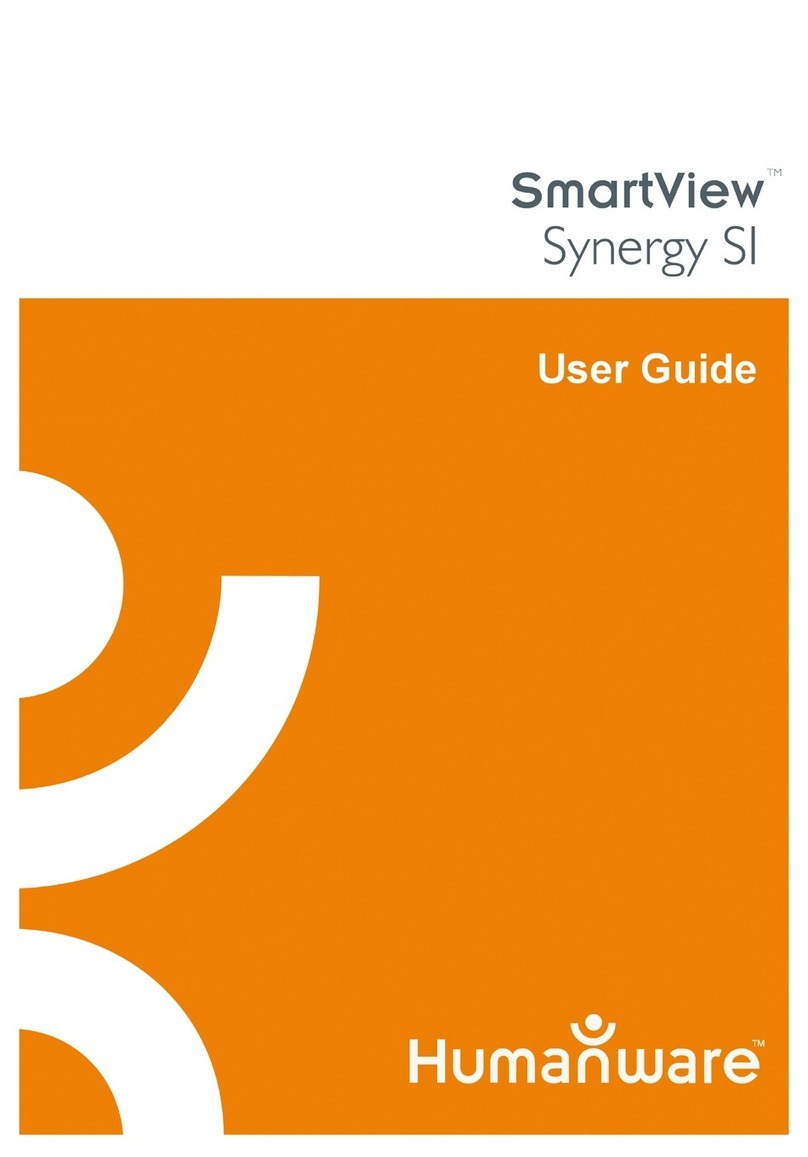
Humanware
Humanware GTM9100P10012 User manual

Humanware
Humanware Connect 12 User manual

Humanware
Humanware Reveal 16 User manual

Humanware
Humanware Brailliant BI 40 User manual

Humanware
Humanware SmartView Versa+ User manual
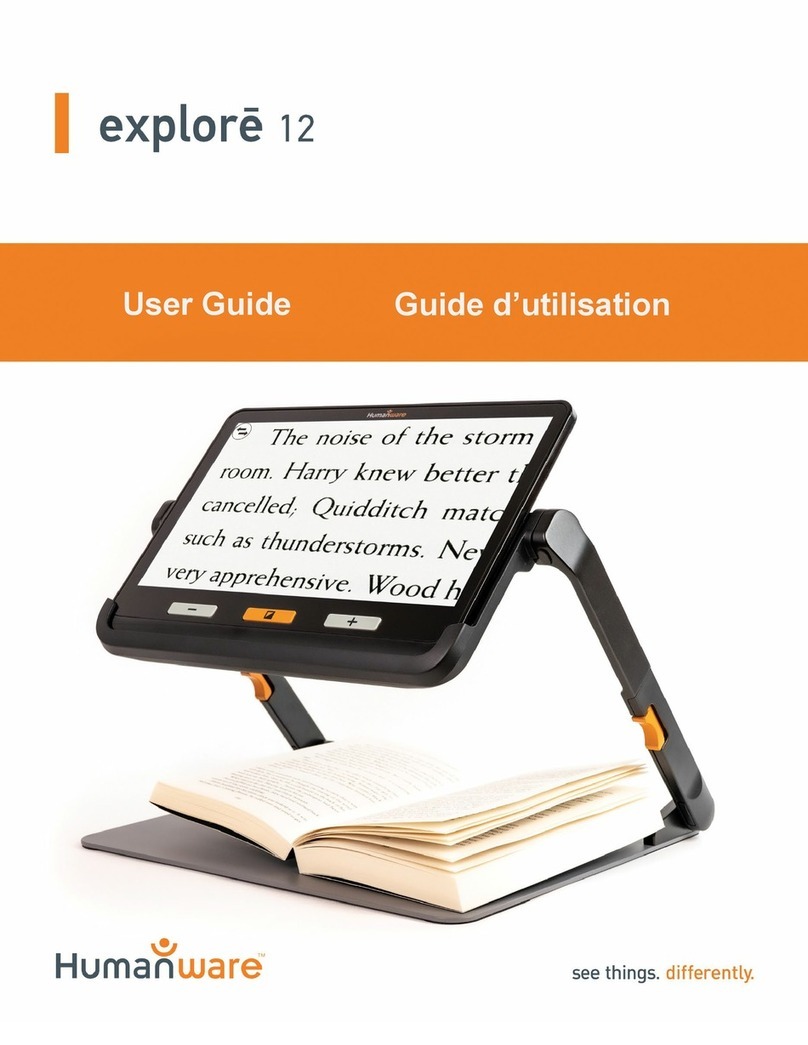
Humanware
Humanware explore 12 User manual

Humanware
Humanware Prodigi Connect 12 User manual

Humanware
Humanware SmartView Synergy SI User manual