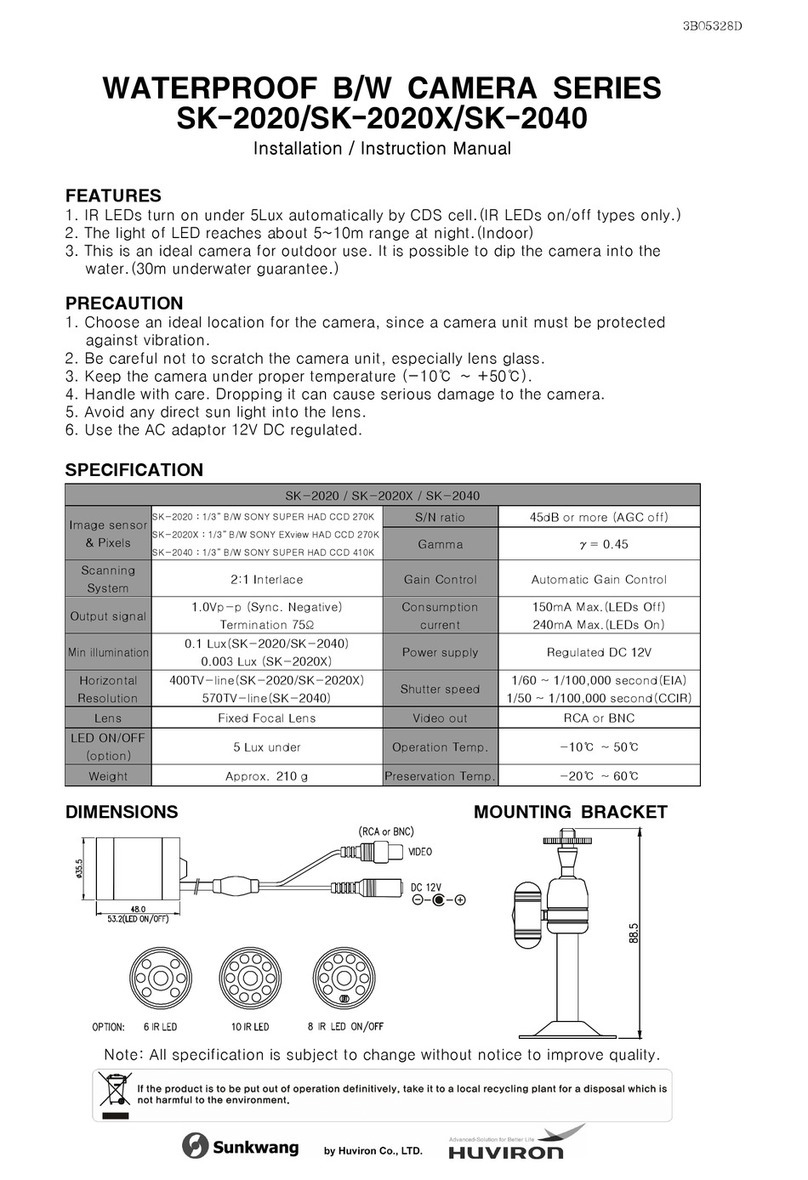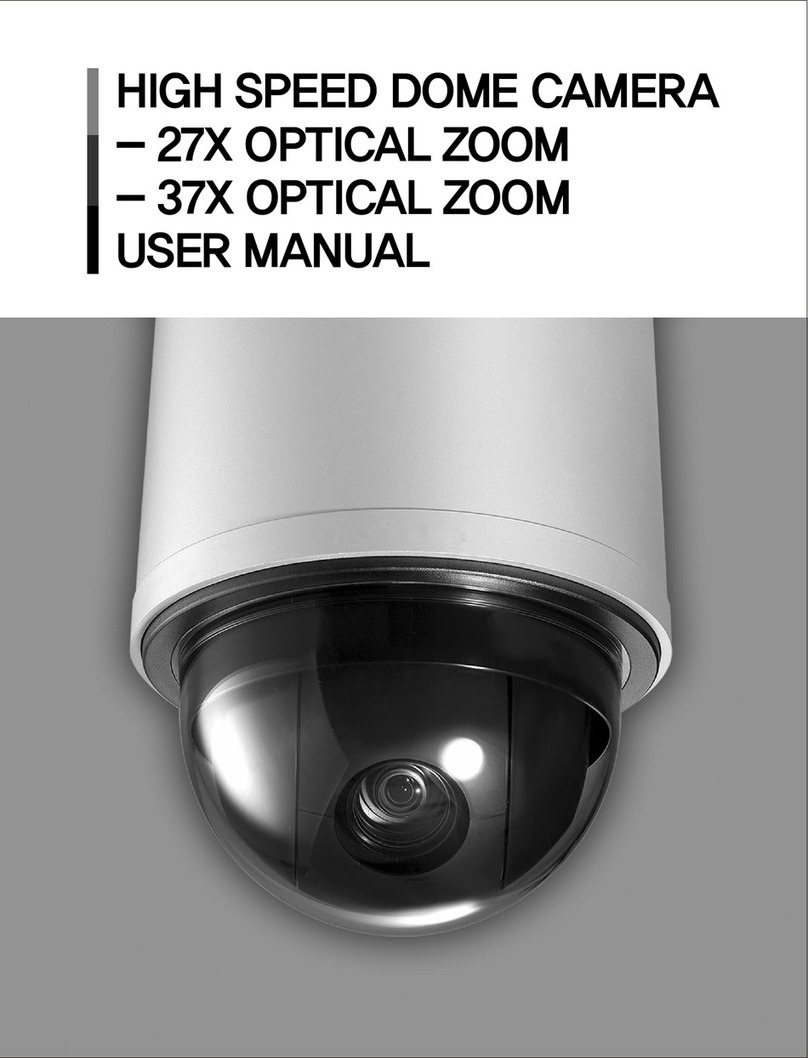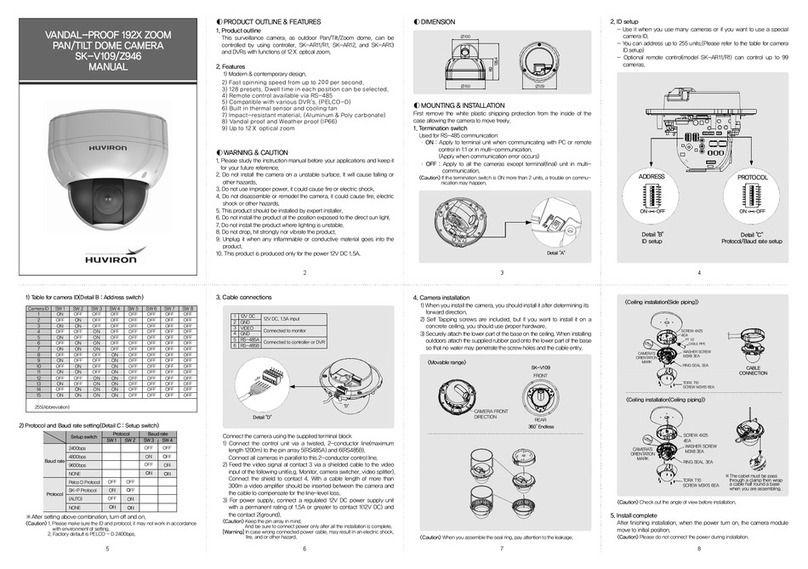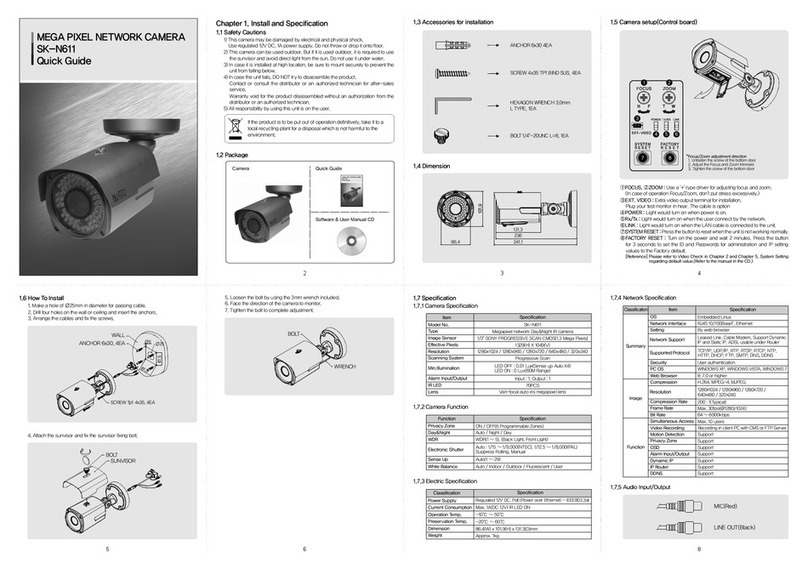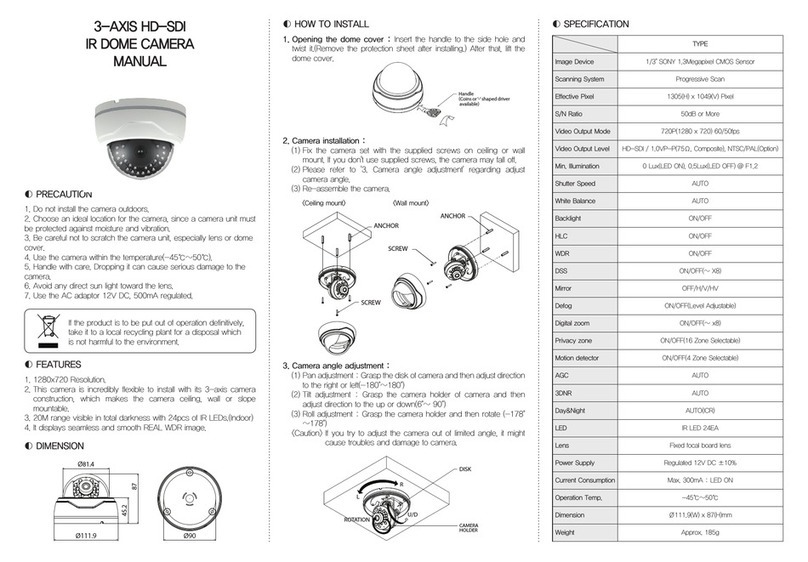Chapter 1. Install and Specification
1.1 Safety Cautions
1.2 Package
1) This camera may be damaged by electrical and physical shock.
Use regulated 12V DC, 1A power supply. Do not throw or drop it onto floor.
2) In case it is installed at high location, be sure to mount securely to prevent the
unit from falling below.
3) In case the unit fails, Do not try to disassemble the product.
Contact or consult the distributor or an authorized technician for after-sales
service.
Warranty void for the product disassembled without an authorization from the
distributor or an authorized technician.
4) All responsibility by using this unit is on the user.
5) This product has 2 models according to IR LED.
① SK-NV30(w/o IR)
② SK-NV30IR(with IR)
※This manual is based on SK-NV30IR.
1.4 Specification
1.4.1 Camera Specification
1.4.2 Camera Function
1.4.3 Network Specification
2
1.3 How to Install
1.3.1 Camera installation
Fix the camera set with the supplied screws on ceiling or wall mount. If you
don't use supplied screws, the camera may fall off.
Put a sticker on the ceiling and make holes according to the spots marked on
a sticker.
<Ceiling mount>
<Wall mount>
1.3.2 Camera Angle Adjustment
1.3.3 Lens Adjustment
1.3.4 Dimension
1) Pan adjustment : Grasp the disk of camera and then adjust direction to the
right or left(-160 ~ 190 )
2) Tilt adjustment : Grasp the LED cover of camera and then adjust direction to
the up or down(6 ~ 90 )
3) Roll adjustment : Grasp the camera holder and then rotate(-178 ~ 178 )
After opening the LED cover,
1) ① By turning the "Tele-Wide" knob, you can
Access a range of focal lengths within specified limits.
2) ② Since then, by turning the "Near-Far" knob,
you can set the focus toward the wanted object.
° °
° °
° °
<Caution> If you try to adjust the camera out of limited angle, it might cause troubles
and damage to camera.
3 4
6
1.4.4 Electric Specification
1.4.5 Alarm Input/Output
1.4.6 Audio Input/Output
7 85
Ø100
Ø150.5 Ø129
LED COVER
DISK
CAMERA HOL DER
Ø3.5
Ø30
Ø3.5 Ø 30
MOUNT HOLE PLATE(STICKER)
MOUNT H OLE PLATE(STICKER)
Put a sticker on the ceiling and make holes
according to t he spots marked on a sticker
Put a sticker on the ceiling and make holes
according to the spots marked on a sticker
SCRE W Tp1 4x25 3 EA
SCREW Tp1 4x25 3EA
ROTATION
U
D
R
L
Software & User Manual CD
Screw Tp1 3EA4x25
Camera Quick Guide
If the product is to be put out of operationdefinitively, take it to a
local recycling plant for a disposal which is not harmful to the
environment.
1.4.7 Basic Setting Table
[Reference] In case to reset hardware and network setting, ID and password of user
and Administrator will be automatically returned to the above default value.
*Frame rate can be affected by the external video output option.
So factory default is off. When you install the camera, enable this option. Then
disable it after the installation.
Static IP
Enable
192.168.1.30
192.168.1.1
255.255.255.0
80
554
5000 ~ 5999
admin/admin
root/root, guest/guest
iplinker.net
H.264 30fps@(1920x1080)
None
None
OFF
rtsp://<ip address>:554/stream1
rtsp://<ip address>:554/stream2
rtsp://<ip address>:554/stream3
After installation, deactivate it.
Network
Static IP/Dynamic IP
IP Server Enable
IP Address
Gateway
Subnet Mask
RTSP Port
RTP Port Range
ID and Password
User ID/Password
Domain of Related Server
DDNS Server
Stream setting
Stream 1
Stream 2
Stream 3
Video out*
Administrator
ID/Password
Web Connection
Port
Resolution
Min.Illumination
Model No.
Type
Image Sensor
Effective Pixels
Scanning System
Alarm Input/Output
IR LED
Lens
Item Specification
Specifications
Item
Specification
Classification
Item
Summary
Image
Function
OS
Network Interface
Setting
Security
PC OS
Web Browser
Compression
Resolution
Compression Rate
Frame Rate
Bit Rate
Simultaneous Access
Video Recording
Motion Detection
Privacy Zone
OSD
Alarm Input/Output
Dynamic IP
IP Router
DDNS
Network Support
Supported Protocol
Embedded Linux
RJ45 10/100BaseT, Ethernet
By web browser
User authentication
WINDOWS XP, WINDOWS VISTA, WINDOWS 7
IE 7.0 or higher
H.264, MPEG-4, MJPEG
200 : 1(Typical)
Max. 30fps(@1920X1080)
64 ~ 9000kbps
Max. 10 users
Support
Support
Support
Support
Support
Support
Support
Leased Line, Cable Modem, Support Dynamic
IP and Static IP, ADSL usable under Router
TCP/IP, UDP/IP, RTP, RTSP, RTCP, NTP,
HTTP, DHCP, FTP, SMTP, DNS, DDNS
Record ing in client PC with CMS or FTP Server
Classification Specification
Power Supply
Current Consumption
Operation Temp.
Preservation Temp.
Dimension
Weight
Max. 1A(DC 12V) IR LED ON
-10℃ ~ 50℃
-20℃ ~ 60℃
Ø150.5 x 95.6(H)mm
Approx. 400g
Regulated 12V DC, PoE(Power over Ethernet) - IEEE802.3af
Item Default(Basic setting) Remarks
Megapixel network vandal-proof dome camera
1/2.8" SONY PROGRESSIVE SCAN EXMOR CMOS
1984(H) x 1225(V)
Progressive Scan
Input : 1, Output : 1
Vari-focal auto iris megapixel lens
SK-NV221
-
SK-NV221IR
24PCS
0.01Lux
LED OFF : 0.01Lux
LED ON : 0Lux(25M Range)
1920x1080 / 1280x1024 /
1280x960 / 1280x720 / 1024x768 / 640x480 / 320x240
1920x1080 /
1280x1024 / 1280x960 / 1280x720 /
1024x768 / 640x480 / 320x240
MIC(Red)
LINE OUT(Black)
D
DC 12V/100mA out
A
Alarm-in
B
GND
C
Alarm-out
Privacy Zone
Day&Night
WDR
Sense Up
White Balance
Function
ON / OFF(6 Programmable Zones)
Auto / Night / Day
WDR(1 ~ 5), (Back Light, Front Light)
Auto(1 ~ 14)
Auto / Indoor / Outdoor / Fluorescent / User
Auto : 1/25 ~ 1/5,000(NTSC), 1/12.5 ~ 1/8,000(PAL)
Suppress Rolling, Manual
Electronic Shutter
2 MEGA PIXEL
NETWORK VANDAL-PROOF
DOME CAMERA
SK-NV221 SERIES
QUICK GUIDE
2M EGA PIXEL
NETWORK VANDAL-P ROOF
DOME CAMERA
SK-NV221 SERIES
QUICK GUIDE