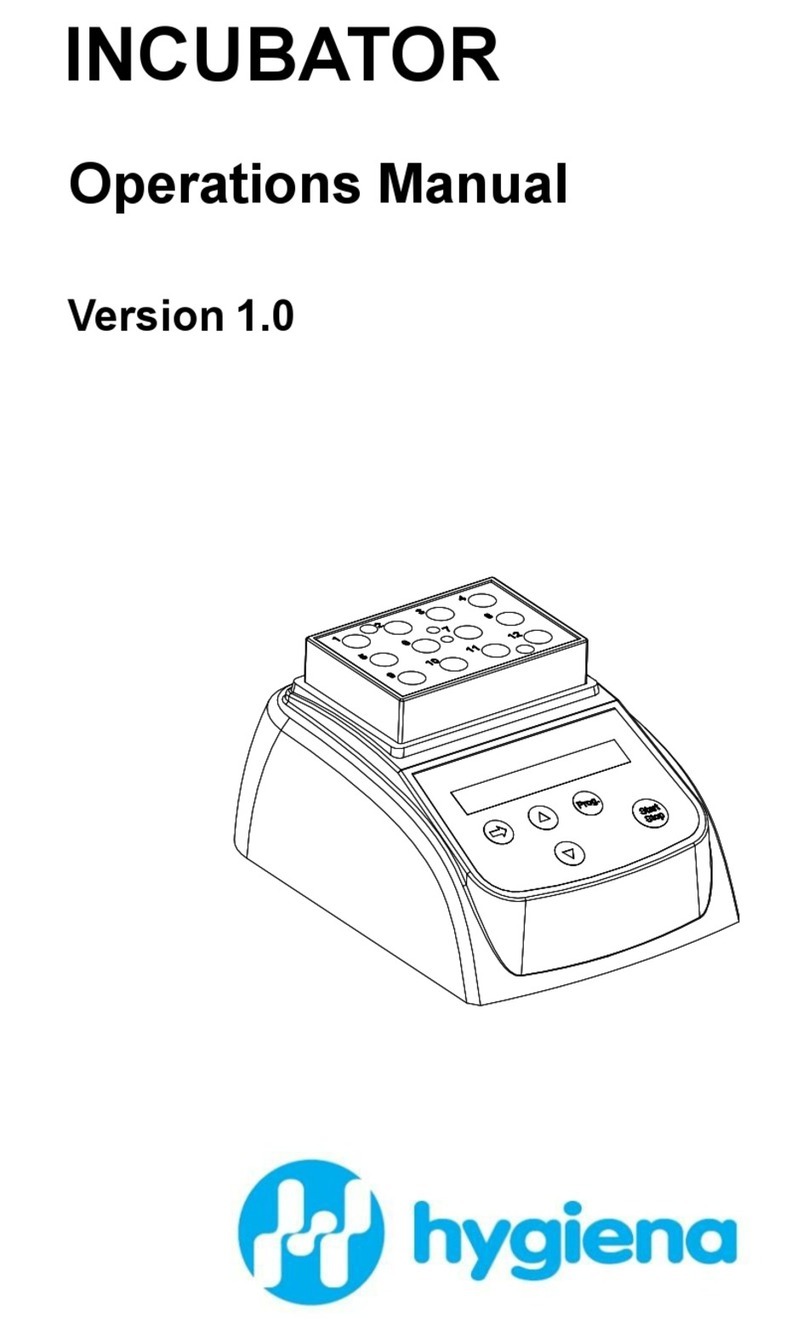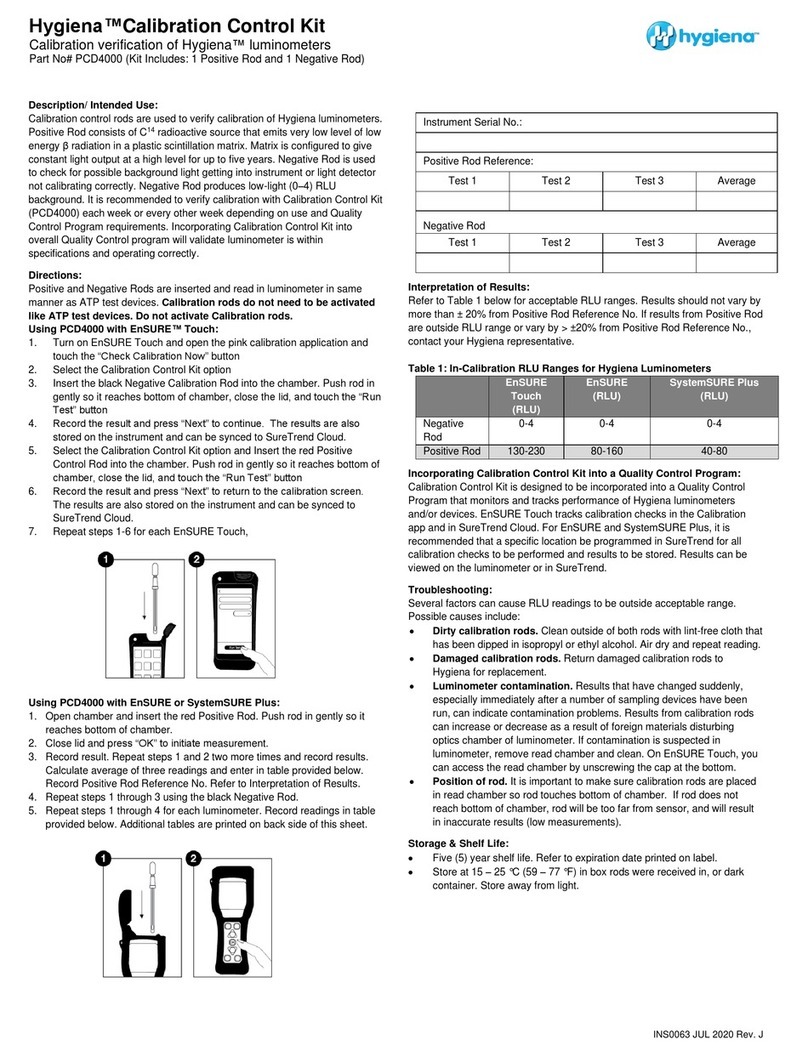Hygiena Dualo 32 R2 Instruction sheet
Other Hygiena Laboratory Equipment manuals
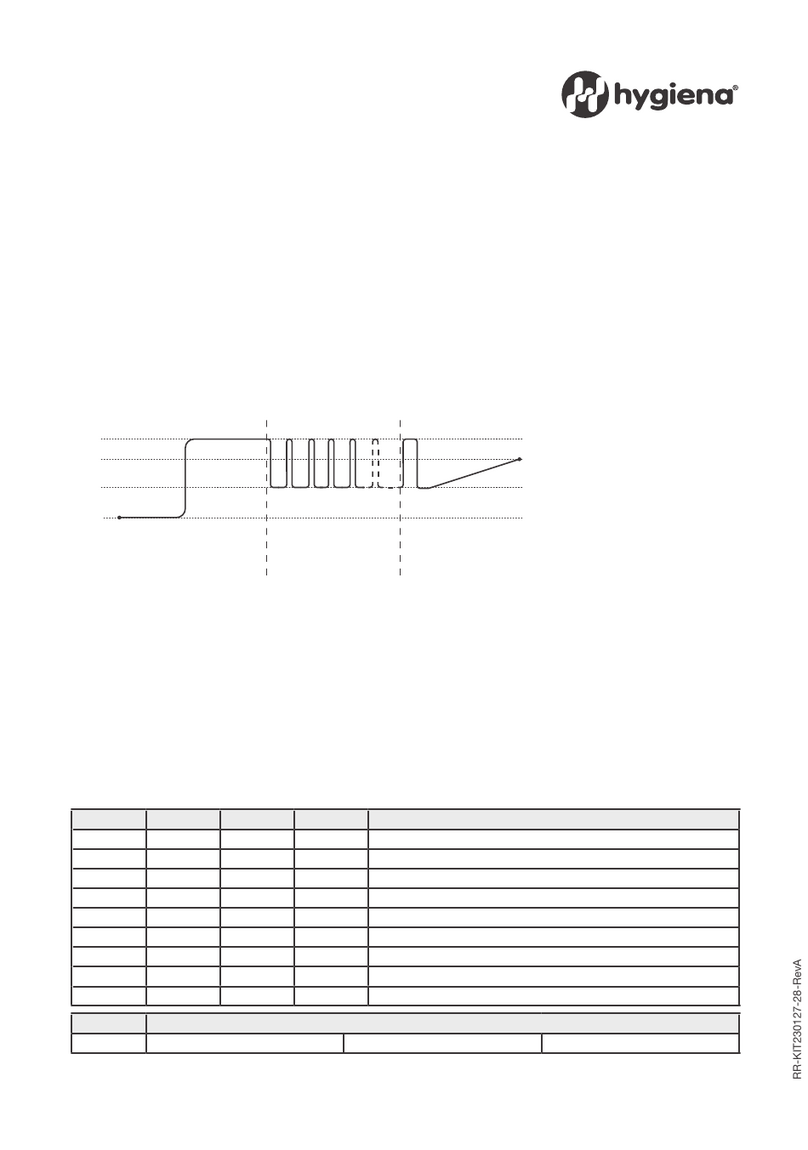
Hygiena
Hygiena foodproof KIT230127 User manual
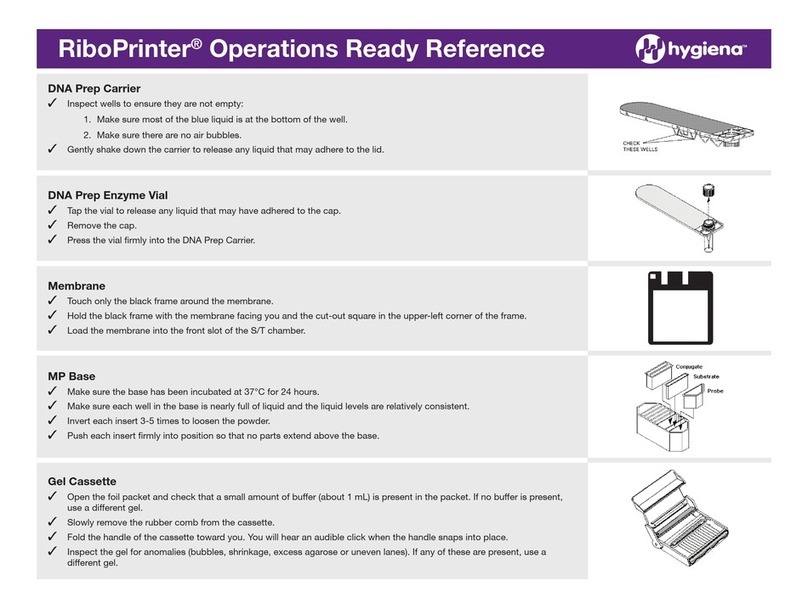
Hygiena
Hygiena RiboPrinter User manual

Hygiena
Hygiena Autosampler III User manual

Hygiena
Hygiena Innovate Installation manual

Hygiena
Hygiena DUP-1000 User manual
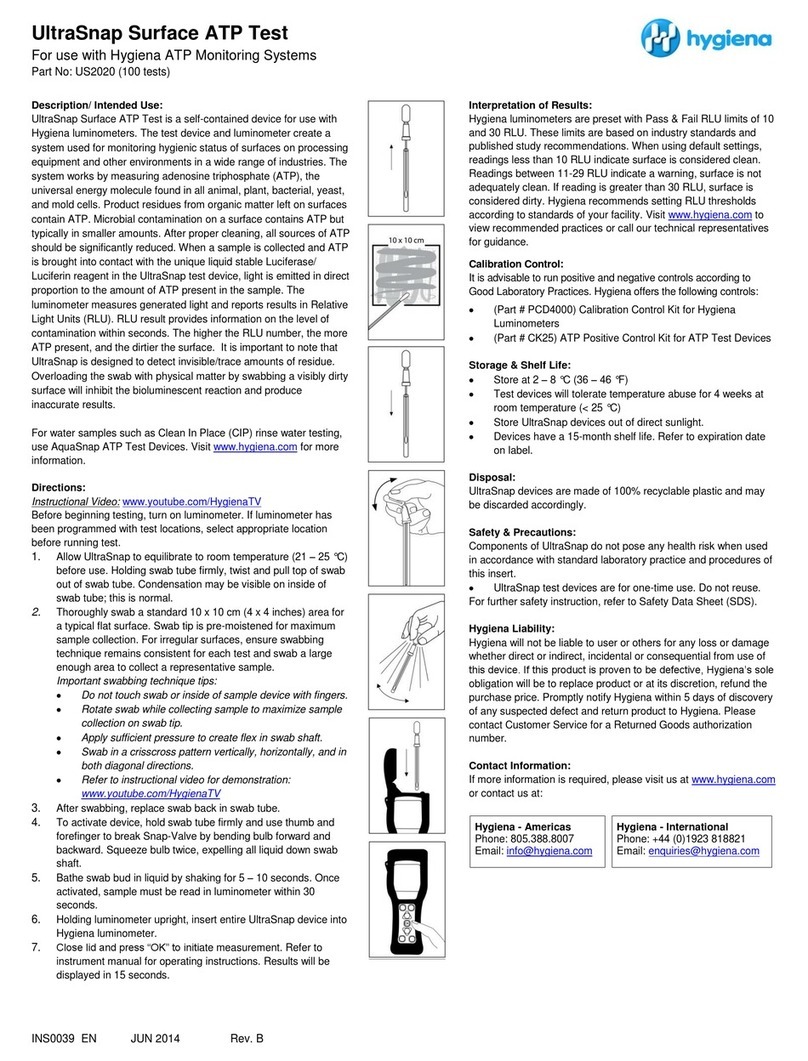
Hygiena
Hygiena UltraSnap US2020 User manual
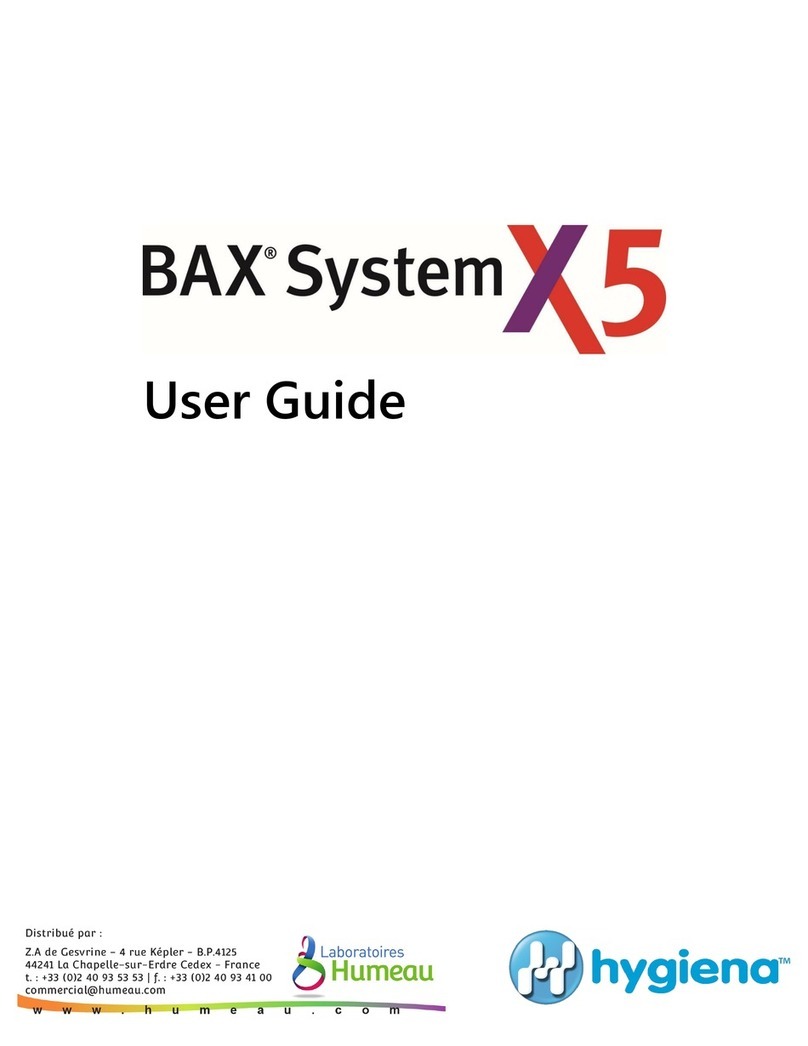
Hygiena
Hygiena BAX System X5 User manual

Hygiena
Hygiena Dualo 32 Instruction sheet

Hygiena
Hygiena EnSURE Touch User manual
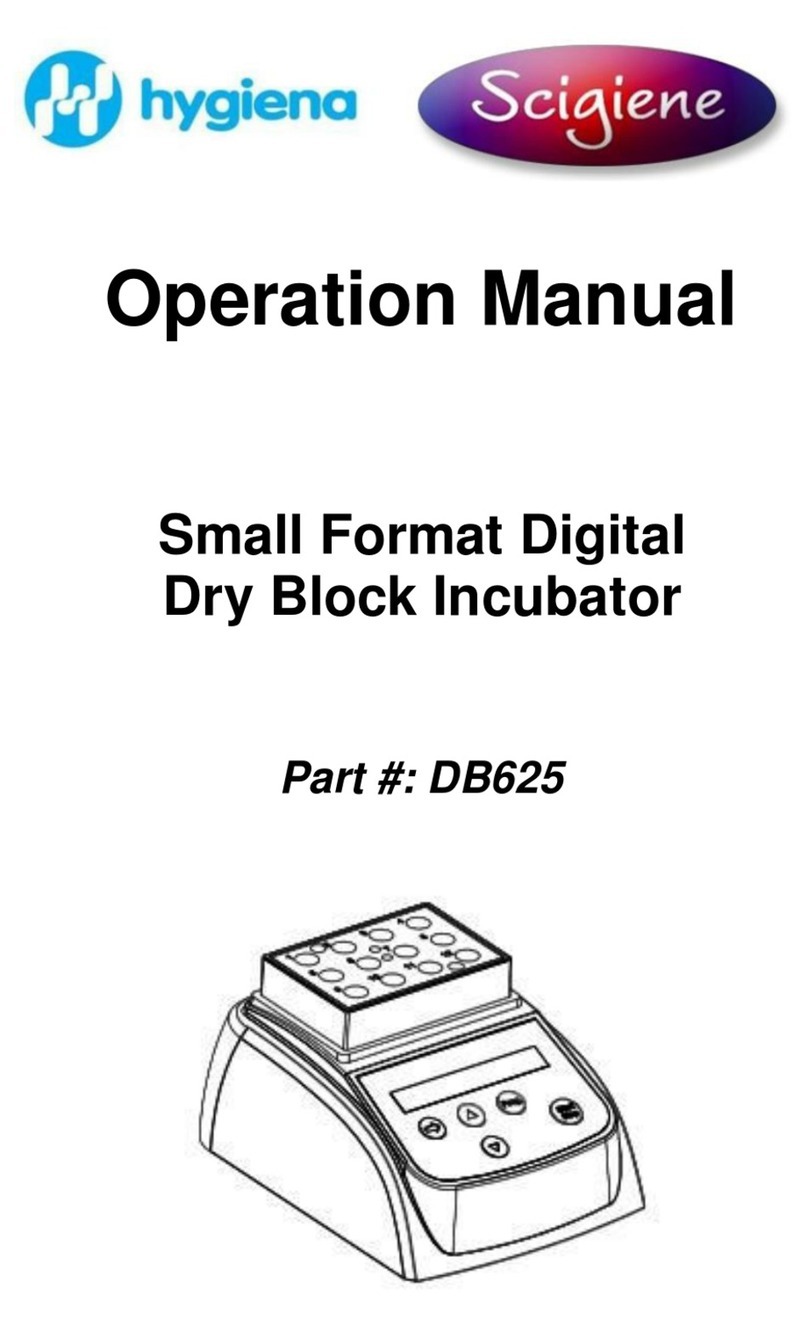
Hygiena
Hygiena Scigiene DB625 User manual
Popular Laboratory Equipment manuals by other brands

Belden
Belden HIRSCHMANN RPI-P1-4PoE installation manual

Koehler
Koehler K1223 Series Operation and instruction manual

Globe Scientific
Globe Scientific GCM-12 quick start guide

Getinge
Getinge 86 SERIES Technical manual

CORNING
CORNING Everon 6000 user manual

Biocomp
Biocomp GRADIENT MASTER 108 operating manual