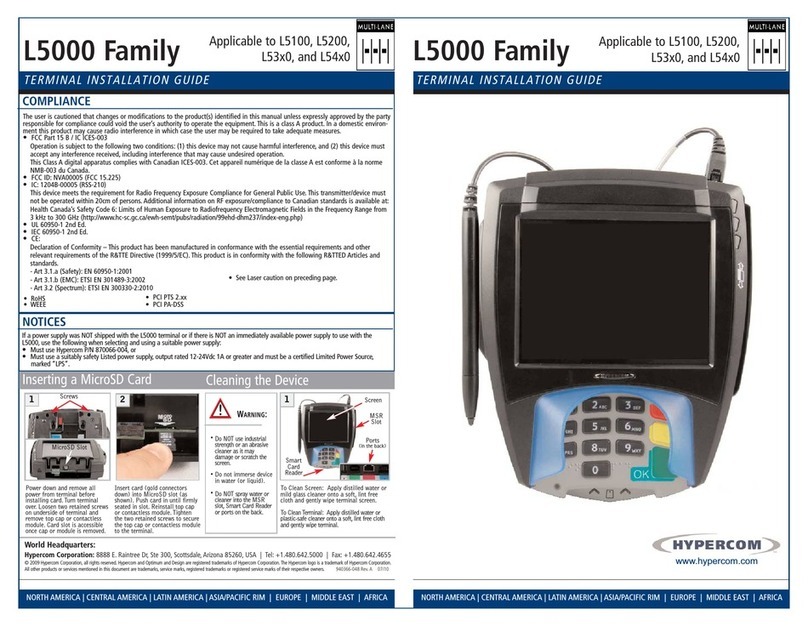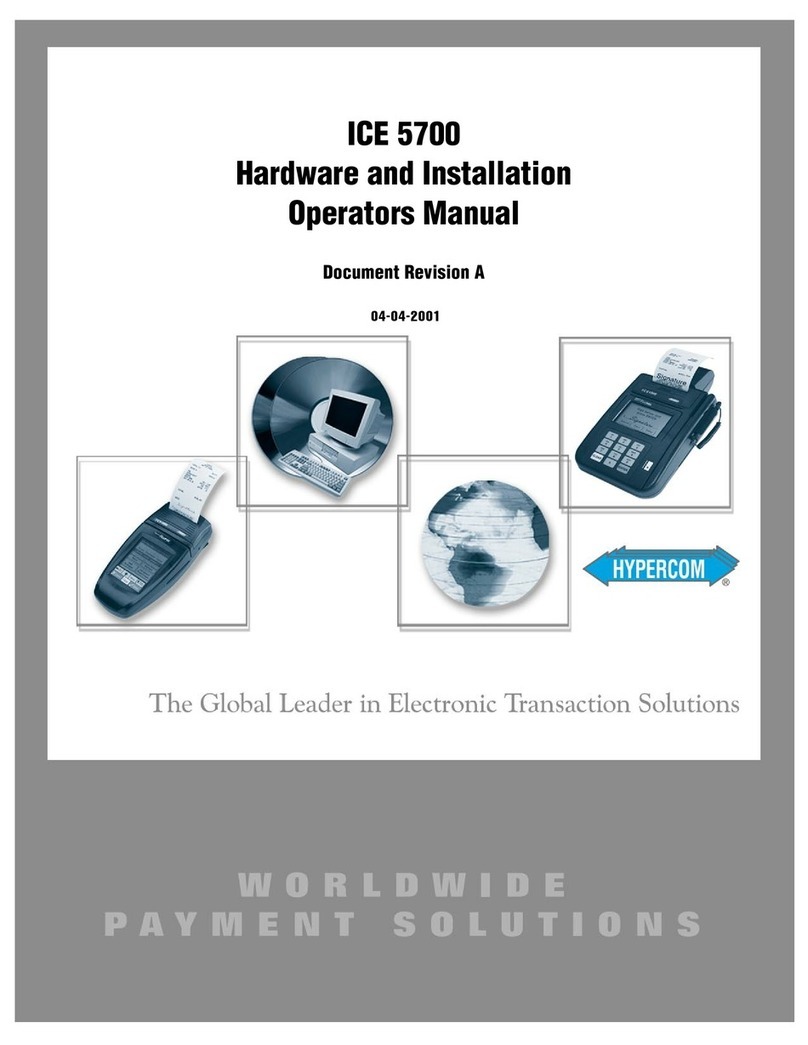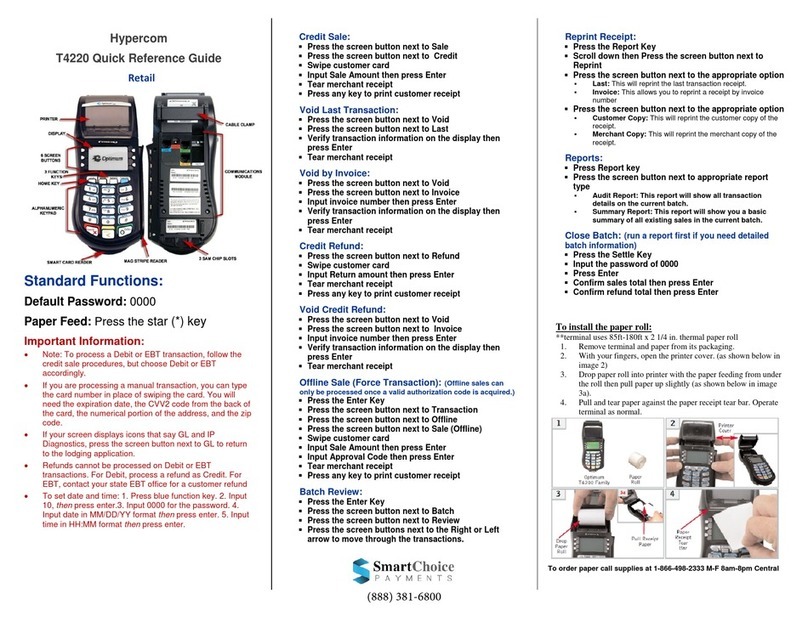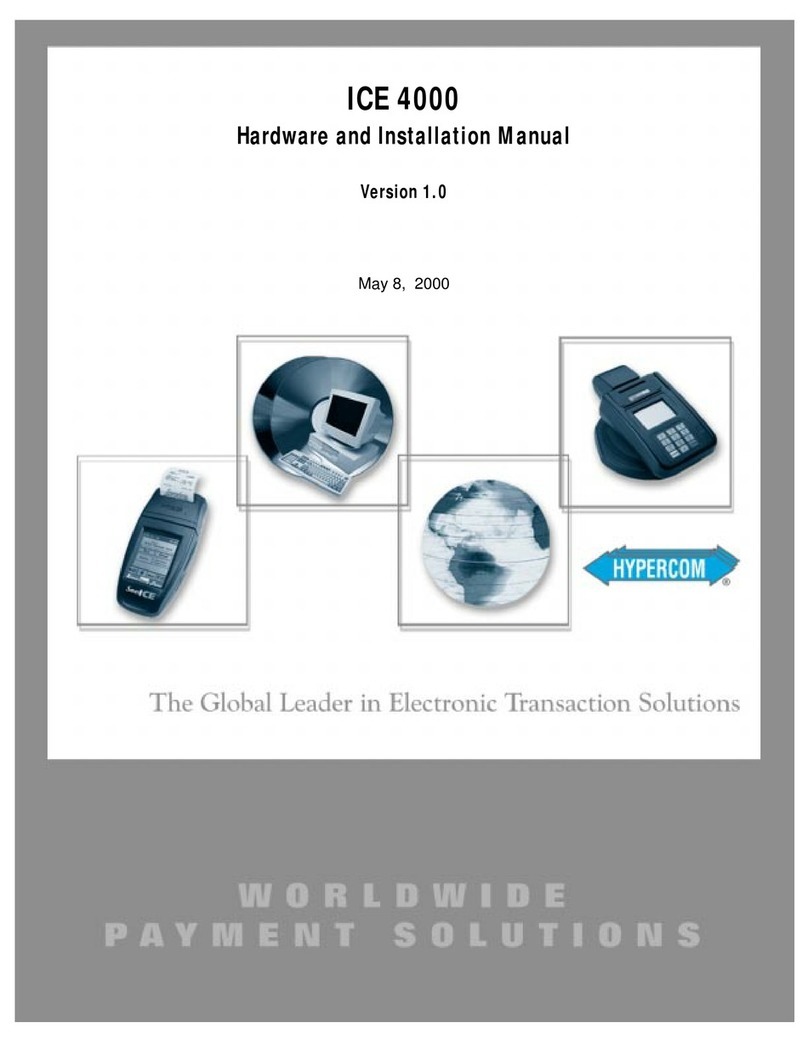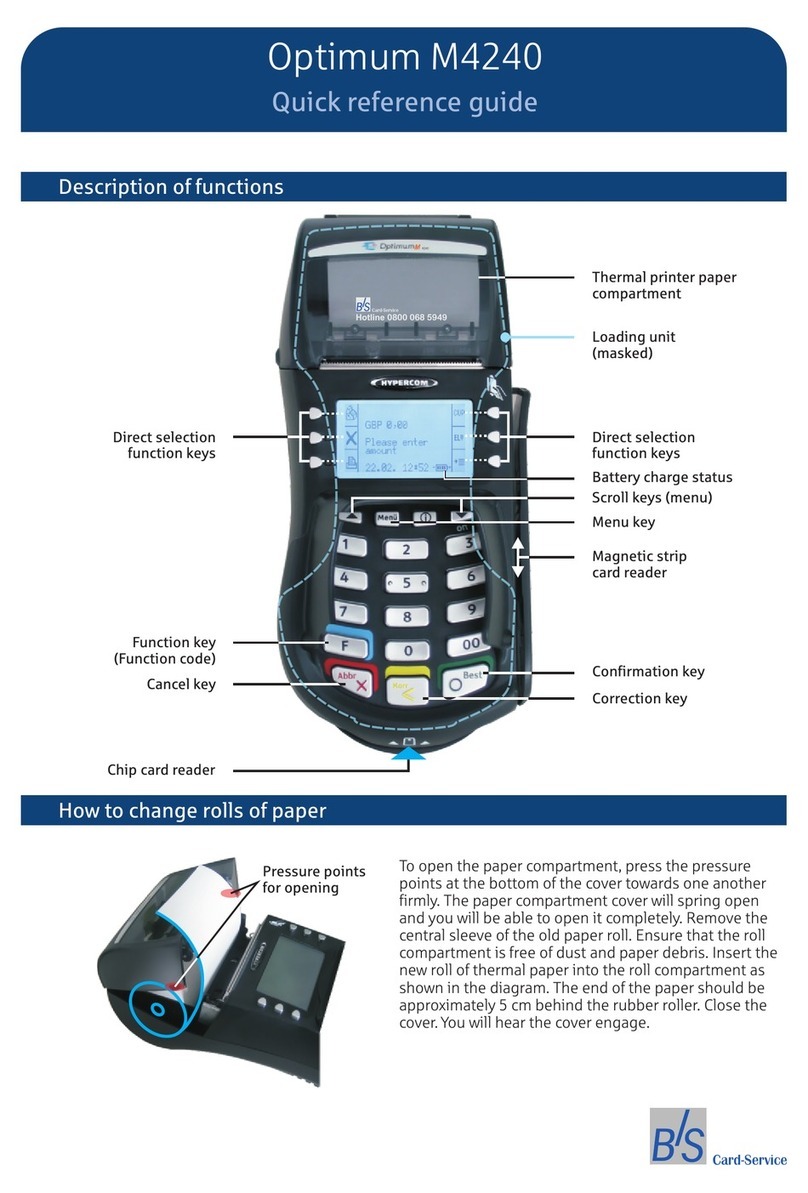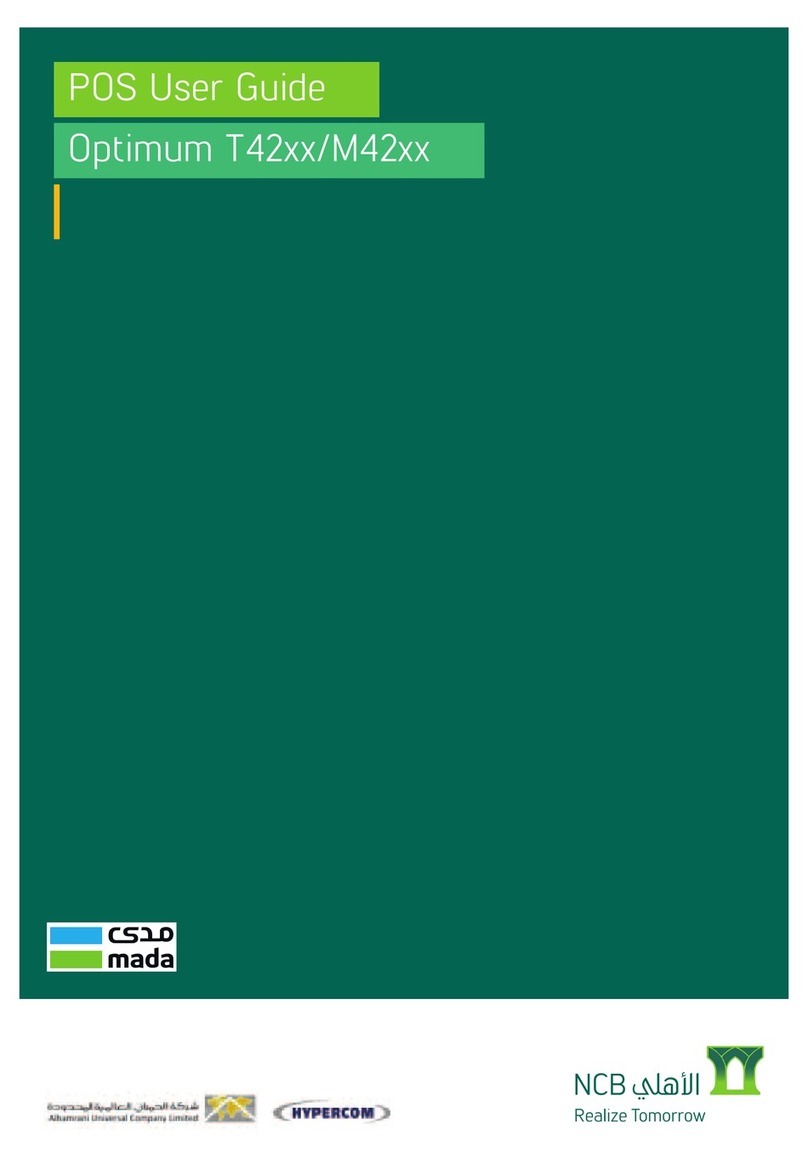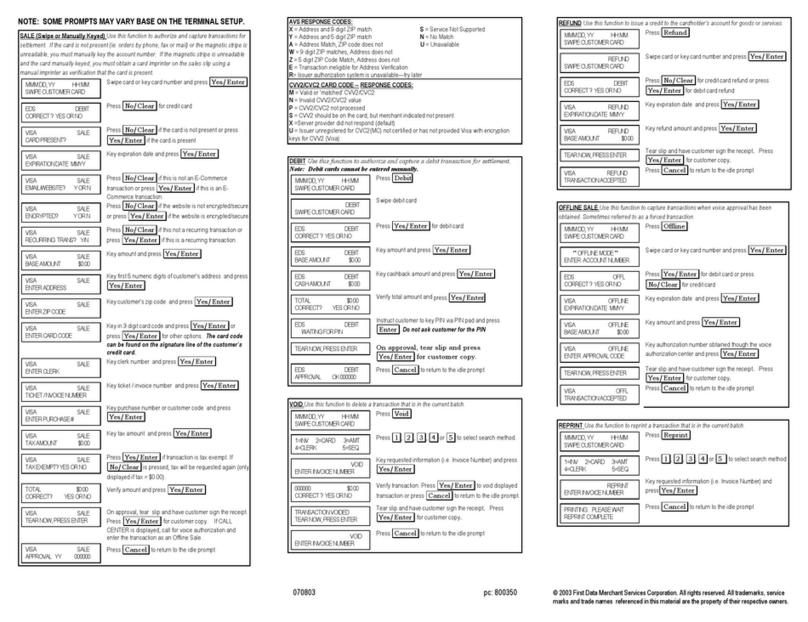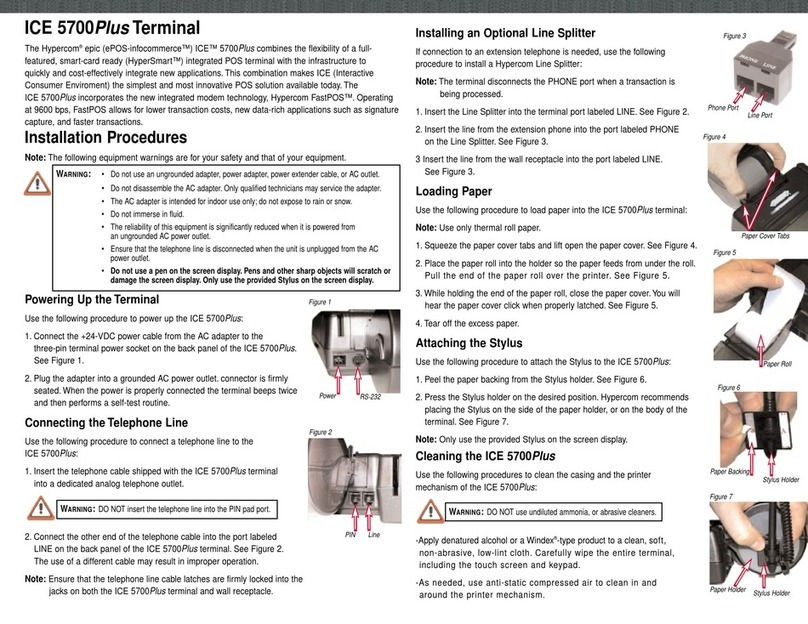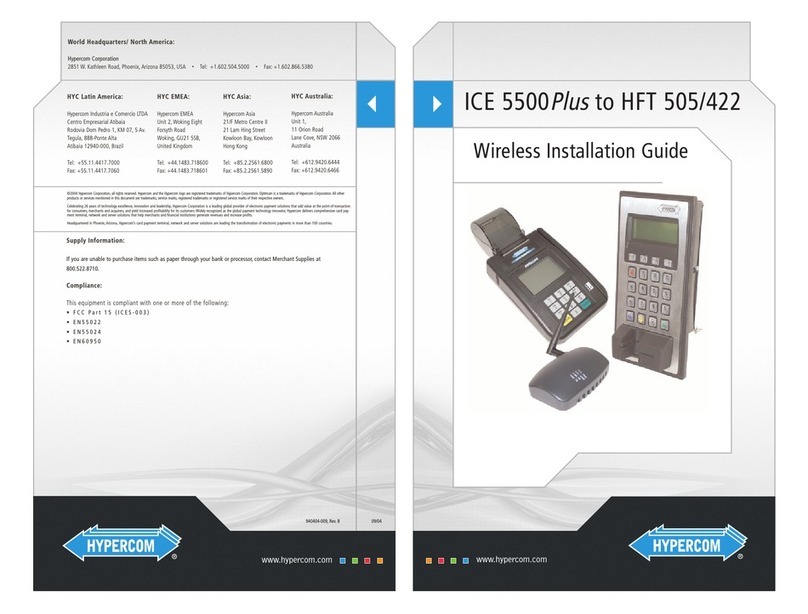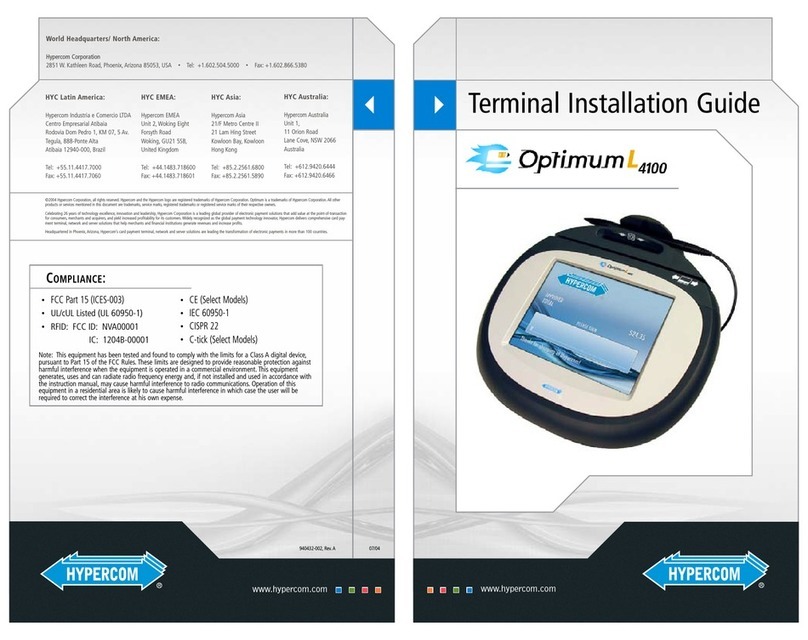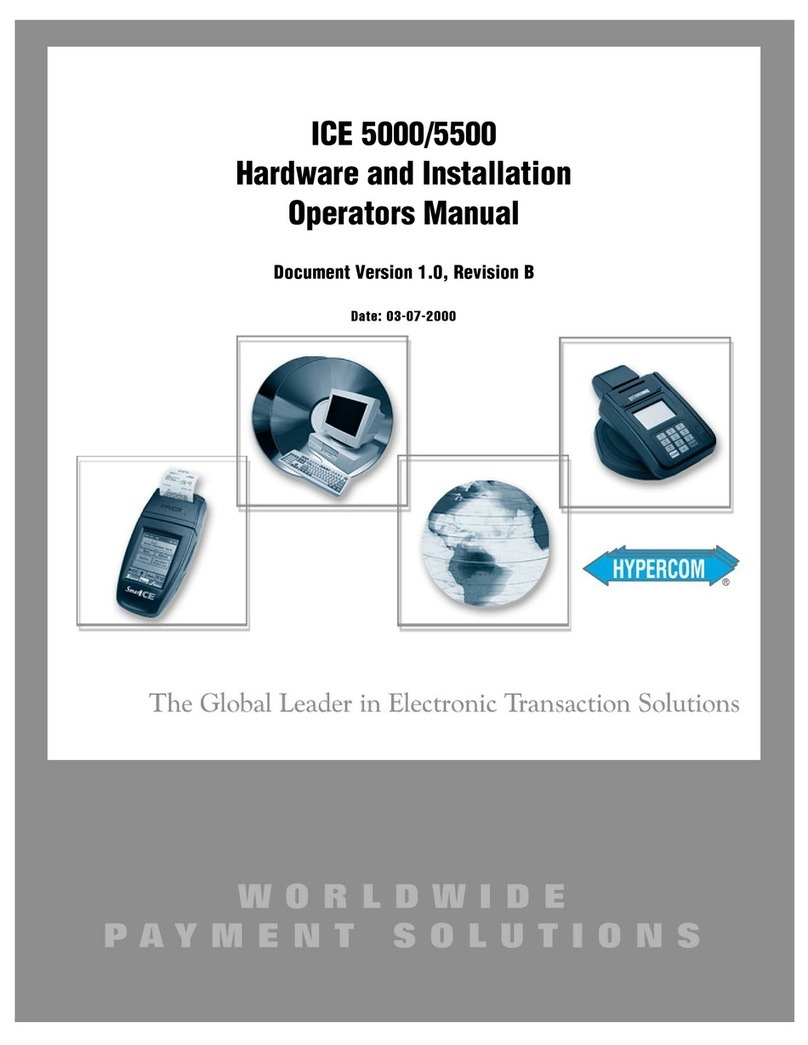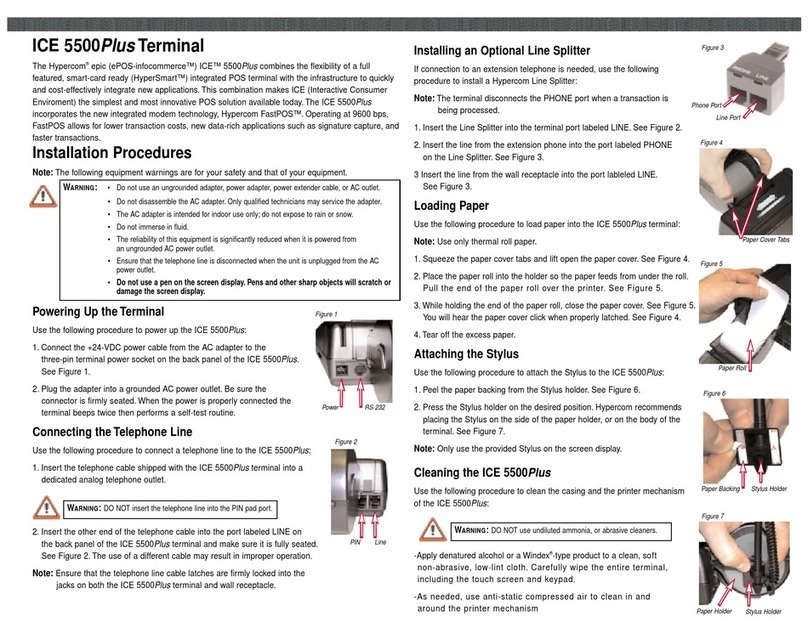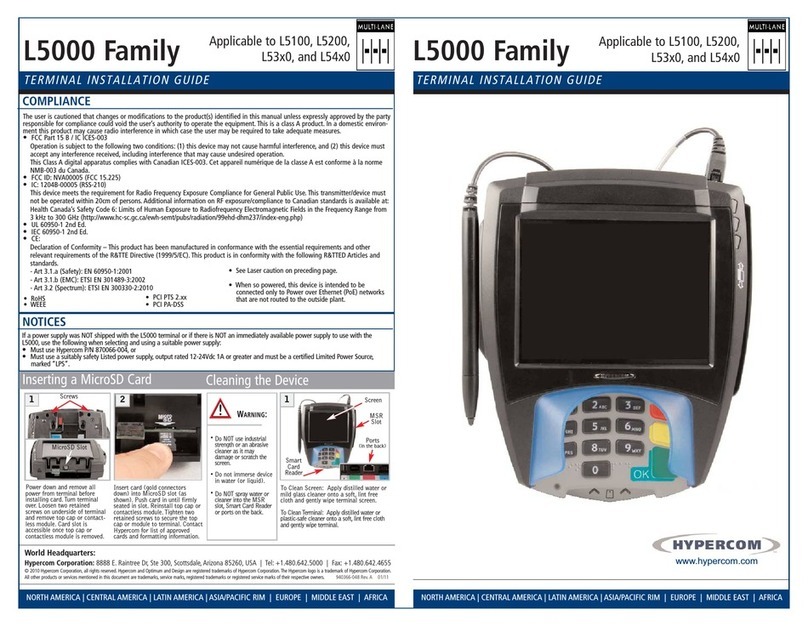Common Errors
Hypercom 4205
Below are common errors you may receive. The error message will display on the screen. Please
contact technical support at 1.800.459.5798 if you have any additional questions.
Error Messages
Basic communication error. Please contact Technical Support.
Follow the steps in the MC/VISA authorization section of this guide.
Ask for another form of payment.
Ask for another form of payment.
If you have an AMEX account call technical support for further assistance.
Contact Technical Support.
See “Loading Paper” (see page 2).
Settle/Batch the machine (see page 1).
Verify the credit card number with the cardholder and try again.
Press “Enter” to submit the payment or “Clear” to cancel the transaction.
Advise the cardholder call the number on the back of their card or ask
for another form of payment.
Please Try Again CE
Call Voice Auth
04 Pick Up
58 AMEX Not Allowed
401 Invalid Term/Merch ID
Paper Out
Expired Card
Settlement Required
Decline
Invalid Card Number
Address or CVV Mismatch
MC/VISA Voice
Authorization Line
1. Select Language
Press “1” for English or
Press “2” for Spanish
2.Enter Merchant ID
Enter last 12 digits of 3899
MerchID followed by “#”
3.Enter Zip Code
Enter your zip code (not client’s
zip code)
4.Enter Transaction Code
Press “1” for sale
5.Enter Account Number
Enter credit card number
6.Enter Expiration Date
Enter the credit card expiration
date (mmyy)
7. Enter Transaction Amount
Enter amount
8.Confirm Transaction Amount
Press “9” to confirm, or
“6” to re-enter
9. Processing
6-digit authorization code will
then be issued
Address Verification System
Response Code
Y- Yes; Exact match on address and zip
A- Address matches, zip does not
Z- Zip code matched, address does not
N- Neither address nor zip code match
U- Address information is unavailable
R- Retry; Issuer’s system is unavailable or timed out
E- Error; Transaction ineligible for AVS
S- AVS not supported by issuer
When obtaining an authorization code from
the Voice Authorization line, the sale is NOT
automatically deposited. The sale must be manually
entered (FORCE/OFFLINE) in your terminal to be
batched/deposited into your bank account (see page 1).
Voice Authorization Warning
Notes: ____________________________________
___________________________________________
___________________________________________
___________________________________________
___________________________________________
___________________________________________
3