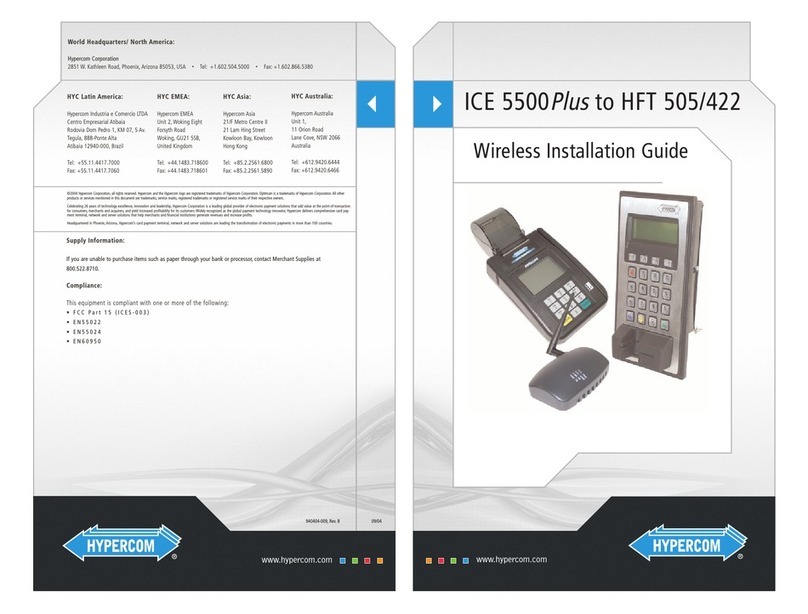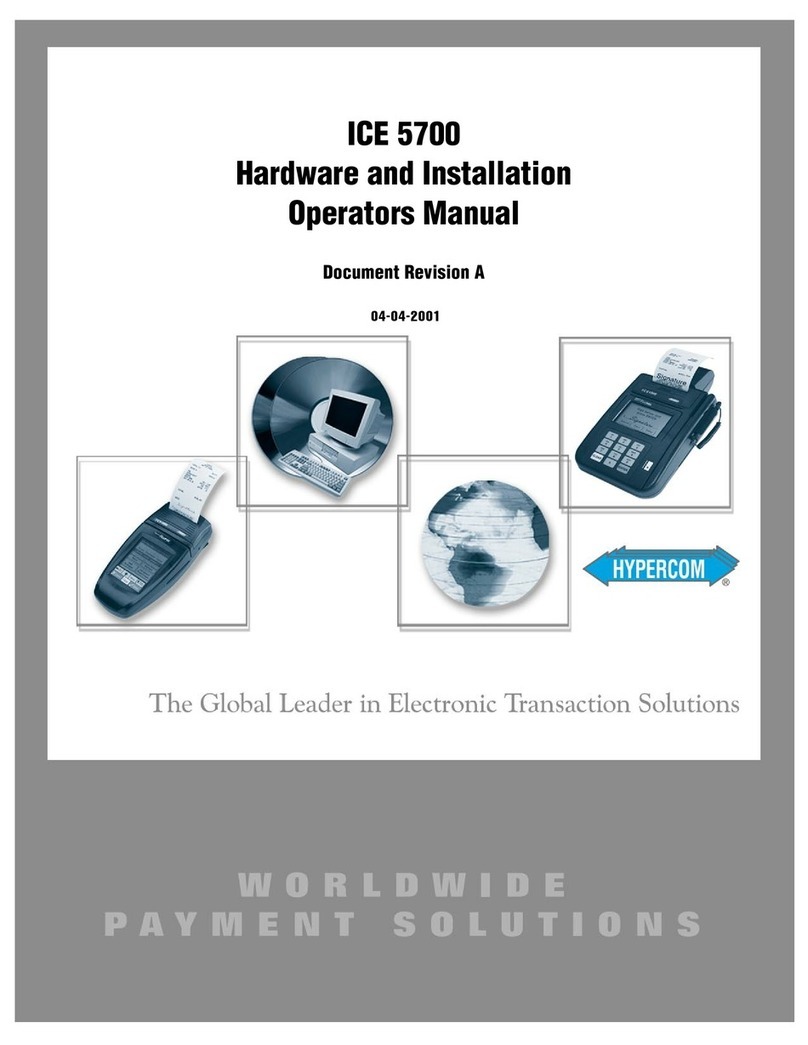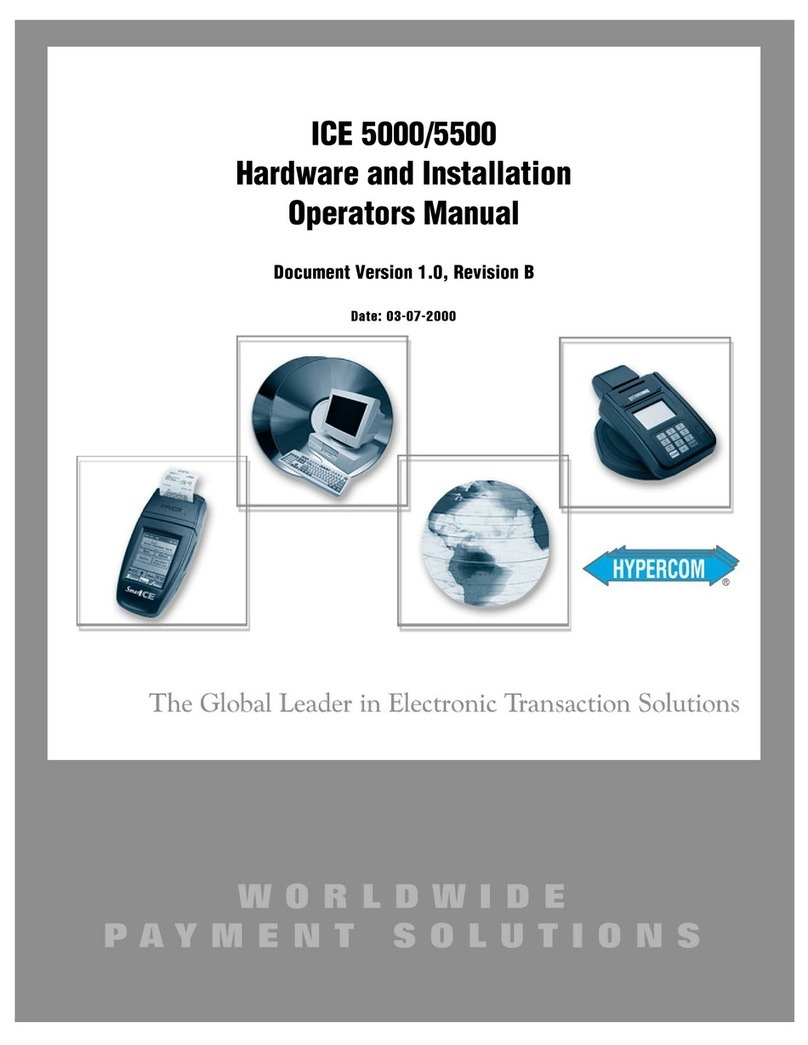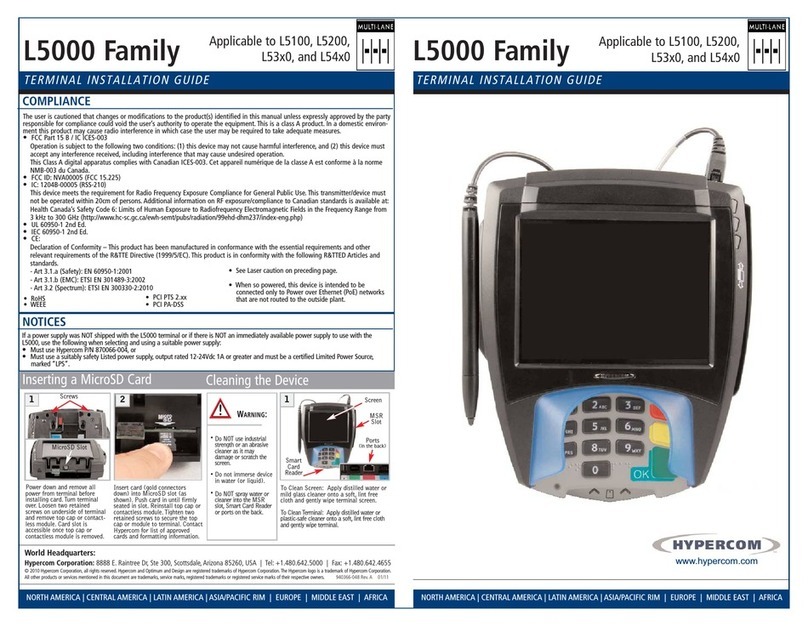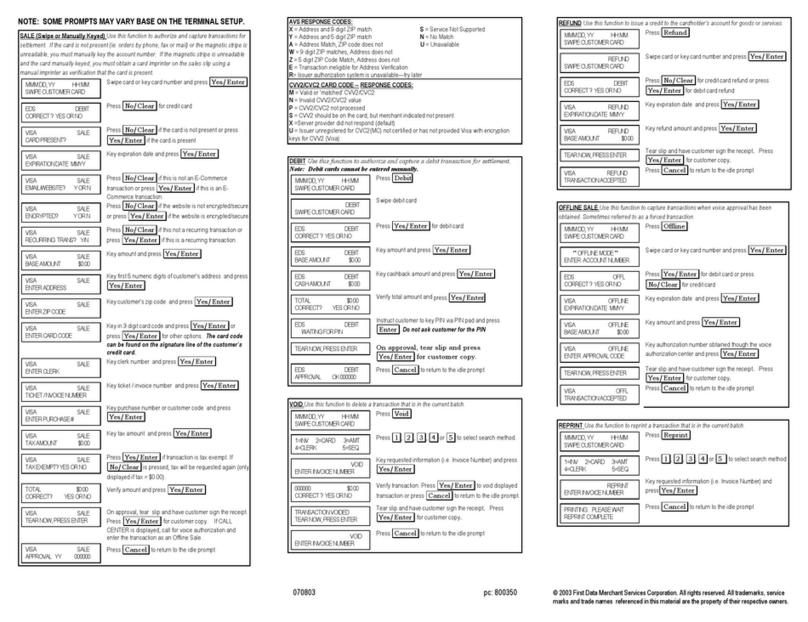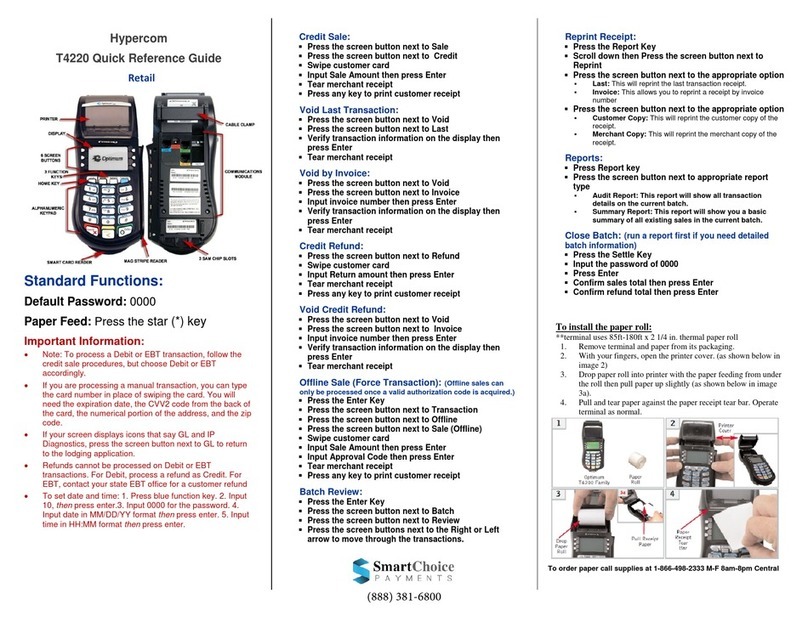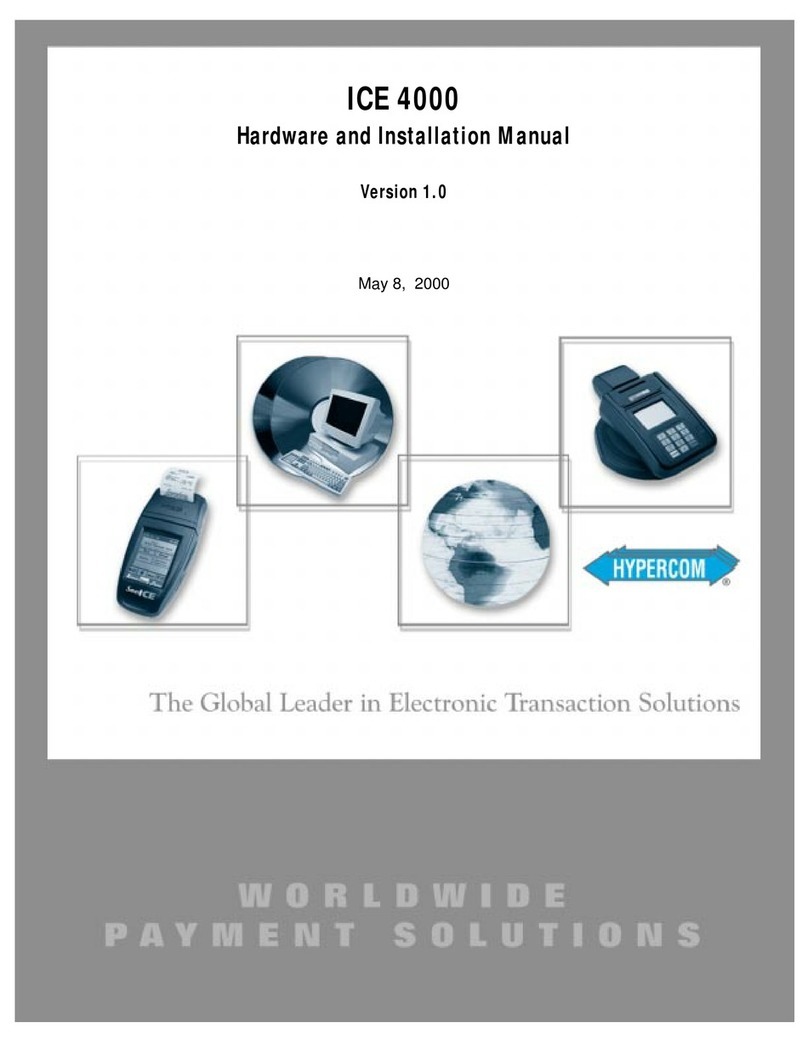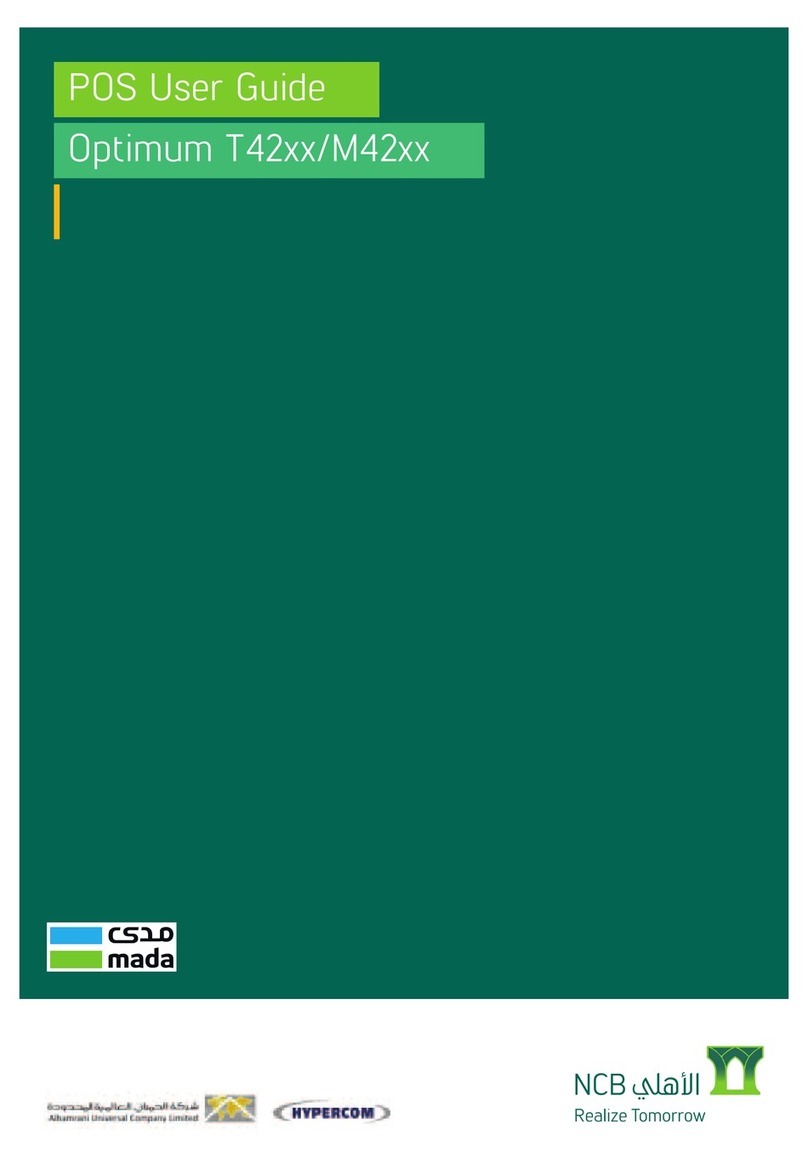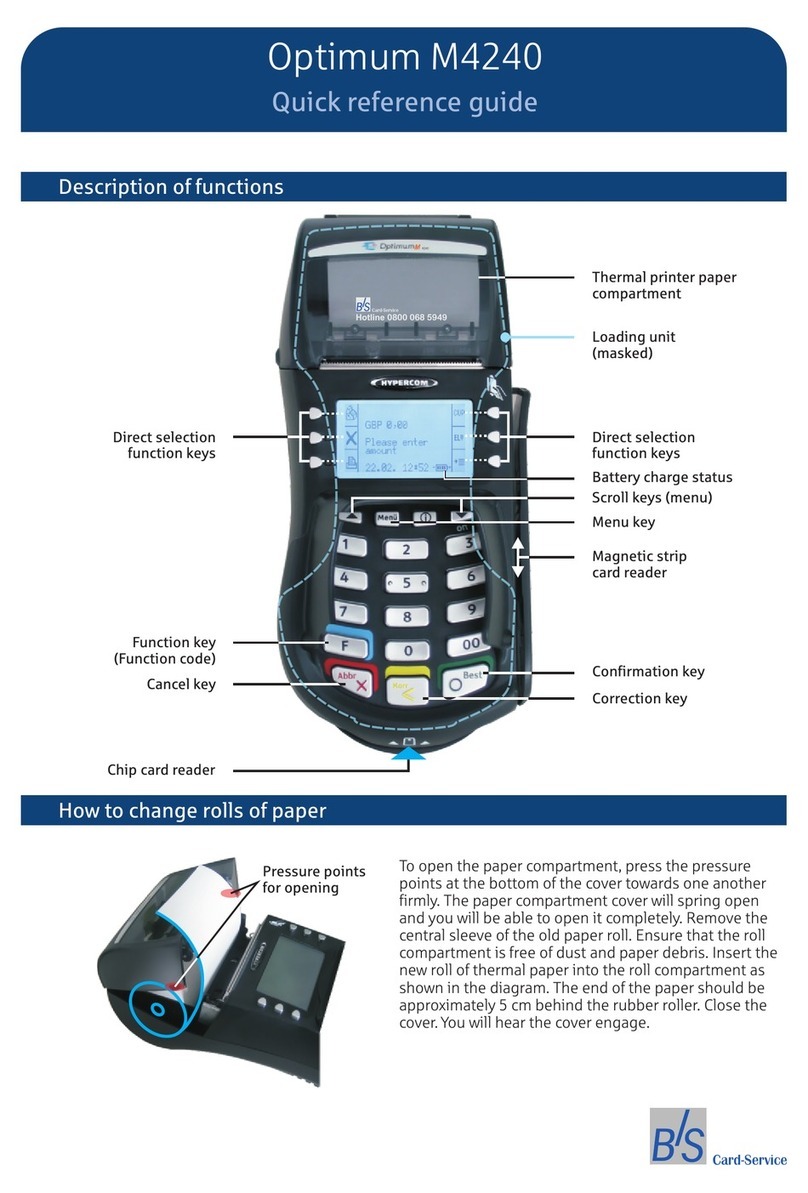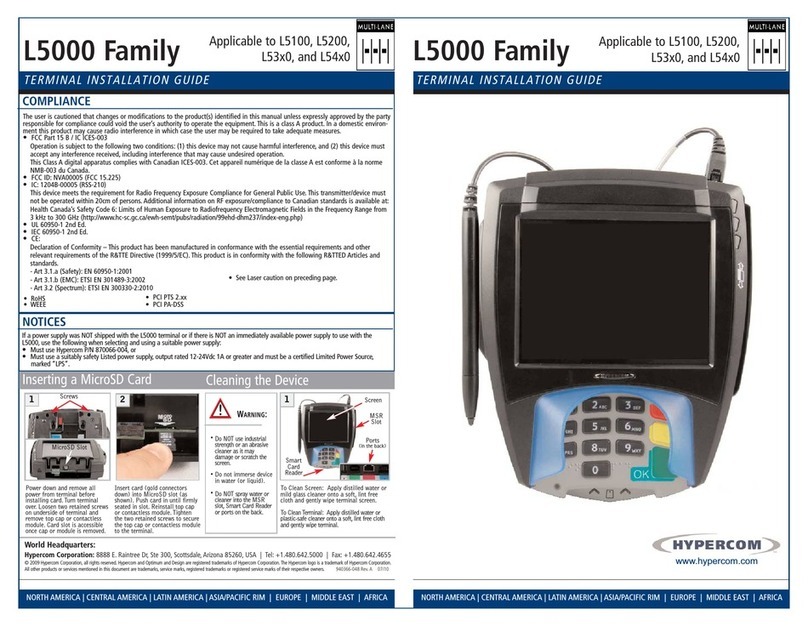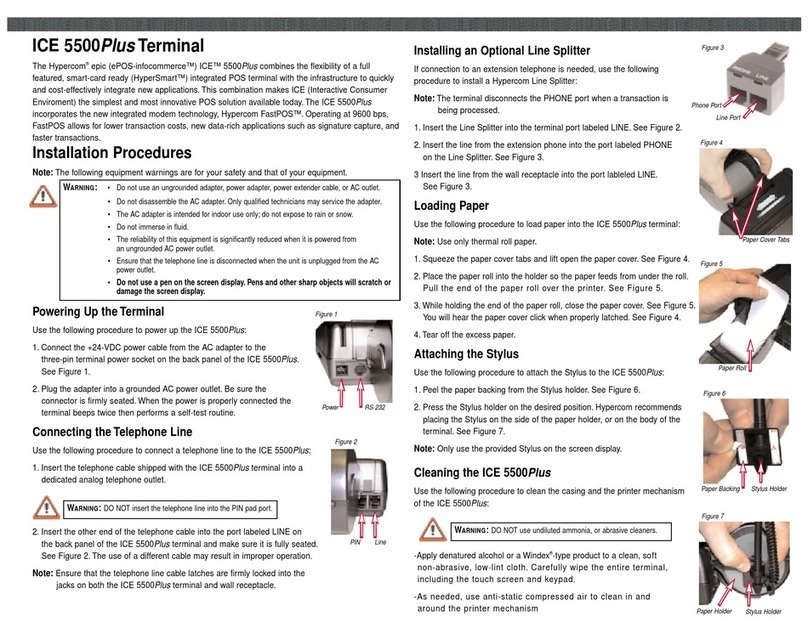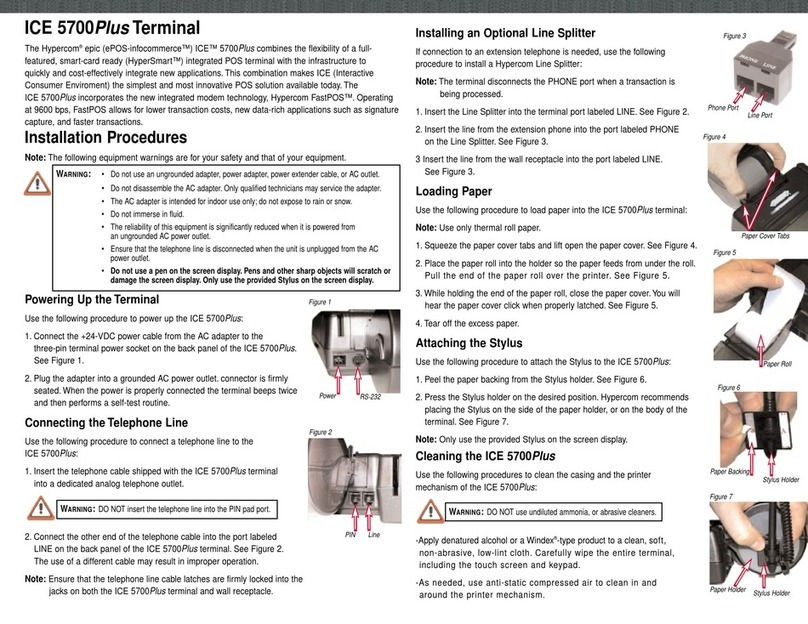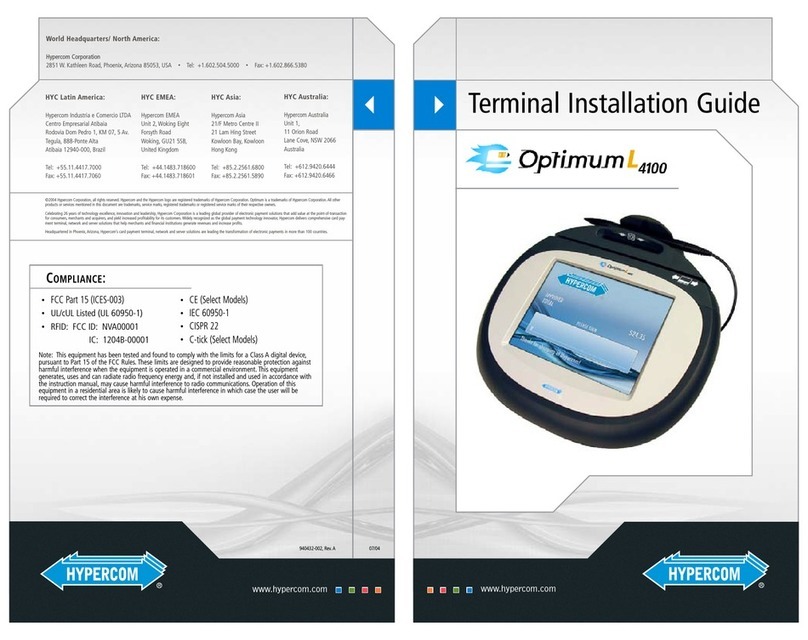Off-Line Sale Auth Only
Mail/Phone Order
Counter Tip
›Press
›Enter Acct Number +
›Exp. Date +
› Server Number +
›Base Amount +
›Tip Amount+
›Total Correct? +
›Approval Code +
›Press
›Swipe Card
Or Enter Acct Number +
›Exp. Date +
› Server Number +
›Base Amount +
›Tip Amount+
›Total Correct? +
Note: Terminal will dial out for an author-
ization only. See OFFLINE instructions to
add transactions to batch.
›Press
›Enter Acct Number +
›Exp. Date +
› Server Number +
›CVV2*: 0 = Not Present,
1 = Present,
2 = Illegible,
9 = Absent
Press 1 to enter the CVV2 value,
or the option that applies if
no CVV2.
›Enter CVV2 Value From
Card +
›Base Amount +
›Tip Amount+
› Street Address+
› Zip Code+
BAM Note: Terminal will not dial out for
authorization for transactions under BAM
floor limit.
NOTE:
›Press
› Swipe Card
›Server Number +
›Sale Amount +
›Tip Amount+
› Cash Amount+
Total Correct?
› To Accept Press +
› To Adjust Press +
› Enter PIN +
BAM Note: Debit transactions will dial
out for authorization while terminal is in
BAM mode.
›Swipe Card
›Or Enter Acct Number +
›Exp. Date +
›Server Number +
On Manually Entered Sale Only:
›CVV2*: 0 = Not Present,
1 = Present,
2 = Illegible,
9 = Absent
Press 1 to enter the CVV2 value,
or the option that applies if
no CVV2.
›Enter CVV2 Value From
Card +
›Base Amount +
›Tip Amount+
›Total Correct? +
BAM Note: Transactions under the pre-set
BAM floor limit will not dial out for
authorization at this time. Receipt will print
with temporary approval and transaction
will be authorized as part of settlement.
›Press
›Swipe Card Or
›Enter Acct Number +
›Exp. Date +
›Server Number +
›Refund Amount +
Sale Debit Refund
Debit Refund
R
ESTAURANT
Enter
Enter
Enter
Enter
Enter
Enter
Enter
Enter
Enter
Enter
Clear
Enter
Enter
Enter
Off-Line
Enter
Enter
Enter
Enter
Auth
Only
Enter
Enter
Enter
Mail
Order
Enter
Enter
Enter
Enter
Enter
Enter
Enter
Enter
Enter
Enter
Enter
Enter
Enter
Enter
Enter
Enter
Enter
Enter
Some optional prompts are marked with a star and may include: last four digits if fraud control is ON, numeric address and zip code on
manual entries and mail/phone orders, password, tip, and server number and invoice number if those options are activated.
* CVV2 (also CVC2 and CID) codes are often requested for manually entered transactions. These codes normally appear on the
back of the card as the last three digits on the right of the signature panel, directly below the mag stripe.
- BAM: Only credit card transactions over an assigned floor limit will dial out for authorization at the time of sale. All other credit
card transactions will be assigned a temporary six digit approval number starting with 433XXX. These transactions will be authorized
and print new receipts when settlement is initiated. New receipt will reflect valid authorization or transaction failure message.
Quick Reference Guide
Hypercom T7 Series
If counter tip is being utilized, each sales
transaction will prompt for a counter tip
immediately after an authorization is
received. If no tip is entered, a blank tip
line will print on the receipt. Sinply use
the key to add a tip.
Adjust