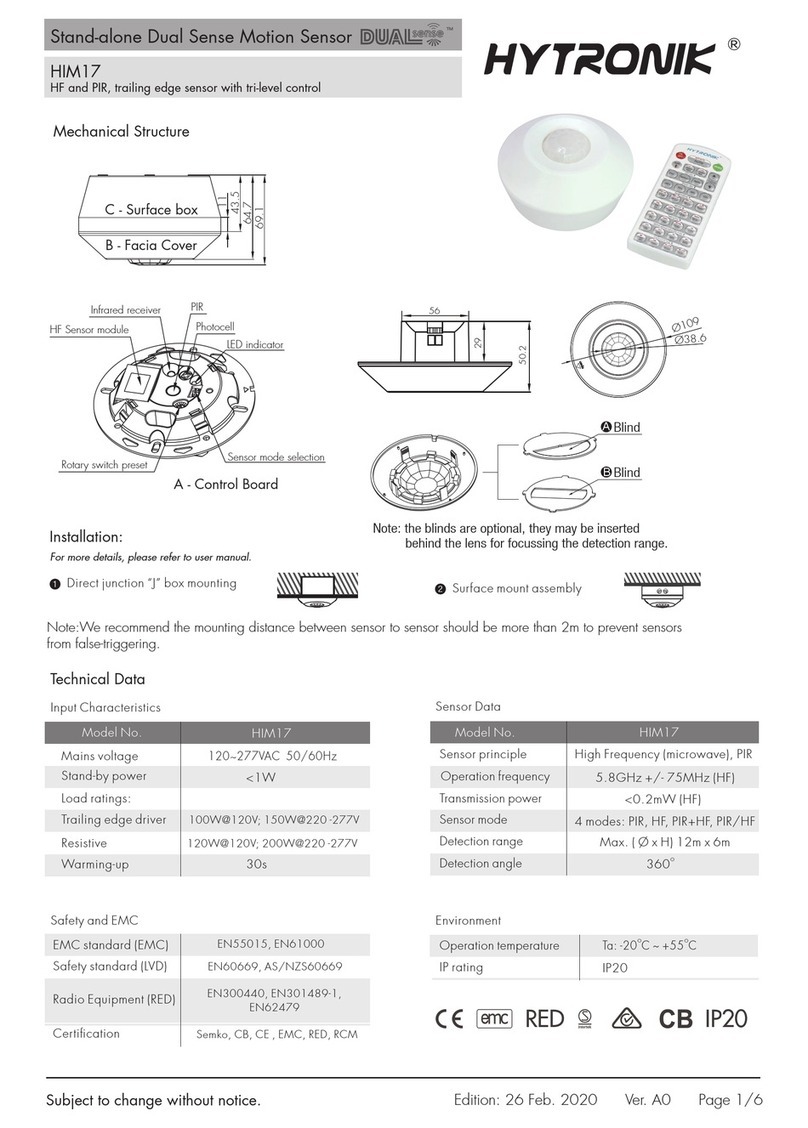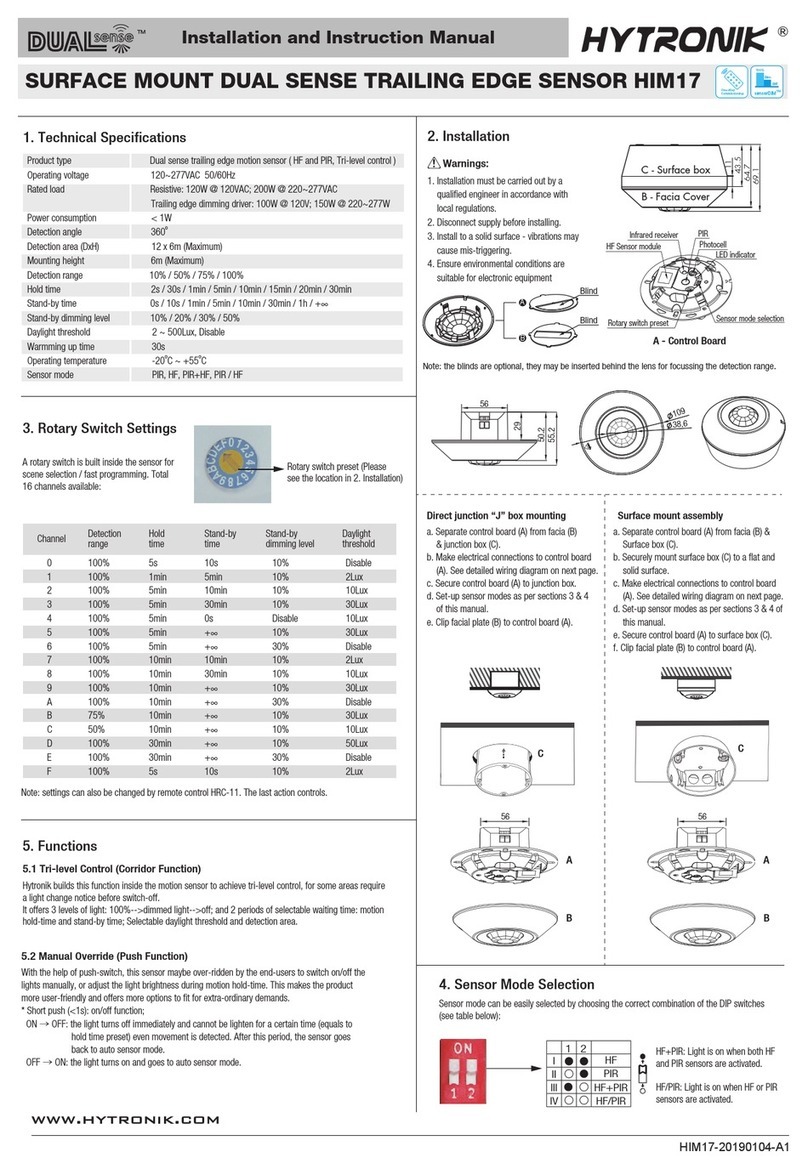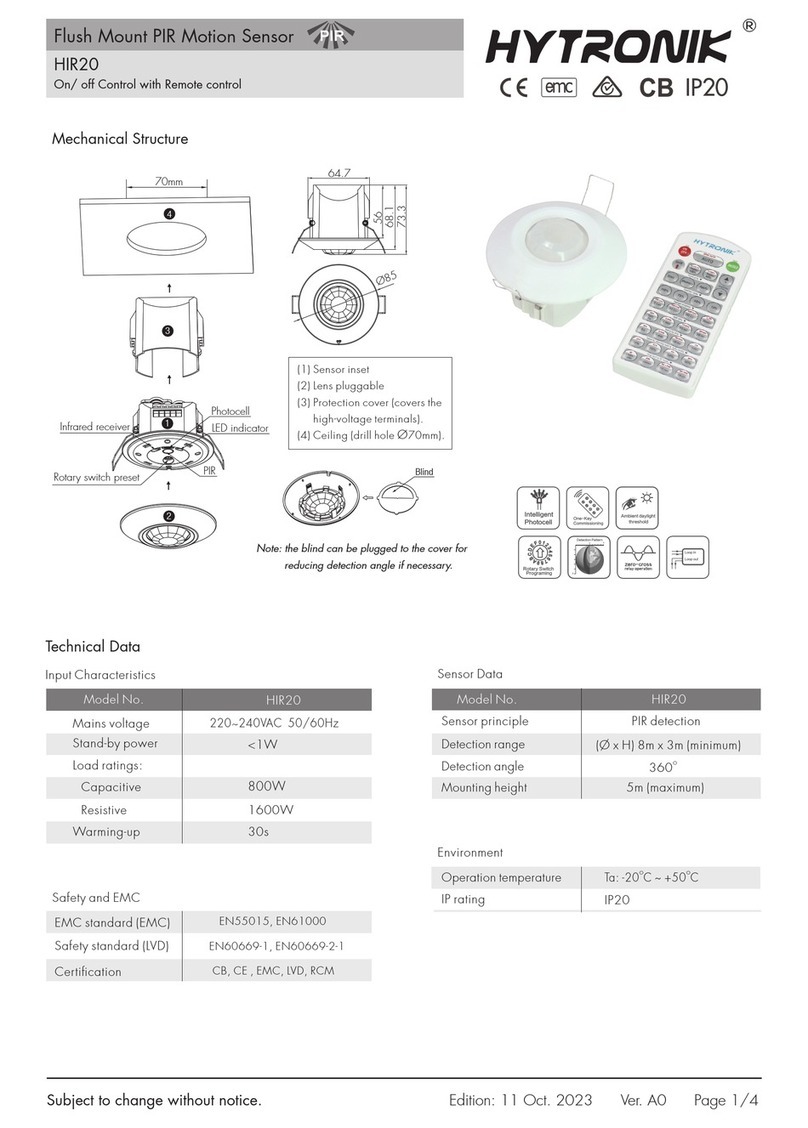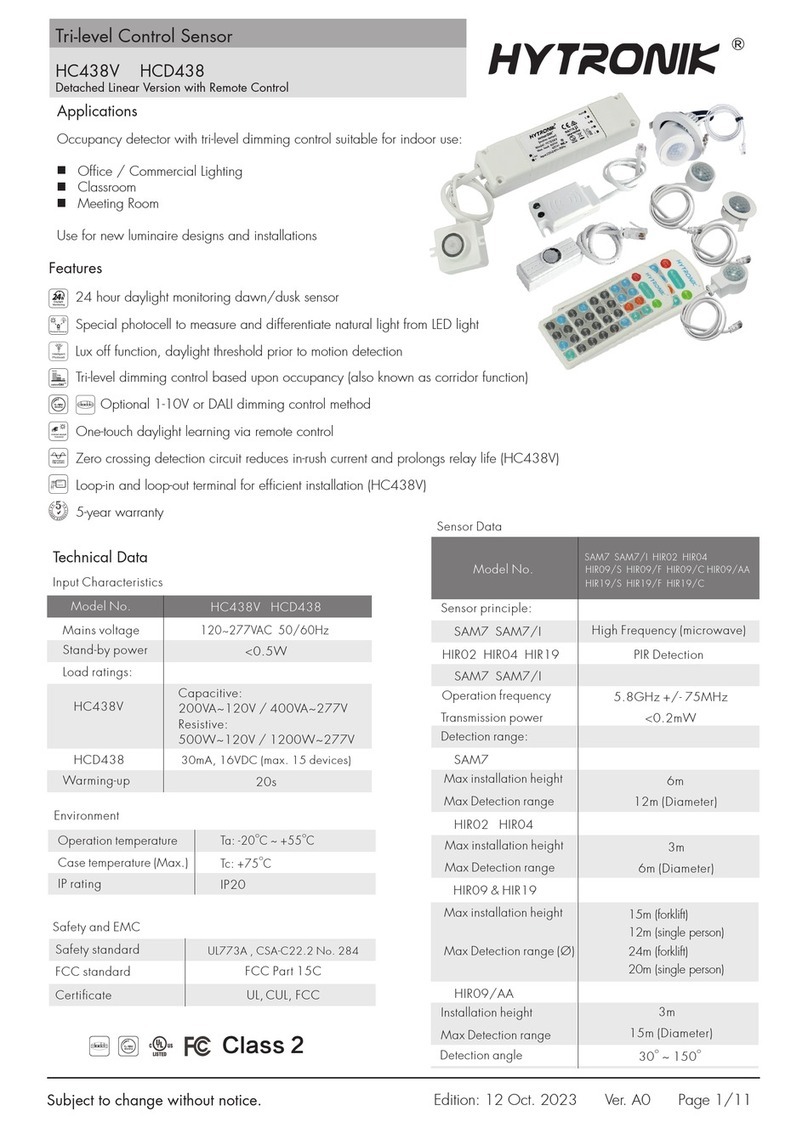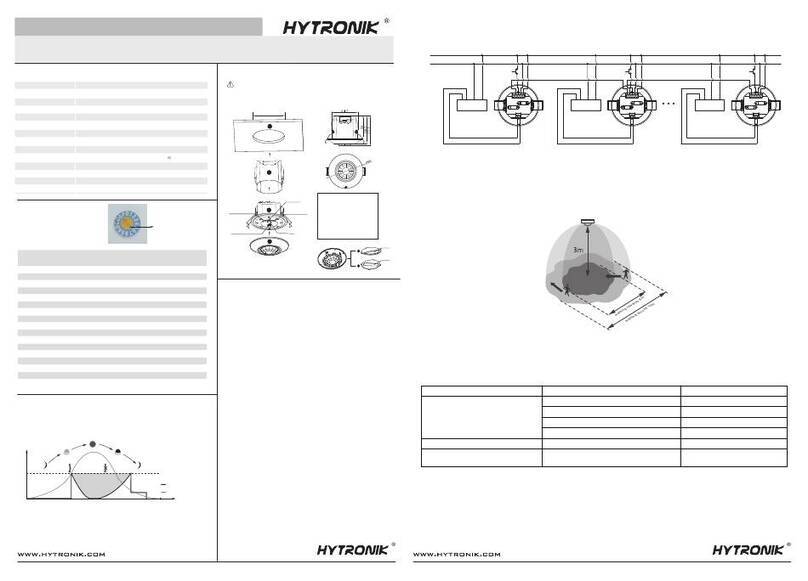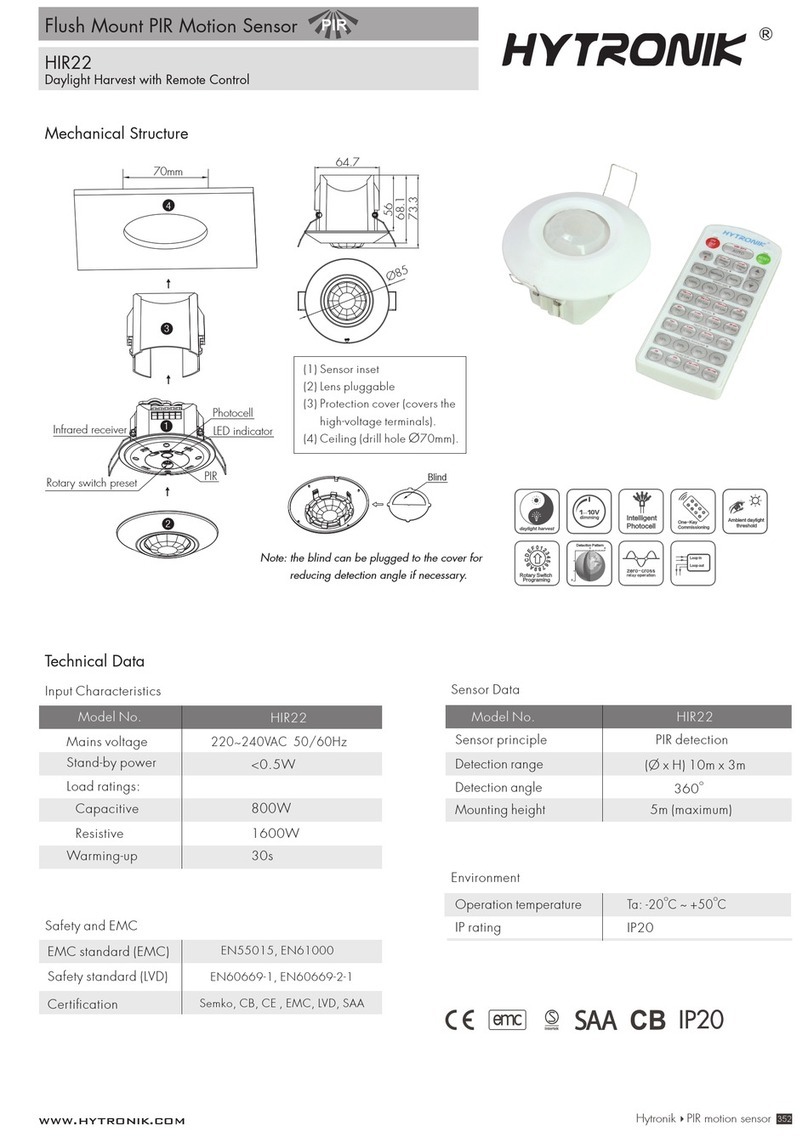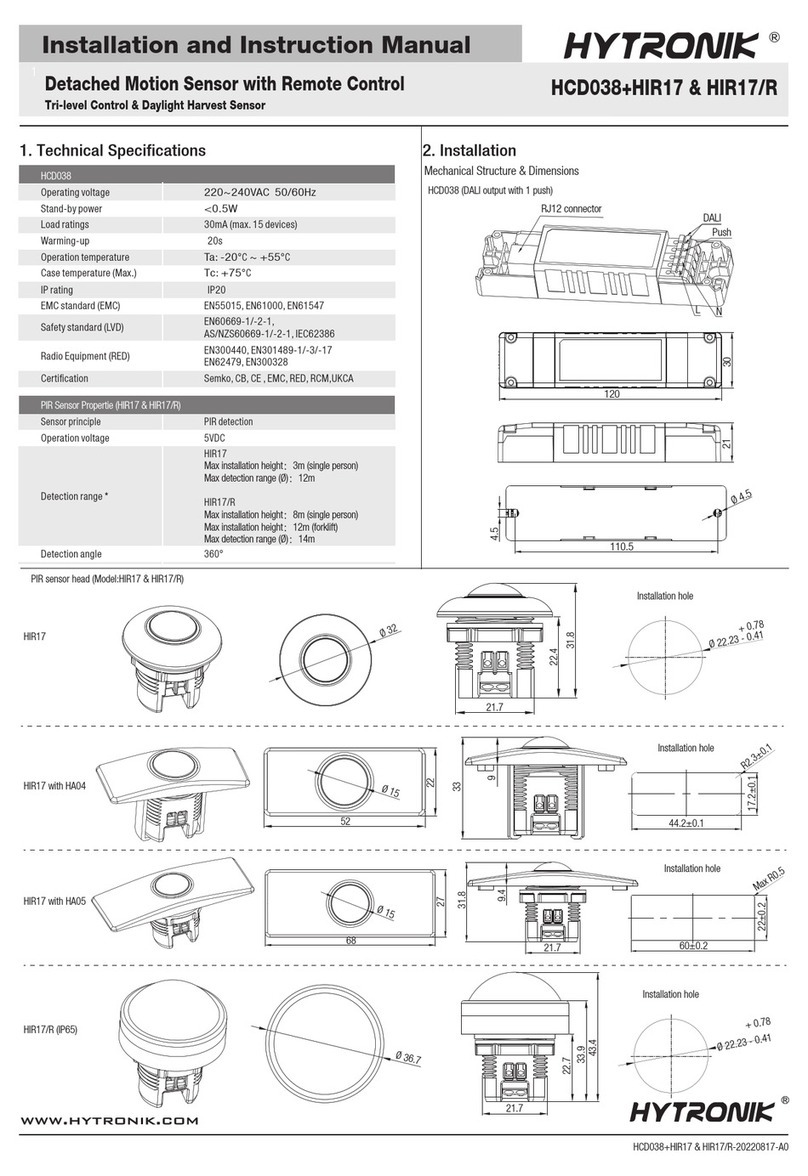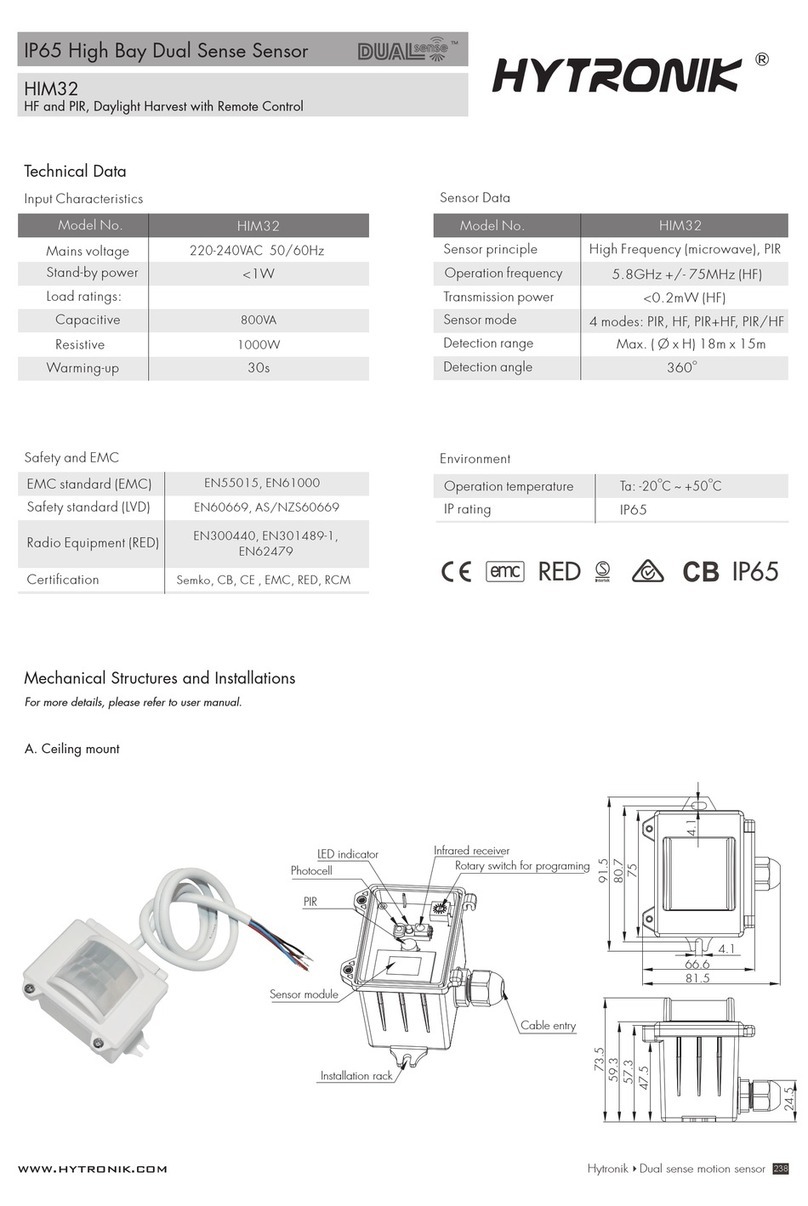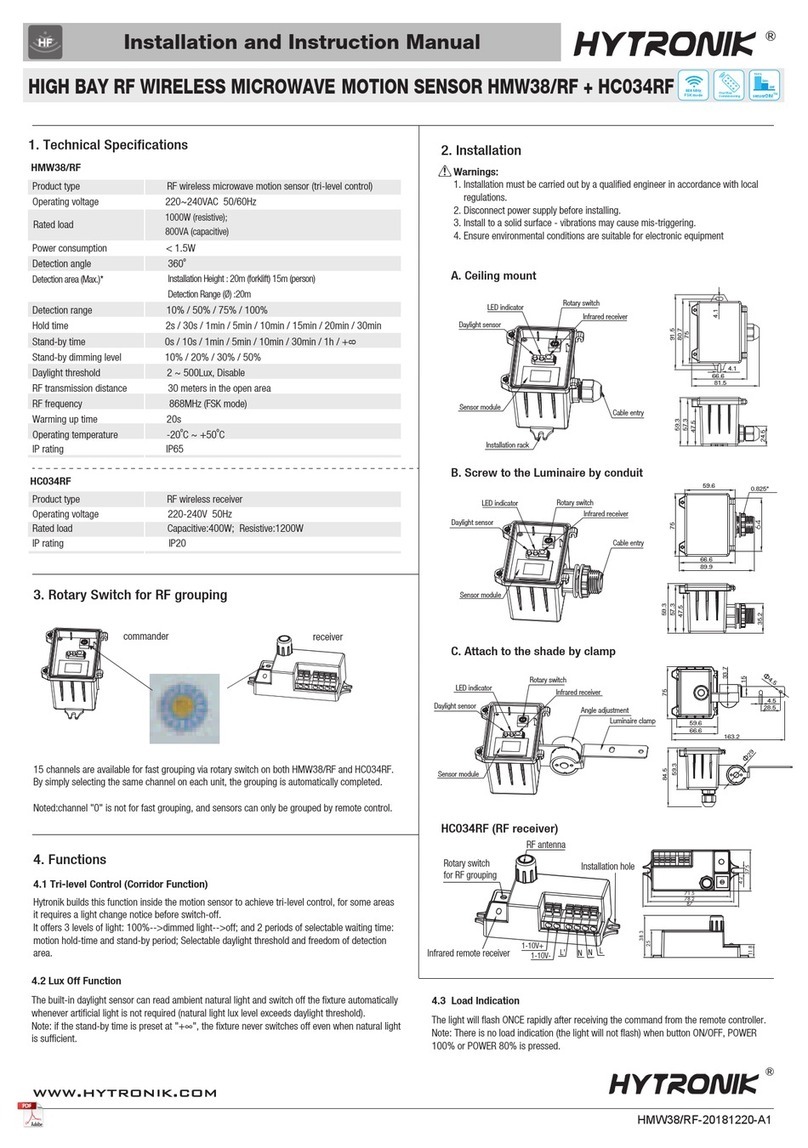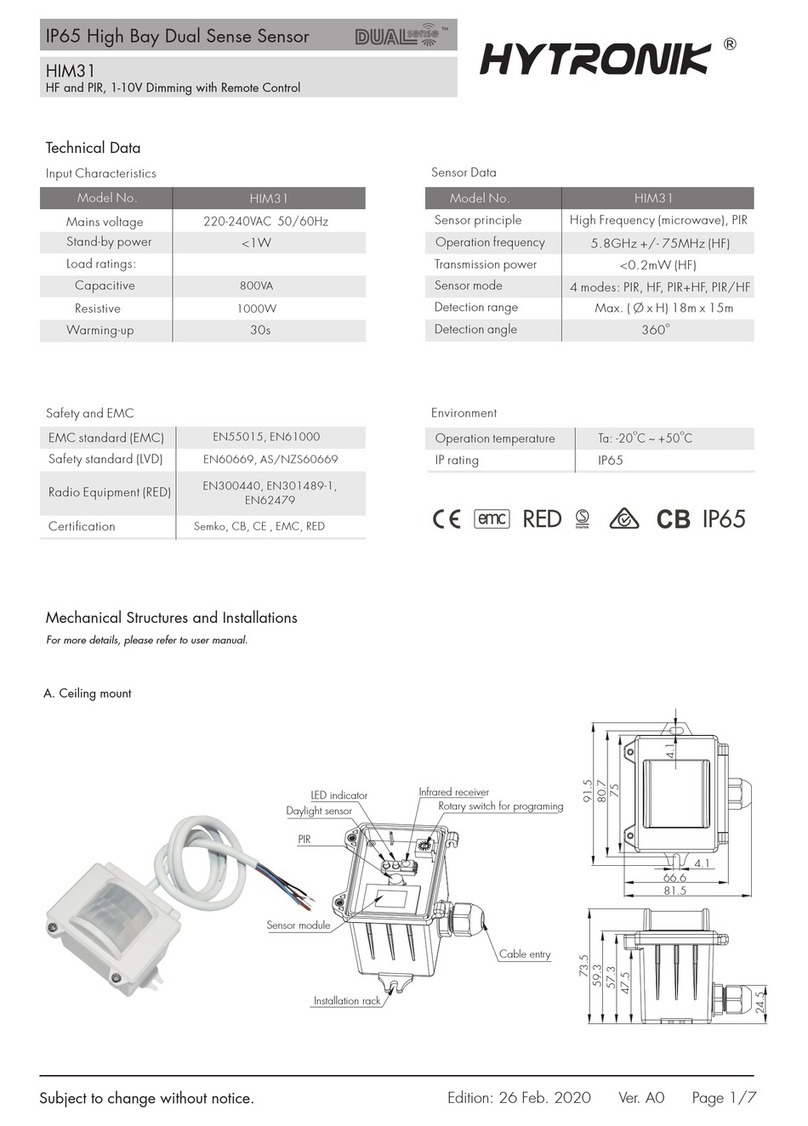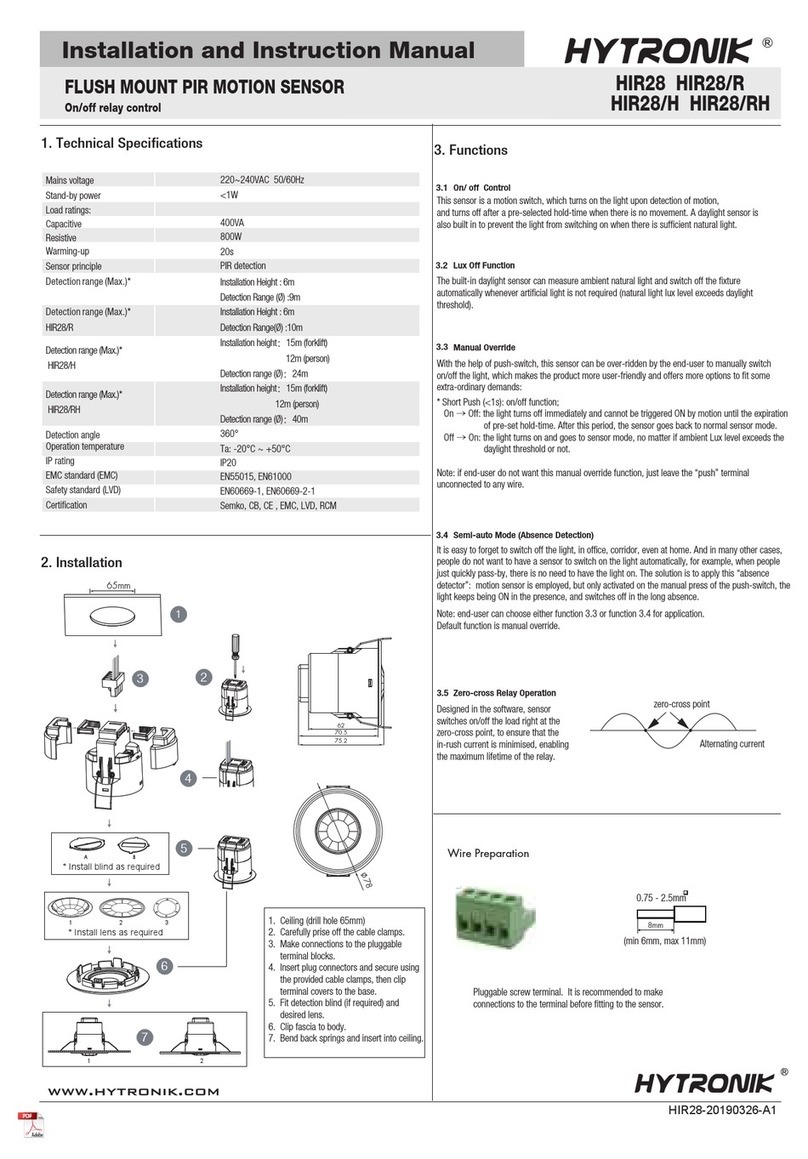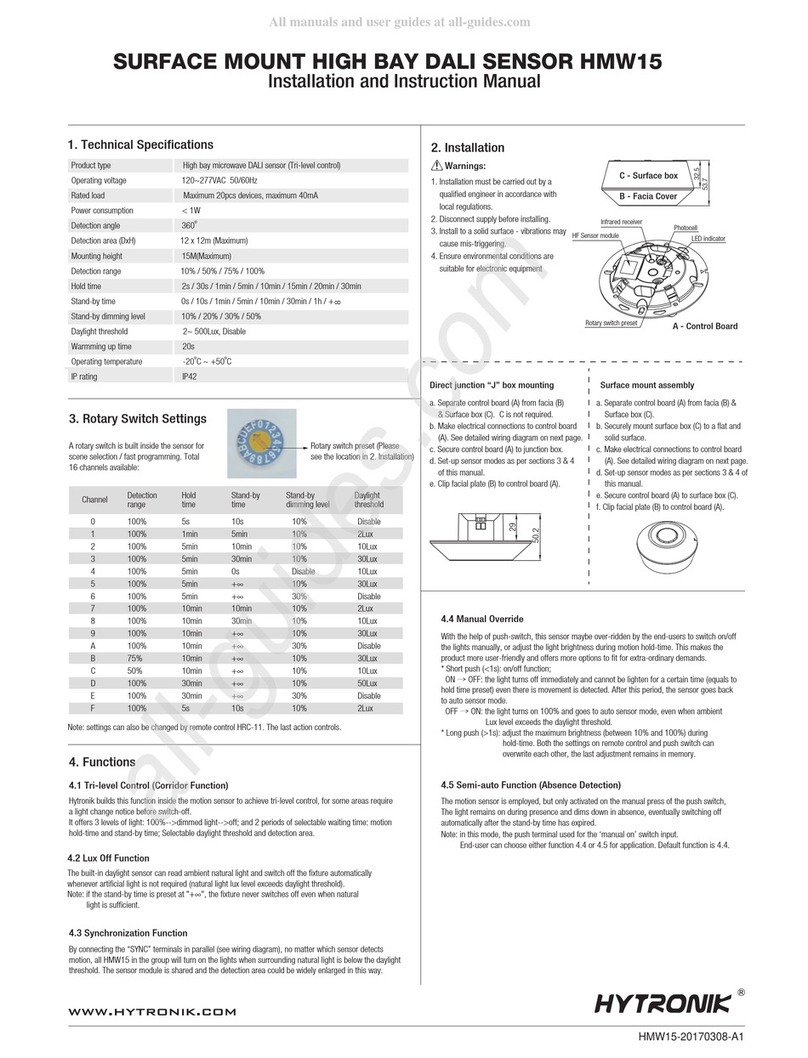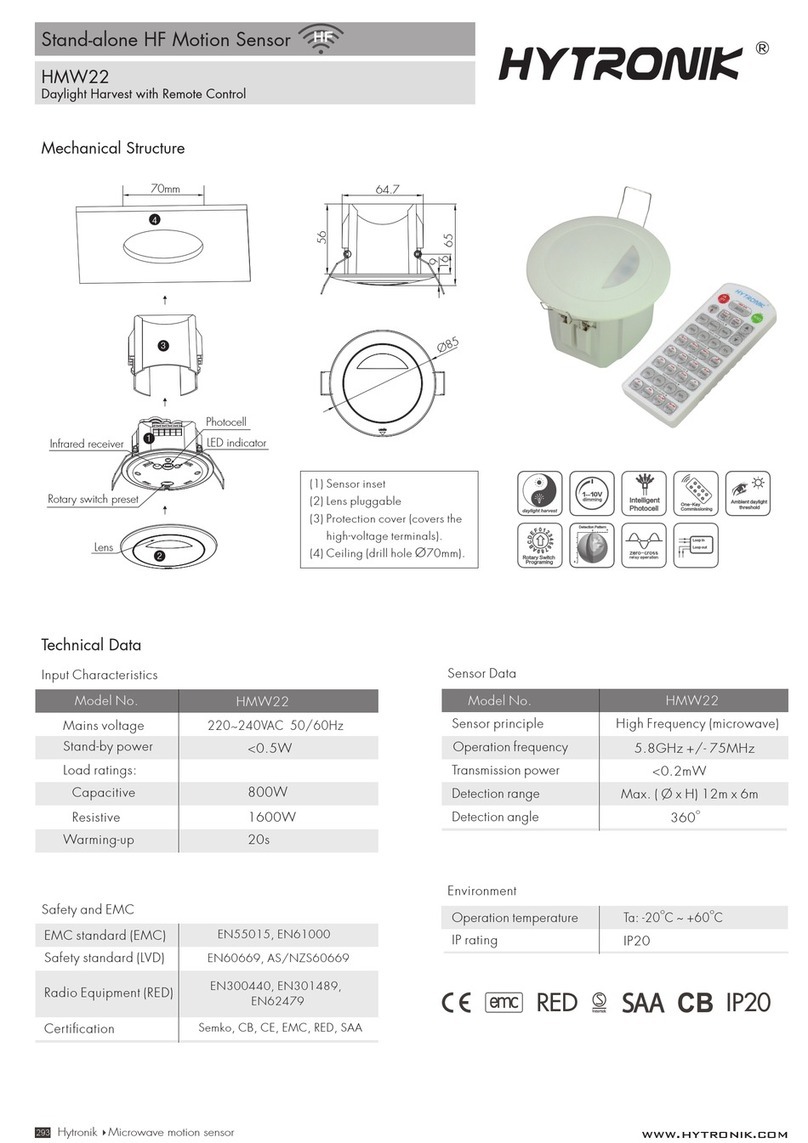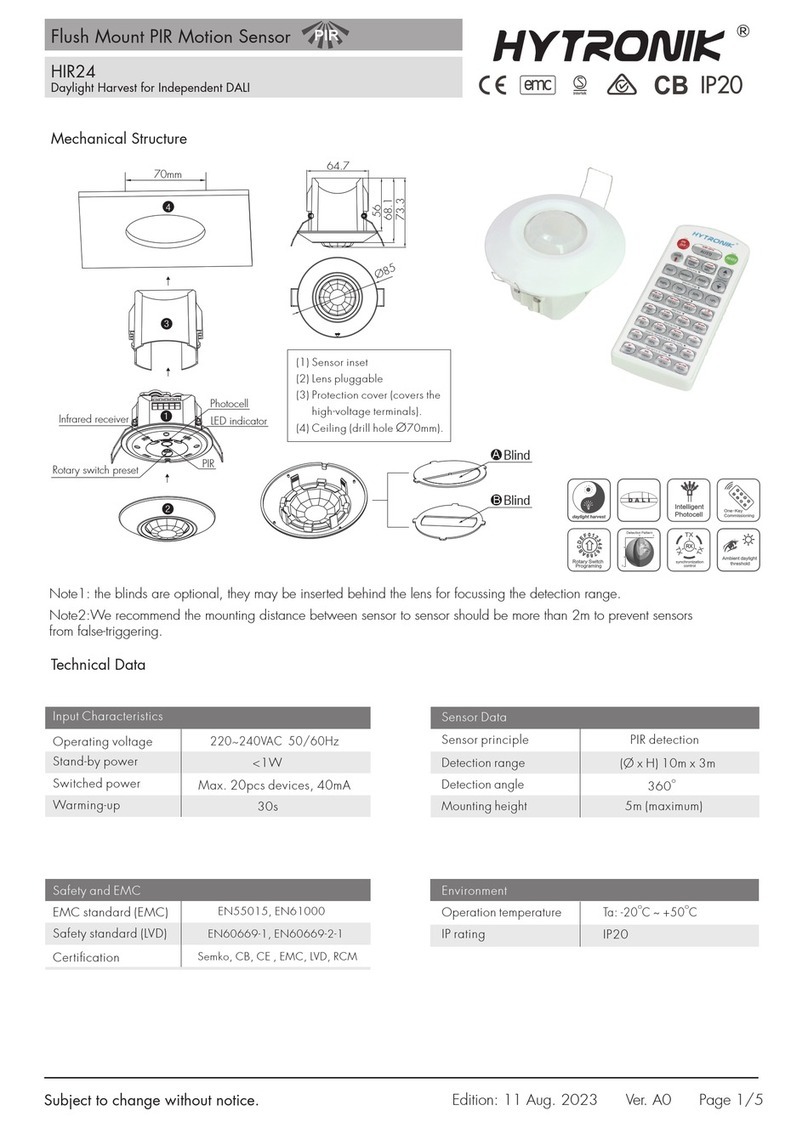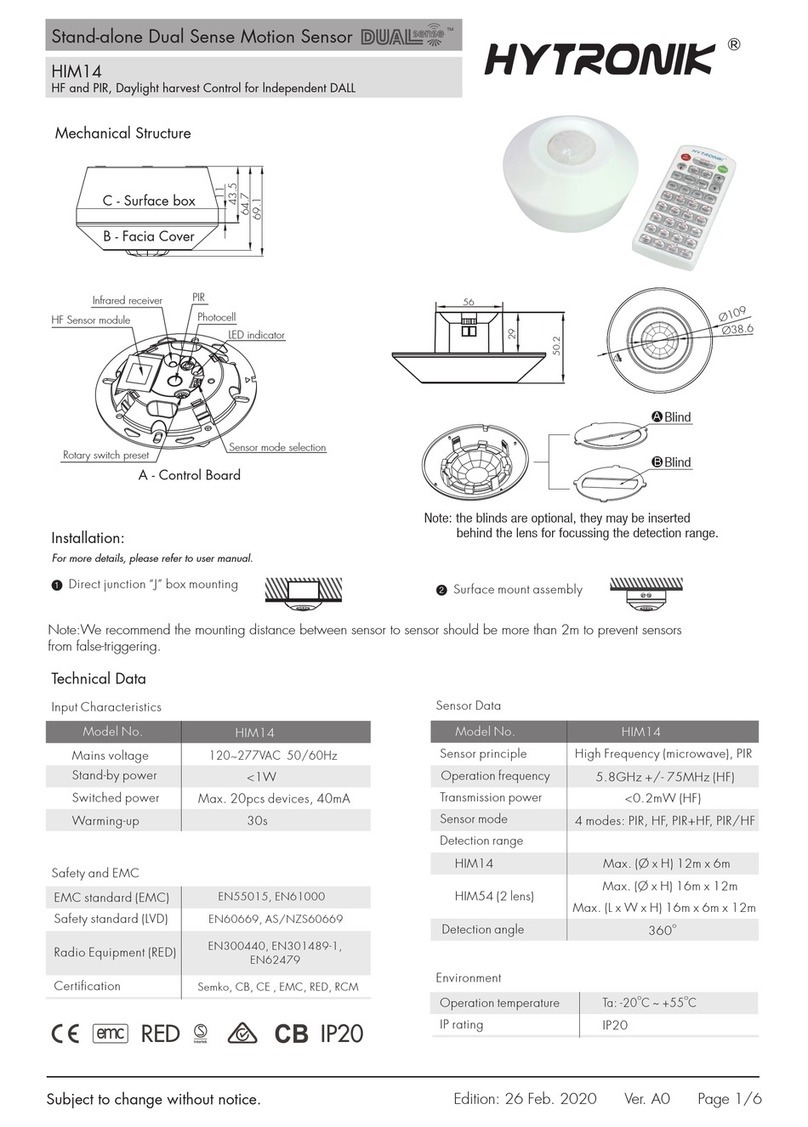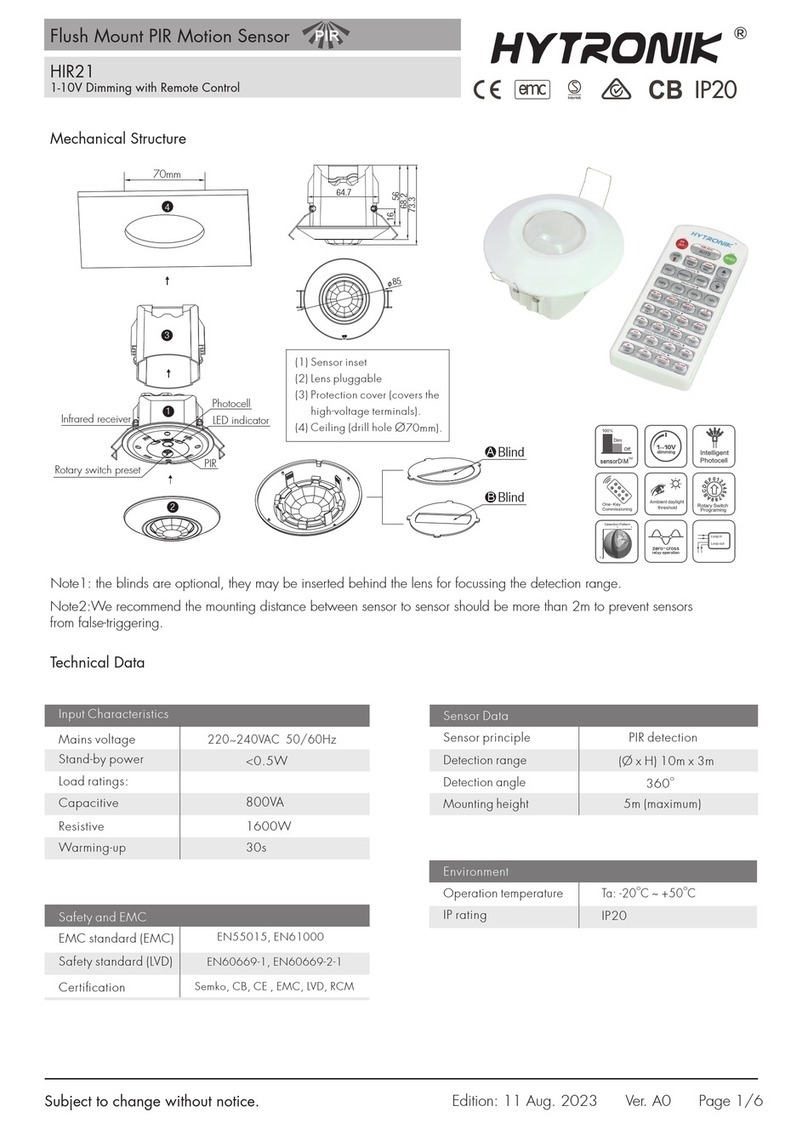0.75 - 2.5mm
1. Technical Specifications
FLUSH MOUNT PIR MOTION SENSOR HIR28
Installation and Instruction Manual
HIR28-20190326-A1
Stand-by power
Resistive 800W
220~240VAC 50/60Hz
Mains voltage
Load ratings:
<1W
400VA
Capacitive
20s
Operation temperature Ta: -20°C ~ +50°C
IP20
IP rating
360°
PIR detection
Sensor principle
Detection angle
Warming-up
EMC standard (EMC)
Safety standard (LVD)
Certification
EN55015, EN61000
Semko, CB, CE , EMC, LVD, RCM
EN60669-1, EN60669-2-1
2. Installation
75.2
78
70.5
62
1. Ceiling (drill hole 65mm)
2. Carefully prise off the cable clamps.
3. Make connections to the pluggable
terminal blocks.
4. Insert plug connectors and secure using
the provided cable clamps, then clip
terminal covers to the base.
5. Fit detection blind (if required) and
desired lens.
6. Clip fascia to body.
7. Bend back springs and insert into ceiling.
4
2
3
1
65mm
* Install lens as required
7
21
5
* Install blind as required
A B
6
Wire Preparation
8mm
(min 6mm, max 11mm)
Pluggable screw terminal. It is recommended to make
connections to the terminal before fitting to the sensor.
3. Functions
On/ off Control
This sensor is a motion switch, which turns on the light upon detection of motion,
and turns off after a pre-selected hold-time when there is no movement. A daylight sensor is
also built in to prevent the light from switching on when there is sufficient natural light.
Manual Override
With the help of push-switch, this sensor can be over-ridden by the end-user to manually switch
on/off the light, which makes the product more user-friendly and offers more options to fit some
extra-ordinary demands:
It is easy to forget to switch off the light, in office, corridor, even at home. And in many other cases,
people do not want to have a sensor to switch on the light automatically, for example, when people
just quickly pass-by, there is no need to have the light on. The solution is to apply this “absence
detector”: motion sensor is employed, but only activated on the manual press of the push-switch, the
light keeps being ON in the presence, and switches off in the long absence.
Note: end-user can choose either function 3.3 or function 3.4 for application.
Default function is manual override.
zero-cross point
Alternating current
Zero-cross Relay Operation
Designed in the software, sensor
switches on/off the load right at the
zero-cross point, to ensure that the
in-rush current is minimised, enabling
the maximum lifetime of the relay.
3.5
Semi-auto Mode (Absence Detection)3.4
3.3
3.1
The built-in daylight sensor can measure ambient natural light and switch off the fixture
automatically whenever artificial light is not required (natural light lux level exceeds daylight
threshold).
Lux Off Function3.2
* Short Push (<1s): on/off function;
On →Off: the light turns off immediately and cannot be triggered ON by motion until the expiration
of pre-set hold-time. After this period, the sensor goes back to normal sensor mode.
Off →On: the light turns on and goes to sensor mode, no matter if ambient Lux level exceeds the
daylight threshold or not.
Note: if end-user do not want this manual override function, just leave the “push” terminal
unconnected to any wire.
Detection range (Max.)*
HBHC25
Detection range (Max.)*
HBHC25/H
Installation height:15m (forklift)
12m (person)
Detection range (Ø):18m
Installation Height : 5m
Detection Range (Ø) :10m @ 3m height
321
Ceiling mount version
Optional accessory--- Ceiling/Surface Mount Box: HA03
open
95
65
77.1
82.3