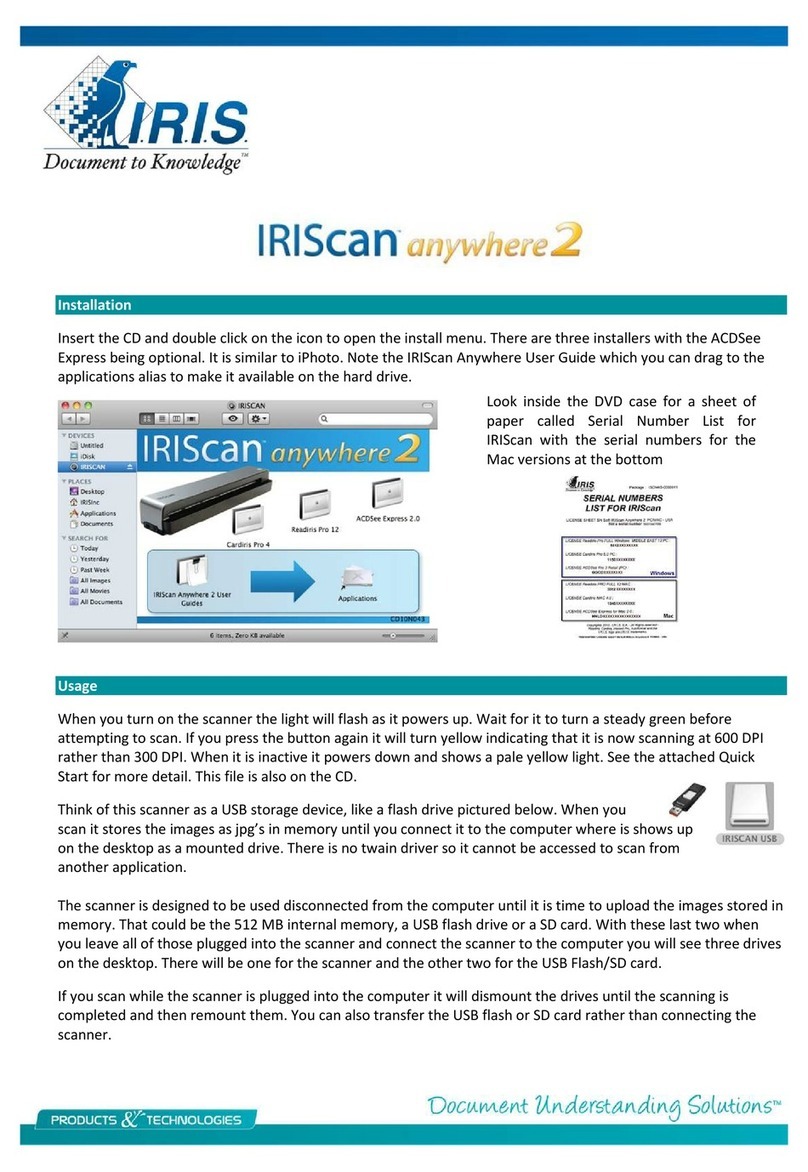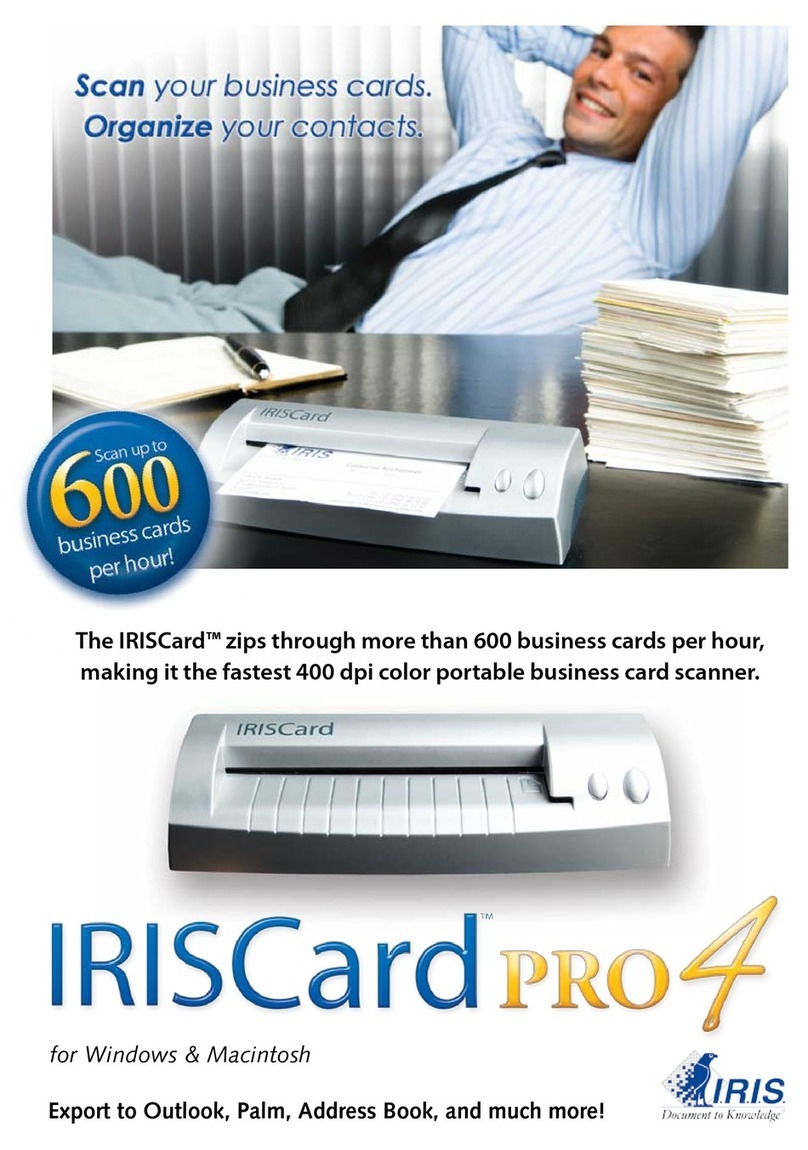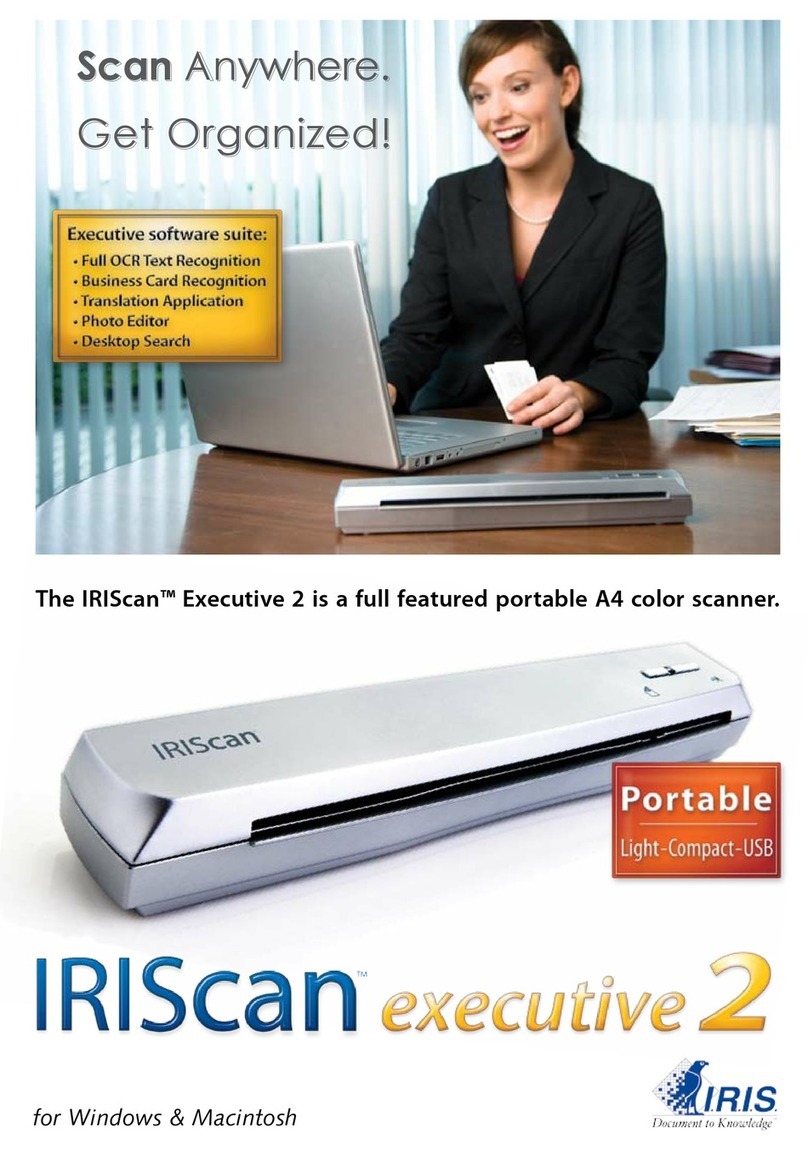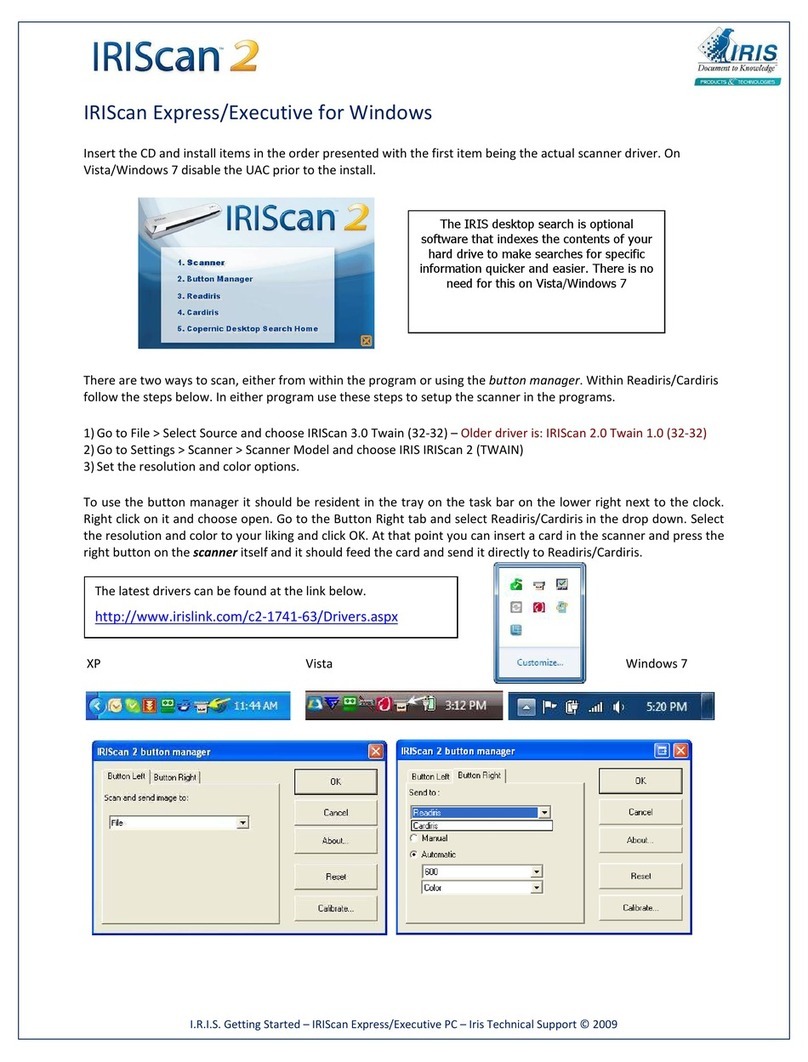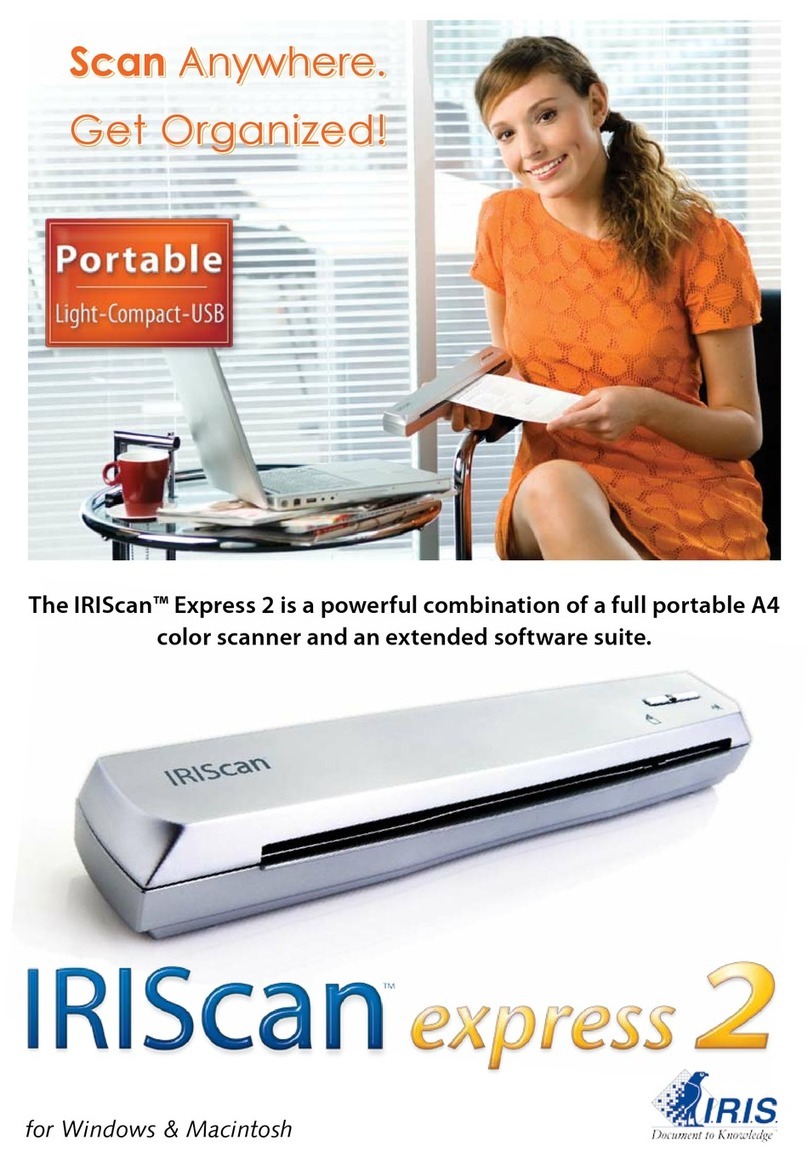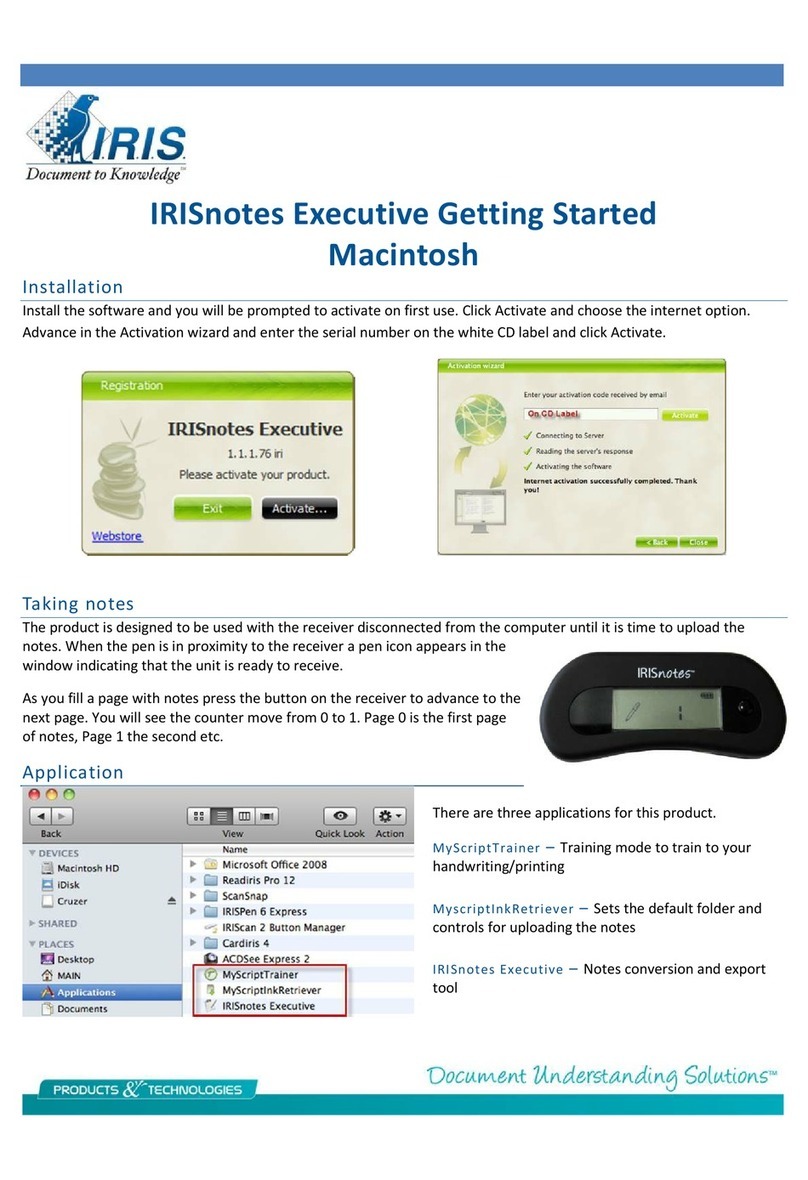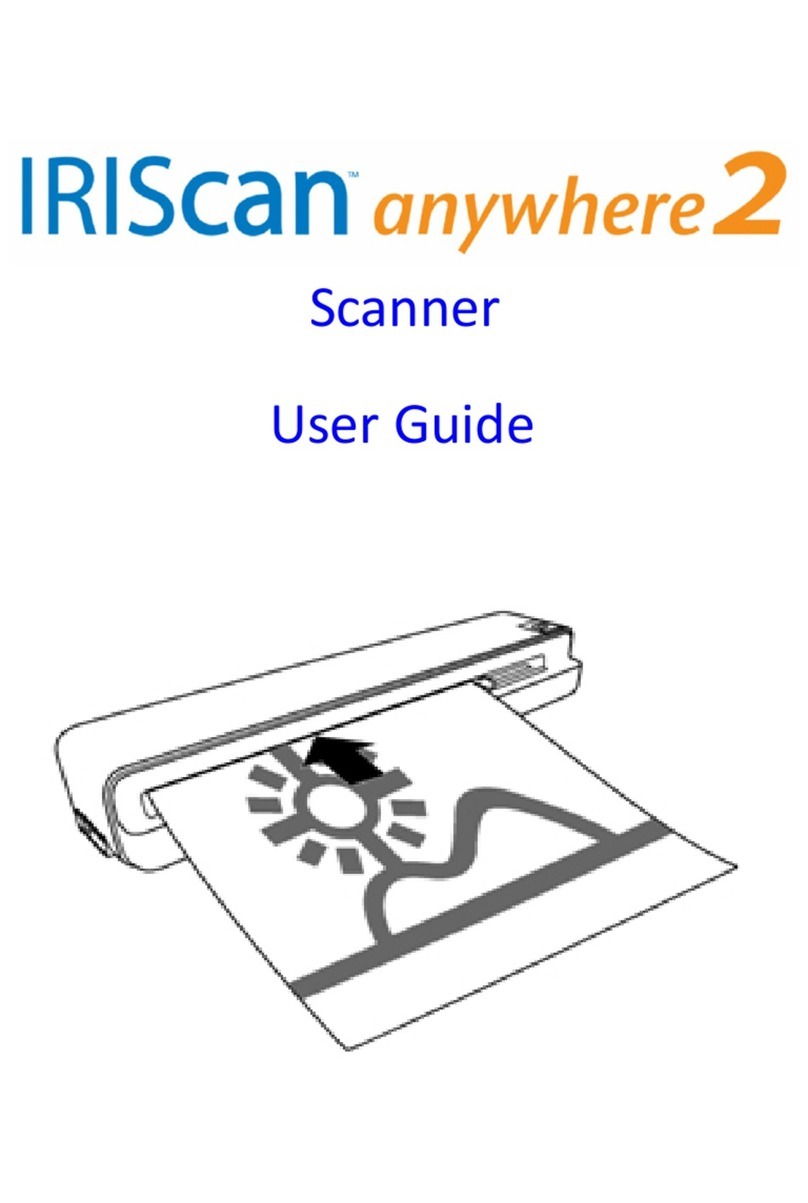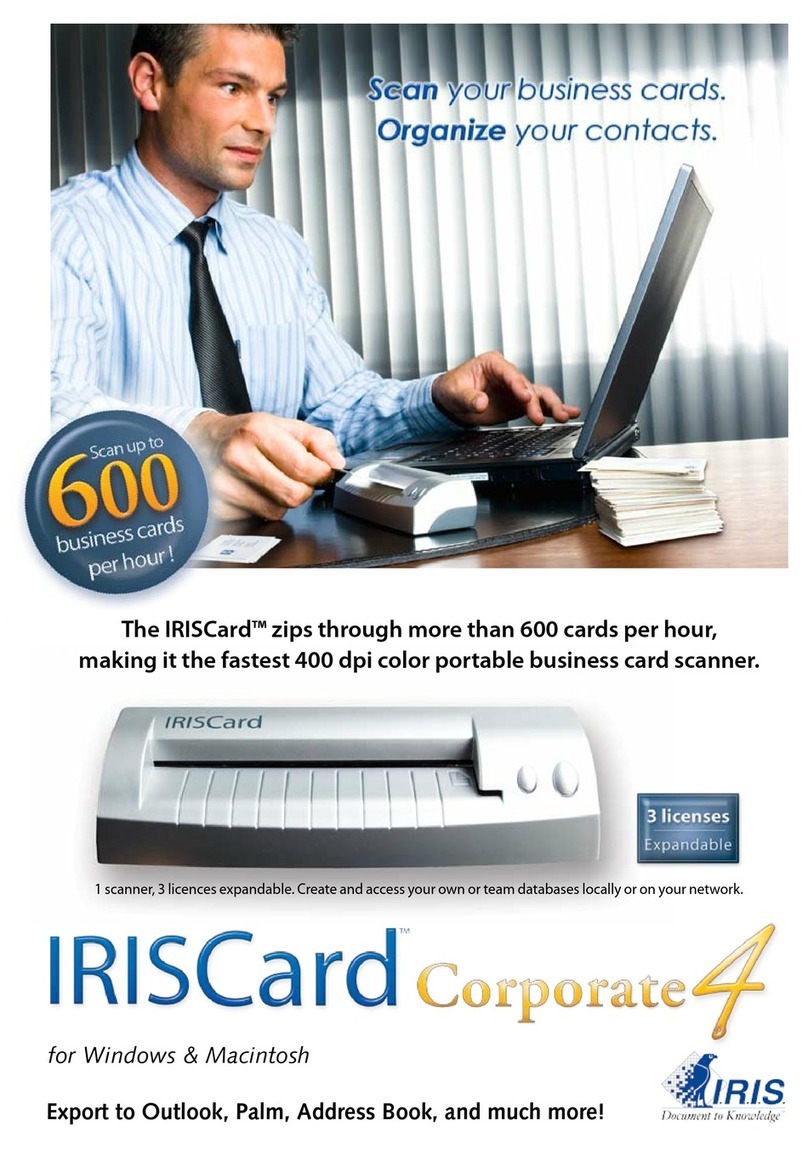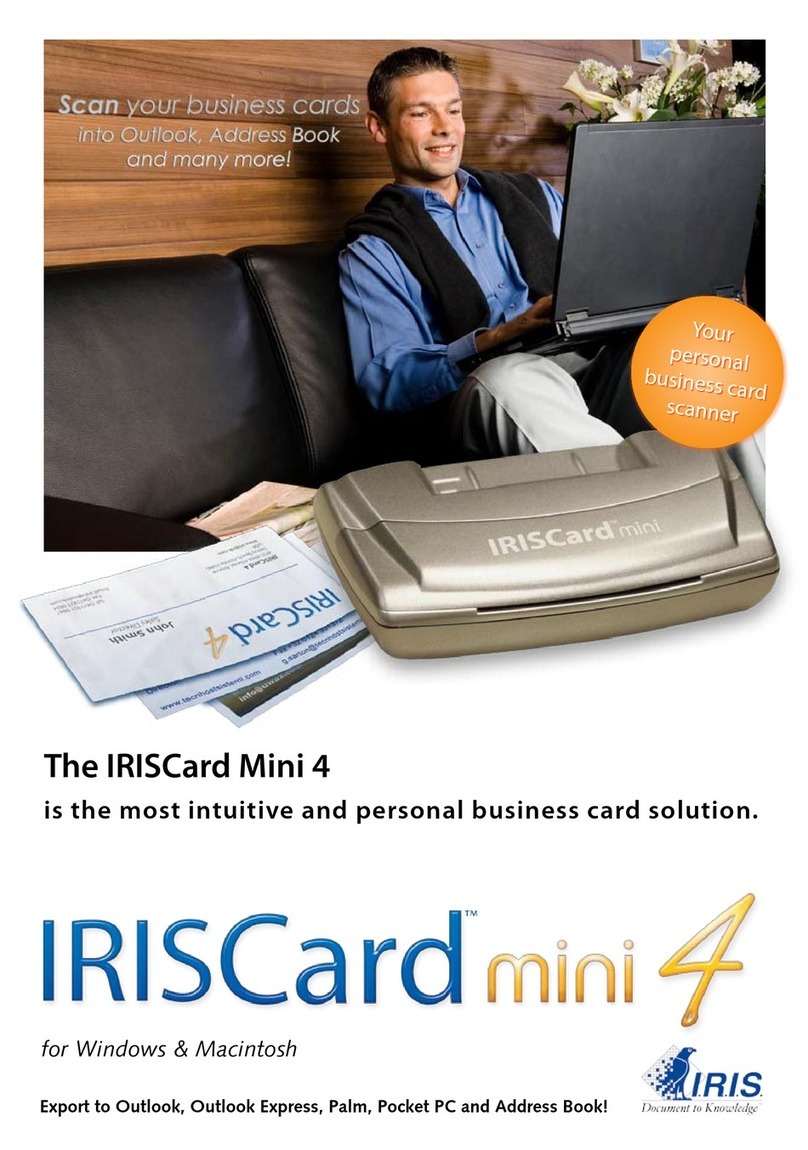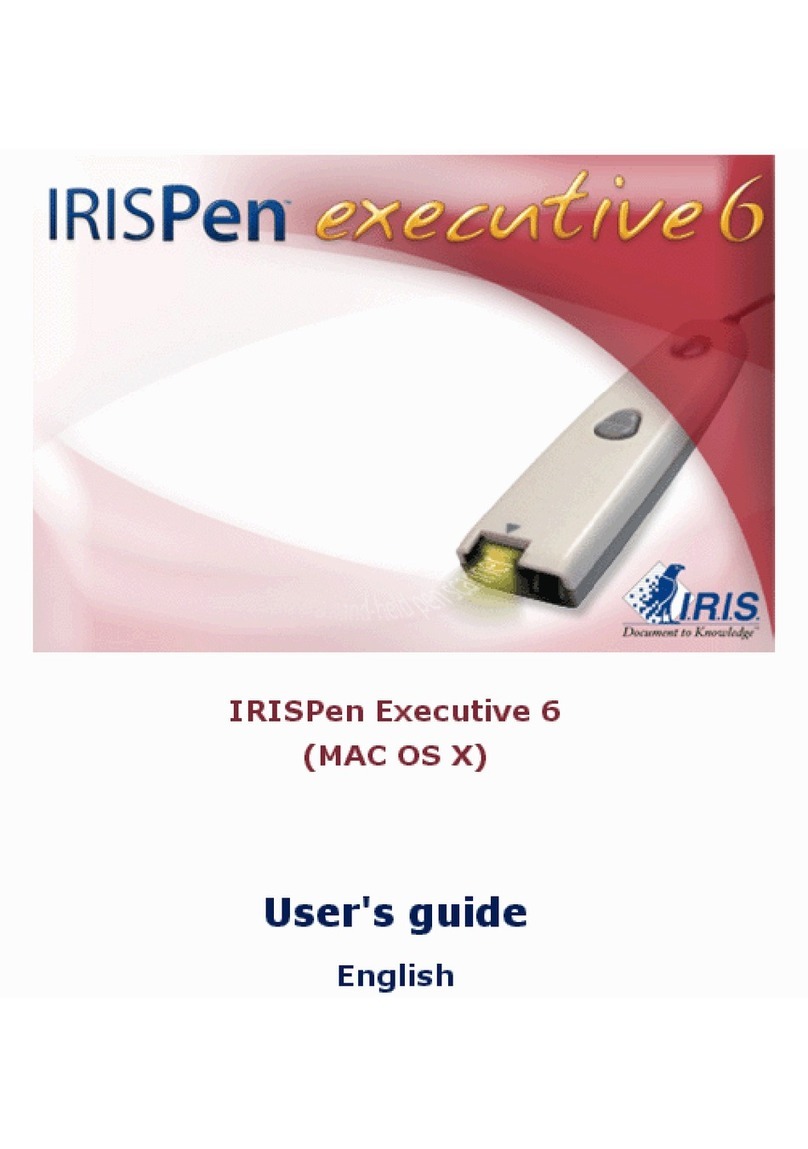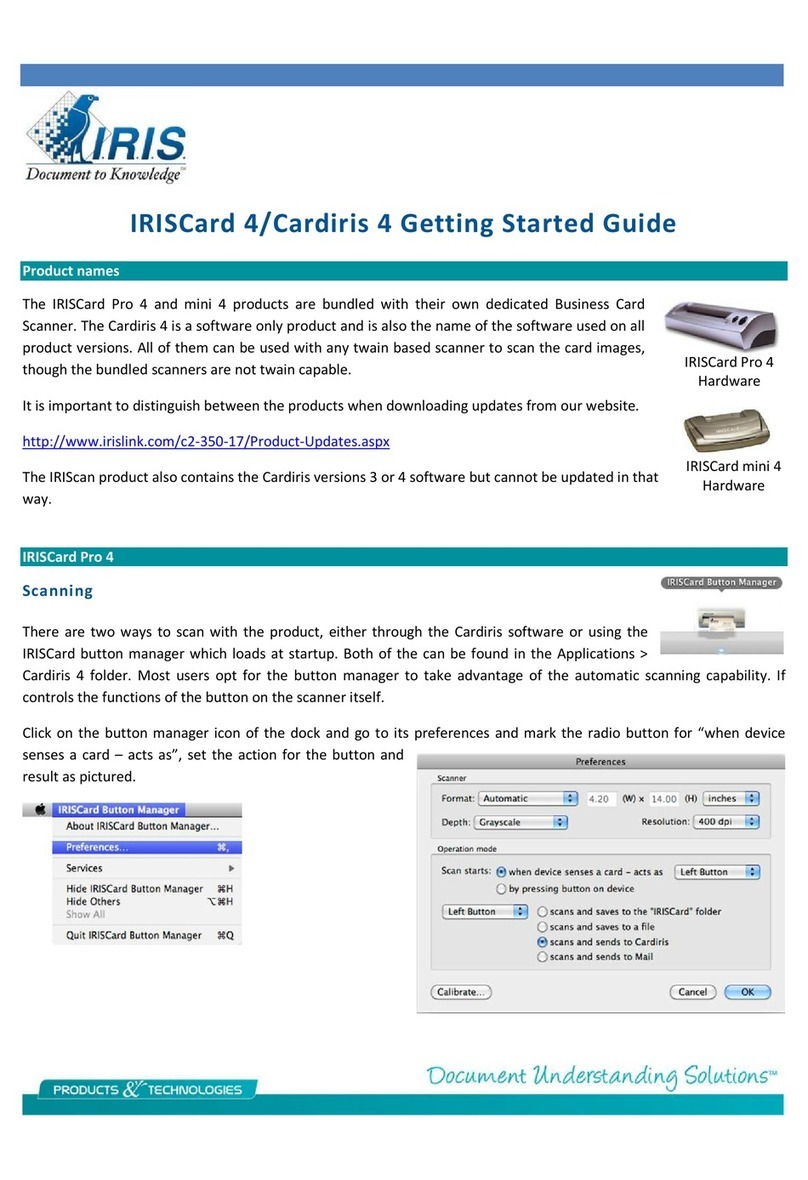The program can be used with any scanner not just the IRIScan Anywhere. You will not be able to access the
Anywhere by clicking on Scan because there is no twain driver.
Note the Delete scans after recognition check box. This will delete the images from the hardware after
processing.
Readiris is a tool to convert pictures of documents into actual documents. The first thing it does is analyze the
page and puts color coded boxes called zones over various sections of the document to tell you what it intends
to do with the various sections if converting to a text based format such as Microsoft ord. These boxes can be
manipulated if necessary.
The first thing to decide when scanning a document is whether you actually want to edit and change it or simply
store it on your computer. If the latter then go to Settings > Text format and change the output to Abode
Reader image or image-text.
Orange = Text
Blue = Picture
Purple = Table
If you need to adjust these zones you can do the following.
1. Right click on the zone and choose indow > Type and select the correct format.
2. To delete all the zones click on the document first and go to Edit > Select all and tap the delete key on
your keyboard. Use the tools on the upper right hand side draw in your own zones. Note that zones
drawn that overlap will merge which is handy for including irregular shapes.
To apply the zoning over a range of pages use these steps.
1. Go to File > Save Layout, give it a name and put it in a known location
2. Go to File > Load Layout, choose the file saved above and check the “apply to all pages” box then click
on open.
These are the basic steps of using the software.
- Open the image file
- Select output format and options in Settings > Text Format
- Click on Recognize + Save to process
For more information download the Readiris Getting Started Guide from this link.
www.irislink.com/Support/gettingstarted