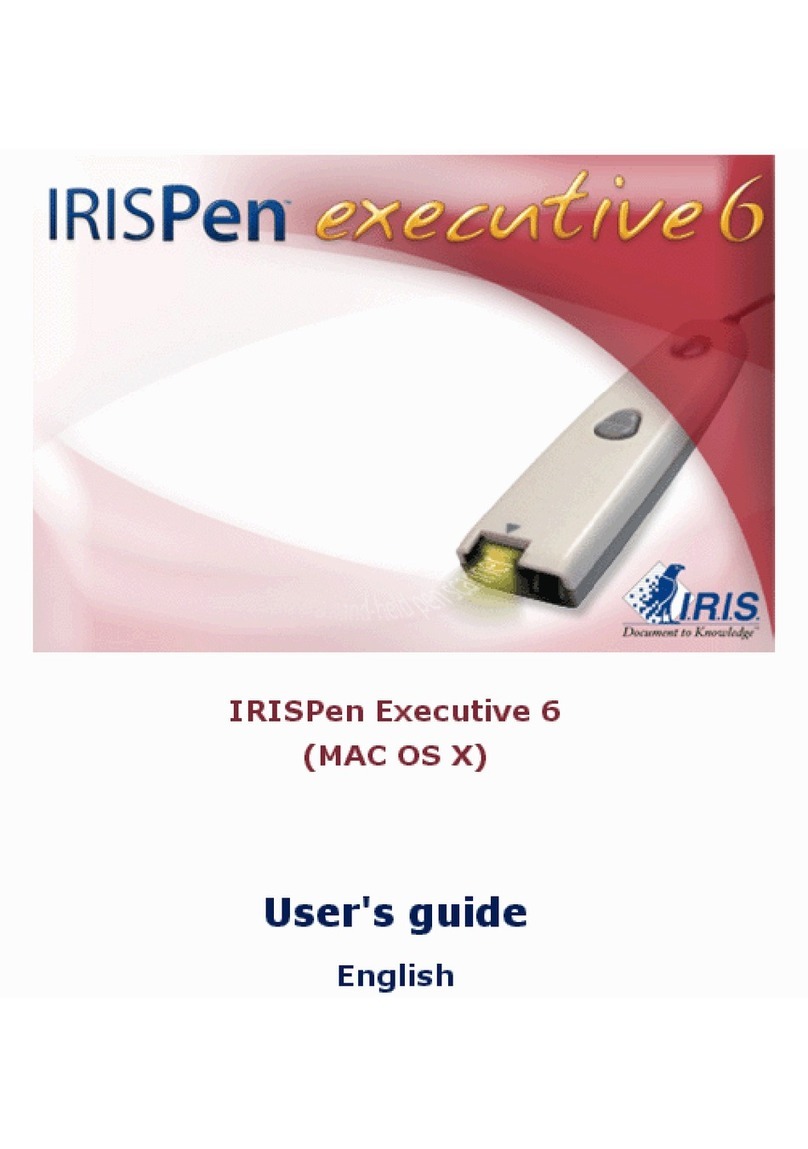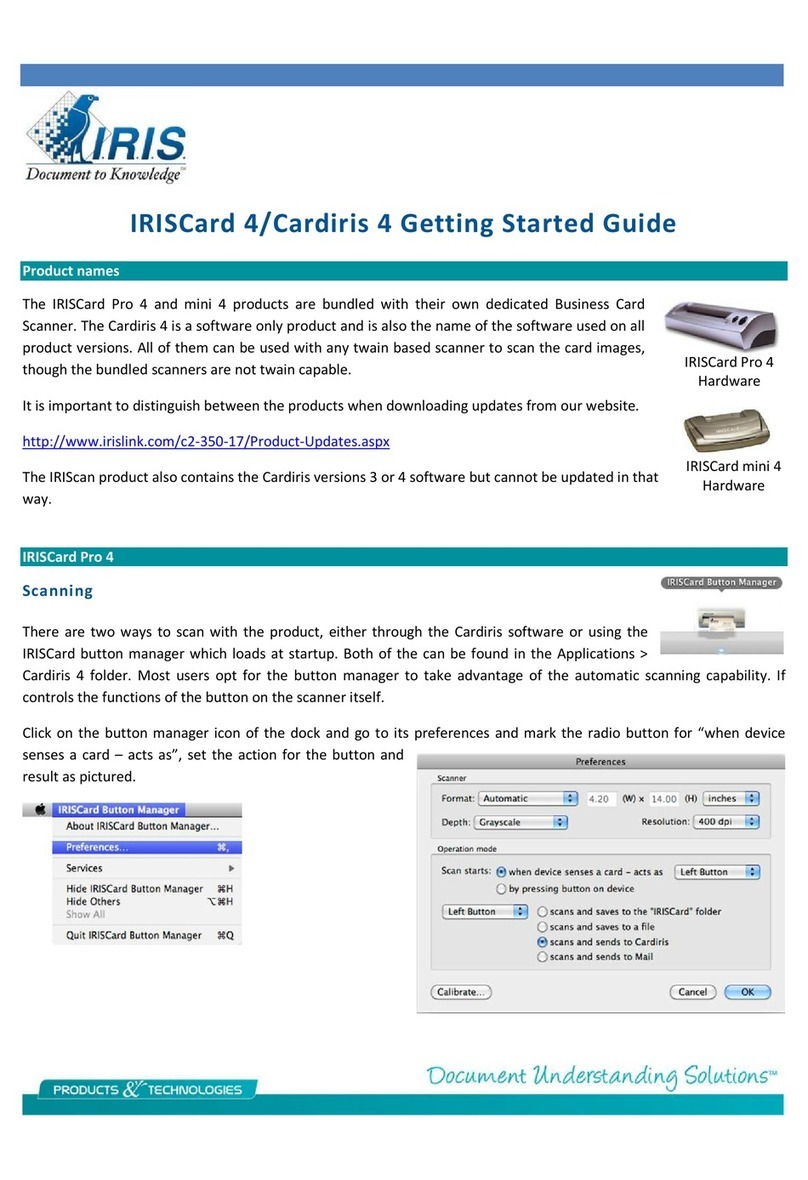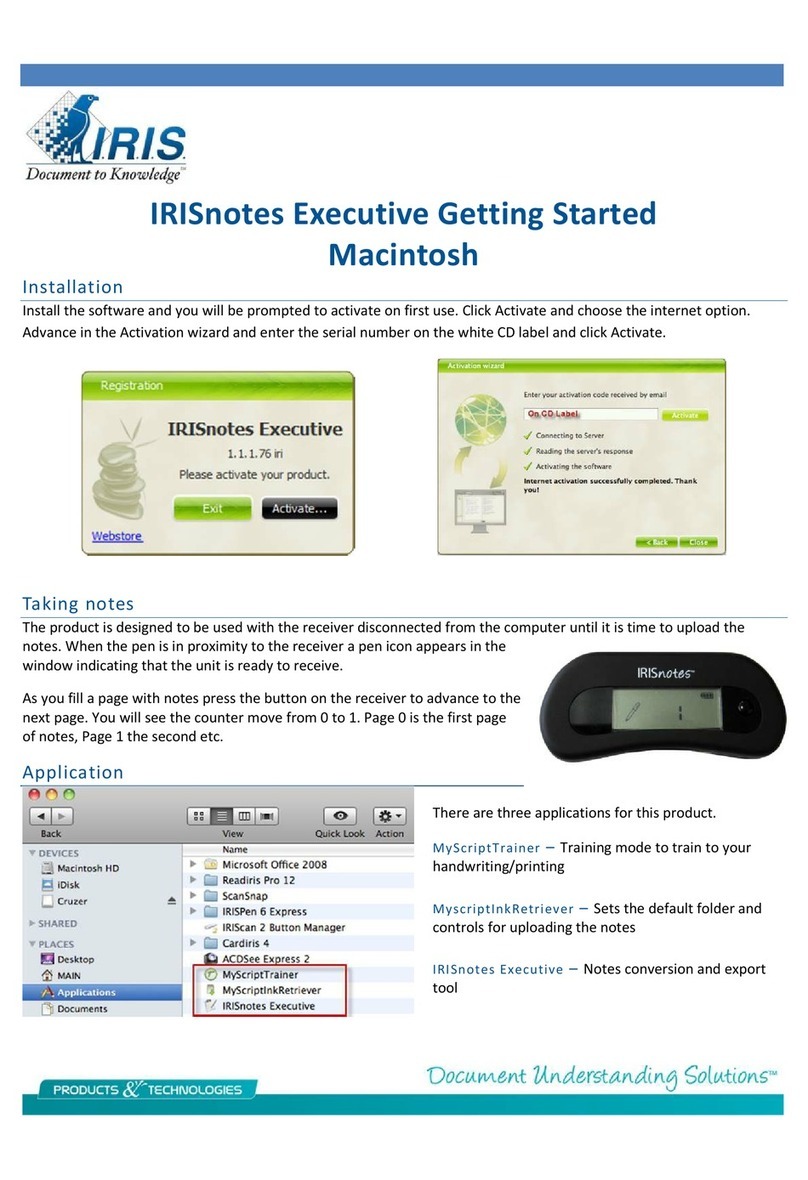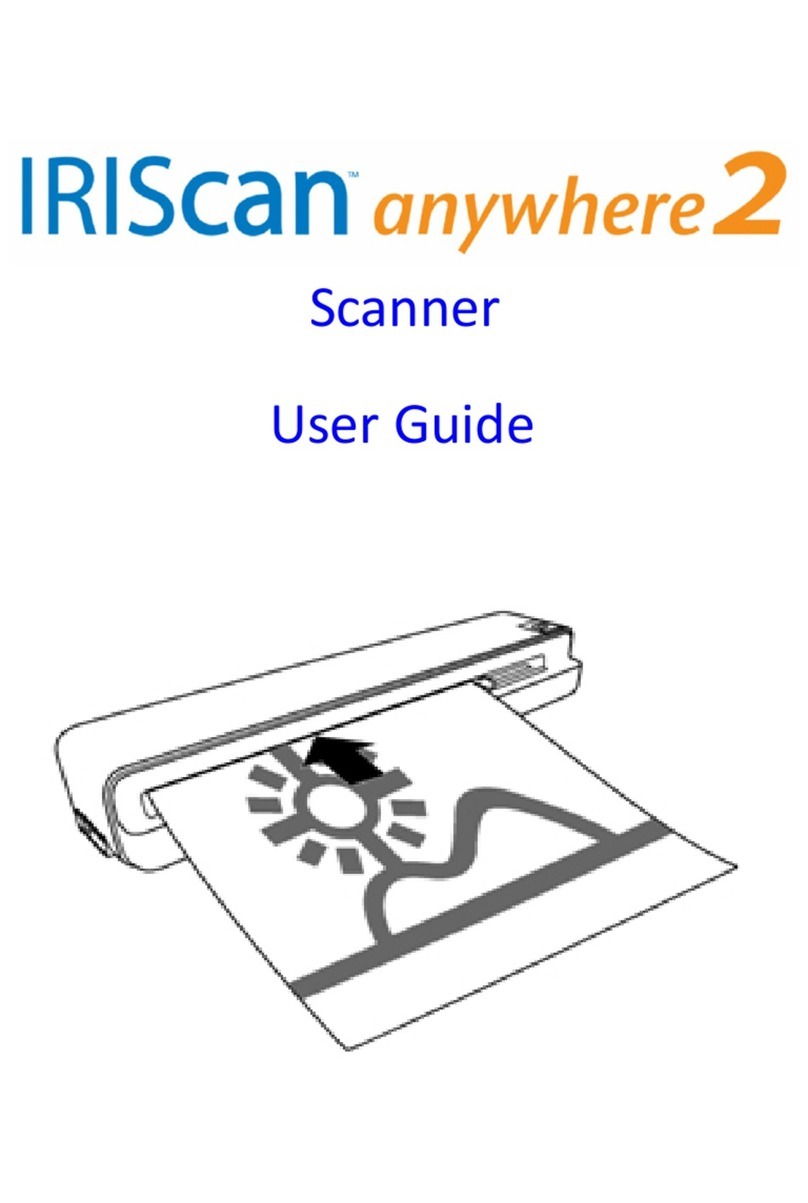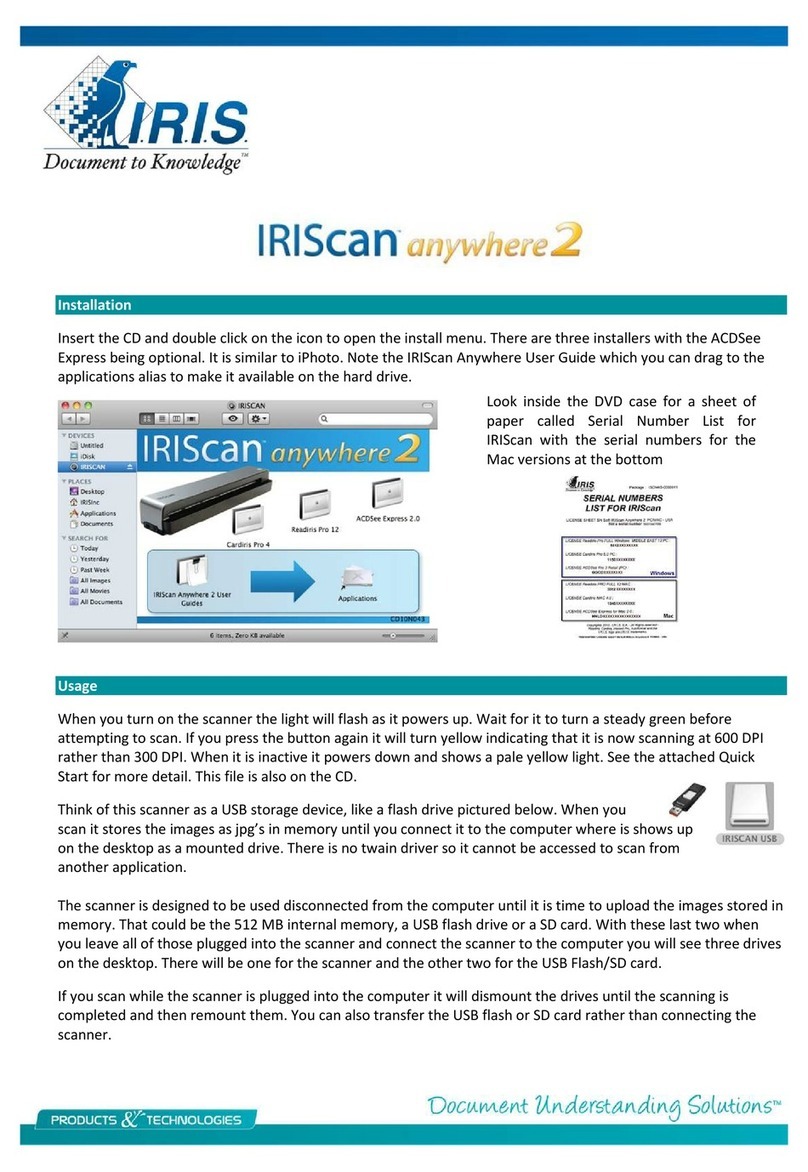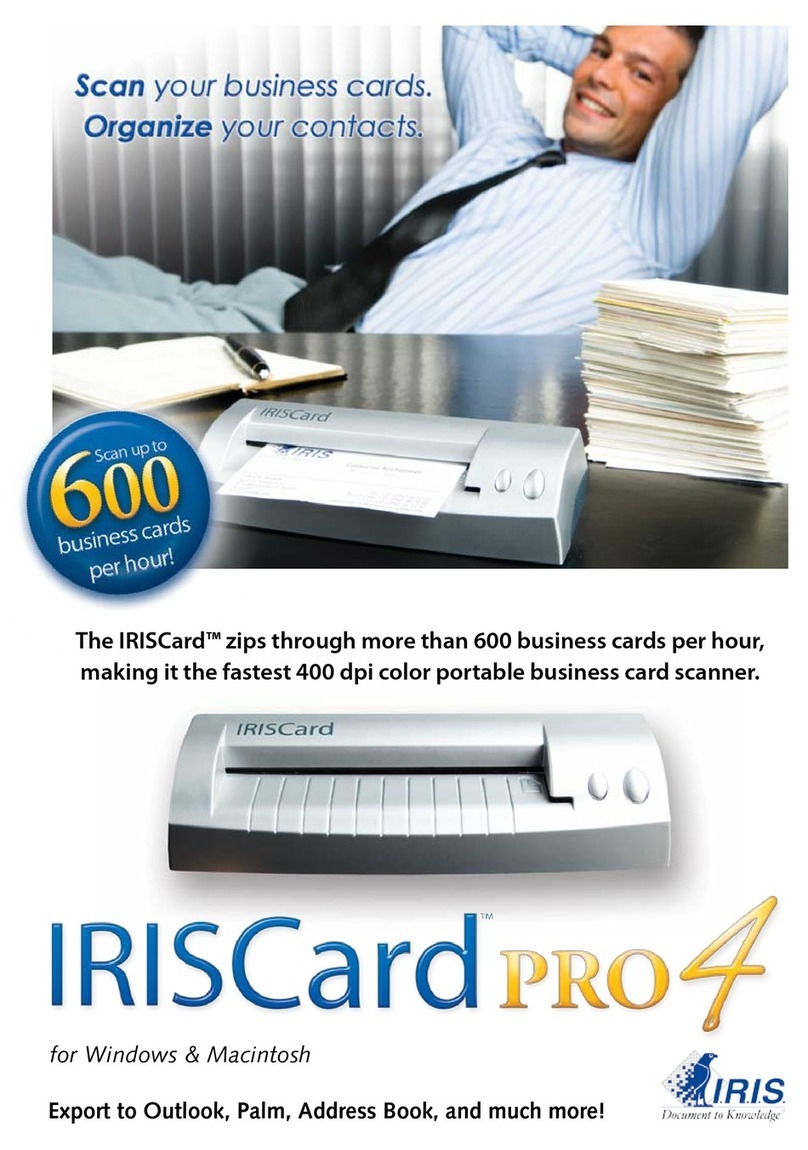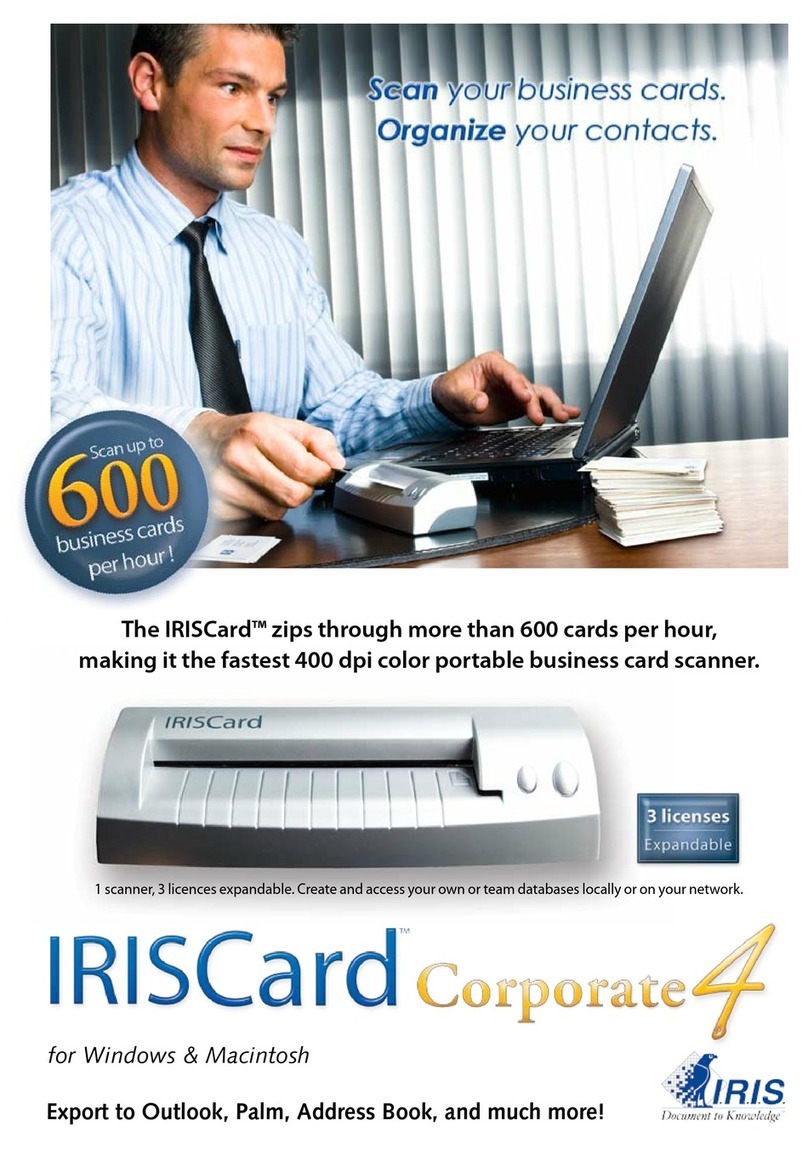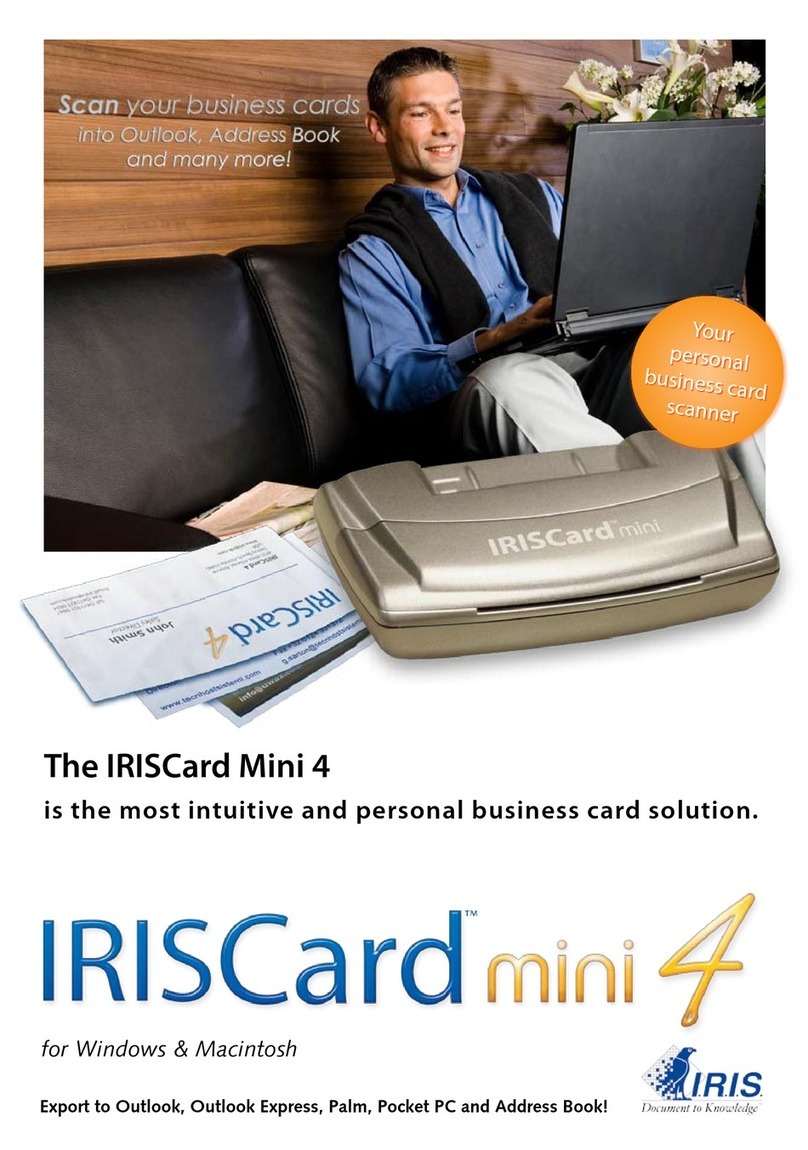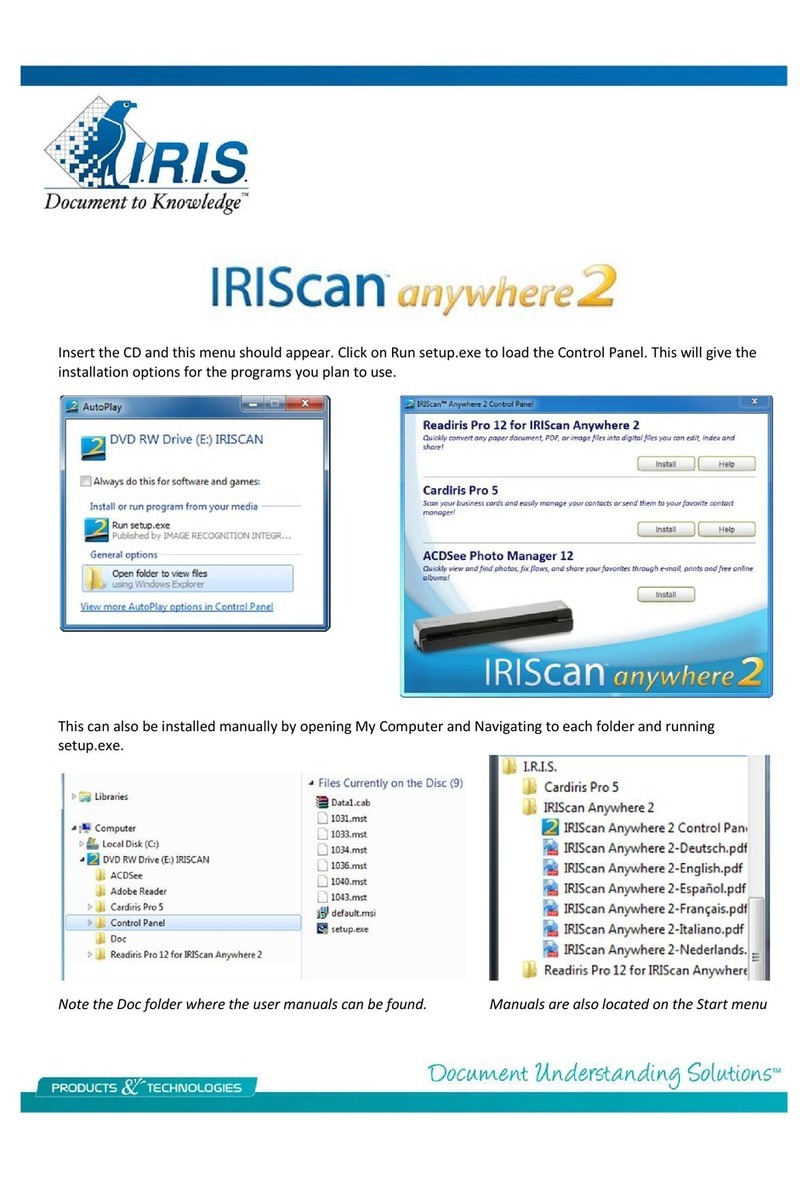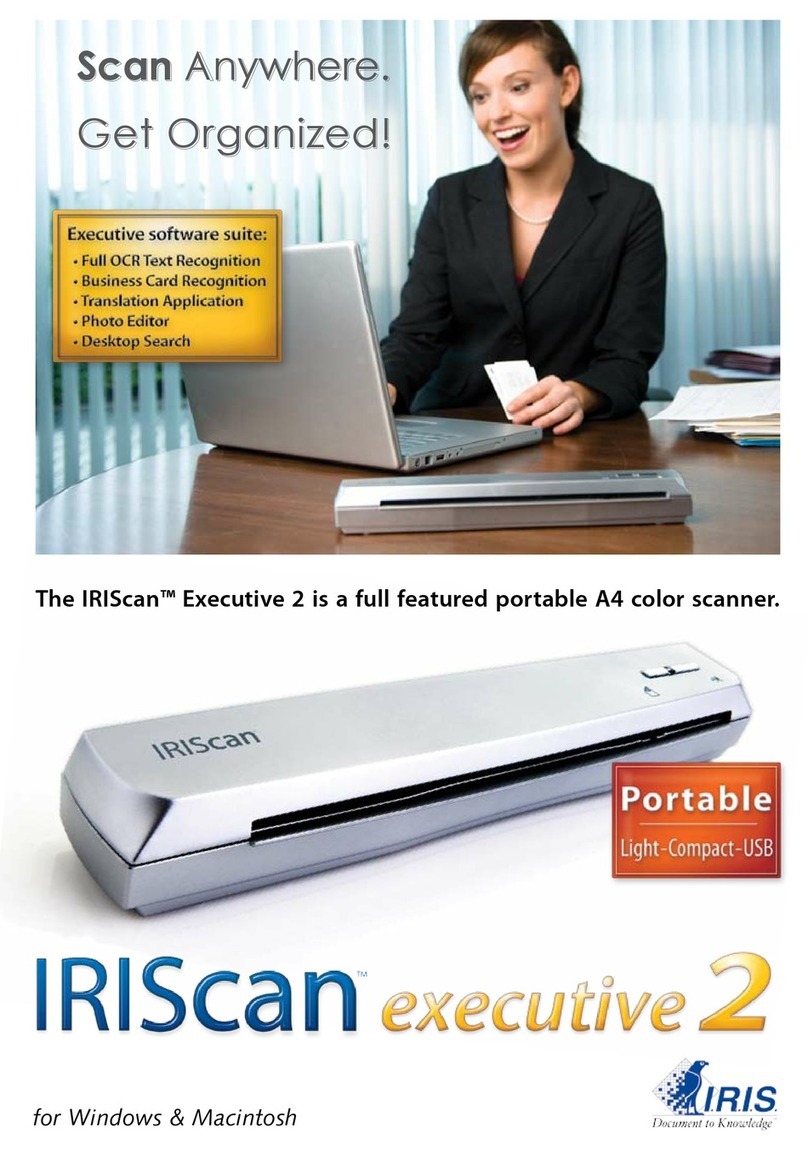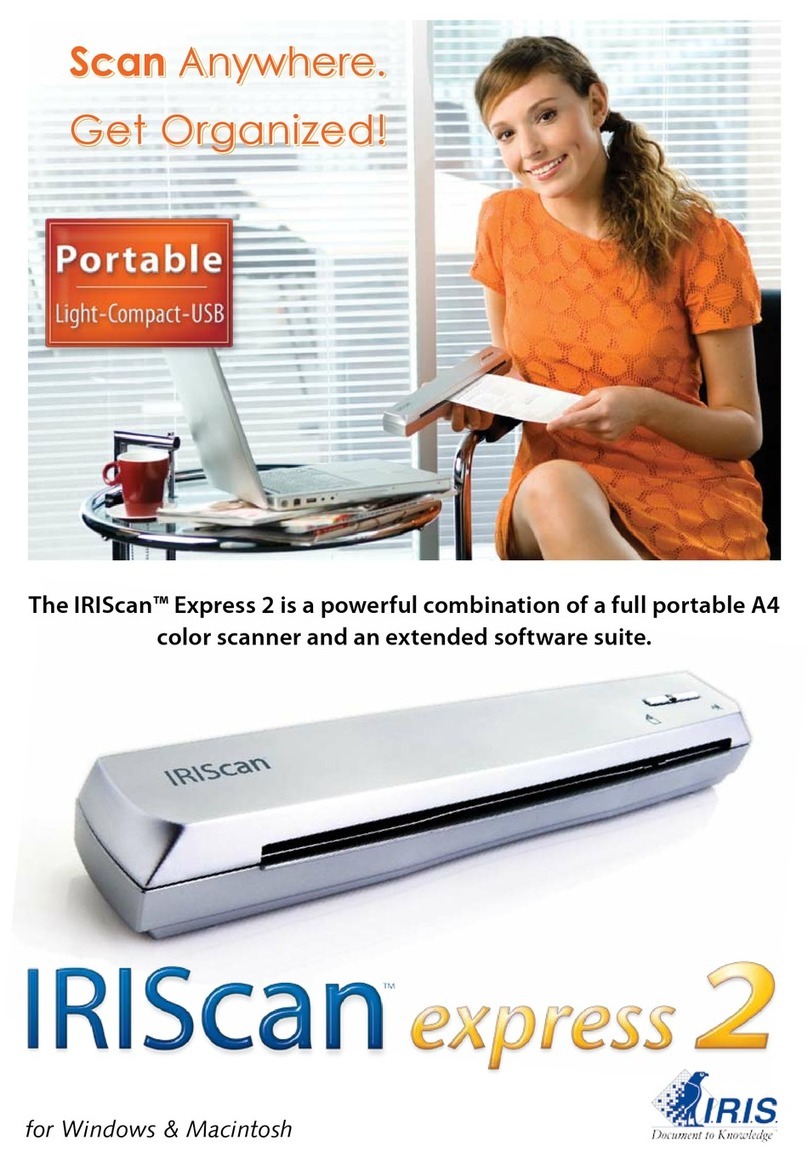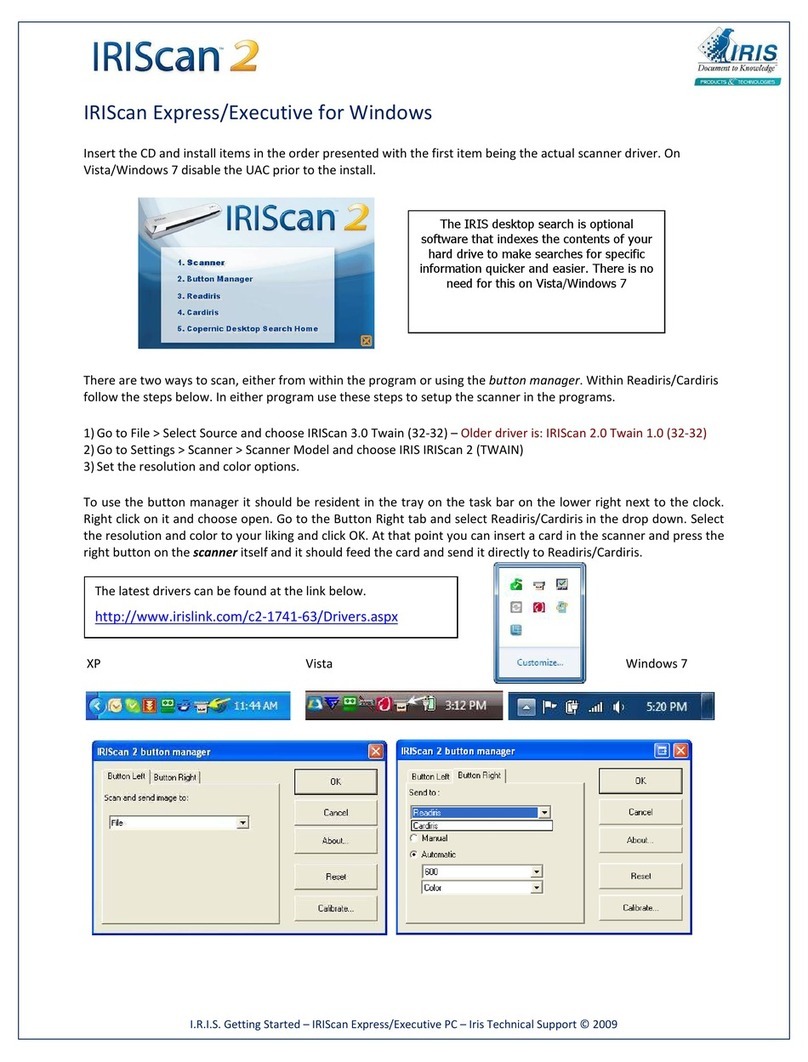IRISPen Getting Started Guide
IRISPen Executive
The initial view in the software is the palate
which contains the commonly used options
for the software. This can be turned on/off
in the View menu along with the Scan
Window.
To the right is the Scan Window showing the
initial view where it indicates the driver
loaded and the preview scan showing the
image and the converted text immediately
below.
Prior to using the pen turn off the Scan
Window to allow the output to go to your application.
The pen acts just li e a eyboard but instead of typing you scan.
Any application that you can type into the pen can too.
For right handed users hold the pen in
your right hand, tilted to the right and
scan left to right.
Left handers would set the software to left
handed scanning and hold the pen in the
left hand tilted to the left and scan right to
left
Pictured is the results in Word but it could be Pages, Excel, web
forms or others.
On first use you will be as ed to calibrate the pen. Hold it down to
the type of paper you are scanning from until you get the message
that the calibration is complete. You can recalibrate anytime in the
Options menu.