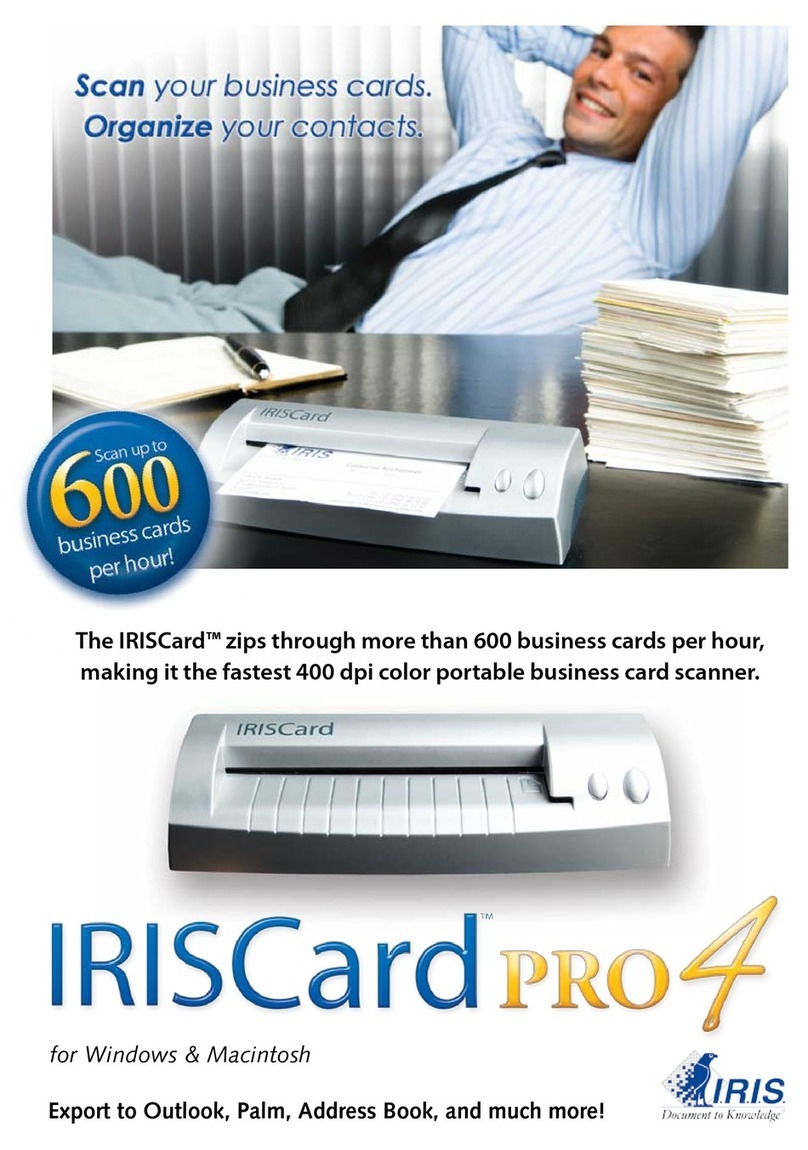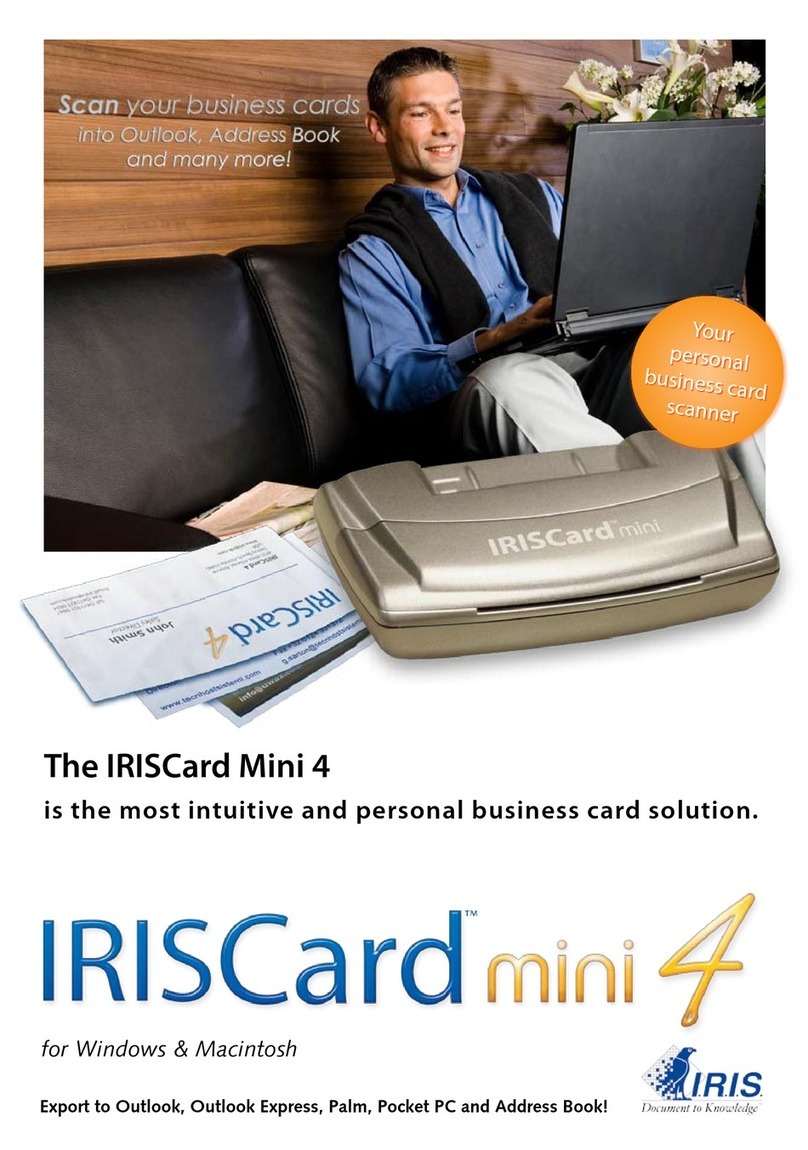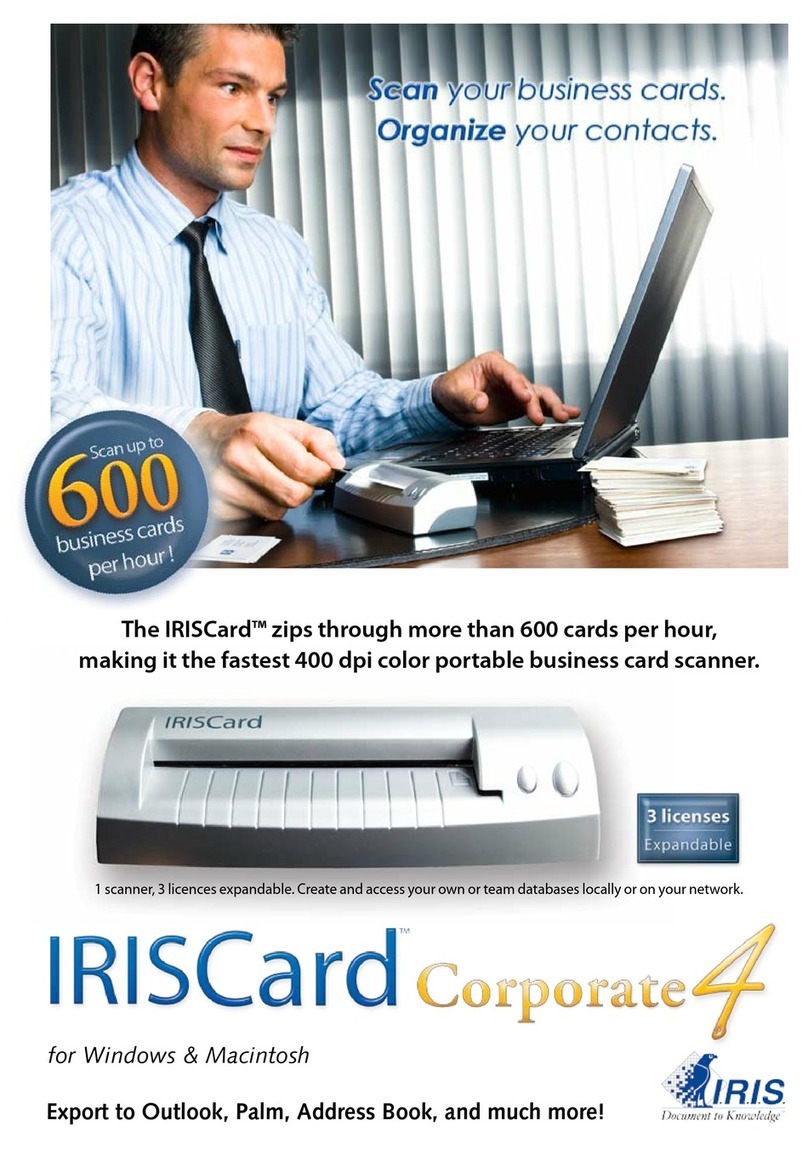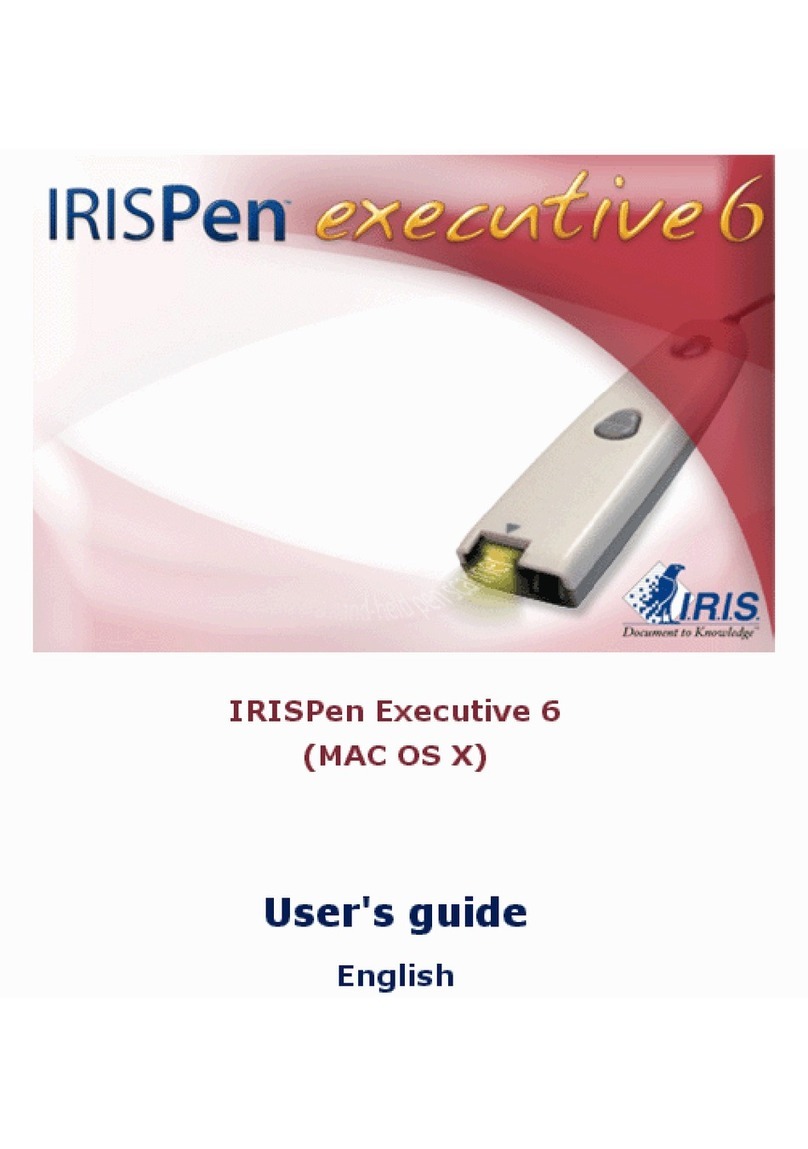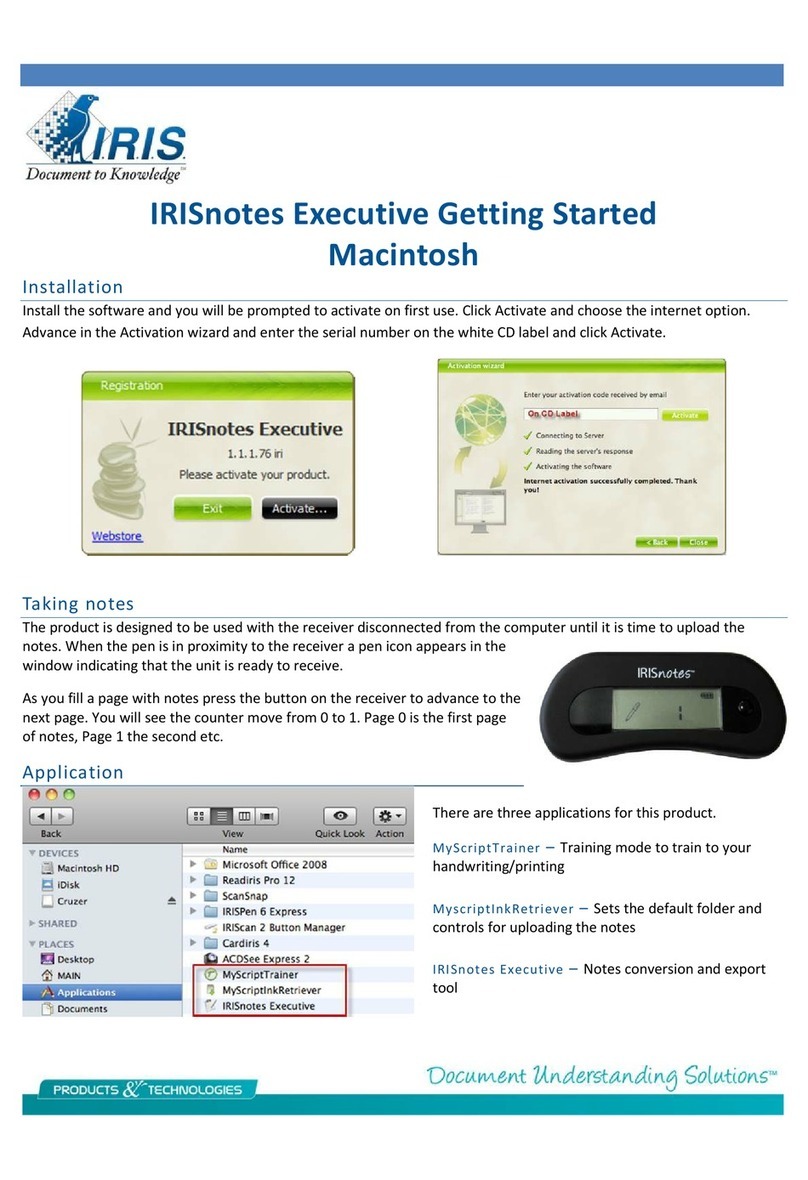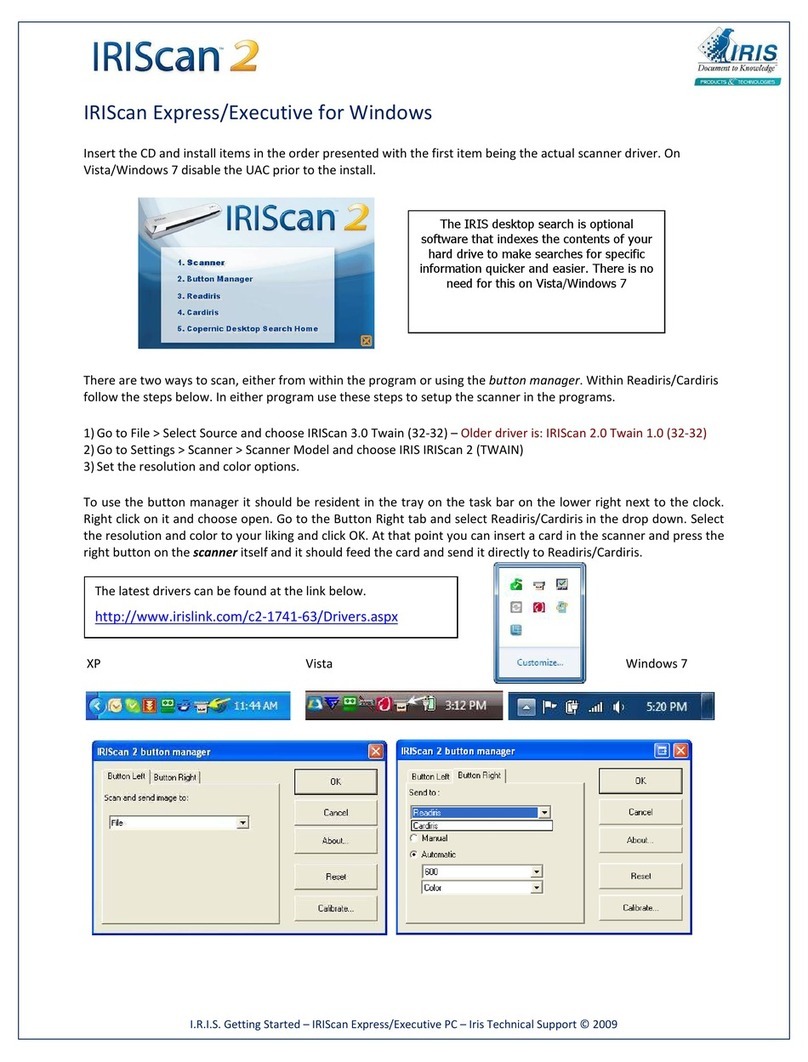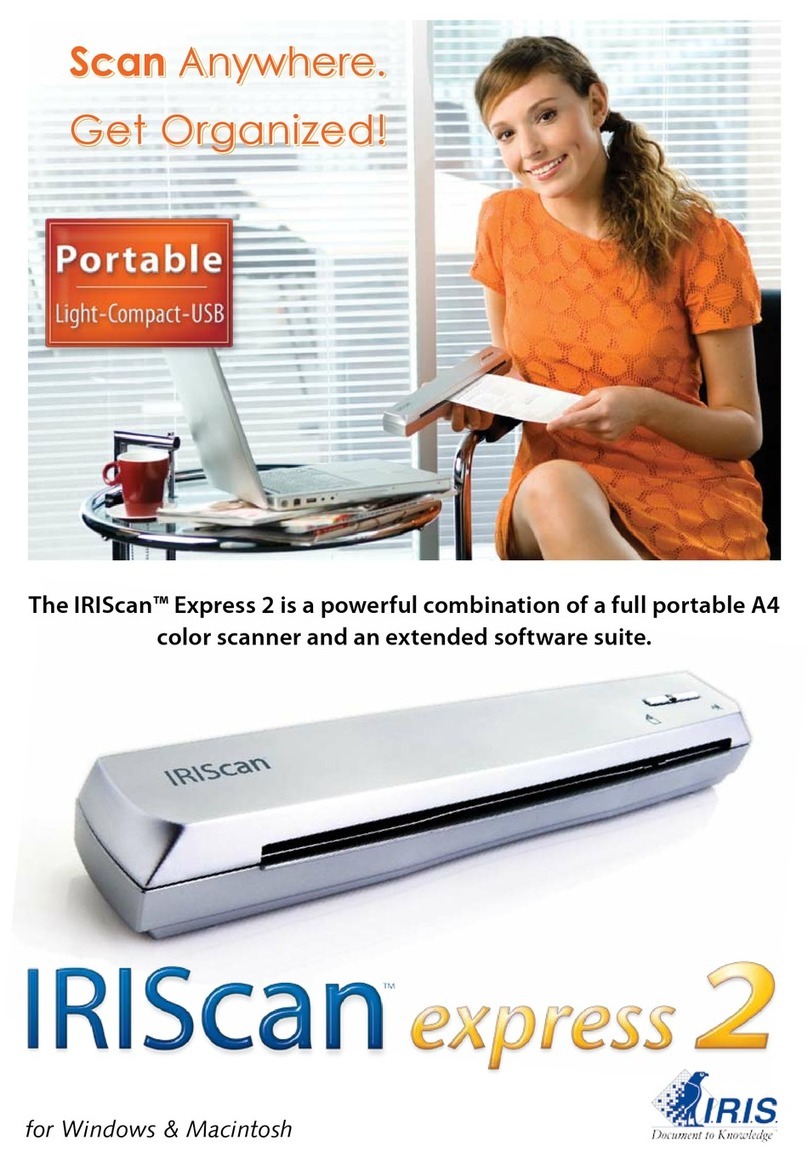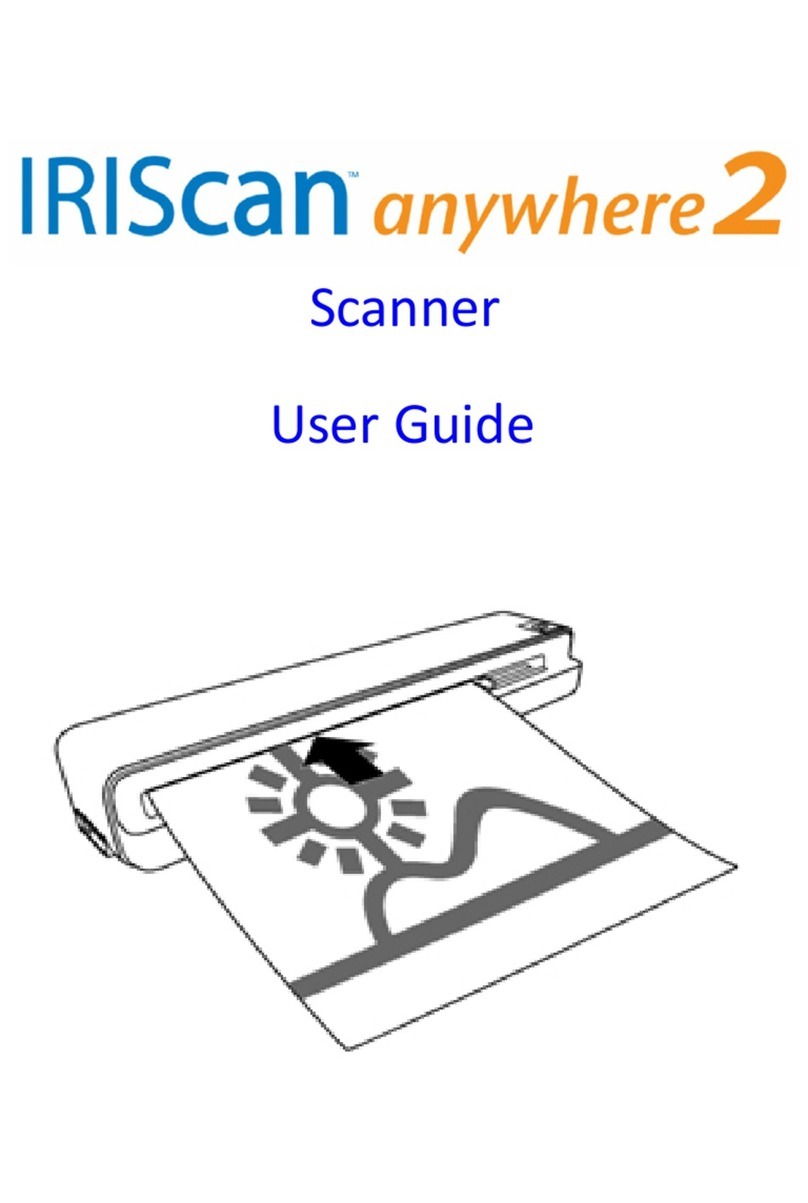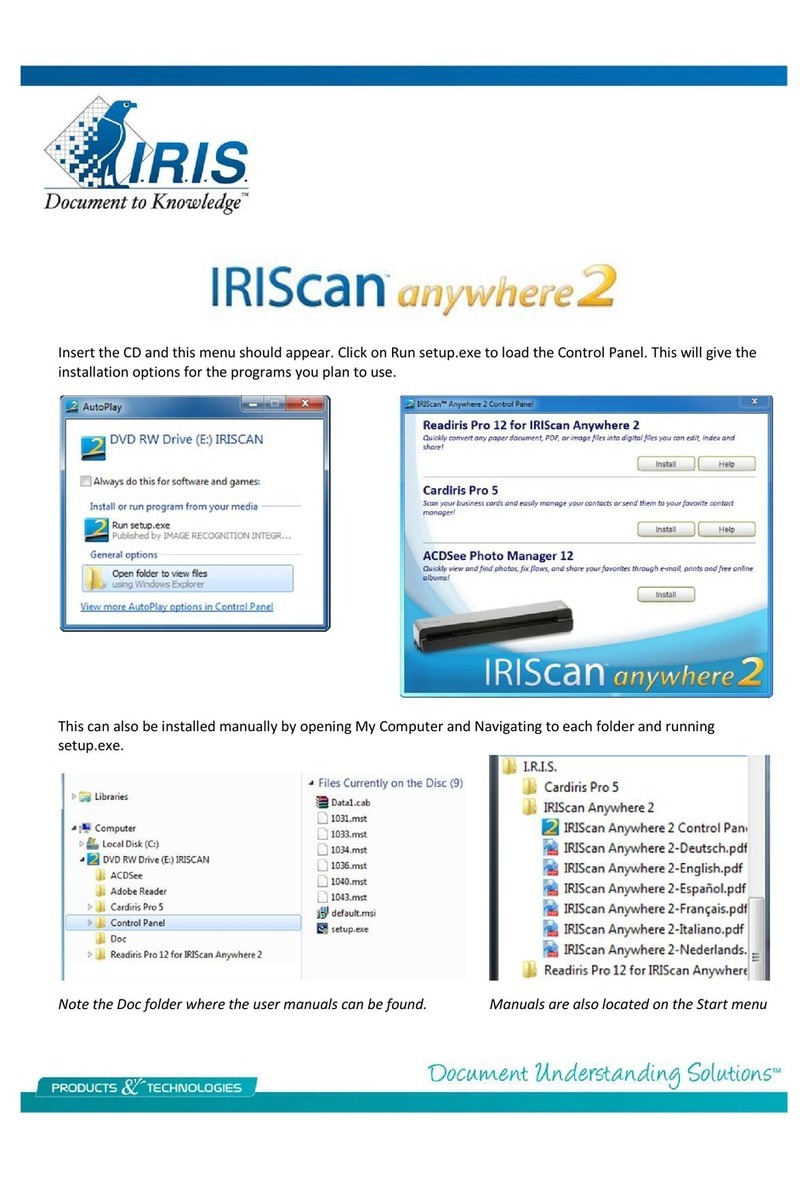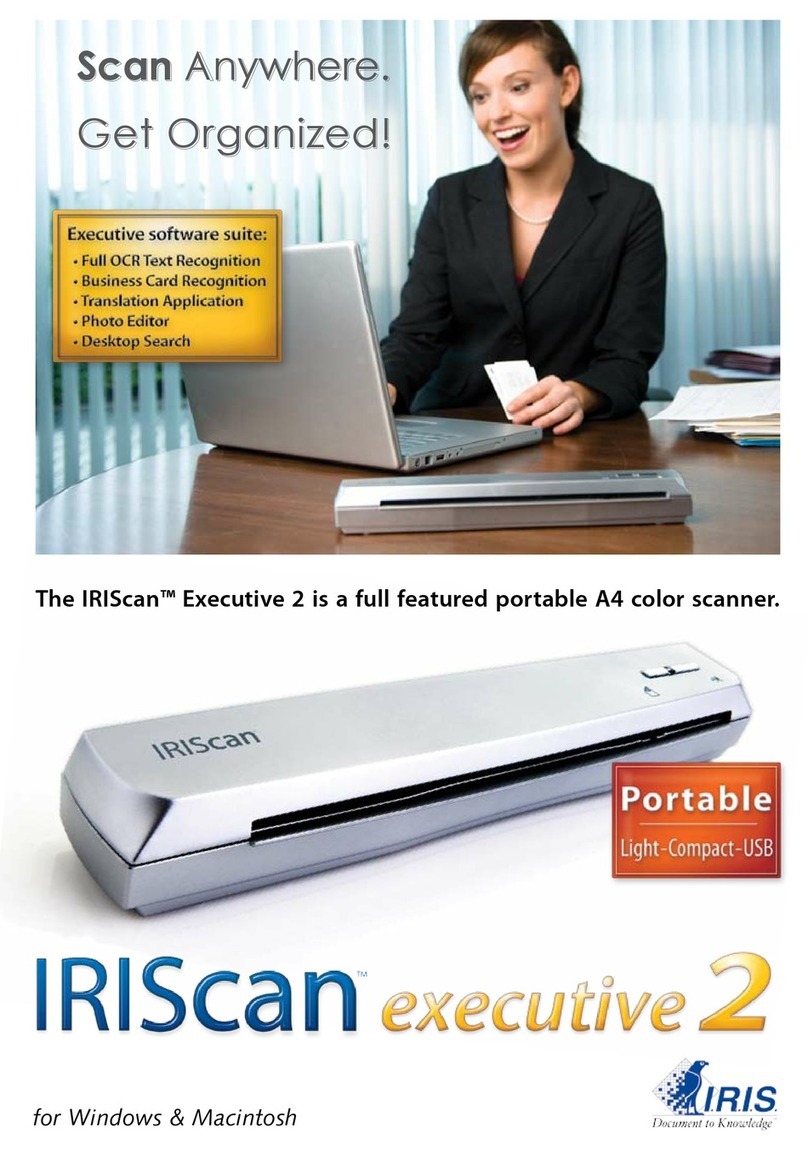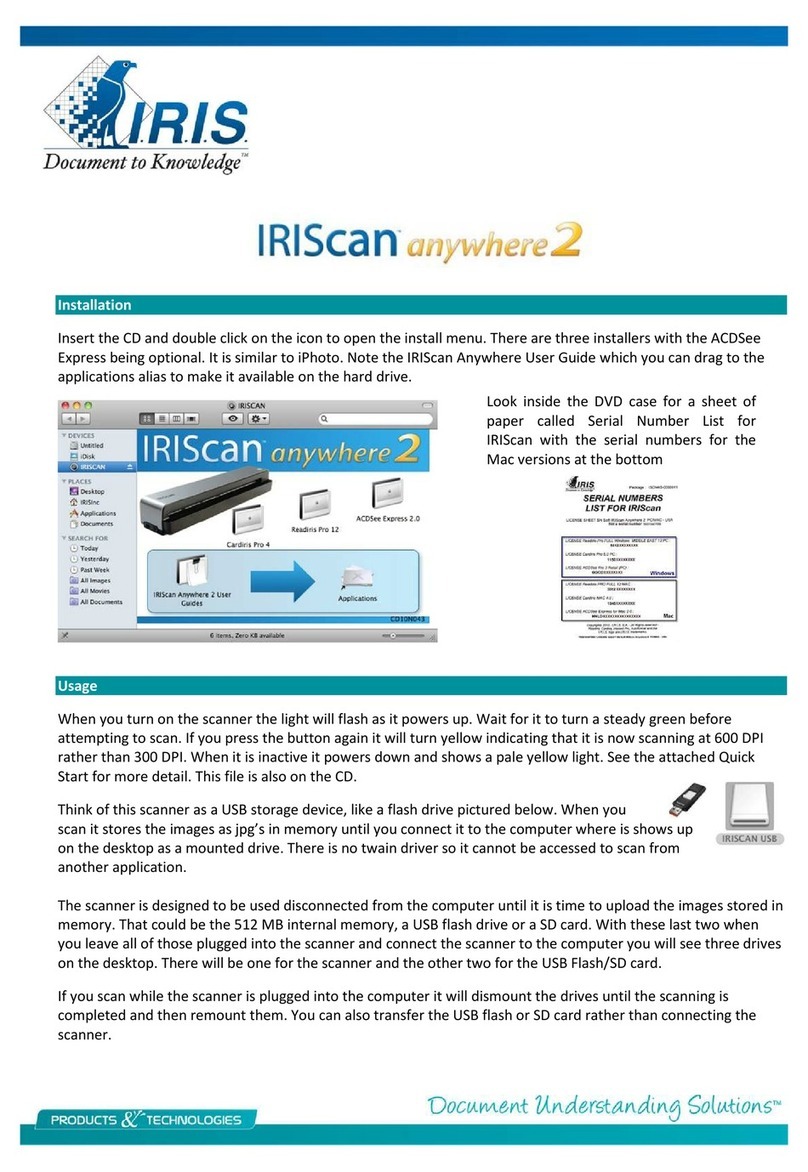IRISCard 4/Cardiris 4 Getting Started Guide
Product names
The IRISCard Pro 4 and mini 4 products are bundled with their own dedicated Business Card
Scanner. The Cardiris 4 is a software only product and is also the name of the software used on all
product versions. All of them can be used with any twain based scanner to scan the card ima es,
thou h the bundled scanners are not twain capable.
It is important to distin uish between the products when downloadin updates from our website.
http://www.irislink.com/c2-350-17/Product-Updates.aspx
The IRIScan product also contains the Cardiris versions 3 or 4 software but cannot be updated in that
way.
IRISCard Pro 4
Scanning
There are two ways to scan with the product, either throu h the Cardiris software or usin the
IRISCard button mana er which loads at startup. Both of the can be found in the Applications >
Cardiris 4 folder. Most users opt for the button mana er to take advanta e of the automatic scannin capability. If
controls the functions of the button on the scanner itself.
Click on the button mana er icon of the dock and o to its preferences and mark the radio button for “when device
senses a card – acts as”, set the action for the button and
result as pictured.