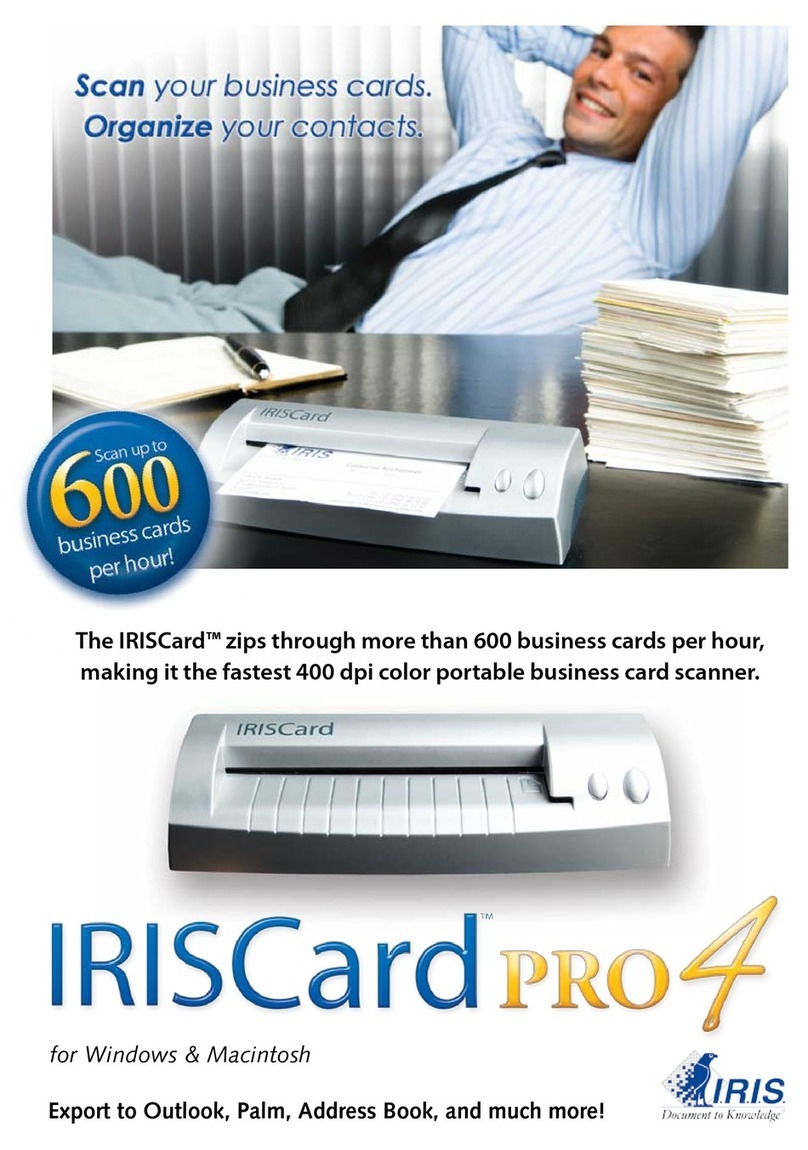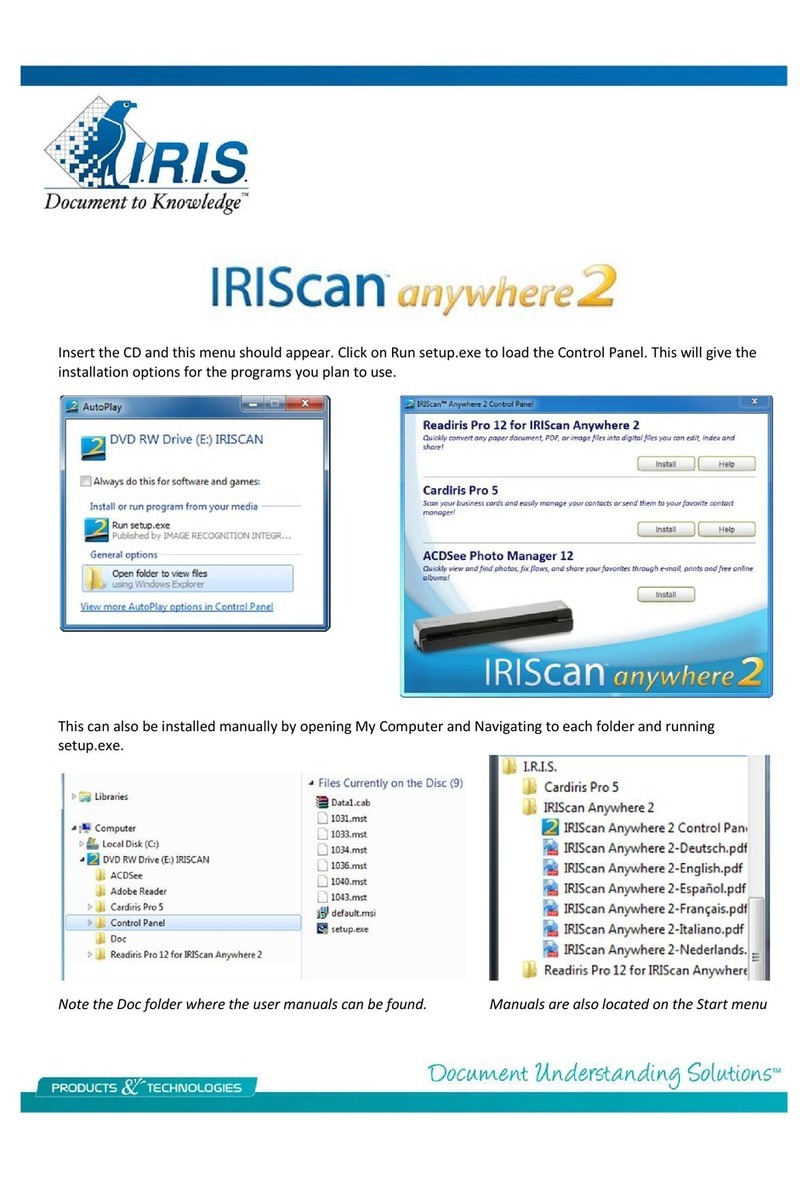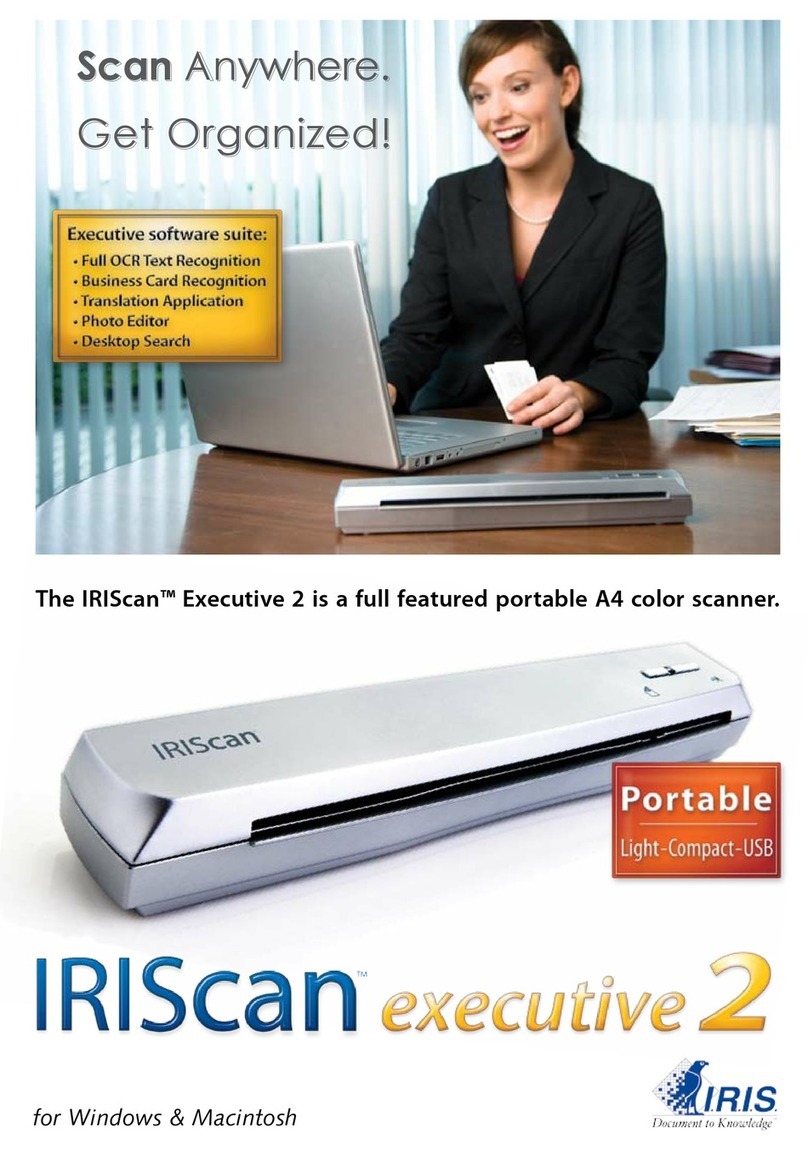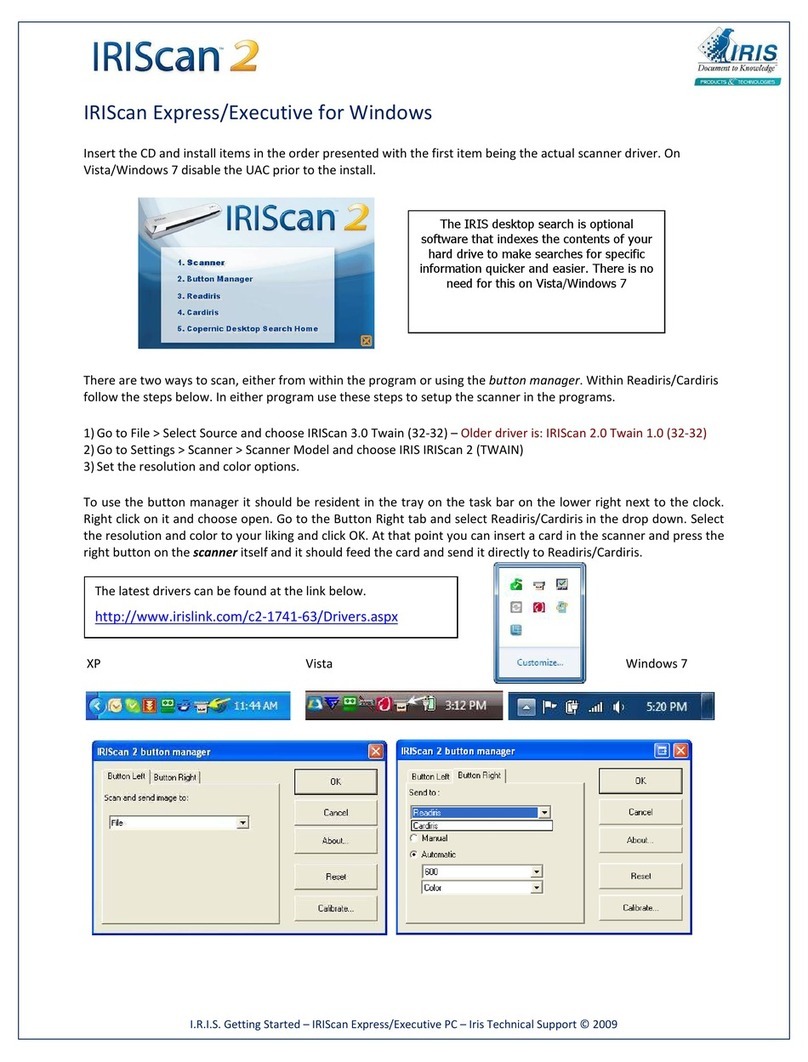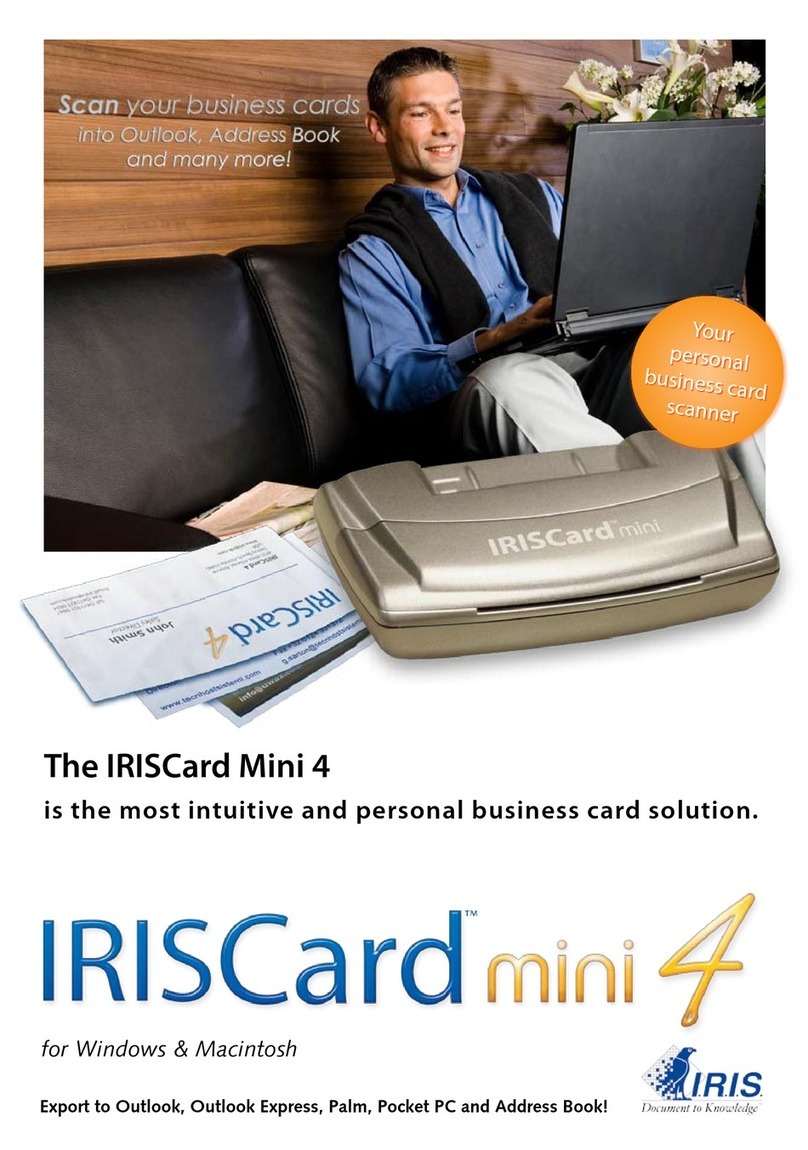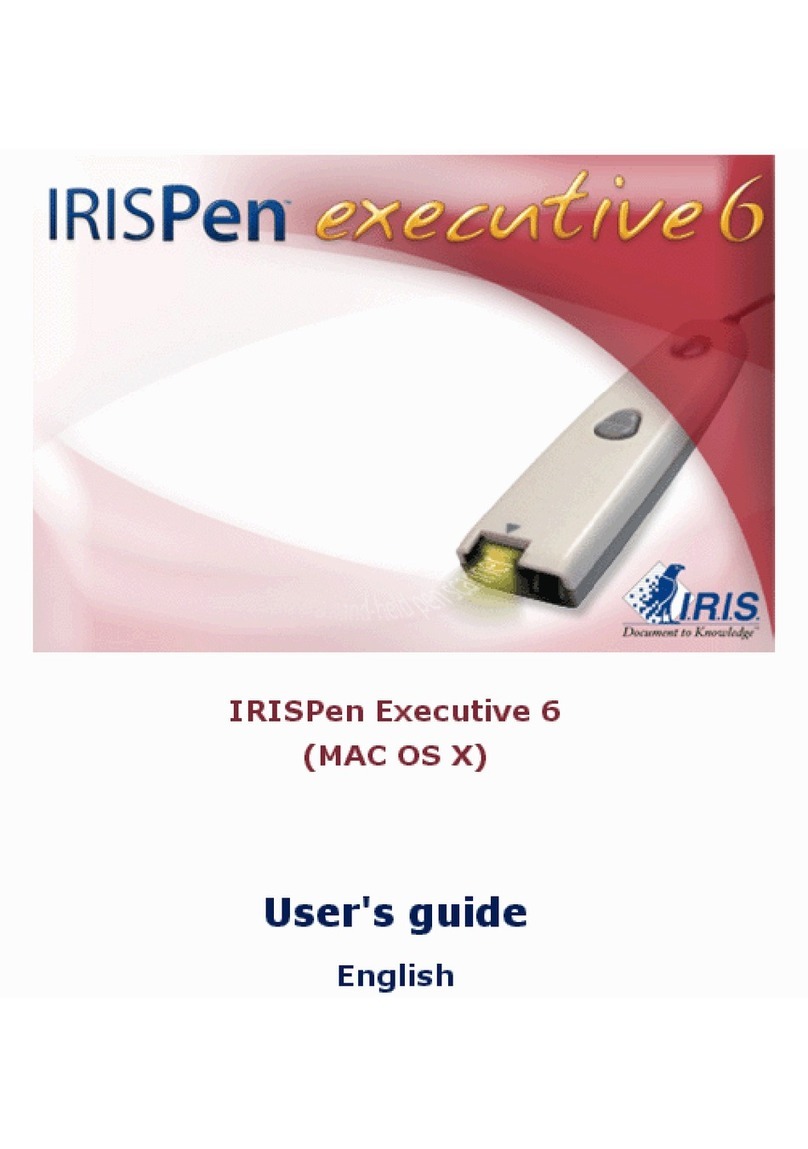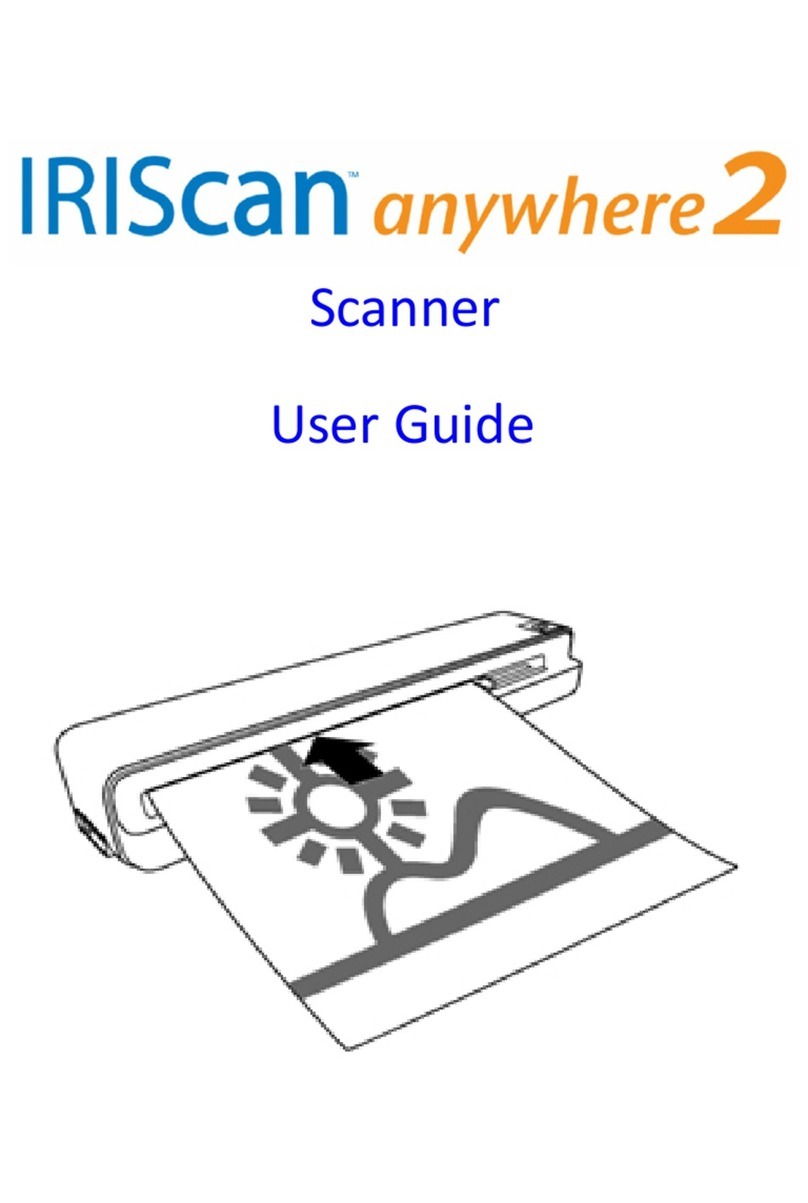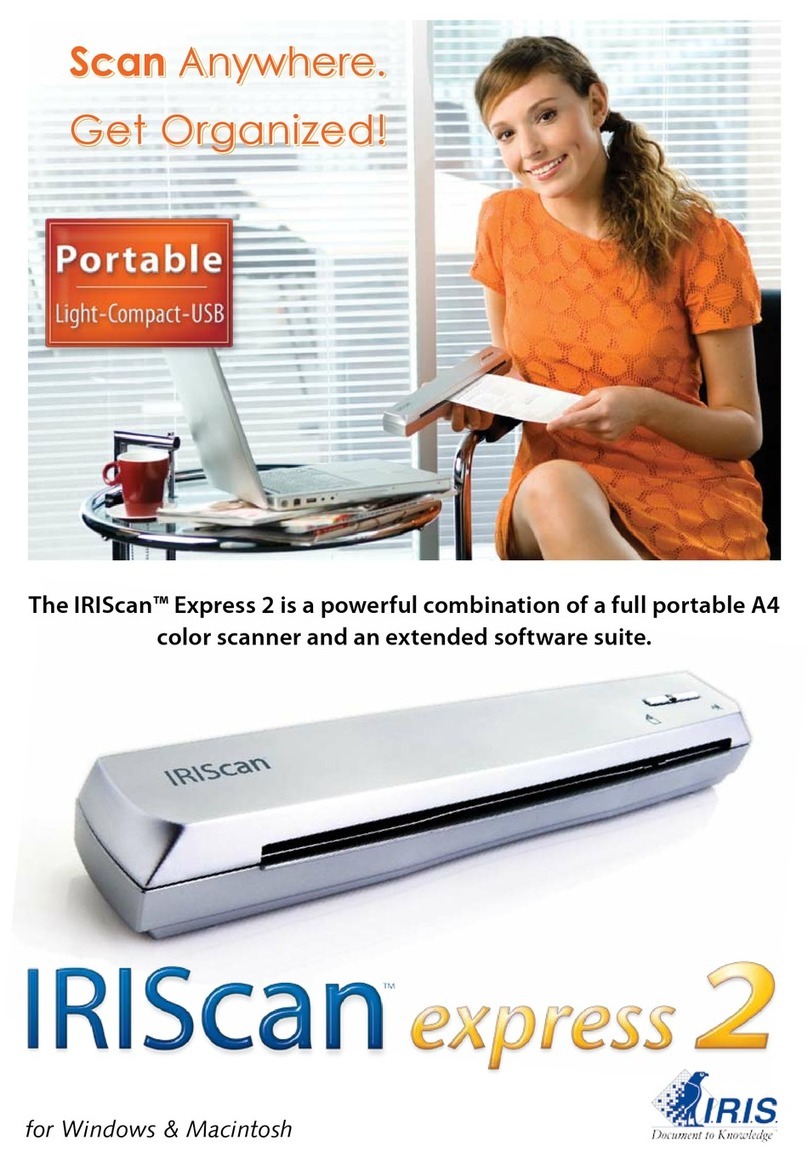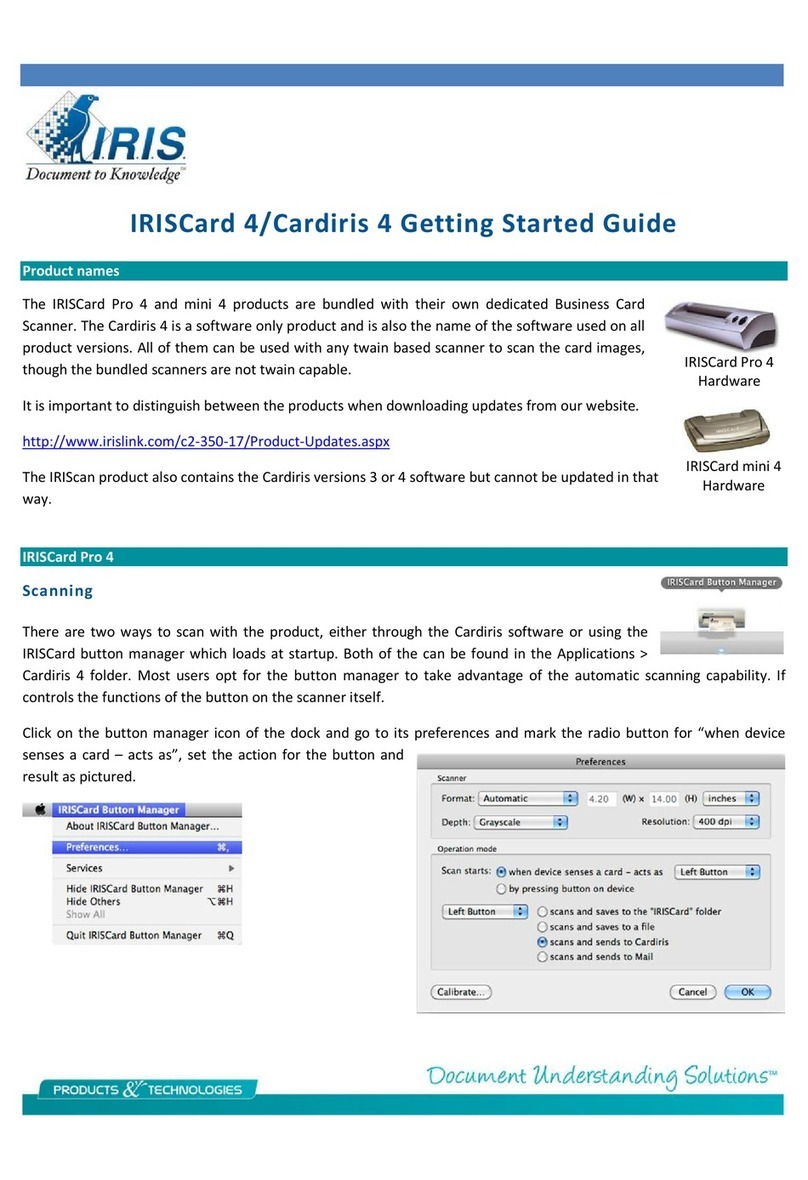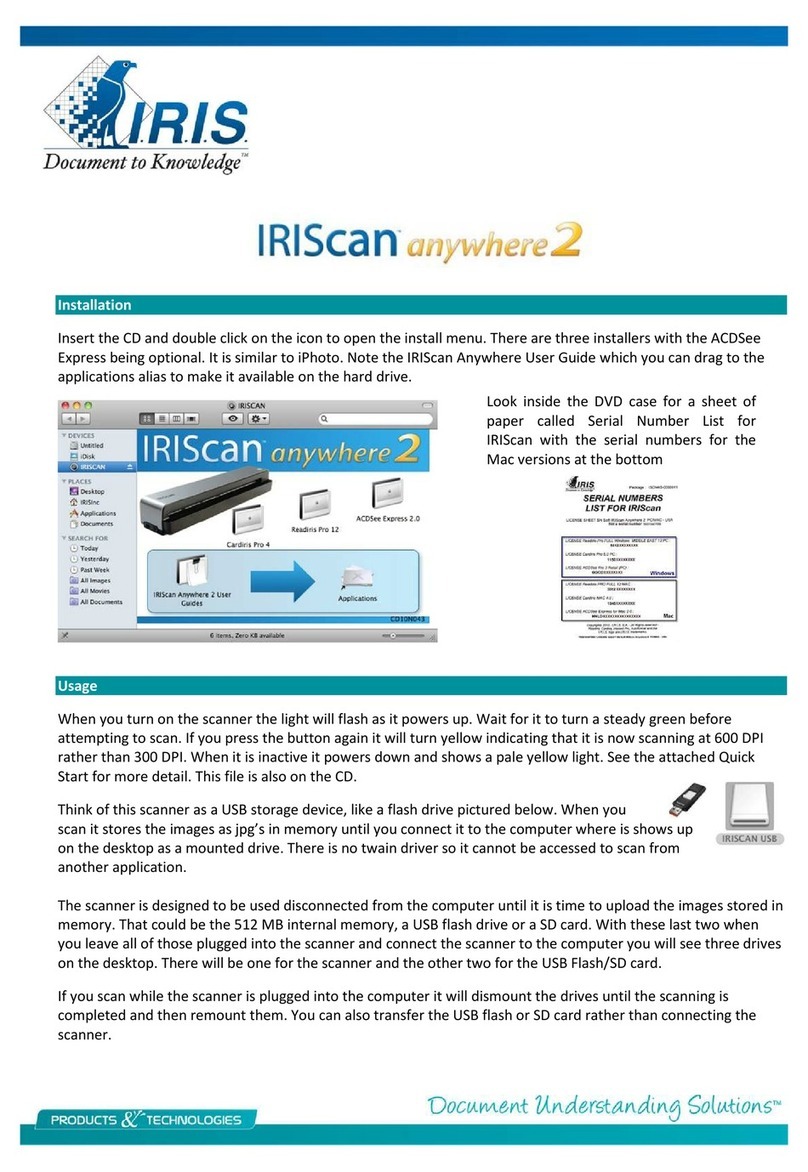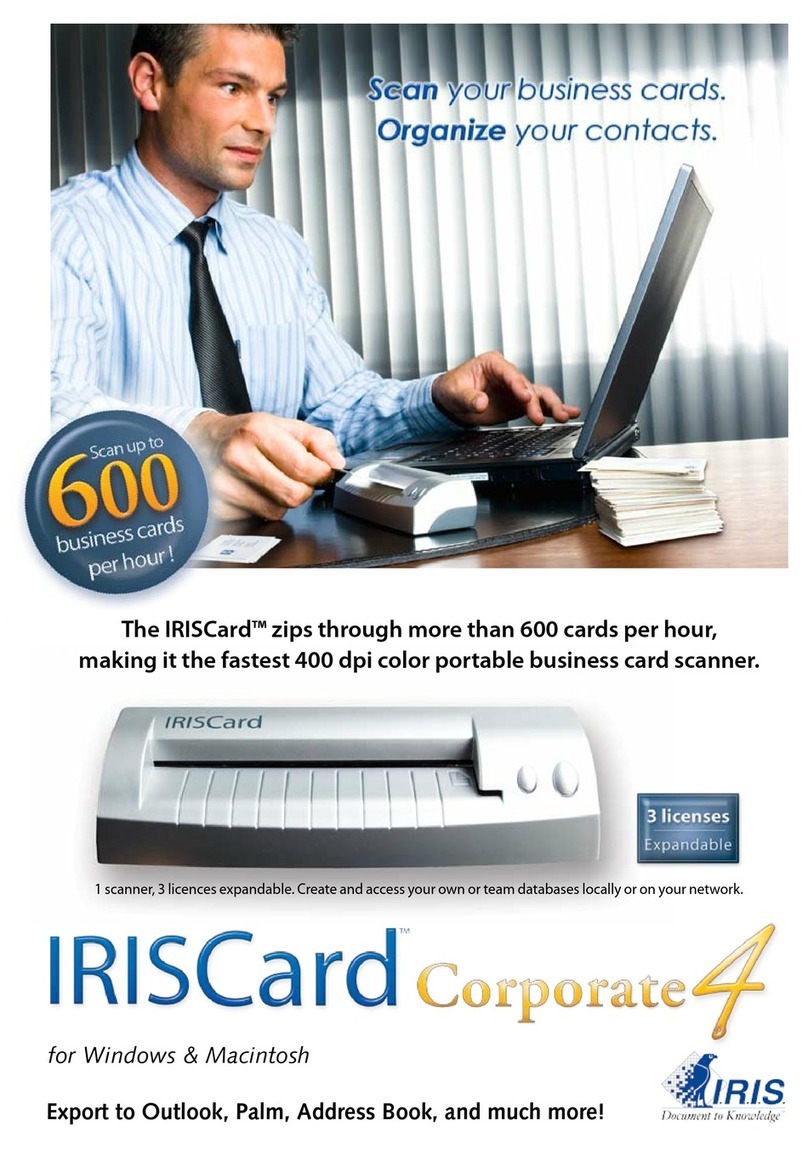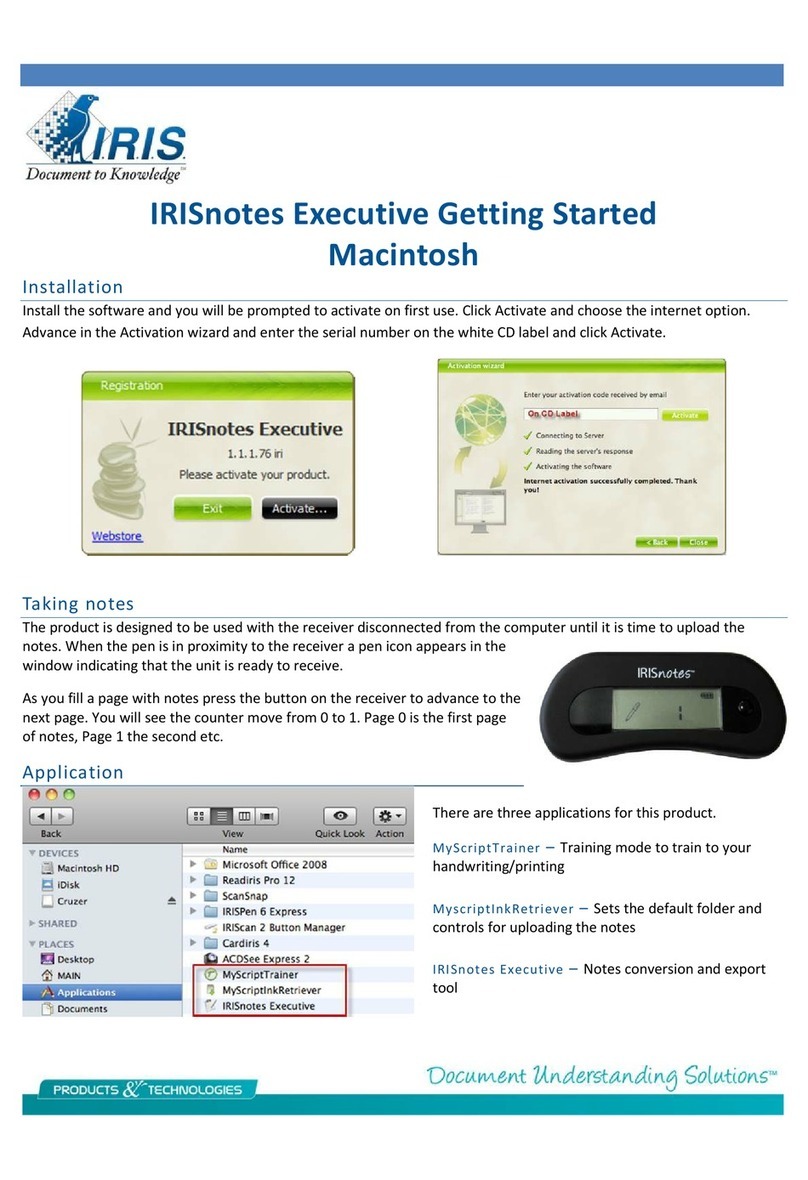Follow the instructions of the connecting Wizard.
To play the Wizard again later, go to Troubleshooting > Connect Scanner...
Important Notes:
•On Windows PC: insert the provided dongle into a free USB (2.0) port.
•On Mac OS it is recommended to use the embedded Bluetooth of the OS.
Note that the IRISPen AirTM 7 supports Bluetooth 4.0 and higher. It is not compatible with
older versions of Bluetooth.
•Press the scanning tip for 3 seconds to power on the pen.
•The blue Bluetooth led blinks slowly while the pen is being paired to your computer.
•The pairing does not require a password.
•The pairing may take some time to complete.
•When the Bluetooth connection has been established the blue led stays on.
Warning: in case the IRISPenTM is connected but you don't see it on your device,
make sure it is not connected to another device nearby. See the Troubleshooting
section if necessary.
•When you connect the IRISPenTM for the first time, the IRISPenTM Tour is started automatically.
Step 2: Follow the IRISPenTM Tour
Go trough the different steps, and click Next after each step.
•Watch the Tutorial.
Note: to watch the Tutorial again later, go to Settings > Help & Support > Take the
Tour.
•Select the Scanning hand, Interface language and Input language.
Note: to change the settings afterwards, see the topic Configuration.
•Practice your scanning and try the different scanning options, such as scanning to a Word
processor, scanning and translating text, scanning and reading text aloud.
•When the Tour is finished, click Done.
Note: when the IRISPenTM is inactive for 12 minutes (at full battery charge), it auto powers off.
IRISPen AIR 7 - Quick User Guide