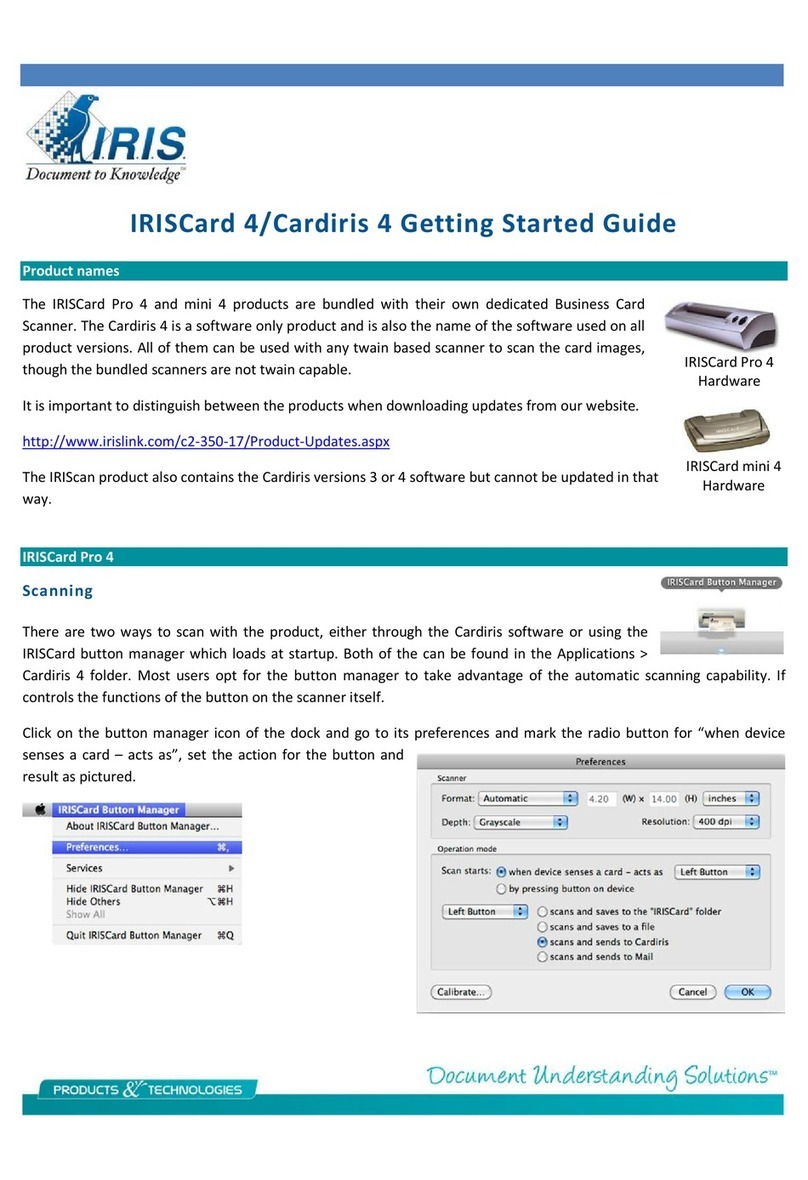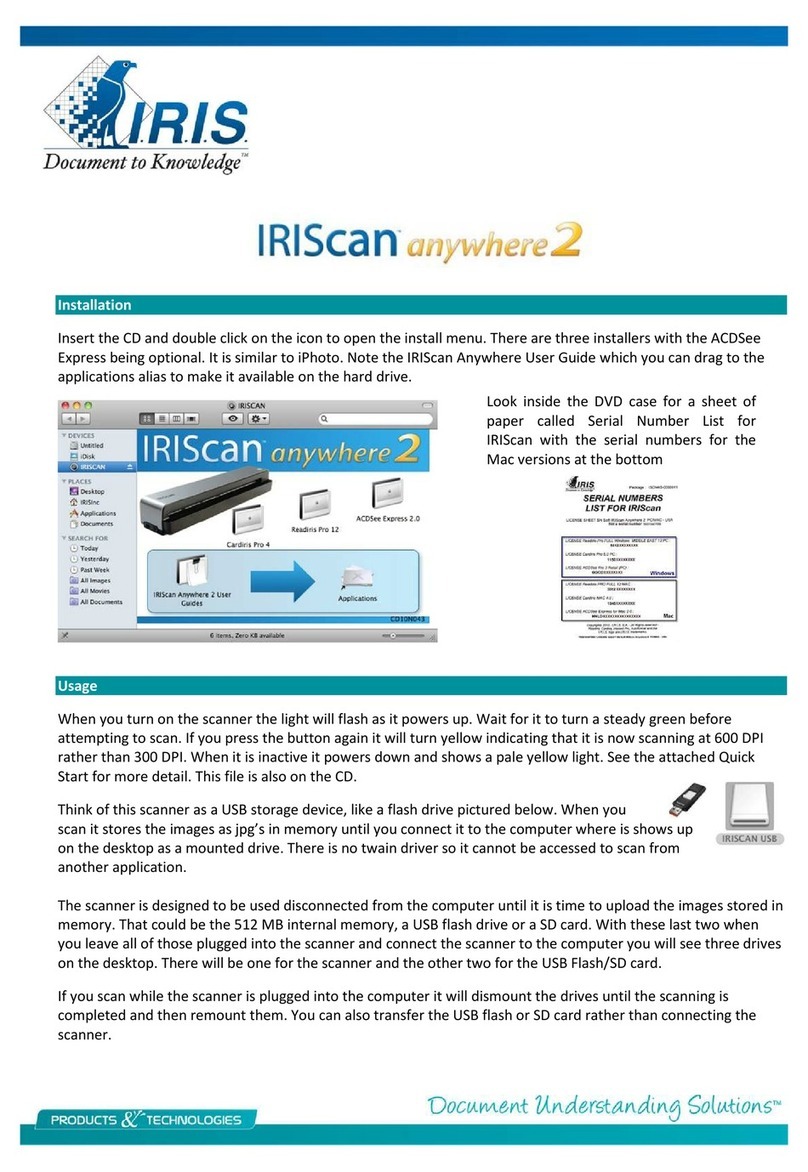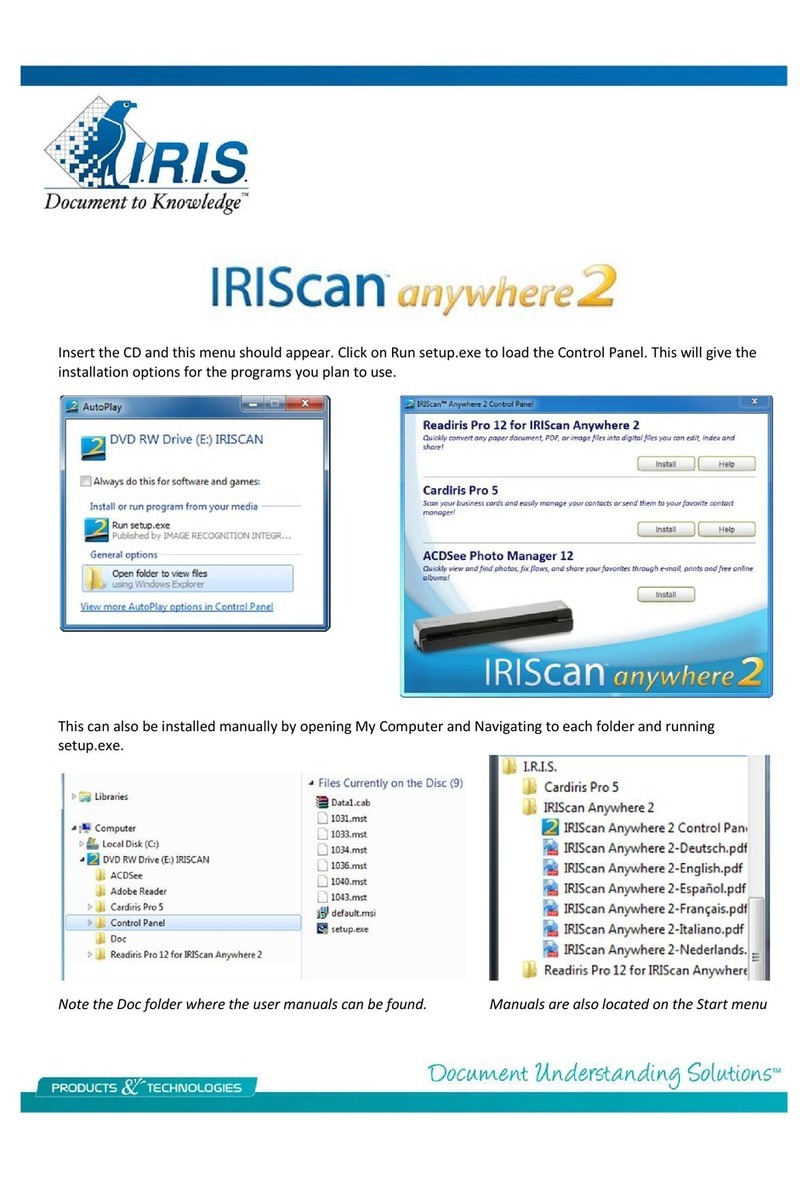I.R.I.S. IRISNOTES EXECUTIVE - GETTING STARTED MAC User manual
Other I.R.I.S. Scanner manuals
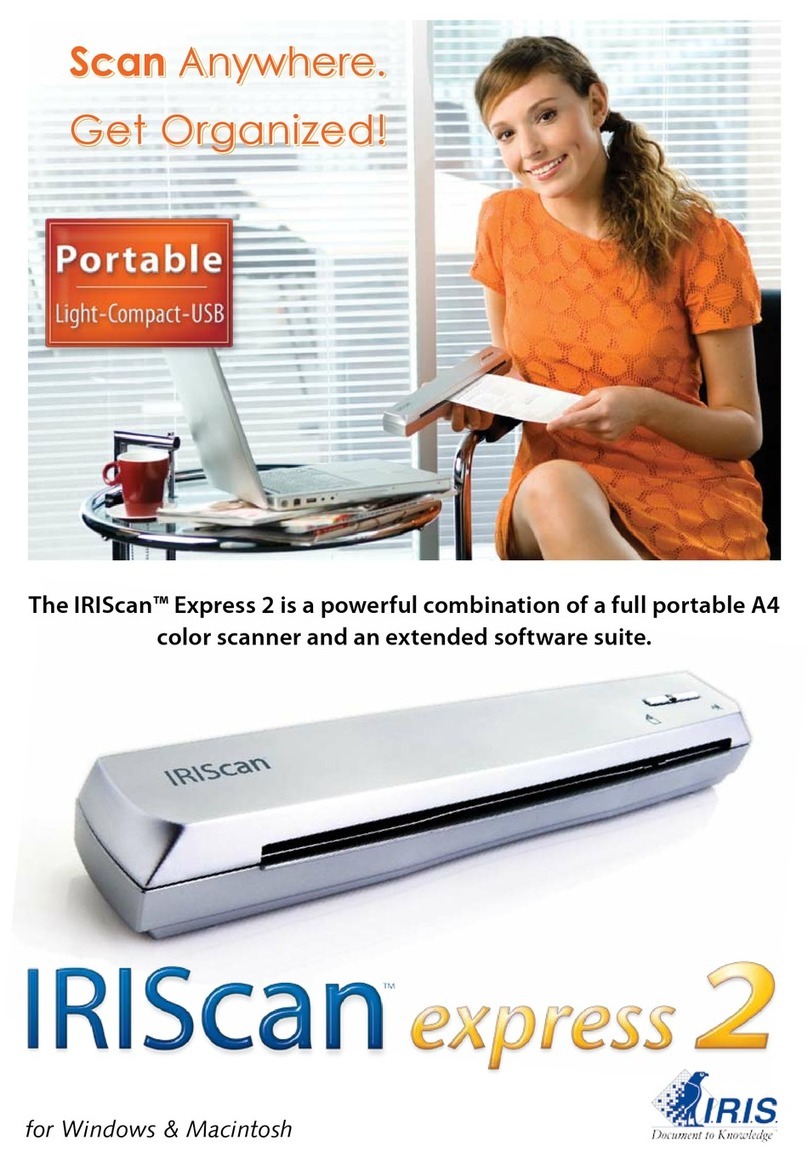
I.R.I.S.
I.R.I.S. IRISCAN EXPRESS 2 - FLYER User manual
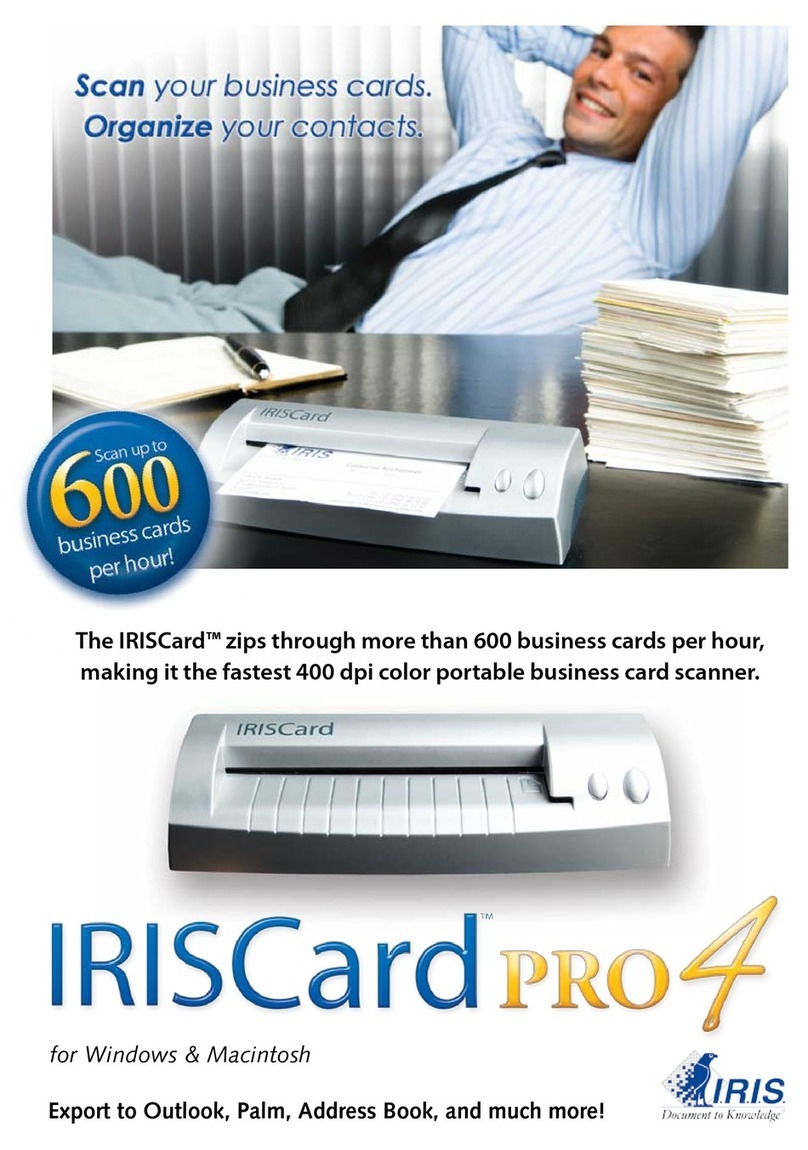
I.R.I.S.
I.R.I.S. IRISCARD PRO 4 - FLYER User manual
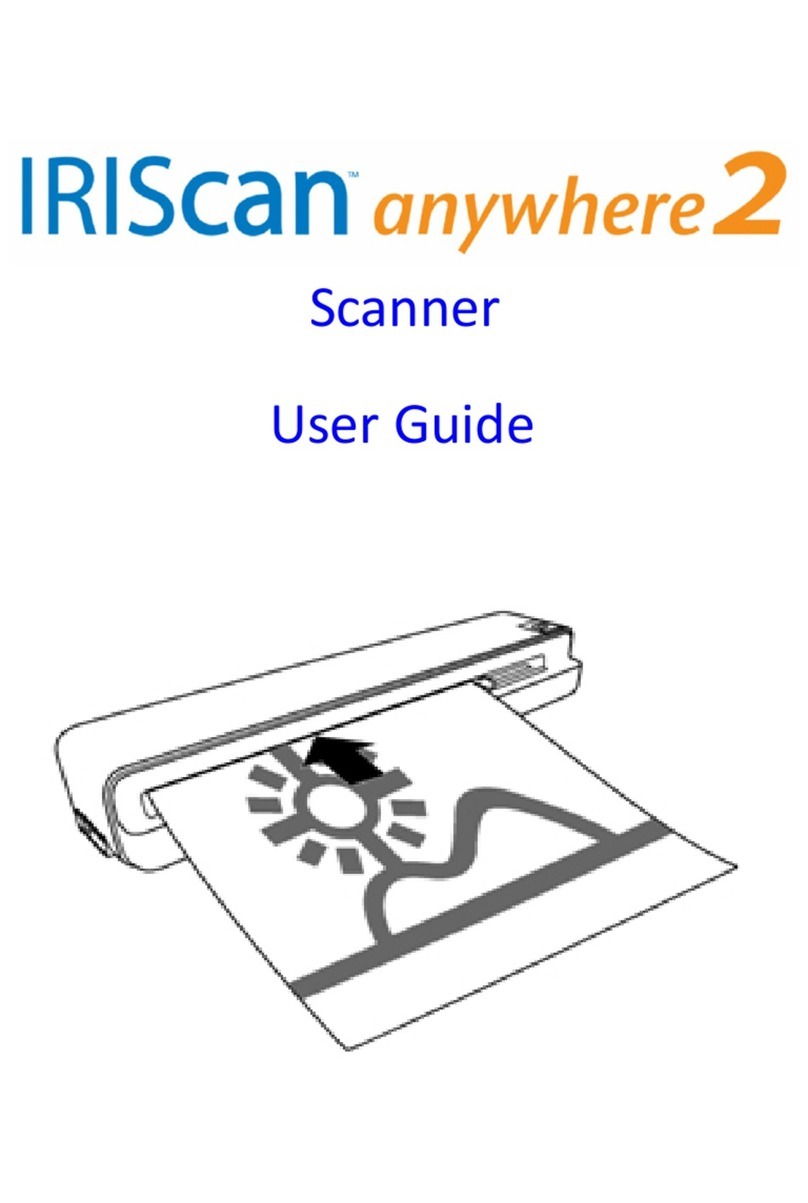
I.R.I.S.
I.R.I.S. ANYWHERE 2 User manual
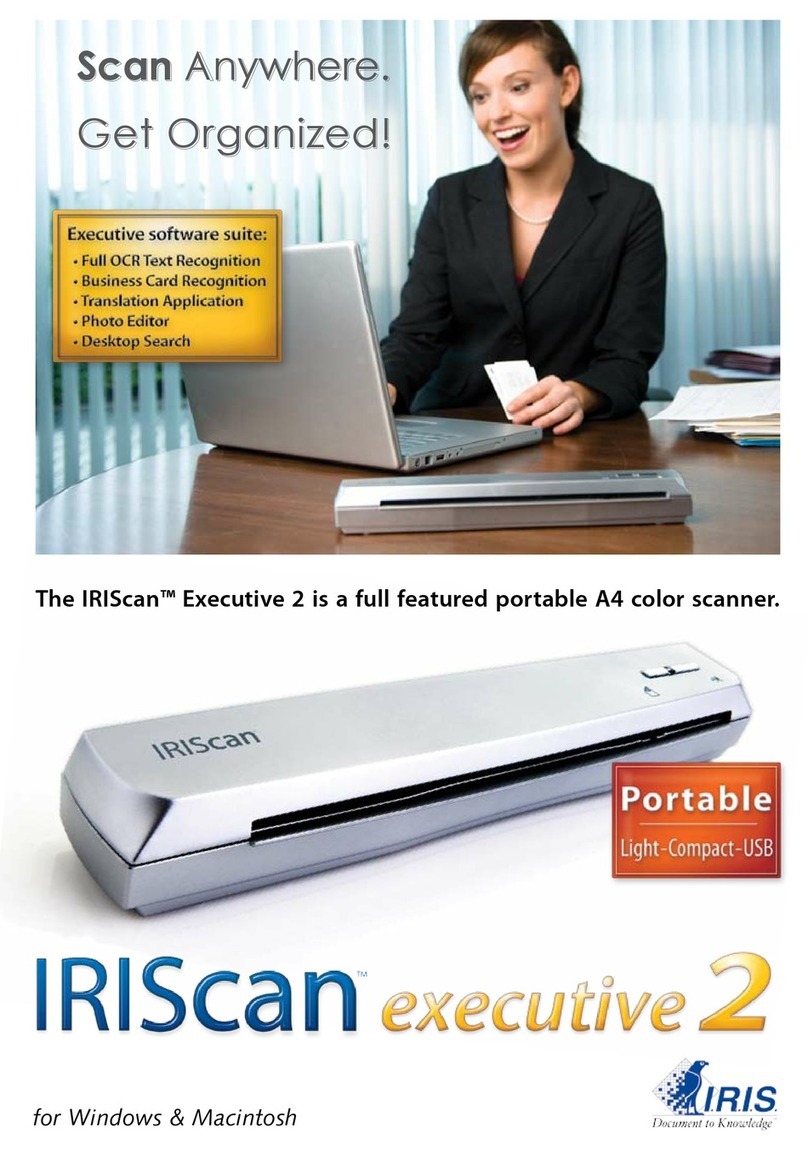
I.R.I.S.
I.R.I.S. IRISCAN EXECUTIVE 2 - FLYER User manual
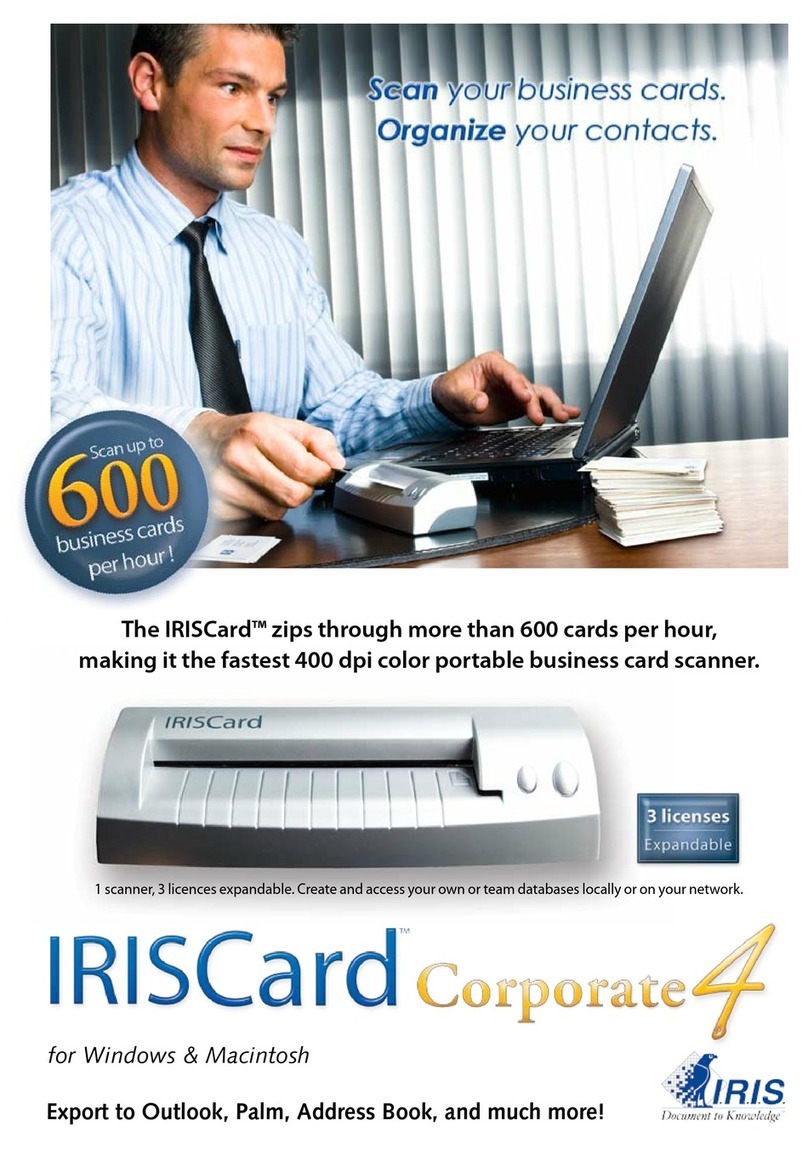
I.R.I.S.
I.R.I.S. IRISCARD CORPO 4 - FLYER User manual

I.R.I.S.
I.R.I.S. IRISPen Executive 6 User manual

I.R.I.S.
I.R.I.S. IRISPEN User manual
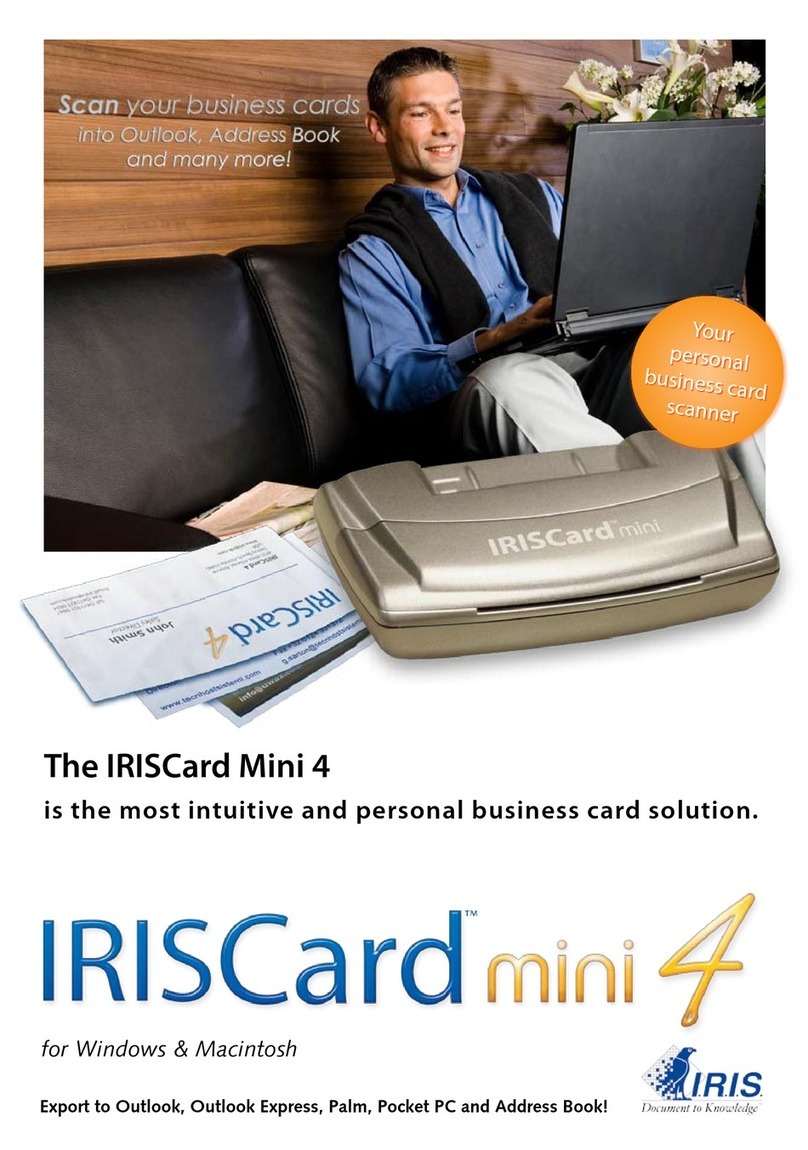
I.R.I.S.
I.R.I.S. IRISCARD MINI 4 - FLYER User manual
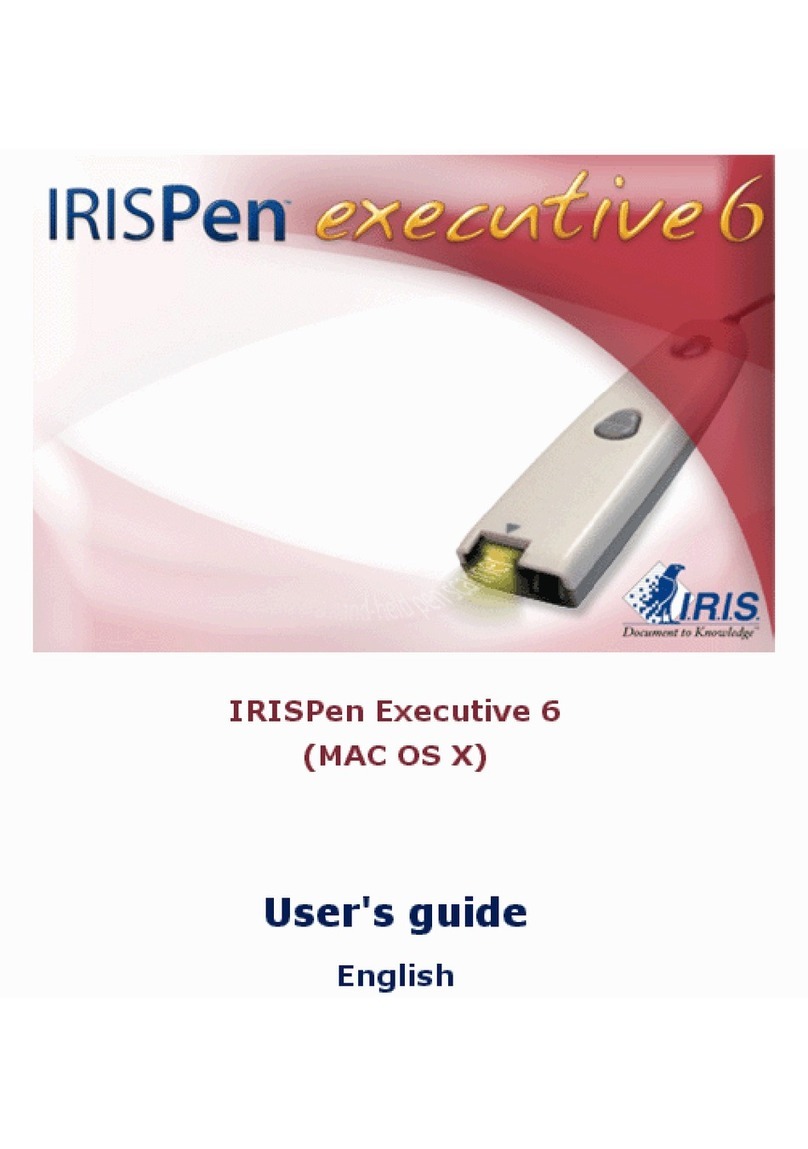
I.R.I.S.
I.R.I.S. IRISPEN EXECUTIVE 6-MAC User manual
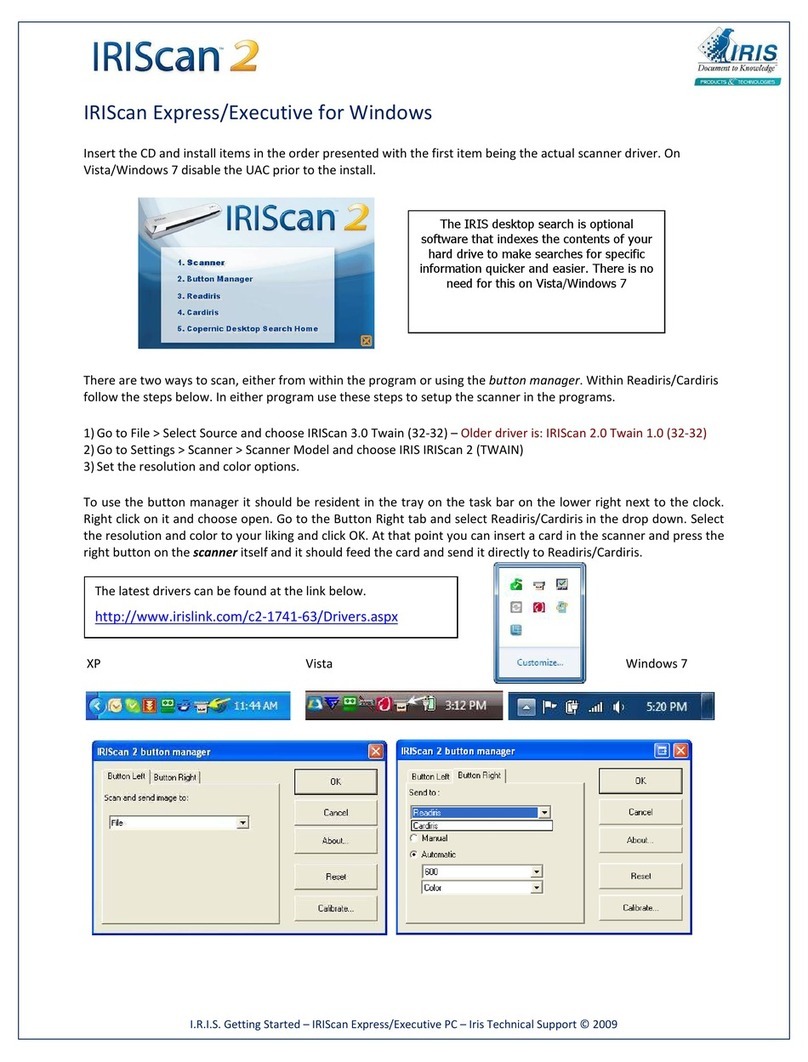
I.R.I.S.
I.R.I.S. IRISCAN 2 User manual