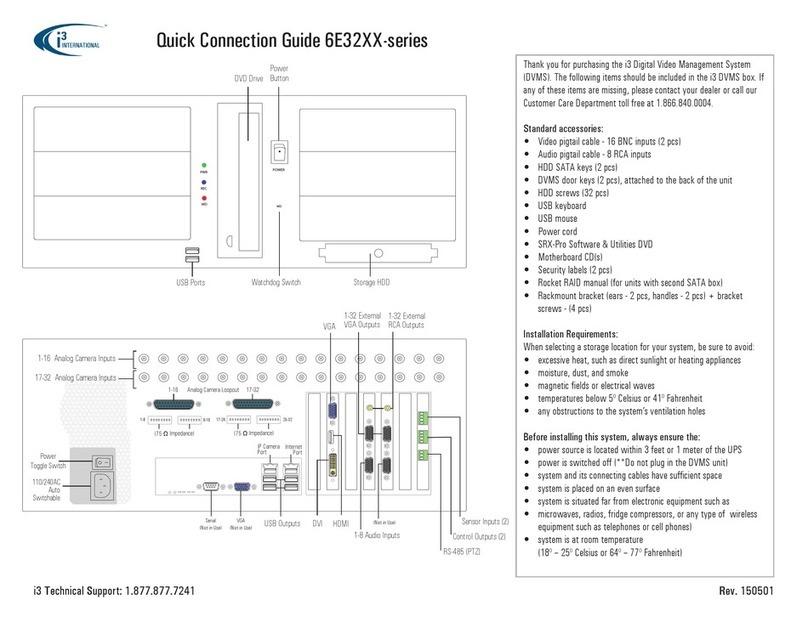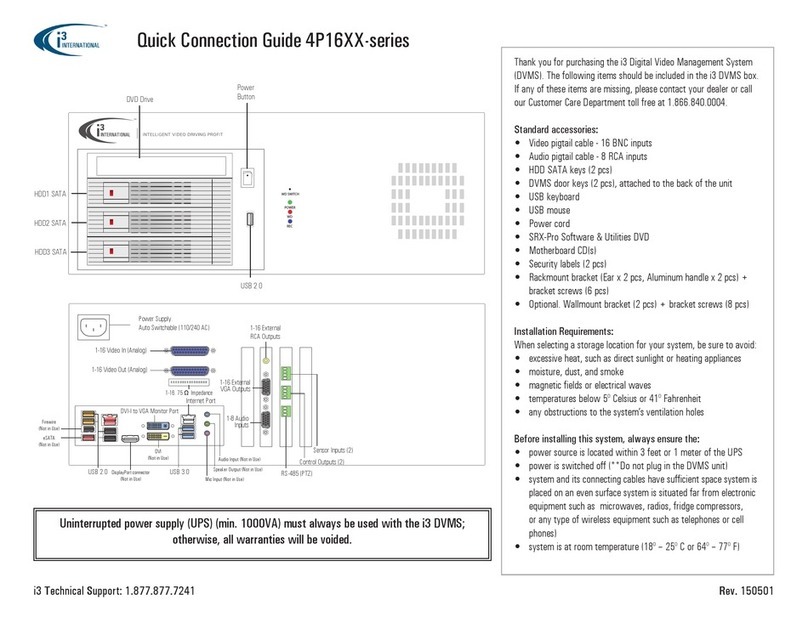i3 Technical Support: 1.877.877.7241 Rev. 150501
Setting Up the SRX-Pro DVMS
Before installation: 1. Ground yourself. This will remove any static electrical charge your body might be carrying. 2. Connect all cables and peripheral devices by following instructions below.
Plug in the monitor. For VGA monitors, use the DVI-VGA
adapter included with your accessories. For DVI monitors,
plug in directly into the DVI port on the motherboard.
Plug the mouse and keyboard into the USB ports in the
back of the unit.
Connect the power cable to an Uninterruptible Power
Supply (UPS). UPS must be used to maintain unit
warranty.
STEP 1
STEP 2
STEP 3
STEP 4
STEP 5
STEP 6
Connect all IP camera cables to the ports on your
Gigabit switch and then connect the DVMS to the
switch. Use the RJ45 port labeled IP CAM PORT on the
motherboard.
Finally, connect the power cable to the the power
supply on your DVMS. Turn the power switch to the
ON position. The system will power on automatically.
Time Zone Adjustment
All DVMS units sold by i3 International are pre-set to Eastern Time zone (GMT -5:00). It is imperative that you configure the time zone setting on the first system startup according to the physical location of the unit. If the
DVMS is later re-located to a different time zone, this setting must be changed once again. All previously-recorded data must be formatted after each time zone change. Failure to do so may result in system malfunction.
Once the SRX-Pro Server starts for the first time, the message in Fig. 1 will be displayed. Click Yes if the DVMS is being installed in the Eastern time zone (GMT -5:00). Click No if the DVMS is being installed in a different time
zone - this will halt the SRX-Pro software startup and allow you a chance to set your DVR/NVR’s timezone.
If the DVMS is being installed in a different time zone, follow instructions below:
1. On Windows Desktop, click on the System Time in the bottom right-hand corner.
2. In the calendar window, click Change date and time settings...
3. In Date and Time tab, click on Change time zone... button and select the correct time zone in the drop down list.
4. Click OK. Click OK again to close Date and Time window.
5. Launch SRX-Pro Server softare by clicking on Start > All Programs > SRX-Pro Server
6. Once the software loads, a message in Fig. 2 will be displayed on the screen.
7. Click OK (highly recommended) to format all storage drives and erase video data recorded in a different time zone.
8. Click OK in the “All old data will be formatted” warning window, Allocation window will be displayed in the top left corner.
9. Wait until the “Start allocating selected drive(s). It may take several minutes to finish.” message changes to “Storage Drives have been allocated”.
10. Click OK in the Allocation window to close it. The login window will be displayed on the screen. The default Administrator Login/Password is i3admin / i3admin
Note: Default administrative Login/Password for SRX-Pro v.3.1
and above is: i3admin / i3admin
Fig. 1. Time Zone Warning Message on first startup
Fig. 2. Time Zone data format message
To connect the DVR to your network, plug in the
network cable into the RJ45 port WAN PORT on the
motherboard.