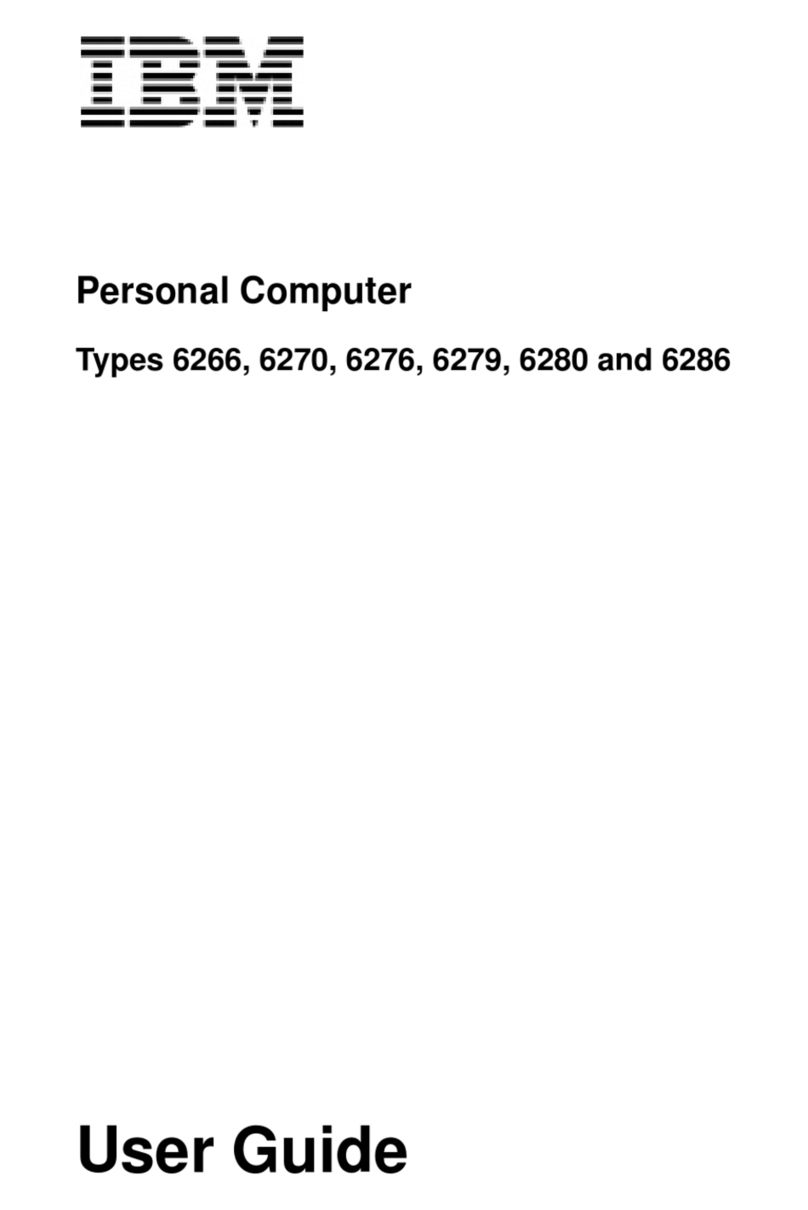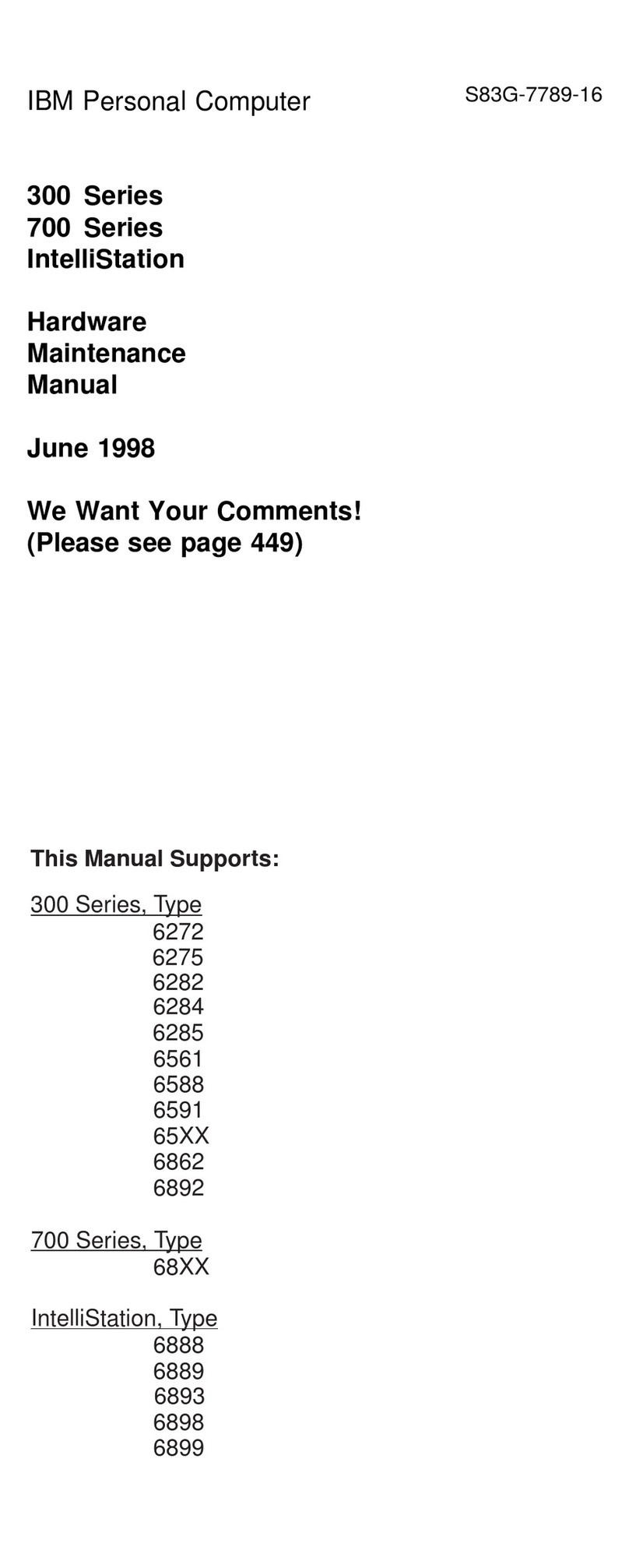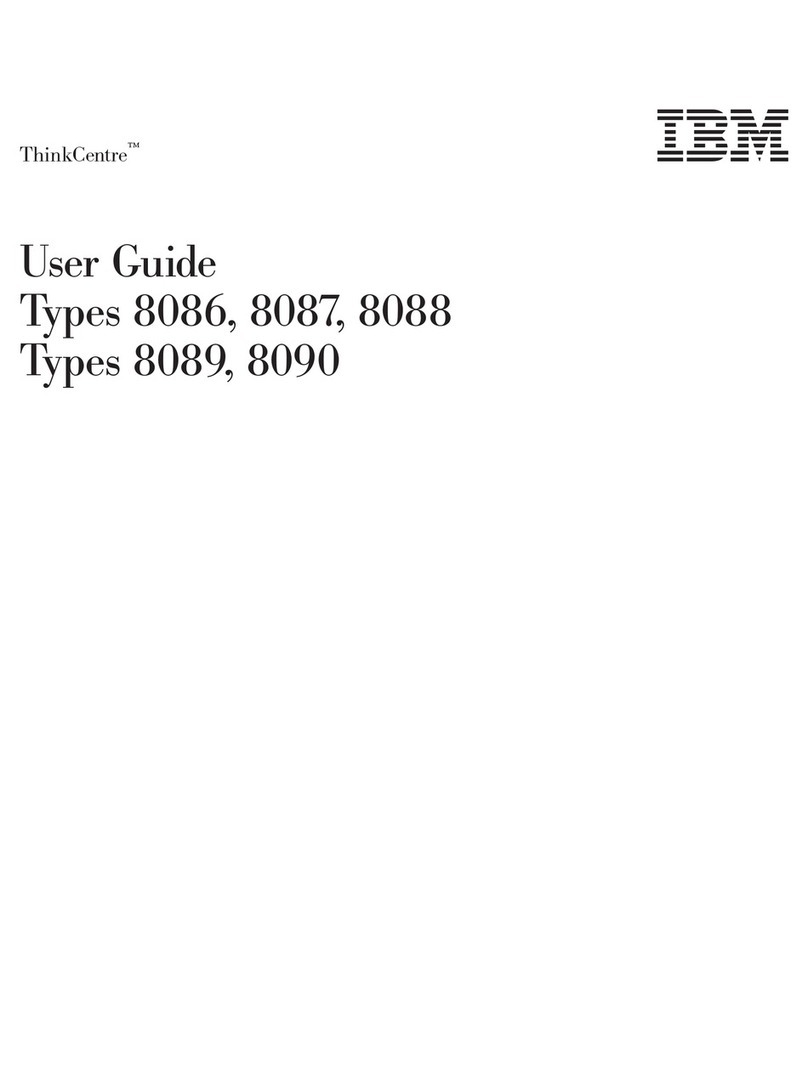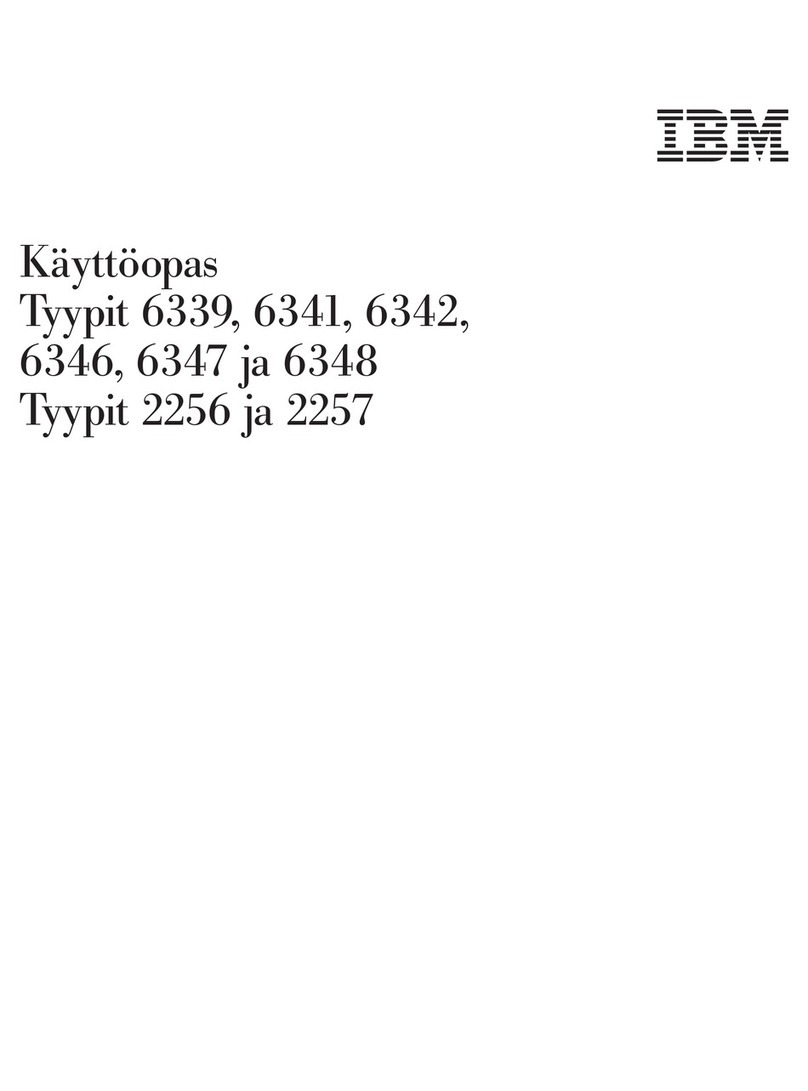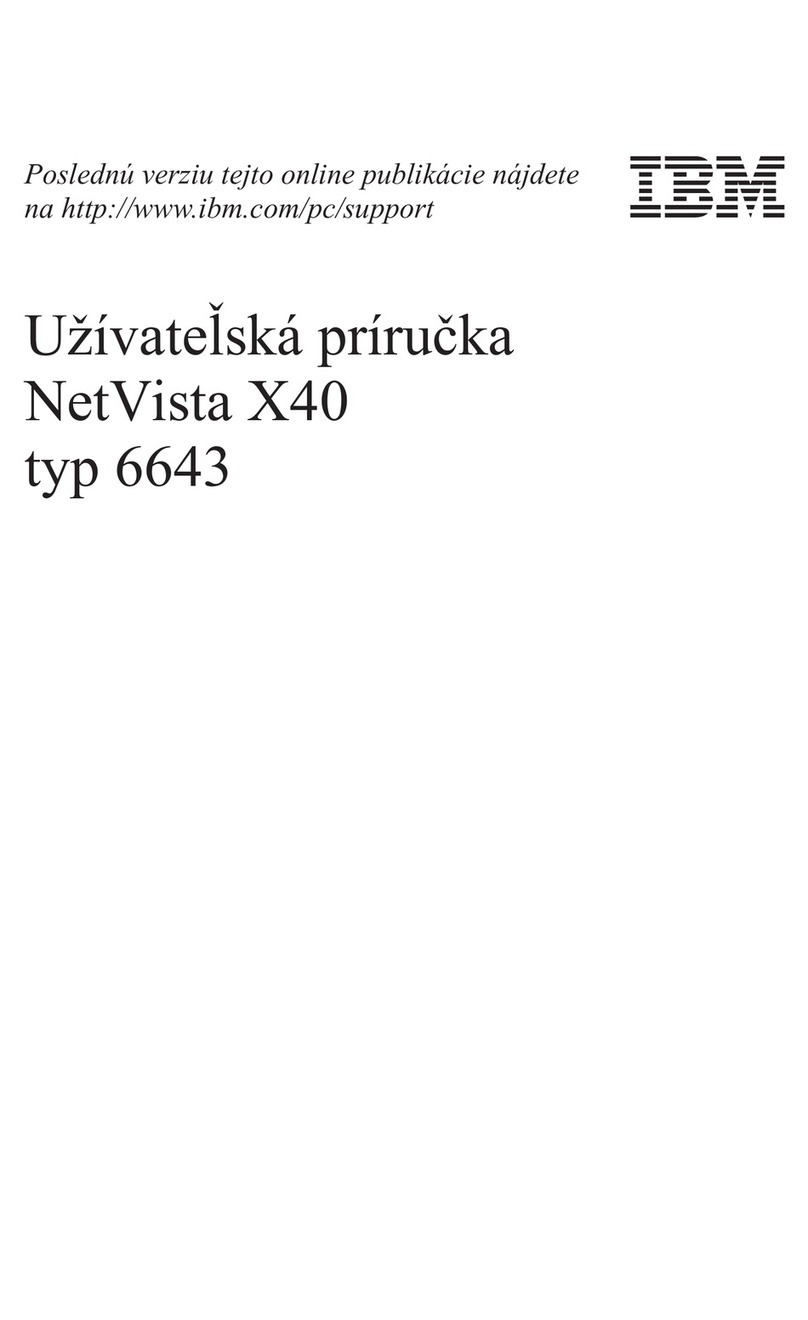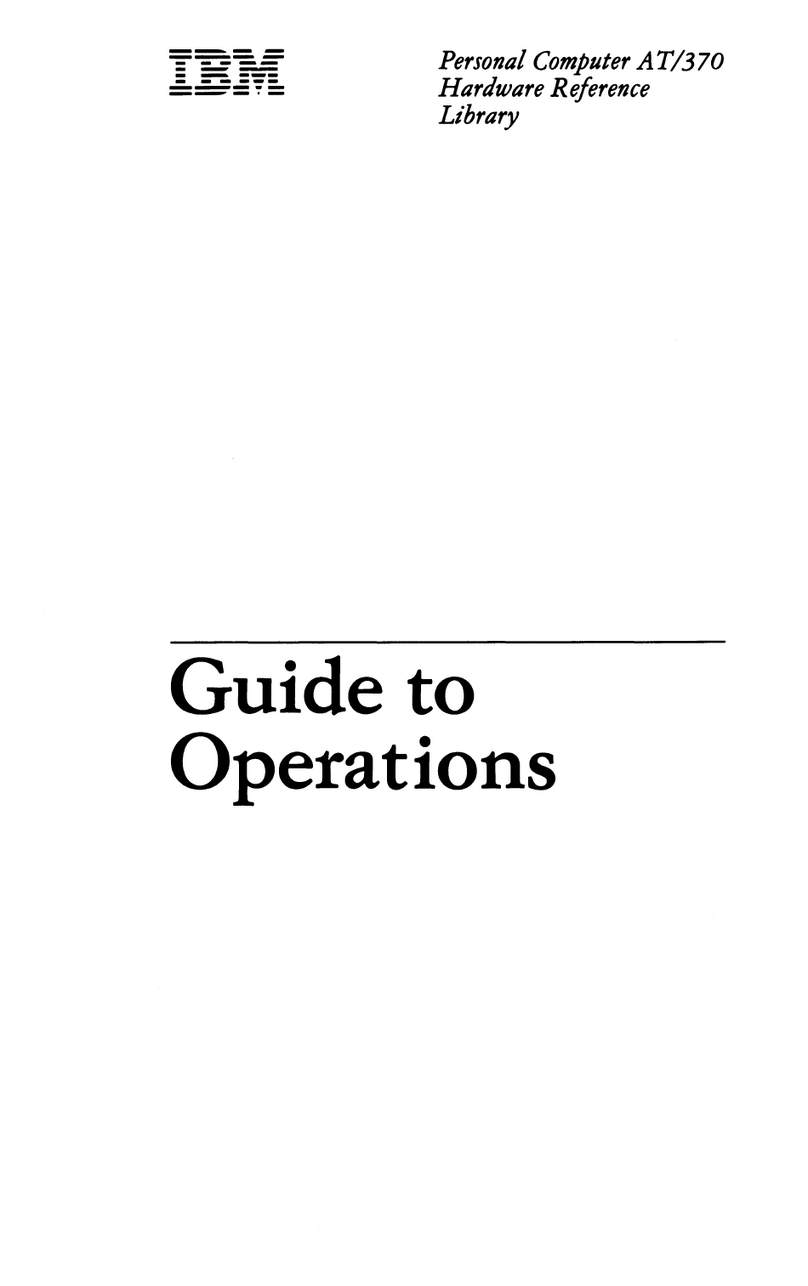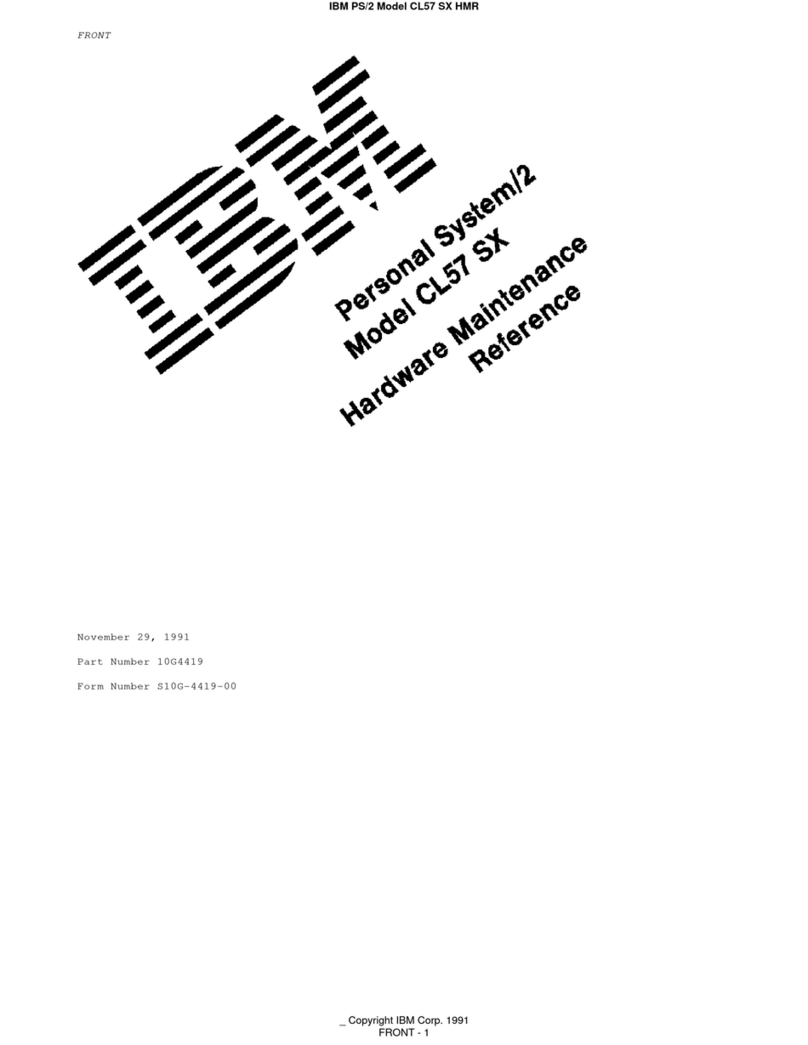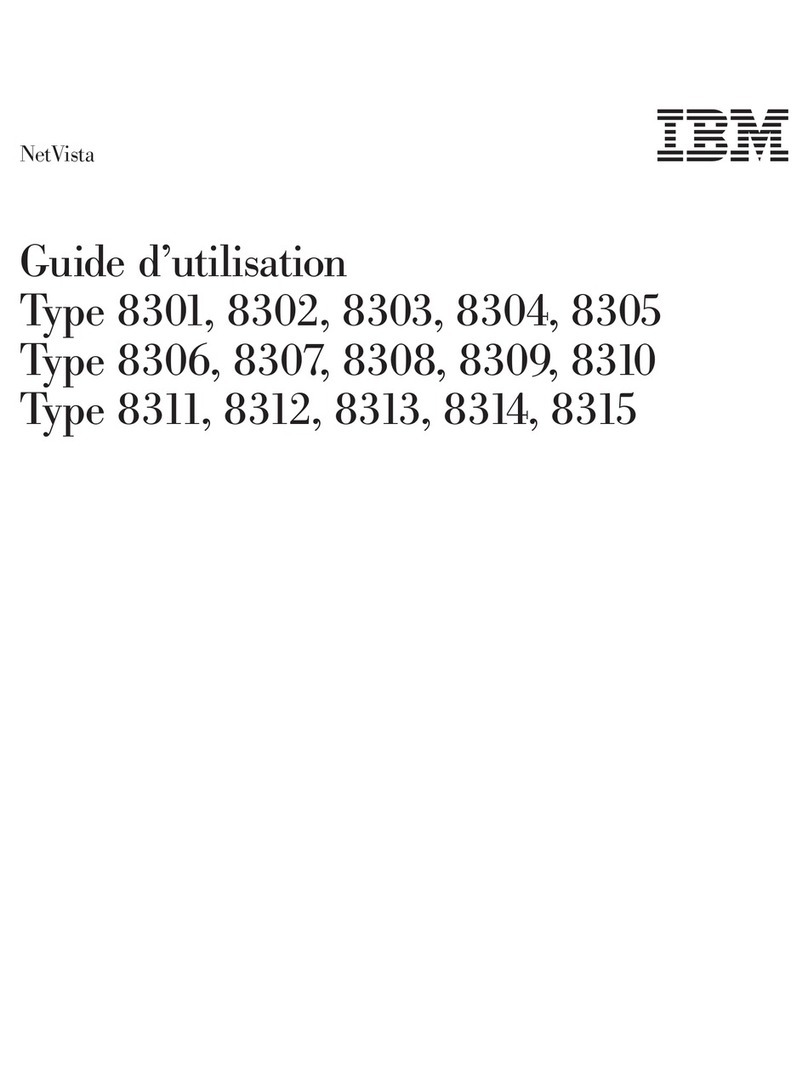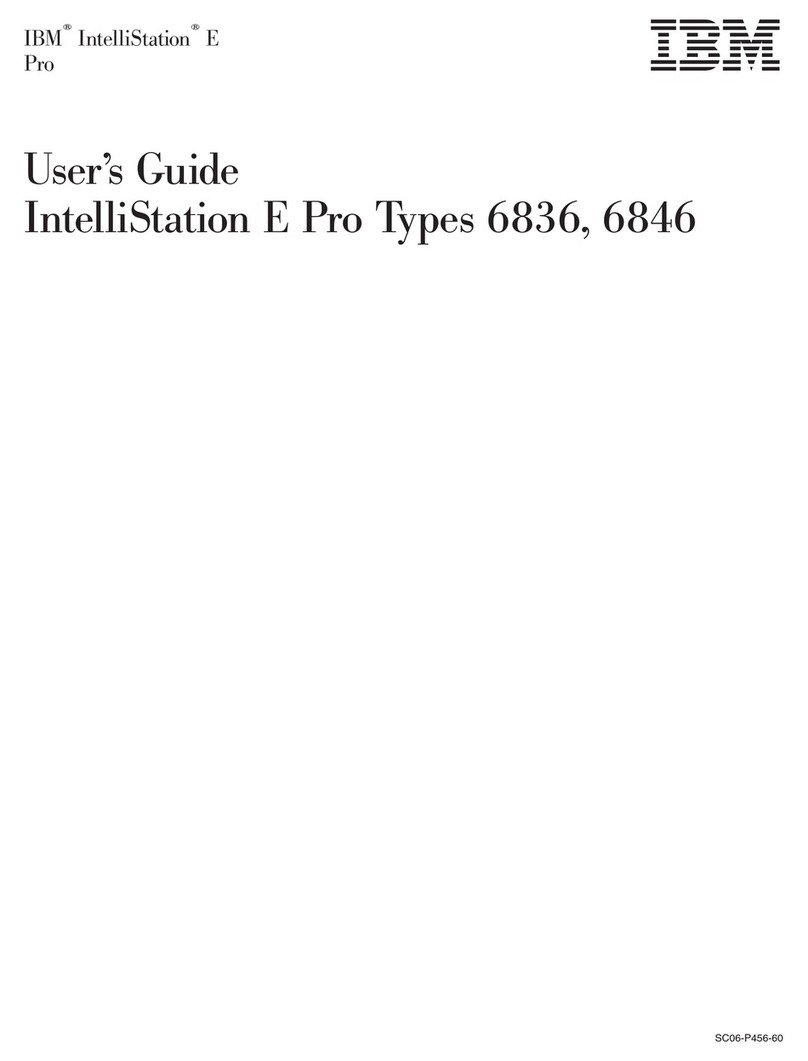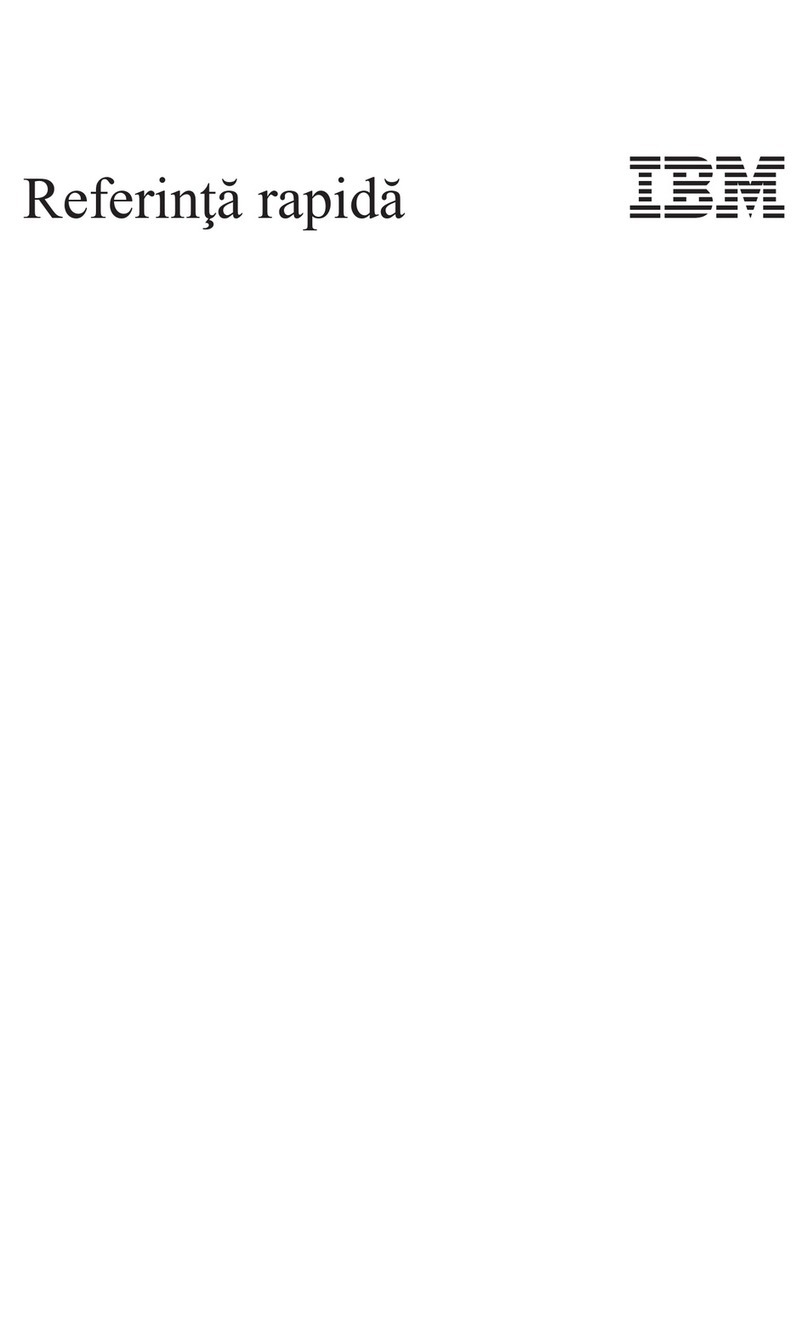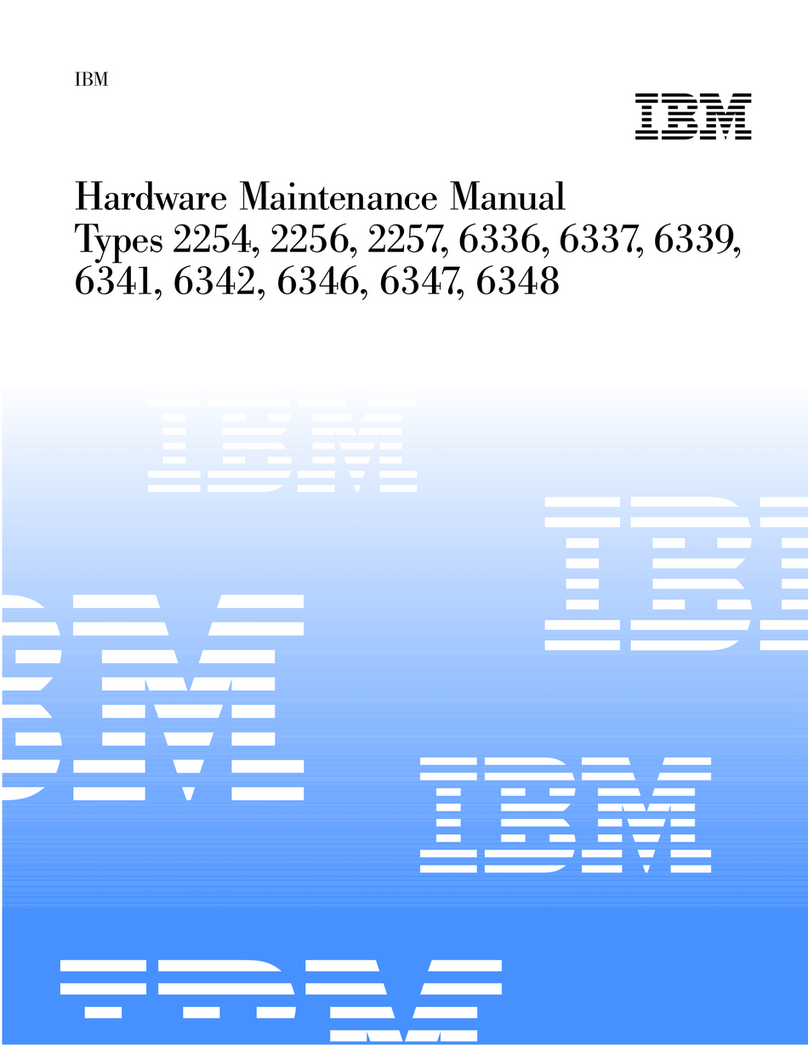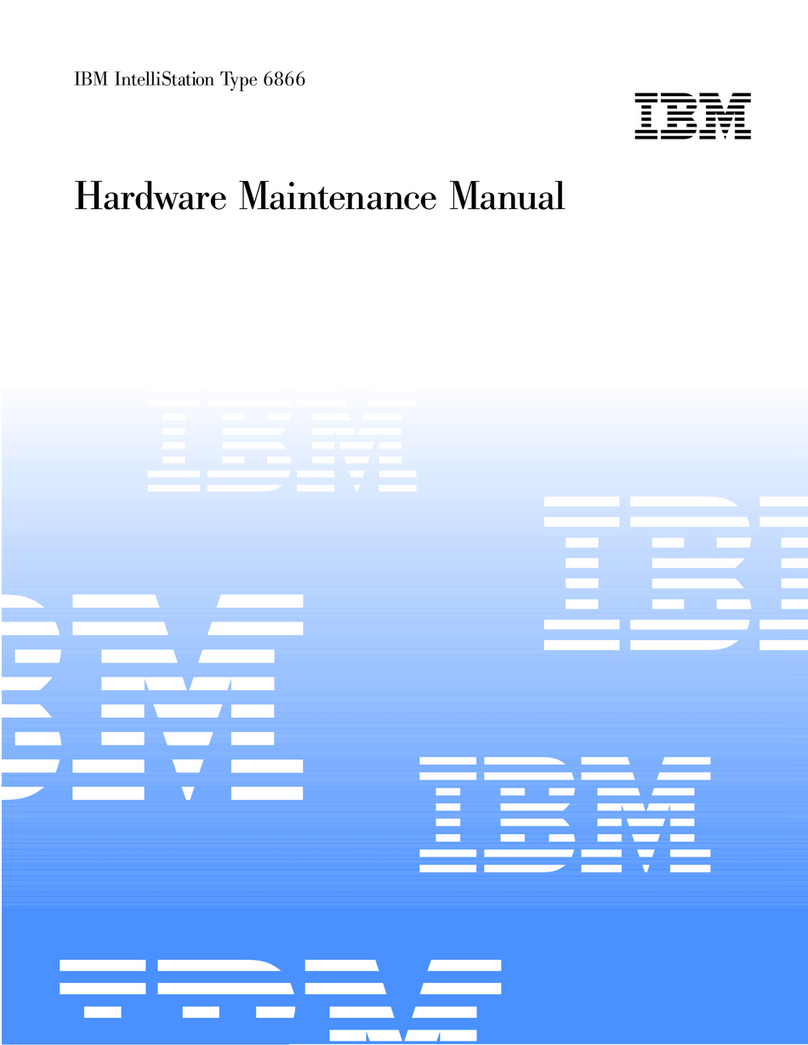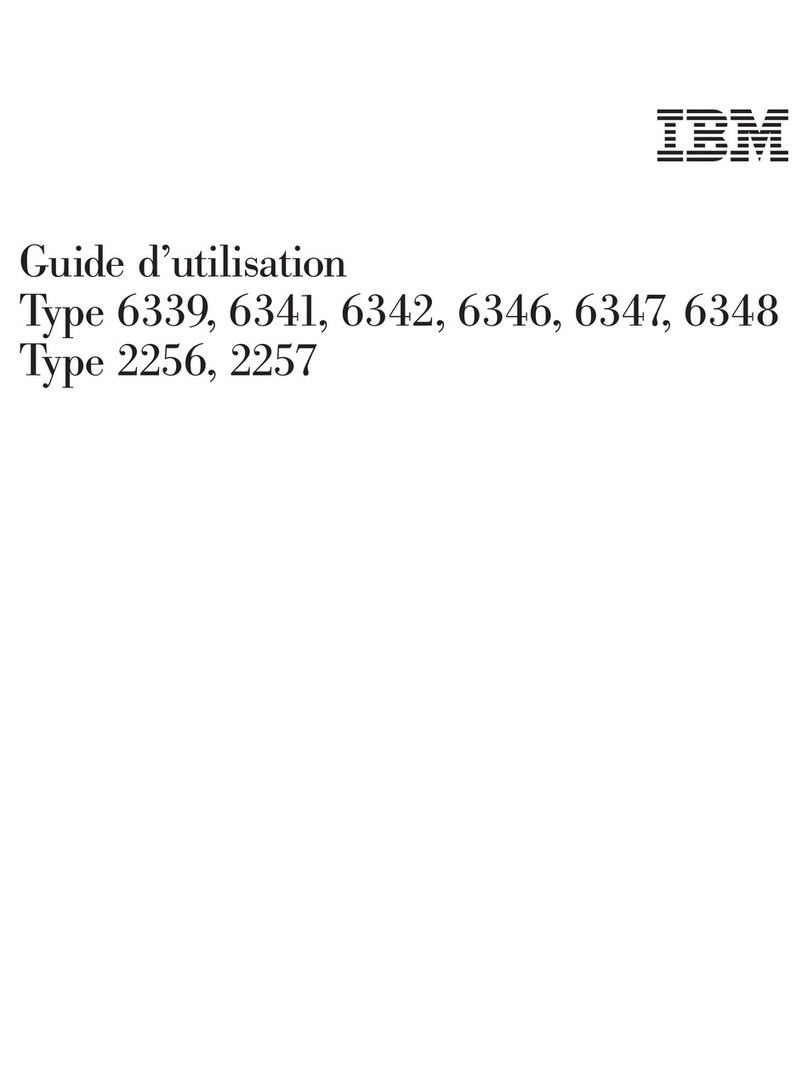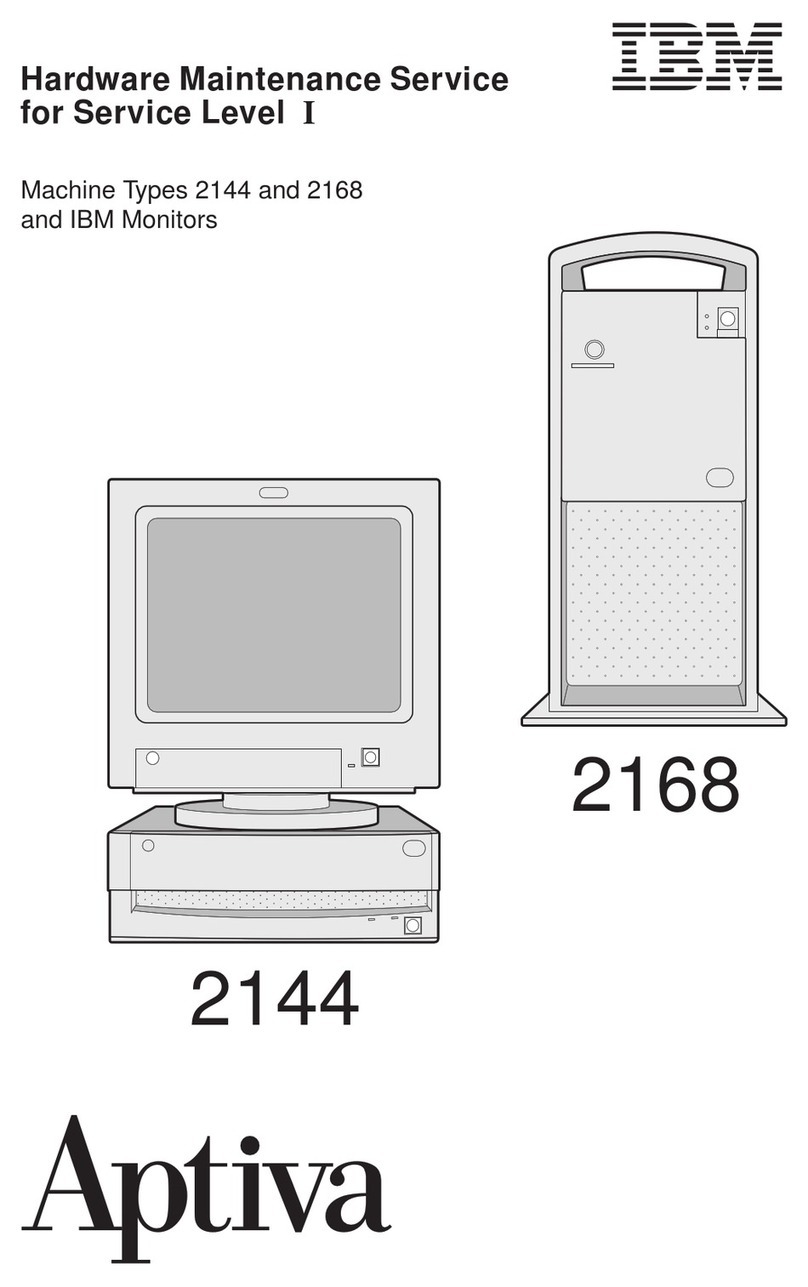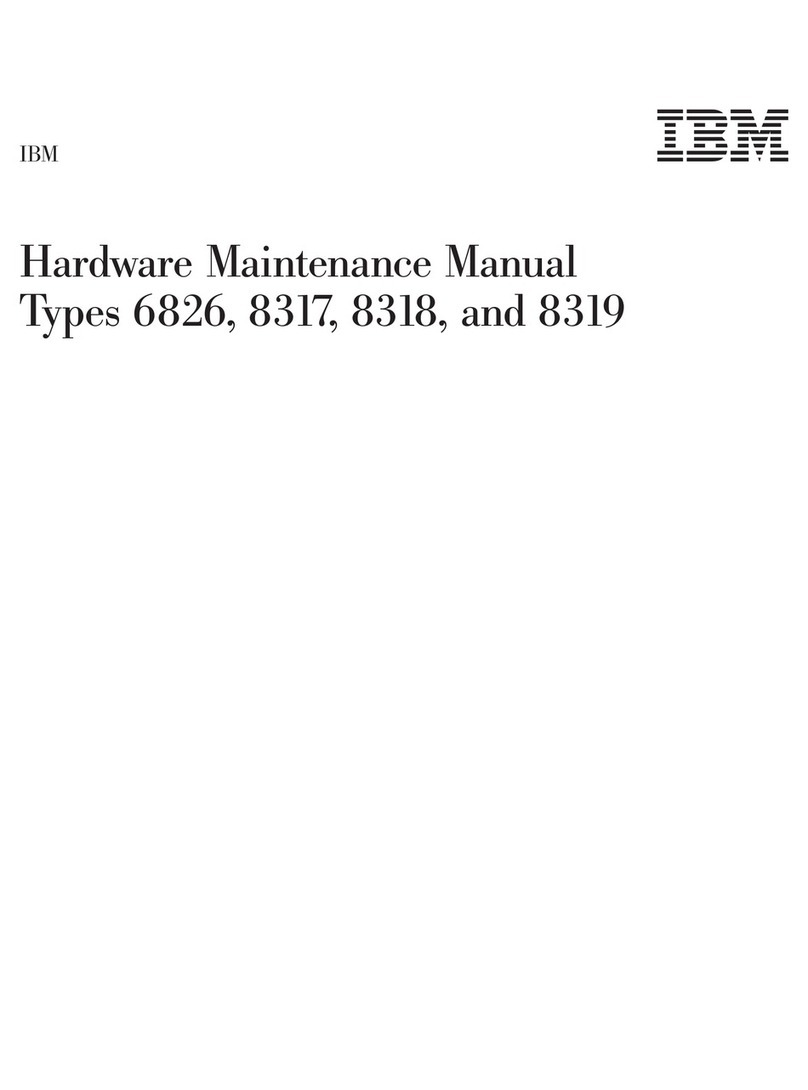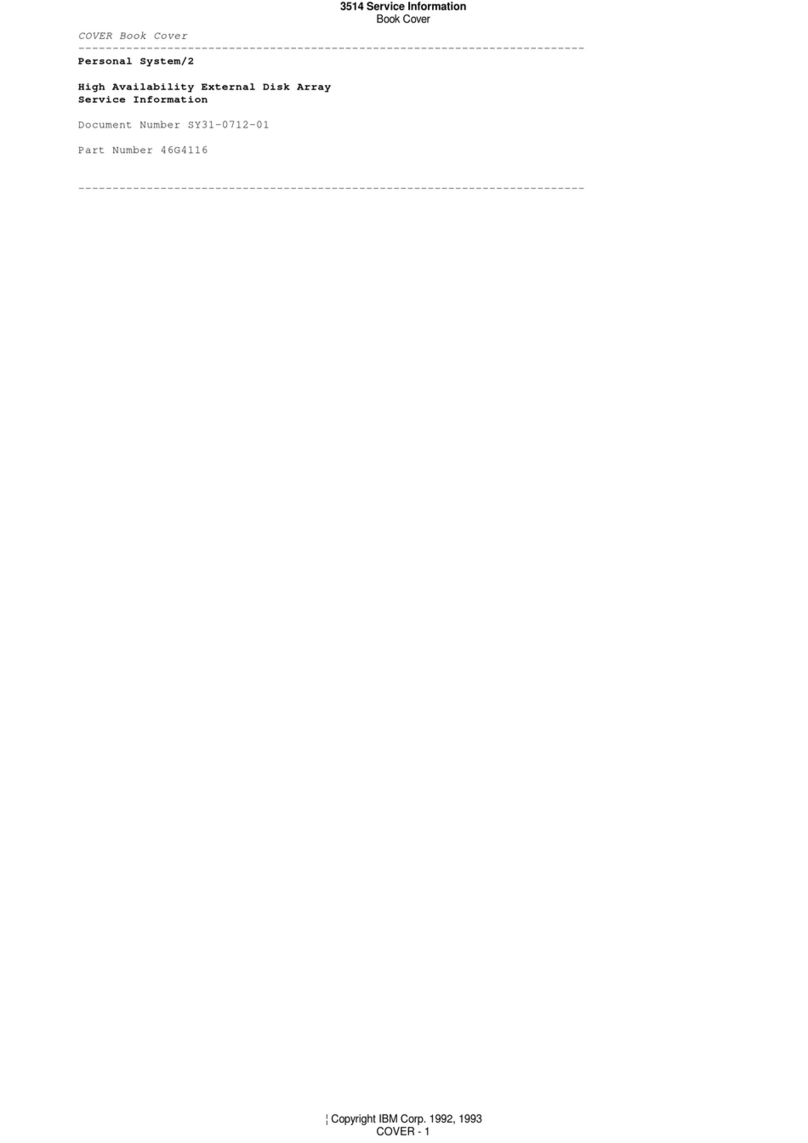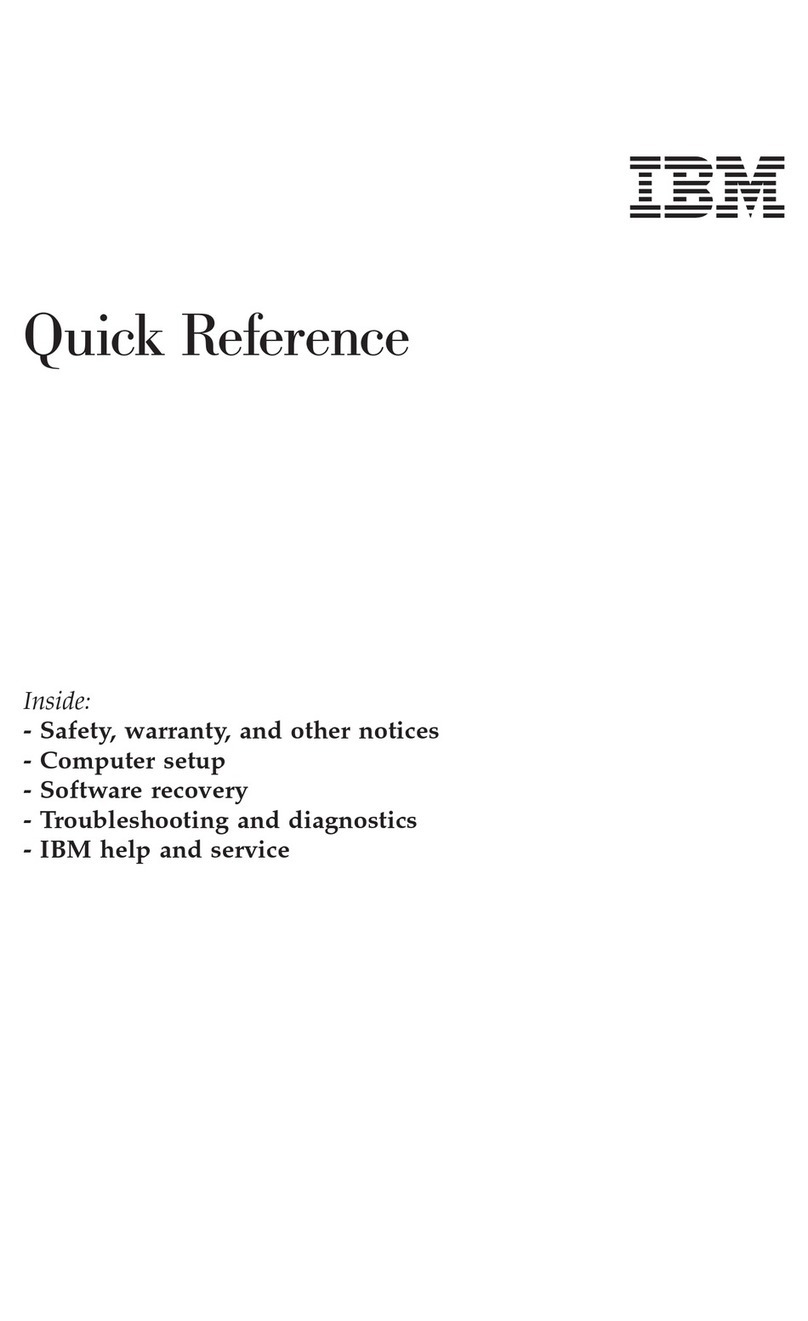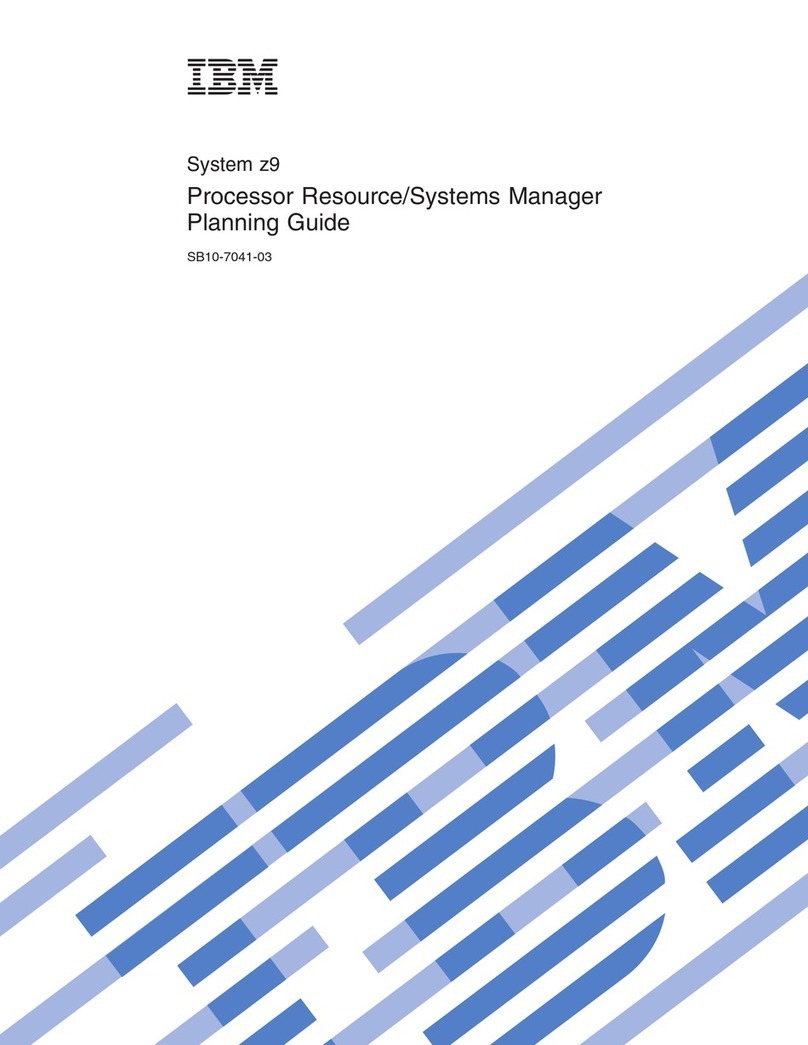vi User Guide
Using the Rapid Access III keyboard . . . . . . . . . . . . . . . . . . . . . . . . . . . . . . . . . . . . 15
Using the IBM ScrollPoint II mouse . . . . . . . . . . . . . . . . . . . . . . . . . . . . . . . . . . . . . 17
Accessing the diskette drive and CD-ROM or DVD-ROM drive . . . . . . . . . . . . . 18
Using diskettes . . . . . . . . . . . . . . . . . . . . . . . . . . . . . . . . . . . . . . . . . . . . . . . . . . . . . . . 18
Handling and storing diskettes . . . . . . . . . . . . . . . . . . . . . . . . . . . . . . . . . . . . . . 18
Inserting and removing diskettes. . . . . . . . . . . . . . . . . . . . . . . . . . . . . . . . . . . . . 19
Write-protecting diskettes . . . . . . . . . . . . . . . . . . . . . . . . . . . . . . . . . . . . . . . . . . . 20
Using a CD-ROM or DVD-ROM drive . . . . . . . . . . . . . . . . . . . . . . . . . . . . . . . . . . . 21
Handling a CD or DVD disc . . . . . . . . . . . . . . . . . . . . . . . . . . . . . . . . . . . . . . . . . 21
Inserting and removing a CD or DVD disc . . . . . . . . . . . . . . . . . . . . . . . . . . . . 22
Using video features . . . . . . . . . . . . . . . . . . . . . . . . . . . . . . . . . . . . . . . . . . . . . . . . . . 23
Video device drivers . . . . . . . . . . . . . . . . . . . . . . . . . . . . . . . . . . . . . . . . . . . . . . . 23
Using audio features . . . . . . . . . . . . . . . . . . . . . . . . . . . . . . . . . . . . . . . . . . . . . . . . . . 23
Controlling volume . . . . . . . . . . . . . . . . . . . . . . . . . . . . . . . . . . . . . . . . . . . . . . . . 23
Recording and playing back sound . . . . . . . . . . . . . . . . . . . . . . . . . . . . . . . . . . . 24
Using power-management features . . . . . . . . . . . . . . . . . . . . . . . . . . . . . . . . . . . . . 24
Using the Windows Start menu . . . . . . . . . . . . . . . . . . . . . . . . . . . . . . . . . . . . . . 25
Using the Standby button on the keyboard . . . . . . . . . . . . . . . . . . . . . . . . . . . . 25
Using the power button . . . . . . . . . . . . . . . . . . . . . . . . . . . . . . . . . . . . . . . . . . . . 25
Setting power schemes . . . . . . . . . . . . . . . . . . . . . . . . . . . . . . . . . . . . . . . . . . . . . 26
Using security features . . . . . . . . . . . . . . . . . . . . . . . . . . . . . . . . . . . . . . . . . . . . . . . . 26
Locking the cover . . . . . . . . . . . . . . . . . . . . . . . . . . . . . . . . . . . . . . . . . . . . . . . . . . 26
Locking the keyboard . . . . . . . . . . . . . . . . . . . . . . . . . . . . . . . . . . . . . . . . . . . . . . 26
Taking care of your computer . . . . . . . . . . . . . . . . . . . . . . . . . . . . . . . . . . . . . . . . . . 27
Basics. . . . . . . . . . . . . . . . . . . . . . . . . . . . . . . . . . . . . . . . . . . . . . . . . . . . . . . . . . . . . 27
Cleaning your computer and keyboard . . . . . . . . . . . . . . . . . . . . . . . . . . . . . . . 27
Monitor and screen. . . . . . . . . . . . . . . . . . . . . . . . . . . . . . . . . . . . . . . . . . . . . . . . . 27
Mouse . . . . . . . . . . . . . . . . . . . . . . . . . . . . . . . . . . . . . . . . . . . . . . . . . . . . . . . . . . . . 28
Moving your computer . . . . . . . . . . . . . . . . . . . . . . . . . . . . . . . . . . . . . . . . . . . . . . . . 29
Chapter 4.Using the Configuration/Setup Utility program . . . . . . . . . . . . . . 31
Starting and using the Configuration/Setup Utility program . . . . . . . . . . . . . . . 31
Viewing and changing settings. . . . . . . . . . . . . . . . . . . . . . . . . . . . . . . . . . . . . . . 32
Exiting from the Configuration/Setup Utility program . . . . . . . . . . . . . . . . . 33
Using passwords . . . . . . . . . . . . . . . . . . . . . . . . . . . . . . . . . . . . . . . . . . . . . . . . . . . . . 33
Power-on password . . . . . . . . . . . . . . . . . . . . . . . . . . . . . . . . . . . . . . . . . . . . . . . . 34
Administrator password . . . . . . . . . . . . . . . . . . . . . . . . . . . . . . . . . . . . . . . . . . . . 34
Setting, changing, and deleting a password . . . . . . . . . . . . . . . . . . . . . . . . . . . . 34
Using Security Profile by Device . . . . . . . . . . . . . . . . . . . . . . . . . . . . . . . . . . . . . . . . 34
Other settings in the Configuration/Setup Utility program . . . . . . . . . . . . . . . . . 35
The startup sequence . . . . . . . . . . . . . . . . . . . . . . . . . . . . . . . . . . . . . . . . . . . . . . . 36
Changing the startup sequence . . . . . . . . . . . . . . . . . . . . . . . . . . . . . . . . . . . . . . 36
Pentium III microprocessor serial number feature . . . . . . . . . . . . . . . . . . . . . . 36
Chapter 5.Installing options. . . . . . . . . . . . . . . . . . . . . . . . . . . . . . . . . . . . . . . 39
Handling static-sensitive devices. . . . . . . . . . . . . . . . . . . . . . . . . . . . . . . . . . . . . . . . 39
Backing up configuration settings . . . . . . . . . . . . . . . . . . . . . . . . . . . . . . . . . . . . . . . 40
Available options . . . . . . . . . . . . . . . . . . . . . . . . . . . . . . . . . . . . . . . . . . . . . . . . . . . . . 40
Tools required . . . . . . . . . . . . . . . . . . . . . . . . . . . . . . . . . . . . . . . . . . . . . . . . . . . . . . . . 40
Component locations. . . . . . . . . . . . . . . . . . . . . . . . . . . . . . . . . . . . . . . . . . . . . . . . . . 41
System board . . . . . . . . . . . . . . . . . . . . . . . . . . . . . . . . . . . . . . . . . . . . . . . . . . . . . . 41