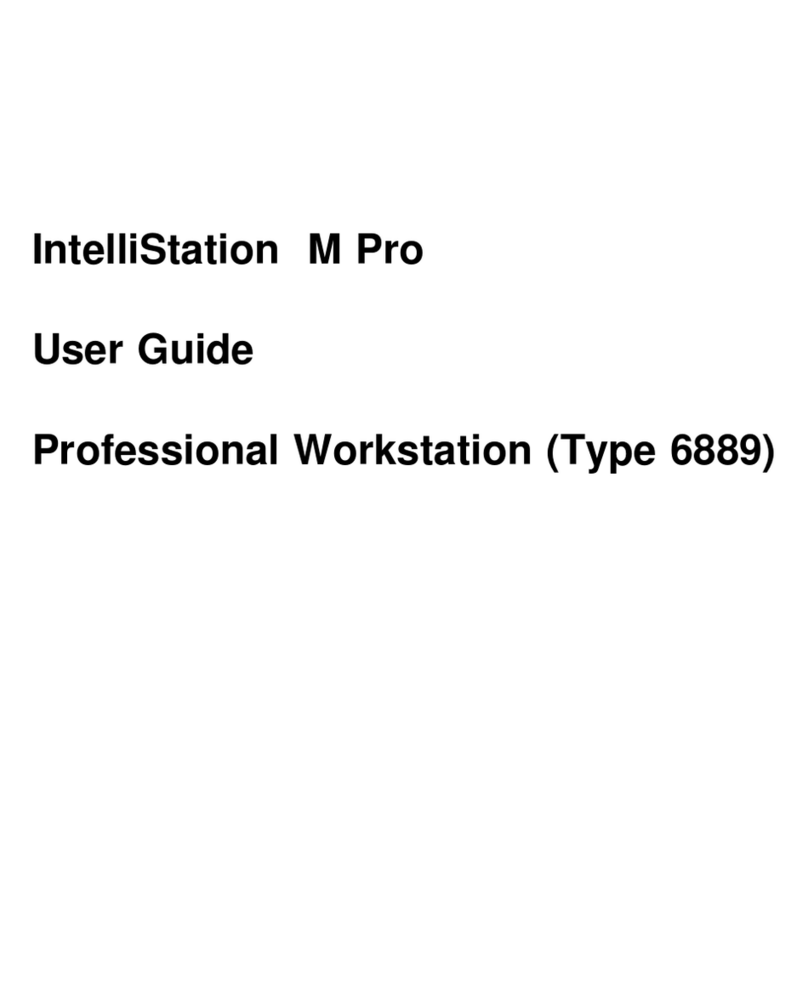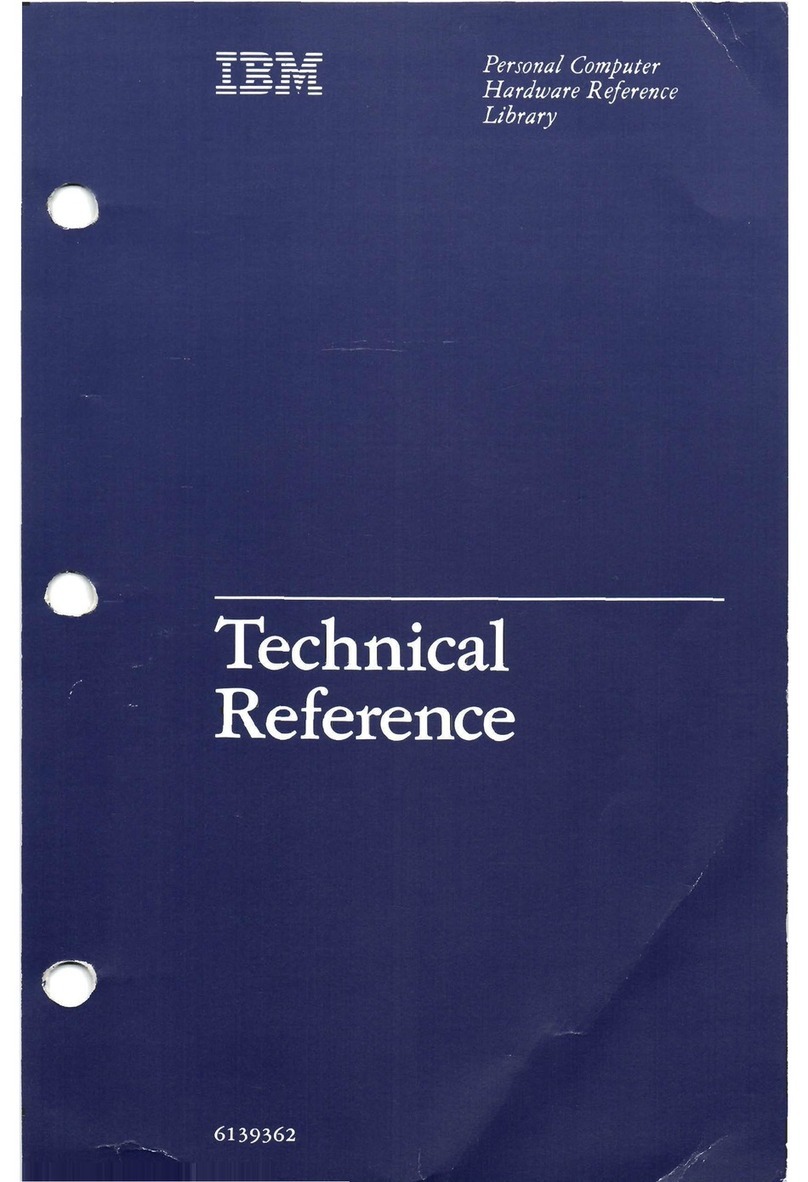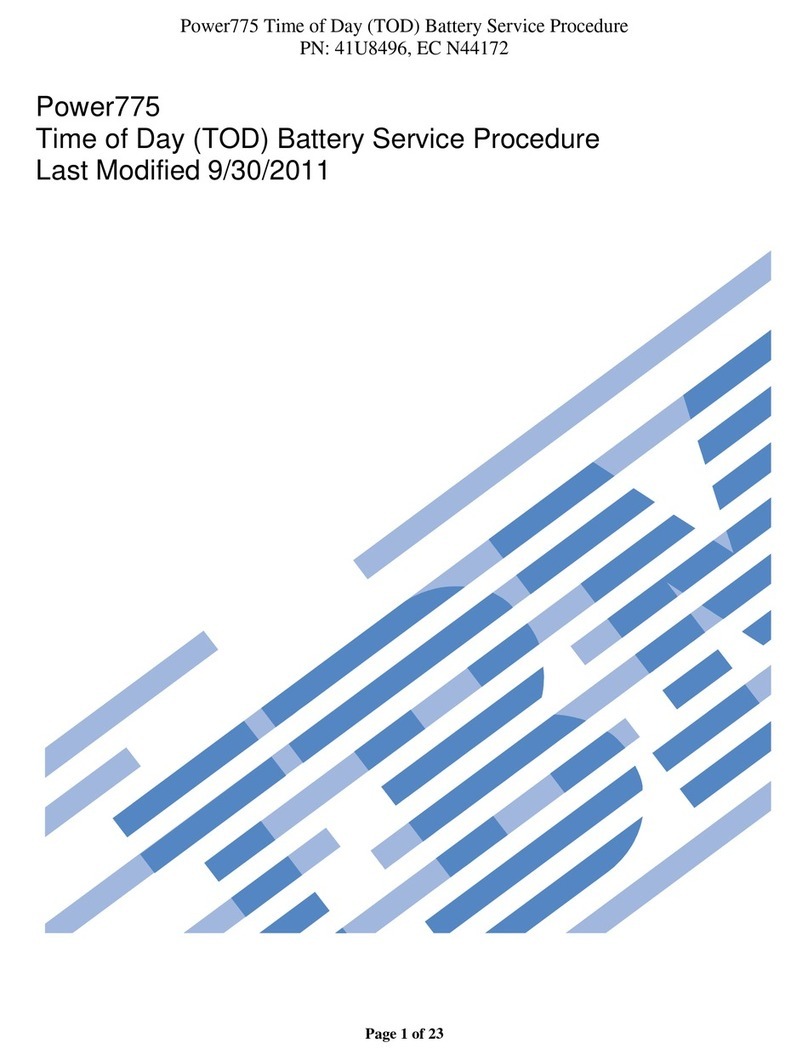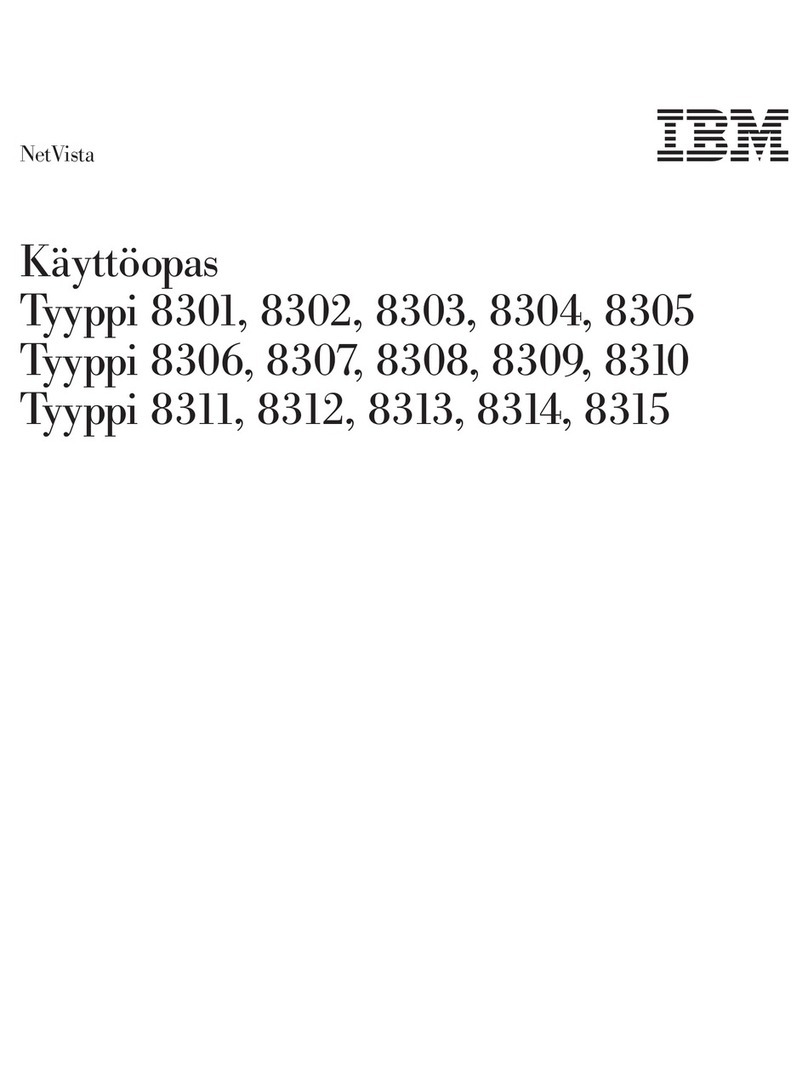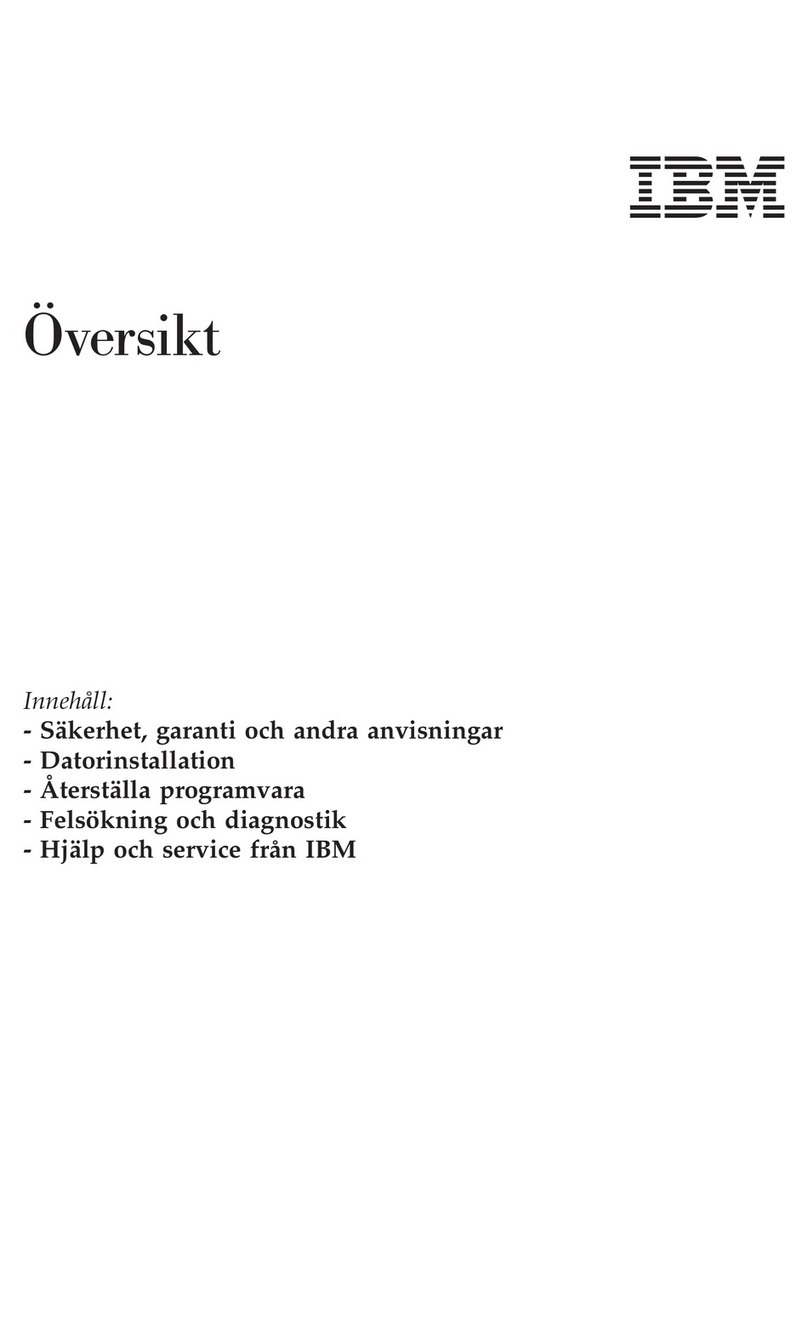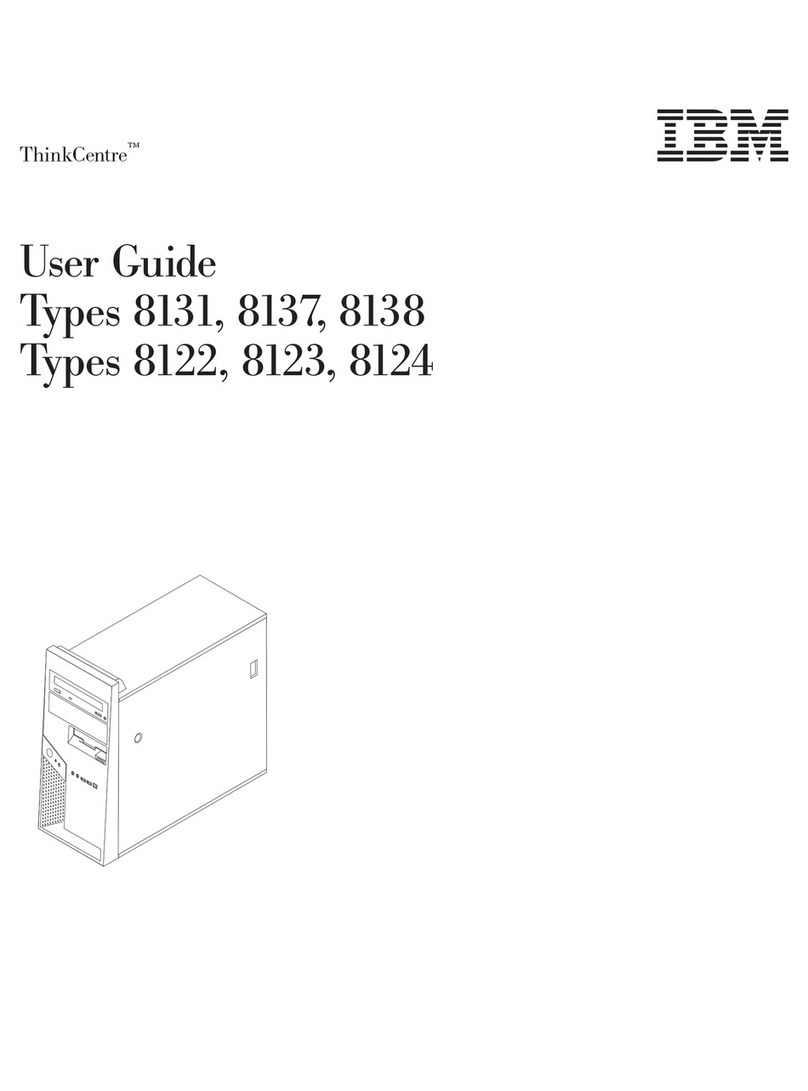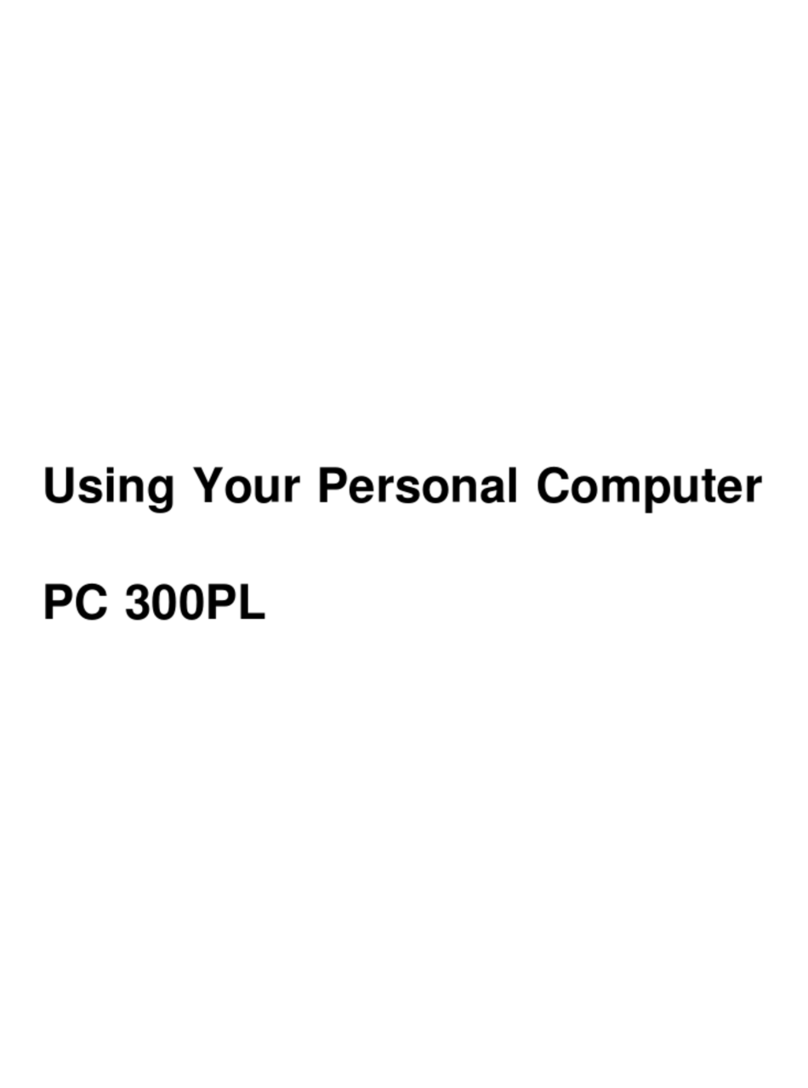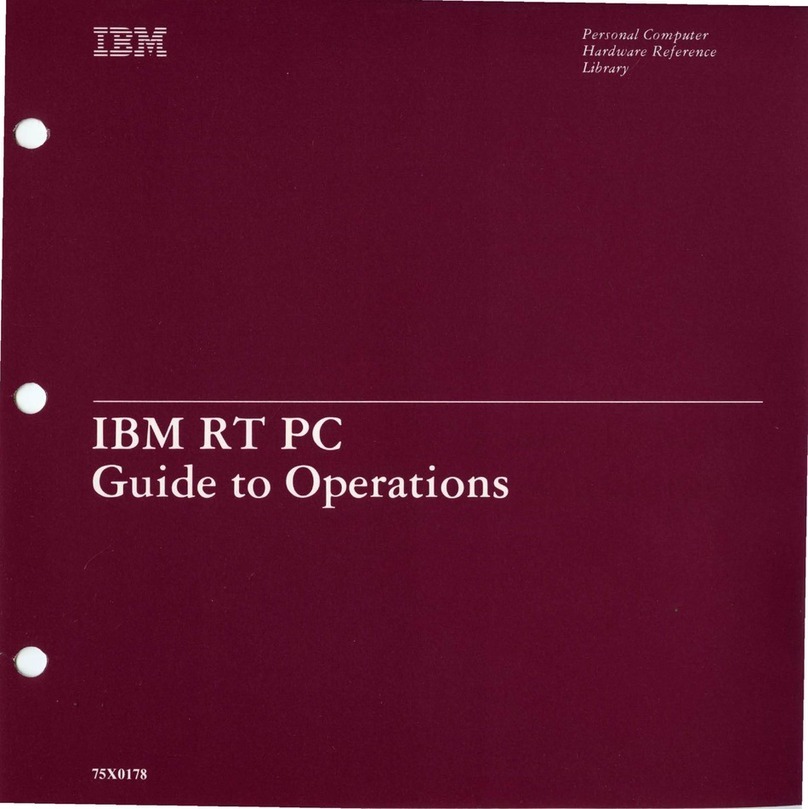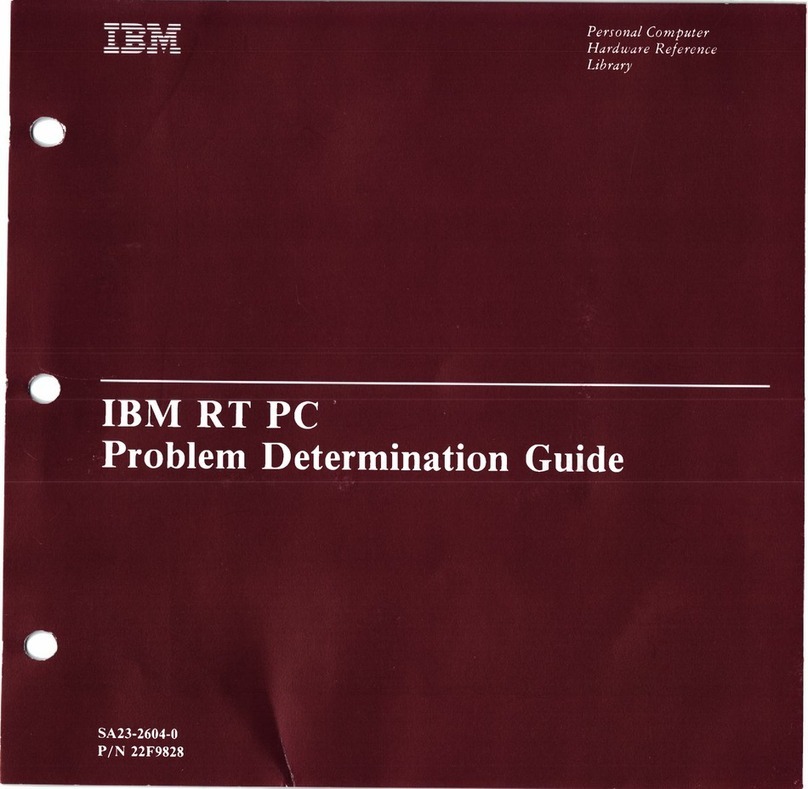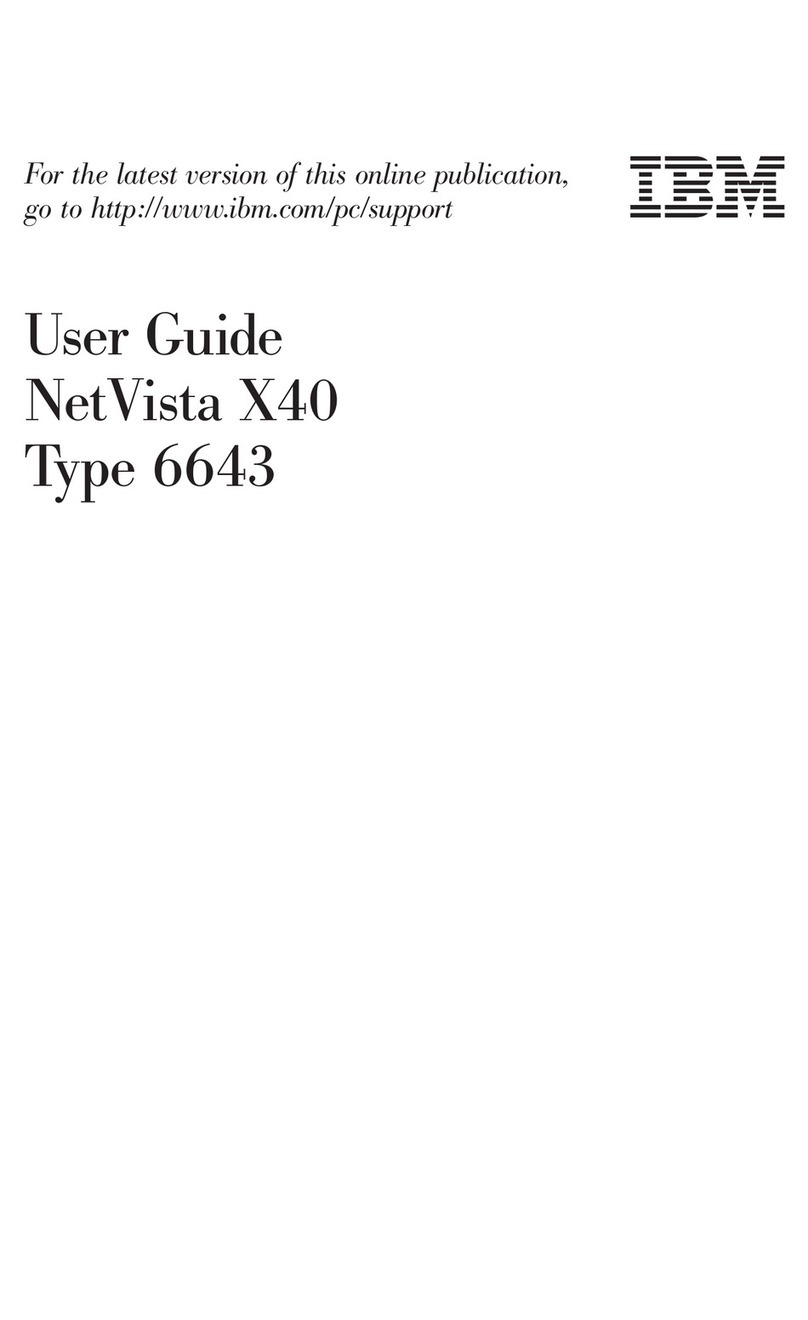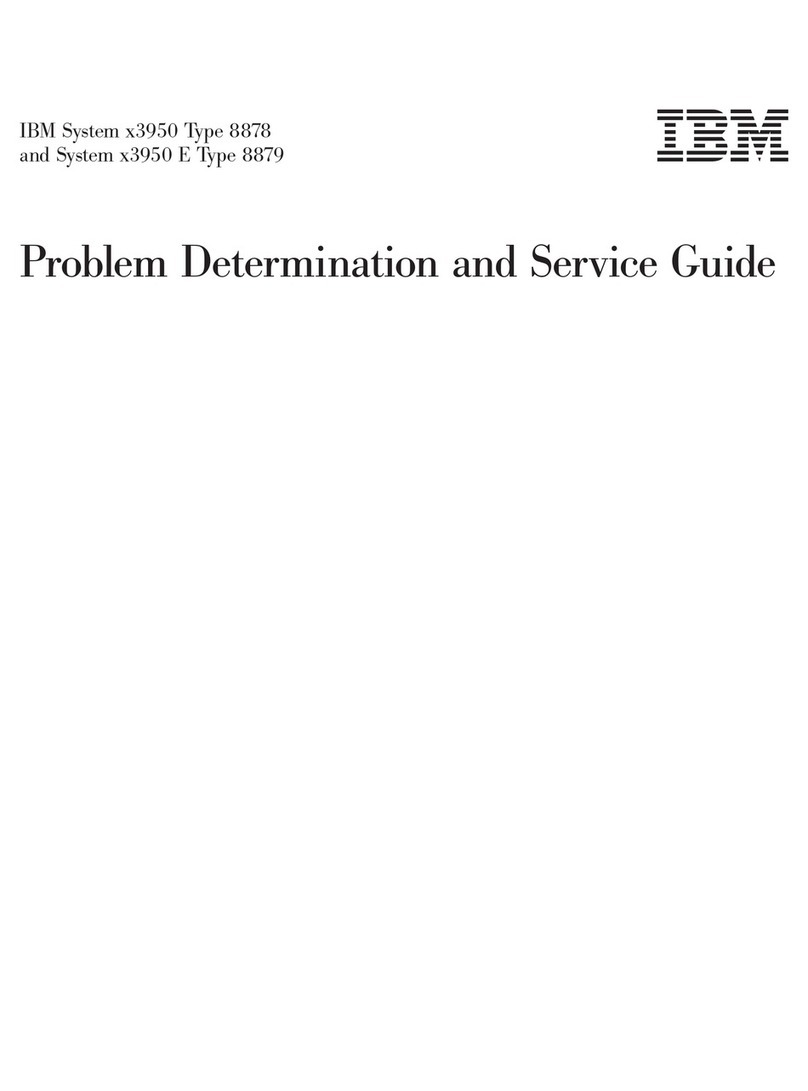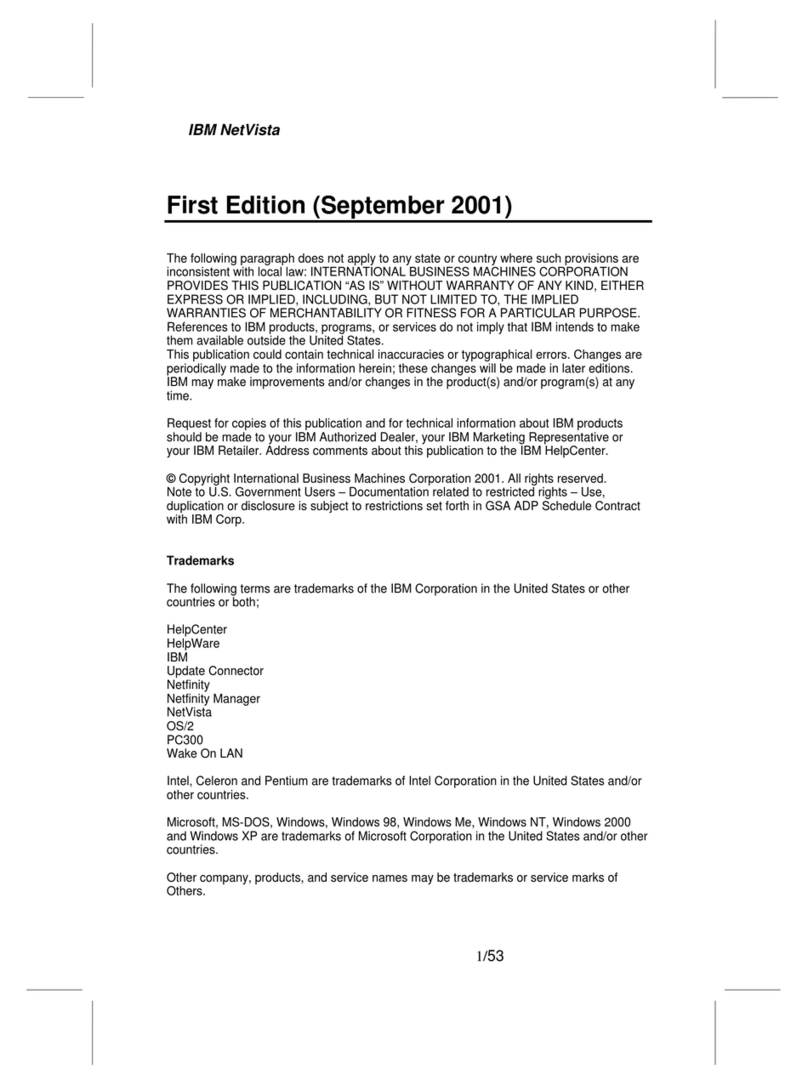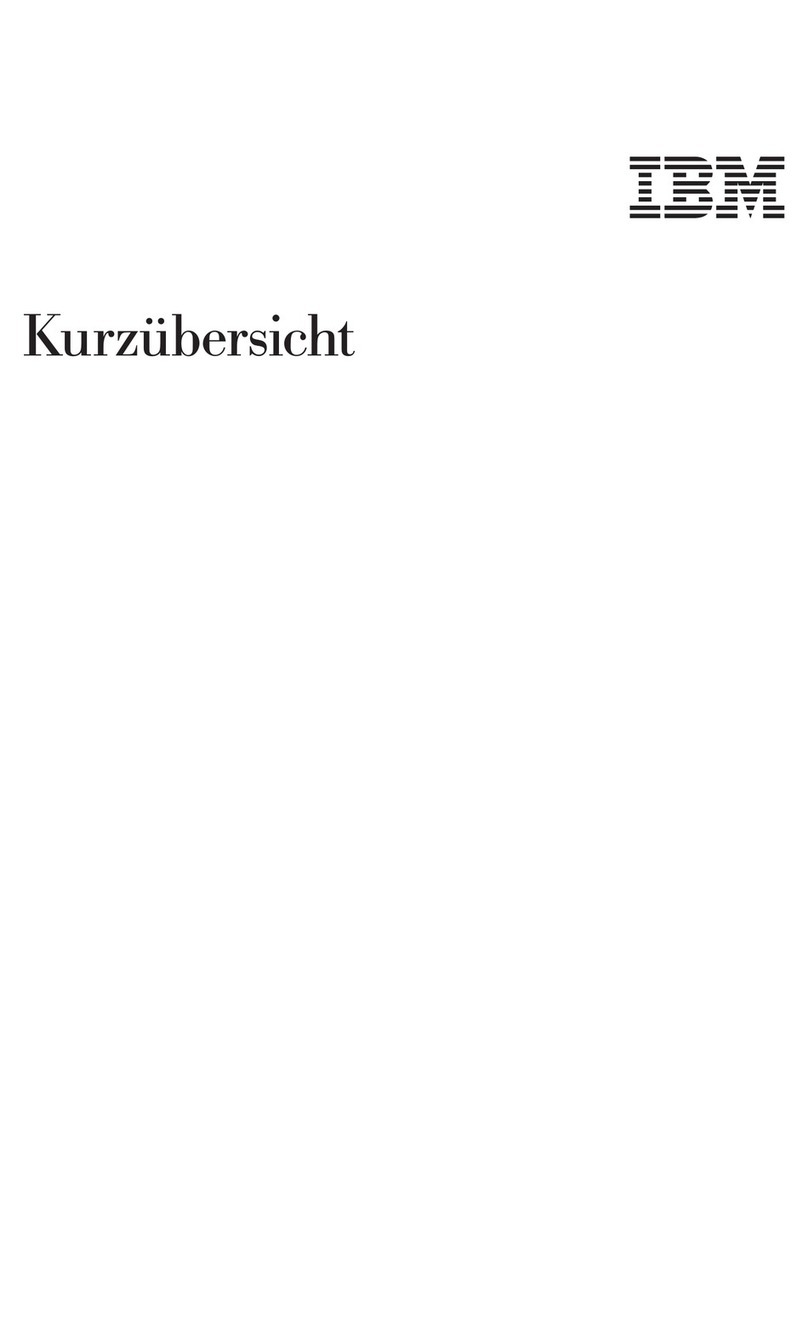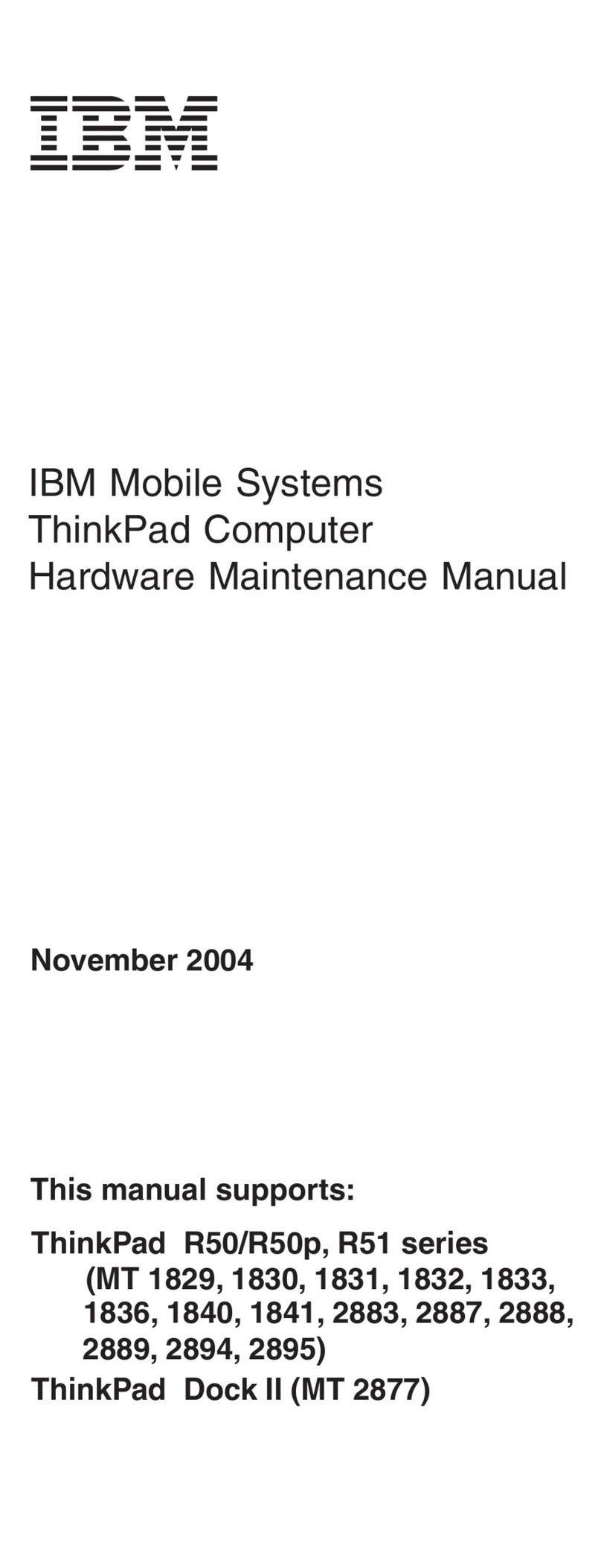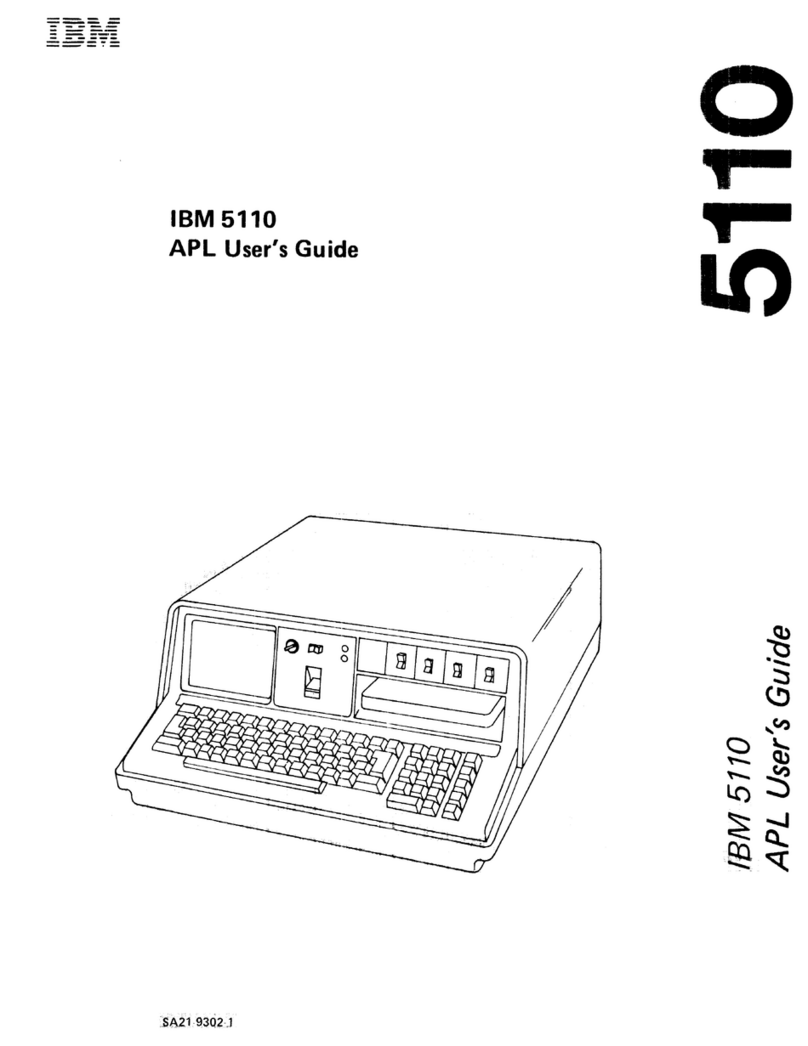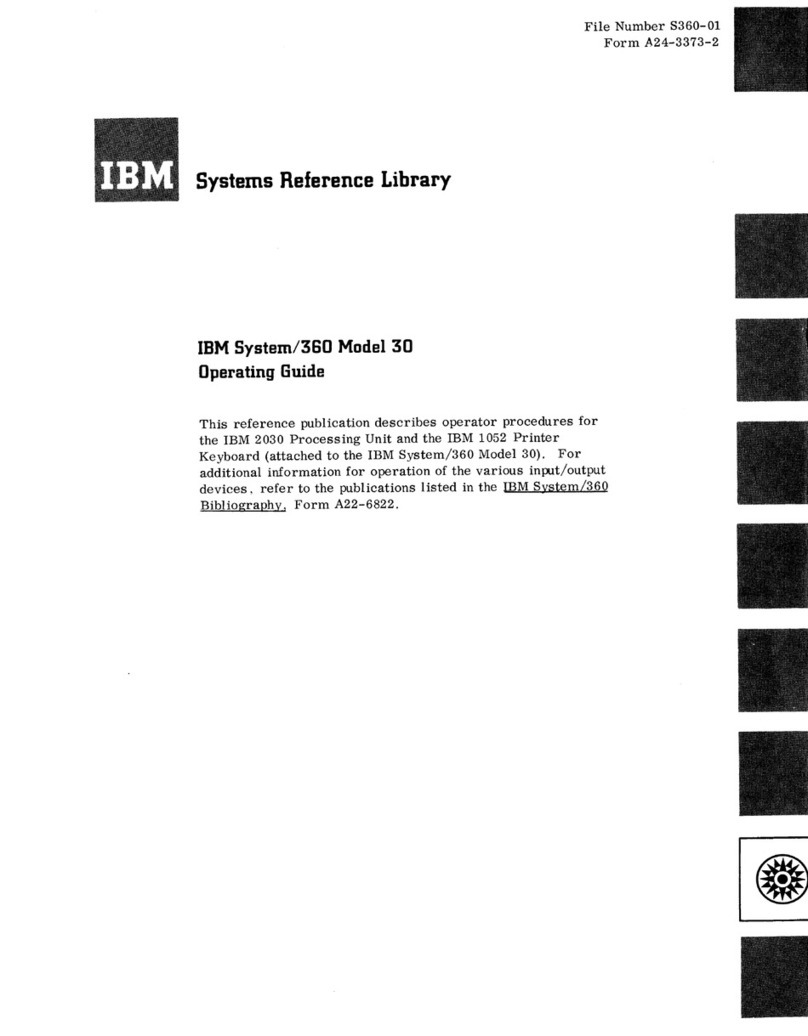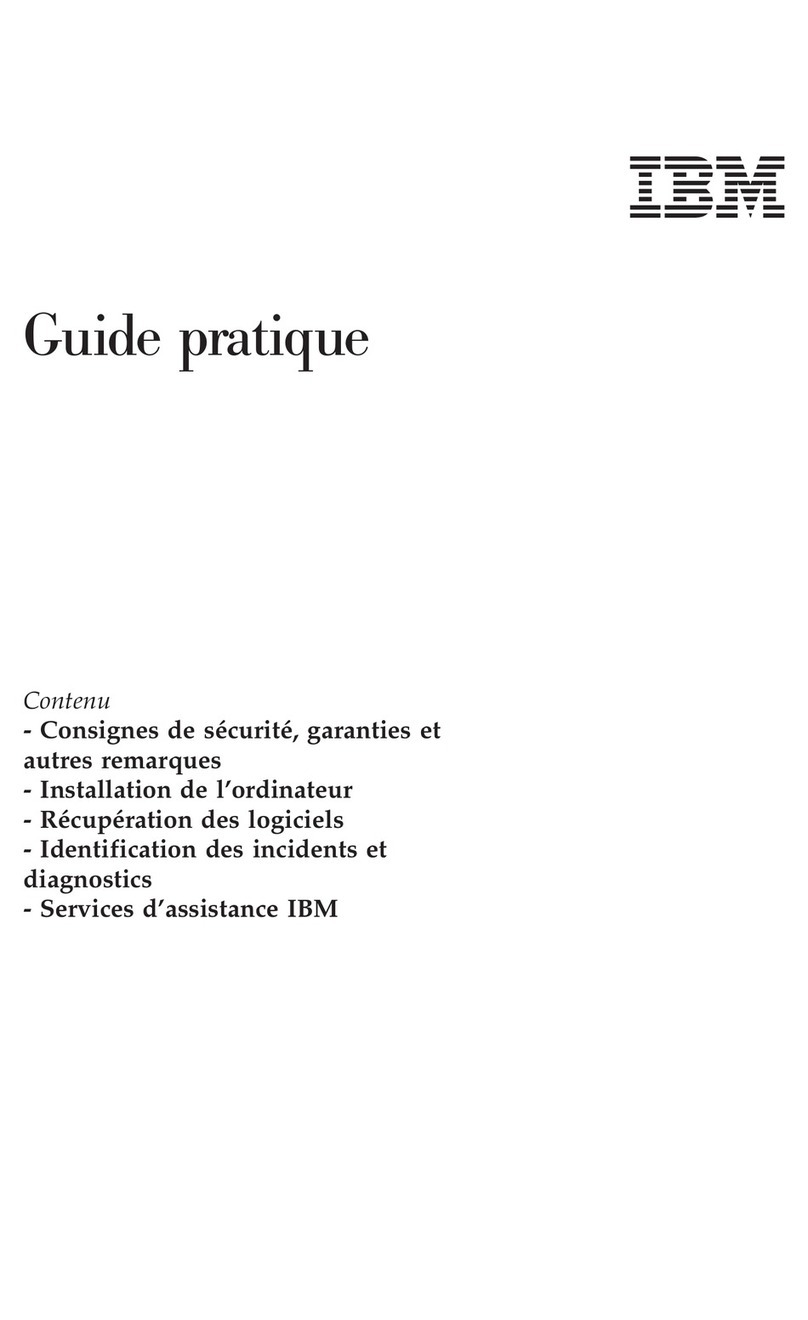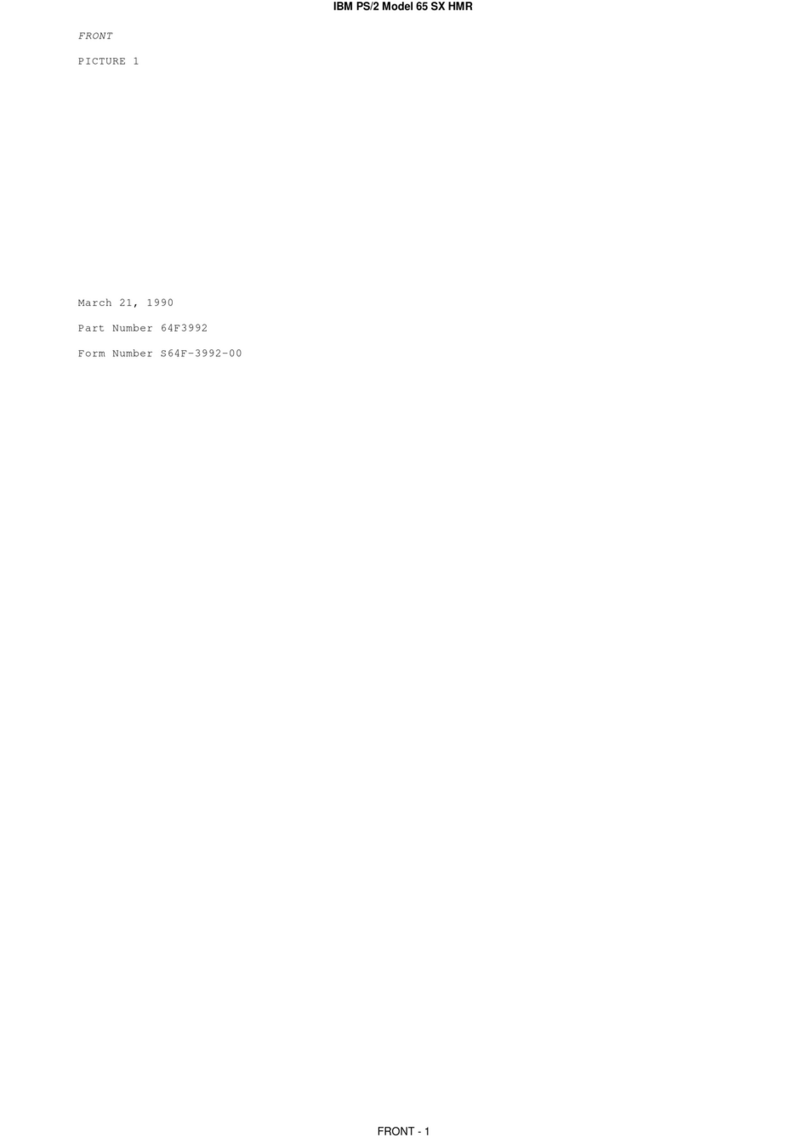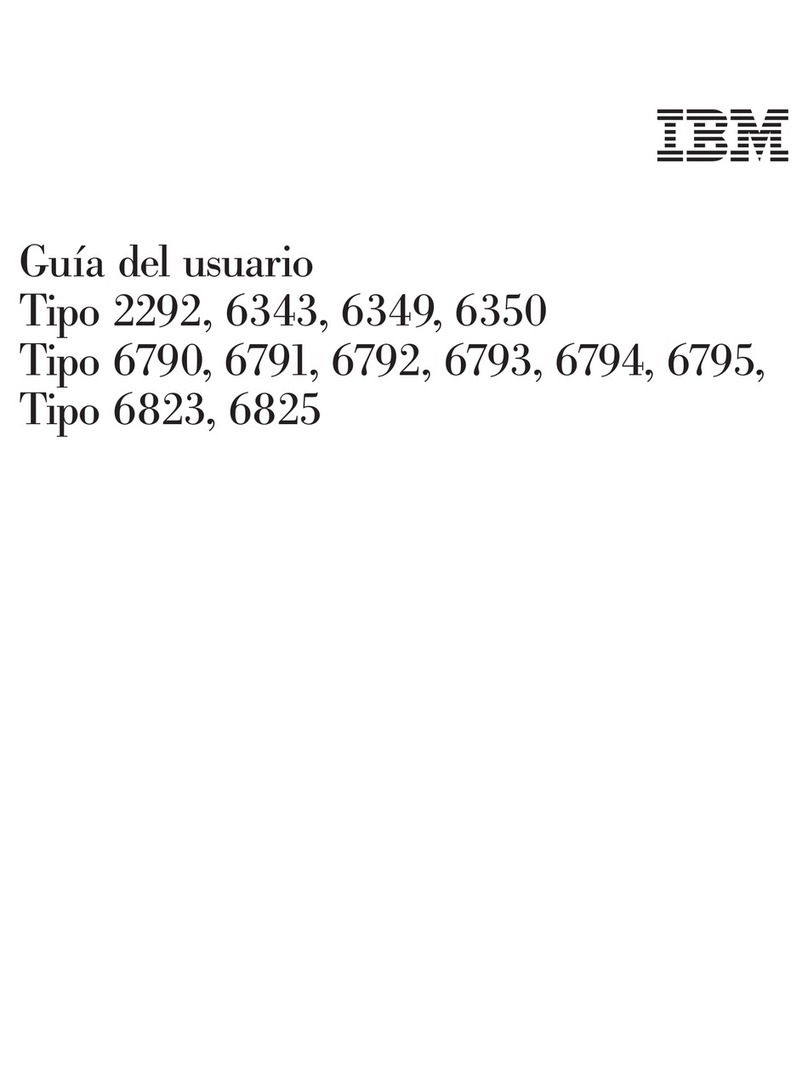Contents
Safety Information ..........v
Lithium battery notice ...........vi
Modem safety information .........vi
Laser compliance statement .........vii
Overview ..............ix
Information resources ...........ix
Identifying your computer..........x
Chapter 1. Type 8316 .........1
Features ................1
Specifications ..............4
Available options .............5
Tools required ..............5
Handling static-sensitive devices........5
Installing external options ..........6
Locating the connectors on the front of your
computer ..............6
Locating the connectors on the rear of your
computer ..............7
Obtaining device drivers .........8
Removing the cover ............9
Locating components ...........10
Identifying parts on the system board .....10
Installing memory ............11
Installing adapters ............12
Installing internal drives ..........14
Drive specifications...........14
Installing a CD-ROM or DVD-ROM drive . . . 15
Installing security features .........17
Identifying security locks .........17
Rope clip ..............17
Integrated cable lock ..........19
Password protection ..........19
Changing the battery ...........19
Erasing a lost or forgotten password (clearing
CMOS) ................20
Replacing the cover and connecting the cables. . . 21
Chapter 2. Type 8191.........23
Features ...............23
Specifications ..............26
Available options ............27
Tools required .............27
Handling static-sensitive devices .......27
Installing external options .........28
Locating the connectors on the front of your
computer ..............28
Locating the connectors on the rear of your
computer ..............29
Obtaining device drivers .........30
Removing the cover ...........31
Locating components ...........32
Identifying parts on the system board .....32
Installing memory ............33
Installing adapters ............34
Installing internal drives ..........36
Drive specifications...........36
Installing a drive ...........37
Installing security features .........40
Identifying security locks .........40
Rope clip ..............40
Integrated cable lock ..........42
Password protection ..........42
Changing the battery ...........42
Erasing a lost or forgotten password (clearing
CMOS) ................43
Replacing the cover and connecting the cables. . . 44
Chapter 3. Types 2296 and 8434 ....45
Features ...............45
Specifications ..............48
Available options ............49
Tools required .............49
Handling static-sensitive devices .......49
Installing external options .........50
Locating the connectors on the front of your
computer ..............51
Locating the connectors on the rear of your
computer ..............52
Obtaining device drivers .........53
Removing the cover ...........54
Locating components ...........55
Identifying parts on the system board .....55
Installing memory ............56
Installing adapters ............58
Installing internal drives ..........59
Drive specifications...........59
Installing a drive ...........60
Installing security features .........62
Identifying security locks .........63
Rope clip ..............63
Integrated cable lock ..........65
Password protection ..........65
Changing the battery ...........65
Erasing a lost or forgotten password (clearing
CMOS) ................66
Replacing the cover and connecting the cables. . . 67
Chapter 4. Types 8198 and 8199 ....69
Features ...............69
Specifications ..............72
Available options ............73
Tools required .............73
Handling static-sensitive devices .......73
Installing external options .........74
Locating the connectors on the front of your
computer ..............75
Locating the connectors on the rear of your
computer ..............76
© Copyright IBM Corp. 2003 iii