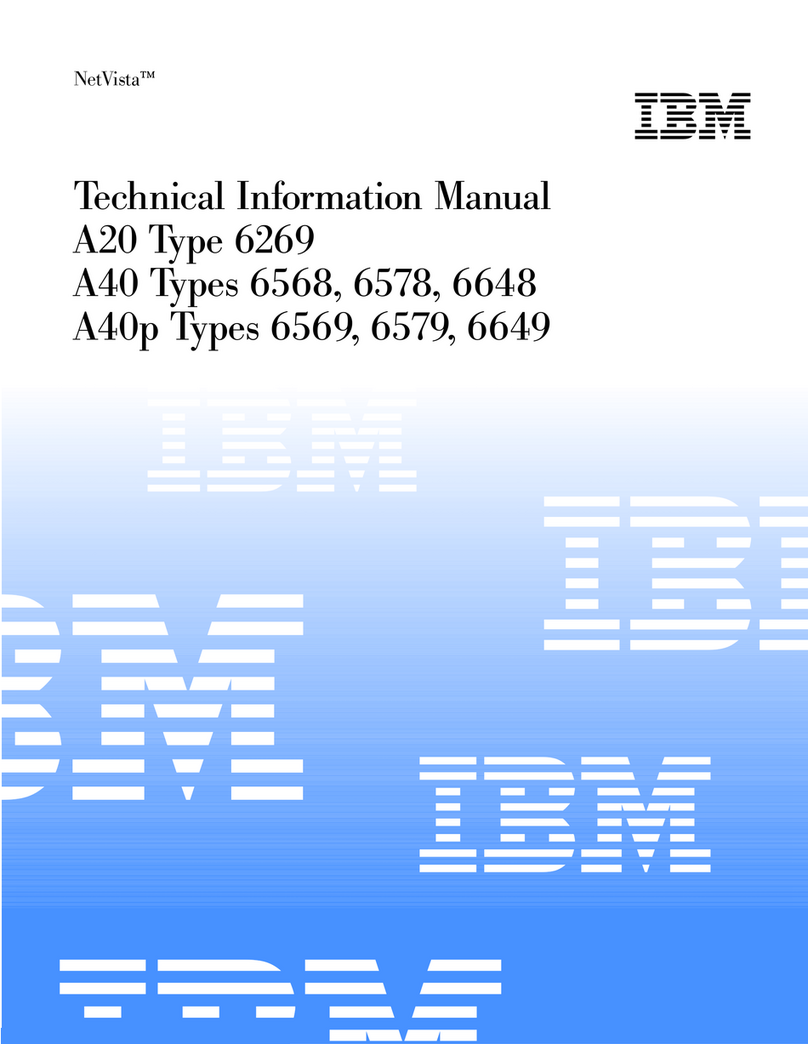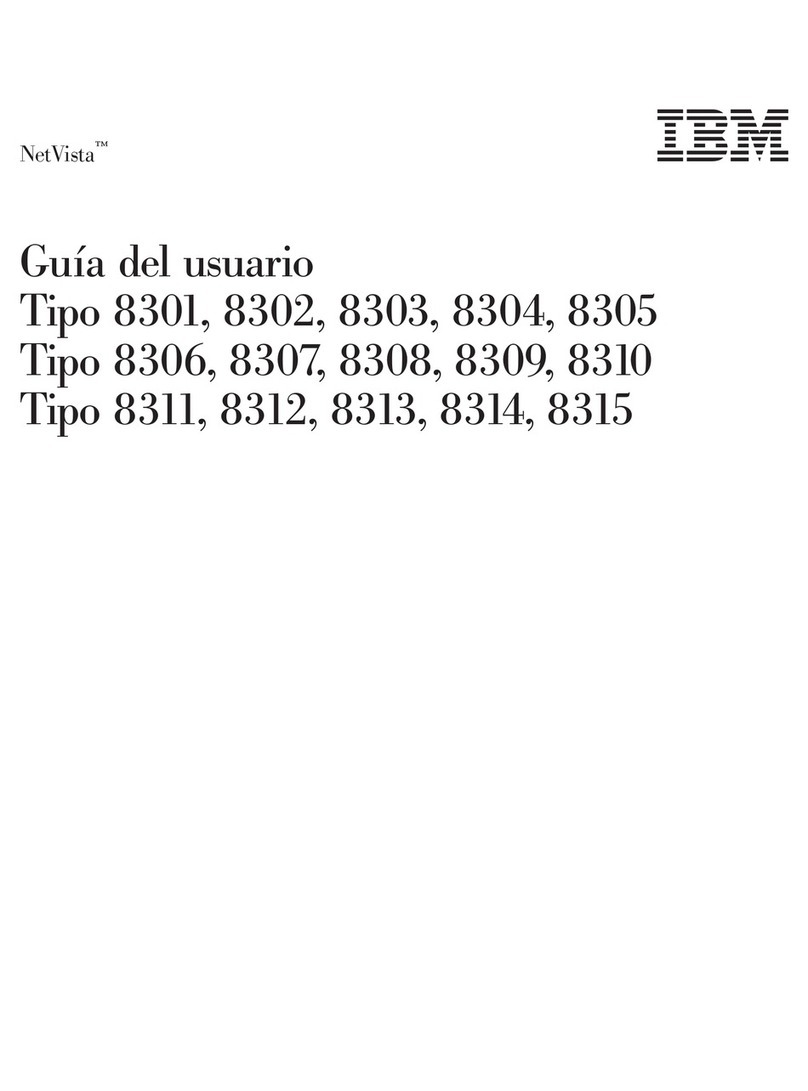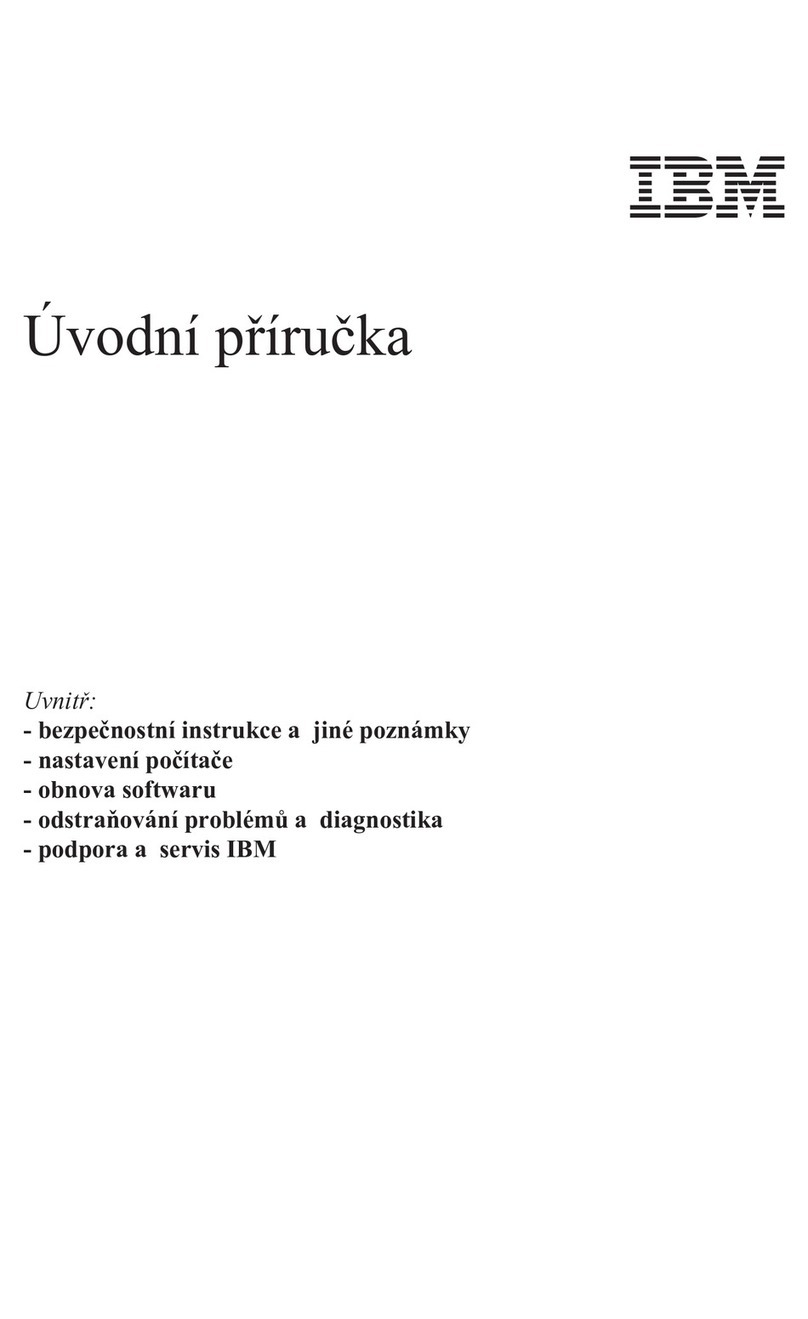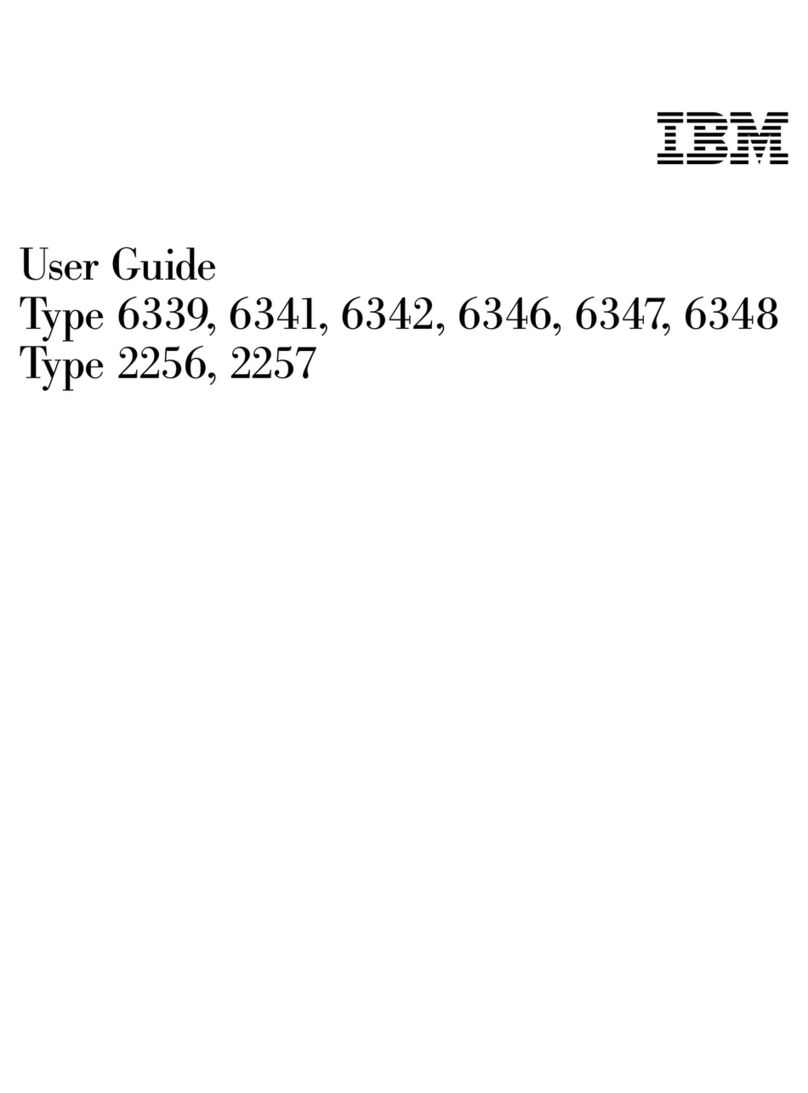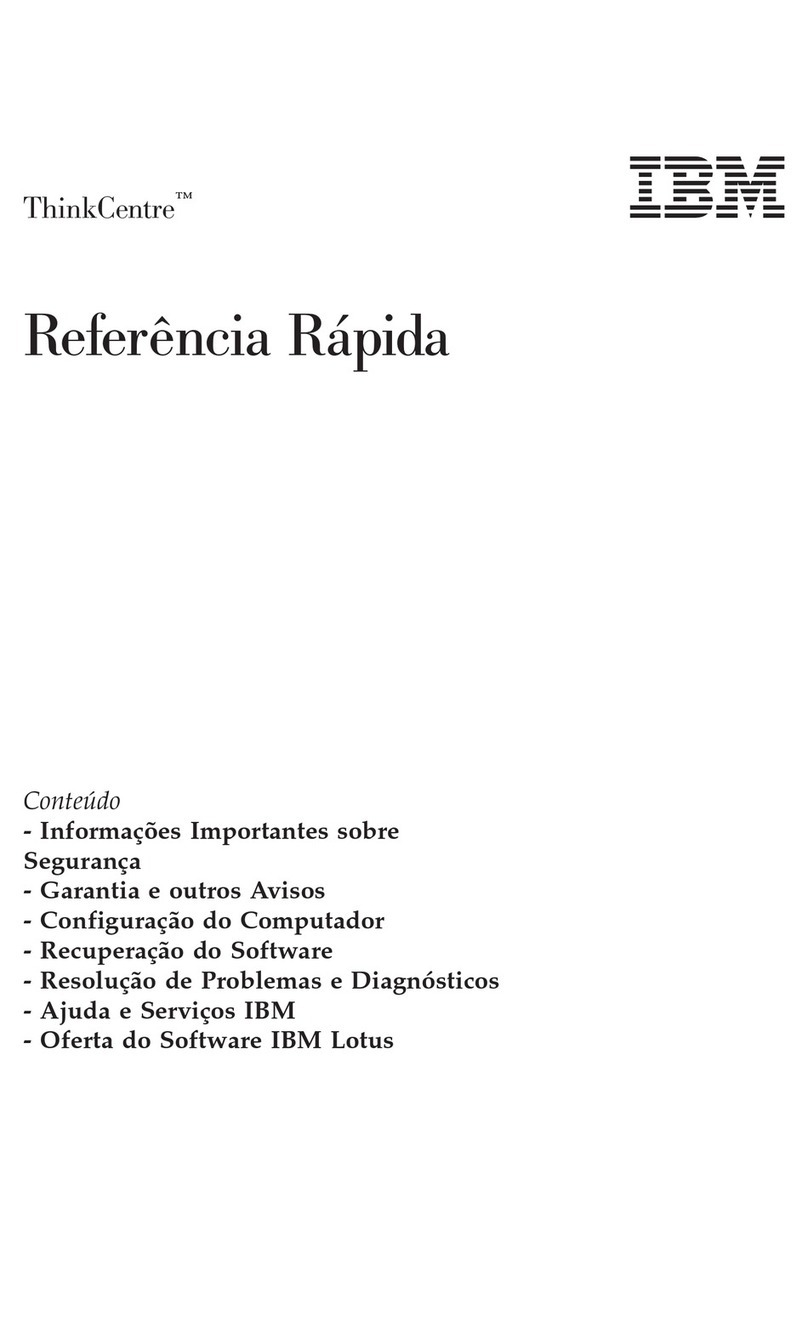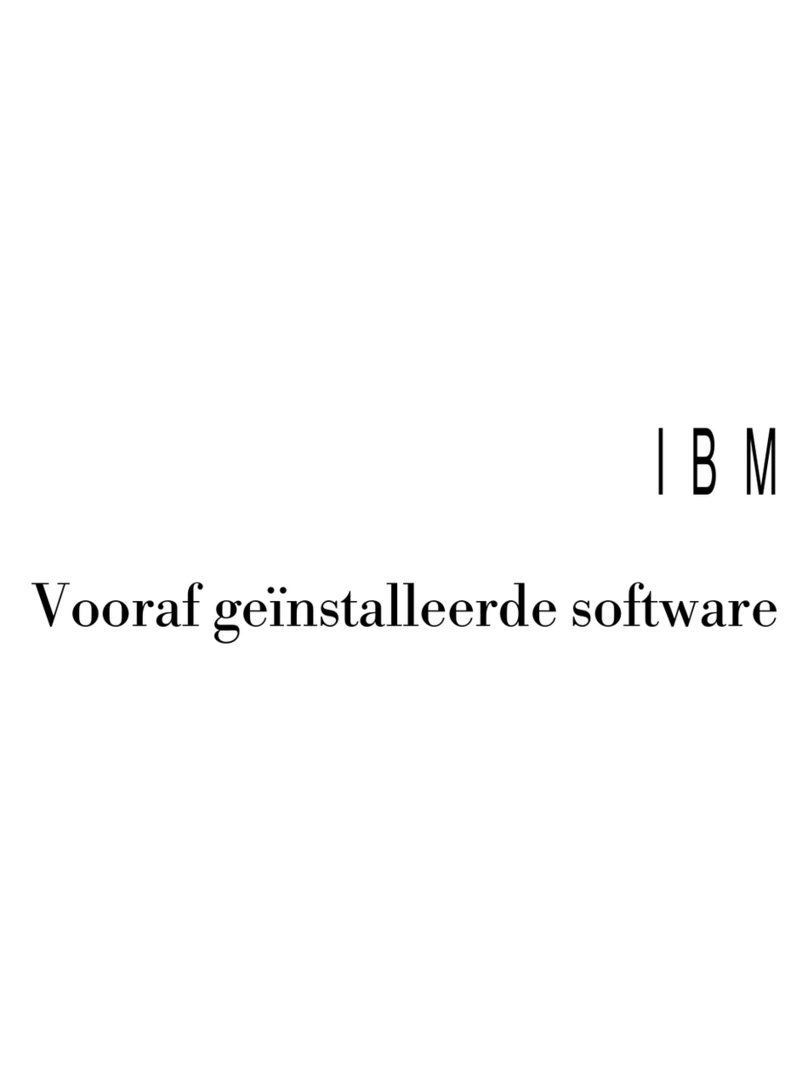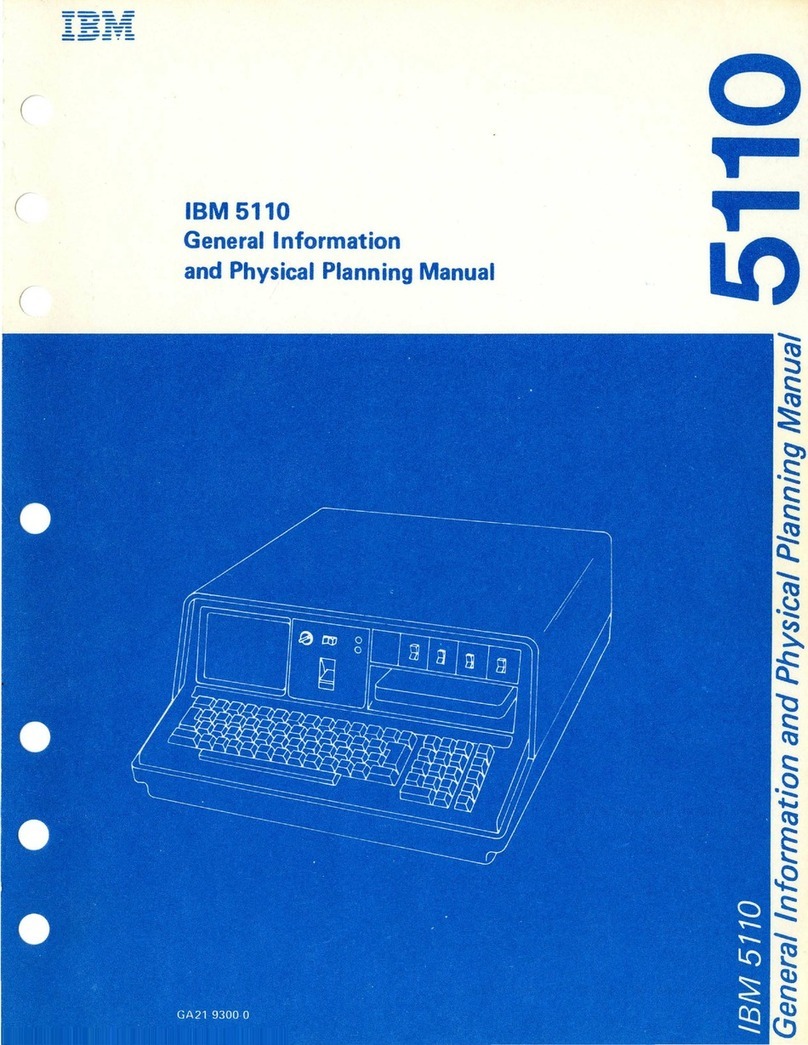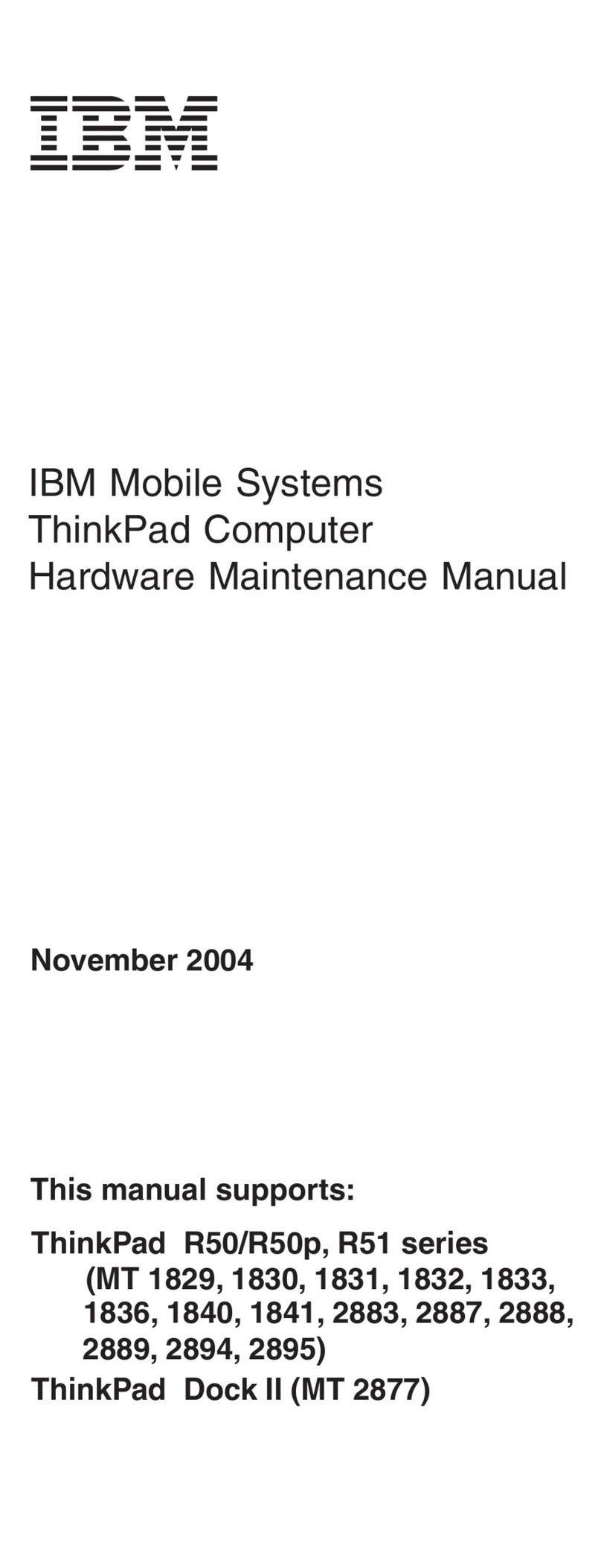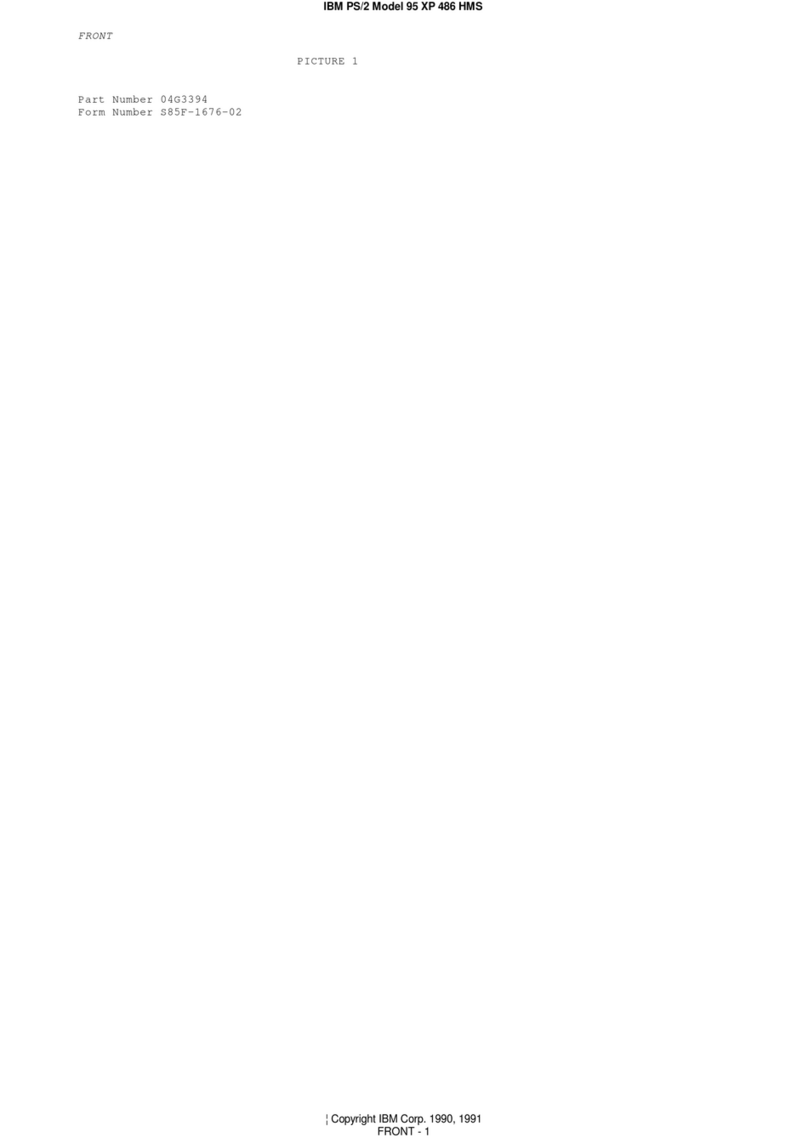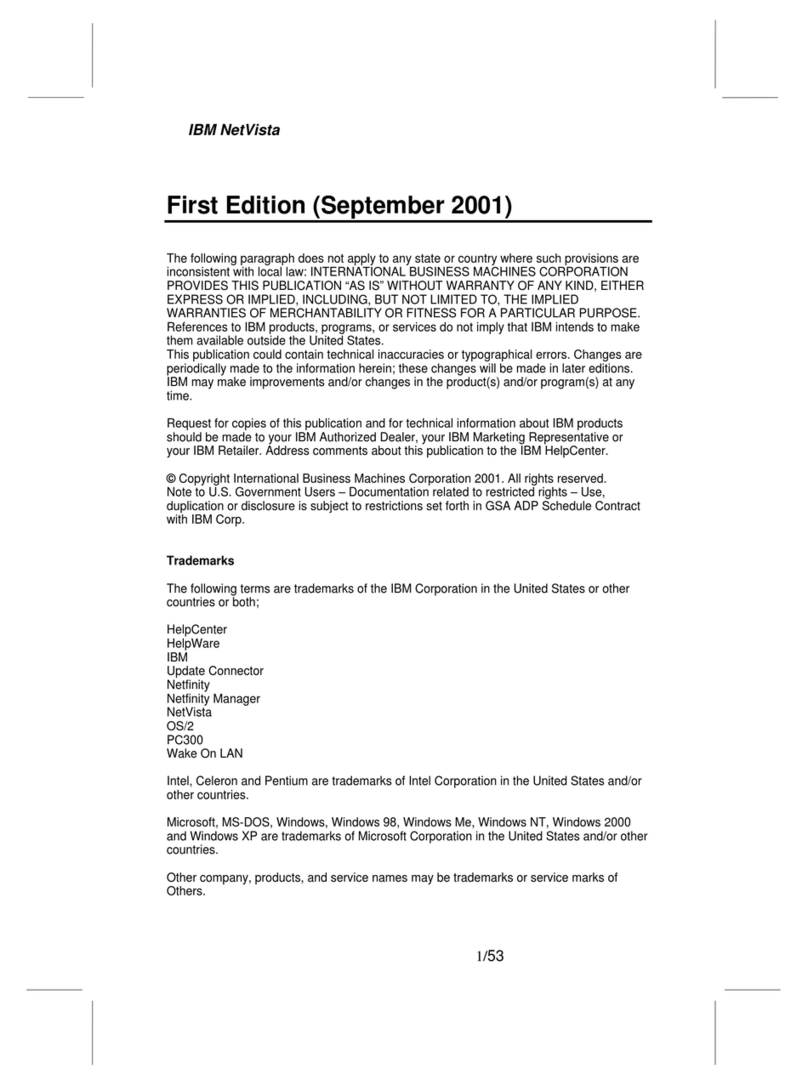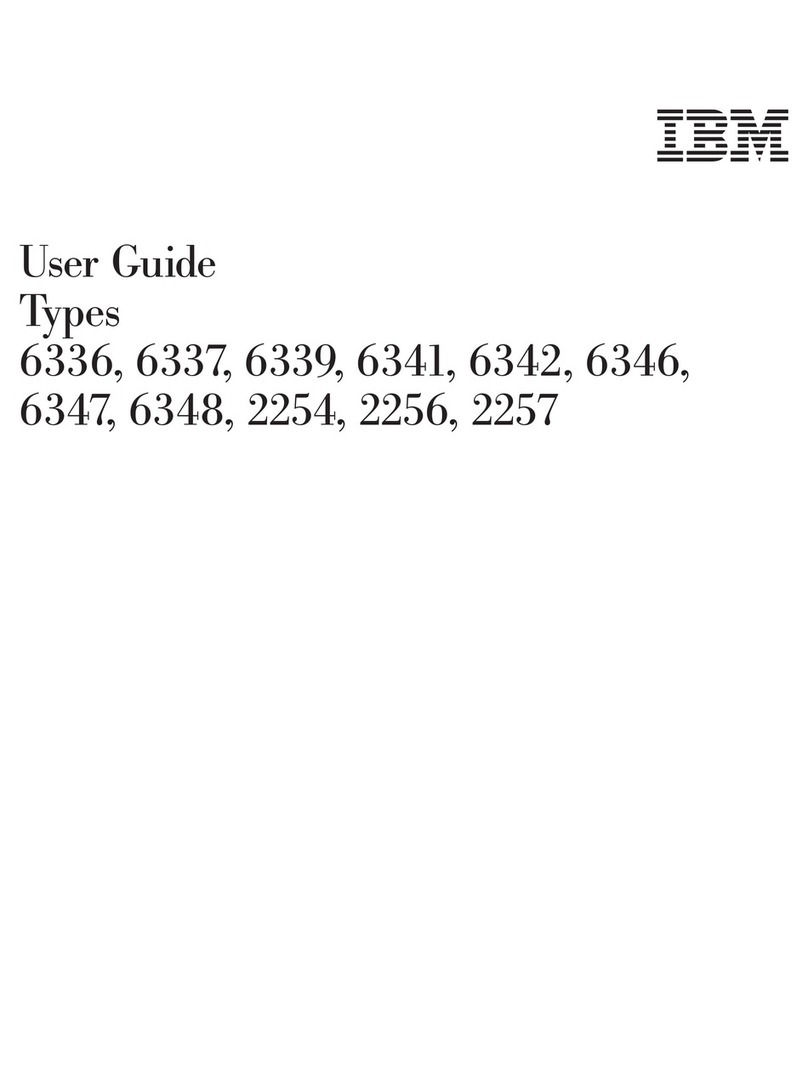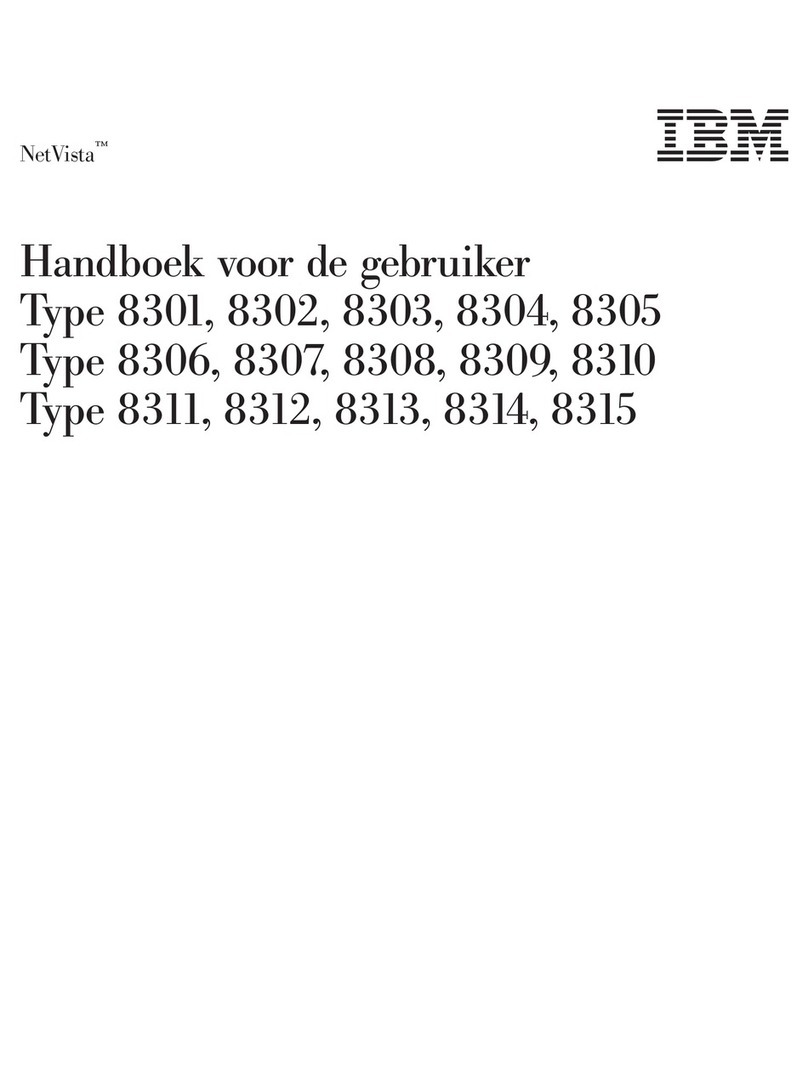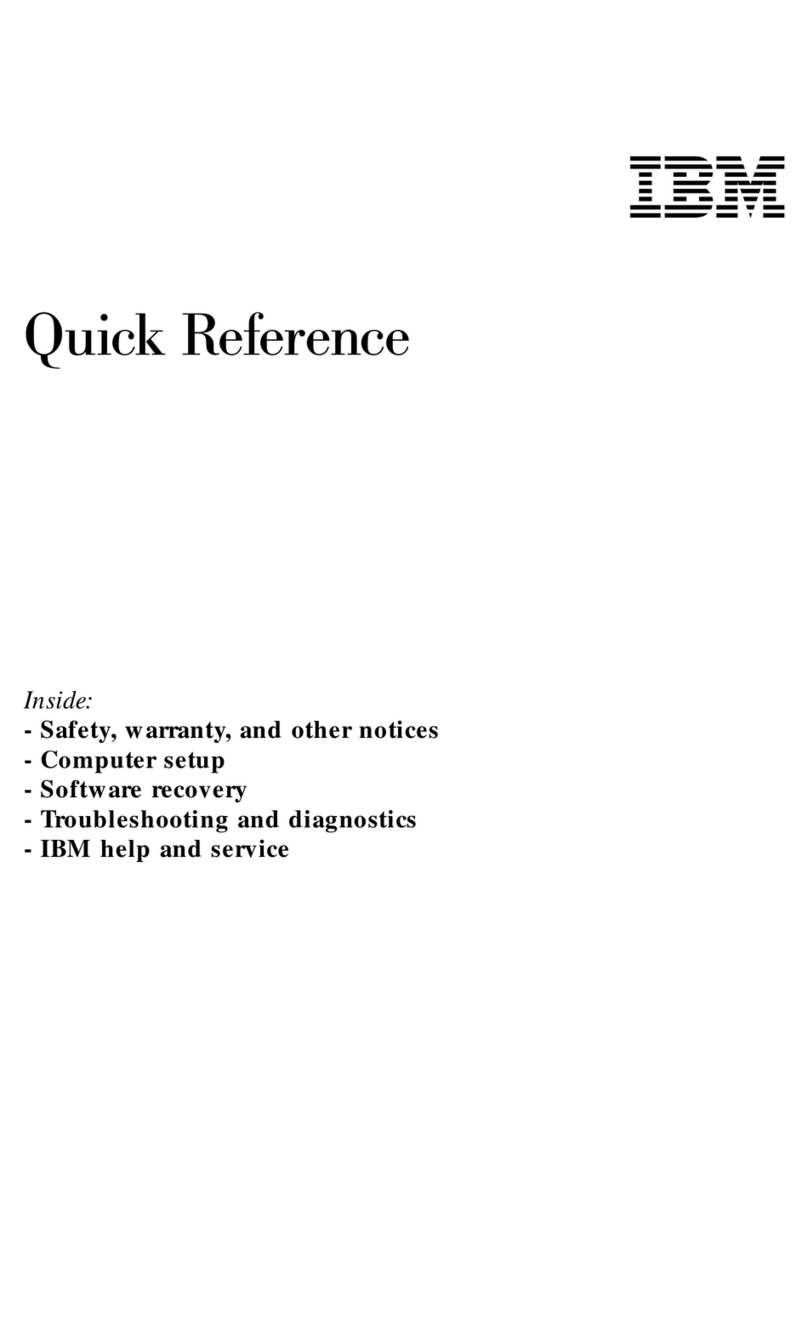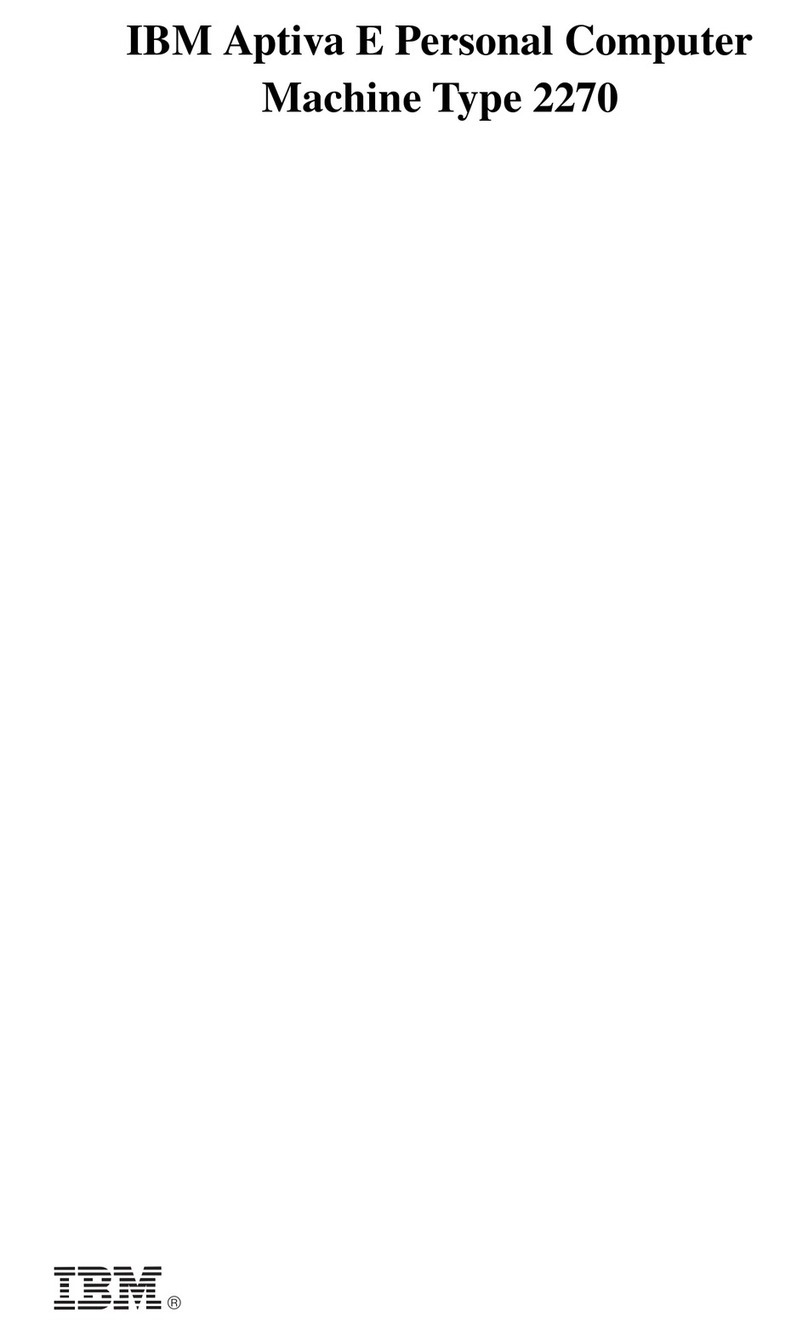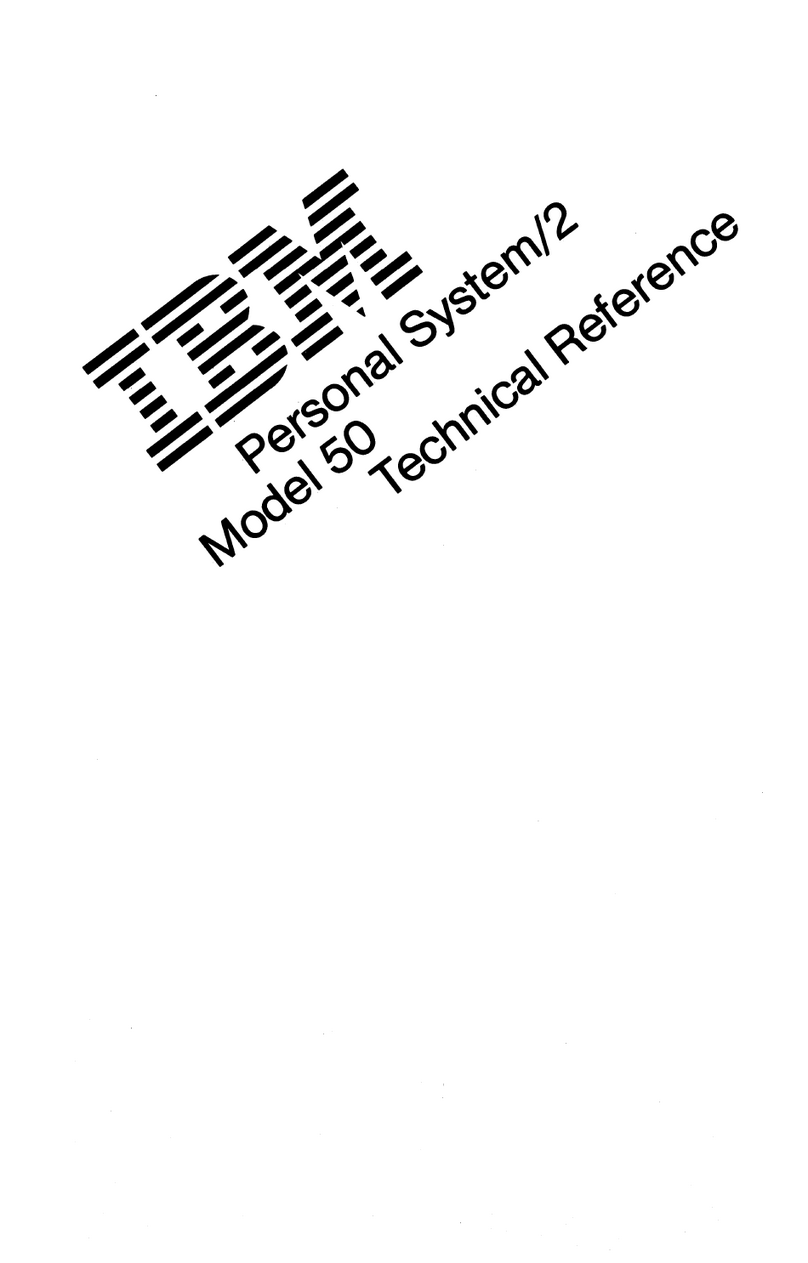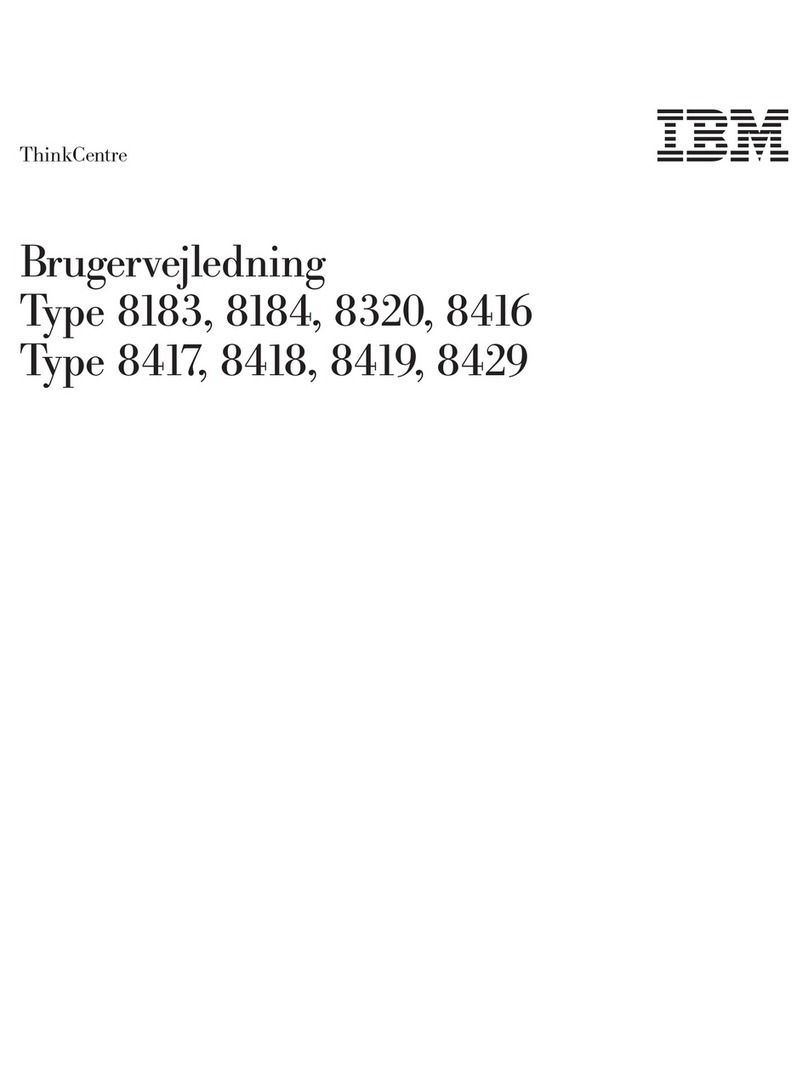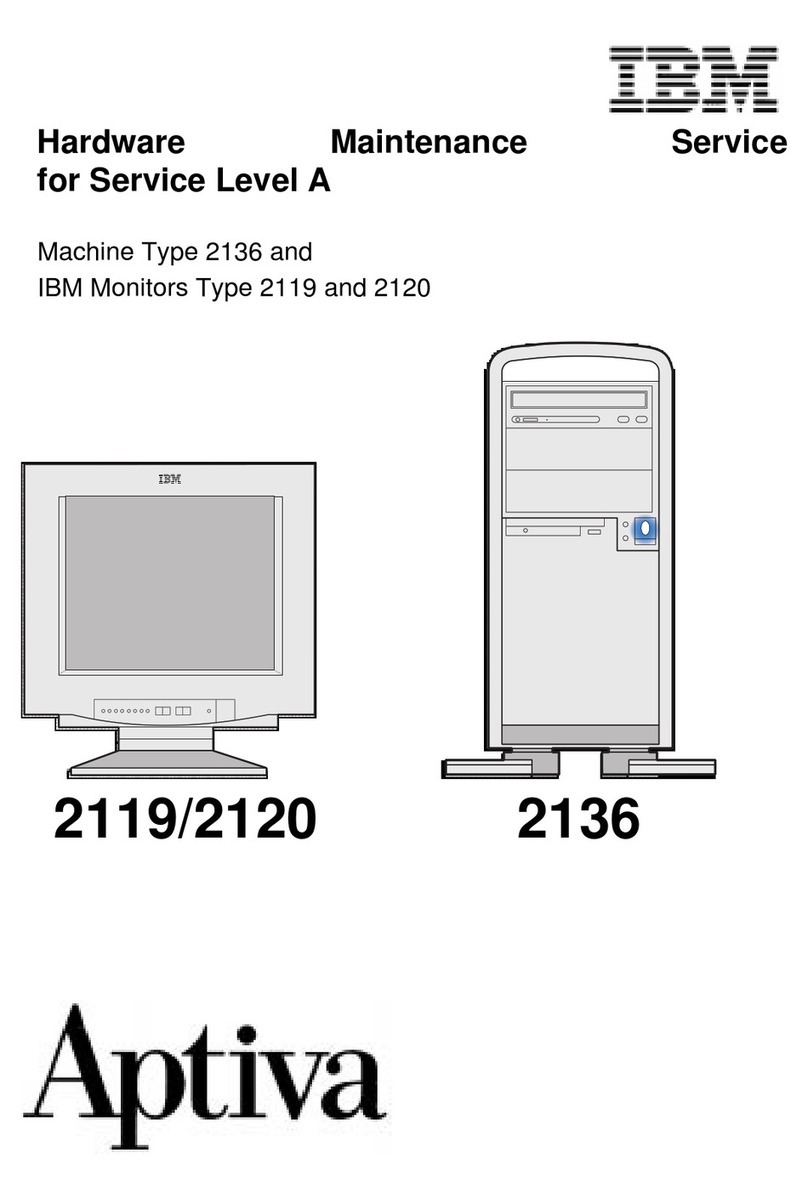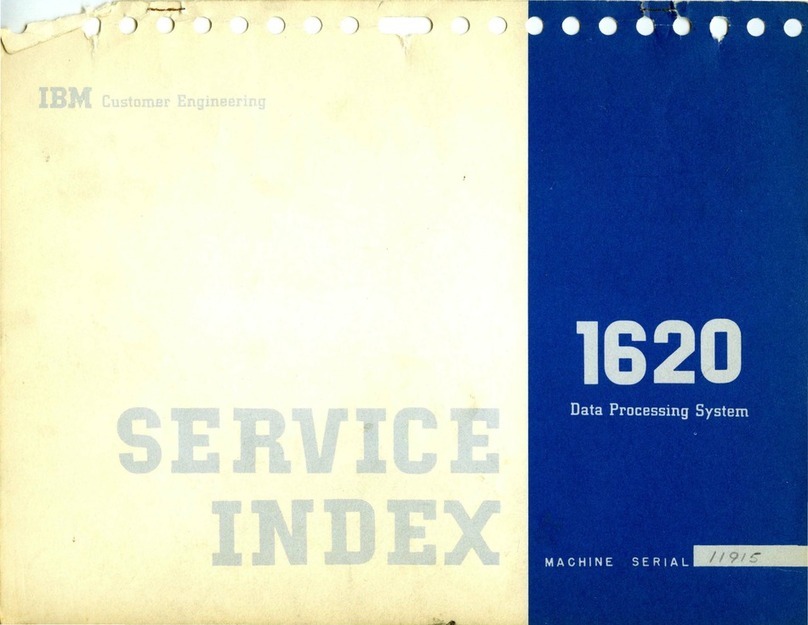Chapter 1. Overview of your software
Your IBM computer comes with Microsoft Windows NT Workstation
4.01 and a variety of software, including application programs, diagnostic
tools, and device drivers. Some of the software is preinstalled and some is
on the IBM Software Selections CD.
Important: The software, other than Microsoft Windows NT Workstation,
is licensed under the terms of the IBM International License
Agreement for Non-Warranted Programs. Use of your computer
signifies acceptance of this license agreement. See Appendix A,
“Viewing the license agreement” on page 21 of this booklet for
information on viewing the license agreement.
Preinstalled software
In addition to Windows NT Workstation, your preinstalled software
includes the following:
Access IBM, which is a central location from which you can set up
hard disk partitions, install software provided by IBM, register your
computer, set the date and time, set up your printer, view online books,
read the license agreement and online warranty, and obtain information
about IBM products and technical support.
ConfigSafe is a comprehensive configuration tracking and recovery
tool. It provides features that you can use to restore your system if
your desktop becomes damaged, unusable, or unstartable.
Internet Explorer is an updated version of the Microsoft Web browser.
Internet Explorer is a tool that you can use to navigate your company
intranet or the World Wide Web.
Note: You must be connected to your company intranet or to the
World Wide Web (or both) to be able to use Internet Explorer.
For information about connecting to the World Wide Web, as
well as further information on Internet Explorer, see the
Microsoft Windows NT Workstation manual provided with
your computer.
Microsoft Office Small Business Edition is preinstalled in some
models. If you need to reinstall this program, you must use the
1The Microsoft Certificate of Authenticity is your assurance that the Windows NT
Workstation software on your computer is legally licensed from Microsoft
Corporation.
Copyright IBM Corp. 1999 1