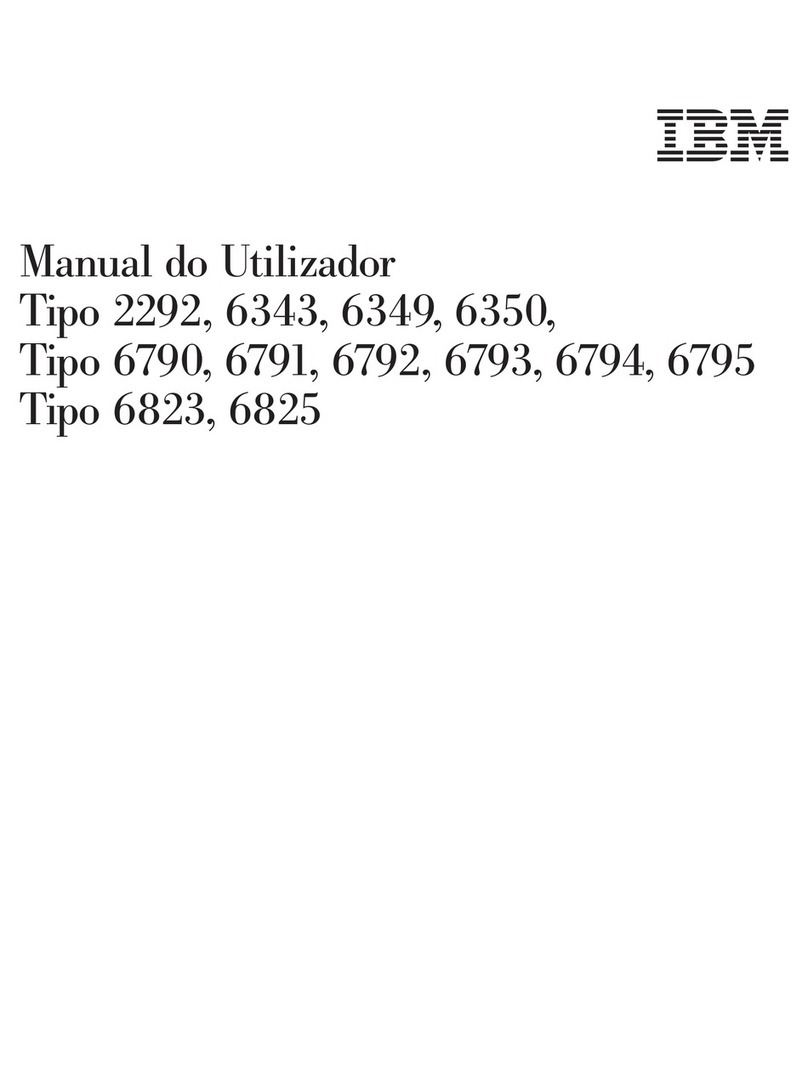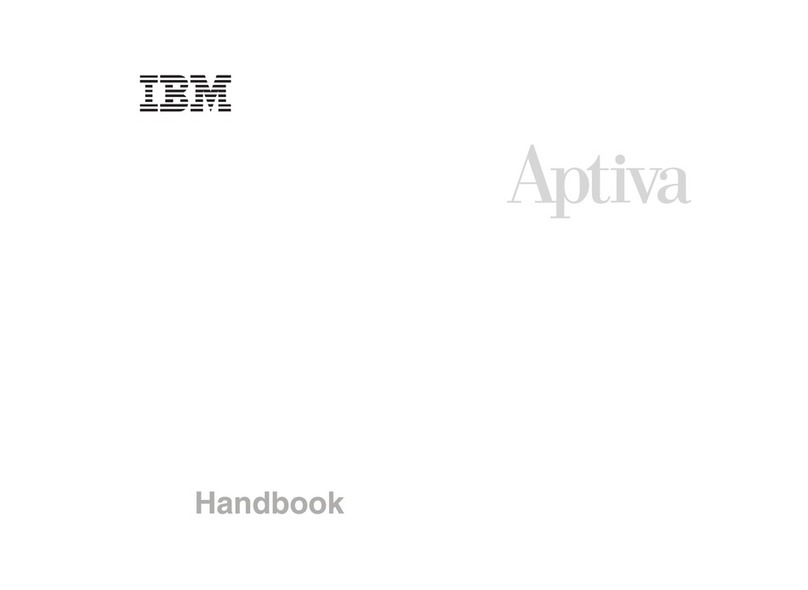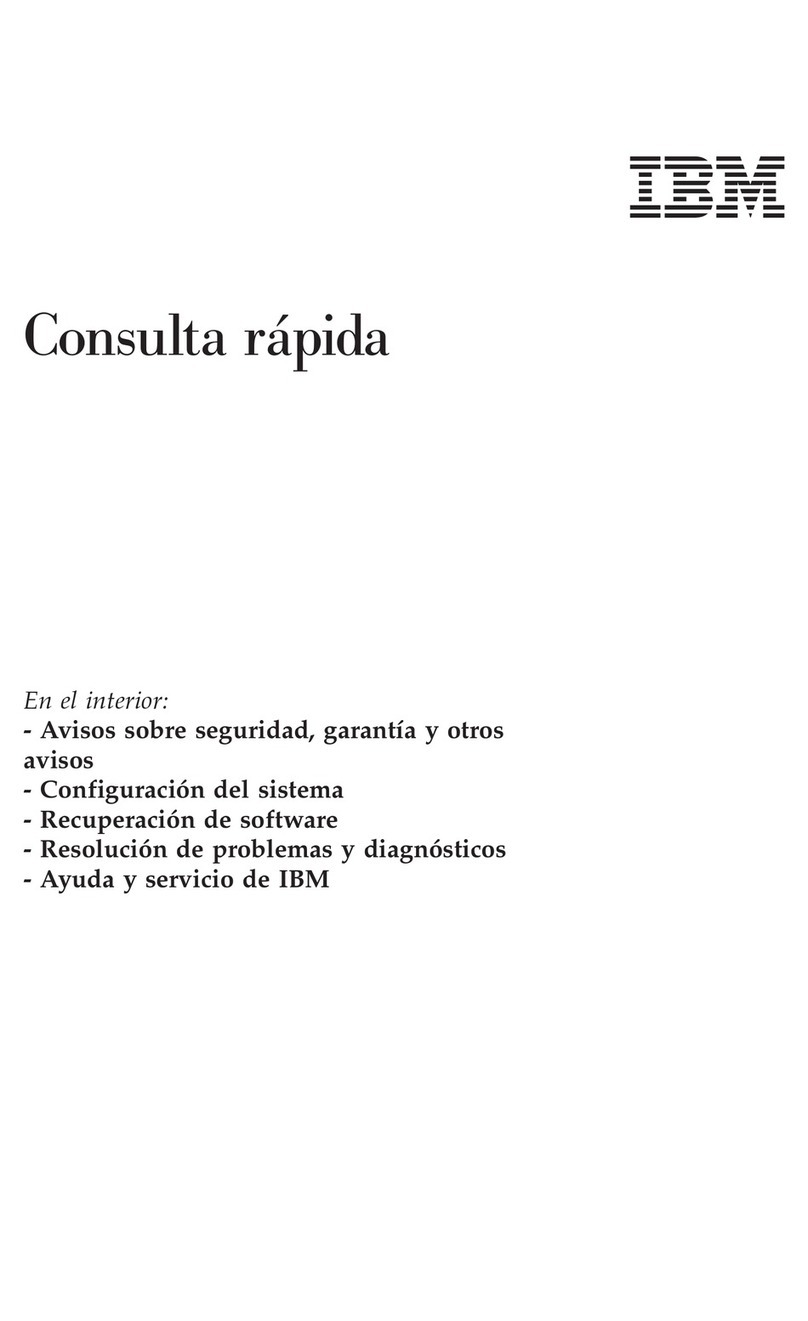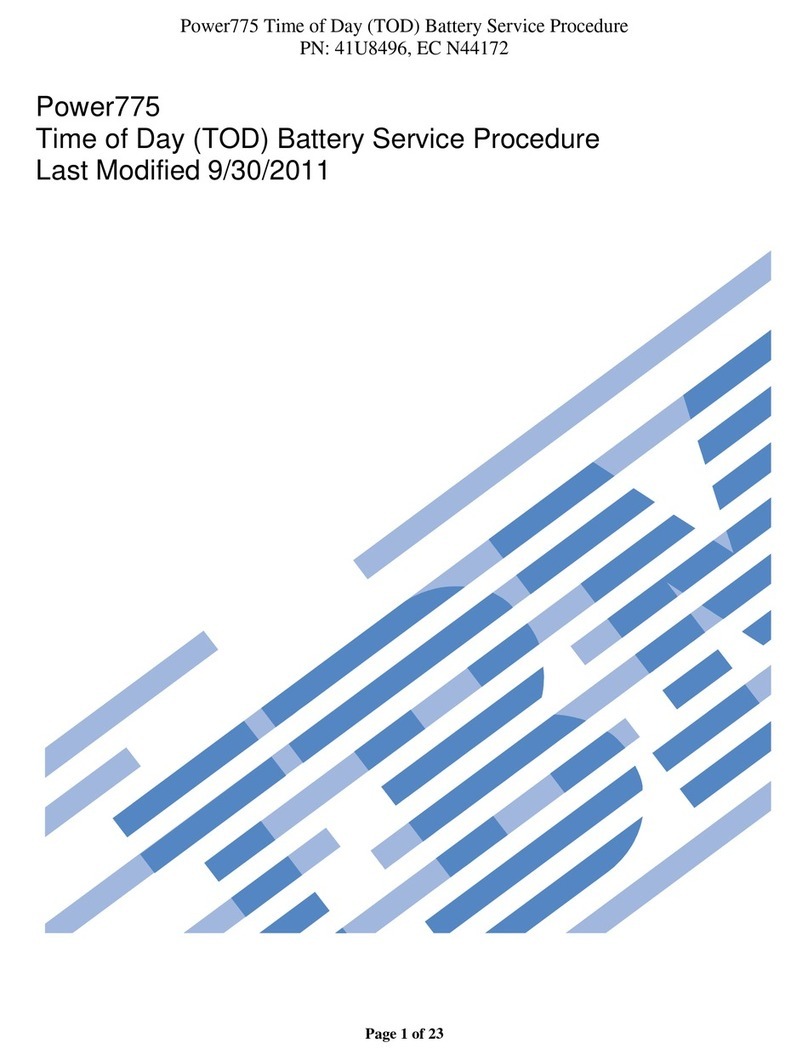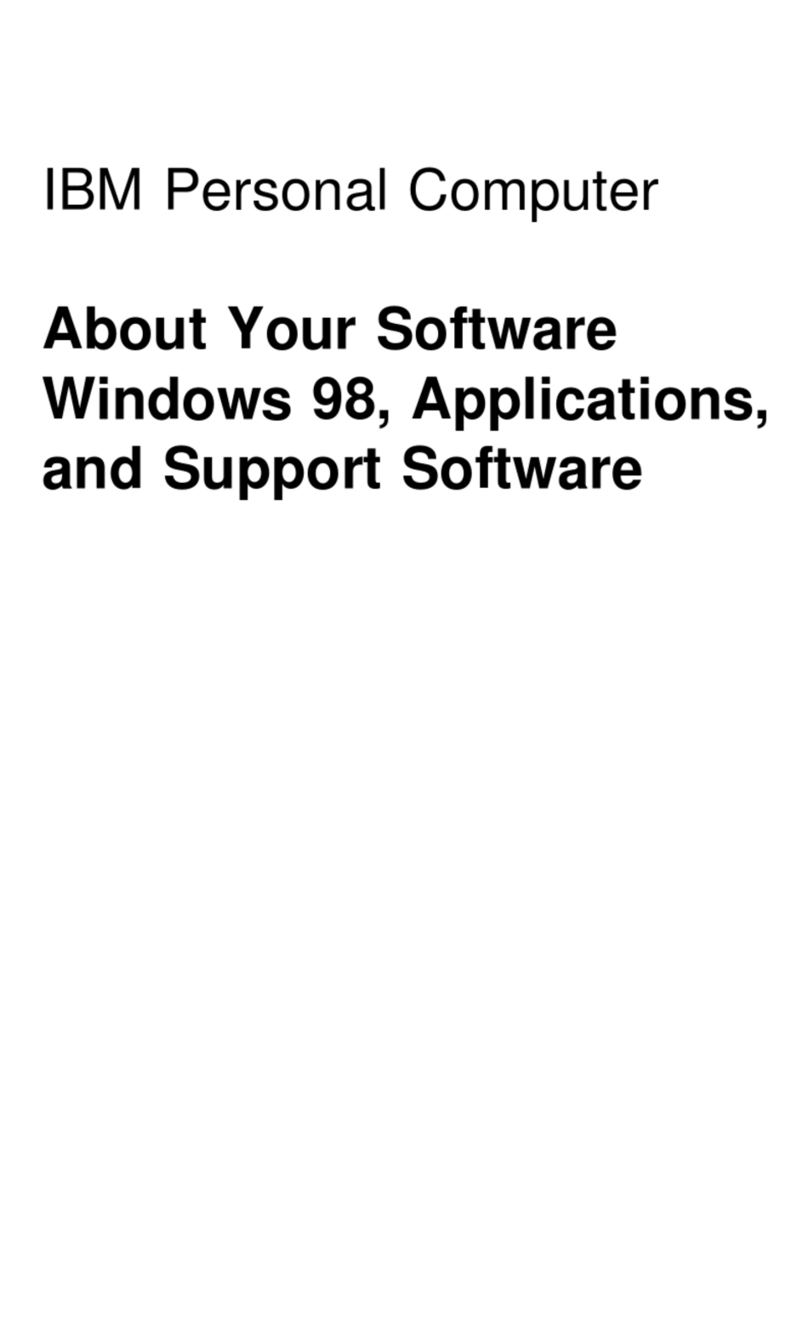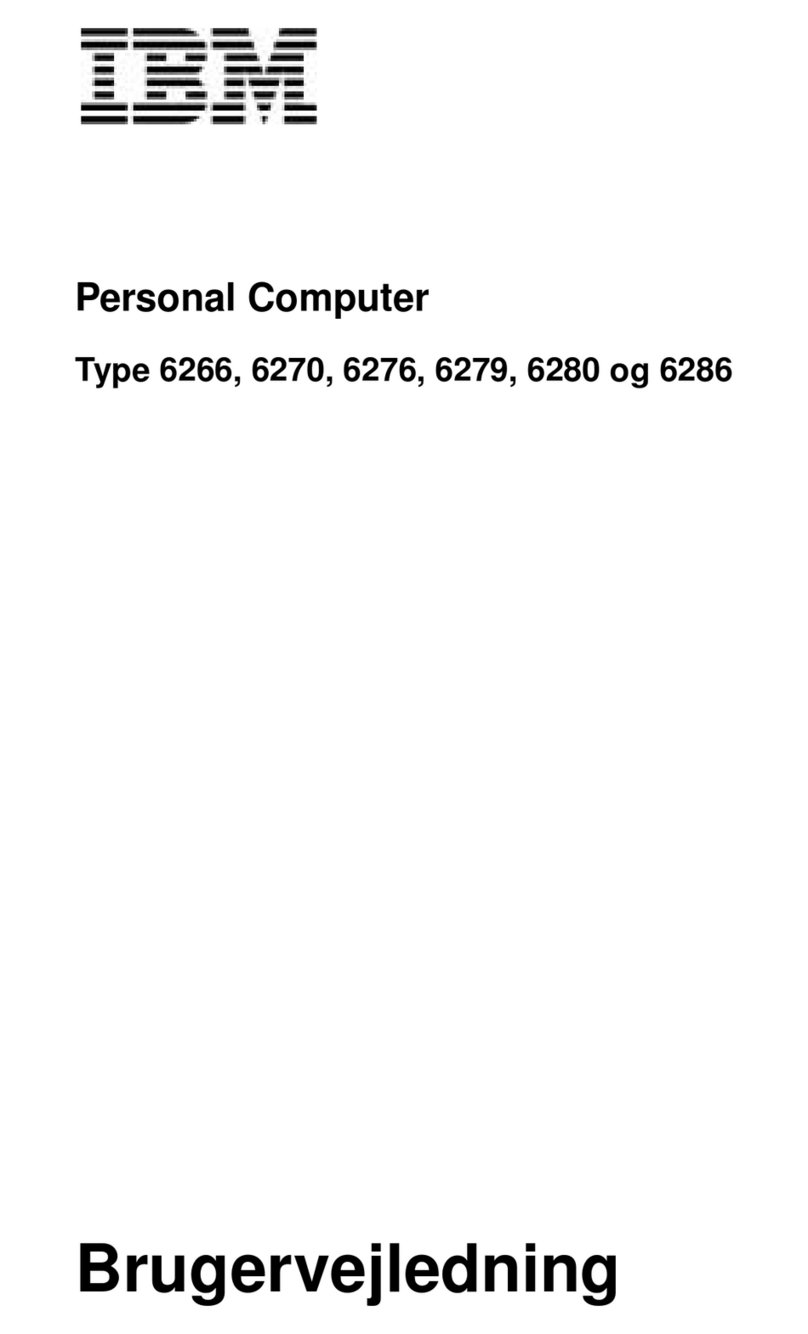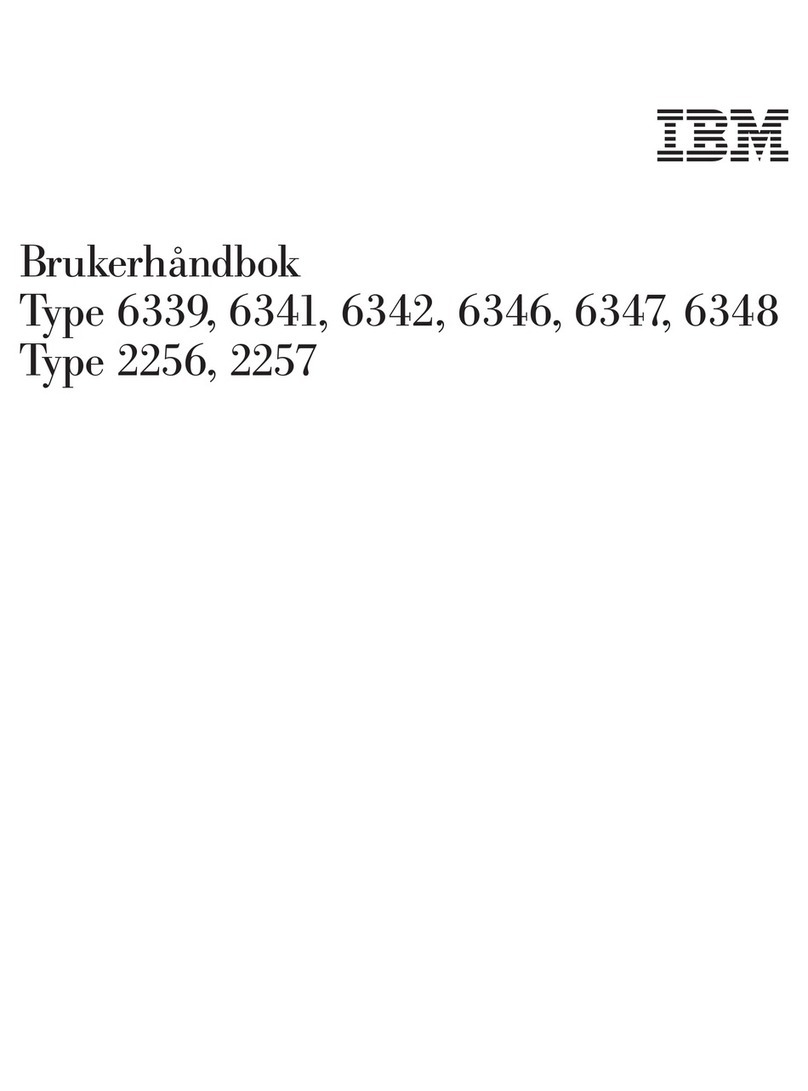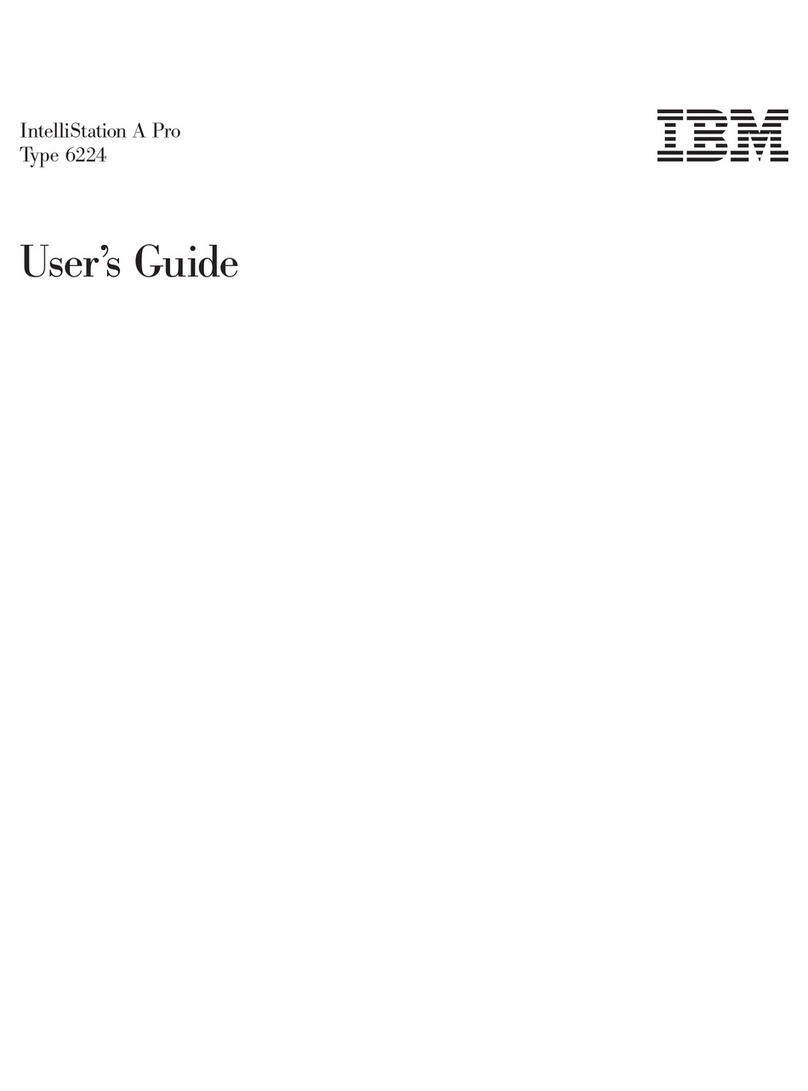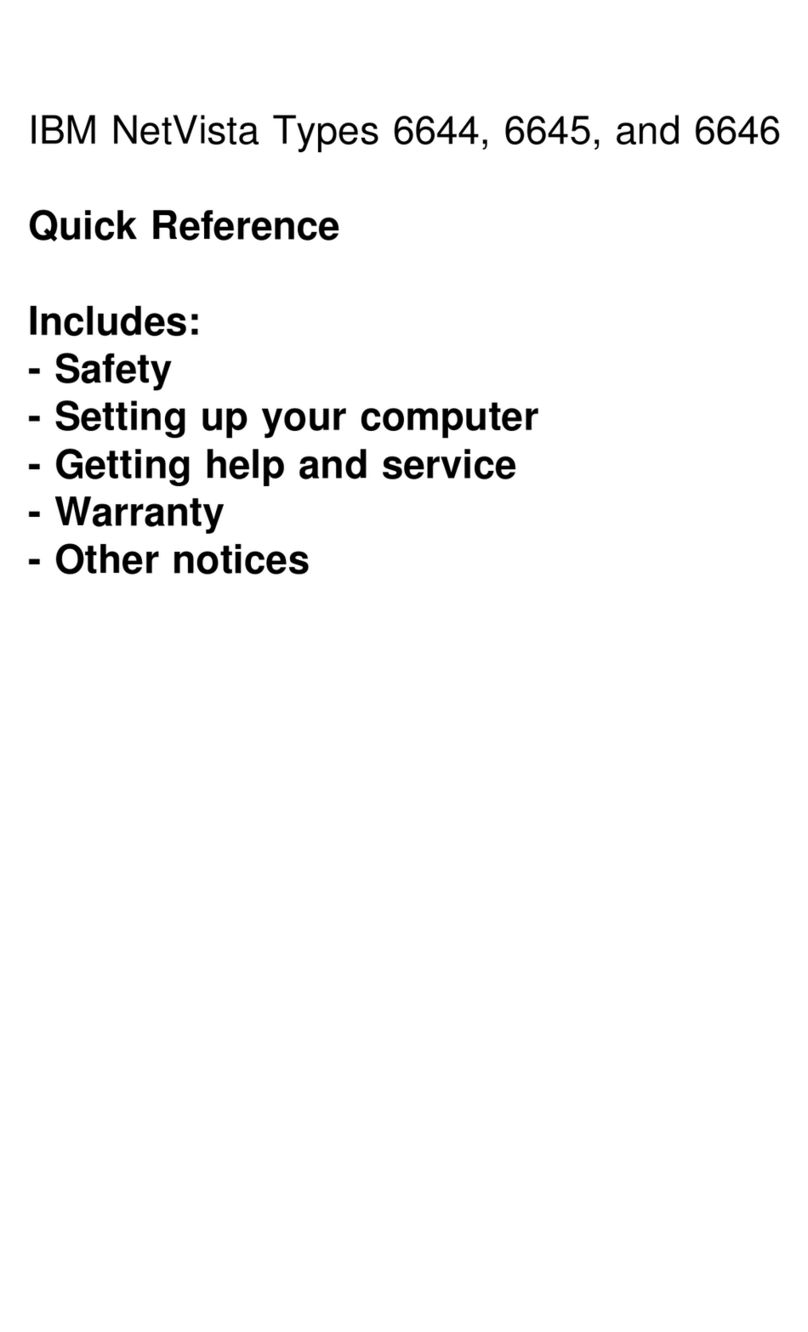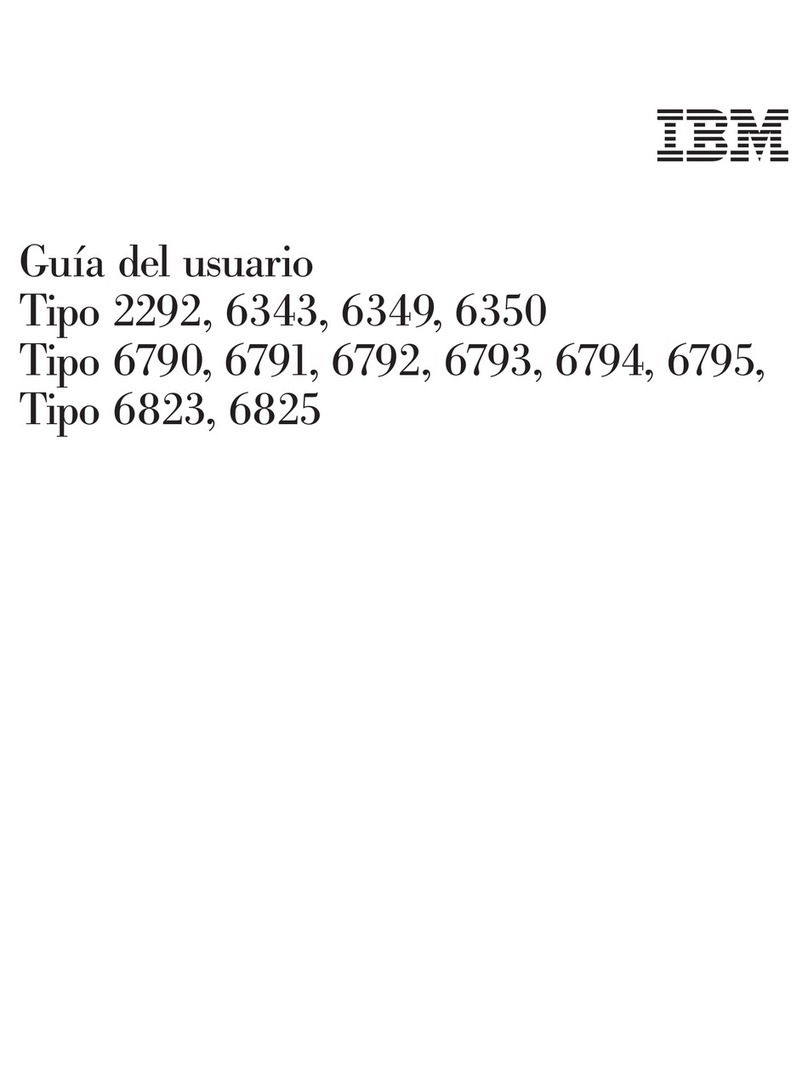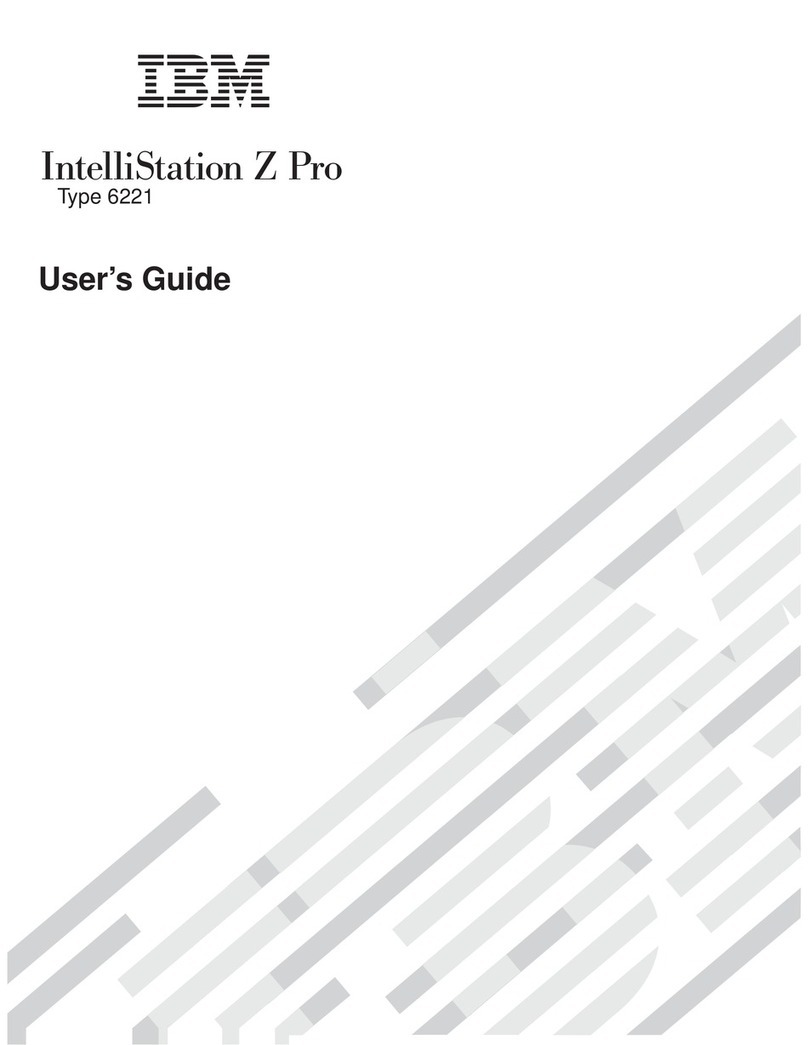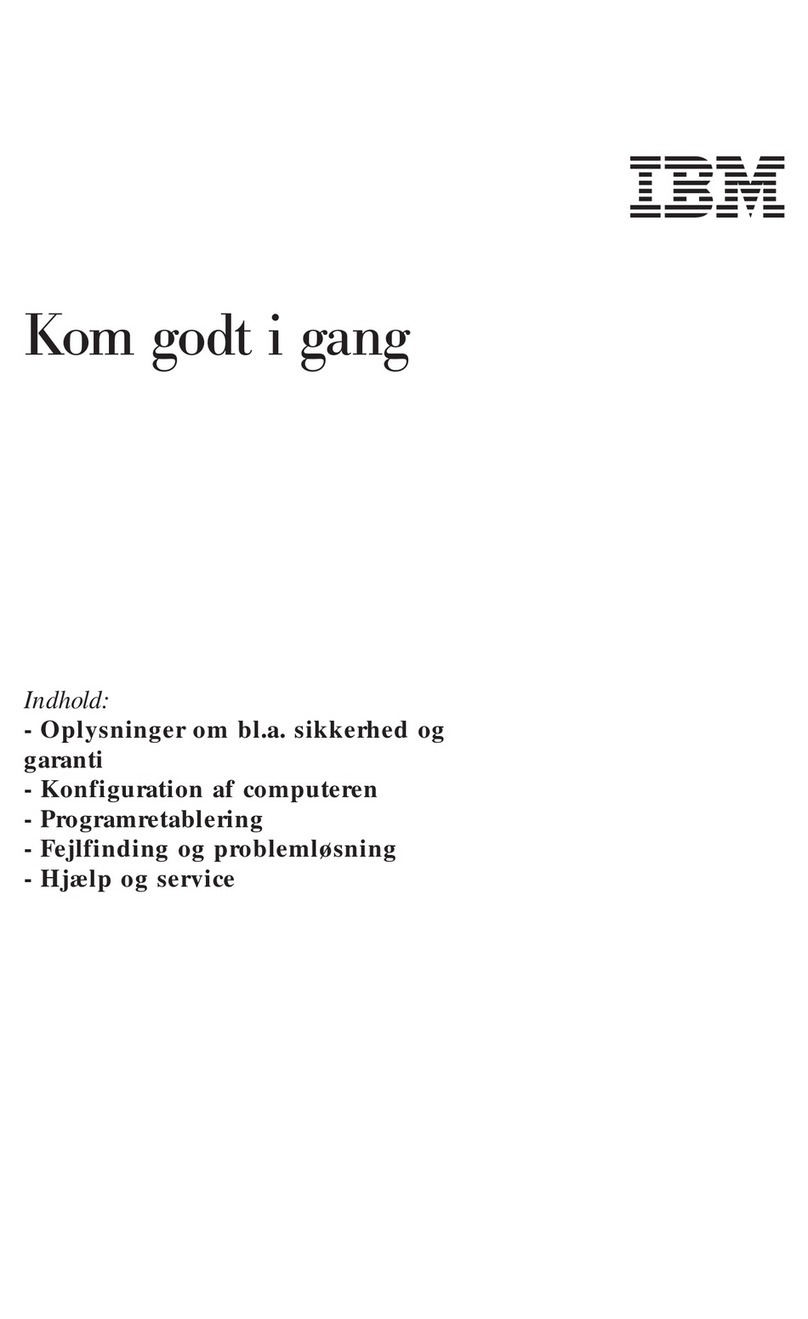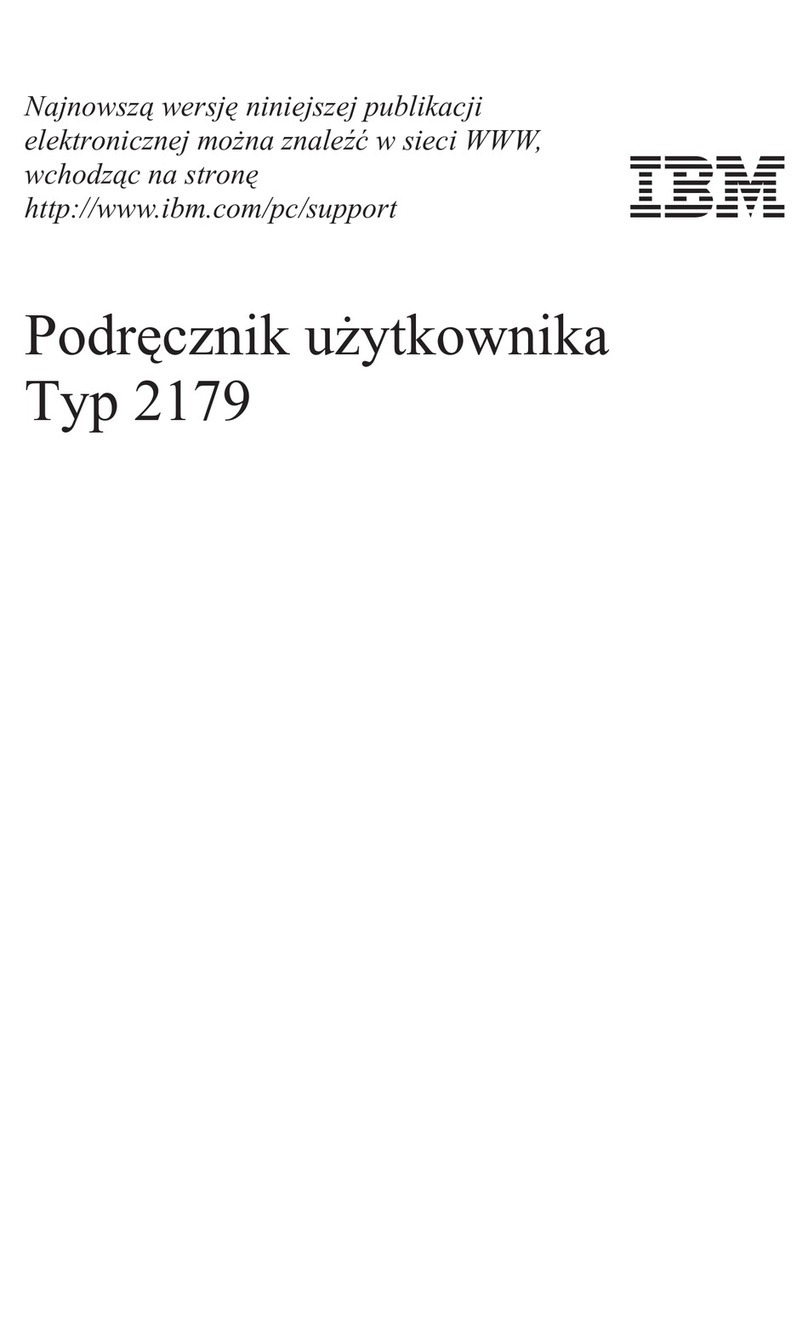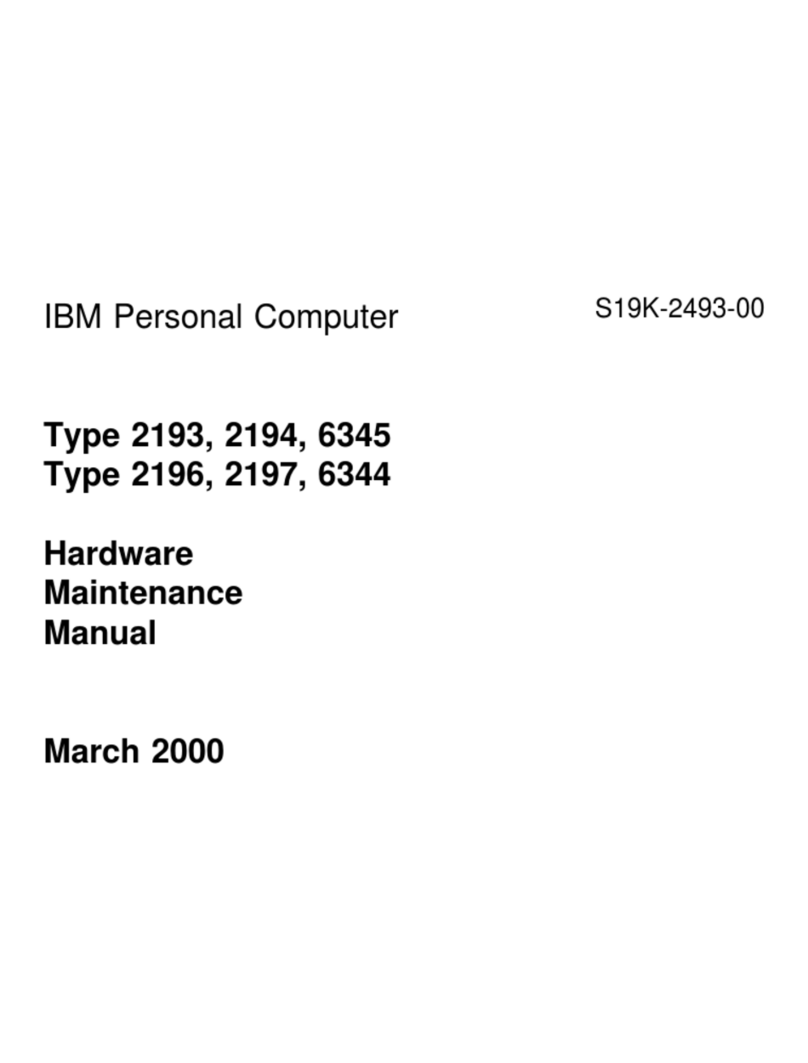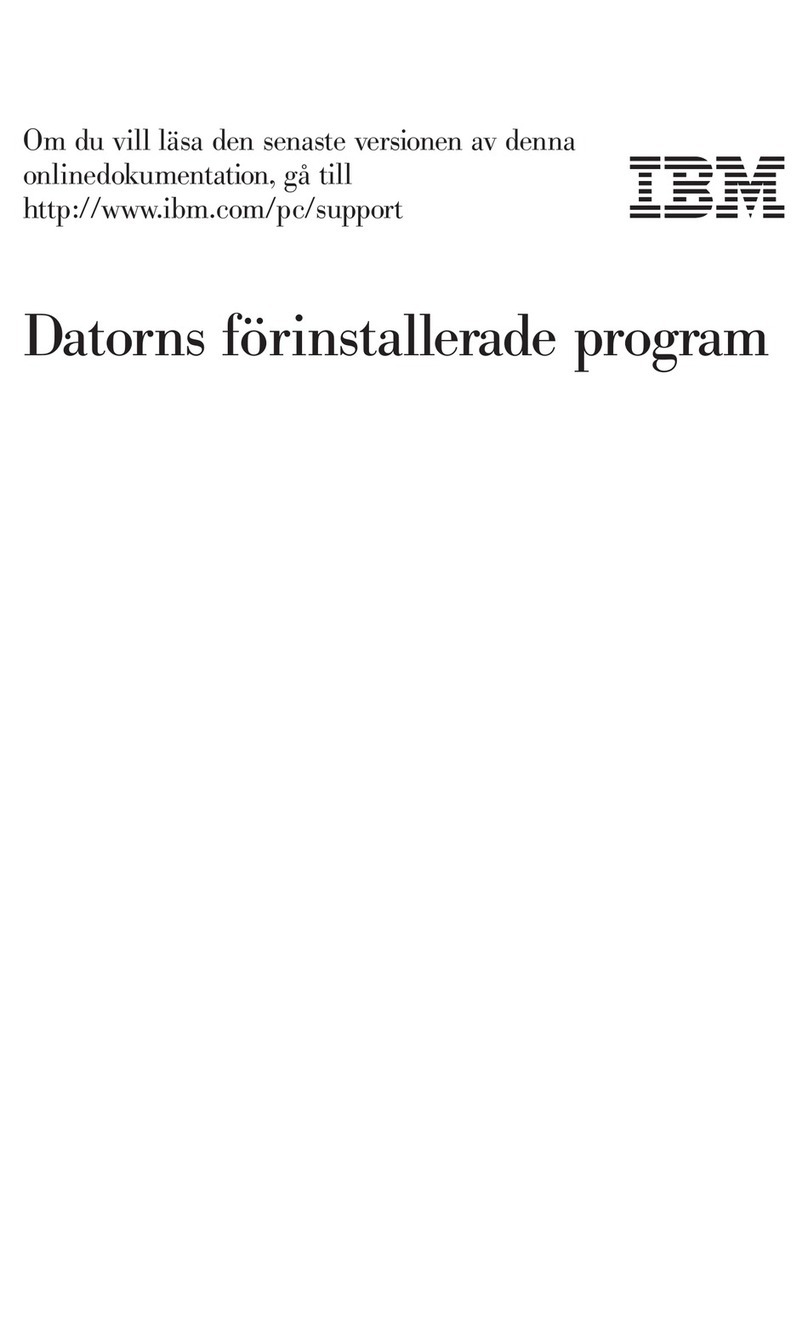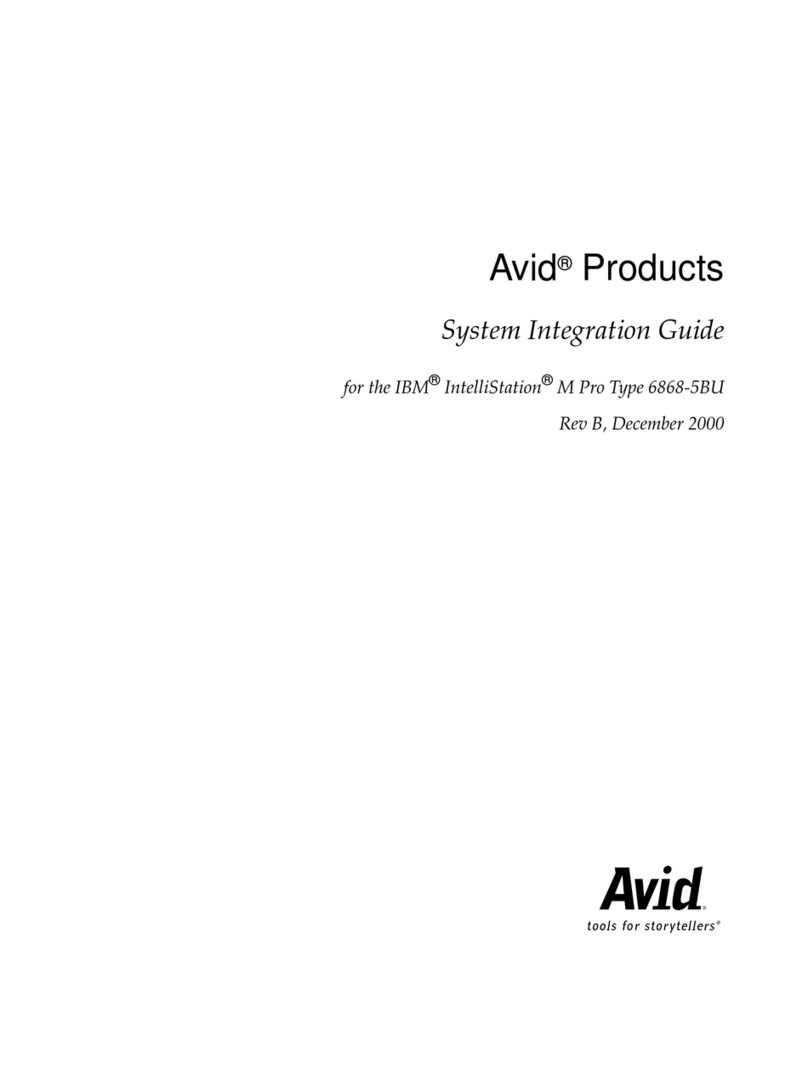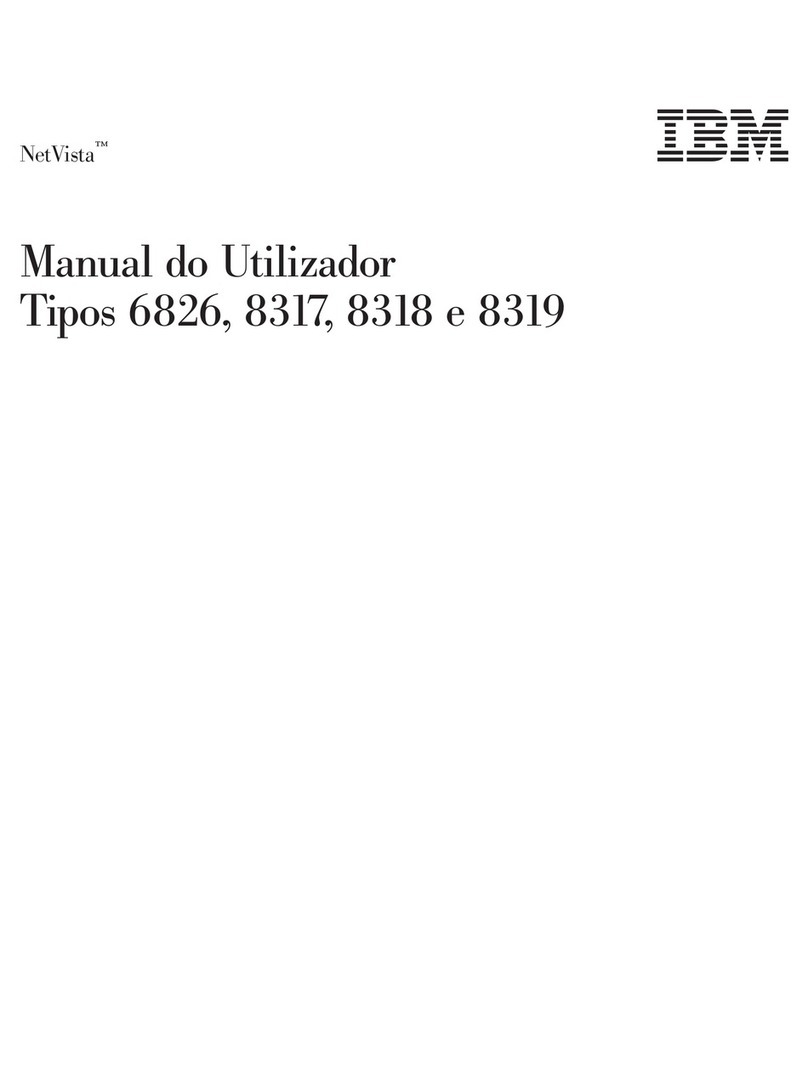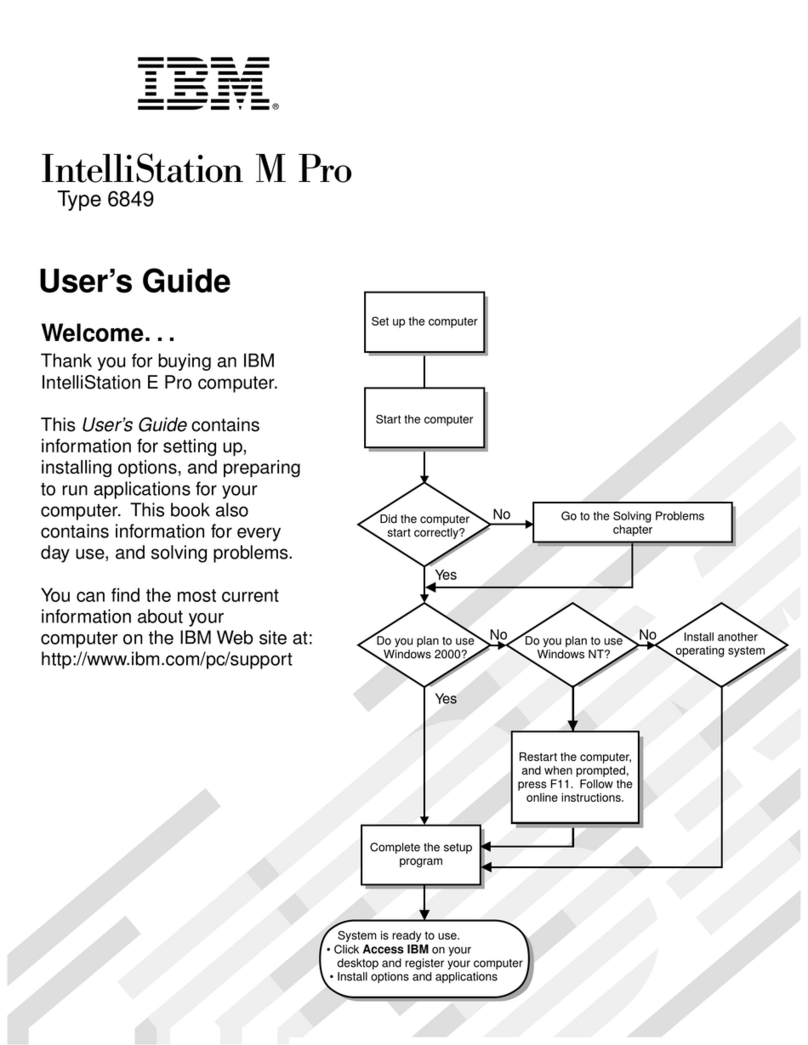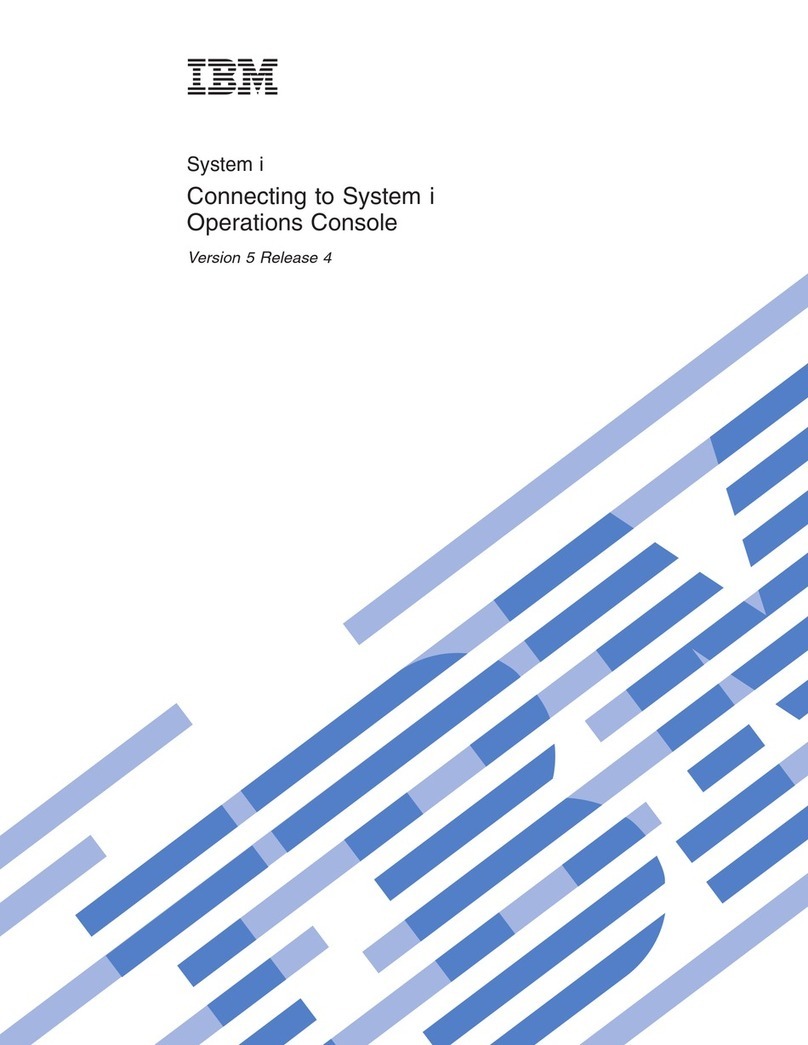Chapter 4. Installing options ...................33
Installation guidelines ......................33
System reliability considerations .................33
Handling static-sensitive devices .................34
Installing options in your computer..................35
Major components of your computer ................35
System-board option connectors .................36
System-board internal connectors .................37
System-board external connectors .................38
Optional microprocessor board connectors..............38
Removing the side cover ....................39
Removing and installing the support bracket .............40
Removing the bezel ......................41
Installing an adapter ......................42
Cabling an optional SCSI adapter .................44
Installing internal drives.....................46
Installing memory modules ...................55
Installing asecond microprocessor ................58
Installing an external SCSI cable .................62
Installing asecurity rope clip ...................63
Replacing the bezel ......................64
Replacing the side cover ....................64
Connecting external options ....................65
Input/output connectors ......................65
Audio connectors .......................66
Auxiliary-device (pointing-device) connector .............67
Ethernet (RJ-45) connector ...................67
IEEE 1394A (FireWire) connector .................67
Keyboard connector ......................68
Parallel connector .......................68
Serial connectors .......................68
Ultra320 SCSI connector ....................68
Universal Serial Bus connectors .................69
Video connector .......................70
Appendix A. Getting help and technical assistance ..........73
Before you call .........................73
Using the documentation .....................73
Getting help and information from the World Wide Web ..........73
Software service and support ...................74
Hardware service and support ...................74
Appendix B. Notices ......................75
Edition notice .........................75
Trademarks ..........................76
Important notes.........................76
Product recycling and disposal ...................77
Battery return program ......................77
Electronic emission notices ....................78
Federal Communications Commission (FCC) statement .........78
Industry Canada Class Bemission compliance statement ........79
Avis de conformité àla réglementation d’Industrie Canada ........79
European Union EMC Directive conformance statement .........79
Index ............................81
iv IntelliStation APro Type 6217: User’s Guide