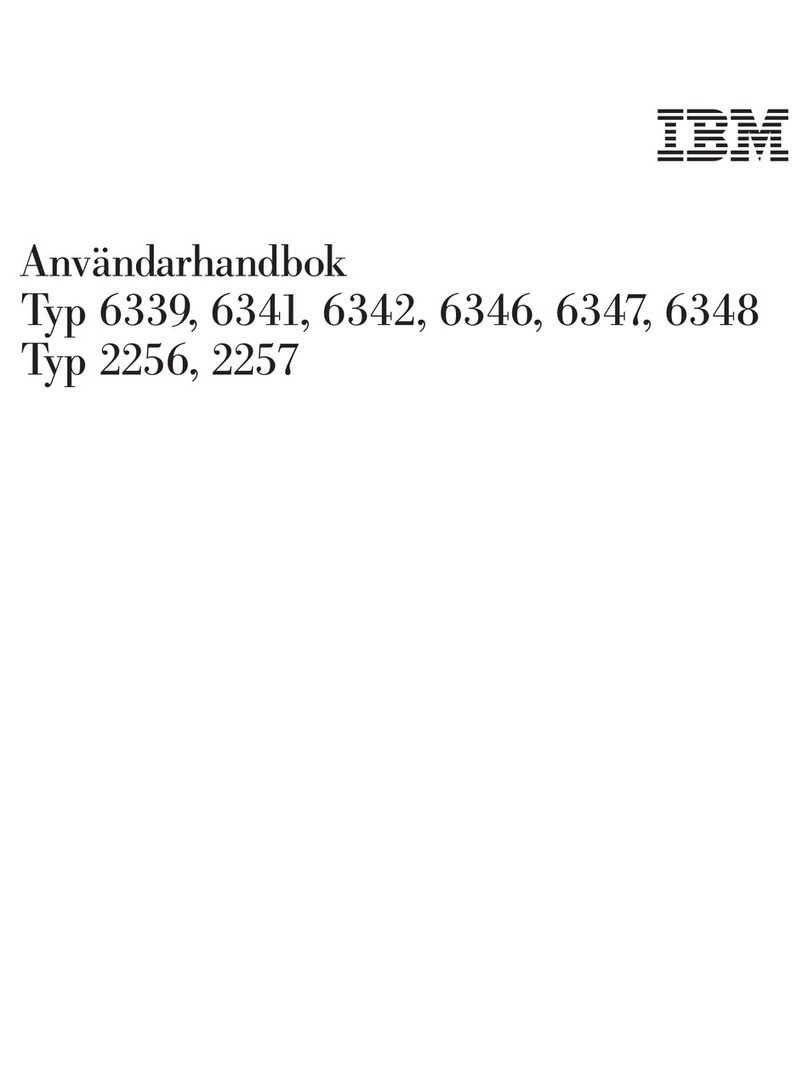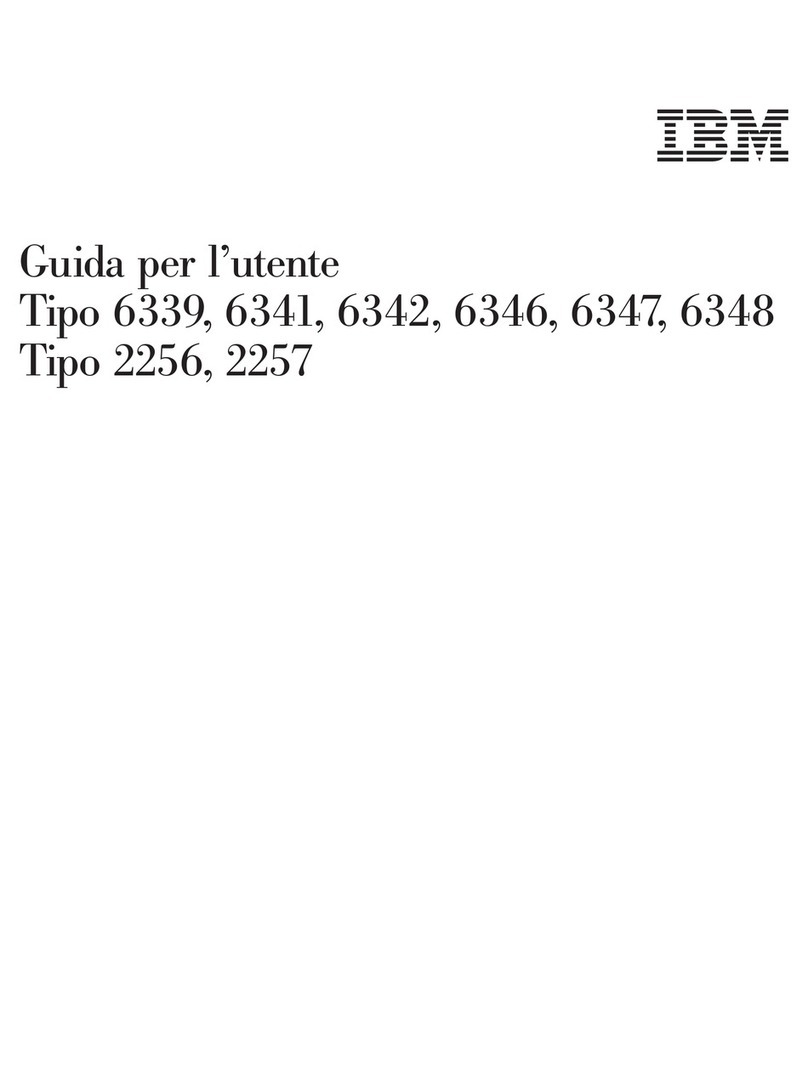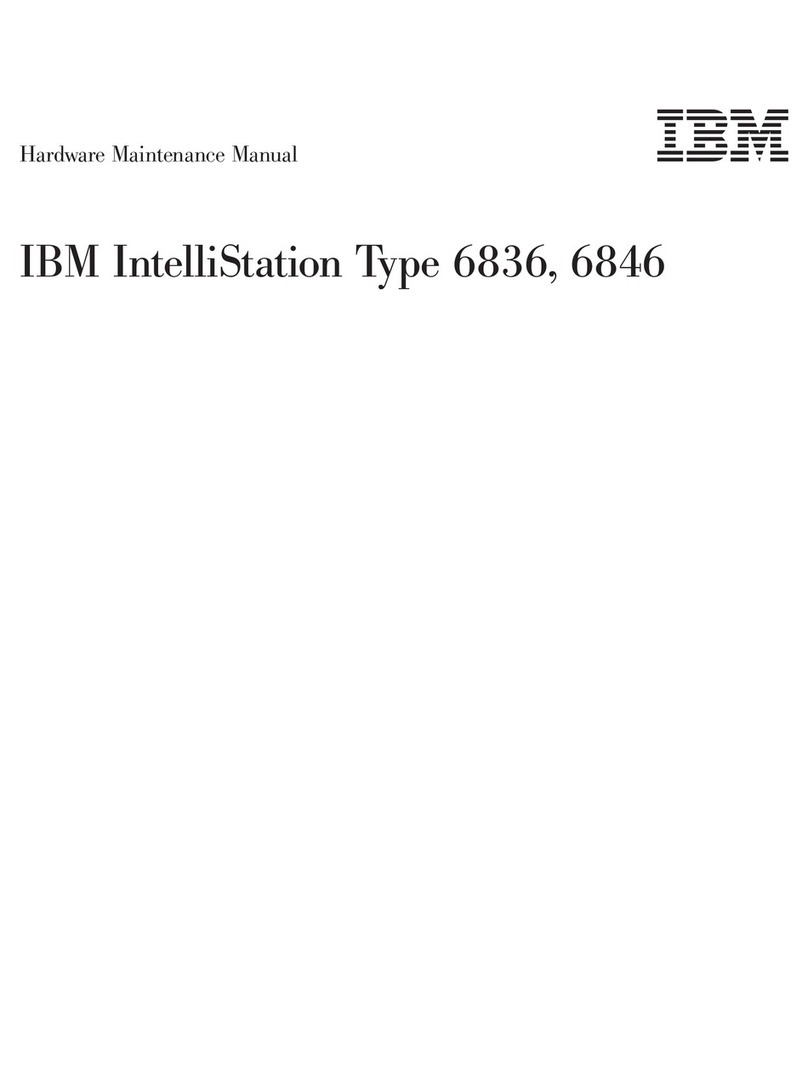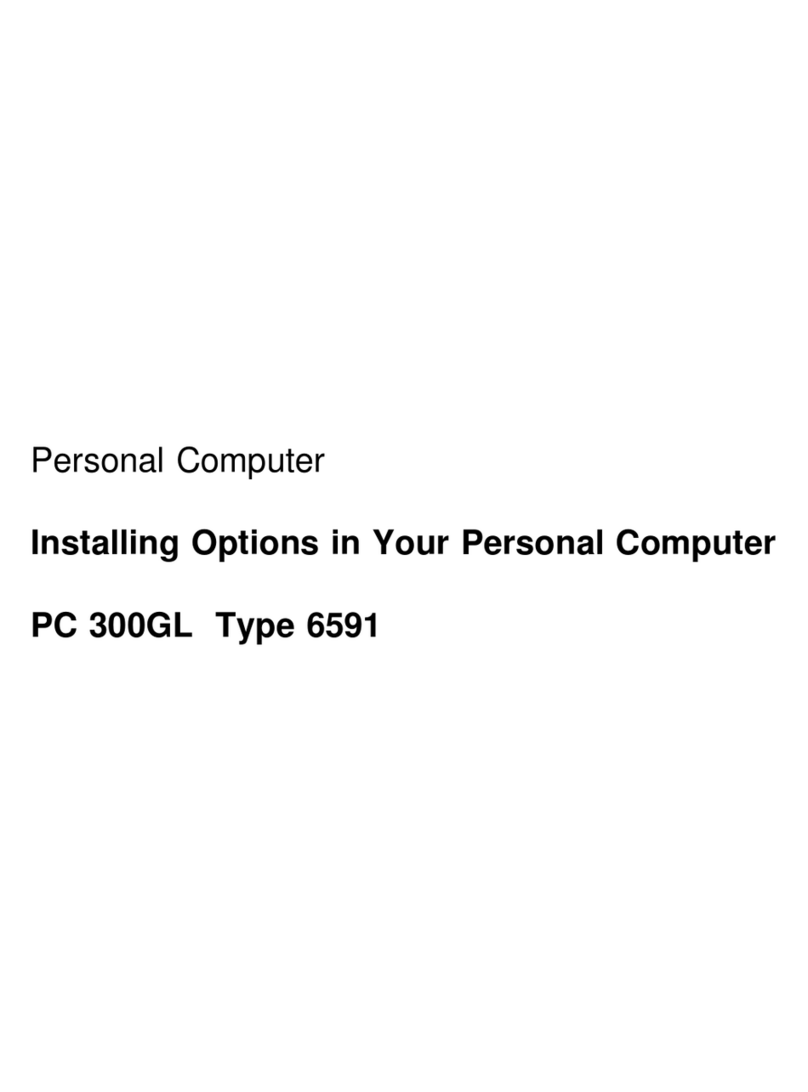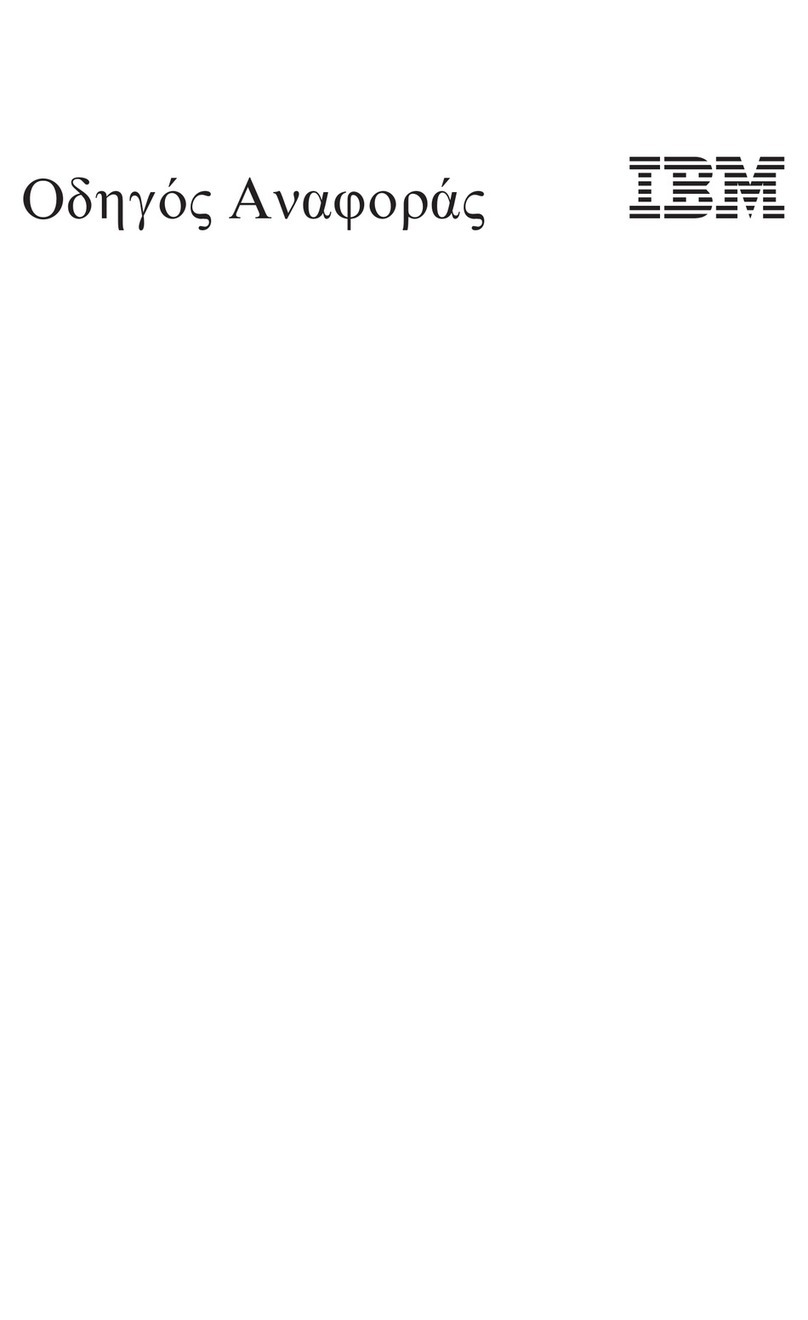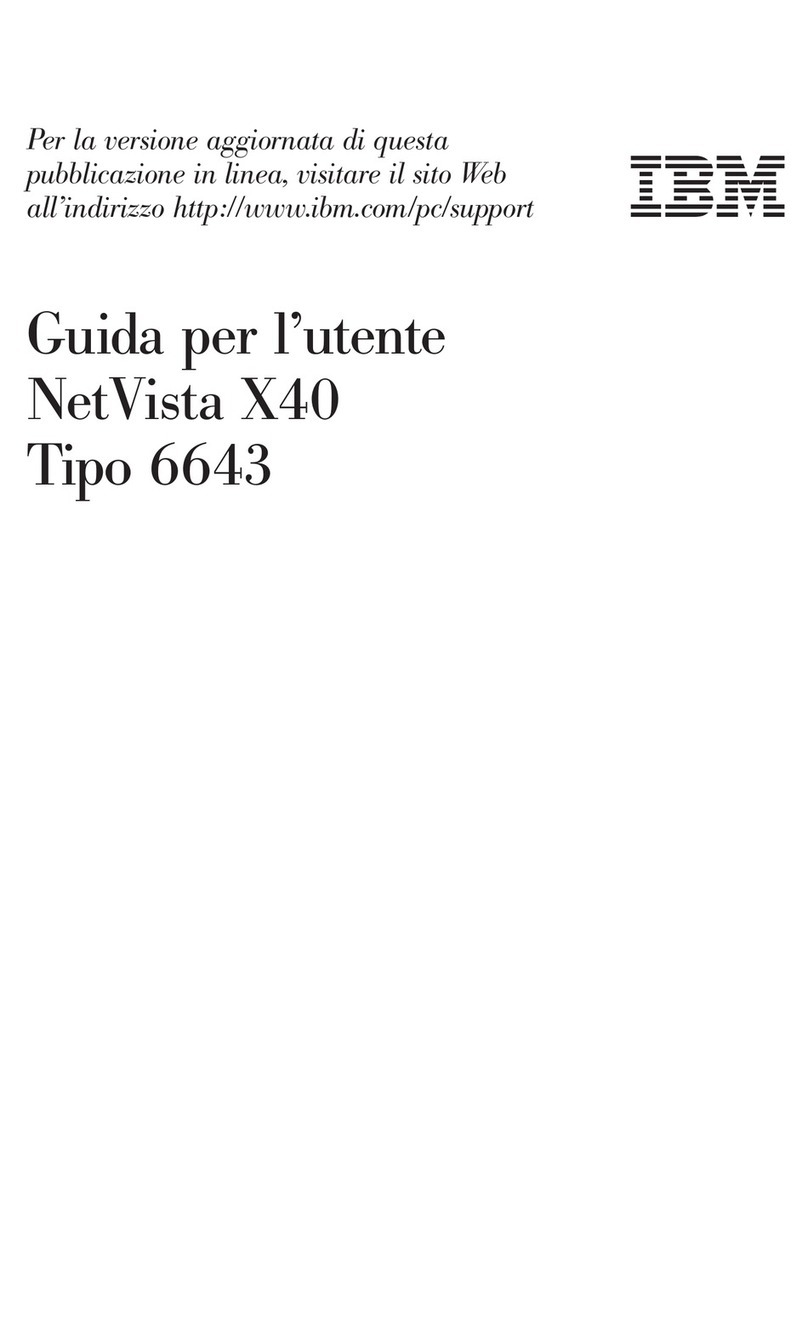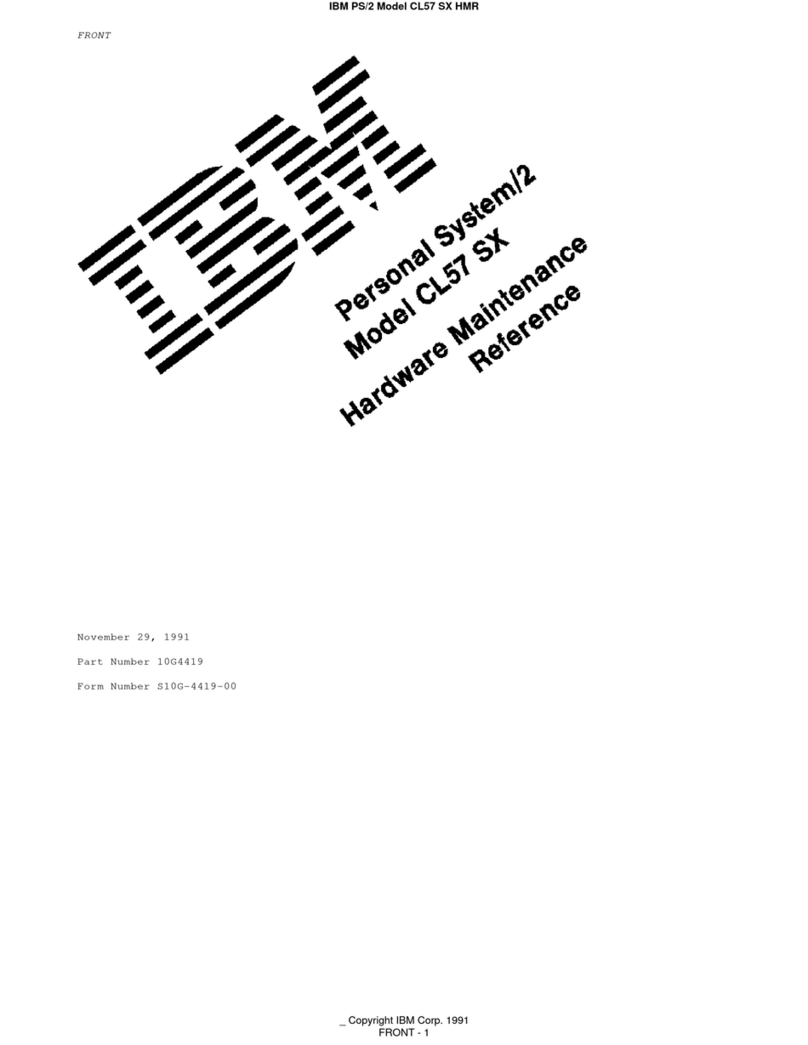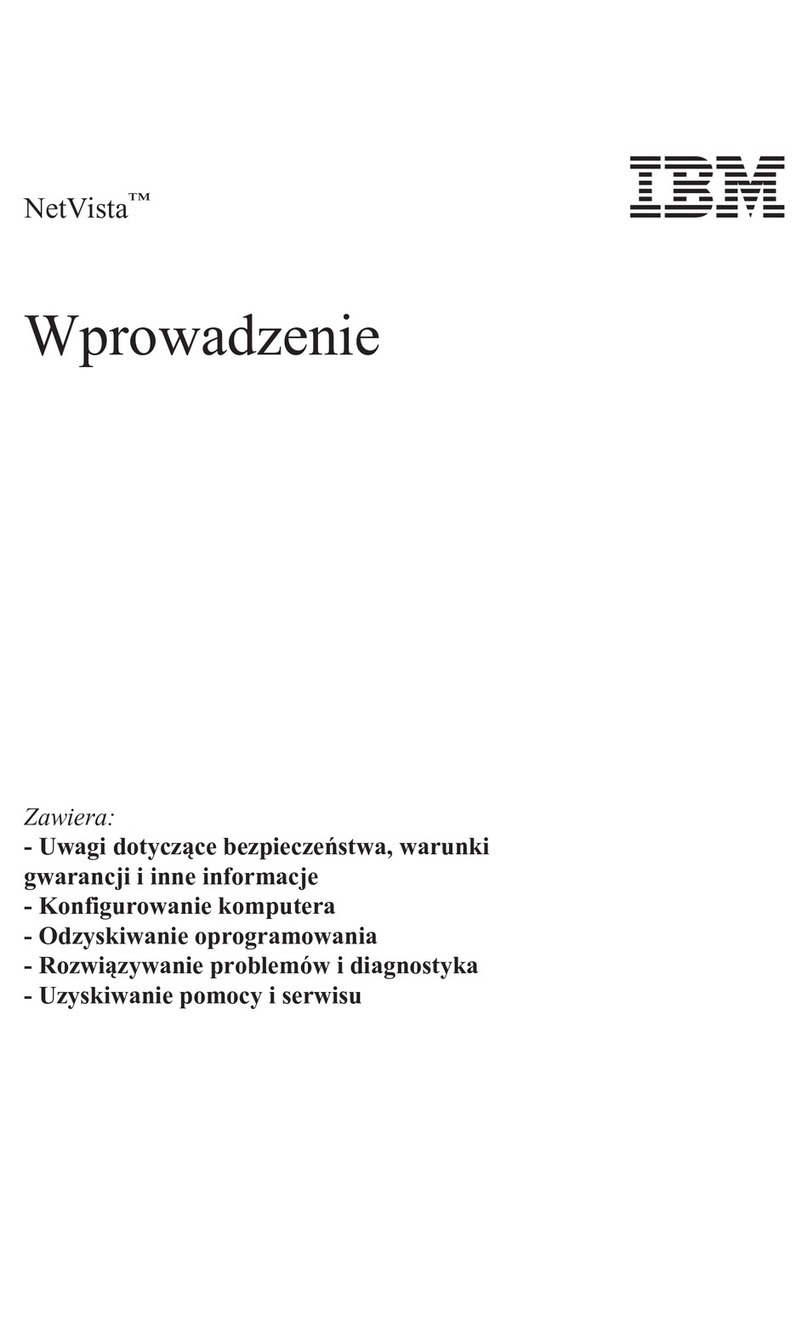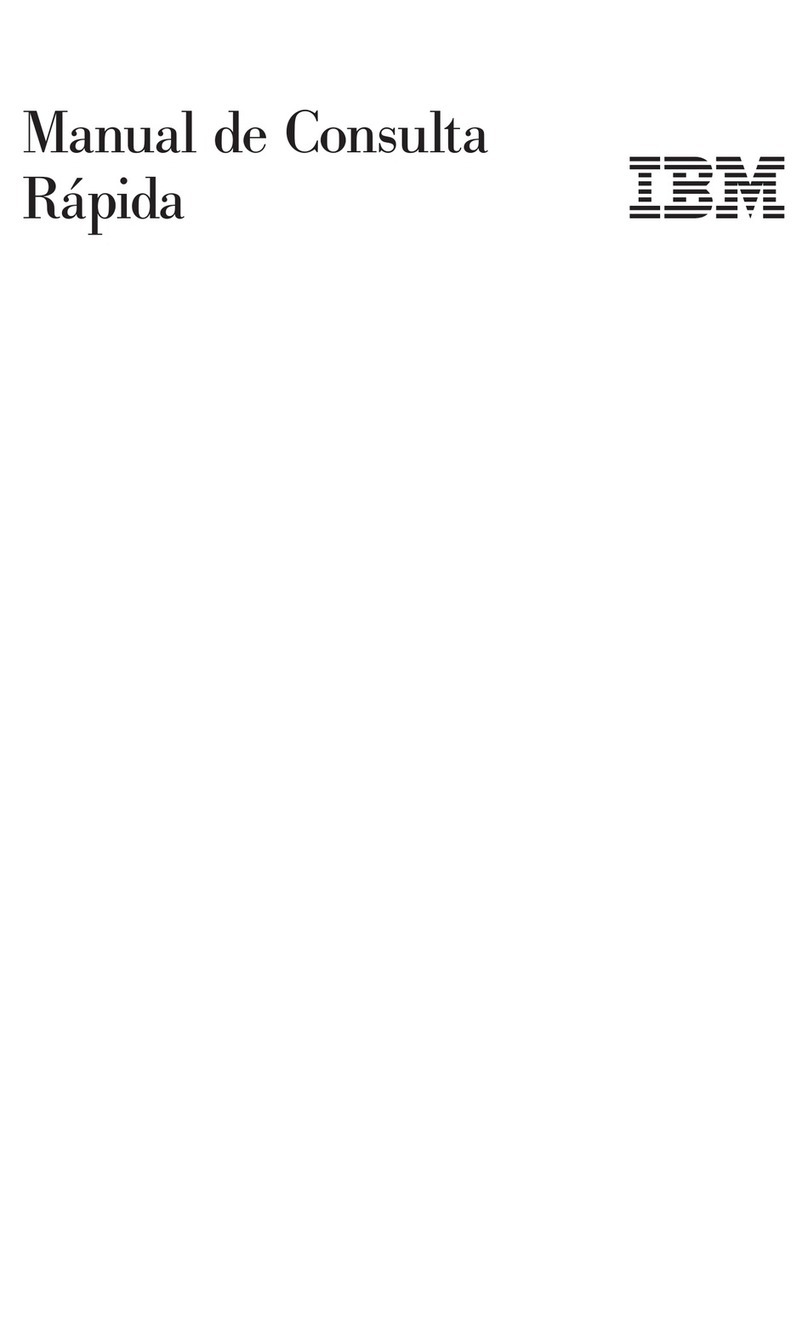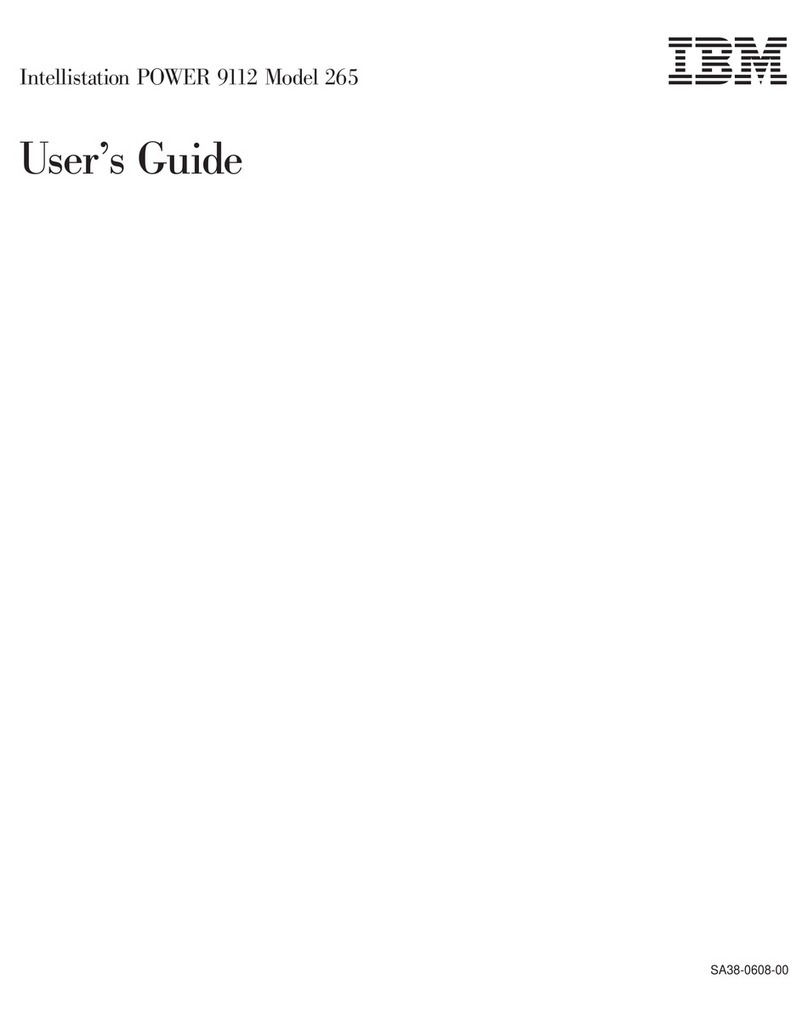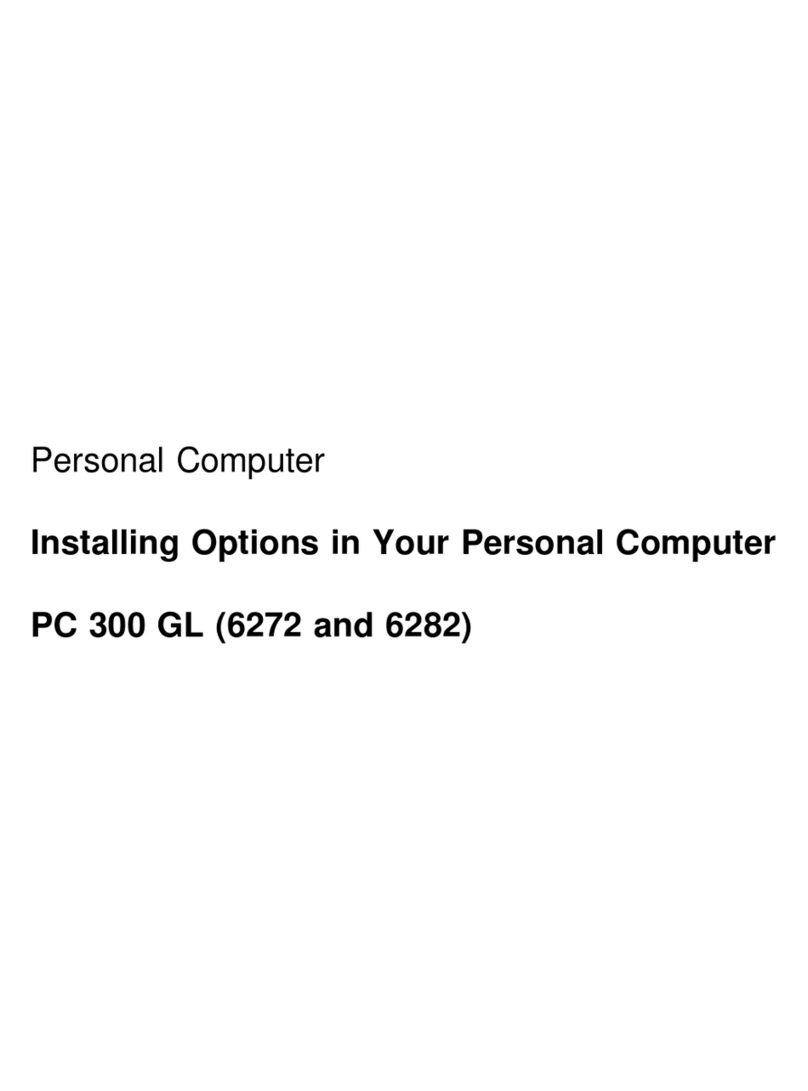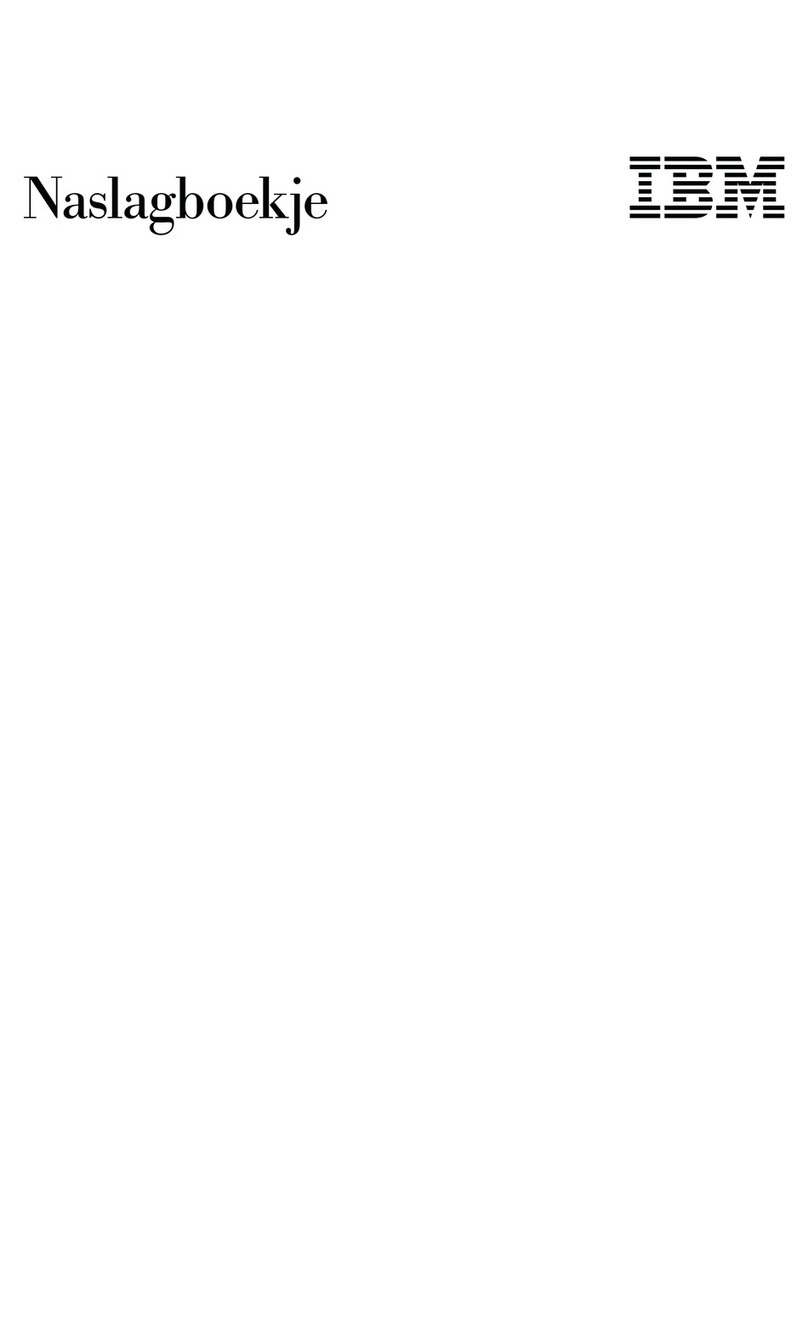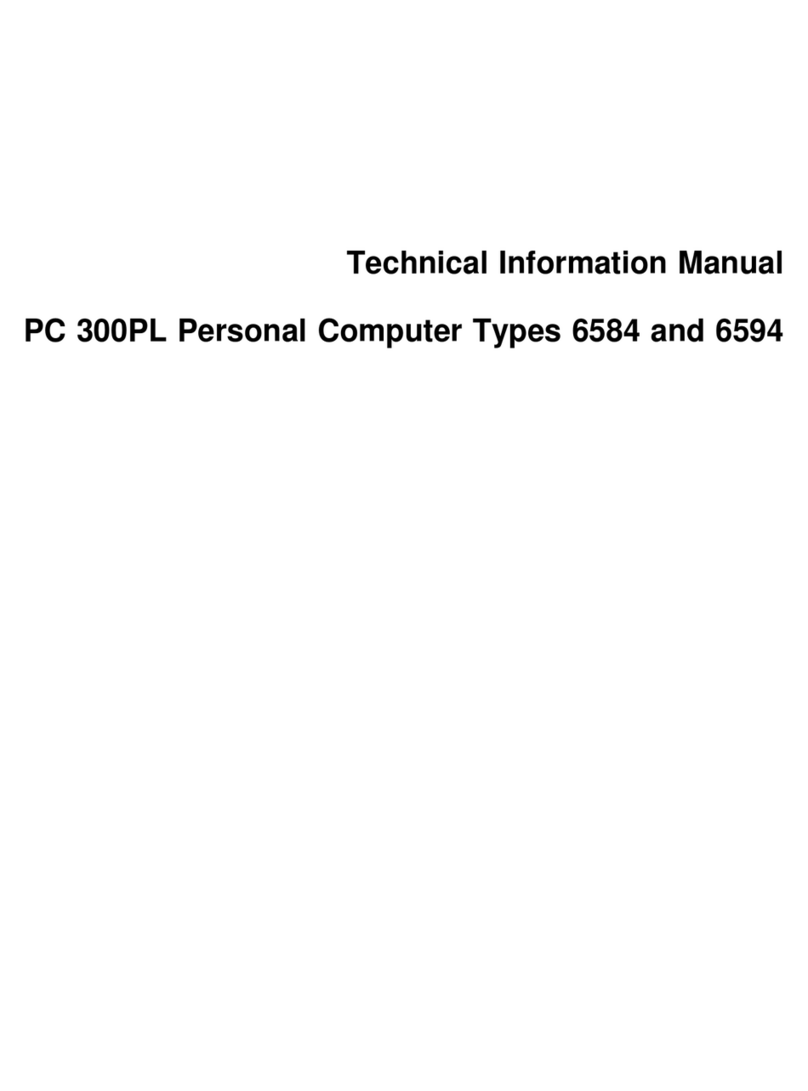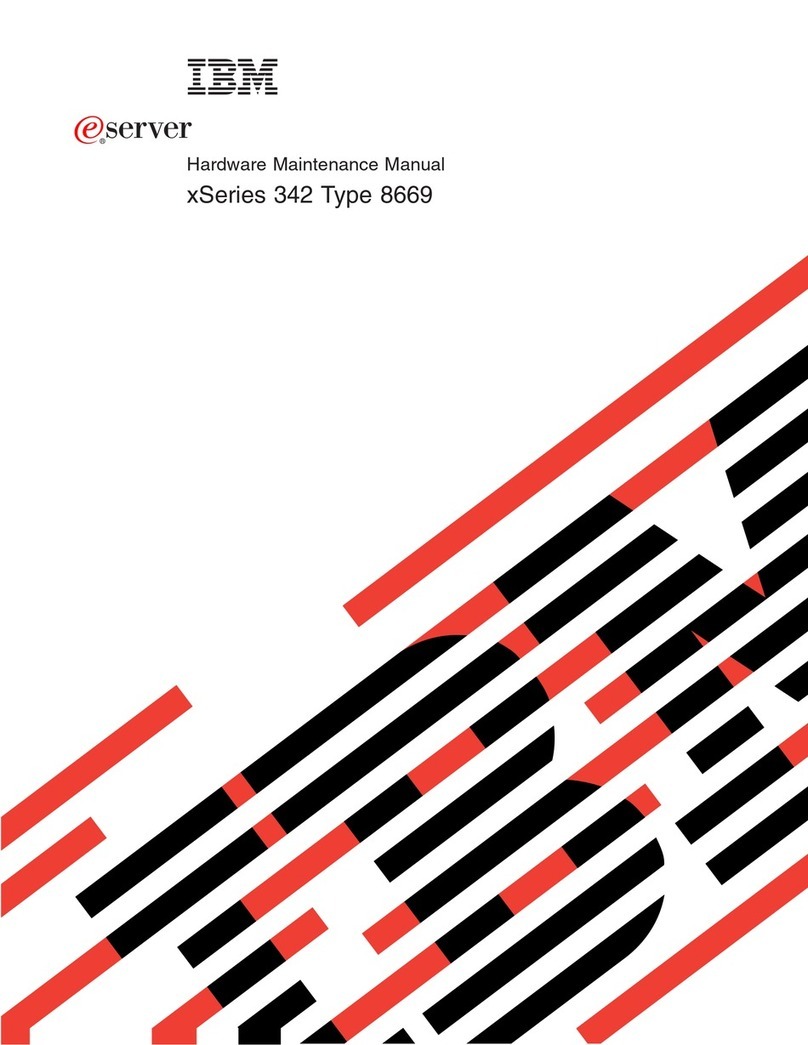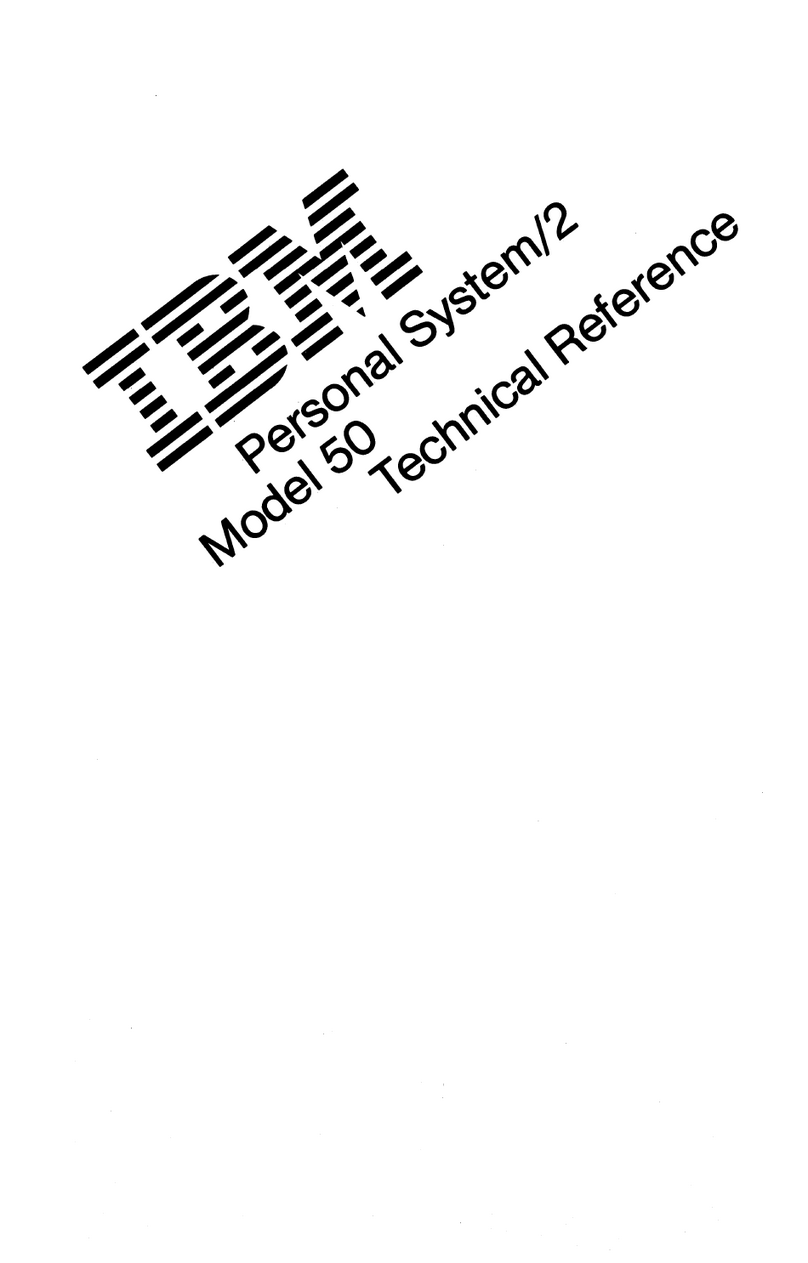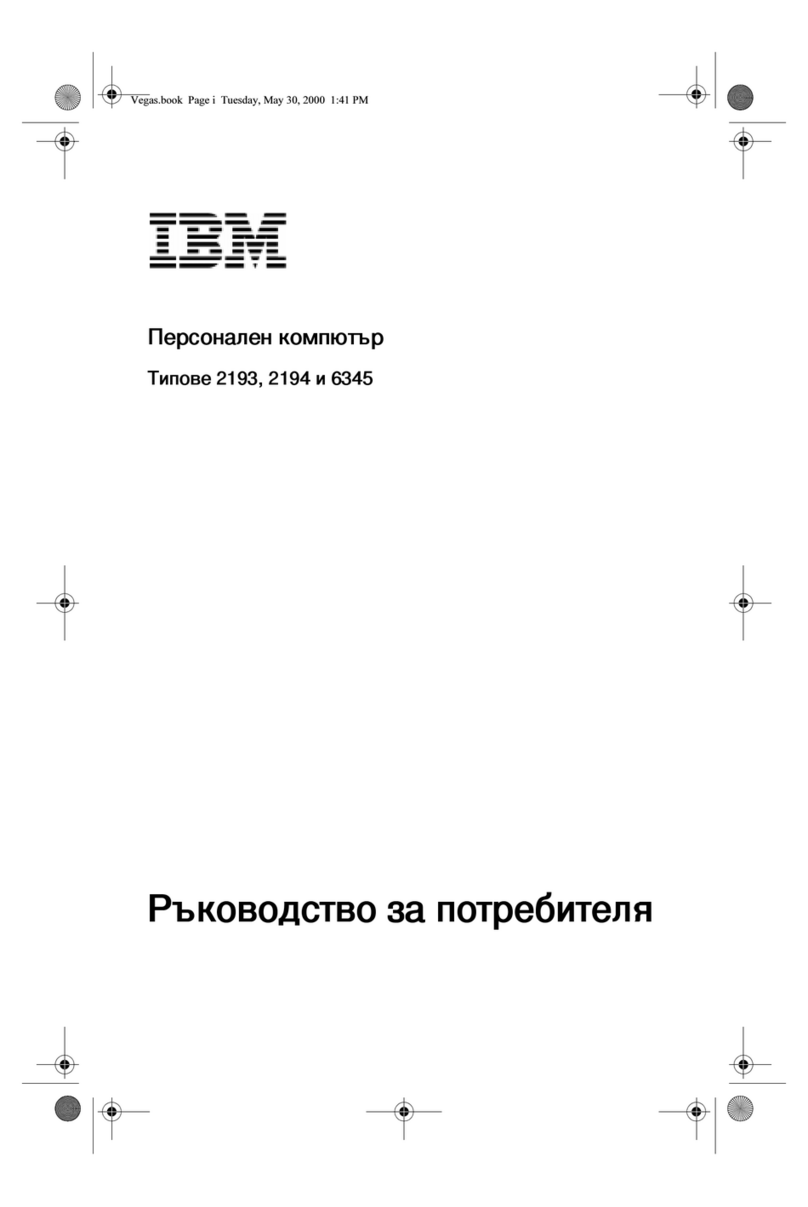Important:
1. No backup diskettes for your preinstalled software are shipped with
your computer. However, the Software Selections CD contains most of
your IBM-preinstalled programs and device drivers.
In addition, the Microsoft Windows 98 operating system and
preinstalled software are provided on the Product Recovery CD for
backup purposes. Use the IBM Product Recovery CD and the Software
Selections CD if you need to reinstall the operating system or additional
software. (Diskettes for your Windows 98 operating system and
preinstalled software are not available from IBM.) For more
information about reinstalling Windows 98, see Chapter 5, “Using the
IBM Product Recovery CD” on page 21.
2. The device drivers and some programs also are available on the World
Wide Web at http://www.ibm.com/pc/us/files.html or on the IBM PC
Bulletin Board System (BBS). For the BBS numbers, see the “Getting
Help, Service, and Information” chapter in the user guide for your
computer. Also, you might find updated device drivers and files on
the World Wide Web or BBS.
3. Your hard disk is divided file allocation table (FAT) partition
(C:\FAT32). The C partition contains Windows 98 and the other
preinstalled software.
Software on the Software Selections CD
In addition to your IBM-preinstalled programs and device drivers,
additional software is provided on the Software Selections CD. You decide
which programs to install, based on your needs.
The following is a list of some of the software that is provided on the
Software Selections CD. Note that the software on the CD is subject to
change and might be different from the following list. Software on the
Software Selections CD is supported for Windows NT Workstation 3.51 and
4.0, Windows 95, and Windows 98. See Chapter 3, “Using the Software
Selections CD” on page 13 for further information about the Software
Selections CD.
IBM Internet
Connection Software that you can use to establish an internet
account and dial into the Internet through the IBM
Global Network. You can use this software with the
Netscape Navigator browser, which is available on
your IBM Software Selections CD.
2About Your Software