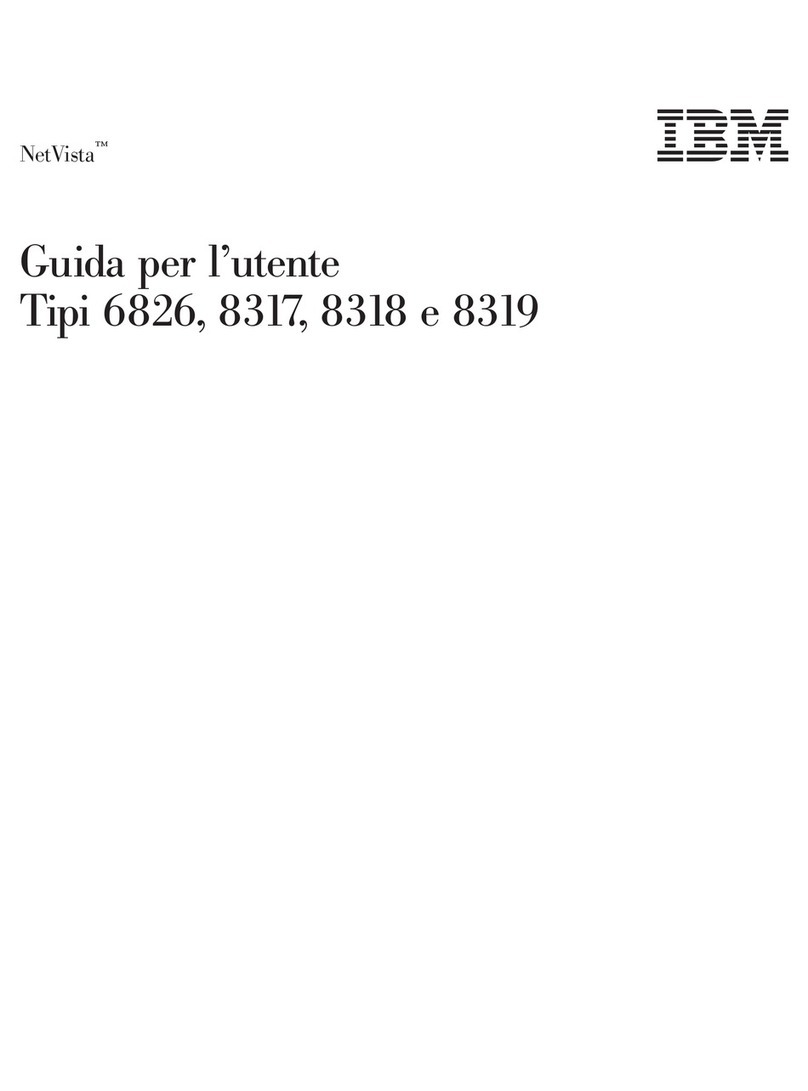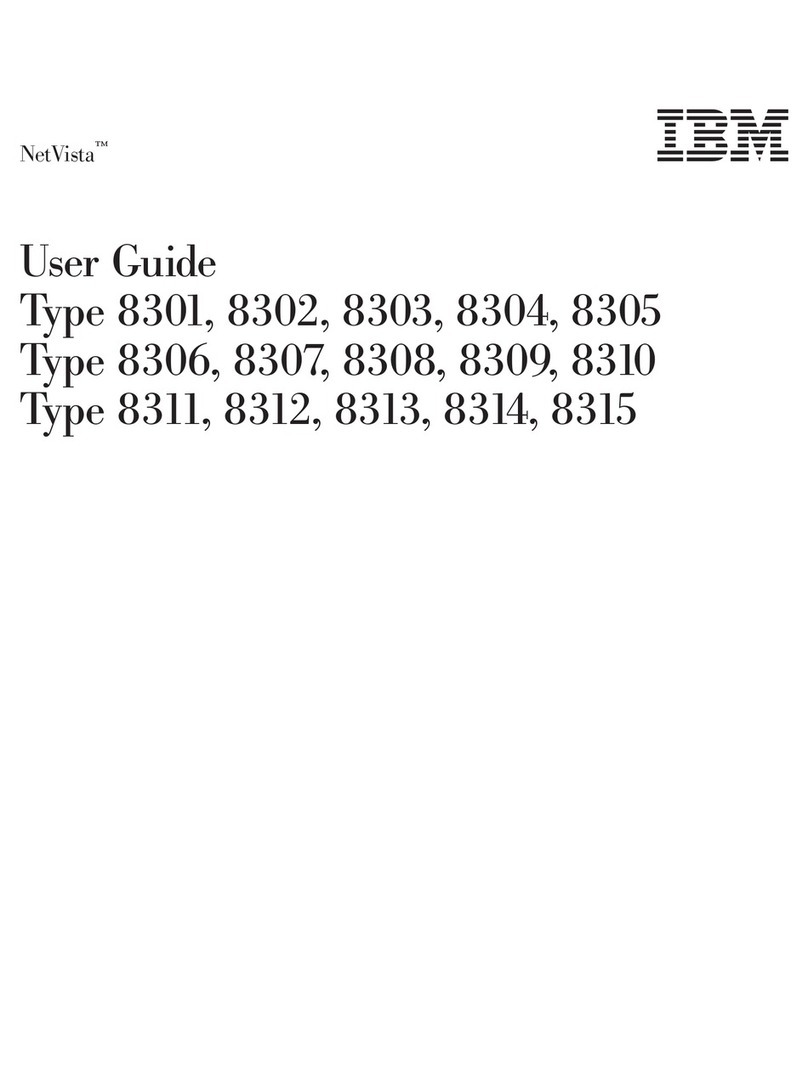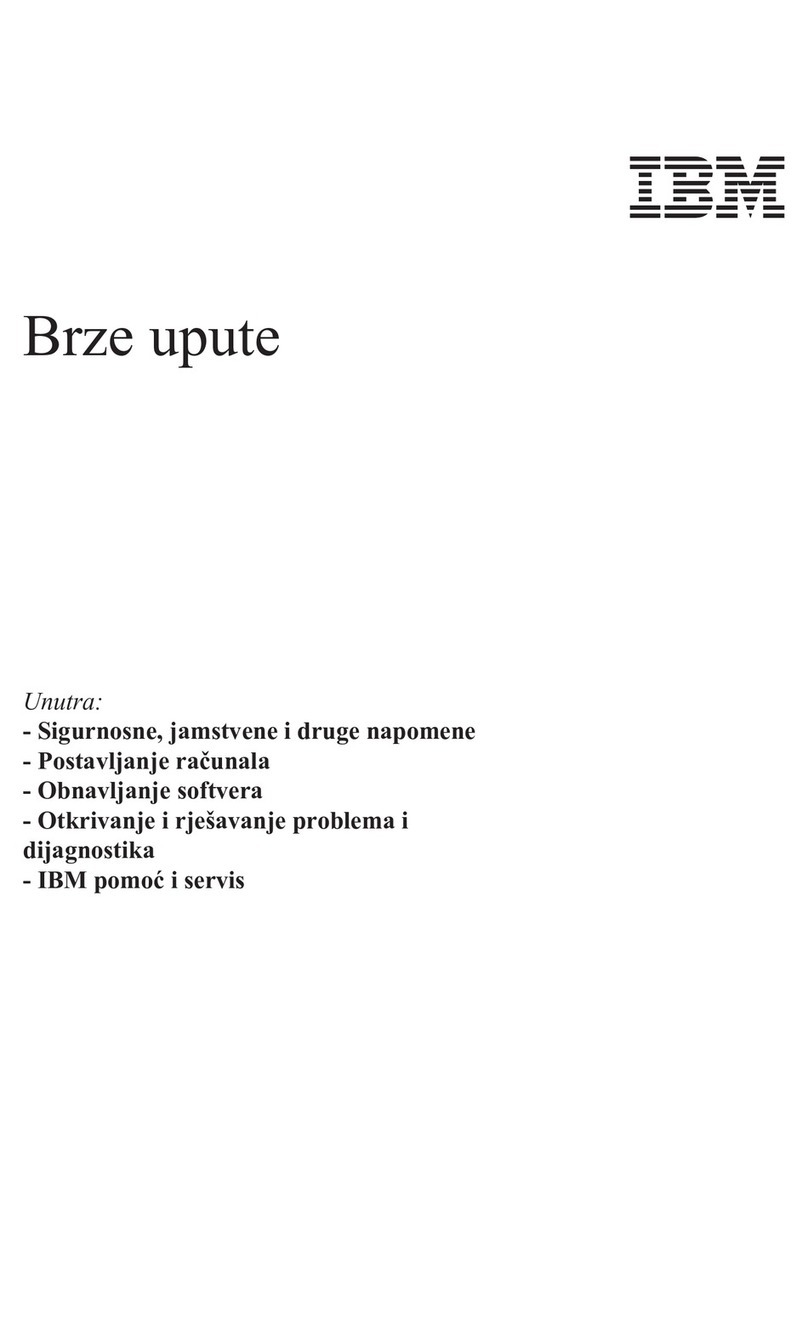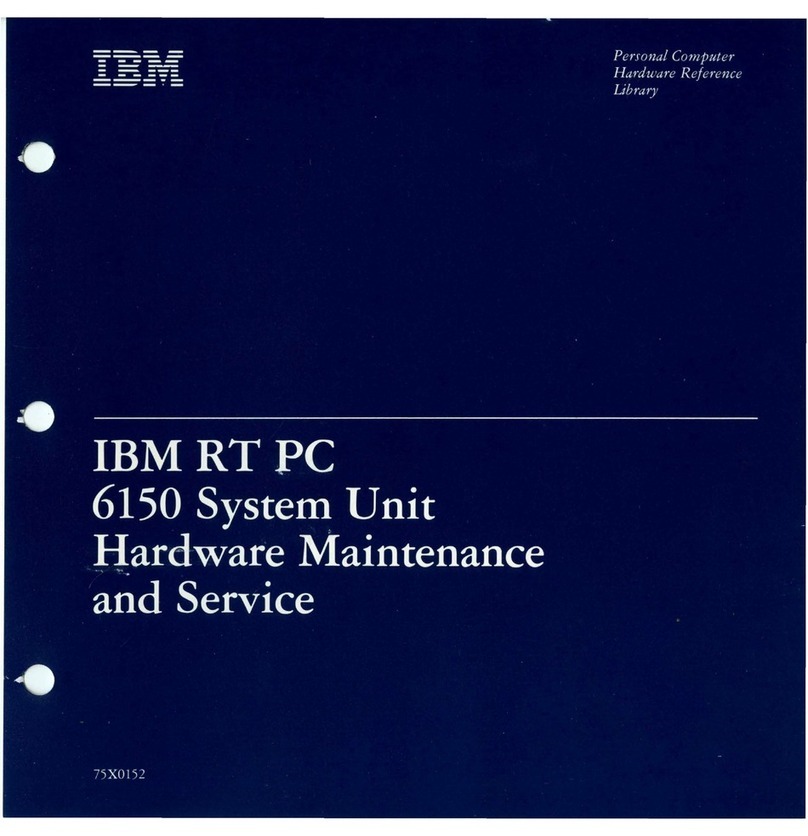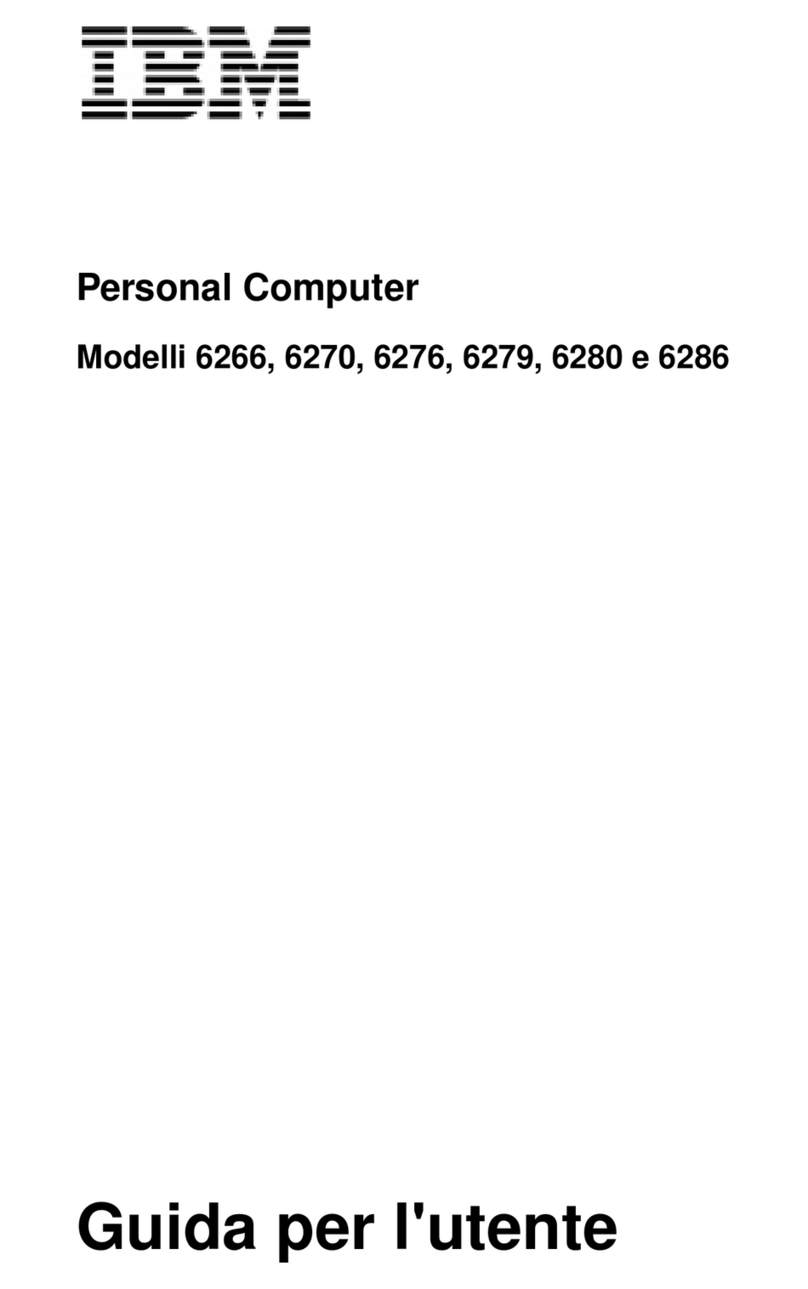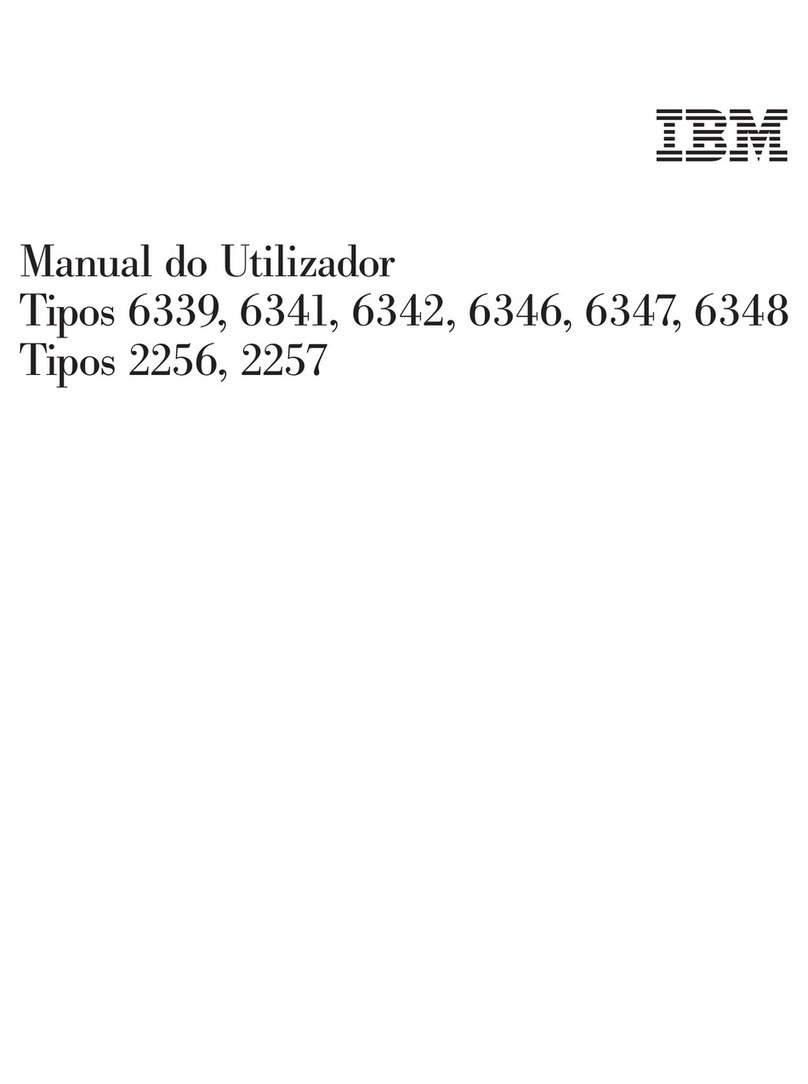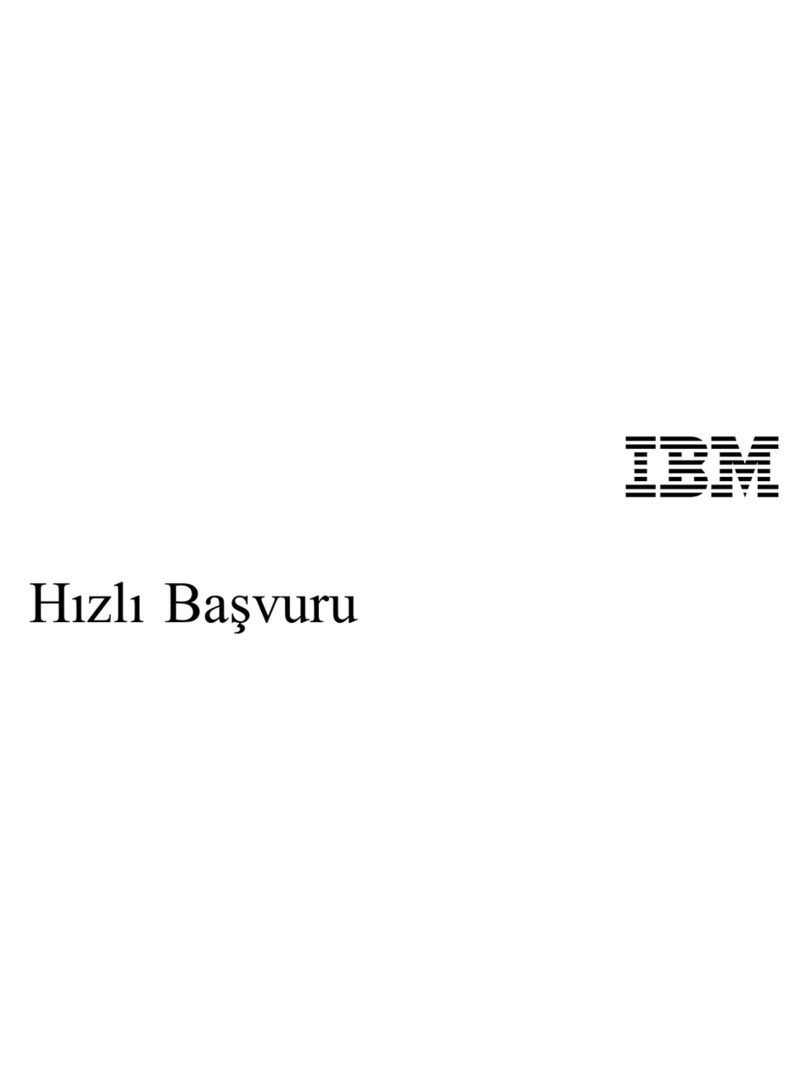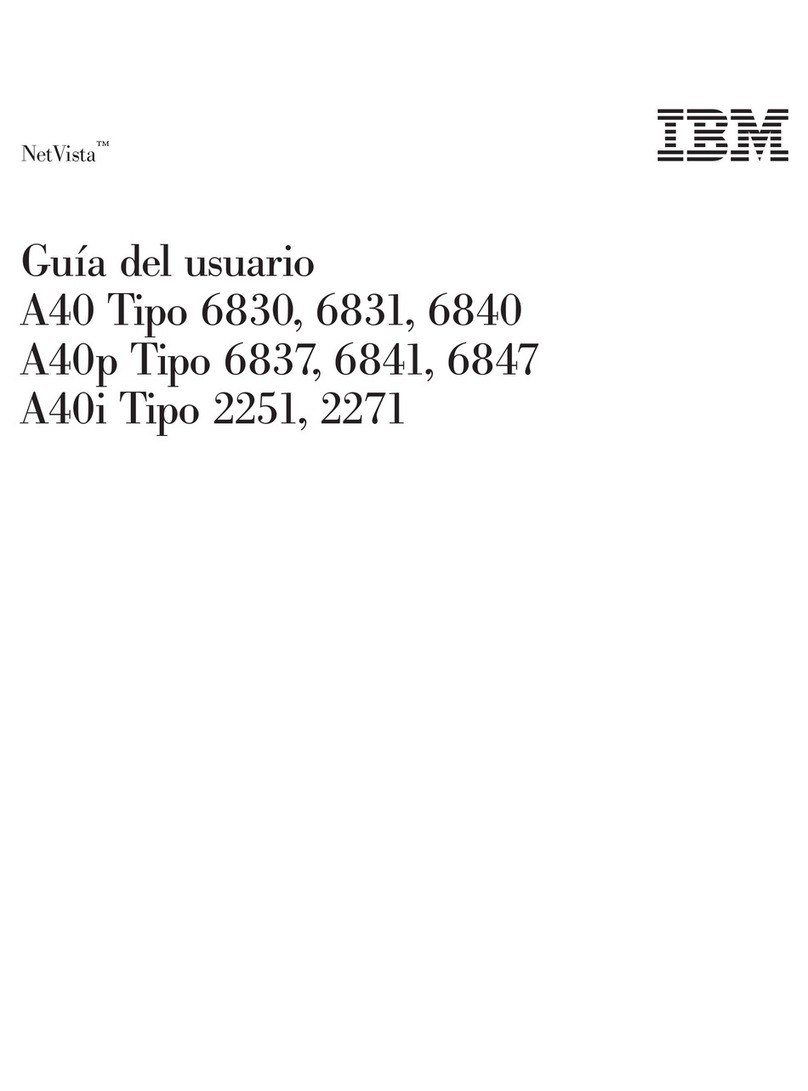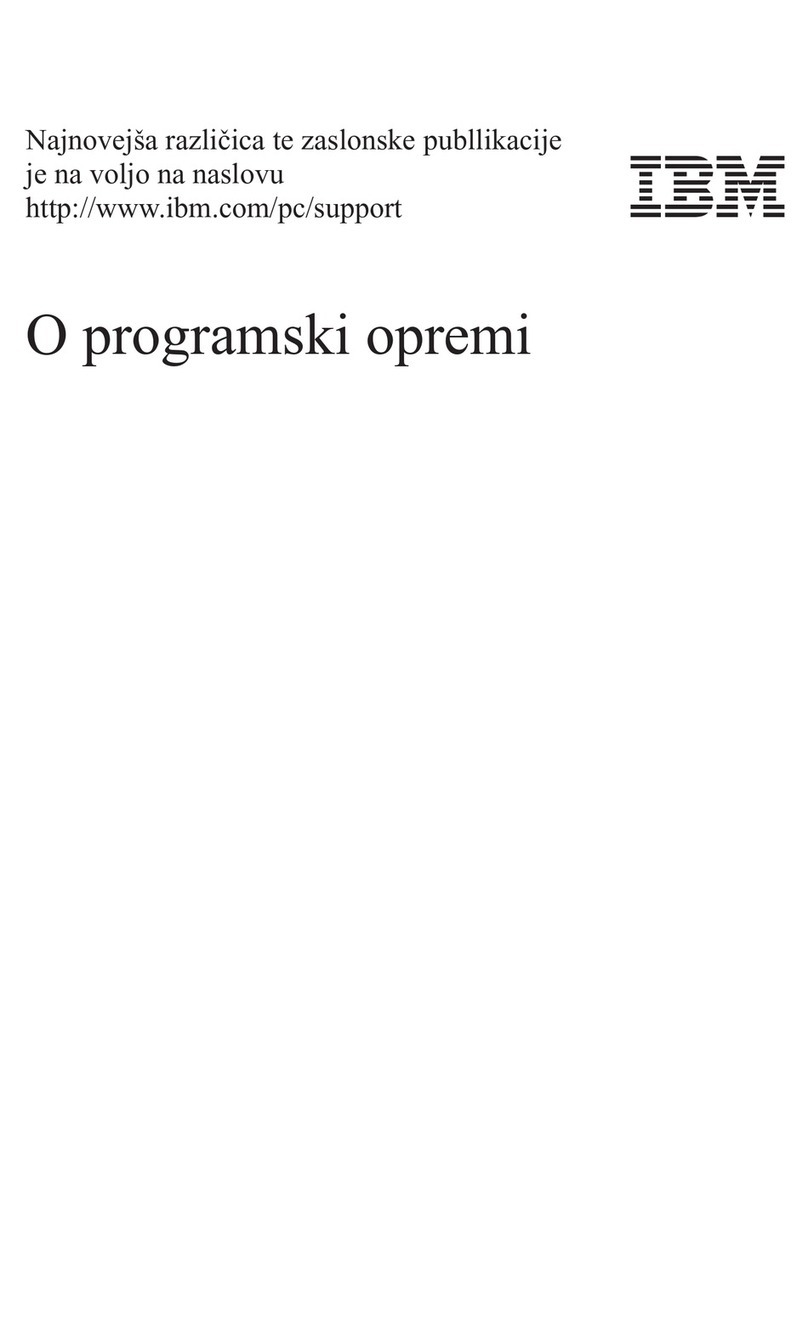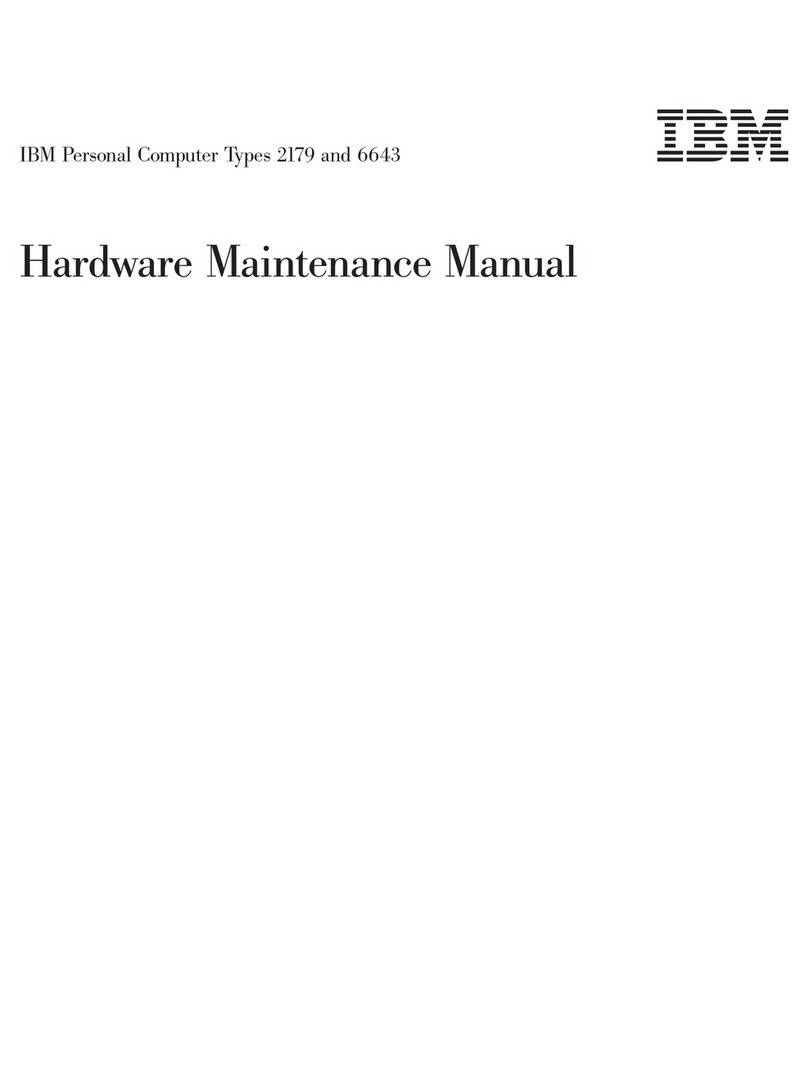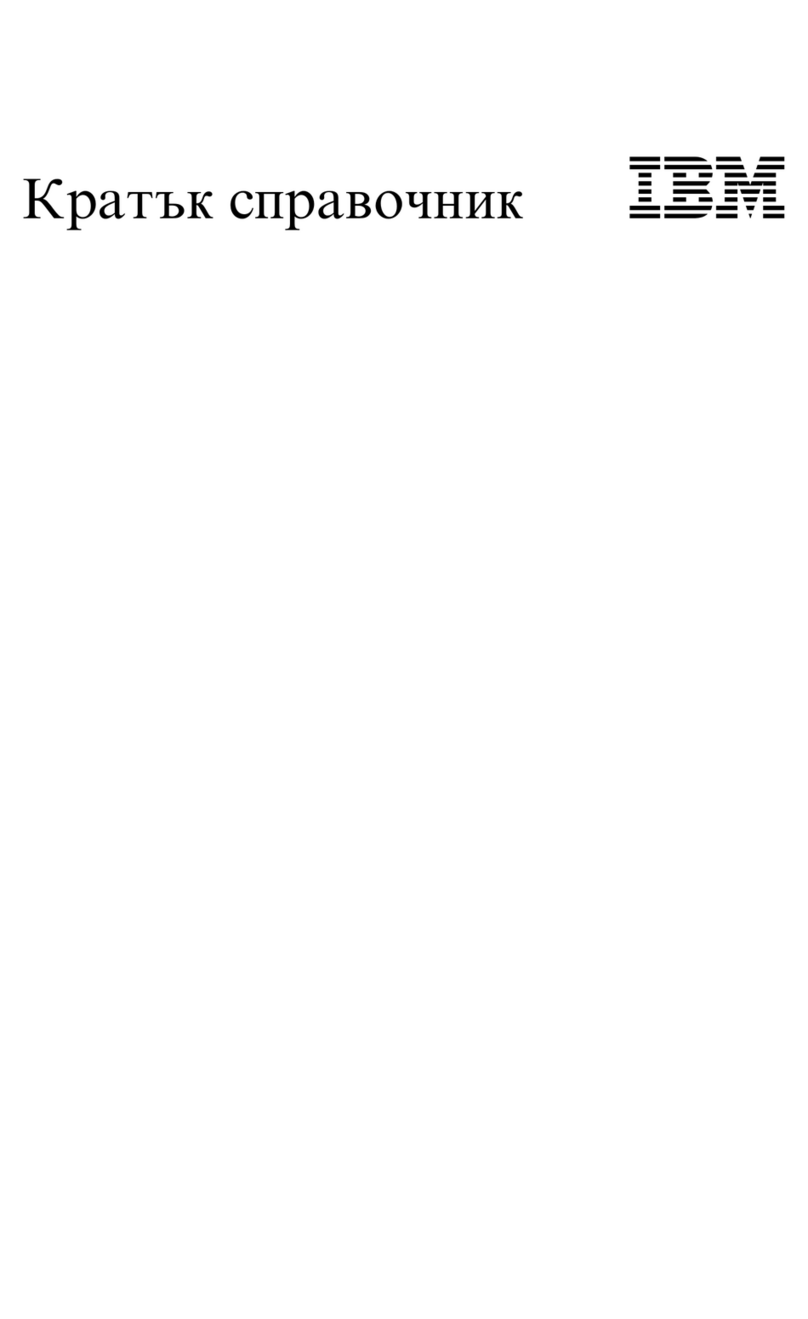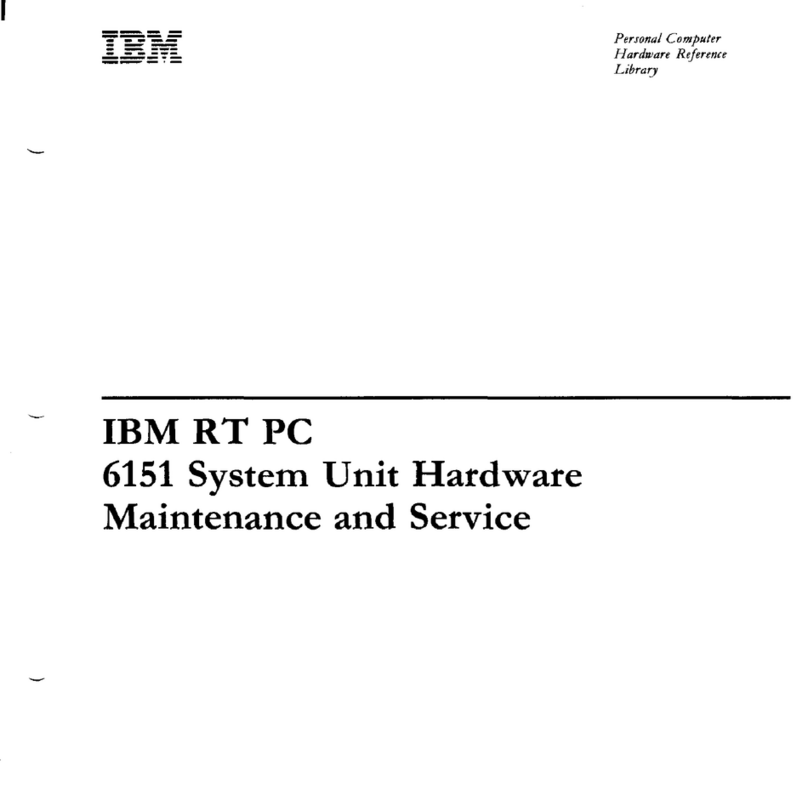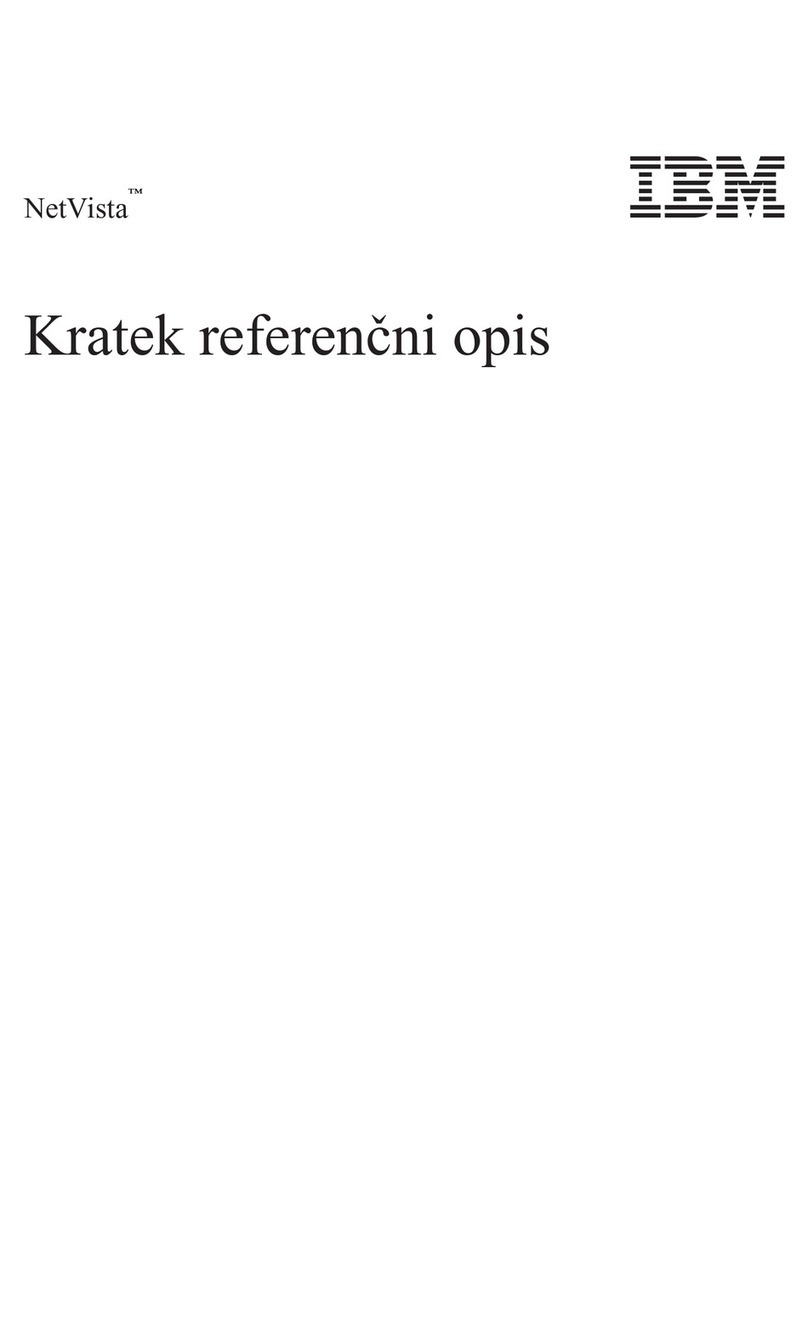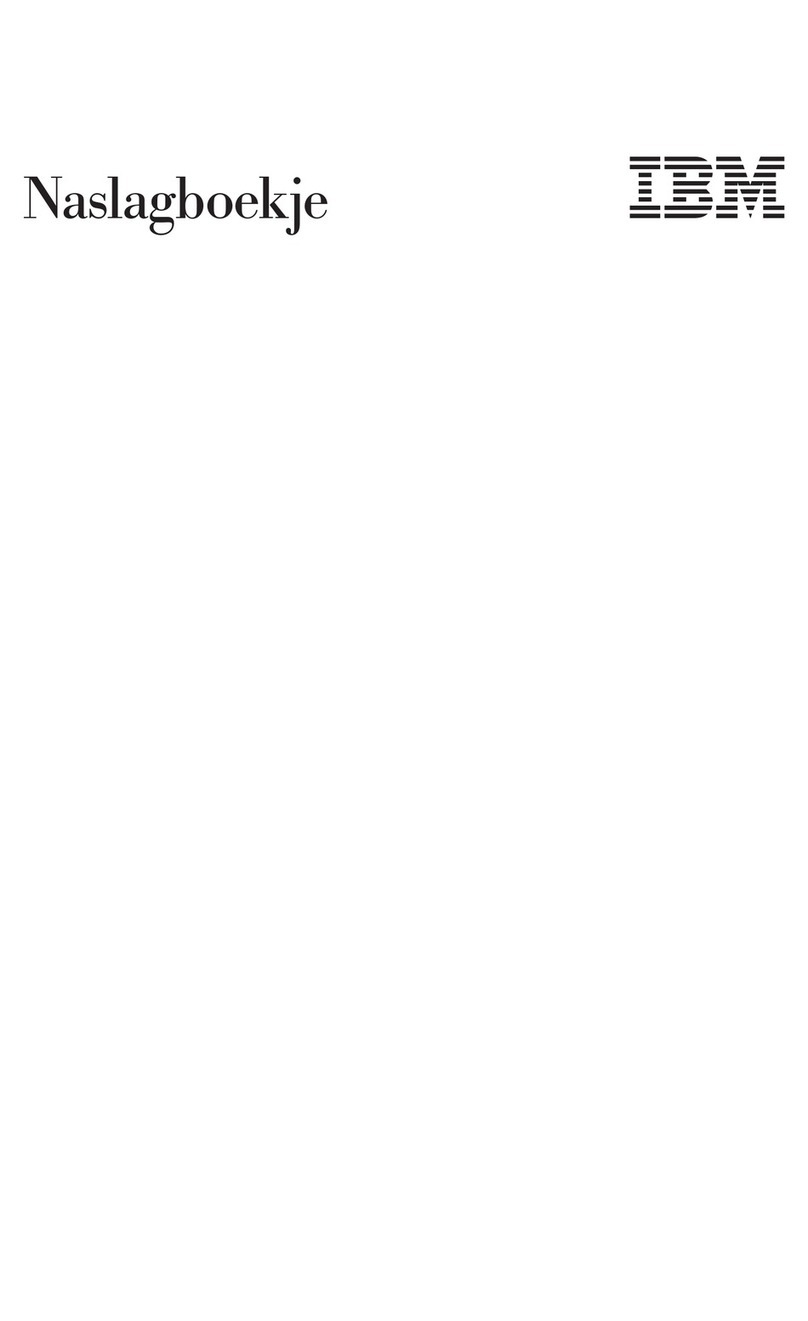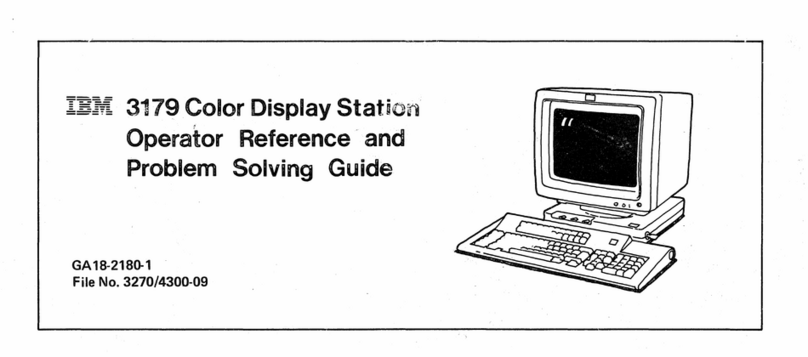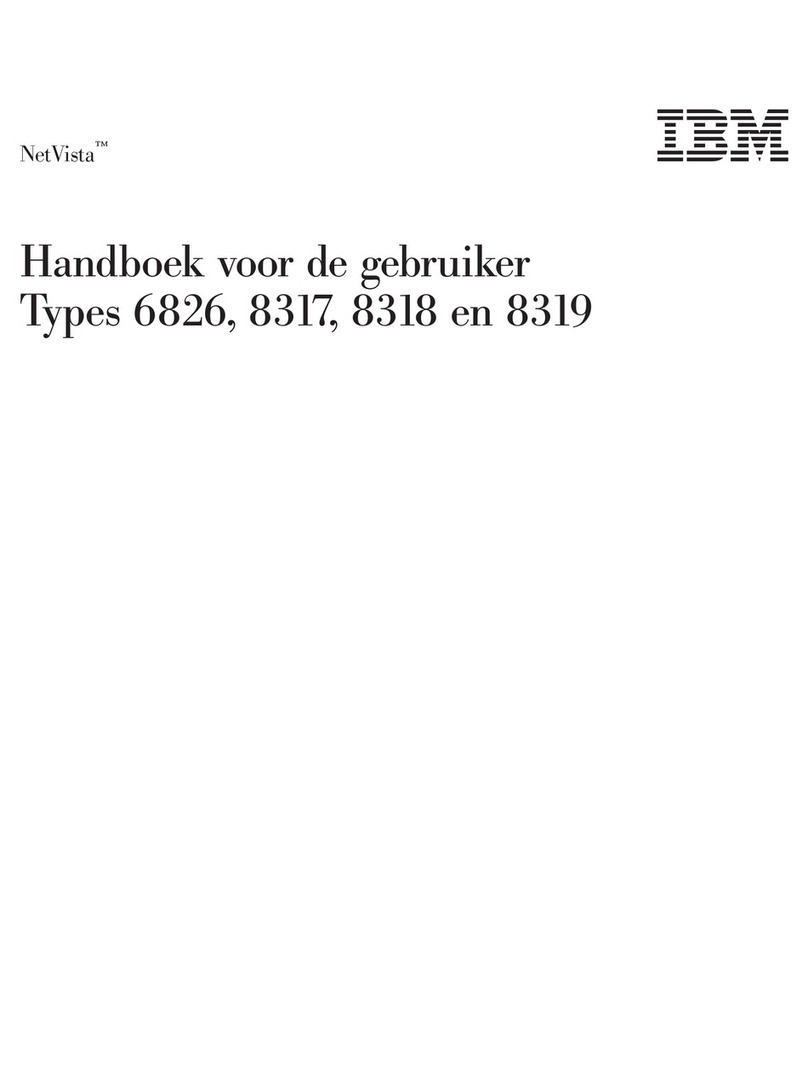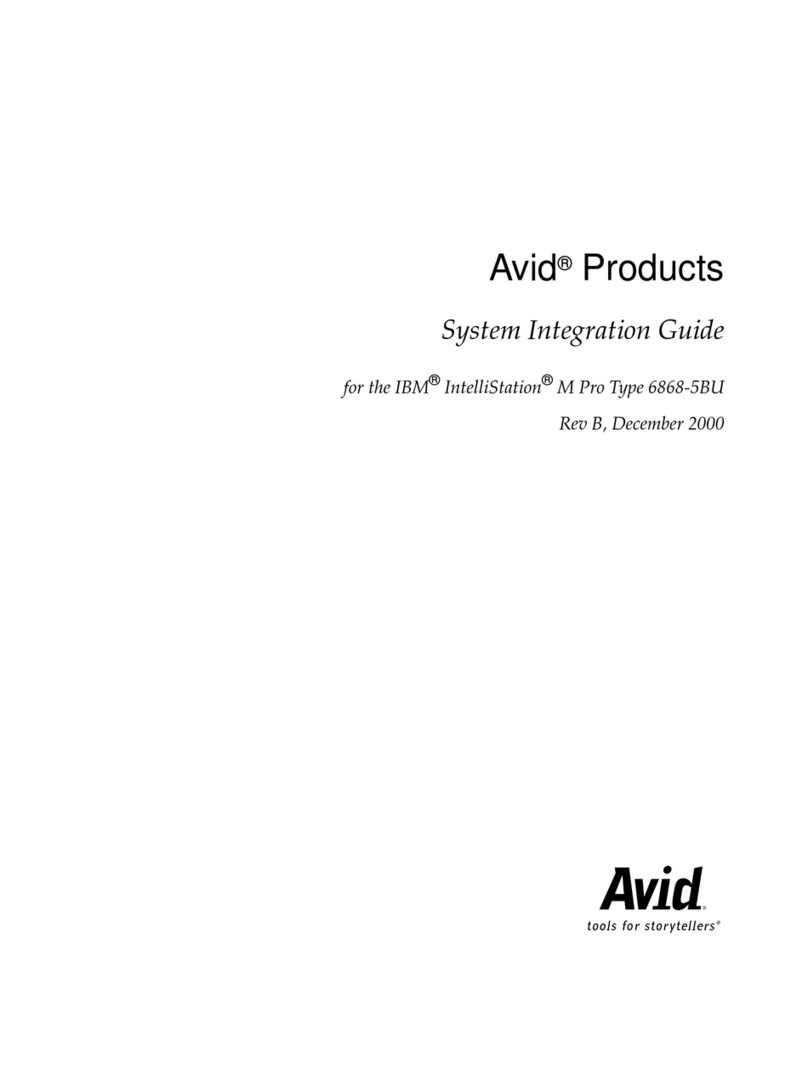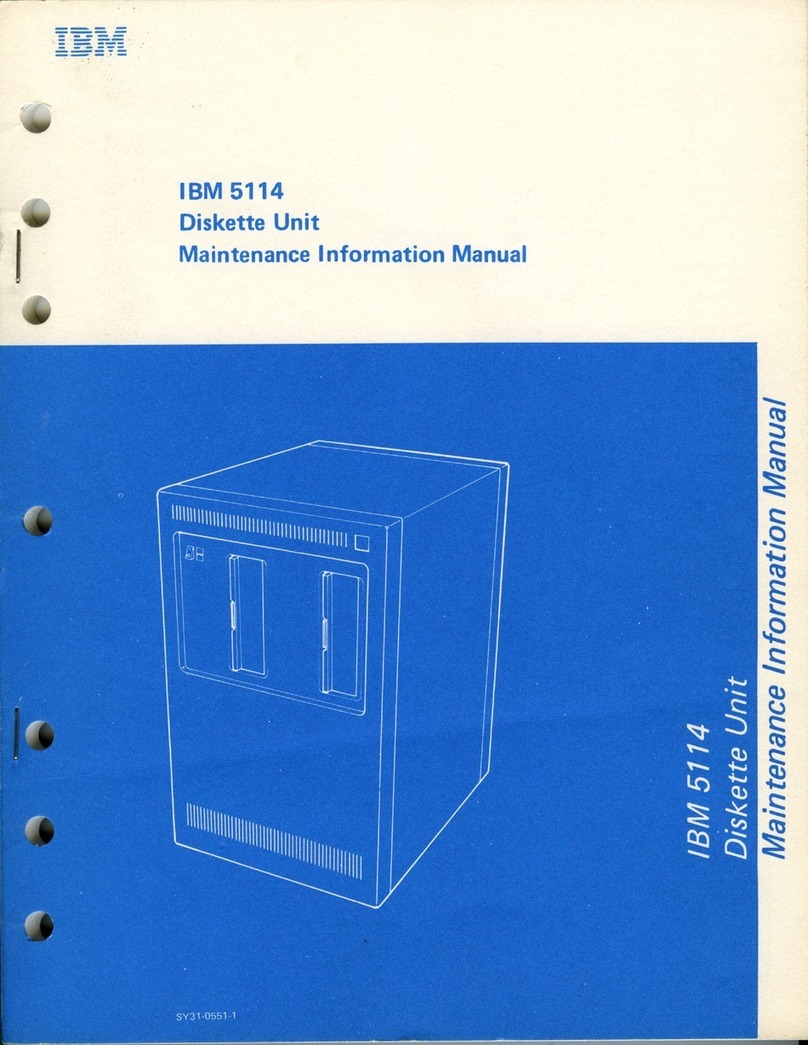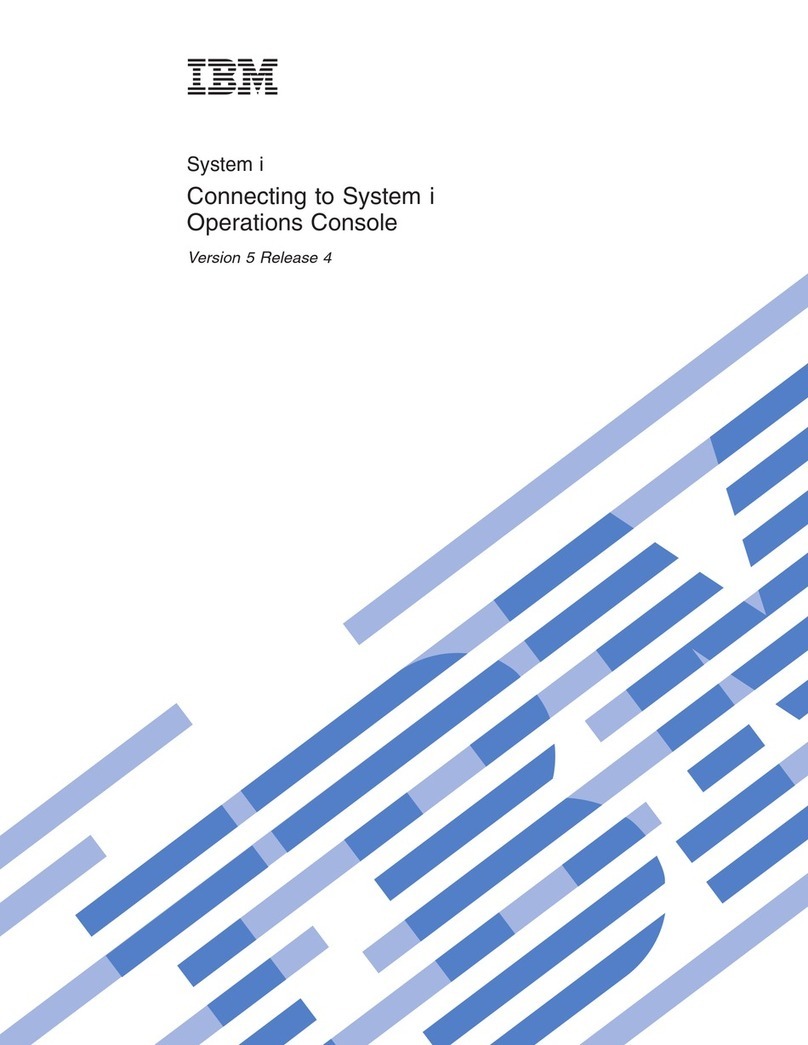Network connection problems ..................32
Ethernet controller troubleshooting chart ..............32
Ethernet controller messages ..................33
Replacing the battery ......................39
Installing options .......................41
Before you begin ........................41
System reliability considerations ..................41
Installing options in the IntelliStation E Pro Type 6216 ..........42
Major components of the IntelliStation E Pro Type 6216 .........42
System board ........................43
Removing the cover of the 6216 .................45
Removing the frame-support bracket ................45
Working with adapters .....................46
Installing internal drives.....................48
Installing memory modules ...................54
Installing a security rope clip ...................55
Replacing the cover of the 6216 .................55
Installing options in the IntelliStation E Pro Type 6226 ..........57
Major components of the IntelliStation E Pro Type 6226 computer .....57
System board ........................58
Removing the cover of the 6226 .................60
Working with adapters .....................60
Installing internal drives.....................63
Installing memory modules ...................70
Installing a security rope clip ...................71
Replacing the cover of the 6226 .................72
Connecting external options ....................73
Input/output connector locations .................74
Configuring the Gigabit Ethernet controller ..............78
High-performance Ethernet modes.................78
SCSI cabling requirements ...................78
Setting SCSI IDs .......................78
FRU information (service only) ..................79
IntelliStation E Pro Type 6216 ...................79
Baffle...........................79
Adapter retainer .......................79
Fan............................80
Operator information panel ...................80
Speaker ..........................81
Power supply ........................82
Microprocessor/fan-sink assembly .................83
System board ........................85
IntelliStation E Pro Type 6226 ...................87
Main rear fan ........................87
SCSI fan ..........................87
Operator information panel ...................88
Speaker and bracket......................89
Power supply ........................91
Microprocessor/fan-sink assembly .................91
System board ........................93
Symptom-to-FRU index .....................95
Beep symptoms ........................95
No-beep symptoms .......................97
vi IBM IntelliStation E Pro Types 6216 and 6226: Hardware Maintenance Manual