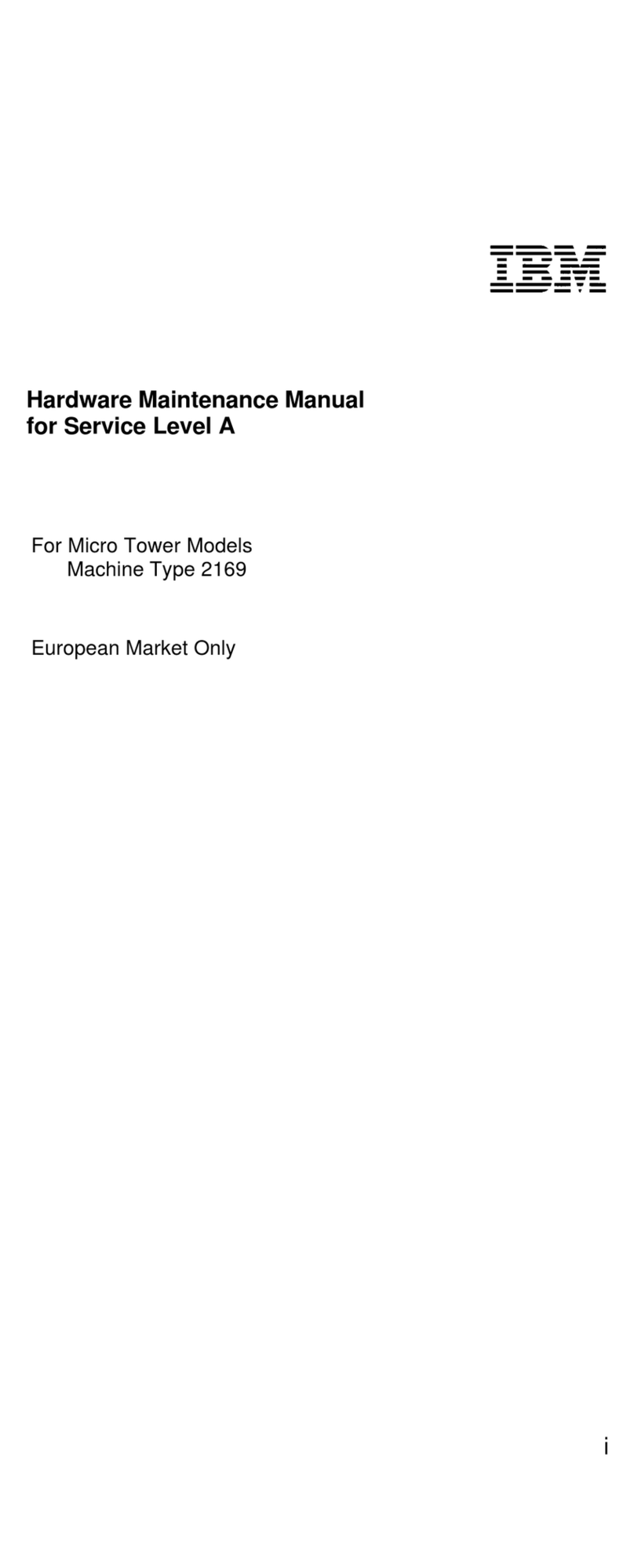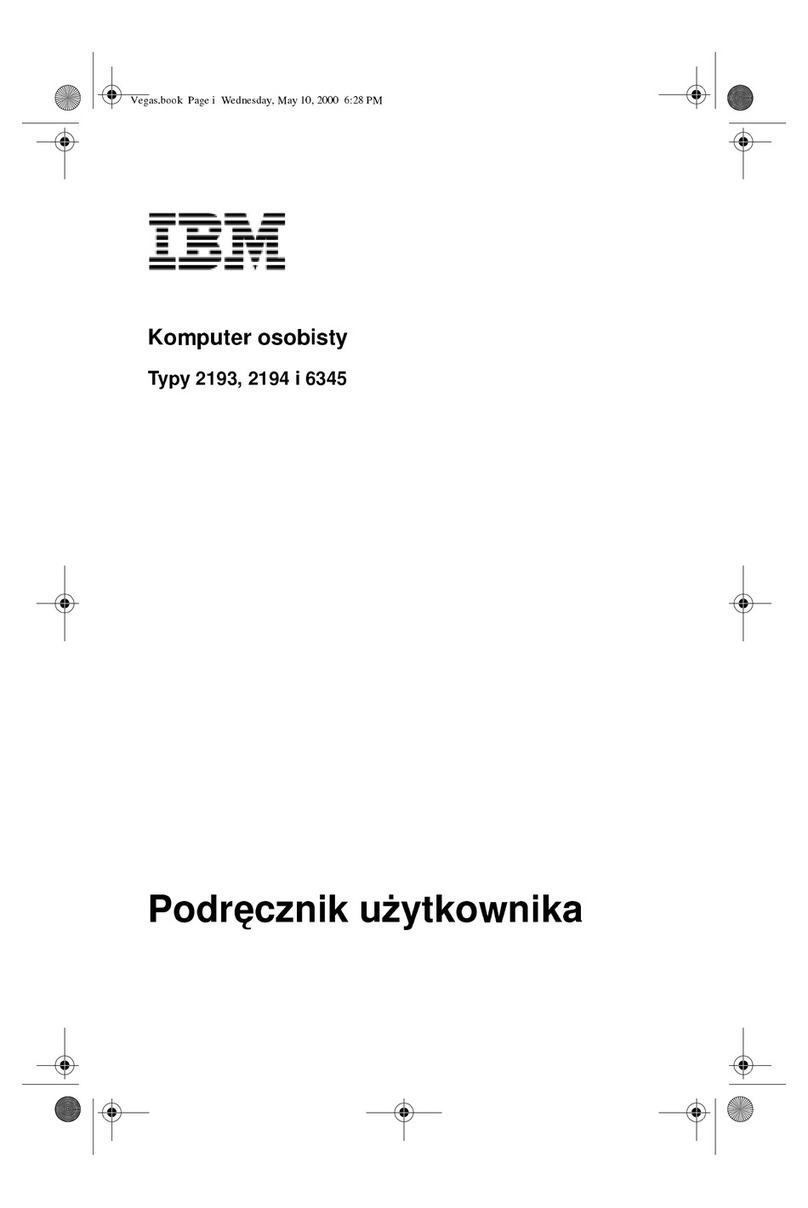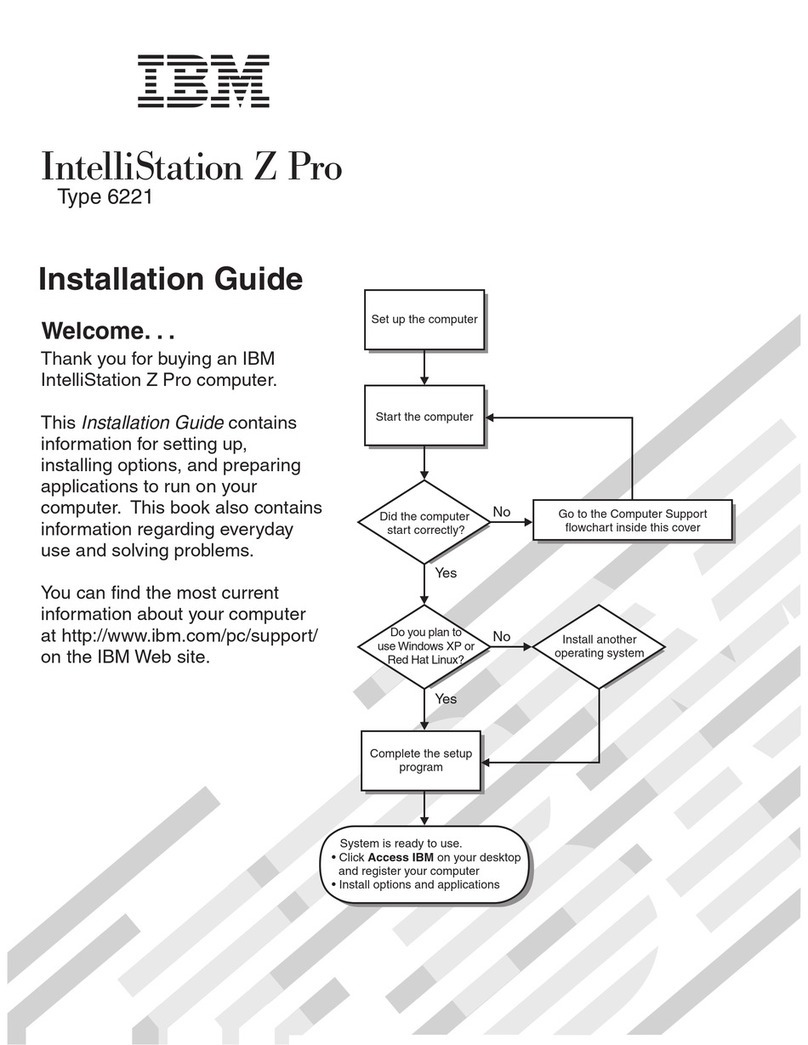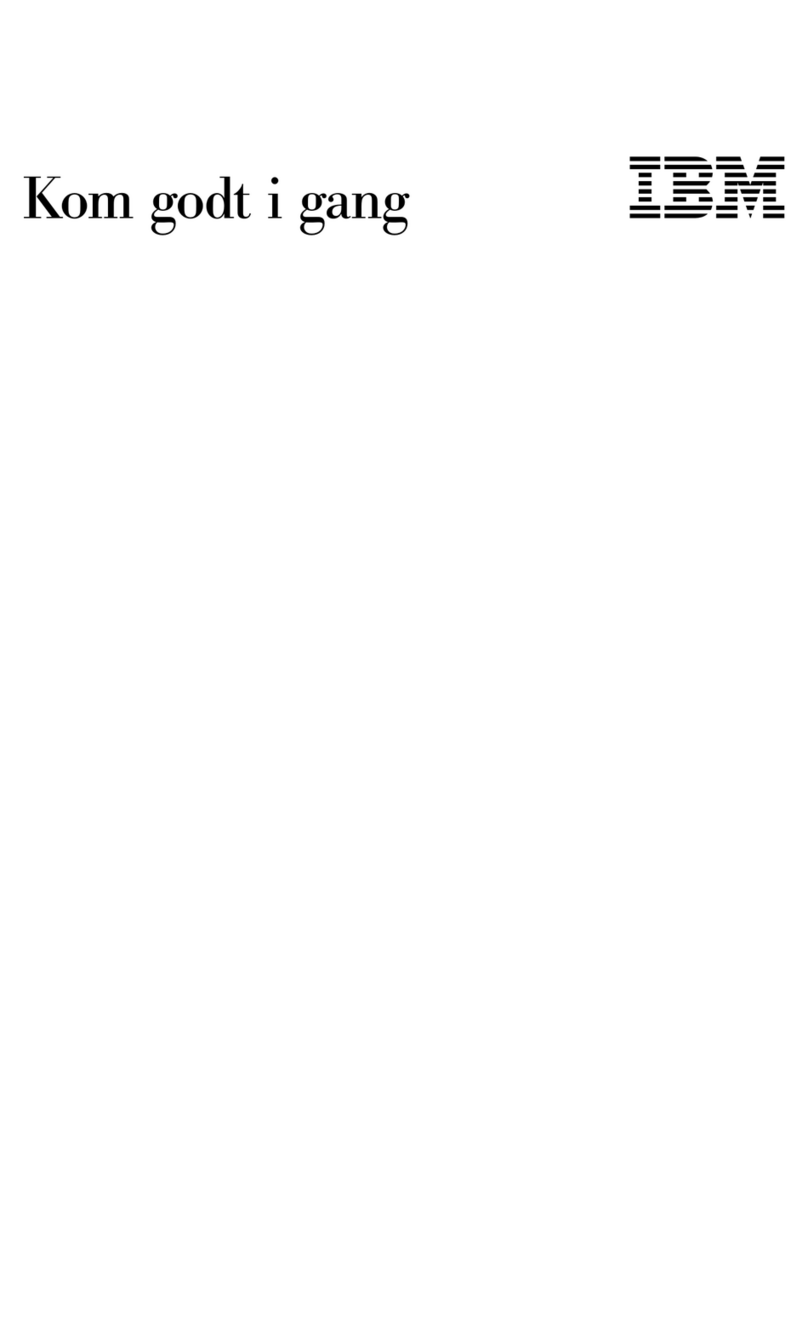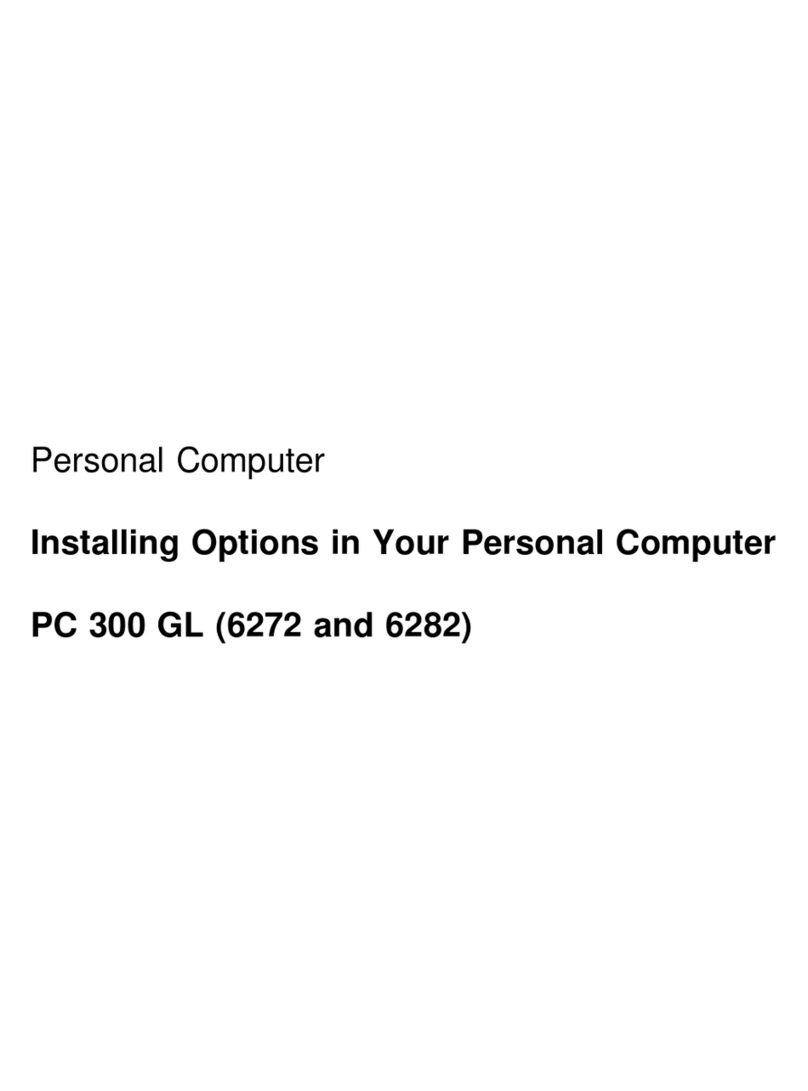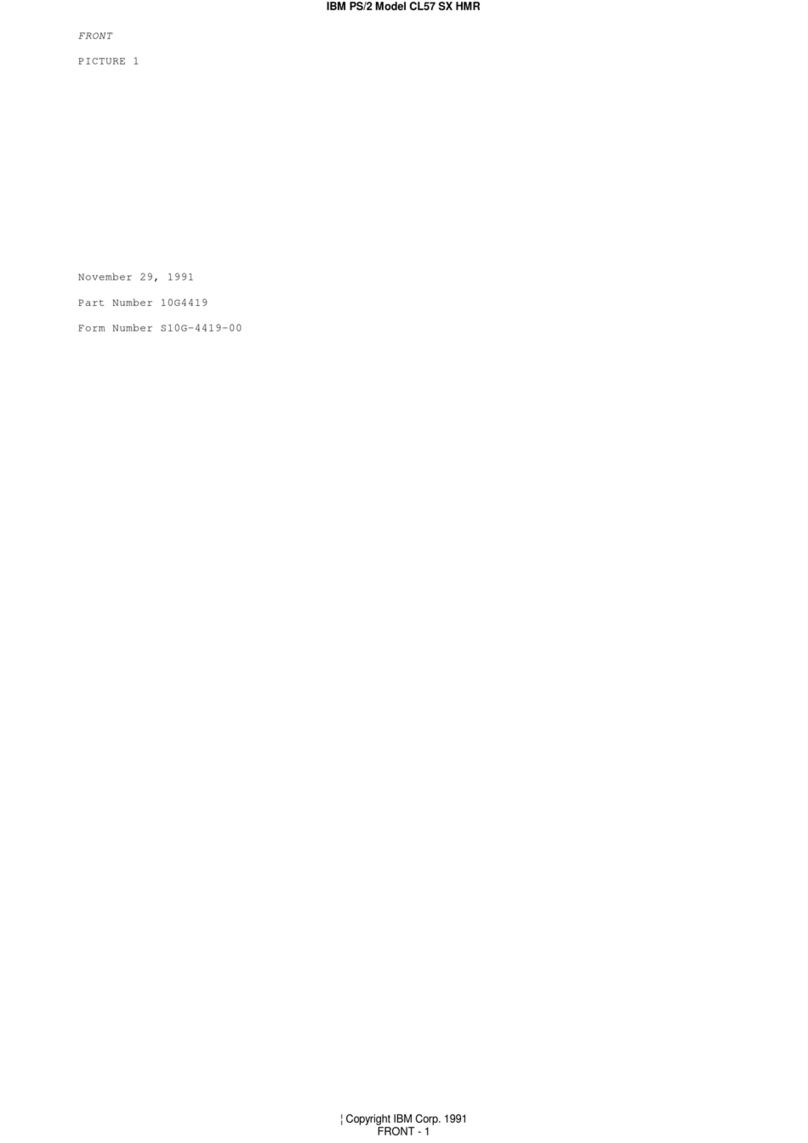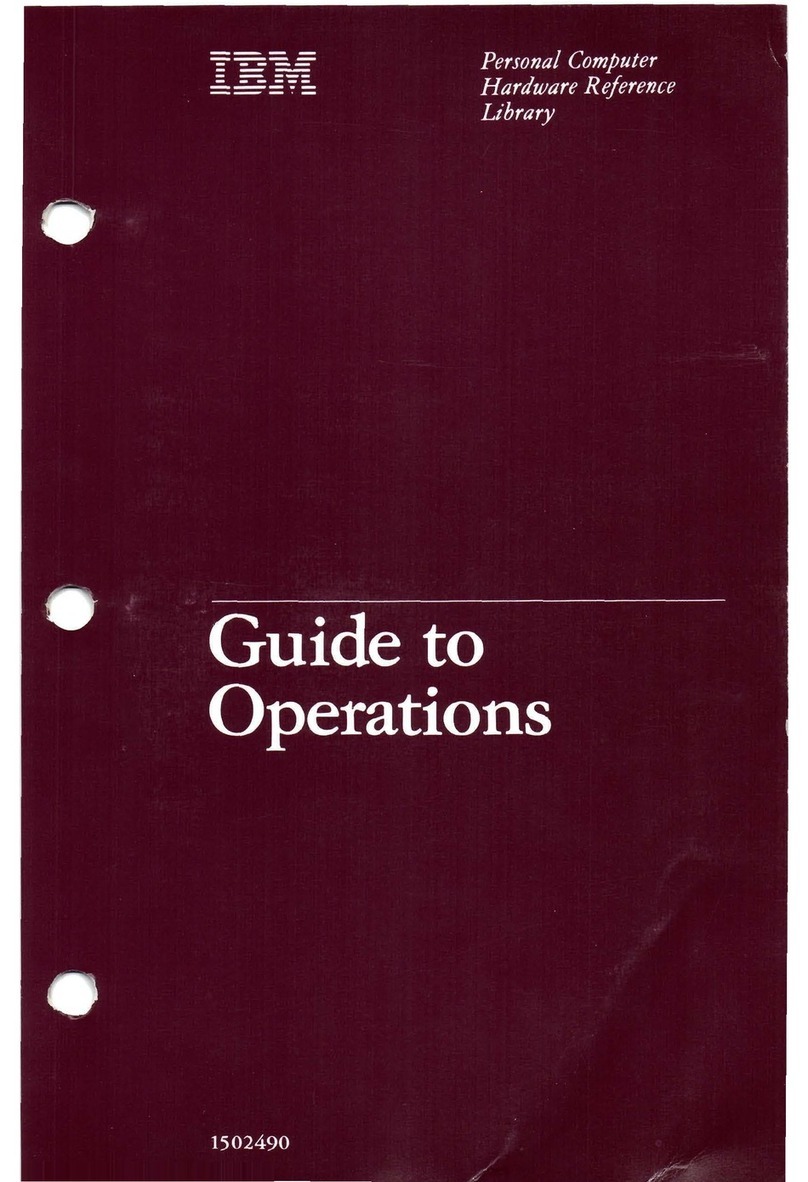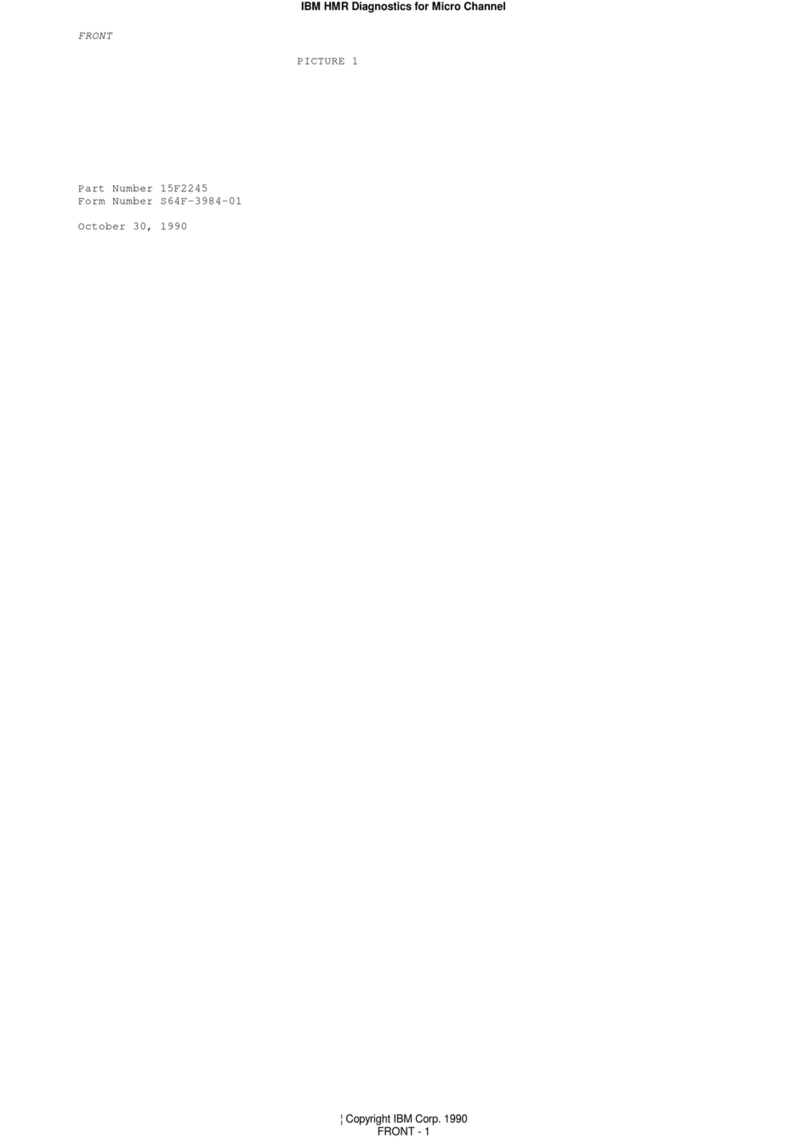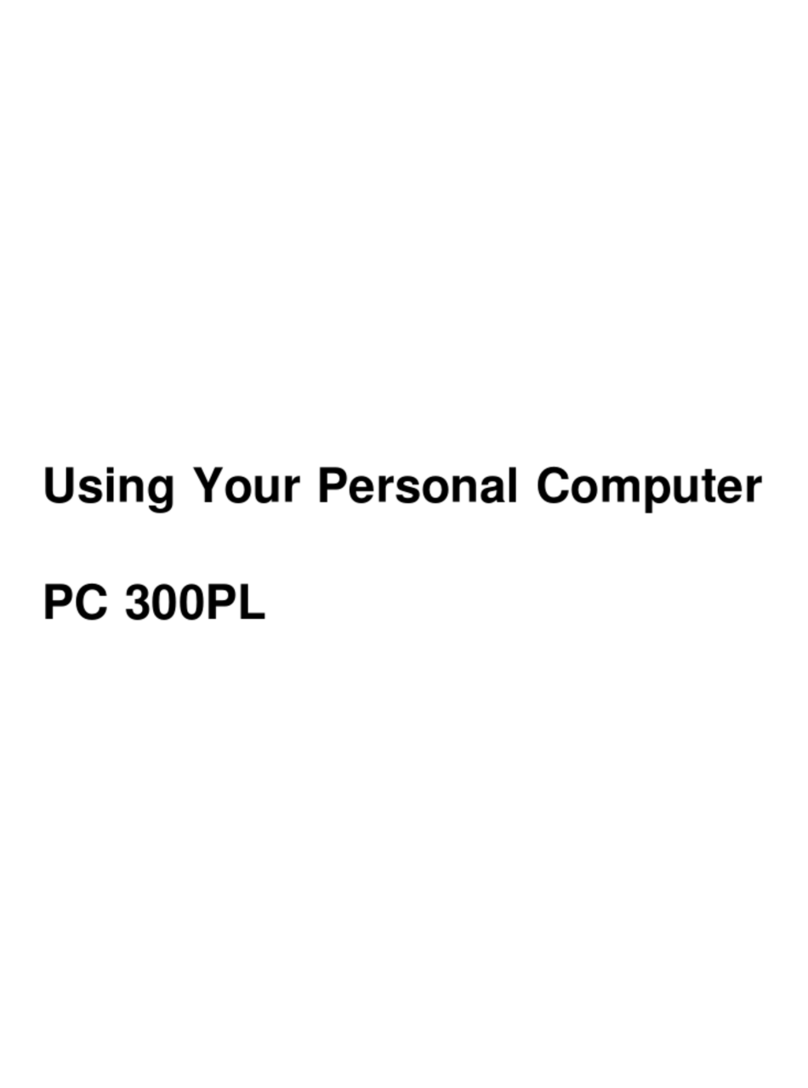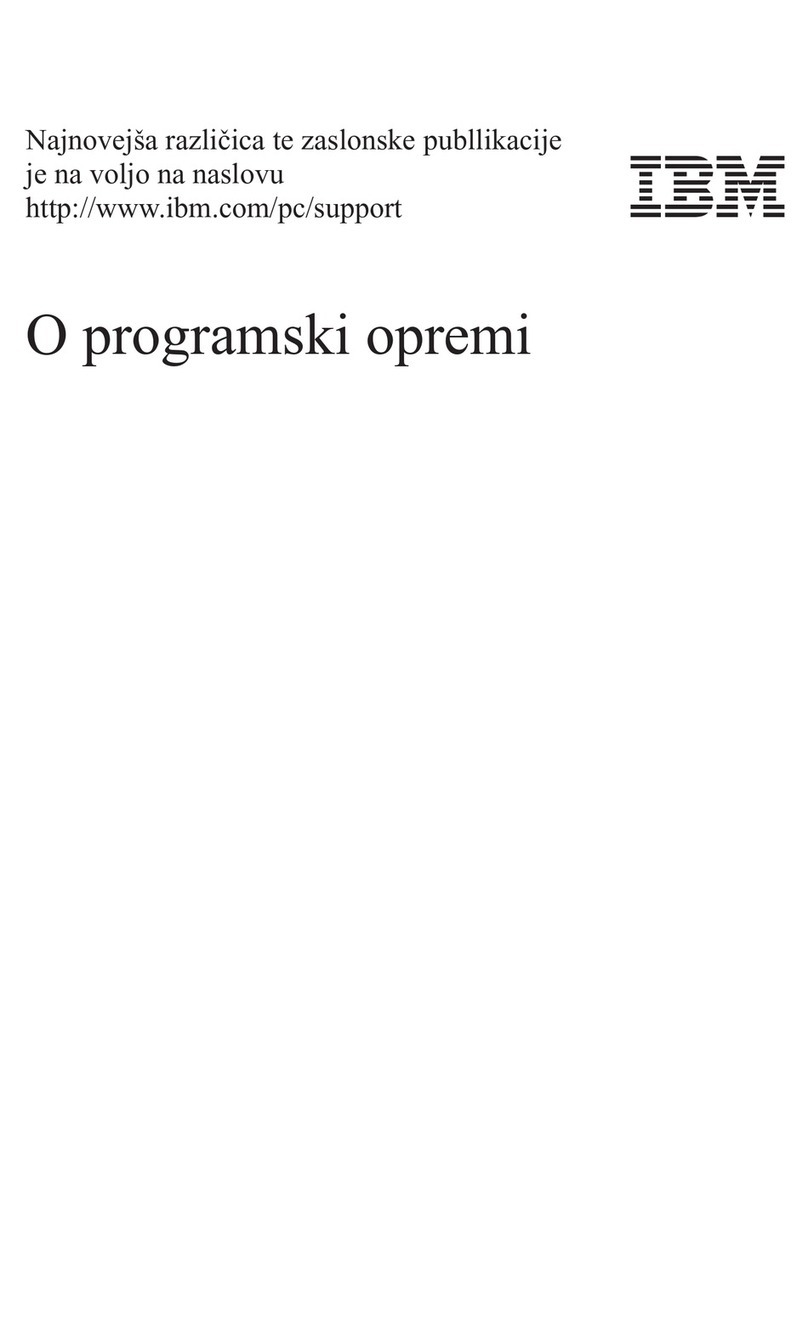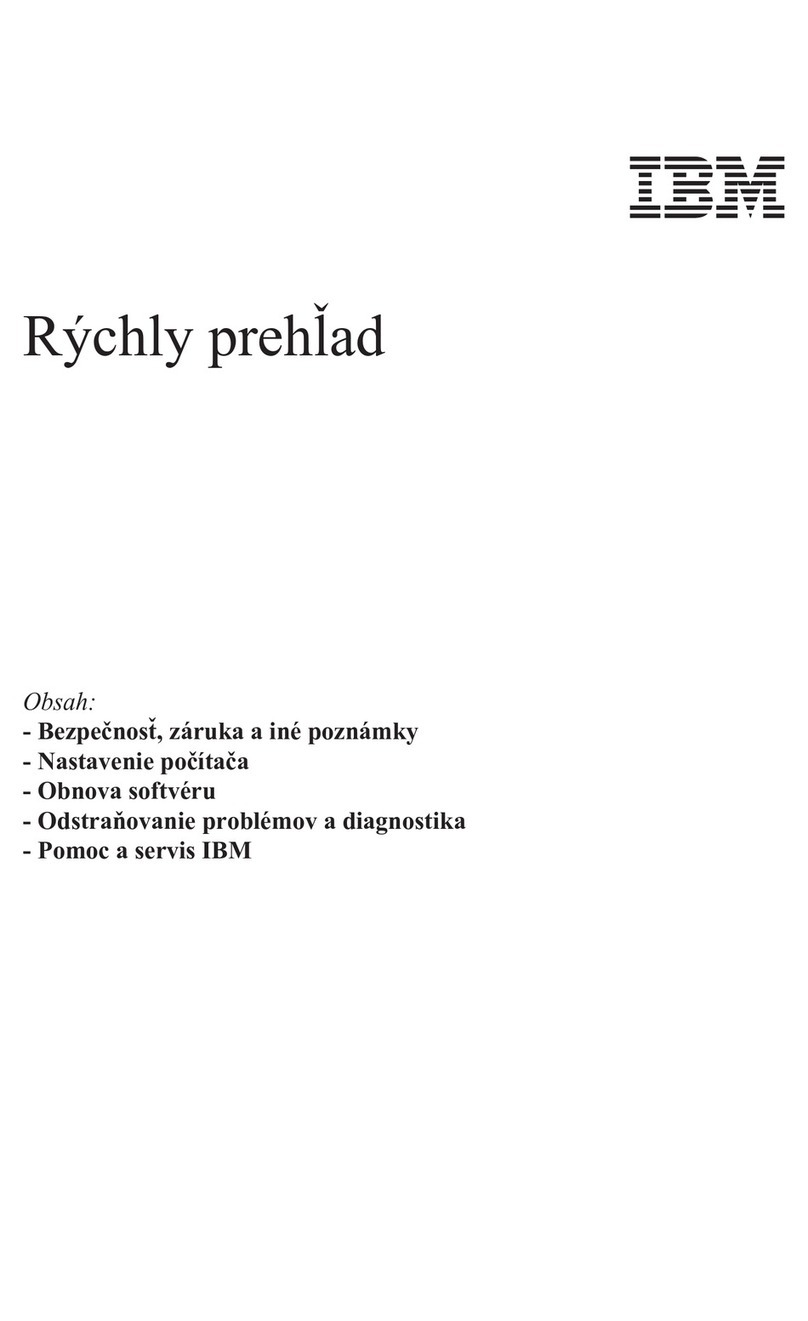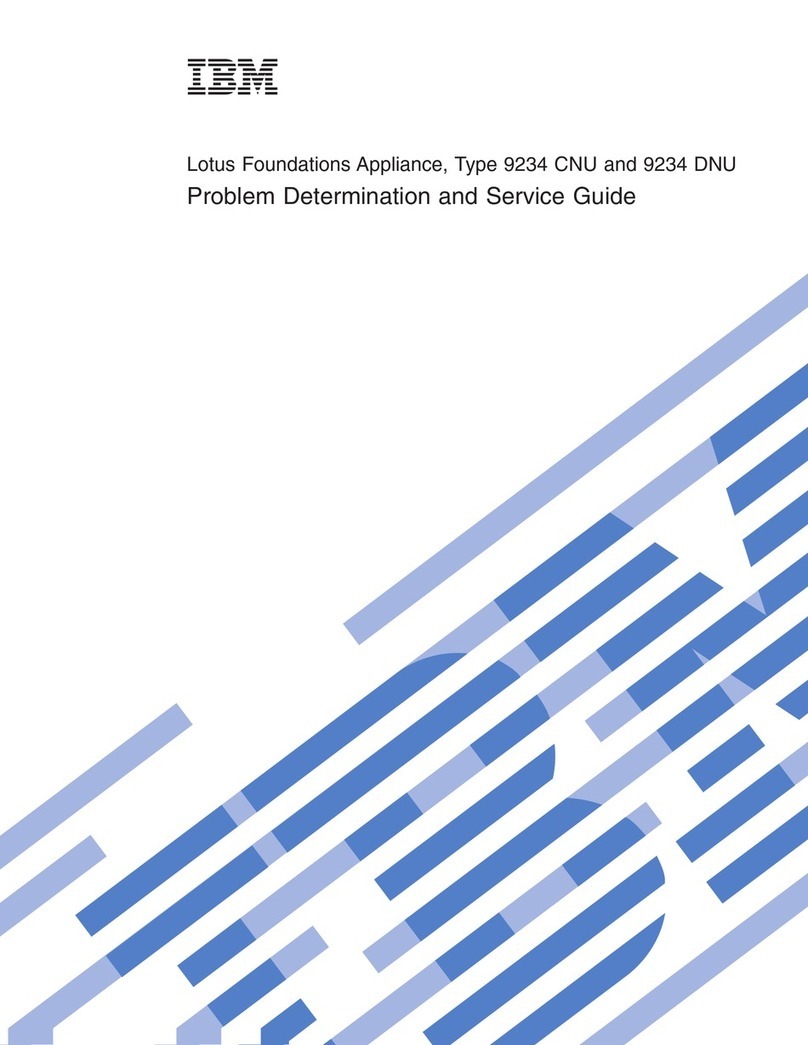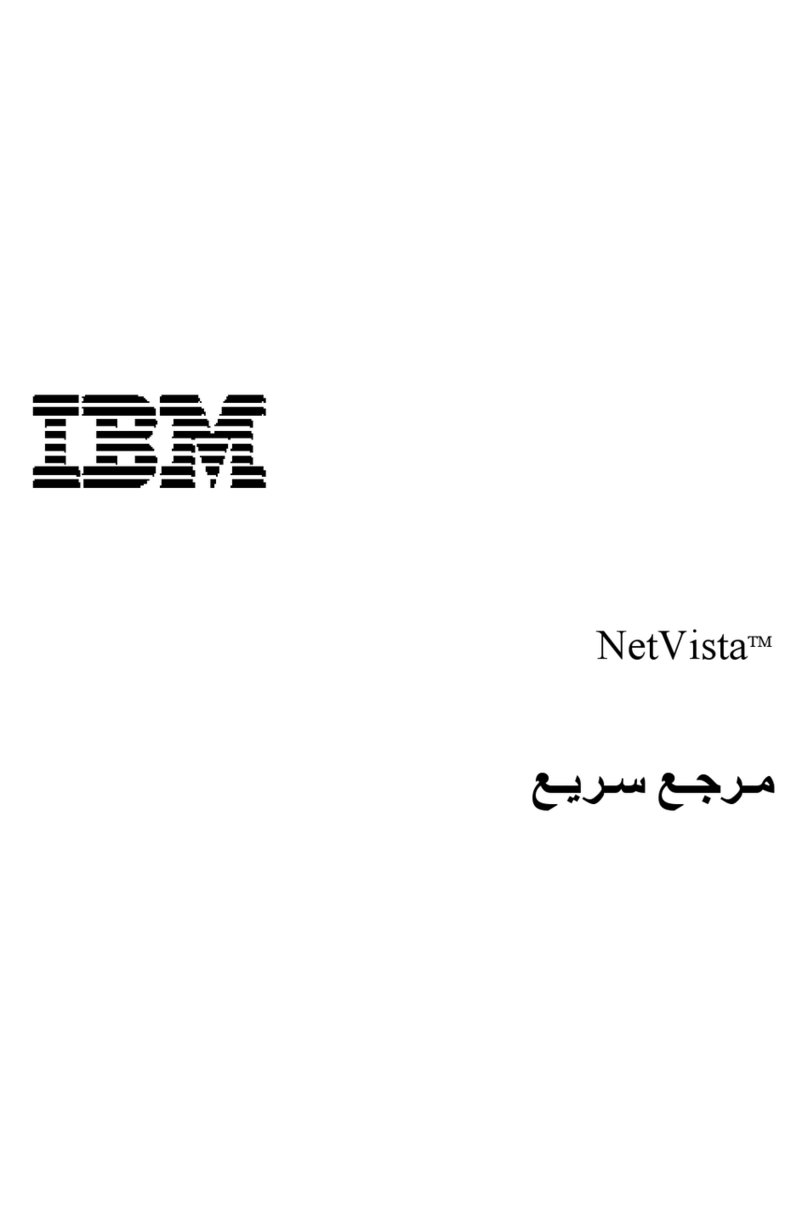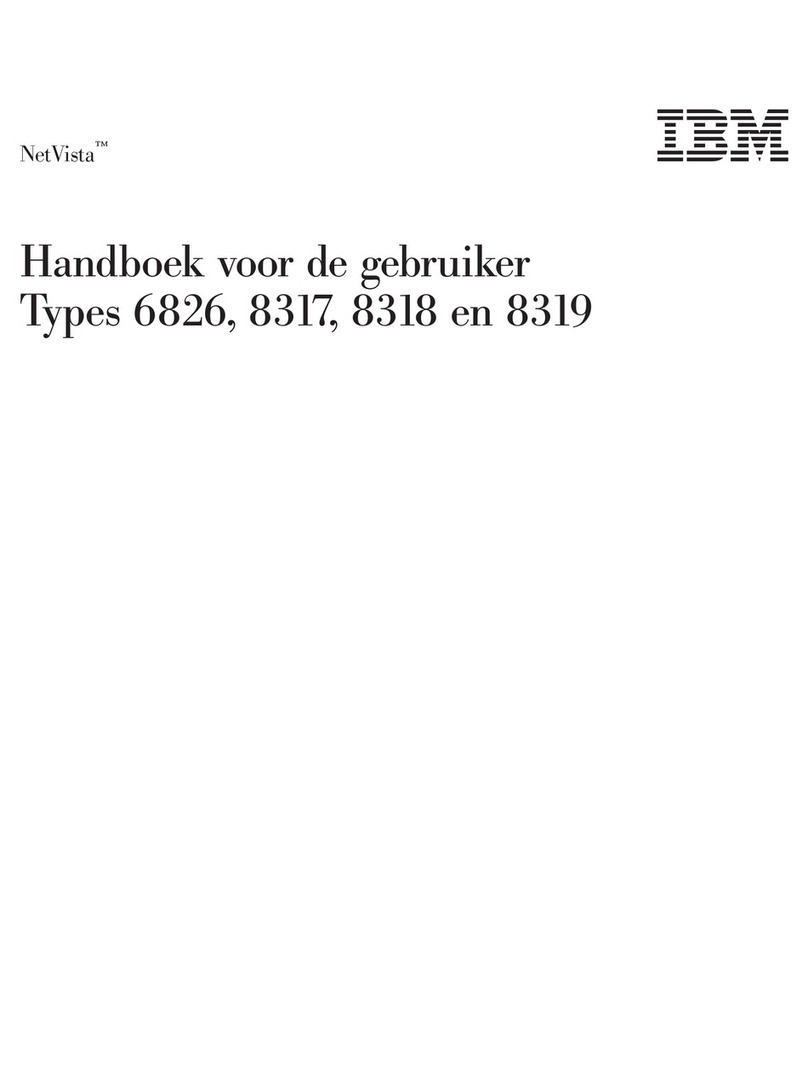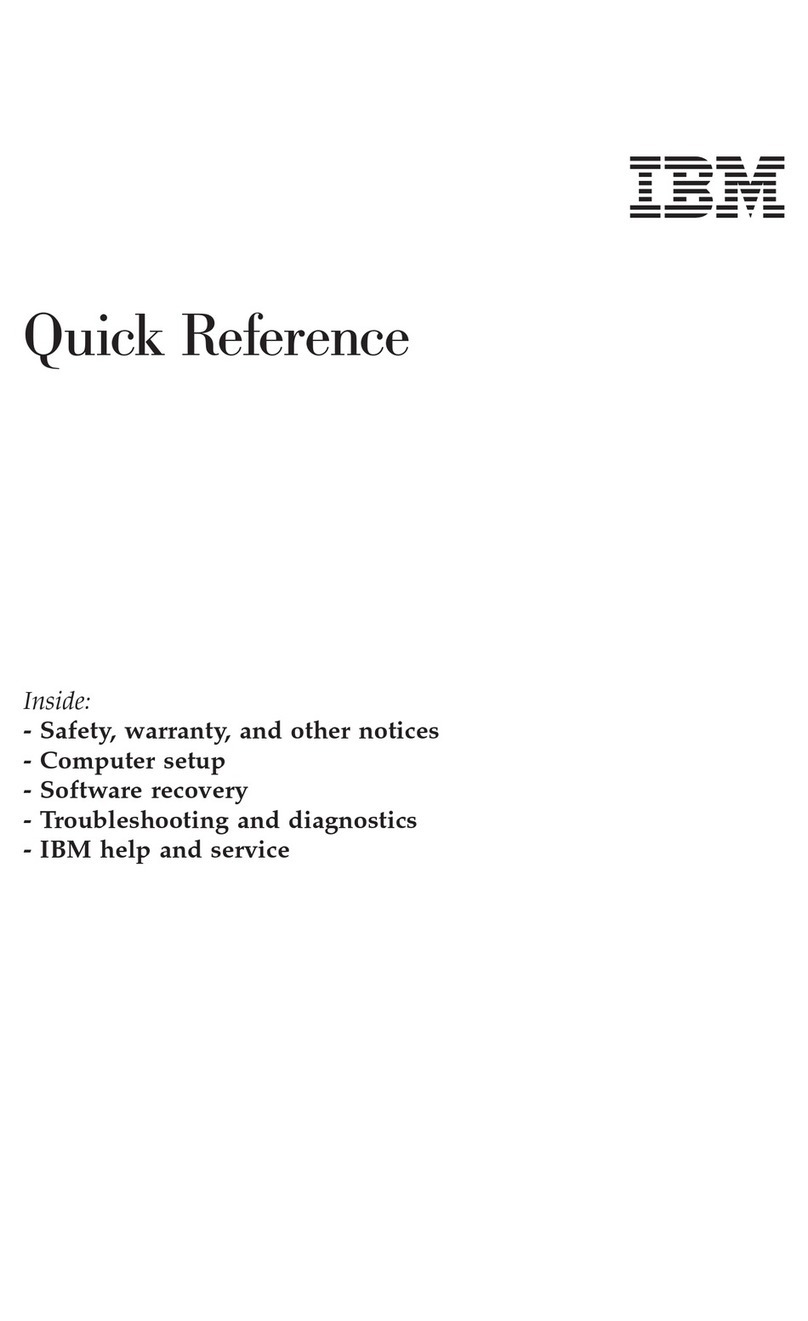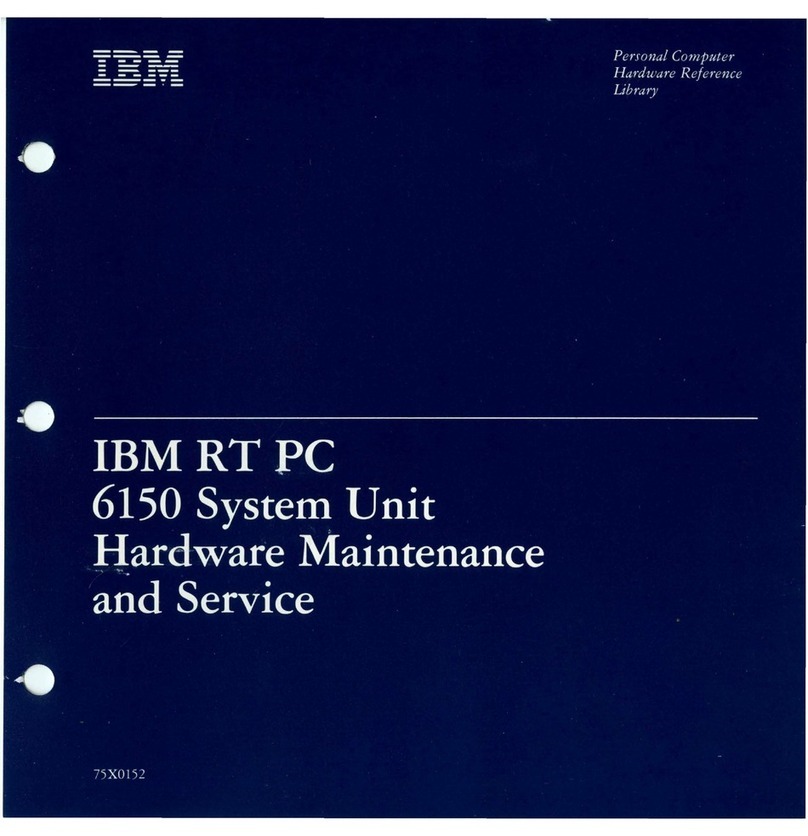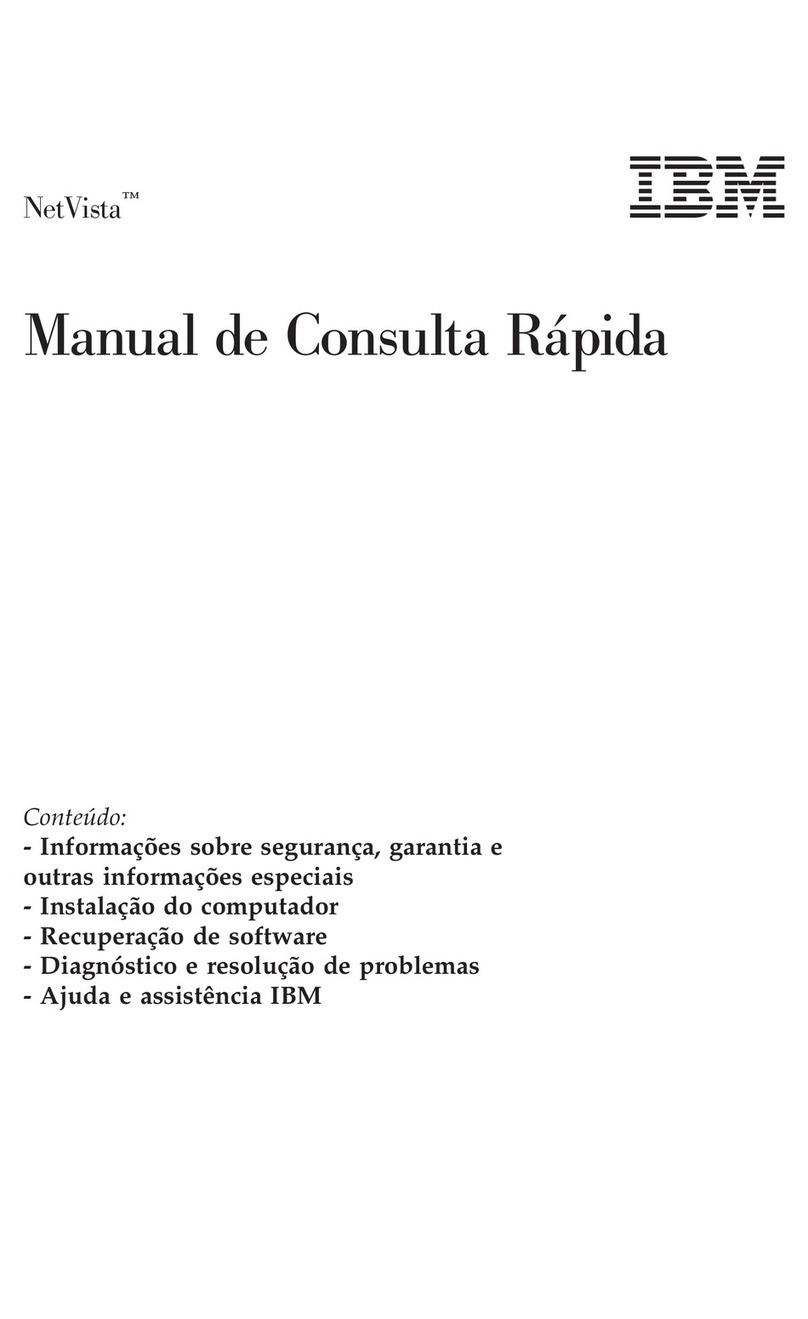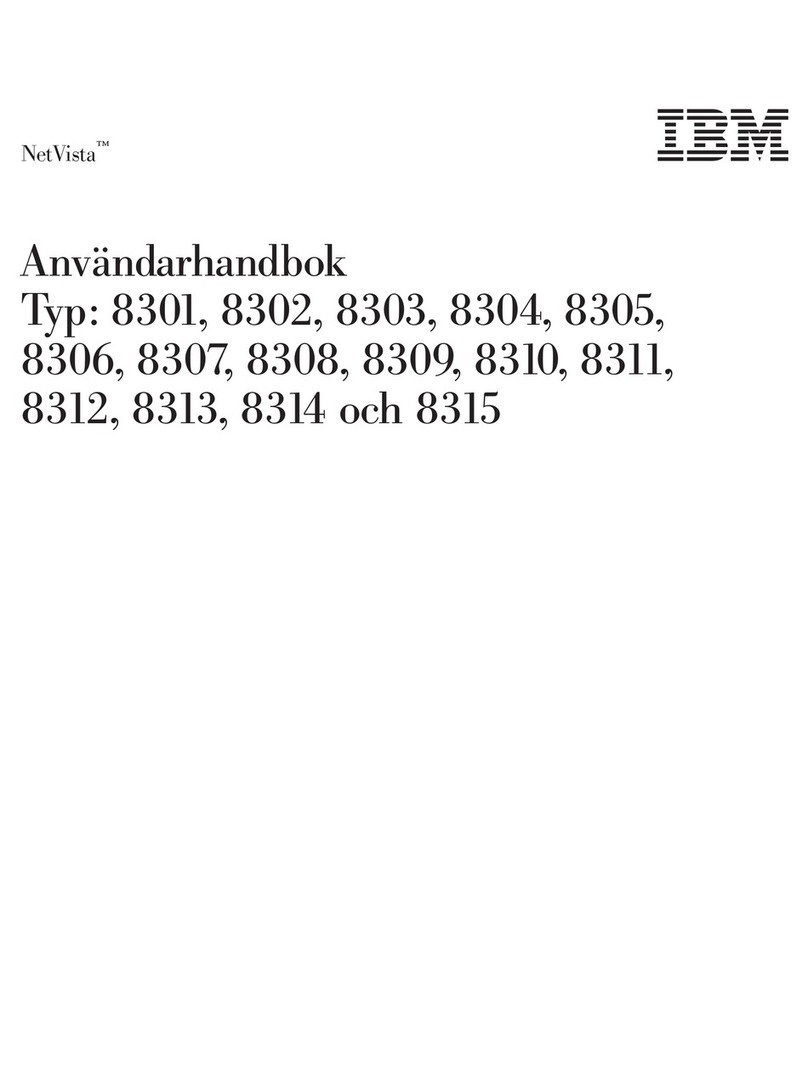Running the Online Diagnostics in Service Mode (Service Mode IPL).....97
Running the Online Diagnostics in Concurrent Mode ..........98
Running the Online Diagnostics in Maintenance Mode..........99
Standalone Diagnostic Operation .................100
Running the Standalone Diagnostics ...............100
Chapter 6. Introducing Tasks and Service Aids............101
Tasks ..........................101
Add Resource to Resource List ..................102
AIX Shell Prompt ......................103
Analyze Adapter Internal Log...................103
Backup and Restore Media ...................103
Certify Media ........................103
Change Hardware Vital Product Data ................107
Configure Dials and LPF Keys ..................107
Configure ISA Adapter .....................107
Configure Reboot Policy ....................108
Configure Remote Maintenance Policy ...............109
Configure Ring Indicate Power On Policy...............111
Configure Surveillance Policy...................111
Create Customized Configuration Diskette ..............112
Delete Resource from Resource List ................112
Disk Maintenance ......................112
Disk to Disk Copy .....................112
Display/Alter Sector .....................113
Display Configuration and Resource List ...............113
Display Firmware Device Node Information ..............113
Display Hardware Error Report ..................114
Display Hardware Vital Product Data ................114
Display Machine Check Error Log .................114
Display Microcode Level ....................114
Display or Change Bootlist ...................115
Display or Change Diagnostic Run-Time Options ............115
Display Previous Diagnostic Results ................116
Display Resource Attributes ...................116
Display Service Hints .....................116
Display Software Product Data ..................117
Display System Environmental Sensors ...............117
Examples ........................118
Display Test Patterns .....................119
Download Microcode .....................119
Download Microcode to PCI SCSI RAID Adapter ...........119
Download Microcode to Disk Drive Attached to a PCI SCSI RAID Adapter 119
Download Microcode to a PCI FC-AL Adapter ............119
Download Microcode to DVD-RAM Attached to a PCI SCSI Adapter.....120
Download Microcode to Disk Attached to PCI SCSI Adapter .......120
Download Microcode to Other Devices ..............120
Fibre Channel RAID Service Aids .................121
Flash SK-NET FDDI Firmware ..................122
Format Media........................122
vi User’s Guide