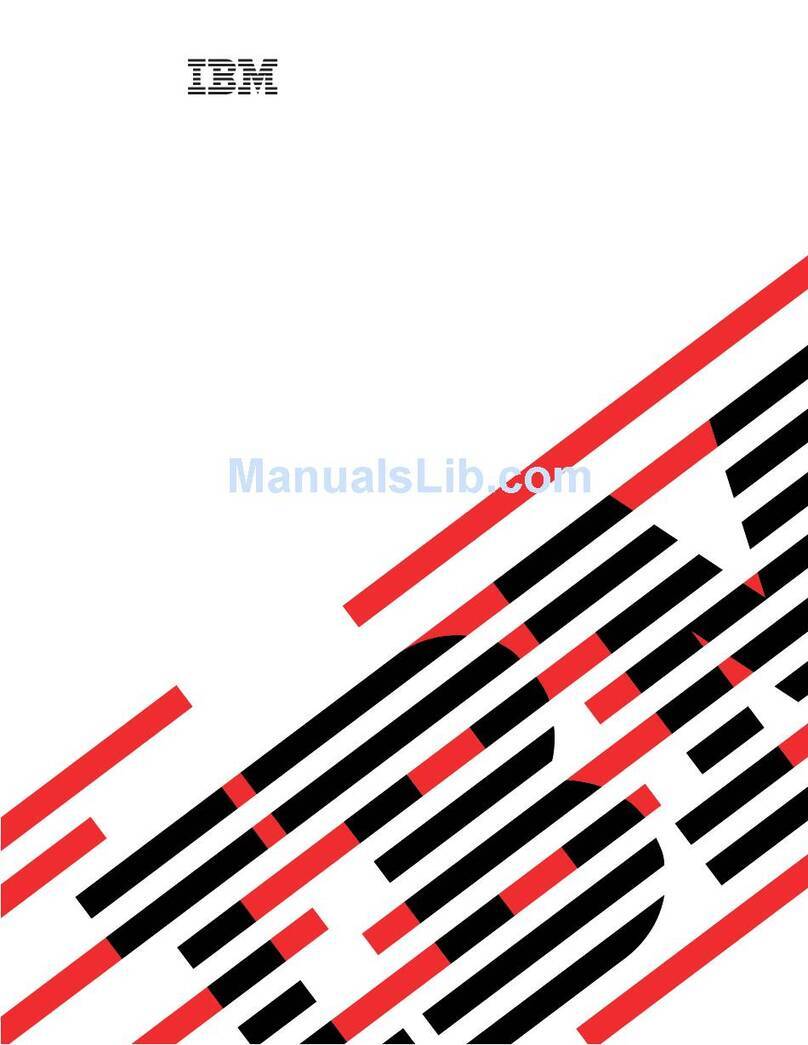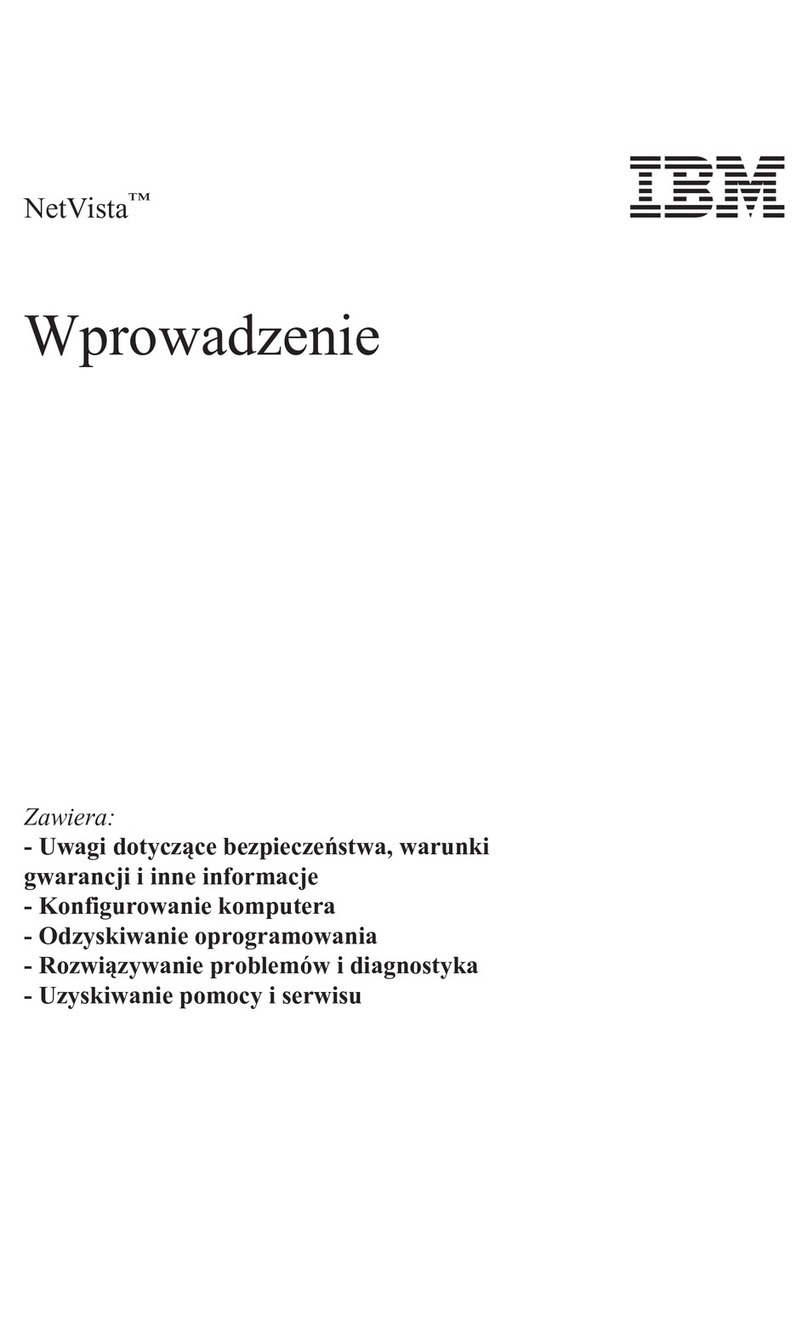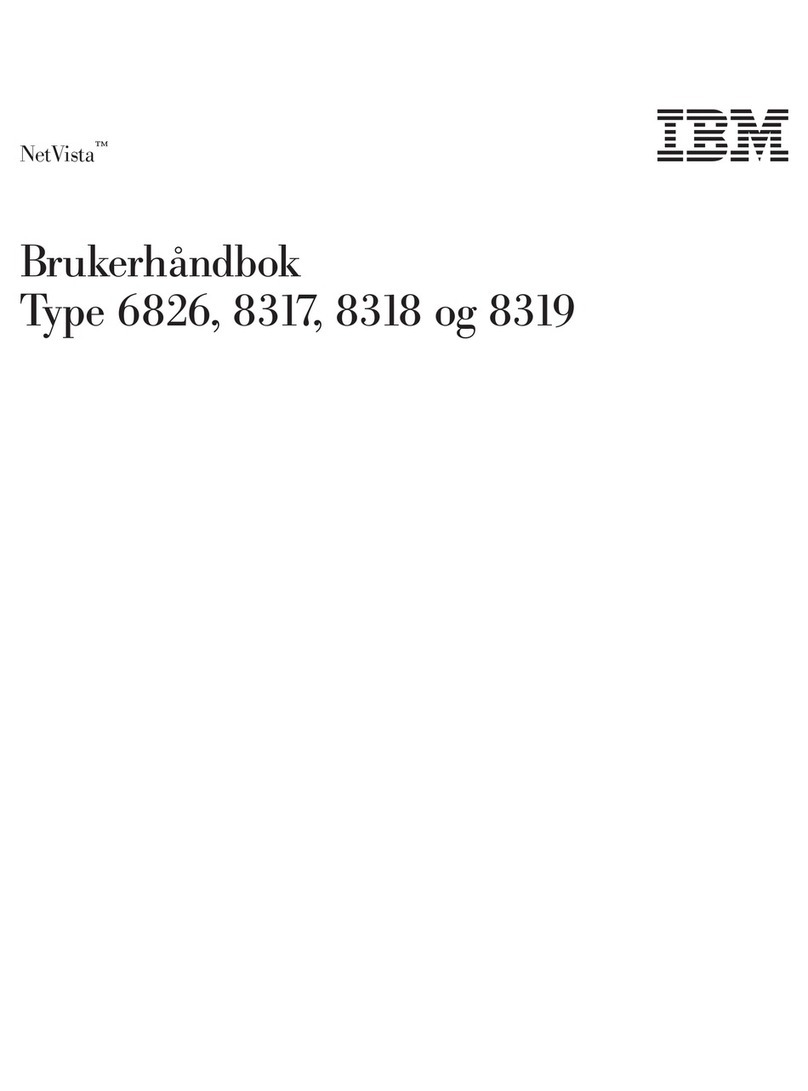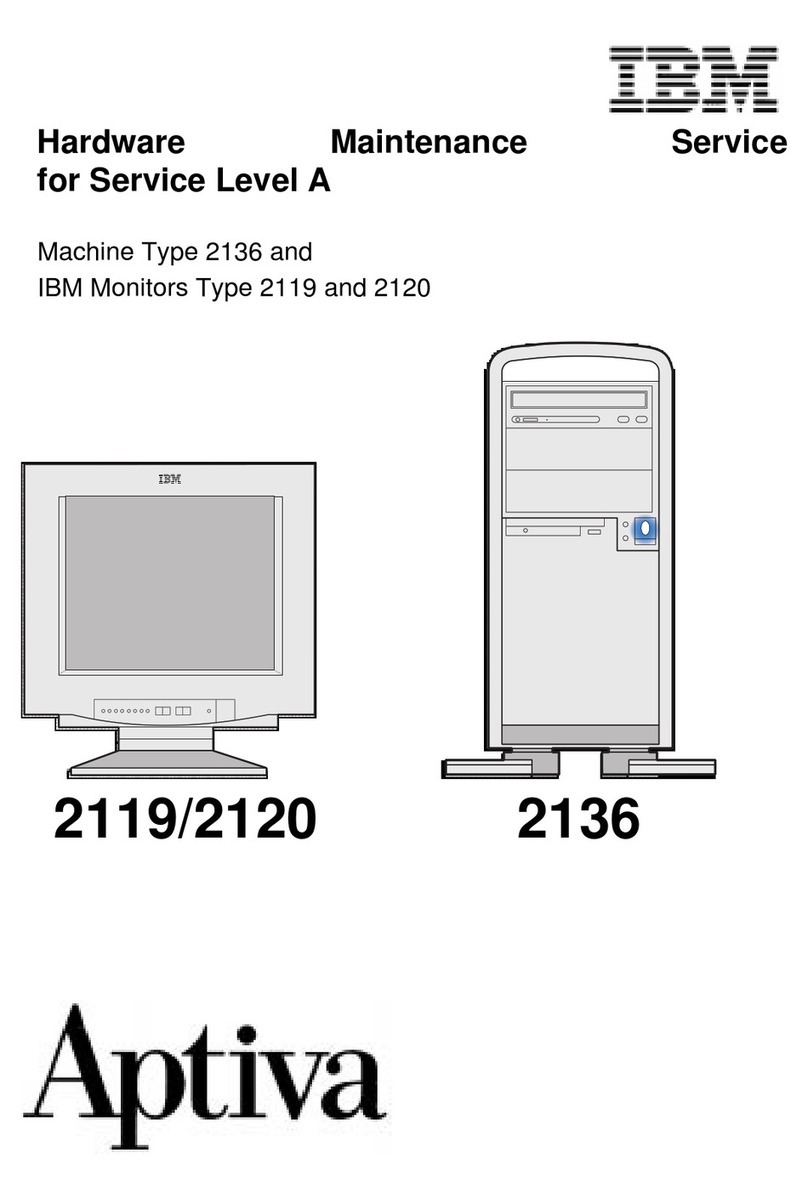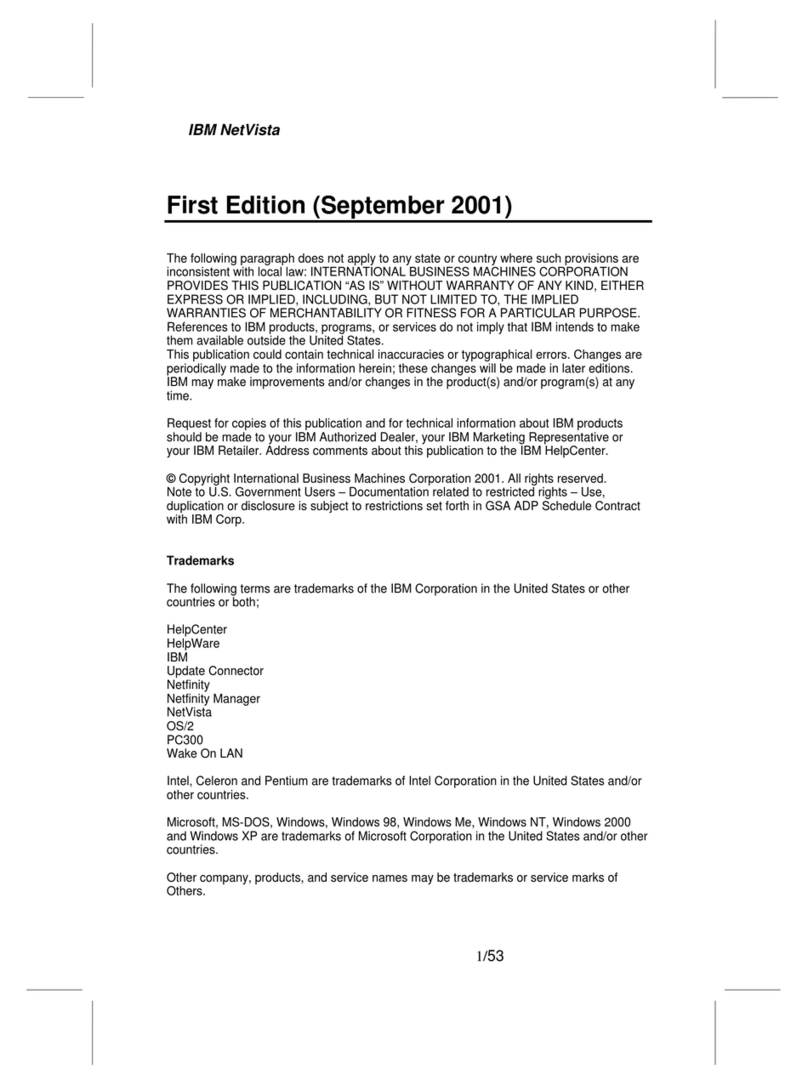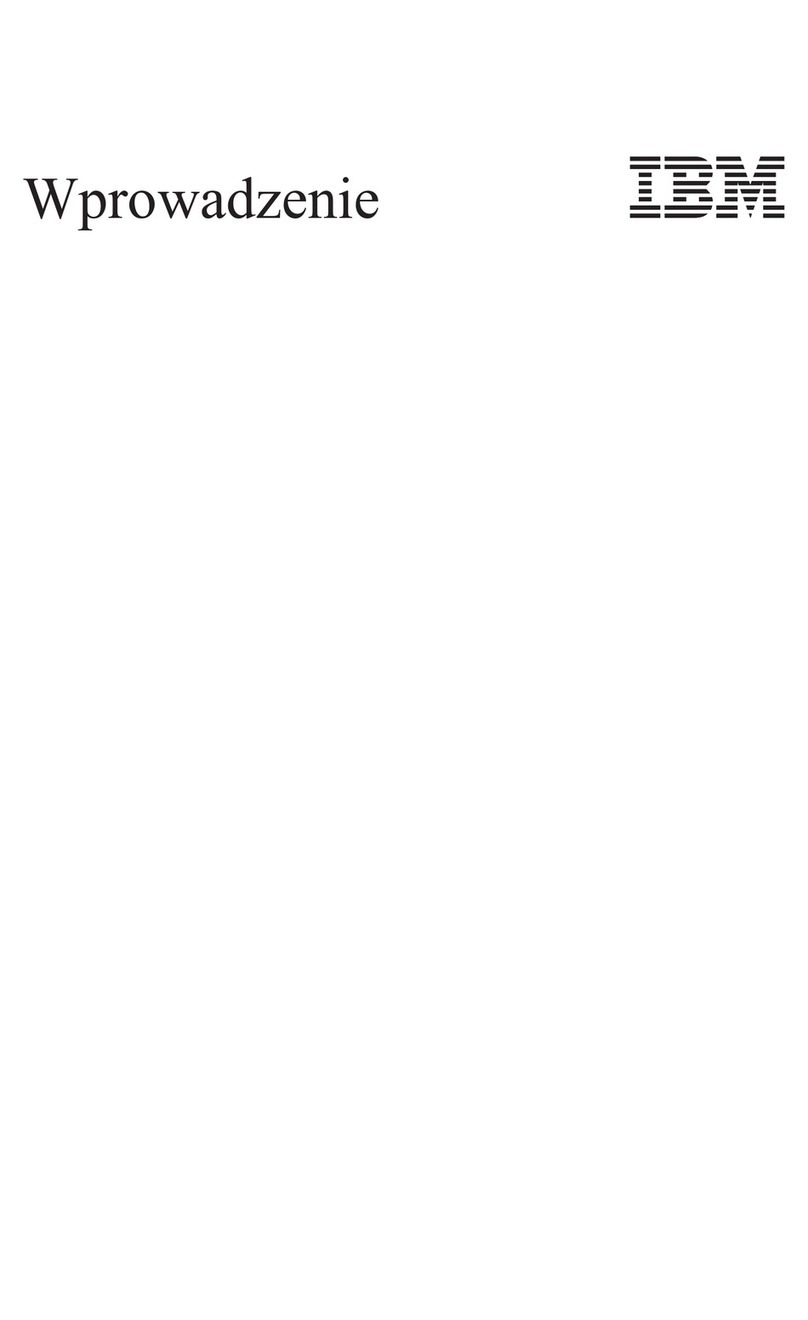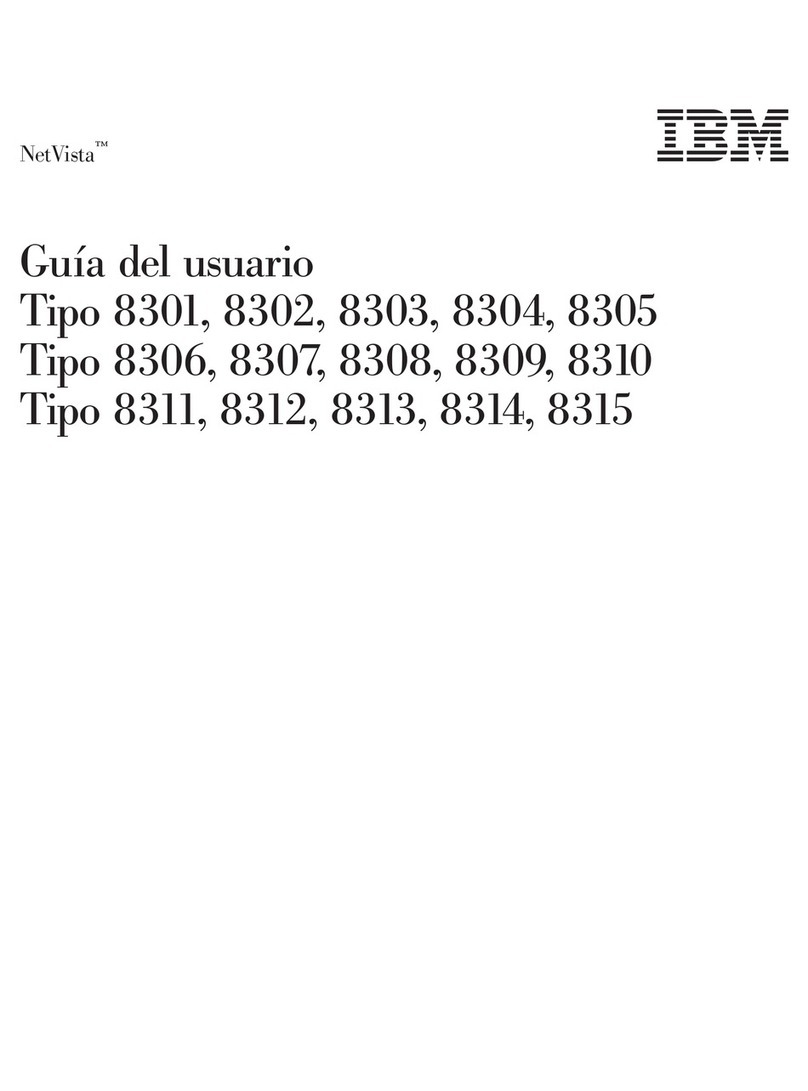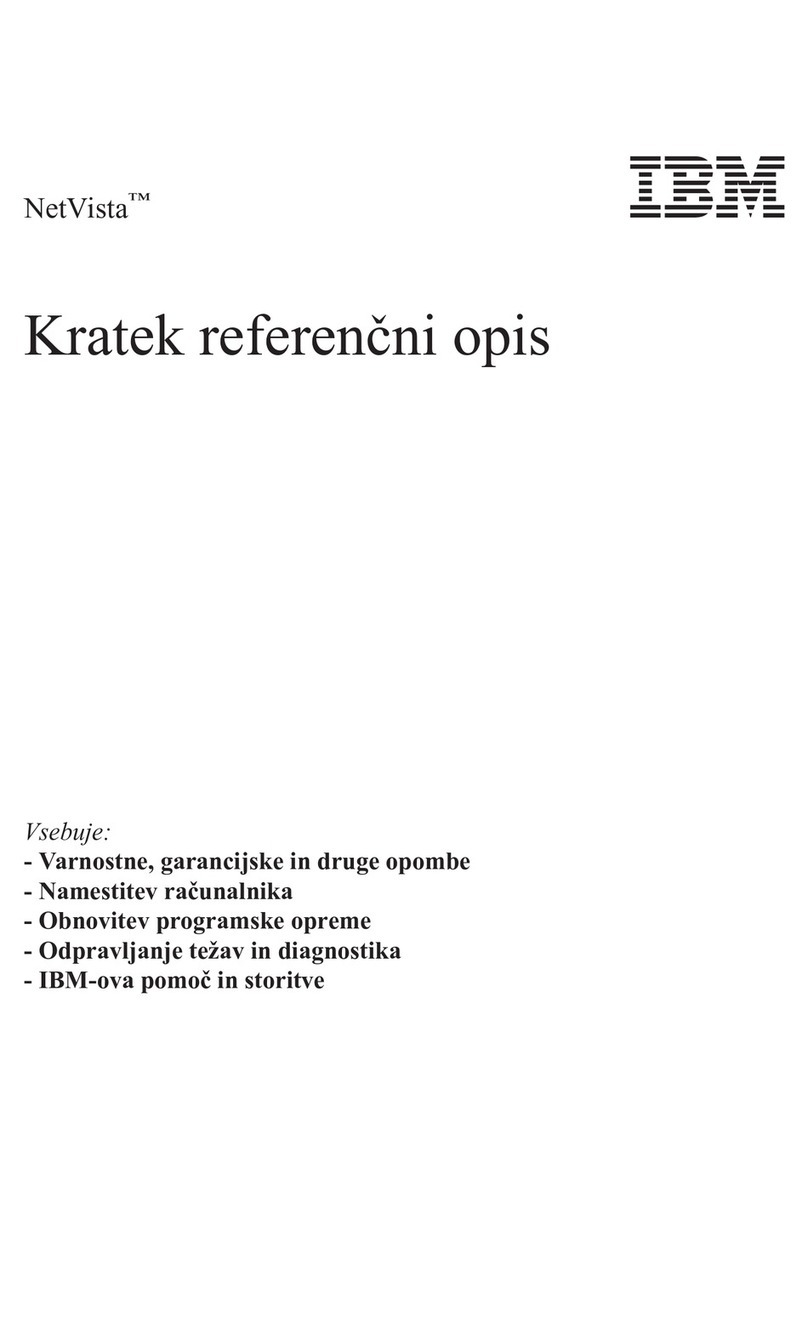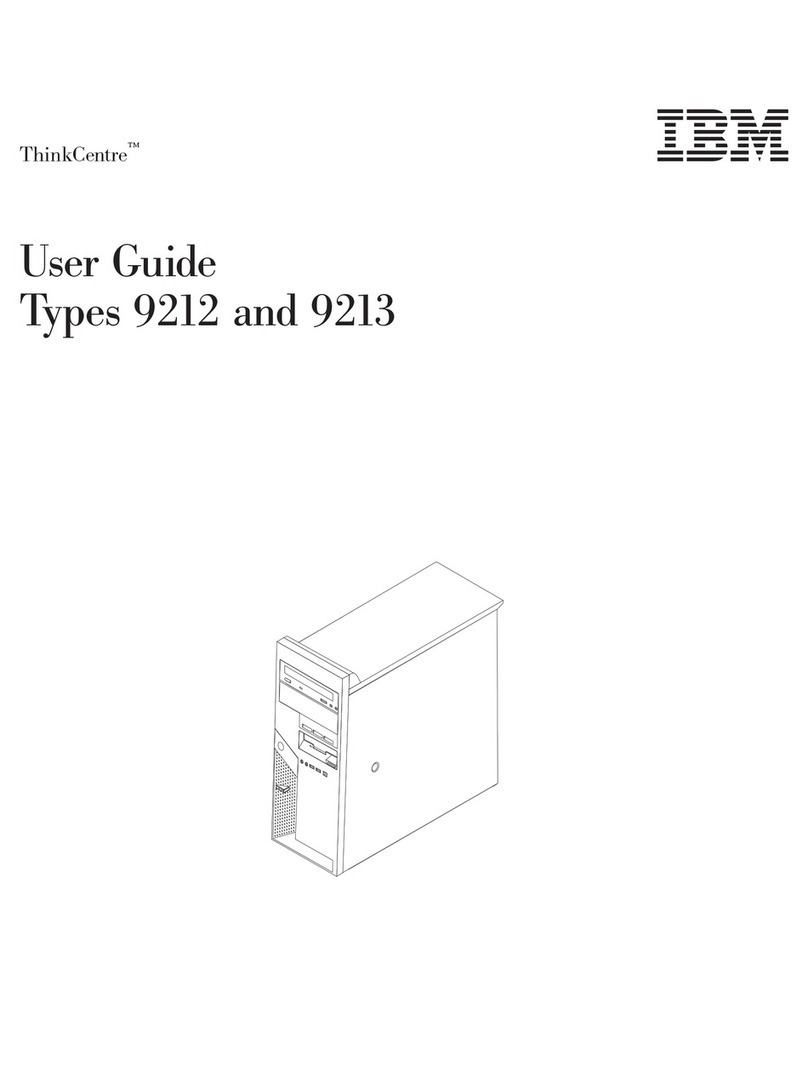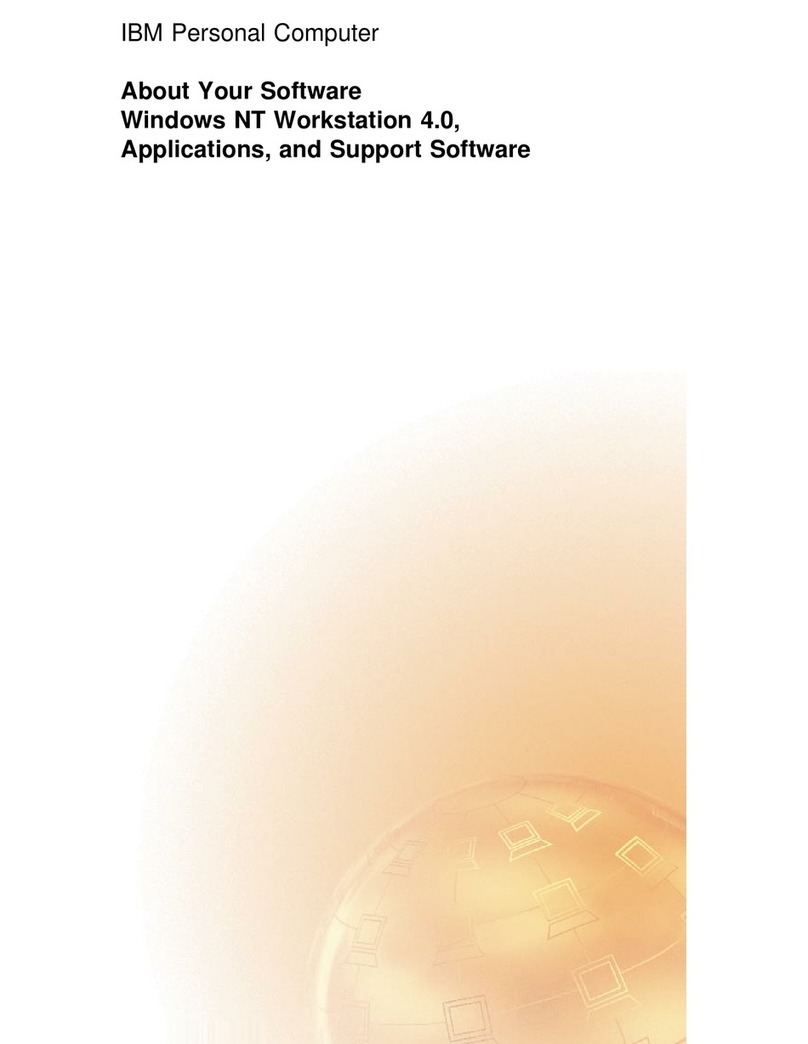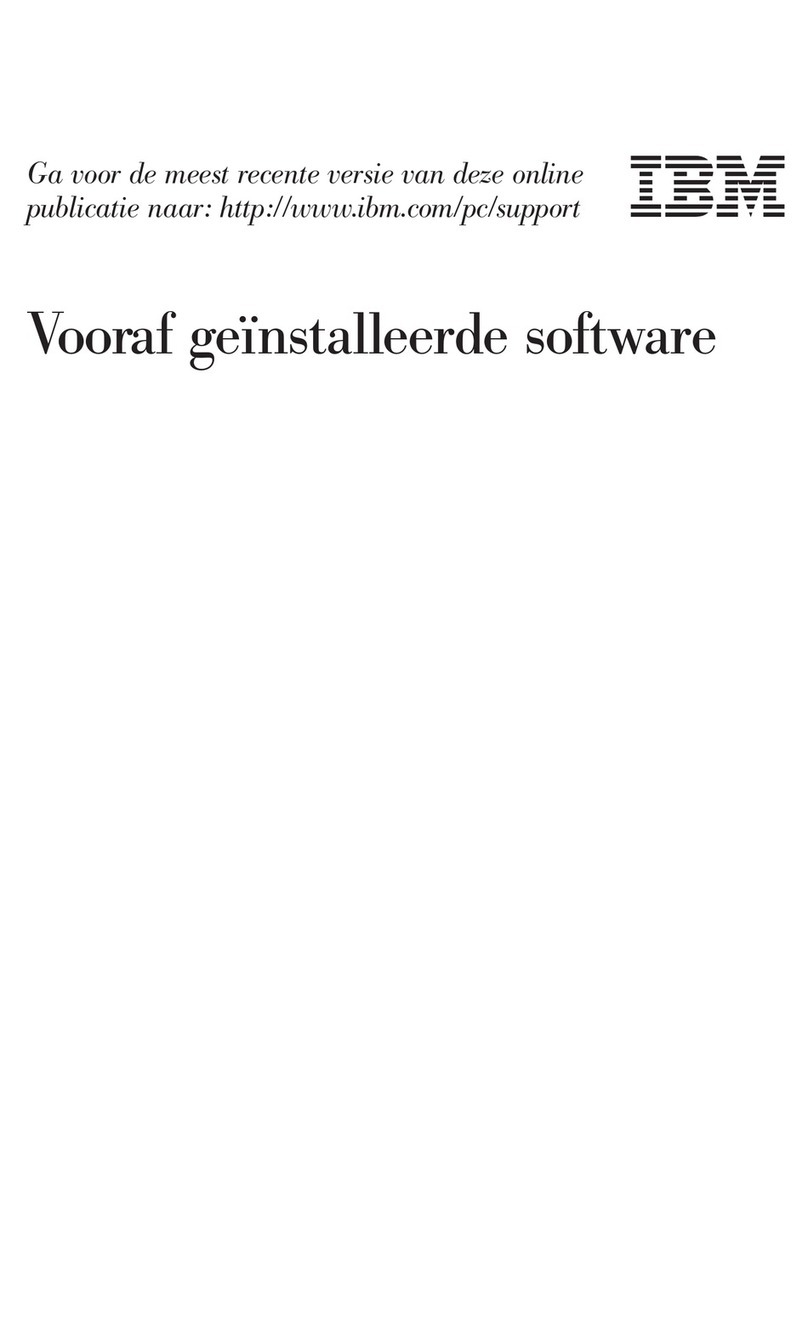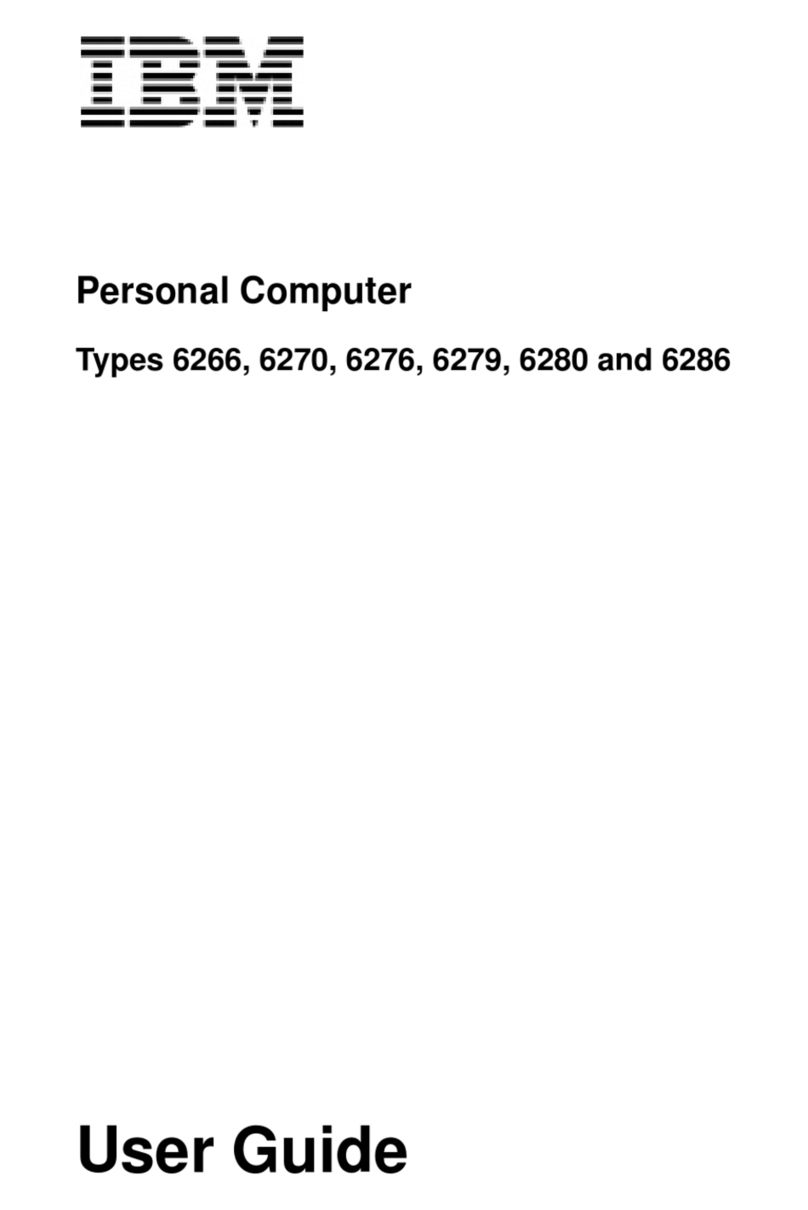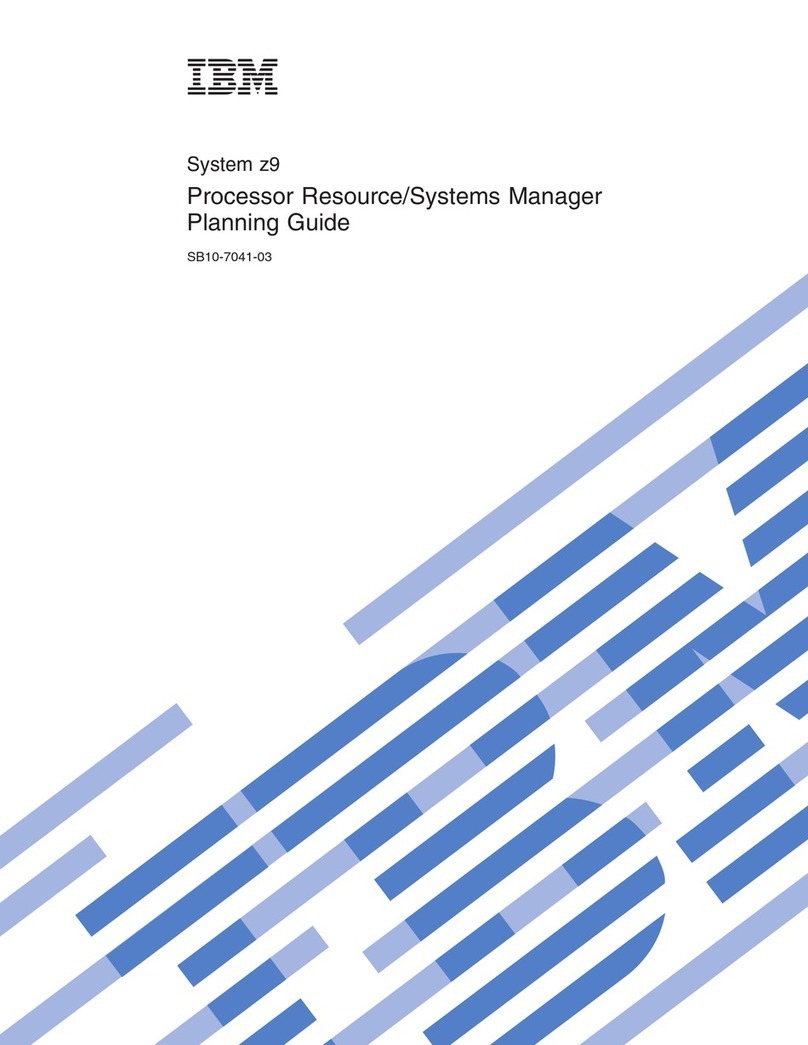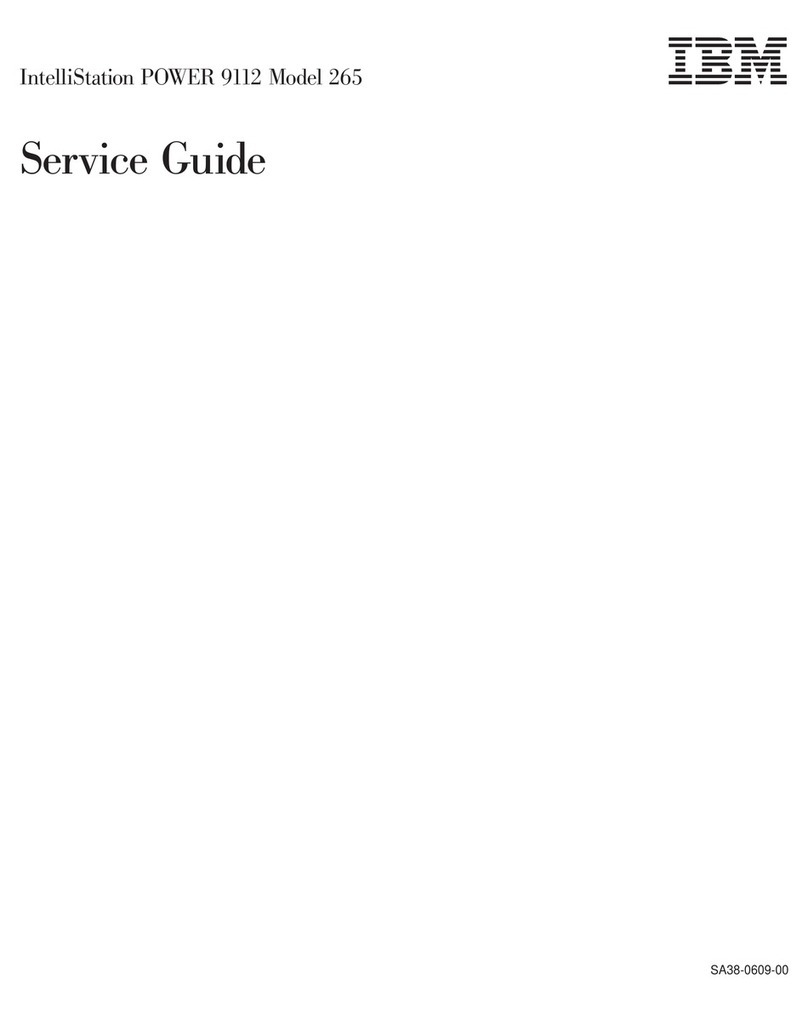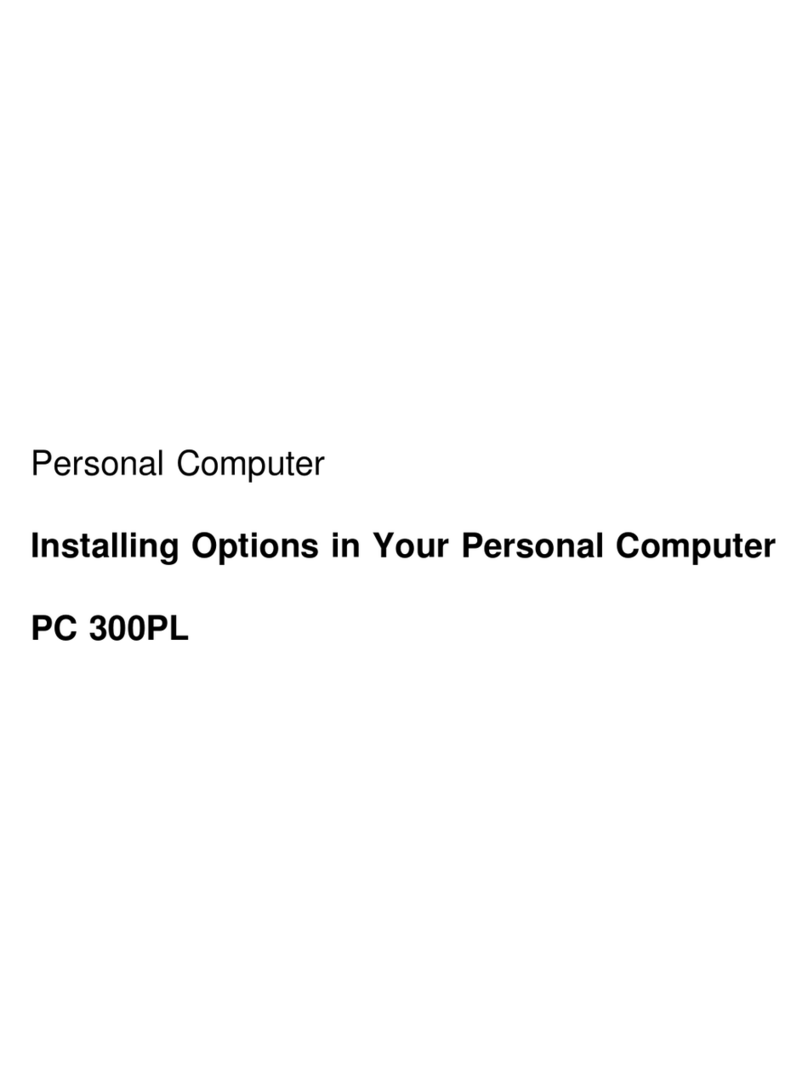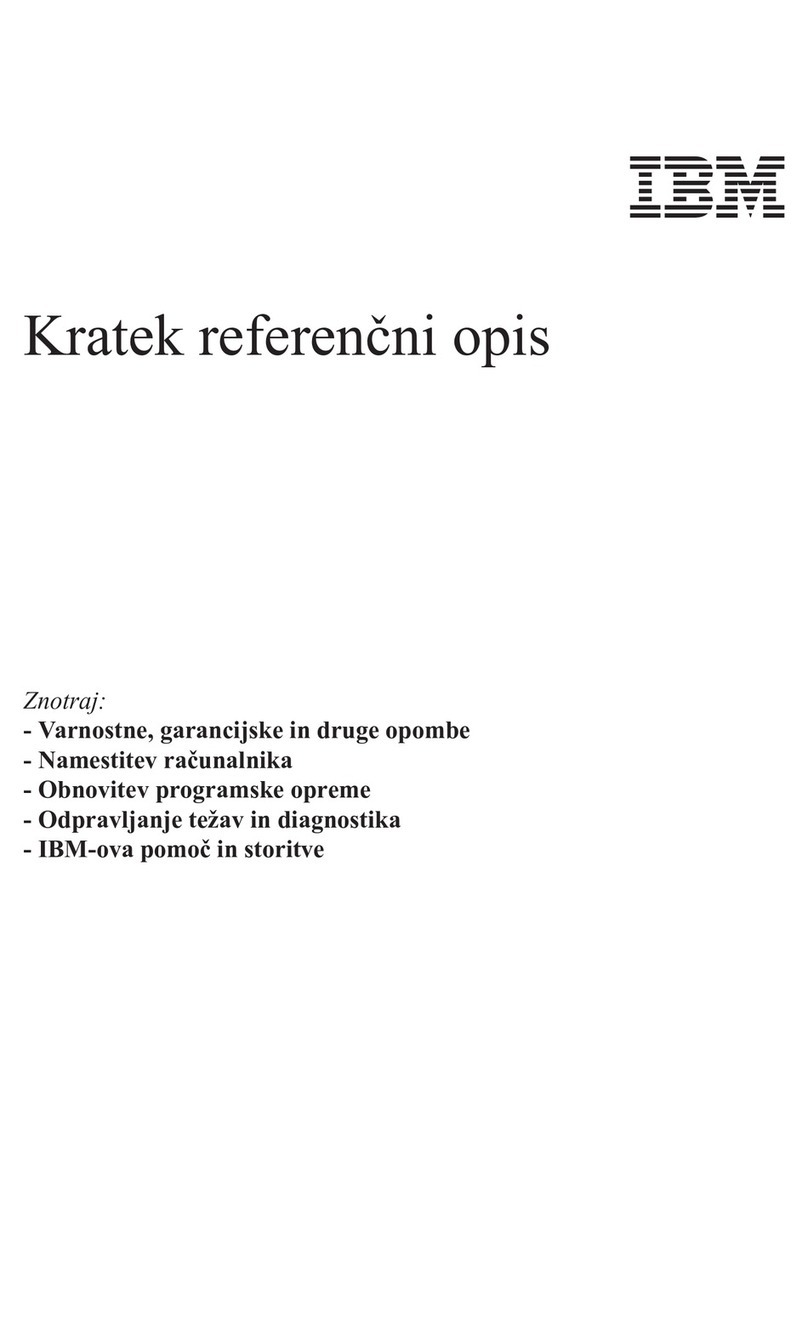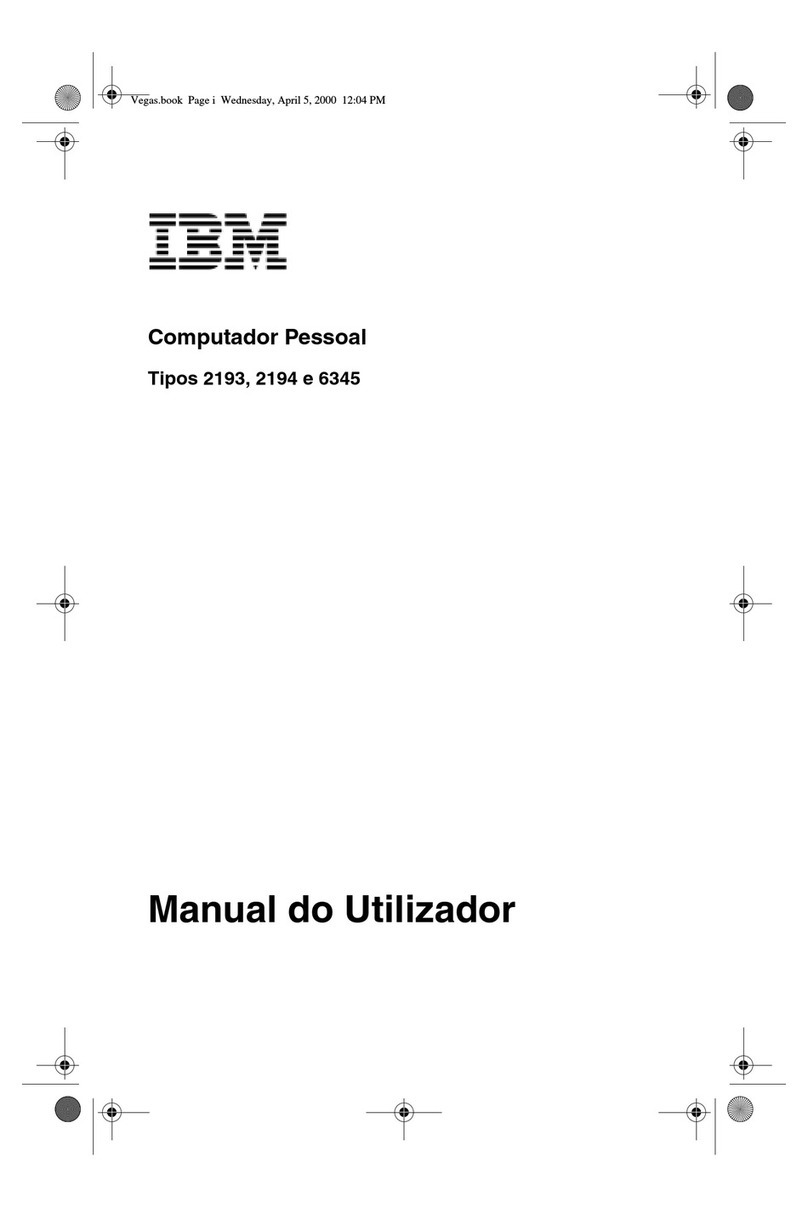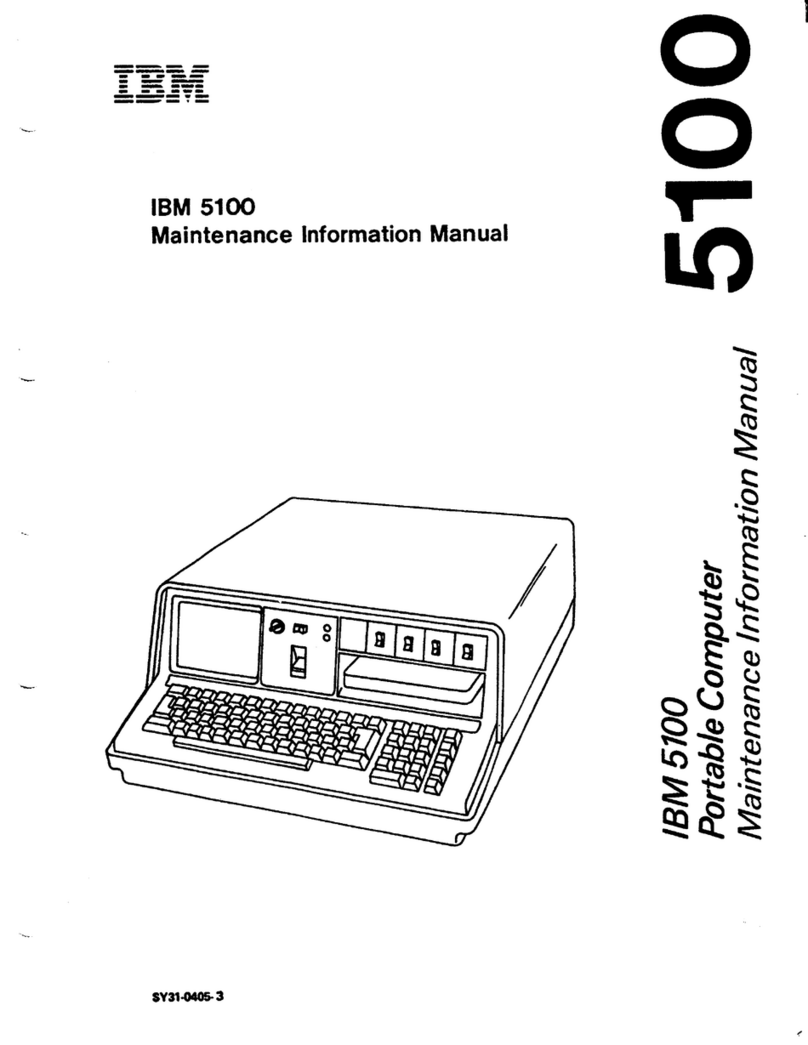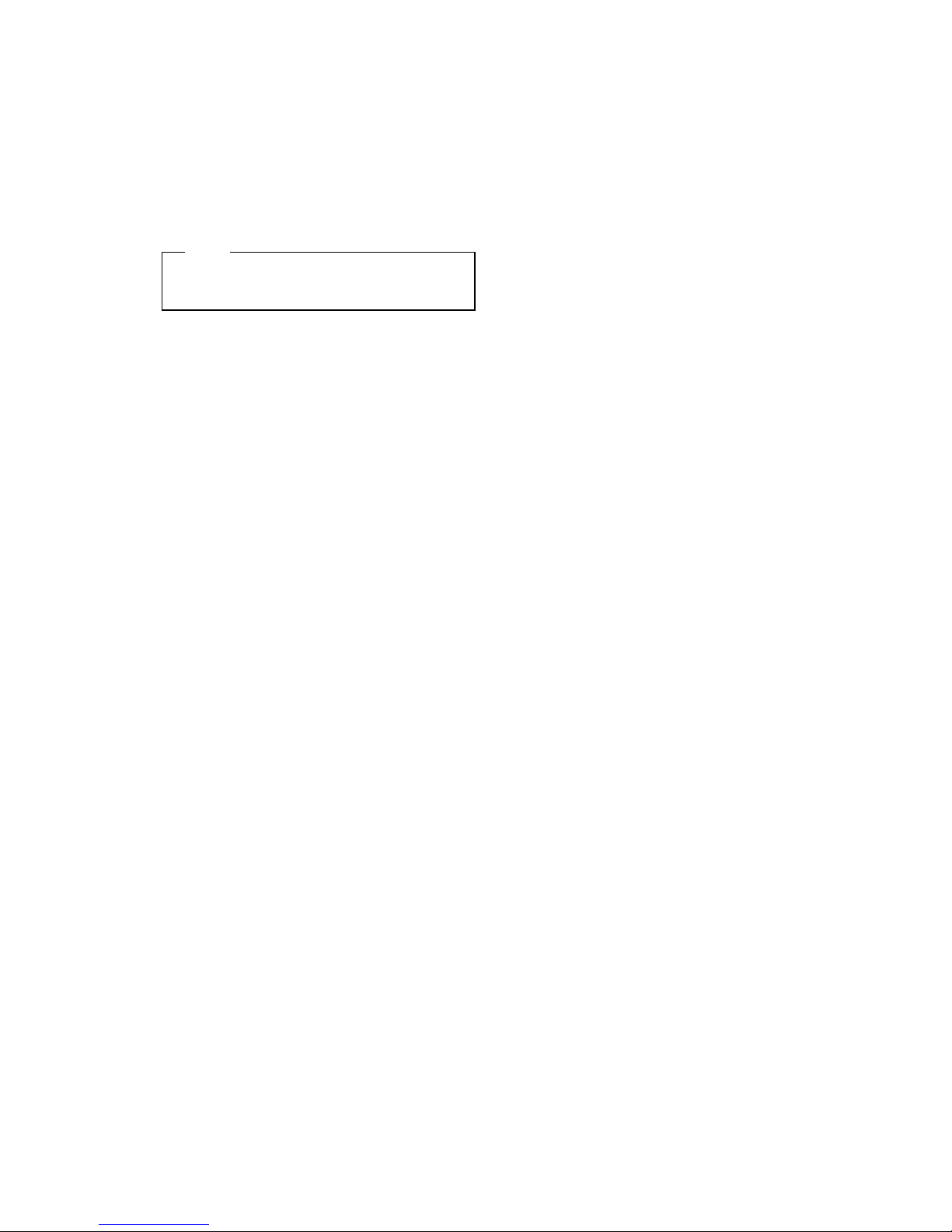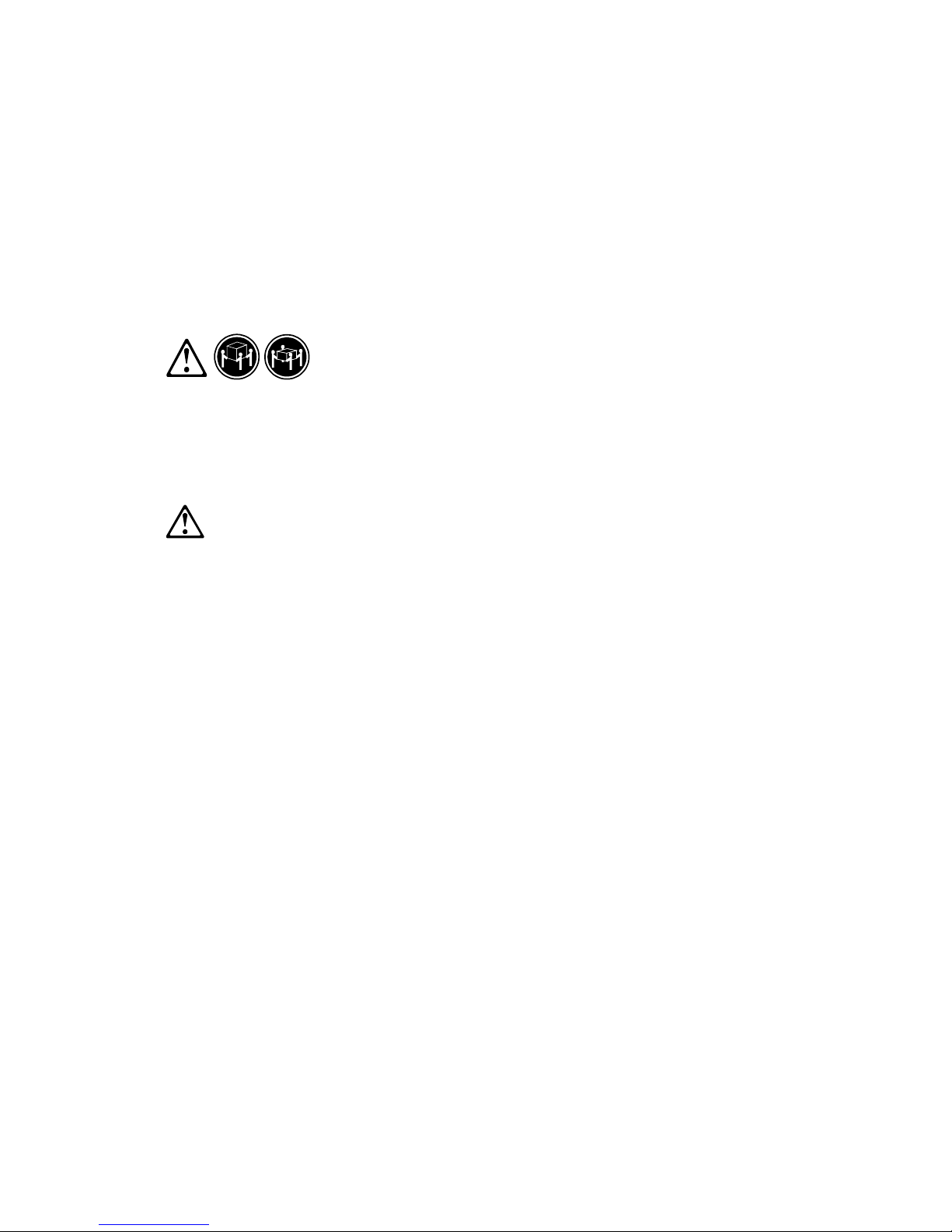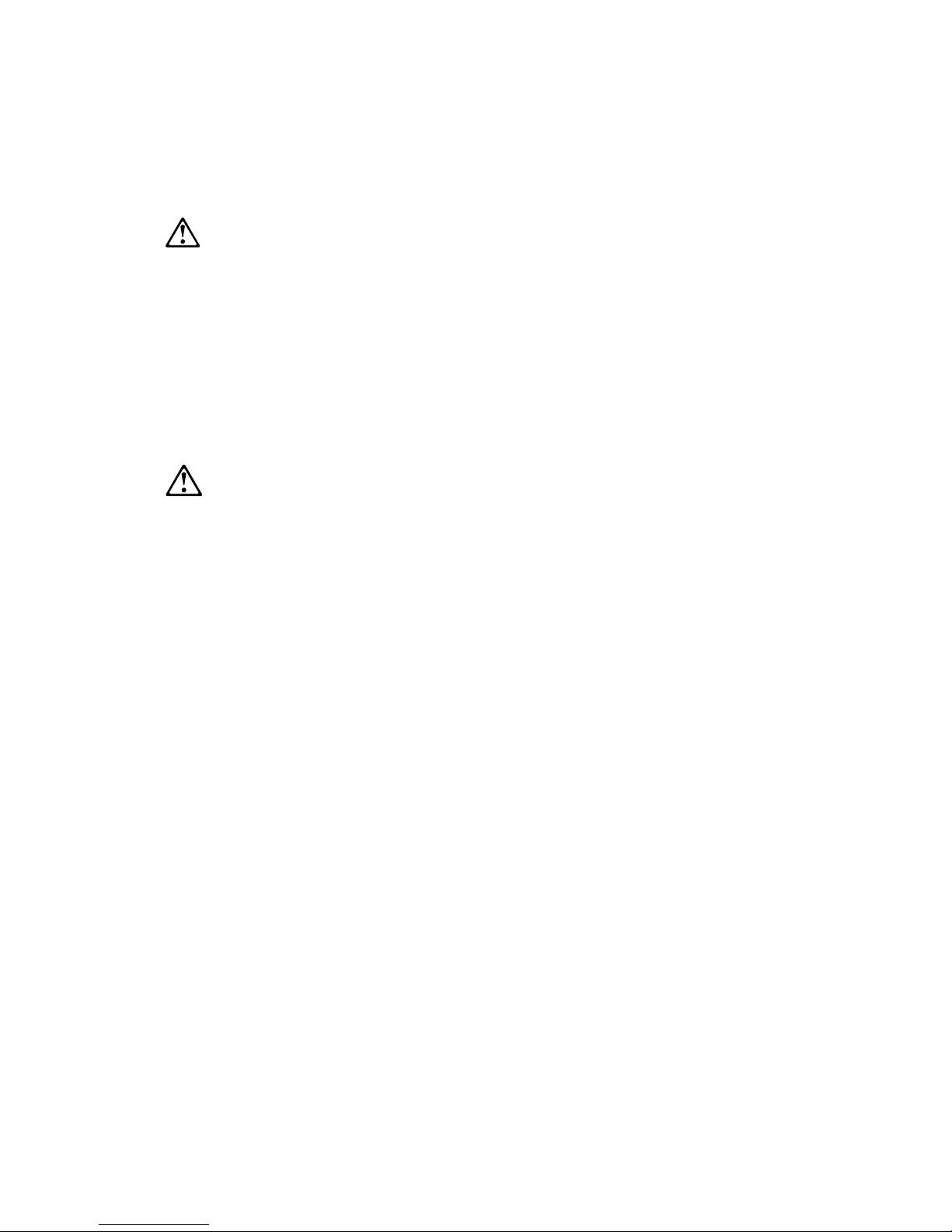3
Contents
Notices.............................................................................................................................................................5
Voltage Supply Switch Settings ....................................................................................................................... 5
Safety Information ............................................................................................................................................ 6
Laser Compliance Statement .......................................................................................................................... 30
Trademarks ...................................................................................................................................................... 31
Preface ............................................................................................................................................................. 32
General Information.......................................................................................................................................33
Introduction....................................................................................................................................................... 34
Product Overview............................................................................................................................................. 35
Hardware Interfaces......................................................................................................................................... 38
Flash (BIOS) Update Procedure...................................................................................................................... 40
BIOS-contained Model Number and Serial Number ....................................................................................... 41
BIOS Setup Utility............................................................................................................................................. 42
Working with the Setup Menus................................................................................................................. 42
Start Options ............................................................................................................................................. 45
Advanced Setup........................................................................................................................................ 47
Power Management Setup....................................................................................................................... 47
Set Administrator Password ..................................................................................................................... 48
Set Password............................................................................................................................................ 48
Specifications ................................................................................................................................................... 49
Operating Requirements.................................................................................................................................. 50
Special Tools.................................................................................................................................................... 51
Check Procedures..........................................................................................................................................53
Introduction....................................................................................................................................................... 54
Start .................................................................................................................................................................. 55
Index of Symptoms, Messages, Error Codes, or Beeps................................................................................. 60
Troubleshooting................................................................................................................................................ 70
Factory-Installed Storage Devices ........................................................................................................... 71
Factory-Installed Modem Card ................................................................................................................. 73
Audio (Not Supported by Diagnostics Program)...................................................................................... 75
CD-ROM Drive.......................................................................................................................................... 76
Memory ..................................................................................................................................................... 78
Keyboard................................................................................................................................................... 78
Mouse........................................................................................................................................................ 79
Power Supply............................................................................................................................................ 81
Monitor ...................................................................................................................................................... 83
Undetermined Problems........................................................................................................................... 84
Diagnostic Aids..............................................................................................................................................85
Introduction....................................................................................................................................................... 86
Power-On Self Test.......................................................................................................................................... 87
Diagnostics Tools............................................................................................................................................. 88
Using Diagnostics Program from Recovery CD ...................................................................................... 88
Diagnostics Program Features................................................................................................................. 89
Repair Information.........................................................................................................................................91
Removals and Replacements of machine type 2275 ..................................................................................... 92
Identifying the Parts of the System Unit........................................................................................................... 93
Top Cover......................................................................................................................................................... 95
Adapter Cards........................................................................................................................................... 96
Diskette Drive............................................................................................................................................ 98
CD-ROM Drive.......................................................................................................................................... 99
Hard Disk Drive ................................................................................................................................................ 100
System Board................................................................................................................................................... 101
Power Supply........................................................................................................................................... 102
Removals and Replacements of machine type 2255 ..................................................................................... 104