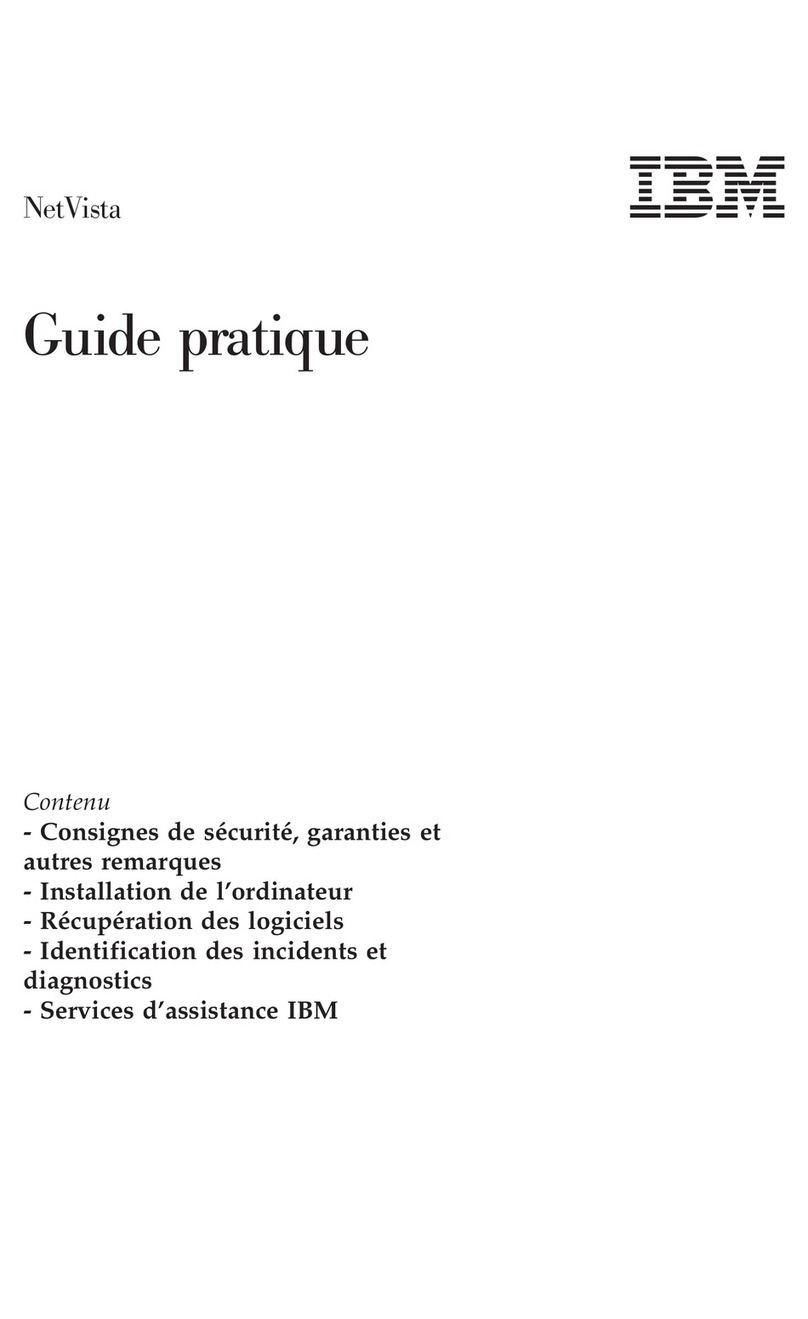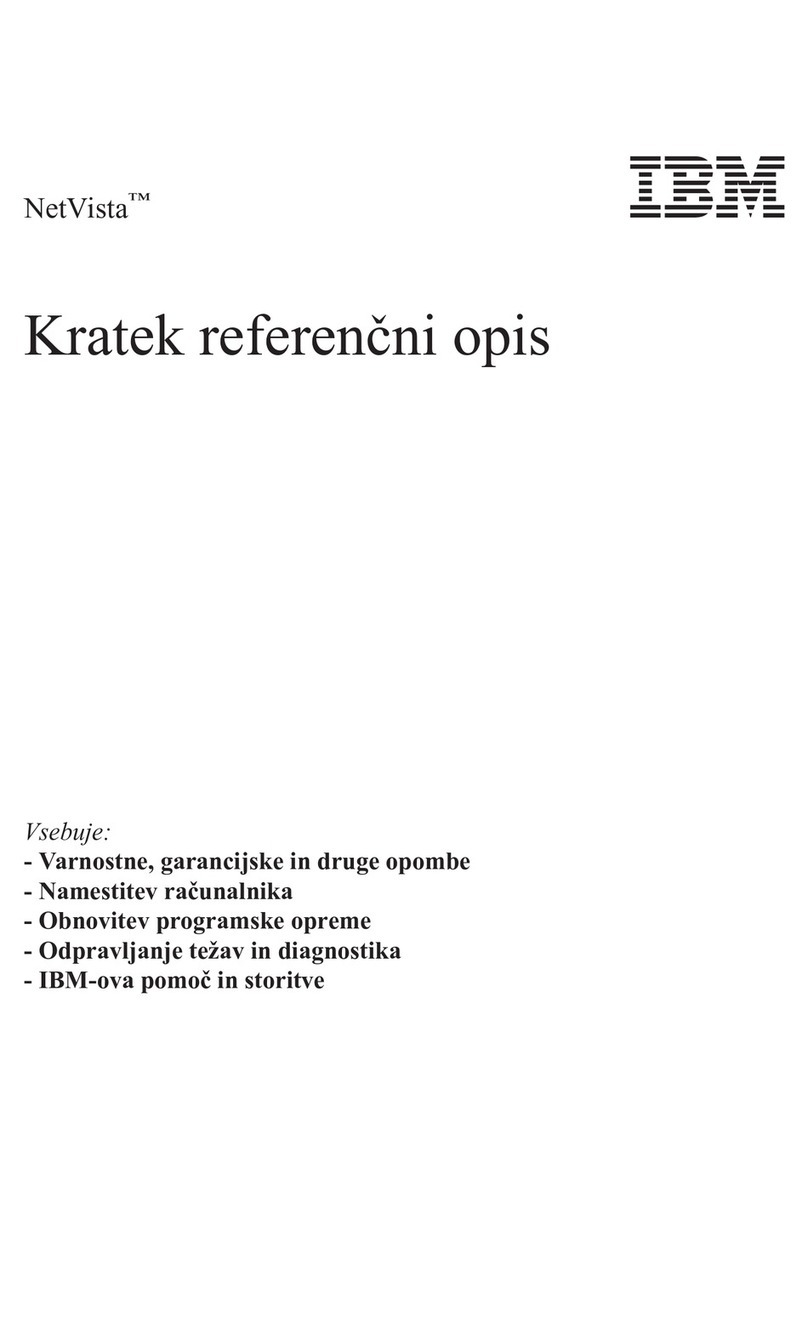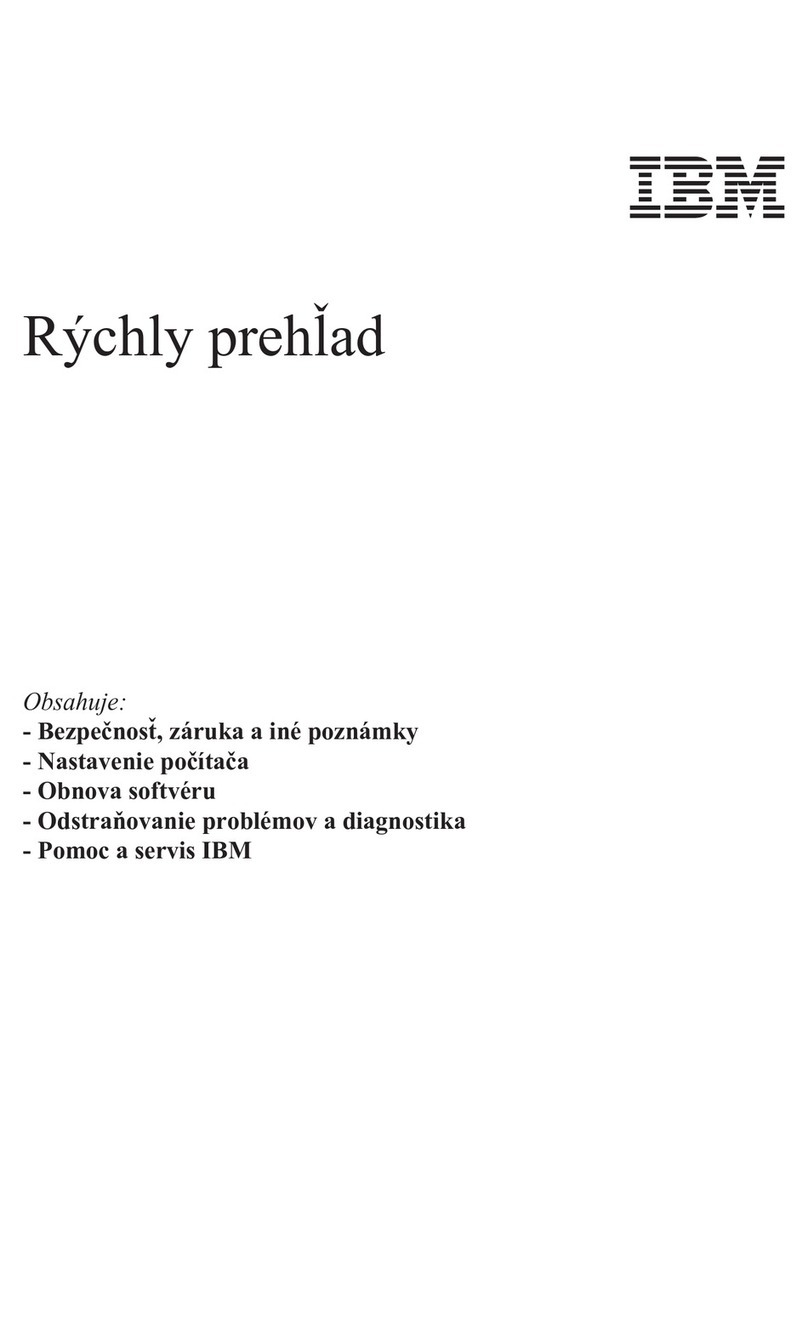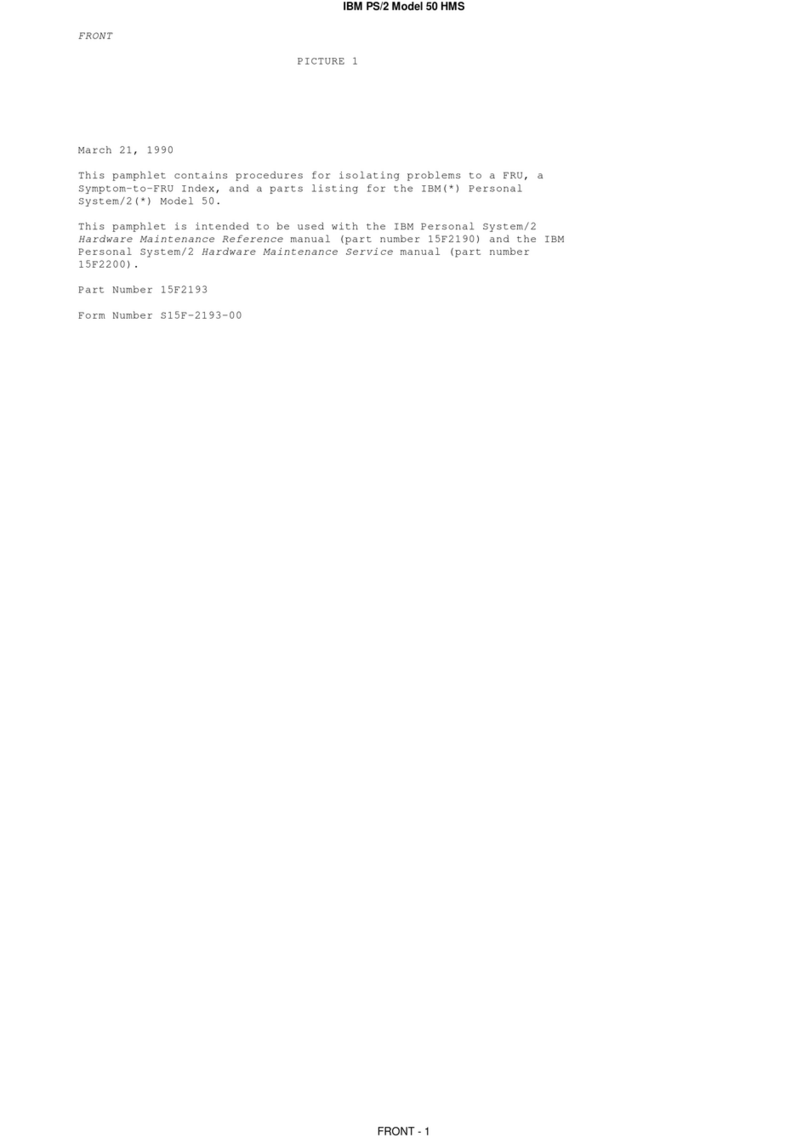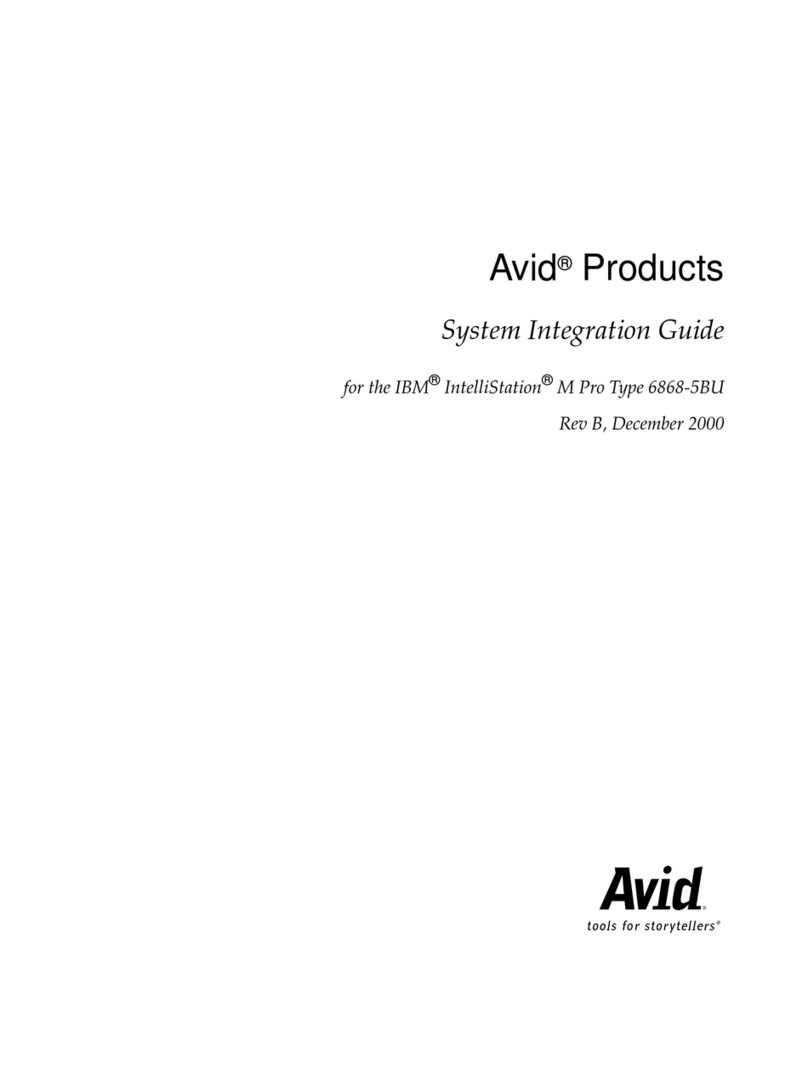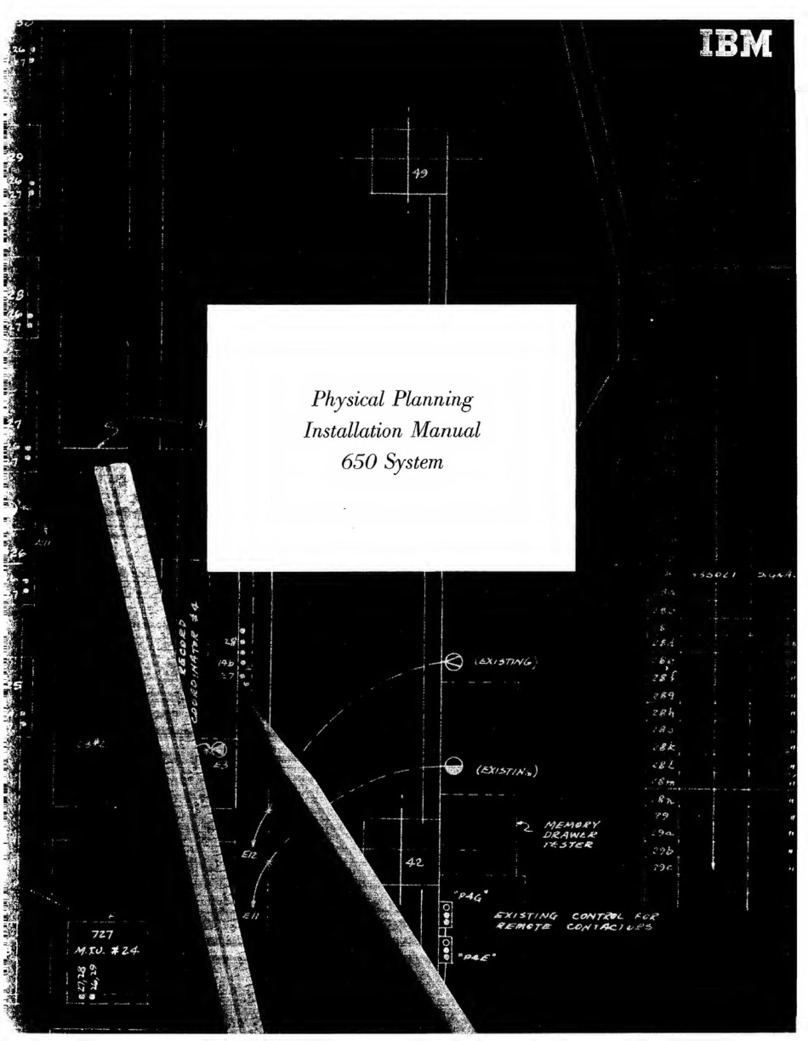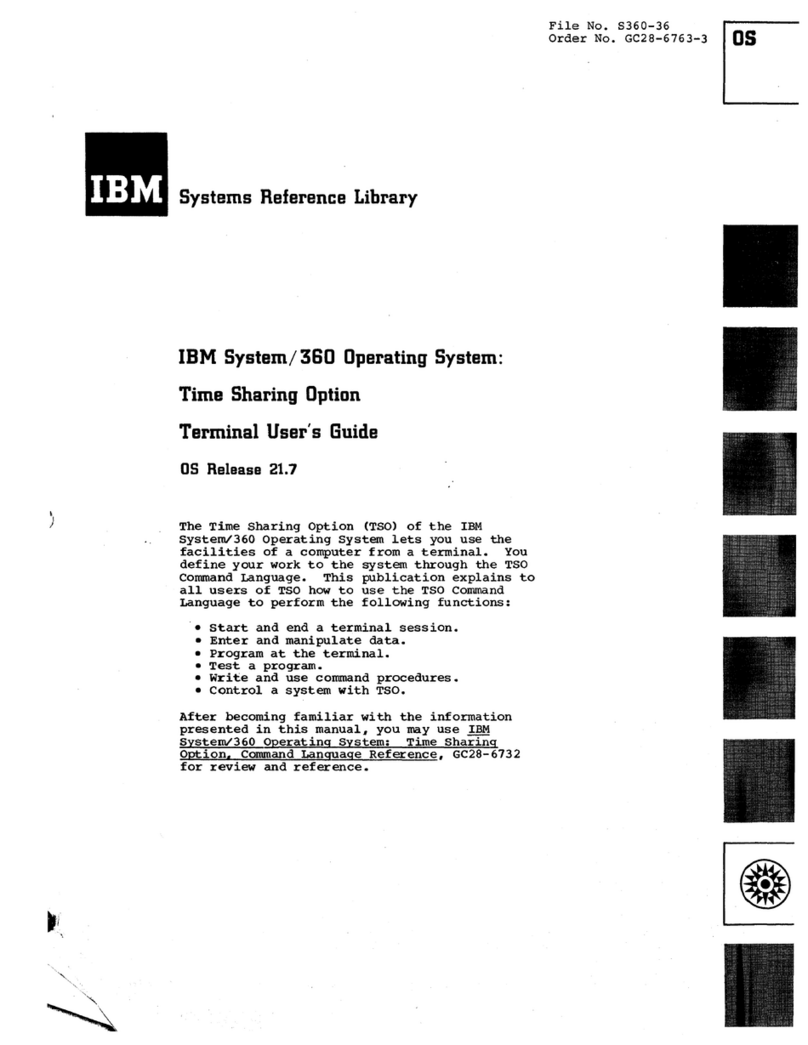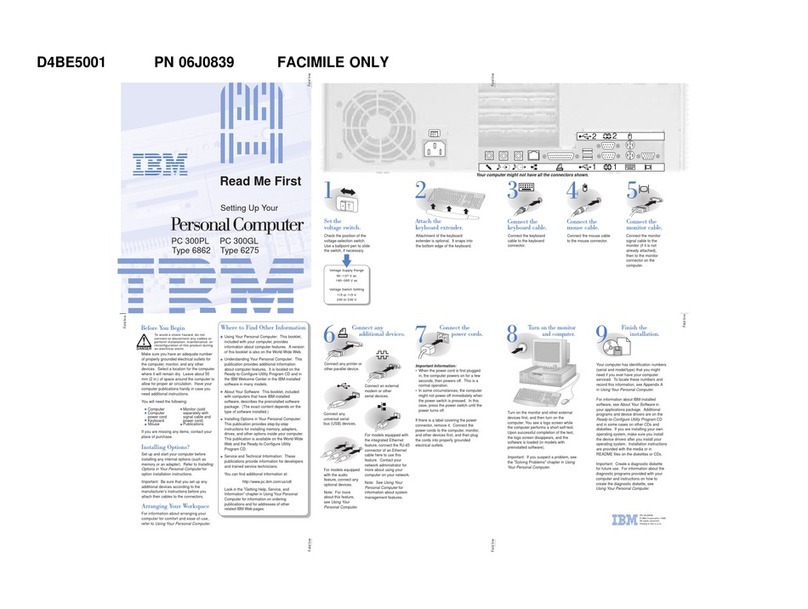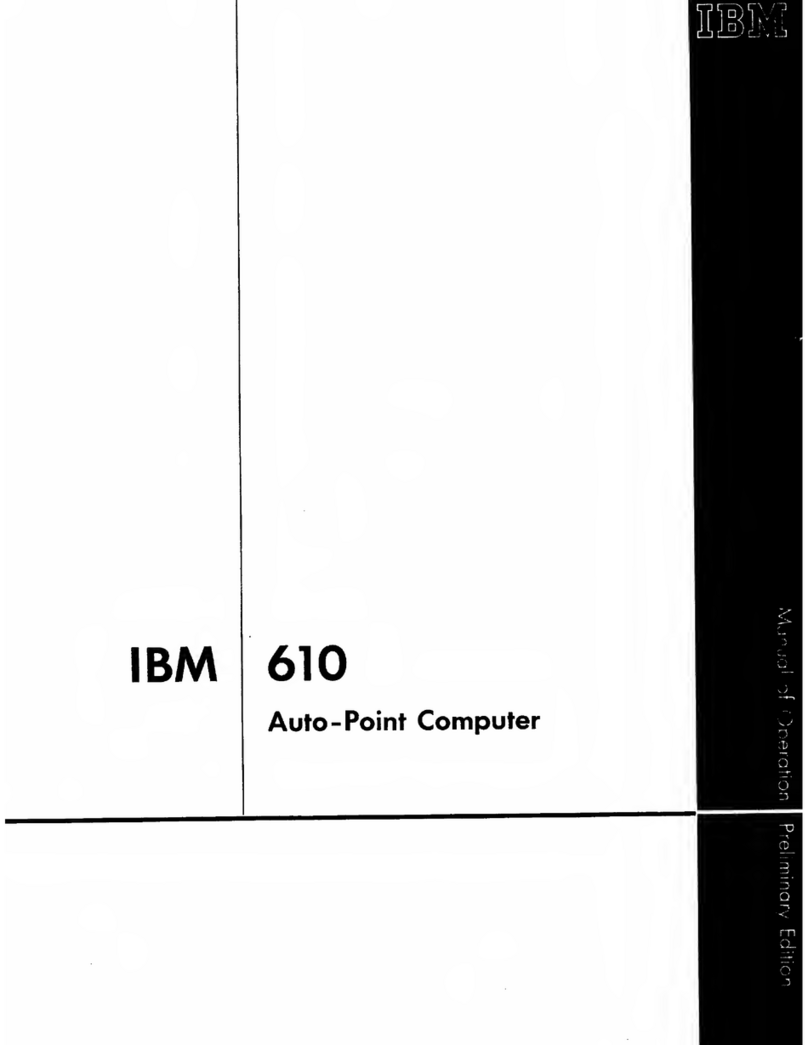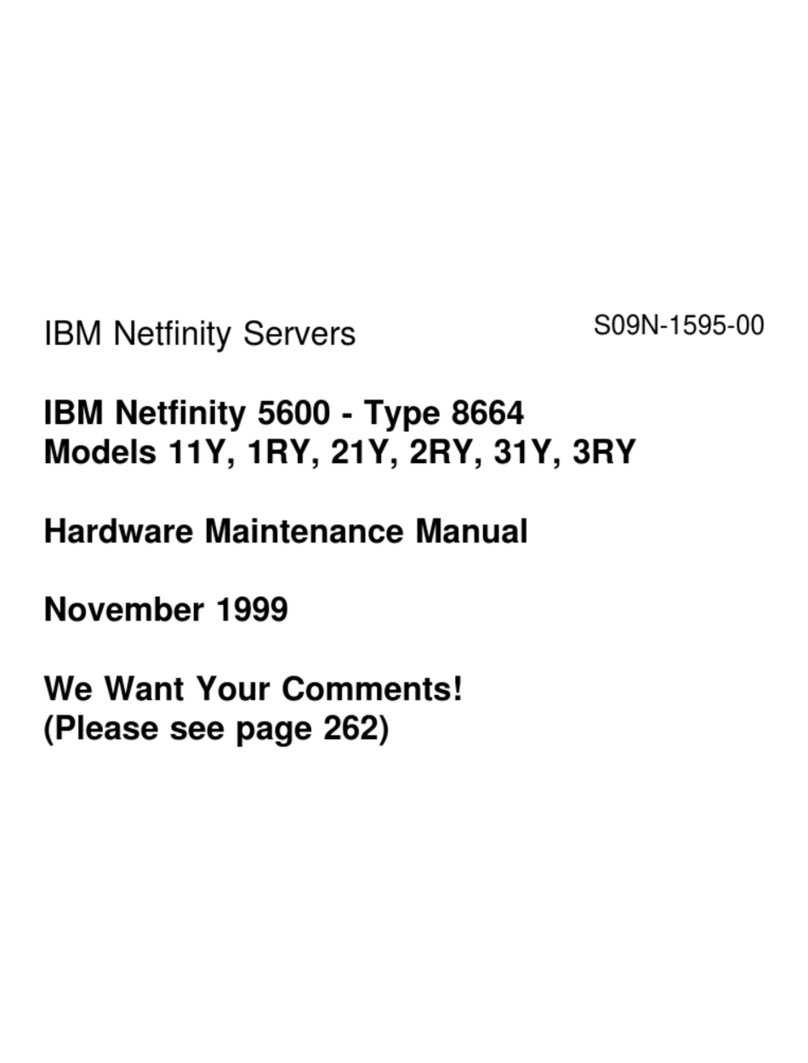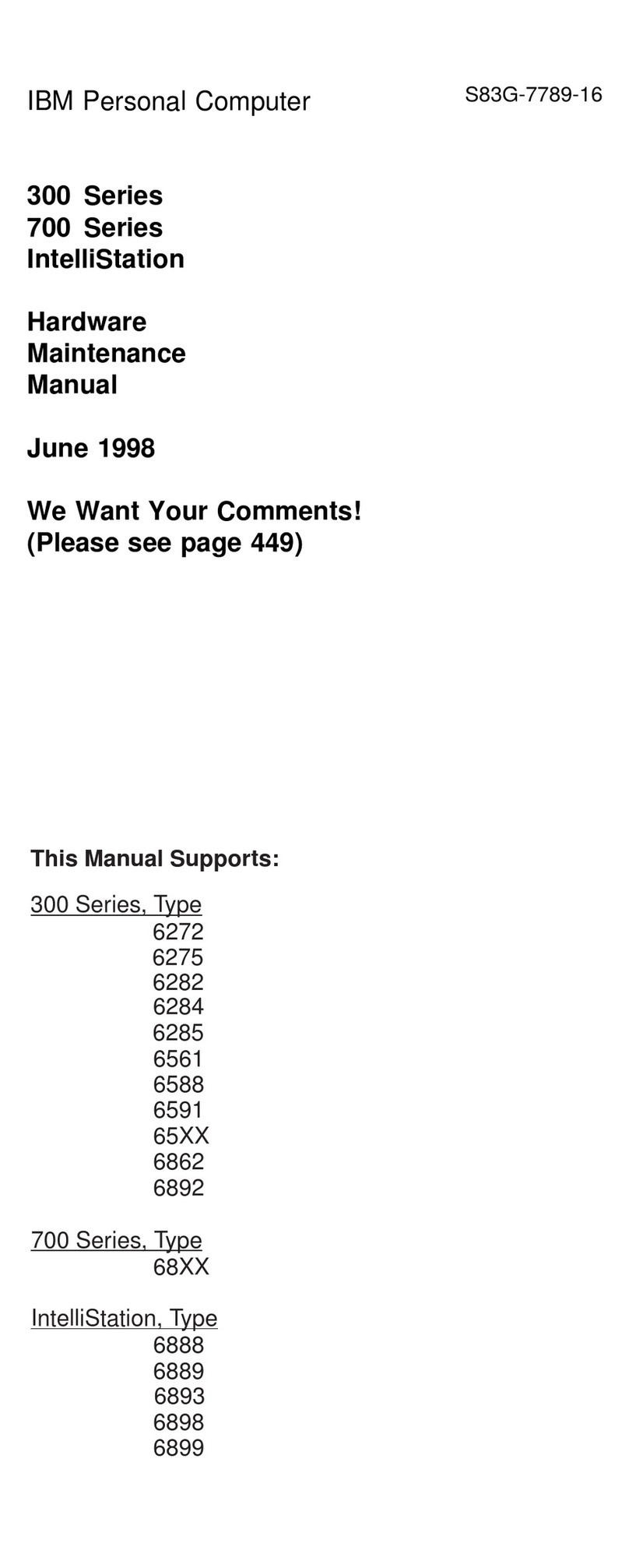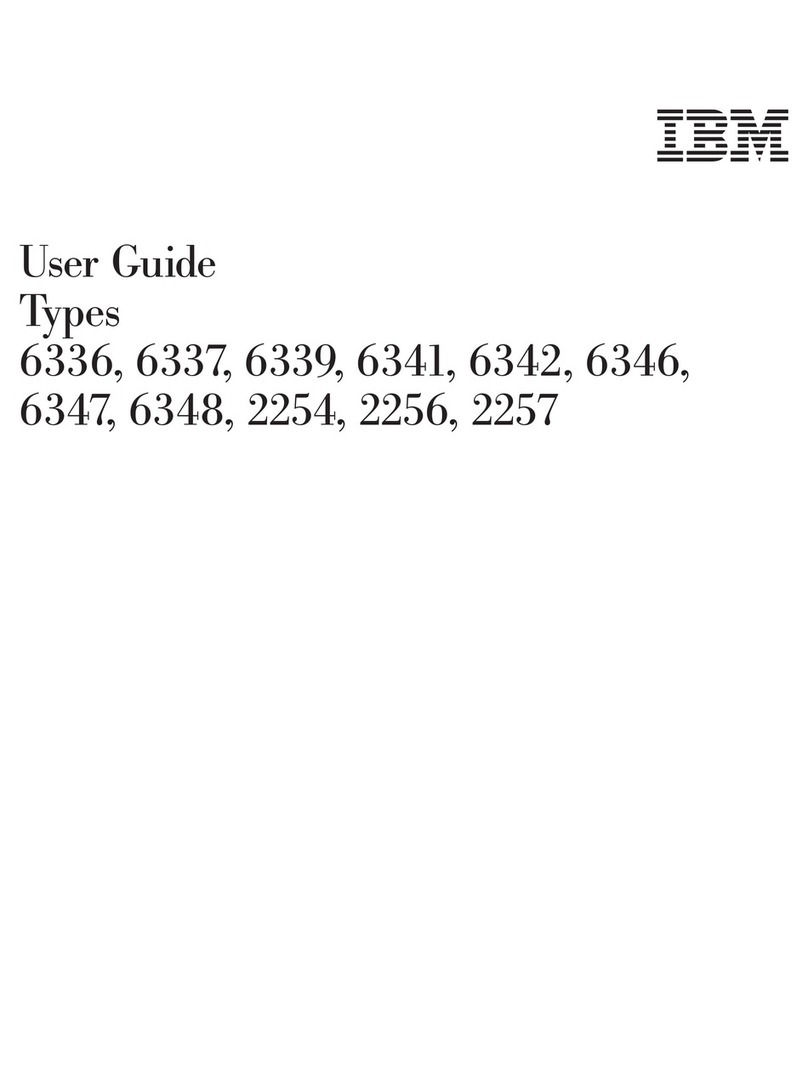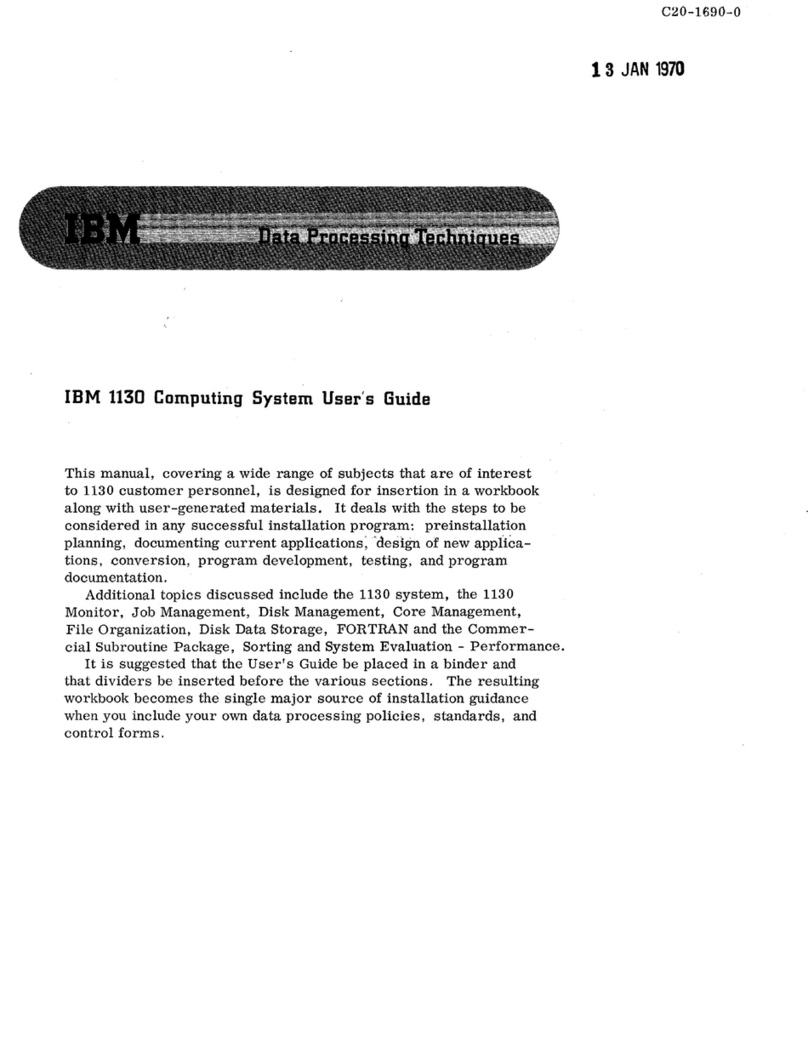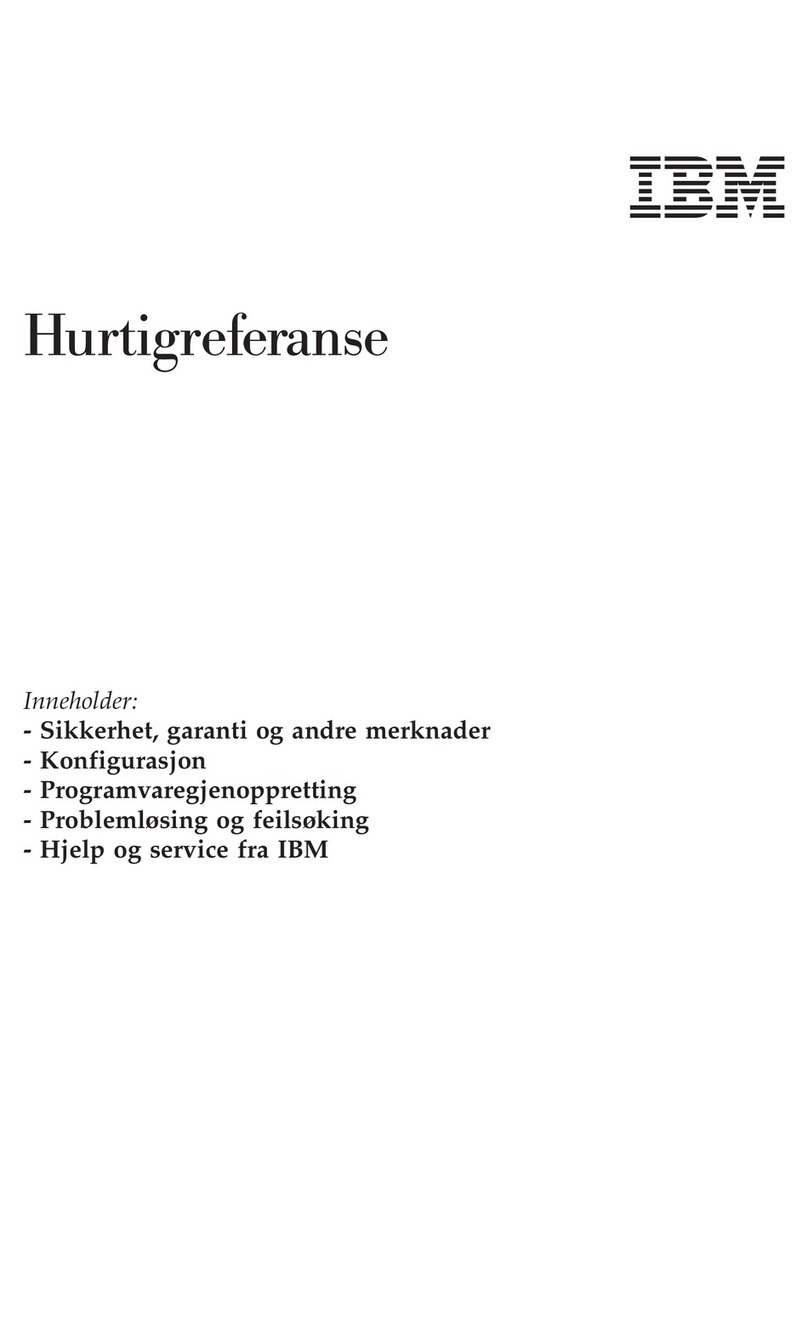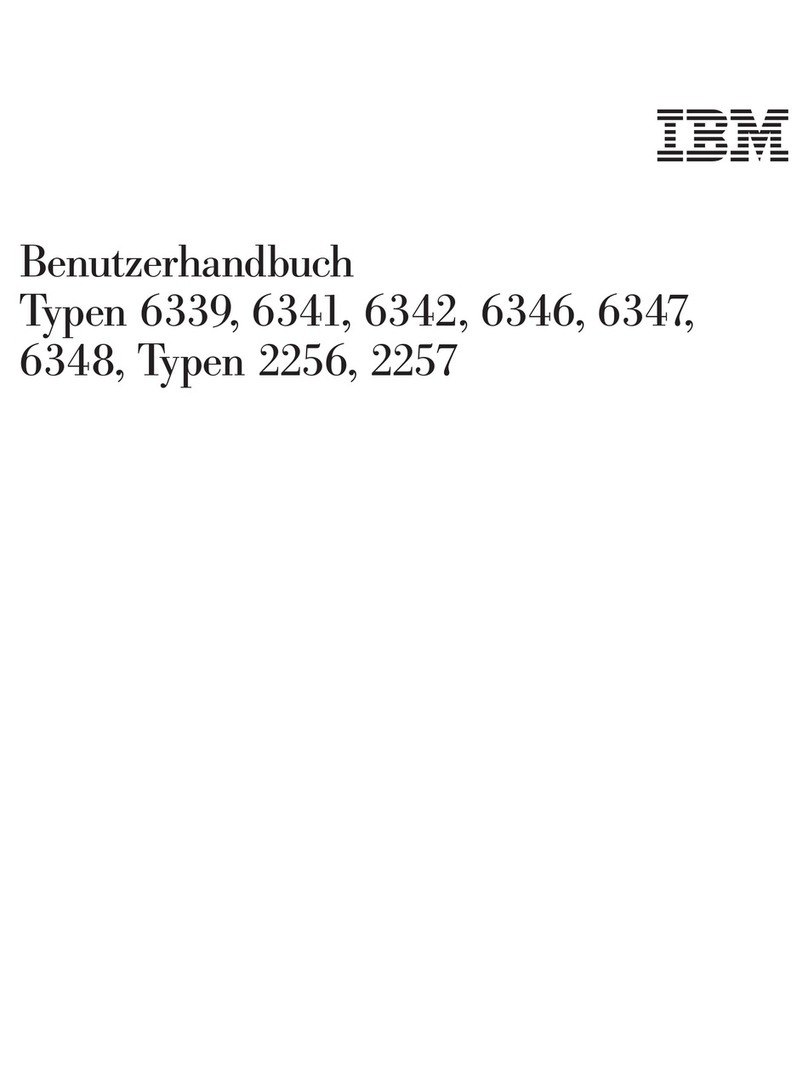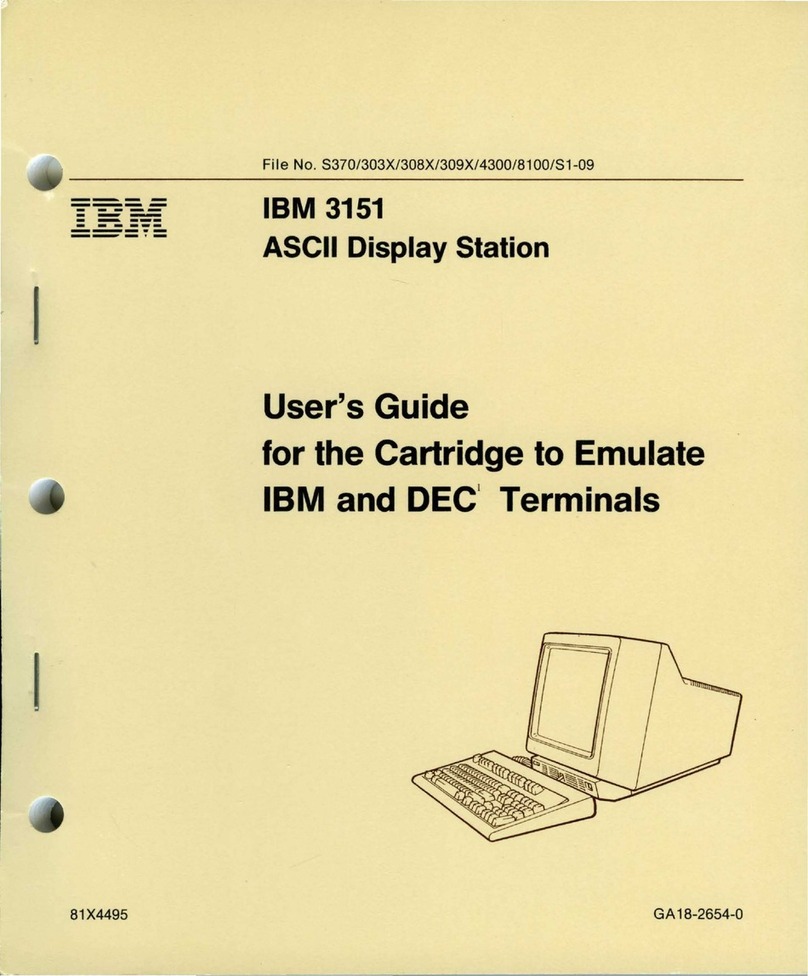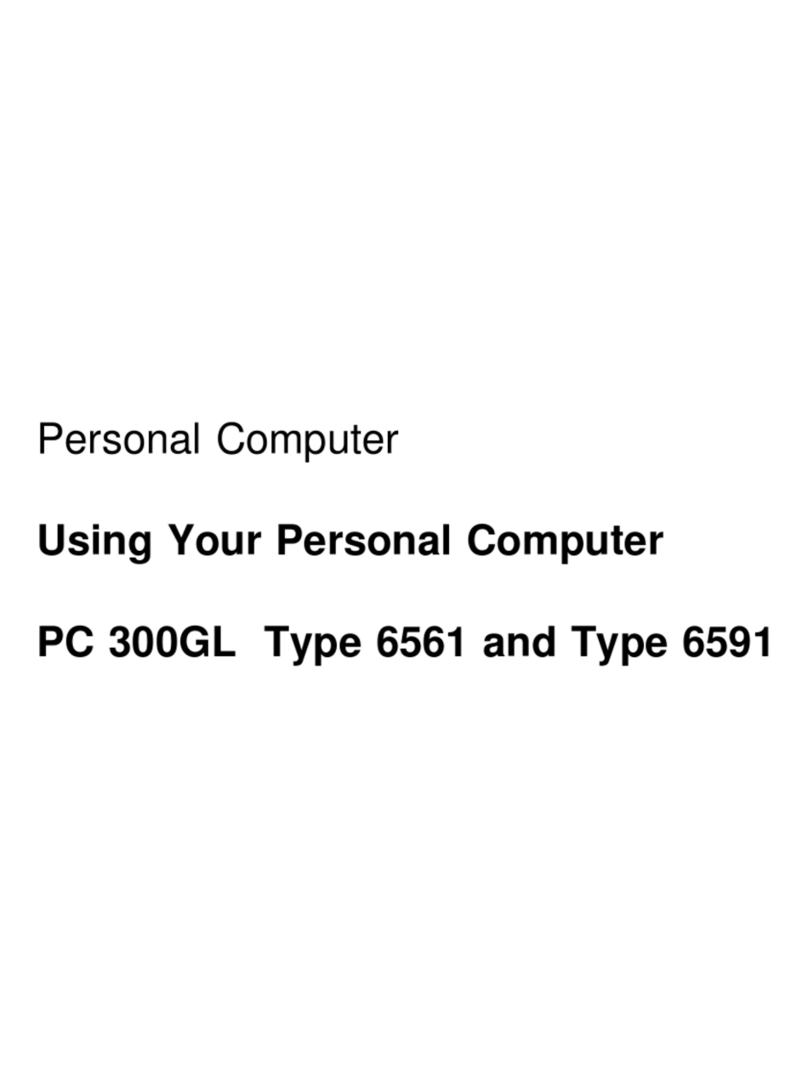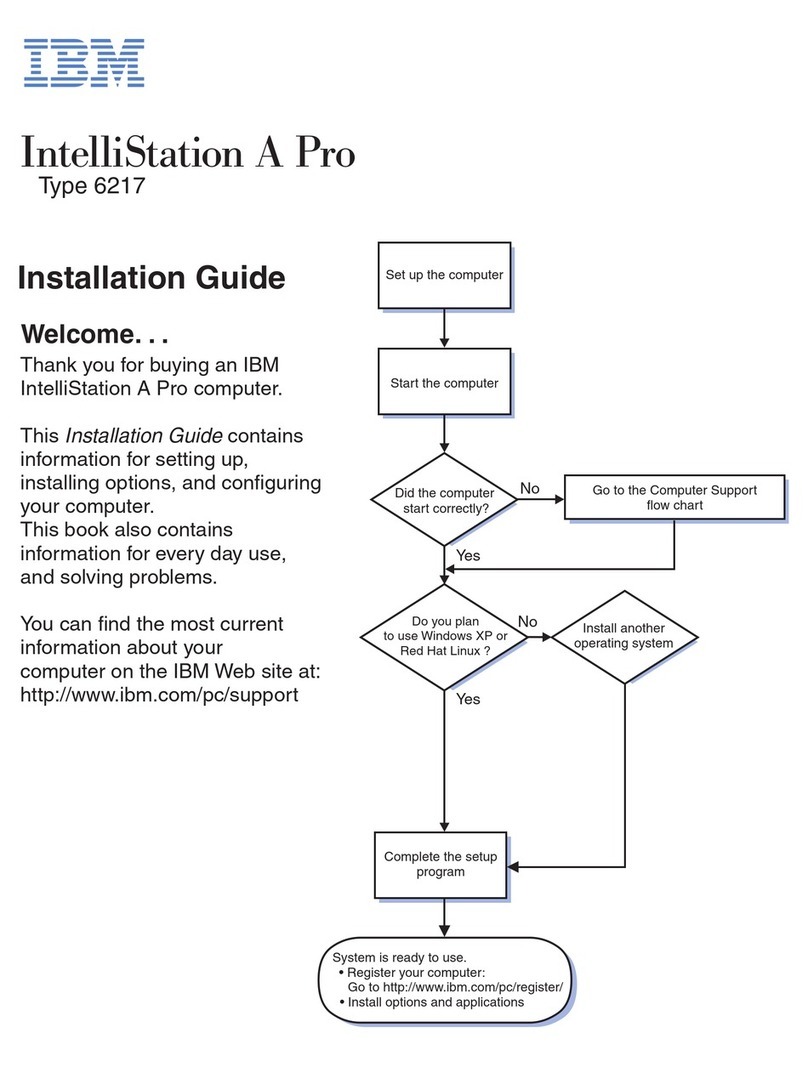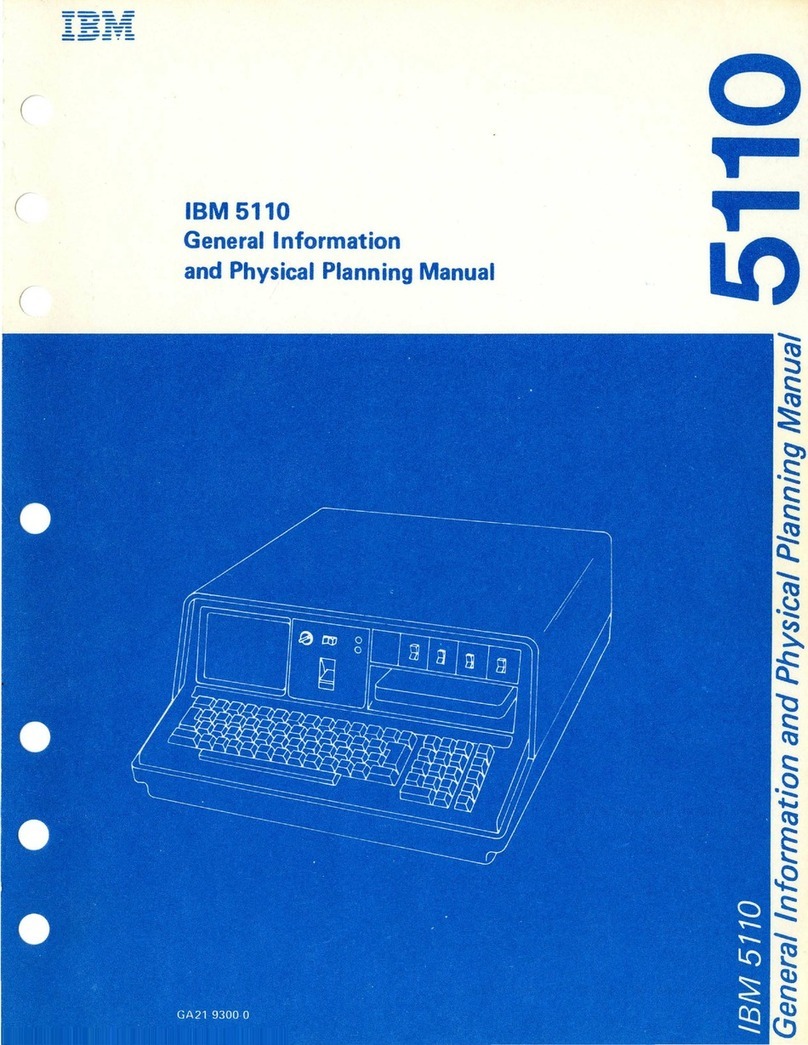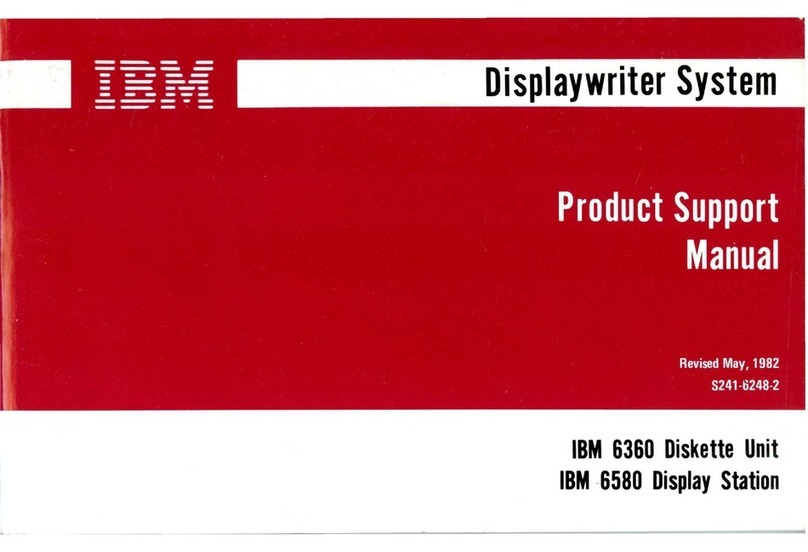Contents
About This Book ............................ v
Chapter 1. Overview of Your Software .............. 1
Preinstalled Software . . . . . . . . . . . . . . . . . . . . . . . . . . 1
Ready-to-Install Software . . . . . . . . . . . . . . . . . . . . . . . . 3
Chapter 2. Getting Started . . . . . . . . . . . . . . . . . . . . . . 5
Starting Your Computer for the First Time ............. 5
What You Need Before You Start ................. 5
Running the Windows 95 Setup Program ............ 6
Using the IBM Welcome Center ................... 7
Using the Software Installation Program .............. 8
Registering Your Computer ...................... 9
What It Means to Register ..................... 10
How to Register ........................... 10
Accessing Your Complimentary Screen Savers ........... 11
Viewing Online Books ......................... 11
Using AntiVirus, ConfigSafe, System Management Tools, and
Other Programs . . . . . . . . . . . . . . . . . . . . . . . . . . . . 12
IBM AntiVirus for Windows 95 .................. 13
ConfigSafe for Windows 95 .................... 14
IBM System Management Tools .................. 16
Shutting Down Your Computer .................... 20
Chapter 3. Installing Other Operating Systems ......... 21
Chapter 4. Reinstalling Windows 95 ................ 23
About the Windows 95 CD ...................... 23
Requirements . . . . . . . . . . . . . . . . . . . . . . . . . . . . . . . 24
The Recovery Process .......................... 25
Windows 95 Reinstallation ..................... 26
Installing Your CD-ROM Device Drivers onto the CD-ROM
Setup Boot Disk ............................ 32
Chapter 5. Using the Ready-to-Configure Utility Program CD 37
Features of the CD ........................... 37
Starting the CD ............................. 38
Chapter 6. Using Your Diagnostic Programs ........... 39
Enhanced Diagnostics . . . . . . . . . . . . . . . . . . . . . . . . . . 39
Copyright IBM Corp. 1998 iii