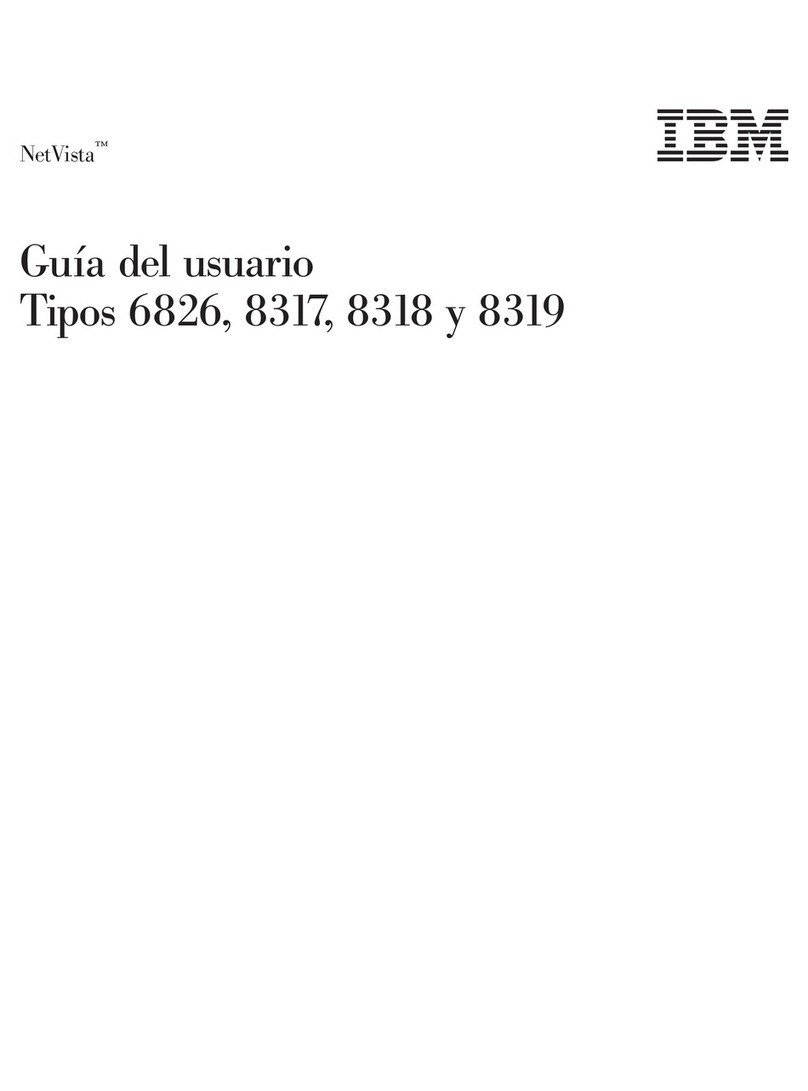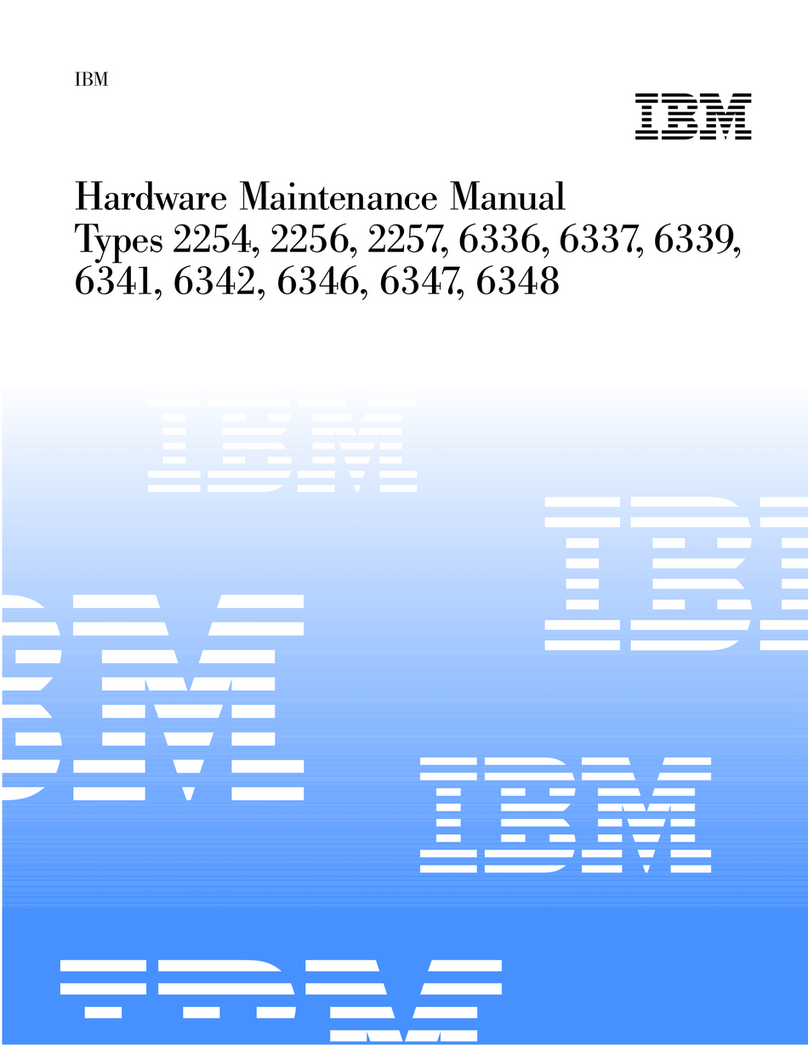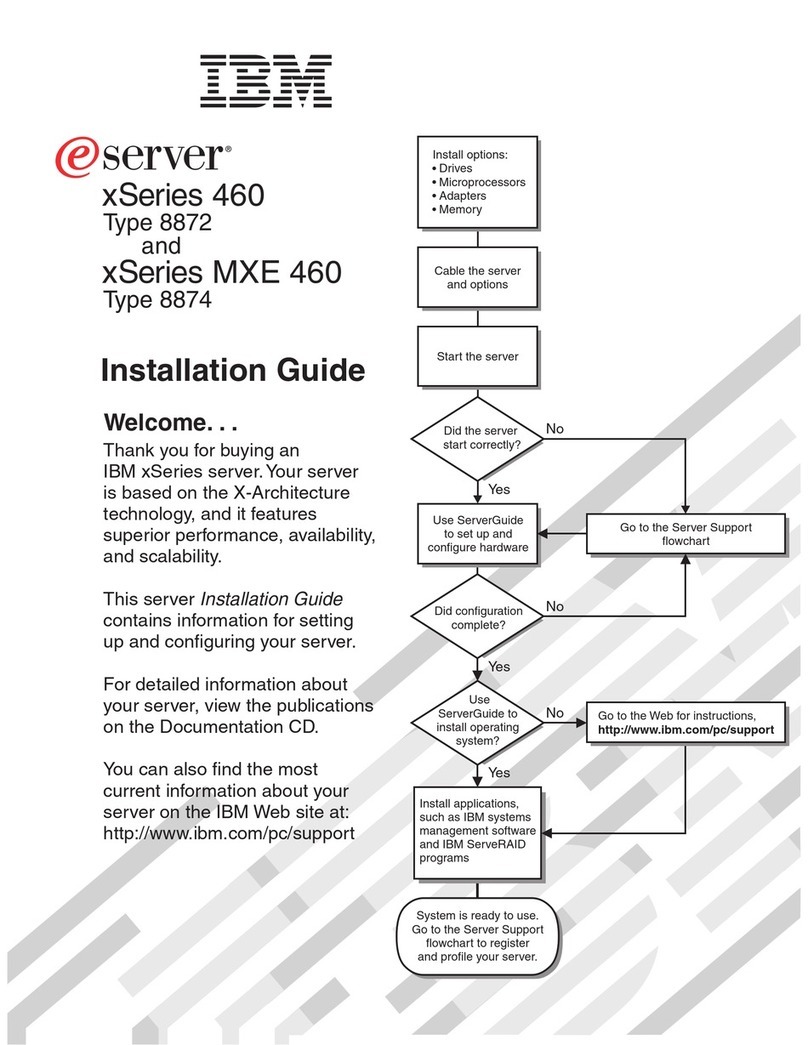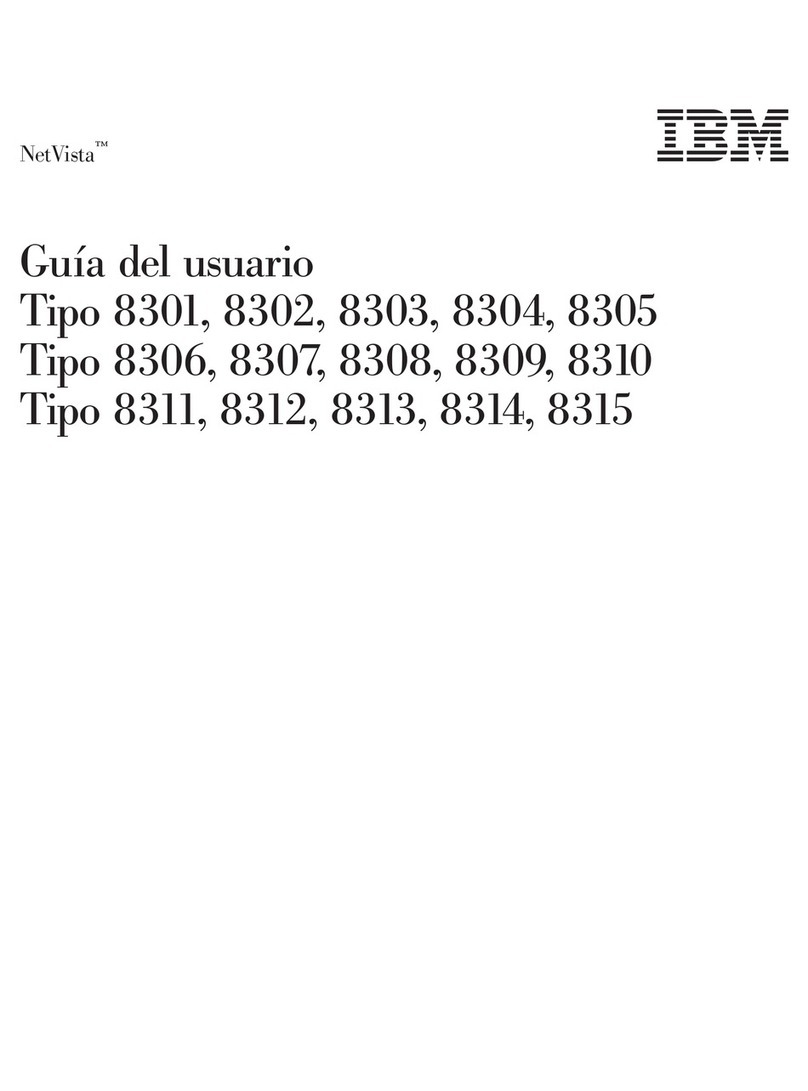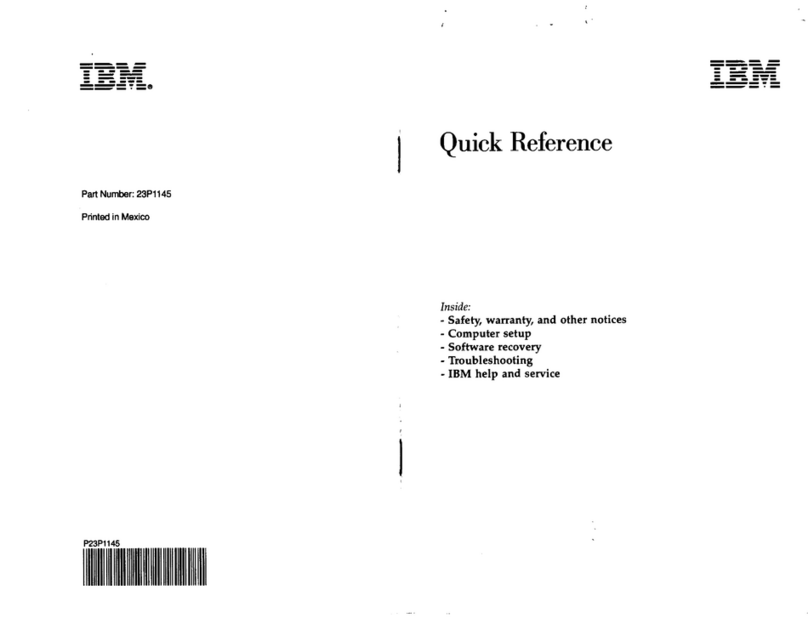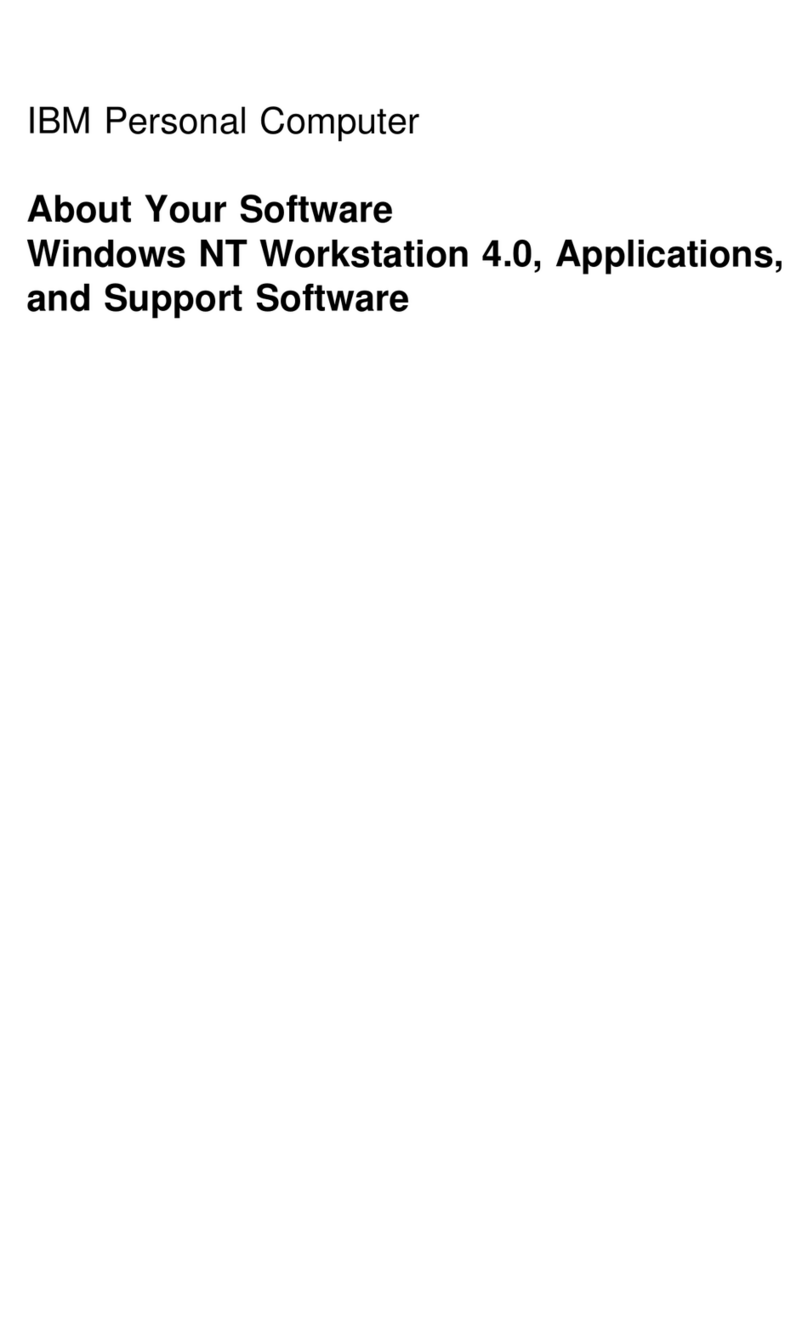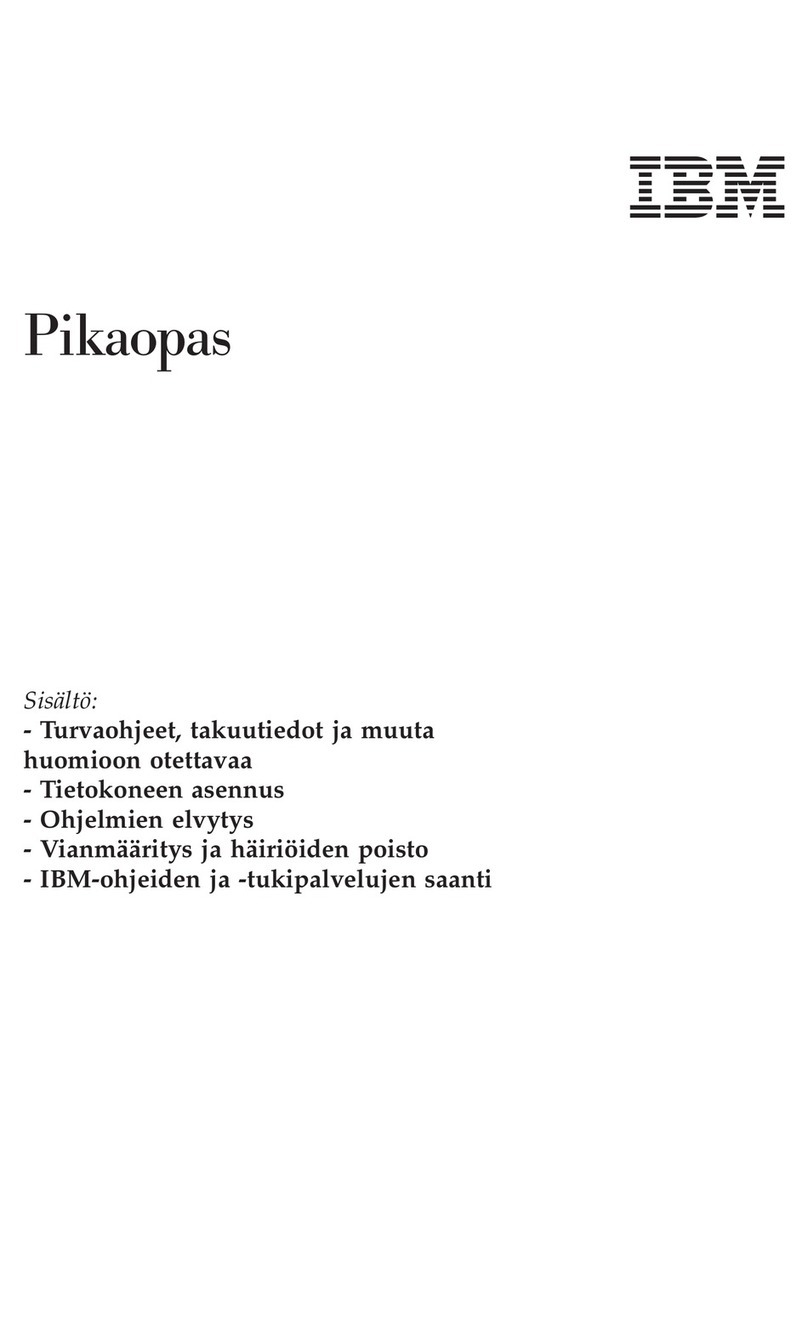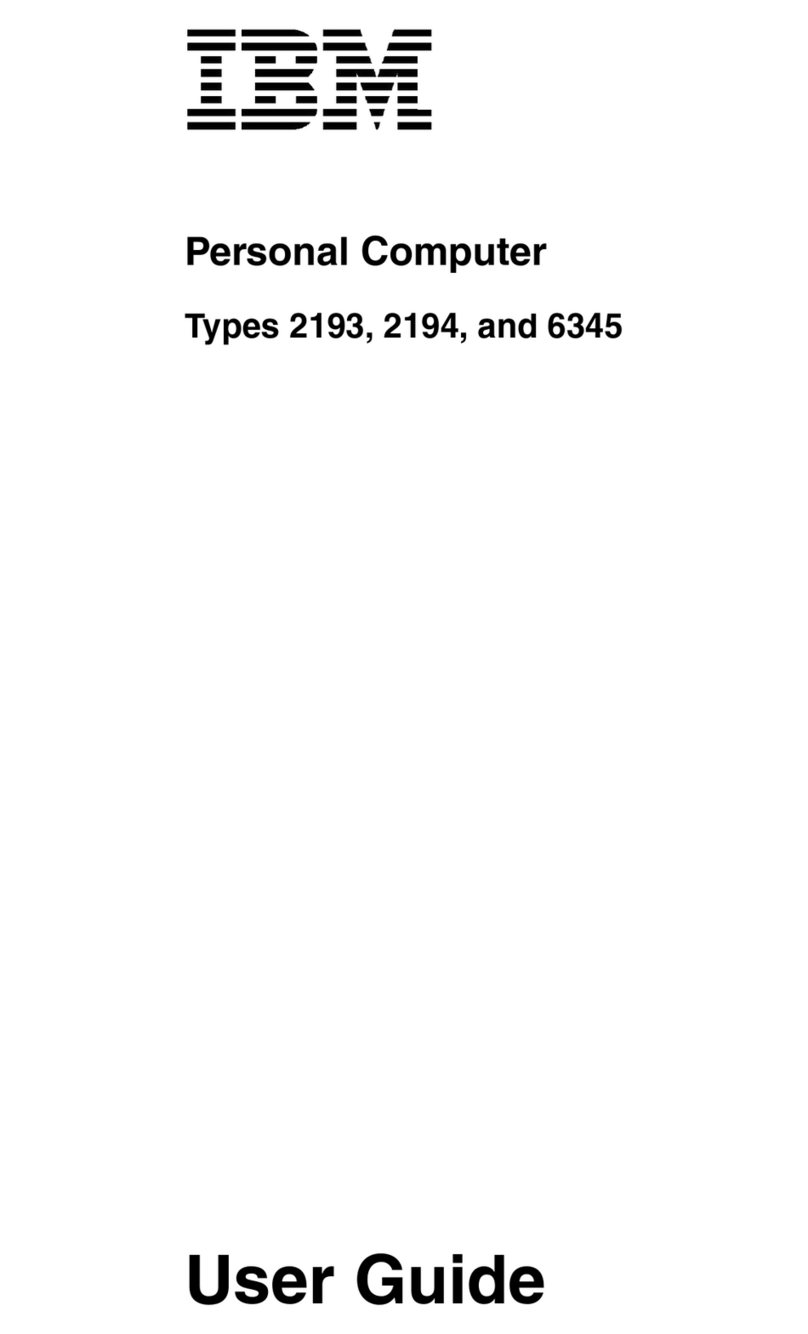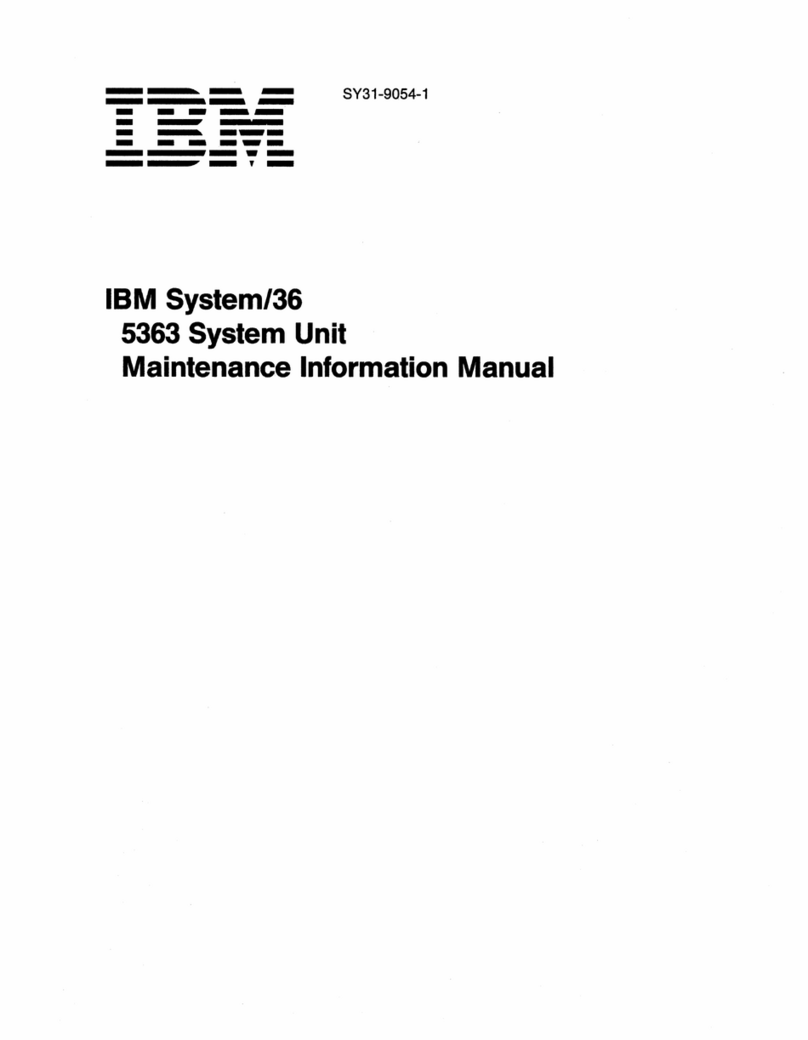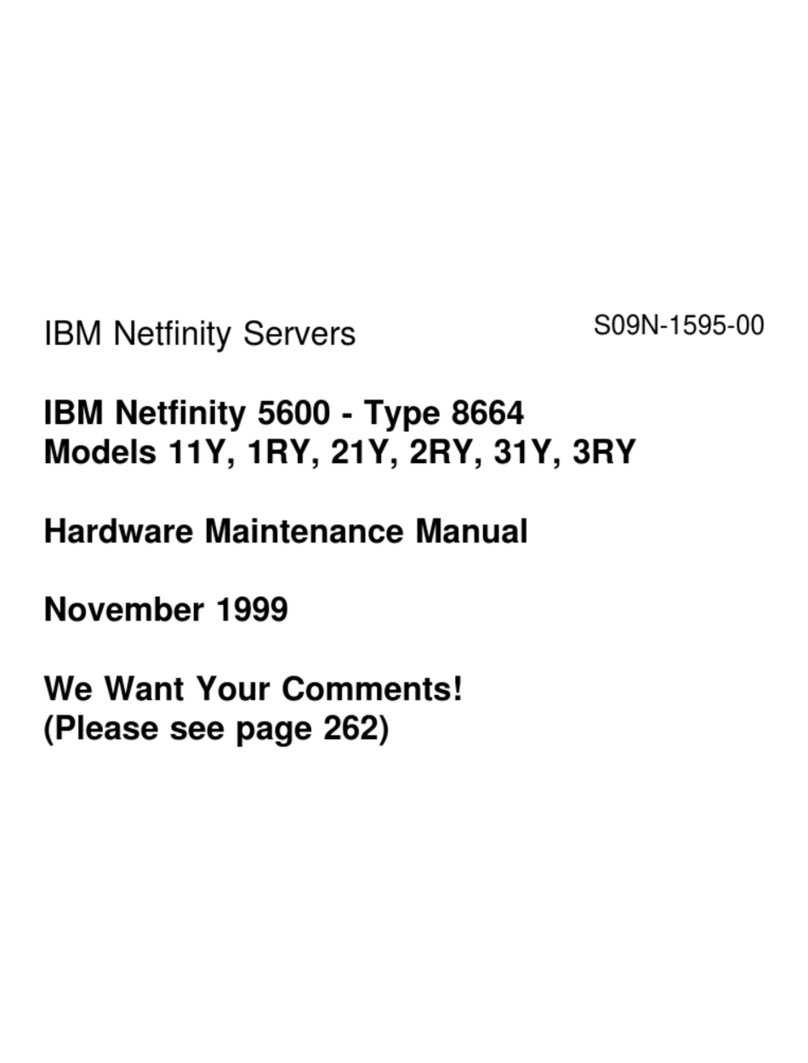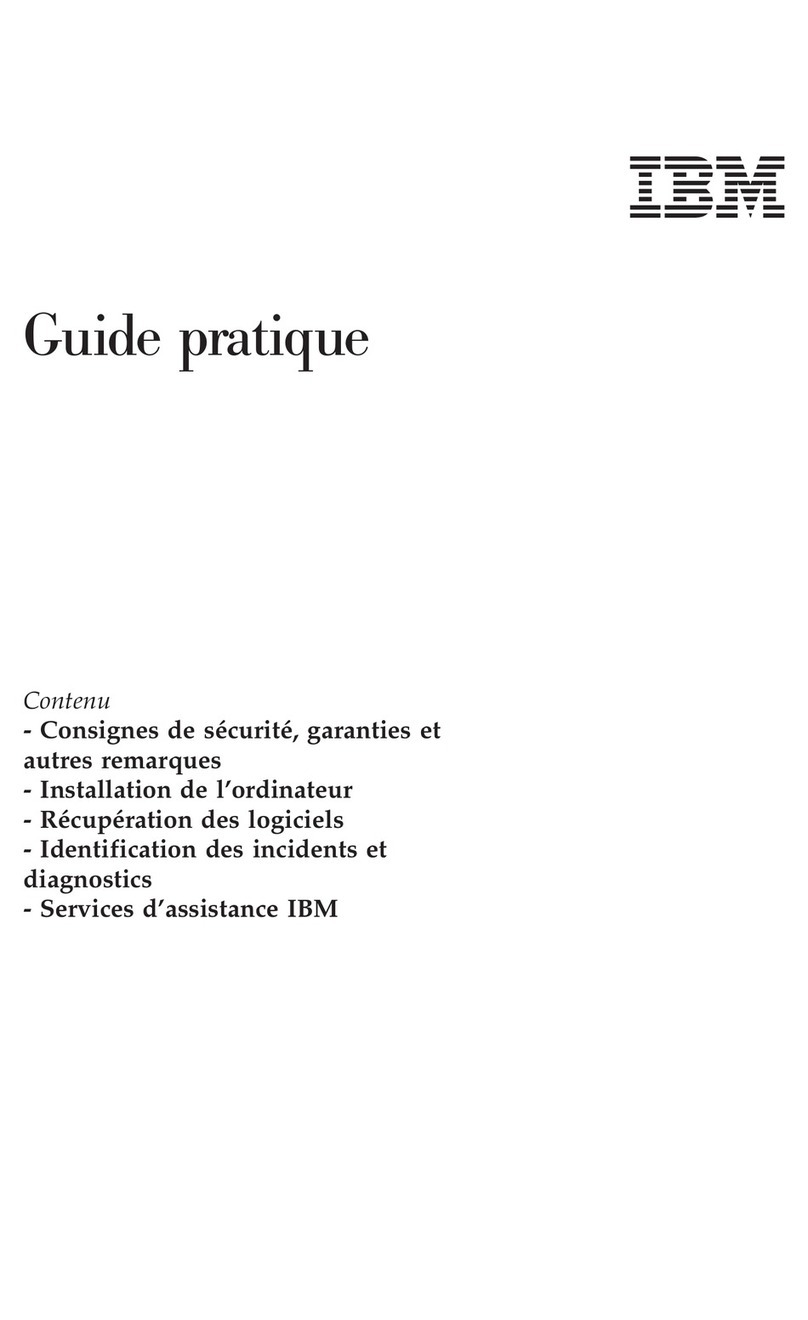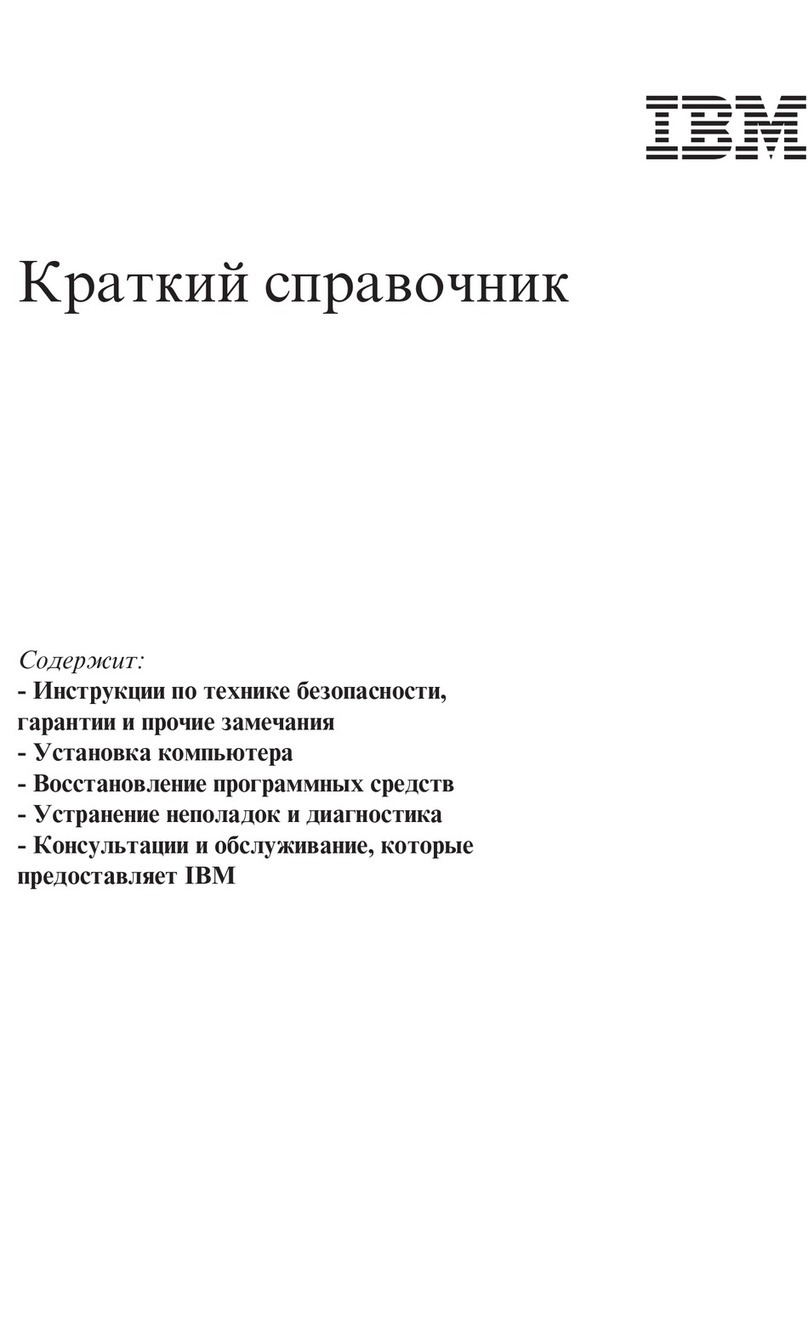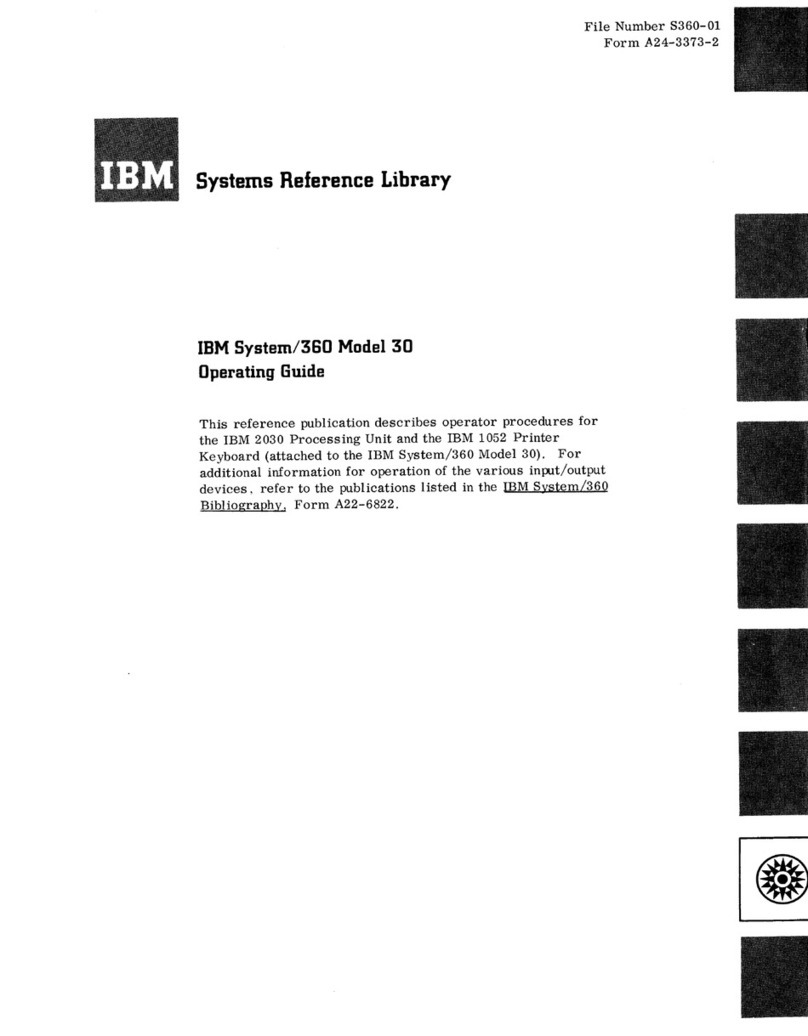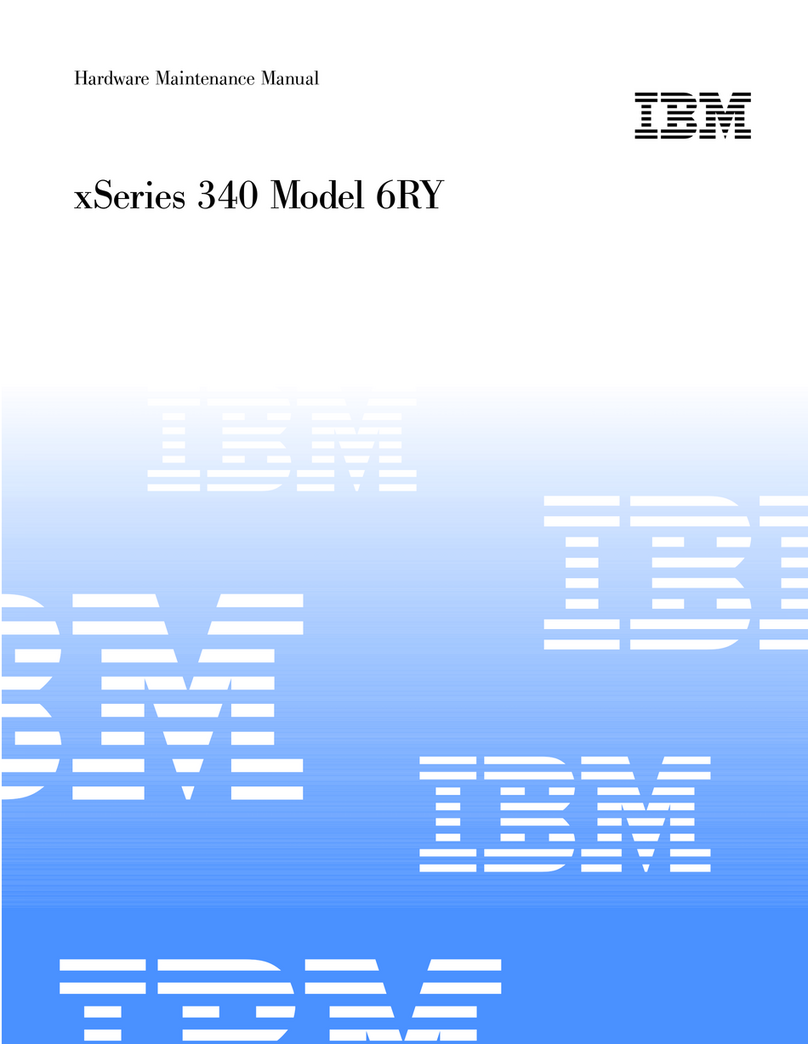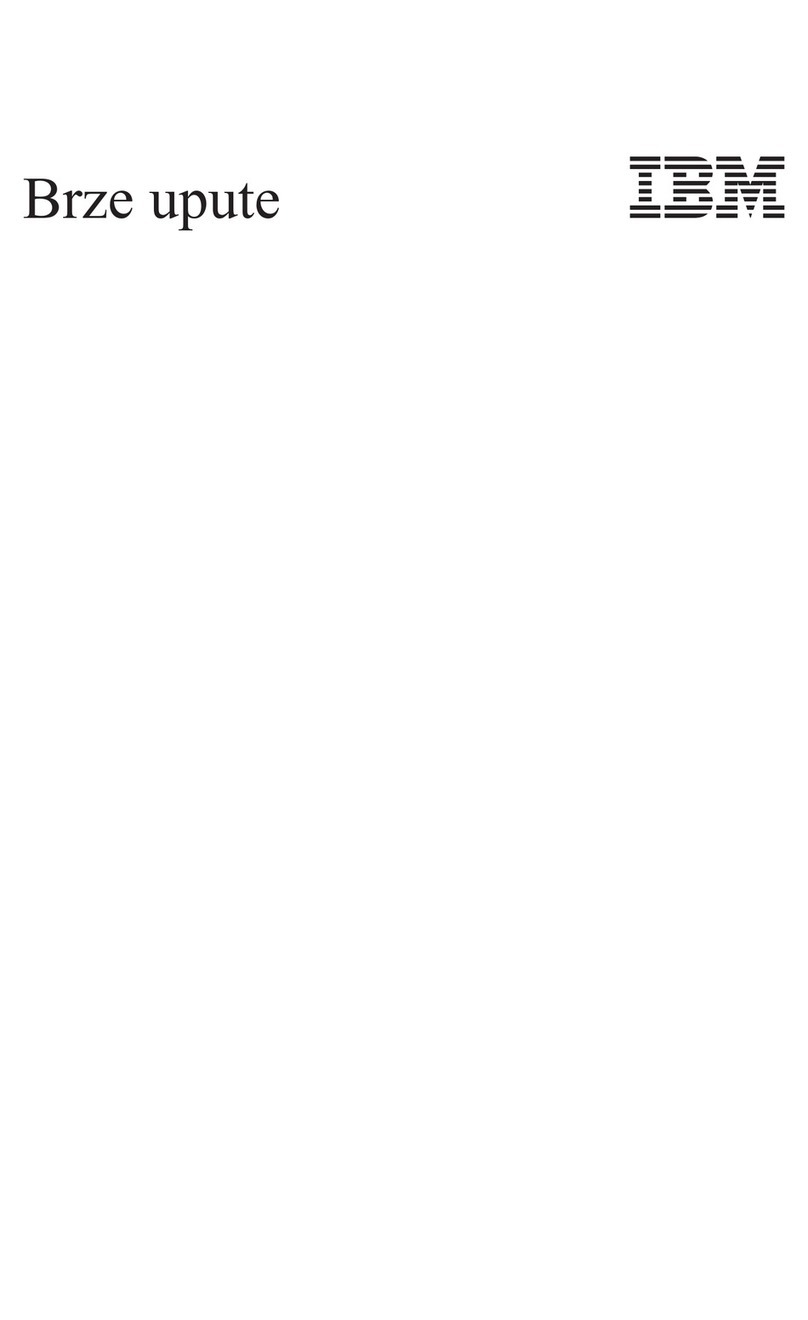Contents
Chapter 1. About this manual .....1
Important Safety Information .........1
Chapter 2. General Checkout......3
Chapter 3. General information .....5
Features................5
Physical specifications ...........8
Availableoptions.............9
Chapter 4. Diagnostics ........11
Setup Utility program ...........12
Product Recovery Program menu .......13
Diagnostics ..............14
Diagnostics program download.......14
Navigating through the diagnostics programs . . 14
Running diagnostics tests.........14
Test selection .............14
Testresults .............15
Hard file Smart test...........15
QuickandFullerase-harddrive......17
Viewing the test log ..........17
Chapter 5. Installing Options .....19
Installing external options .........19
Locating connectors on the front of the computer 20
Locating connectors on the rear of the computer 22
Obtainingdevicedrivers.........22
Installing internal options .........22
Removing the cover ..........23
Locating components ..........24
Identifying parts on the system board ....25
Installing memory ...........25
Installing and removing adapters ......27
Installing and removing internal drives ....29
To connect the first IDE CD drive or DVD drive 31
To connect an additional IDE CD drive or DVD
drive ...............32
To connect an additional IDE hard disk drive . . 32
Changing the battery ..........32
Replacing the cover and connecting the cables. . 33
Chapter 6. FRU Removals ......35
Replacing a microprocessor .........35
Removals ...............35
Frontbezel .............35
Harddiskdrive............36
Power supply ............37
System board.............38
Chapter 7. Symptom-to-FRU Index . . . 39
Hard disk drive boot error .........39
Power Supply Errors ...........39
Diagnostic error codes...........41
Beepsymptoms.............59
No-beepsymptoms............61
POST error codes ............62
Miscellaneous error messages ........77
Undetermined problems ..........79
Chapter 8. Parts listing ........85
Chapter 9. Additional Service
Information .............87
Security features.............87
Passwords..............87
Vital product data ...........88
Management Information Format (MIF) ....88
Alert on LAN ............89
BIOSlevels..............89
Flash (BIOS/VPD) update procedure ......89
Flash recovery boot block jumper .......90
Power management ...........91
Automatic configuration and power interface
(ACPI) BIOS .............91
Advanced Power Management .......91
Automatic Hardware Power Management
features...............91
Setting Automatic Hardware Power Management
features...............91
AutomaticPower-Onfeatures.......92
Chapter 10. Related service information 93
Safety information ............93
General safety ............93
Electrical safety ............94
Safety inspection guide .........95
Handling electrostatic discharge-sensitive devices 96
Grounding requirements .........97
Safety notices (multi-lingual translations) . . . 124
Send us your comments! .........126
Problem determination tips.........127
Notices ...............127
Trademarks..............128
© Copyright IBM Corp. 2001 iii