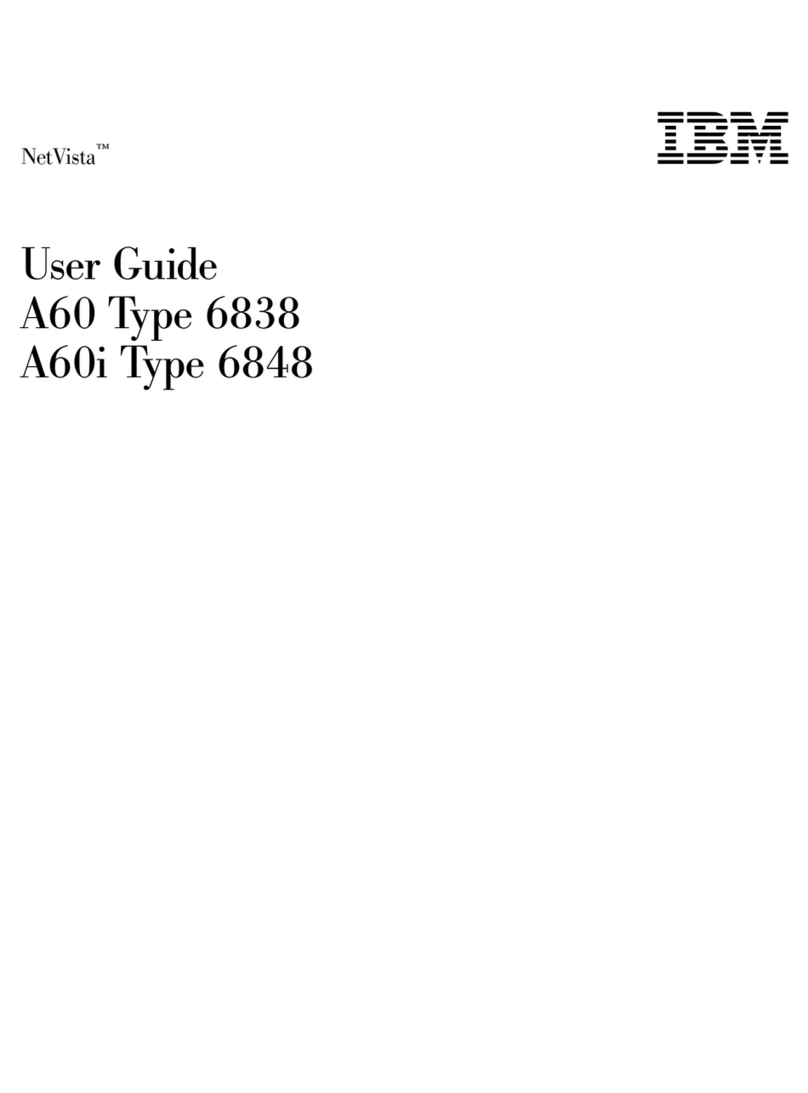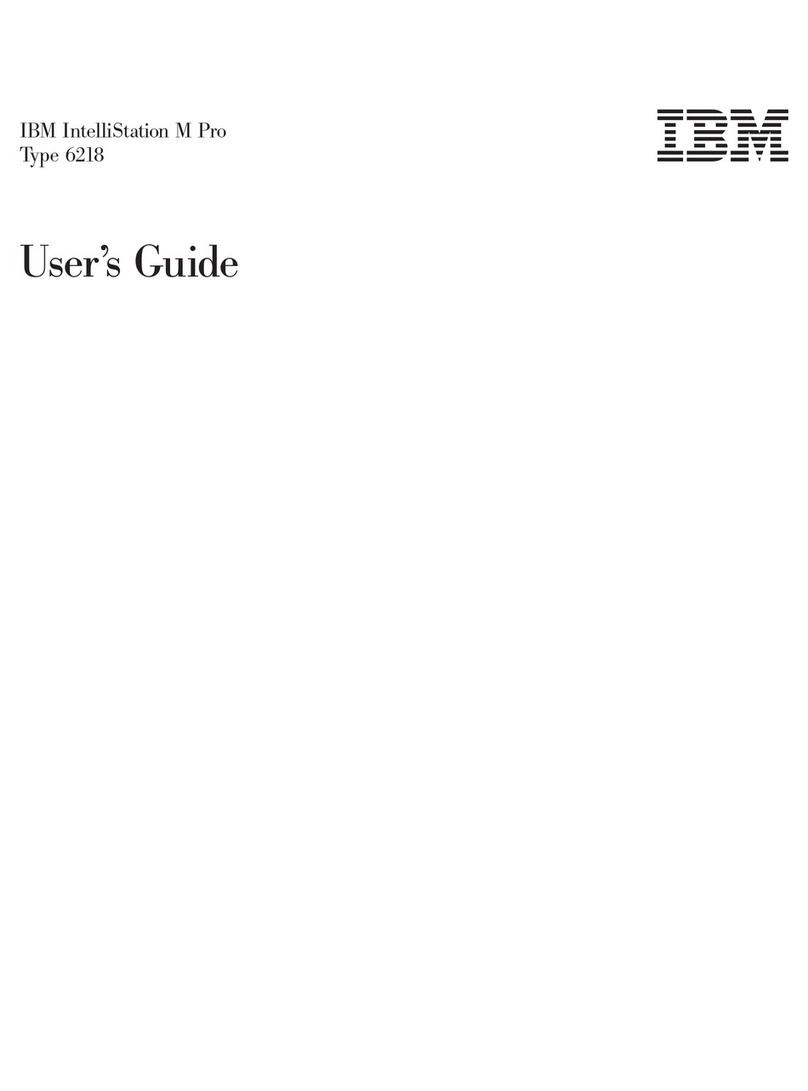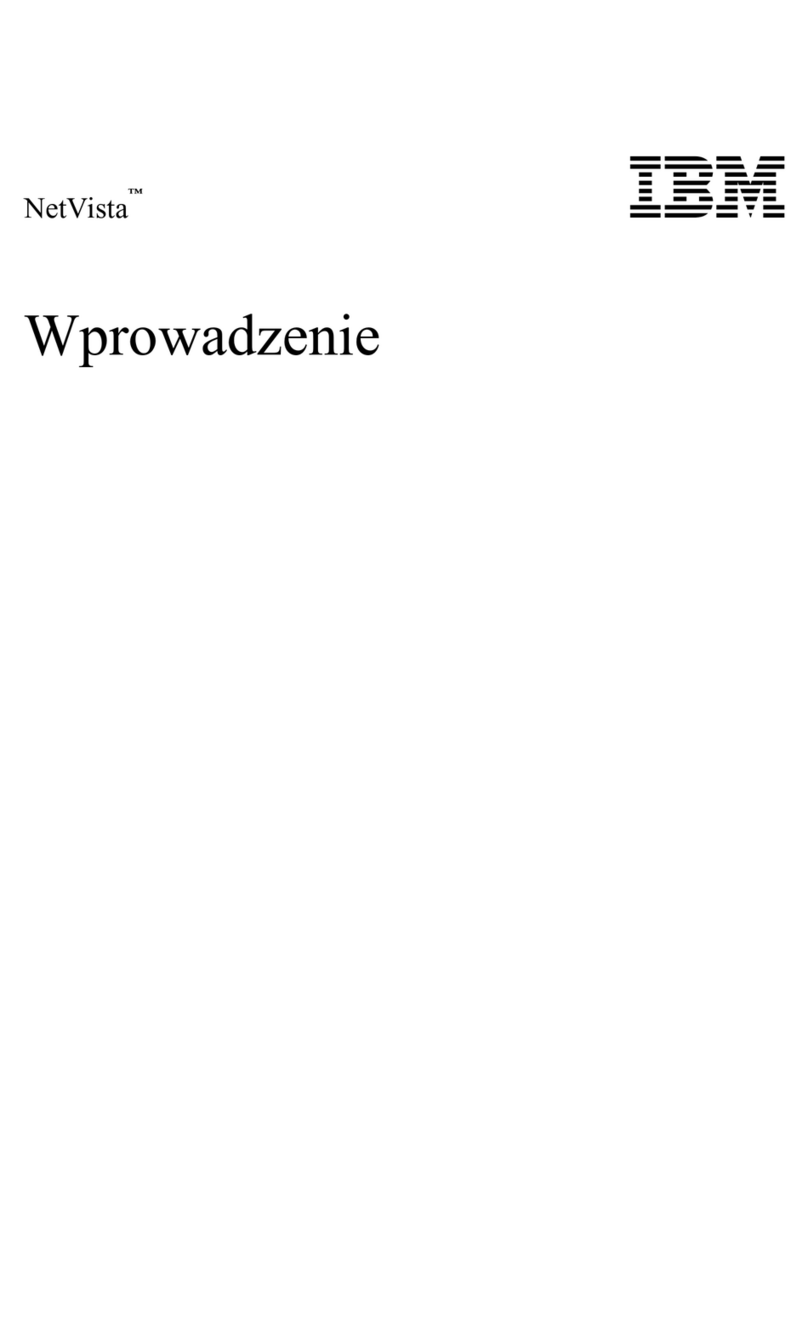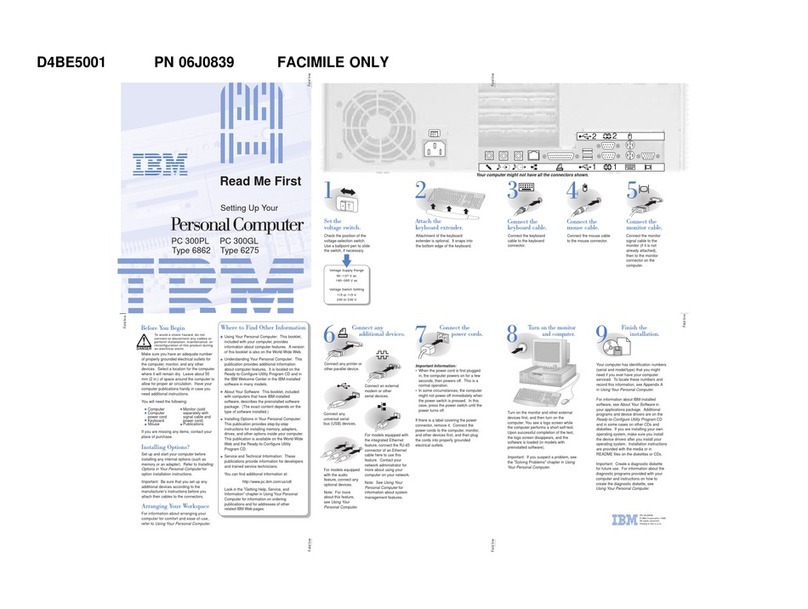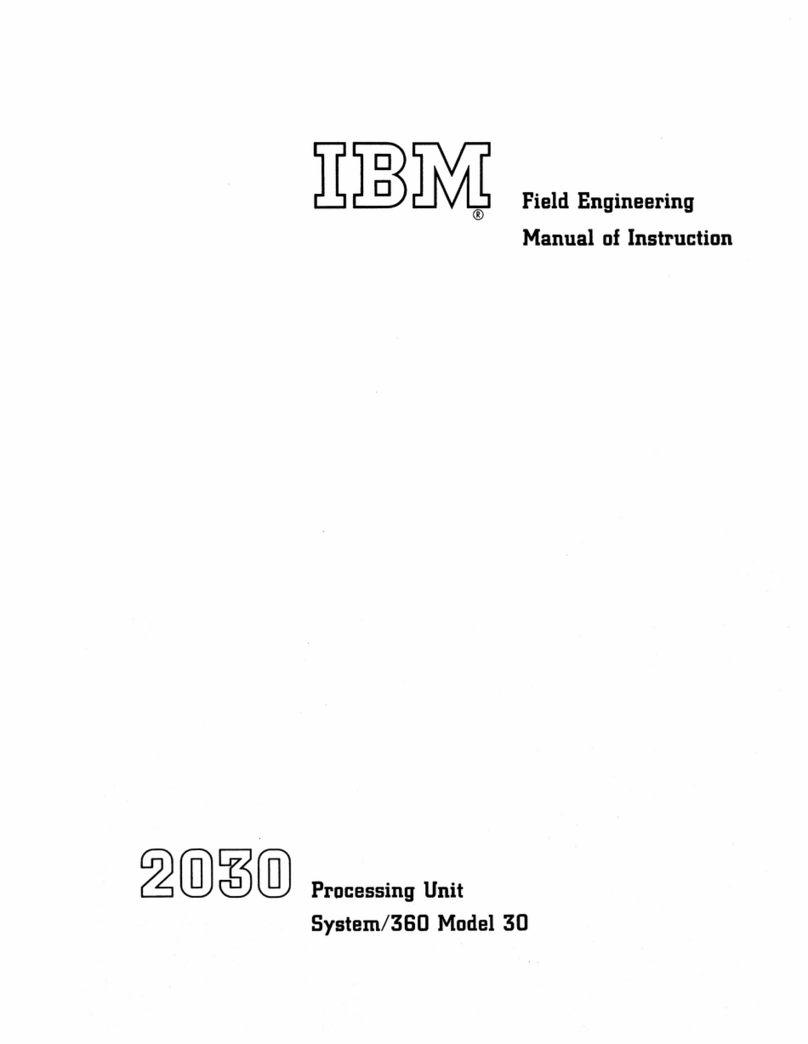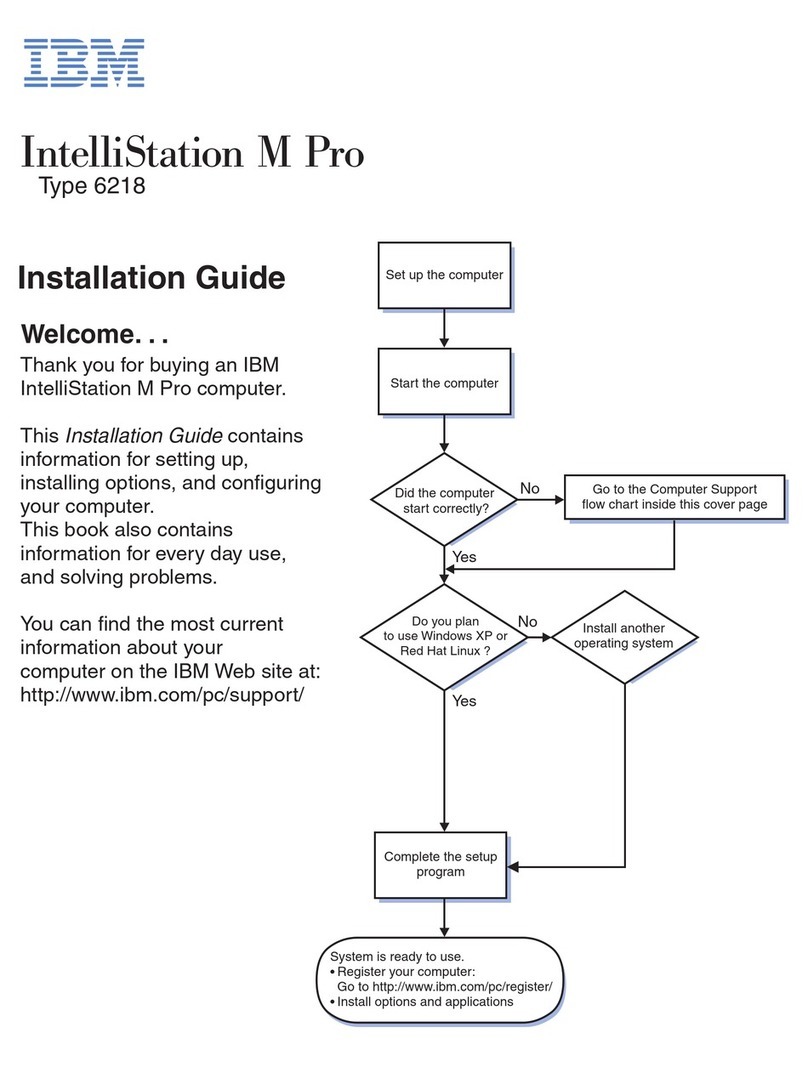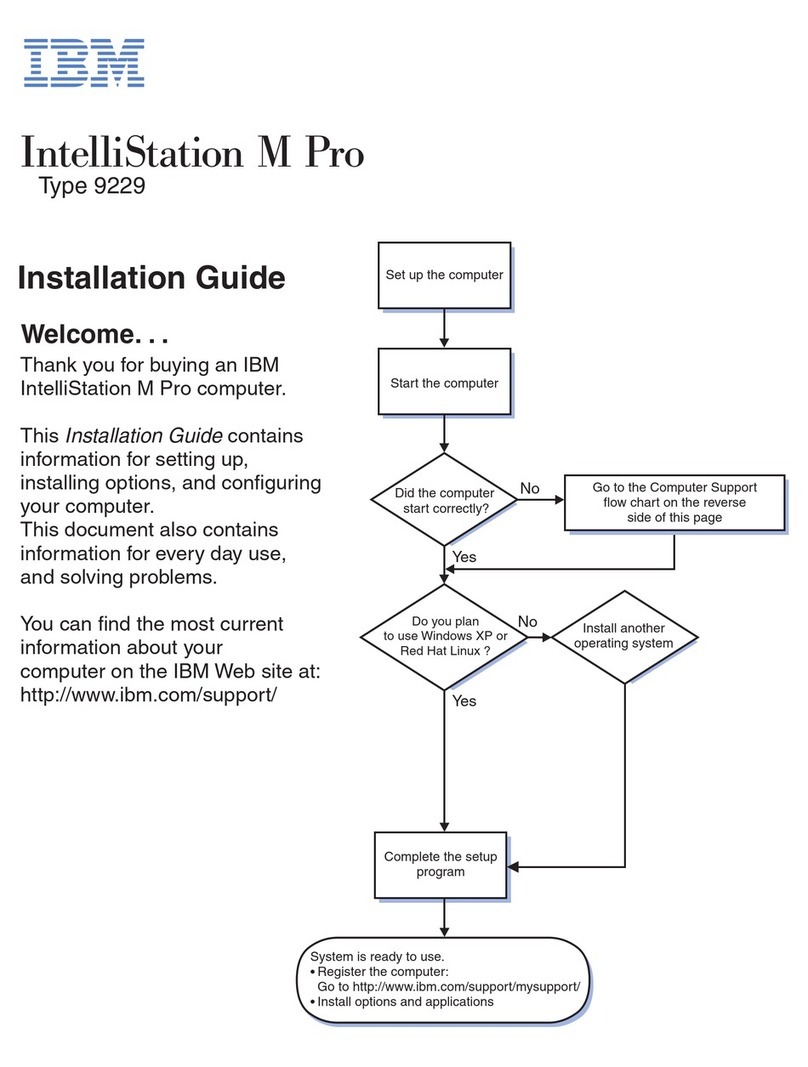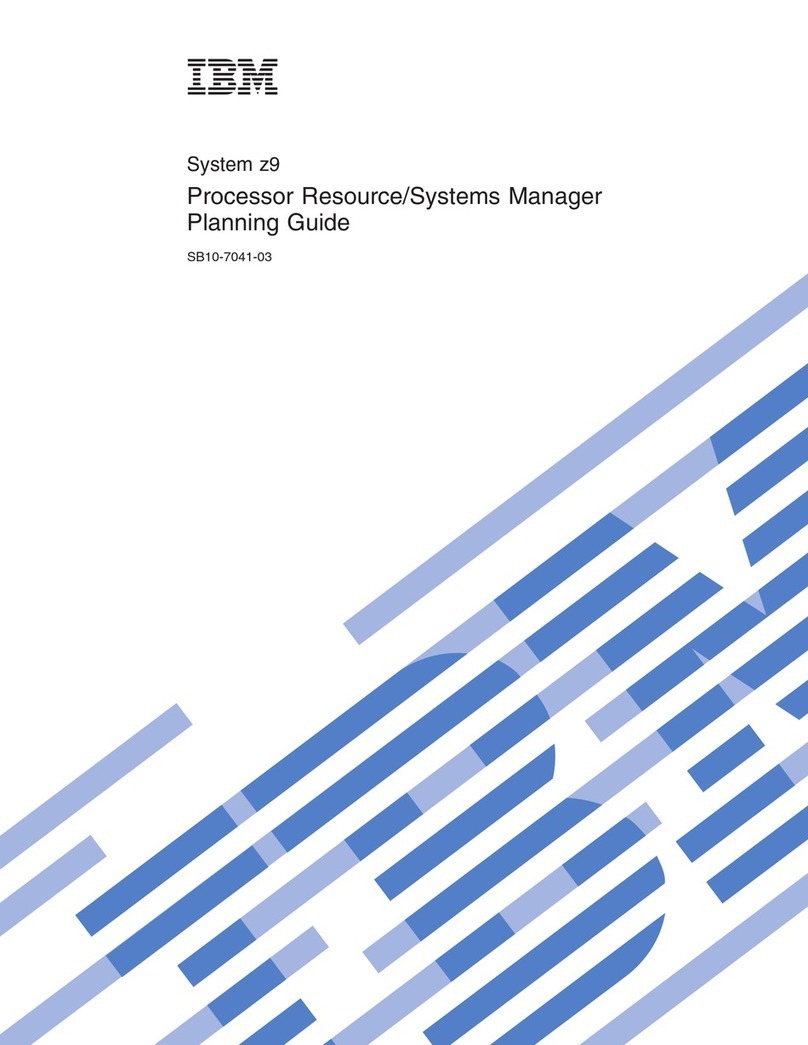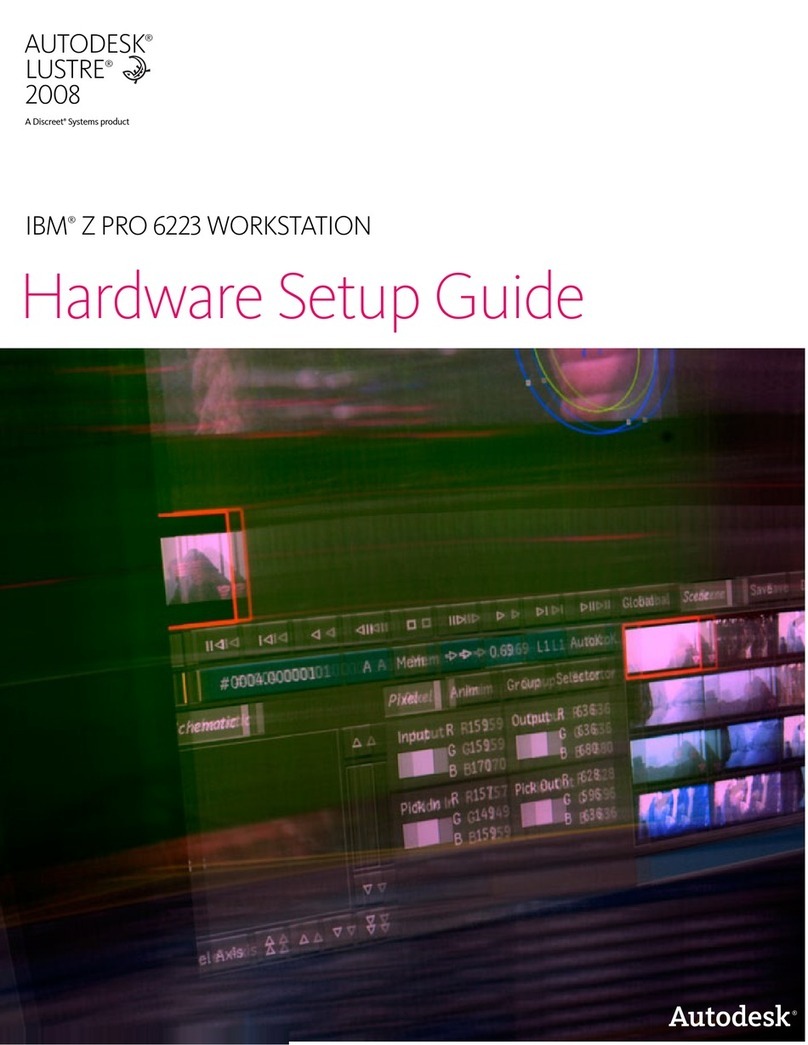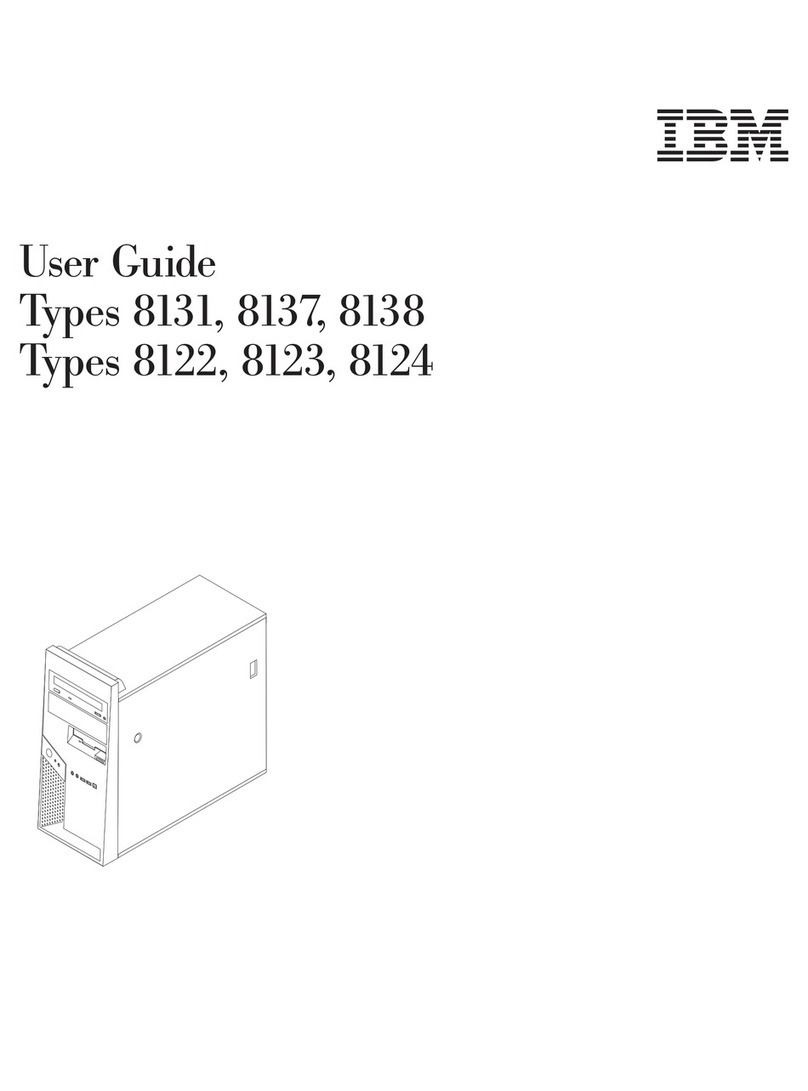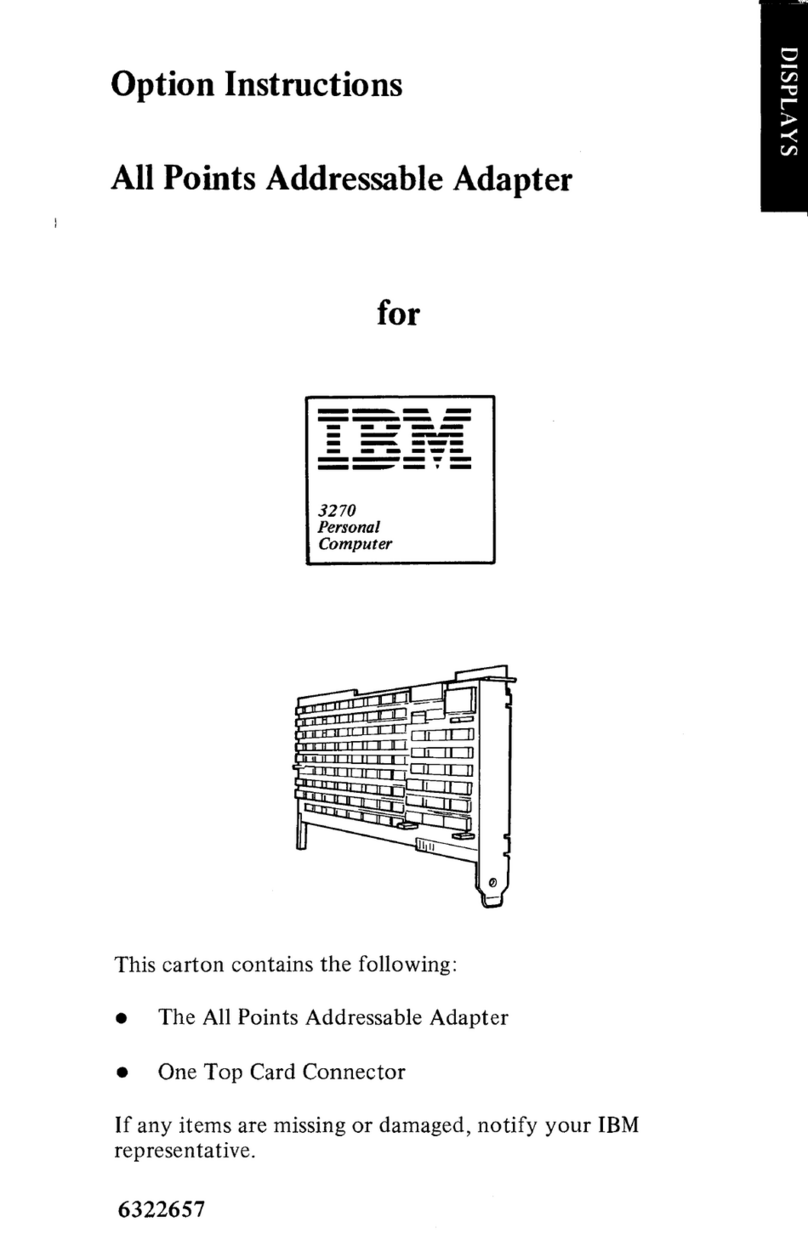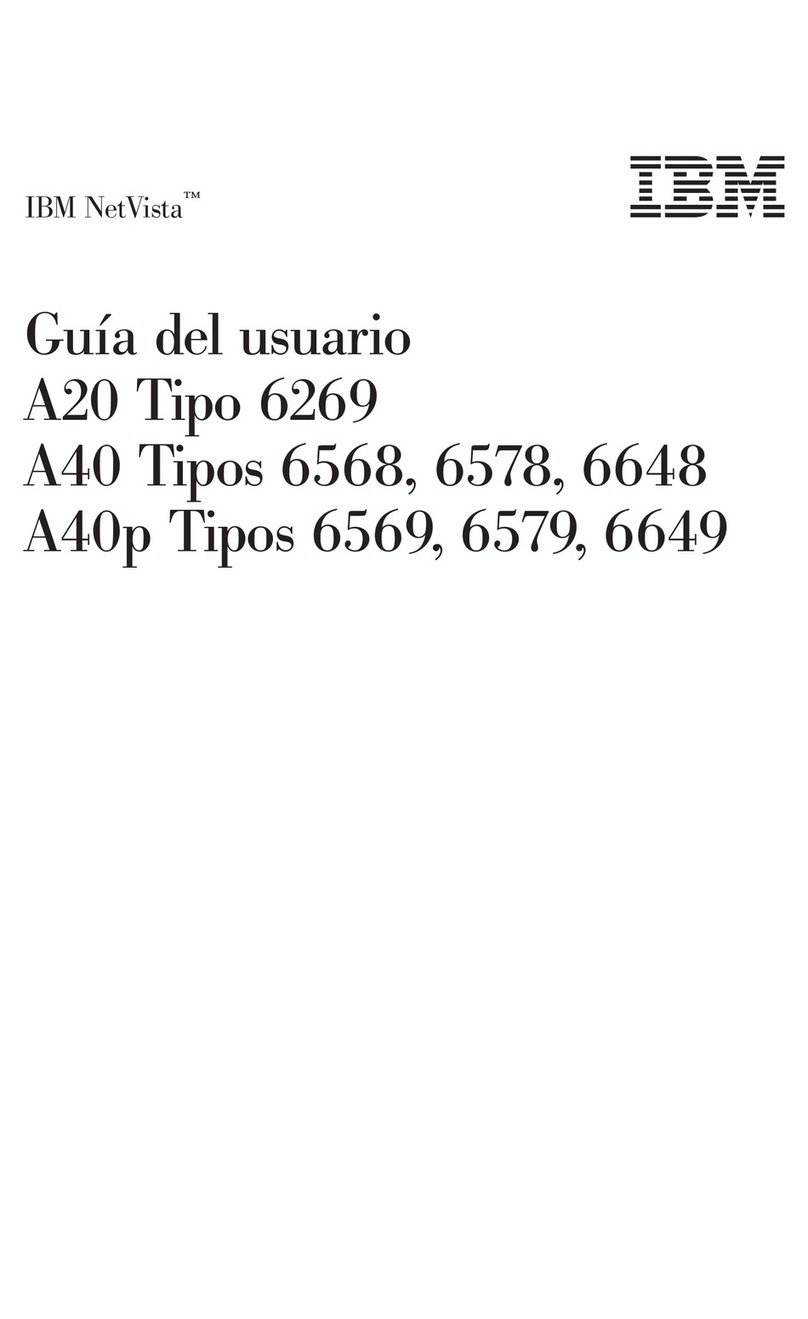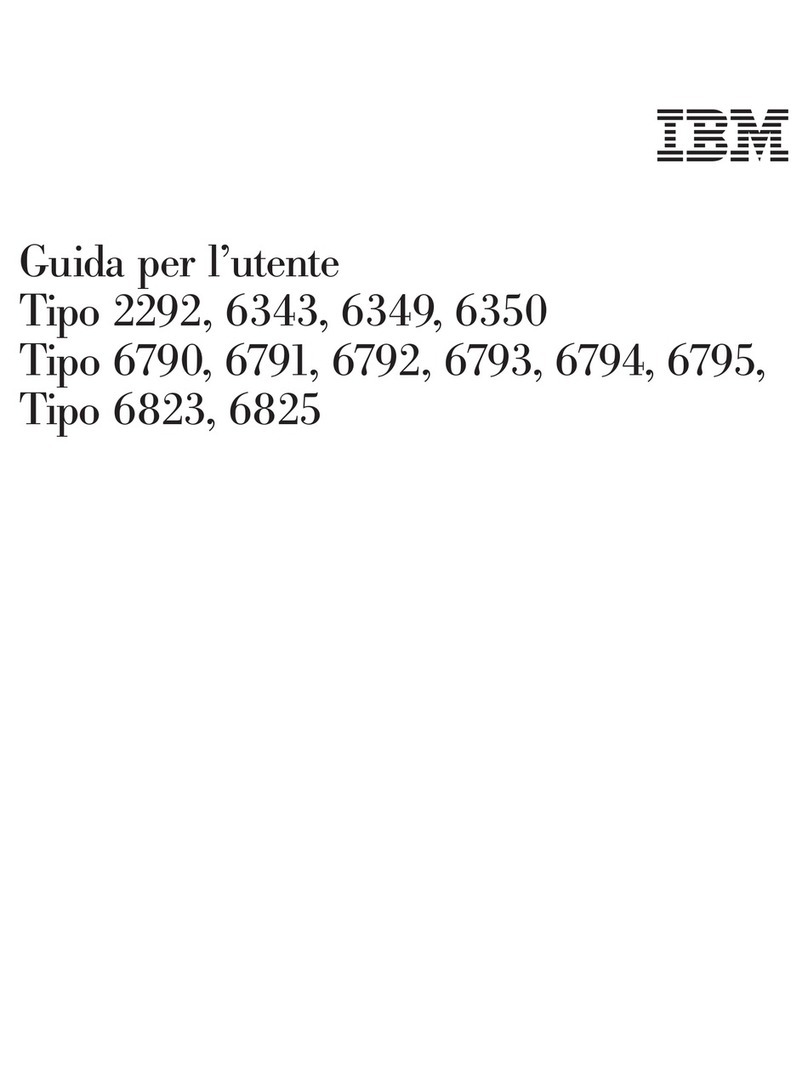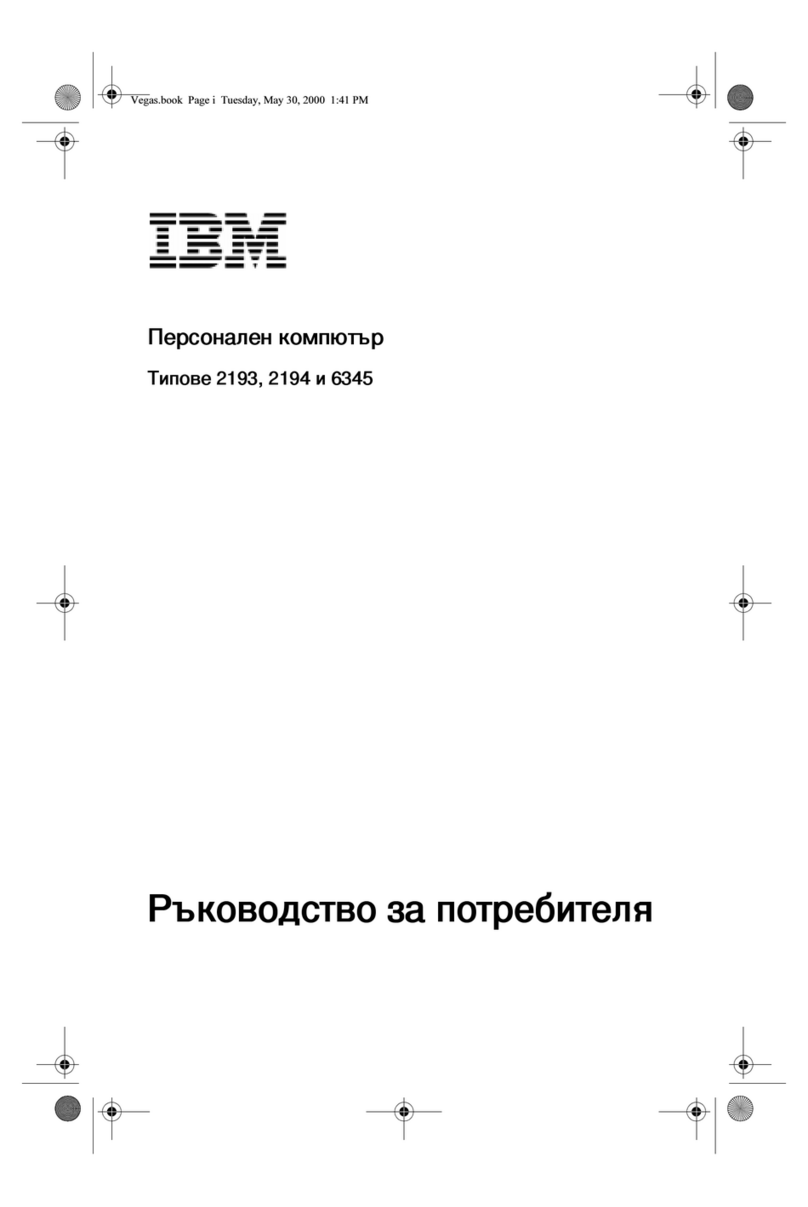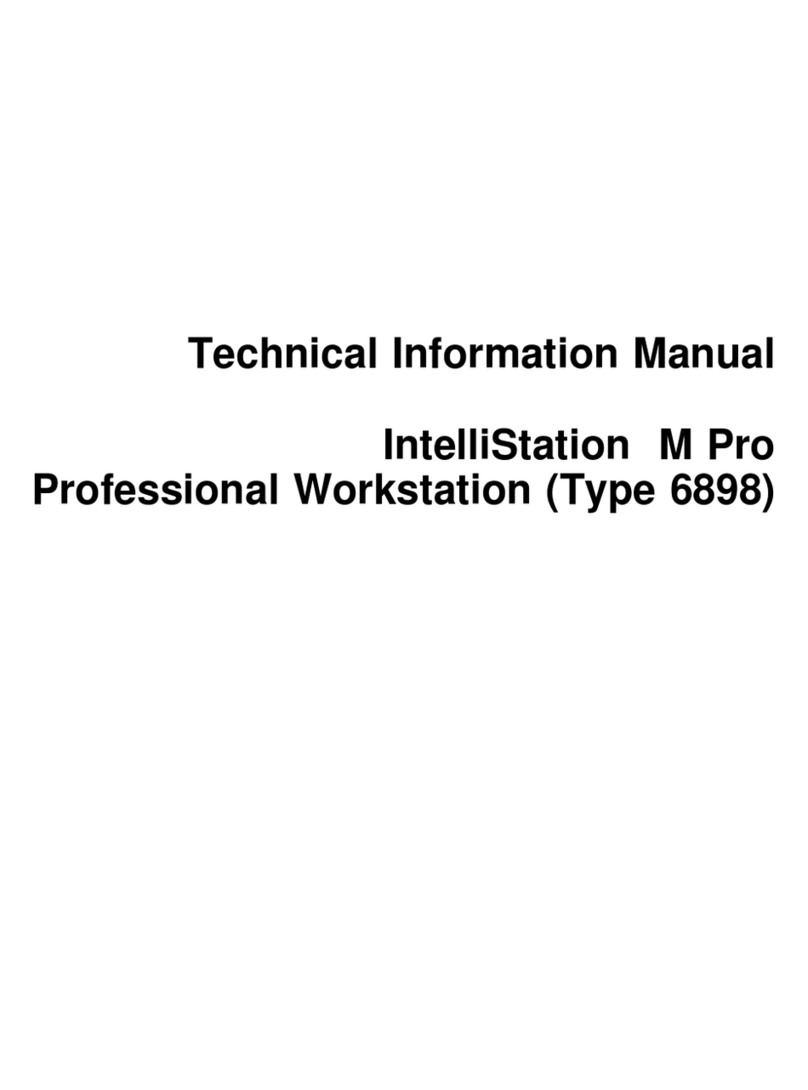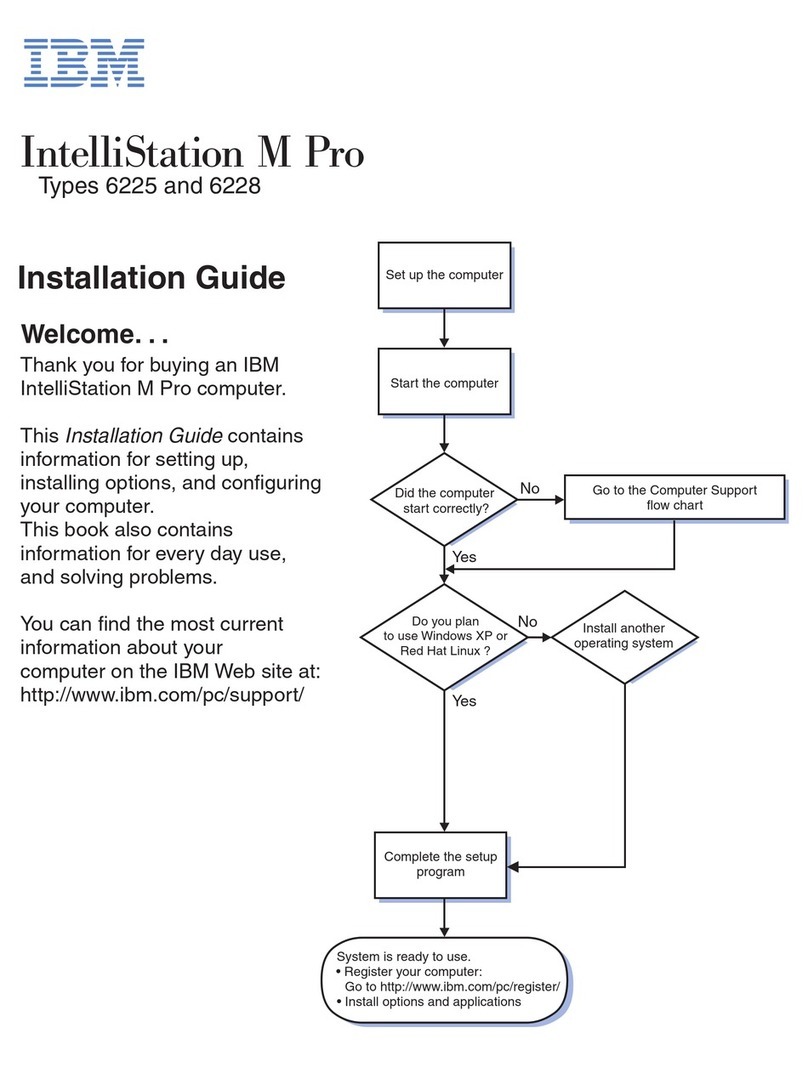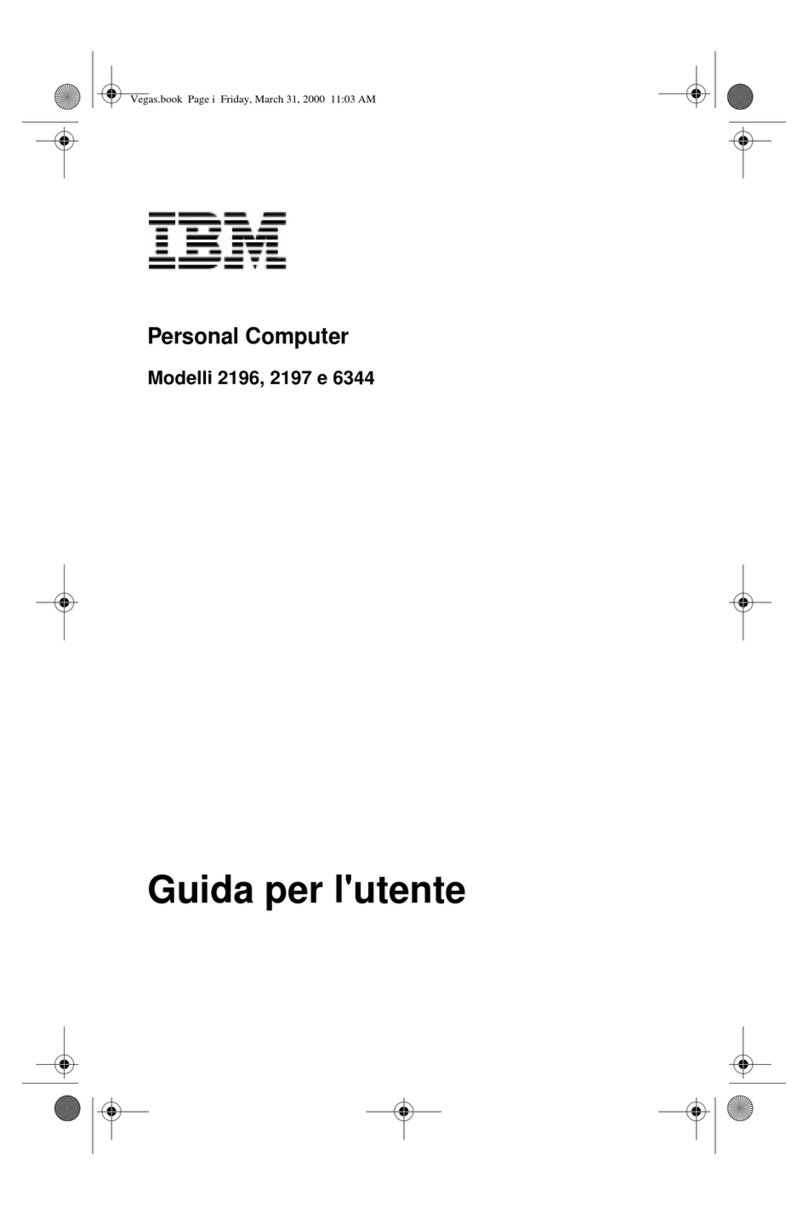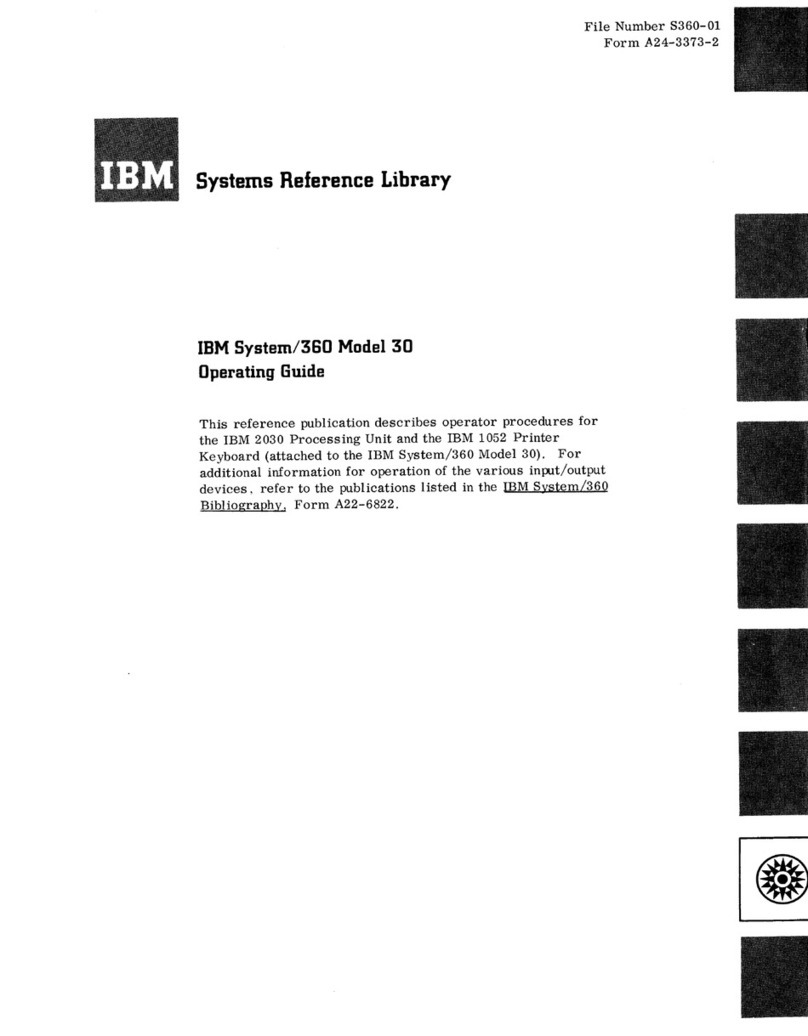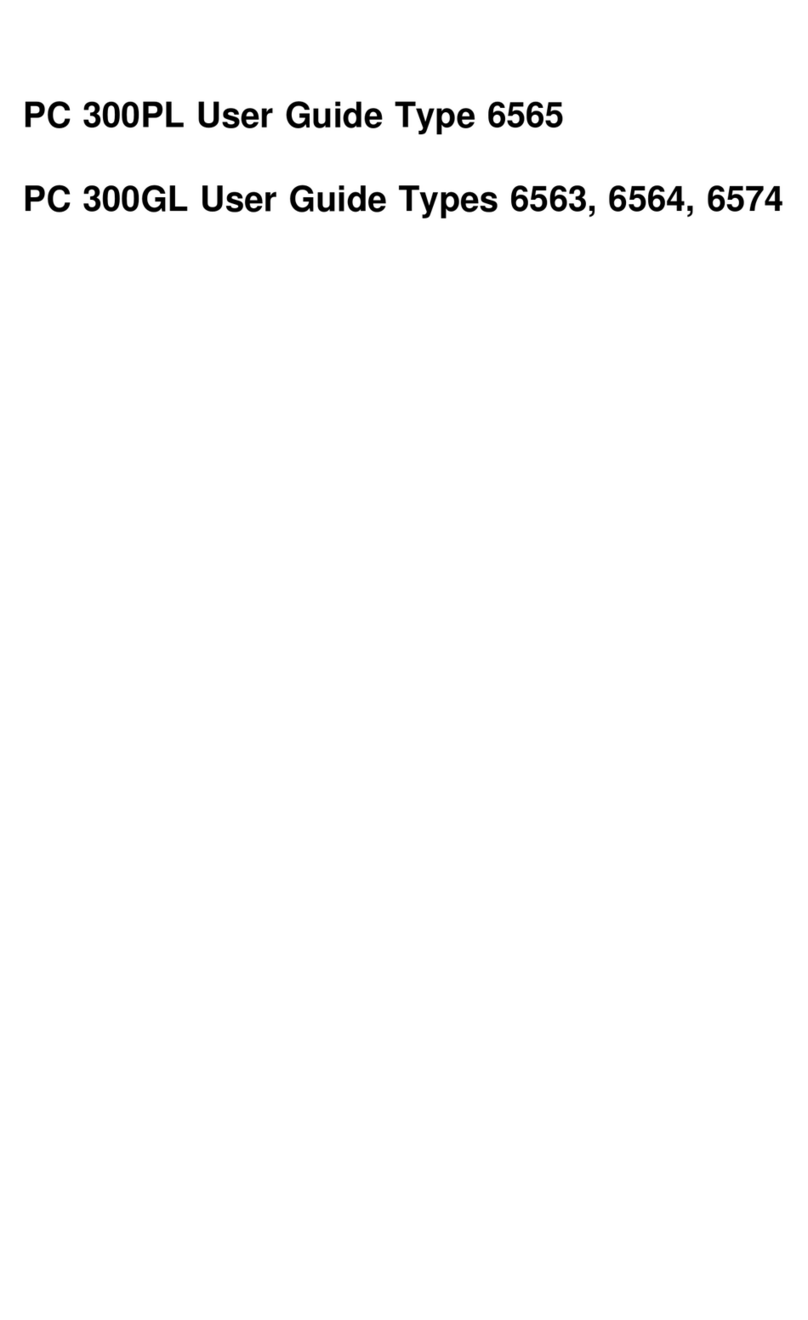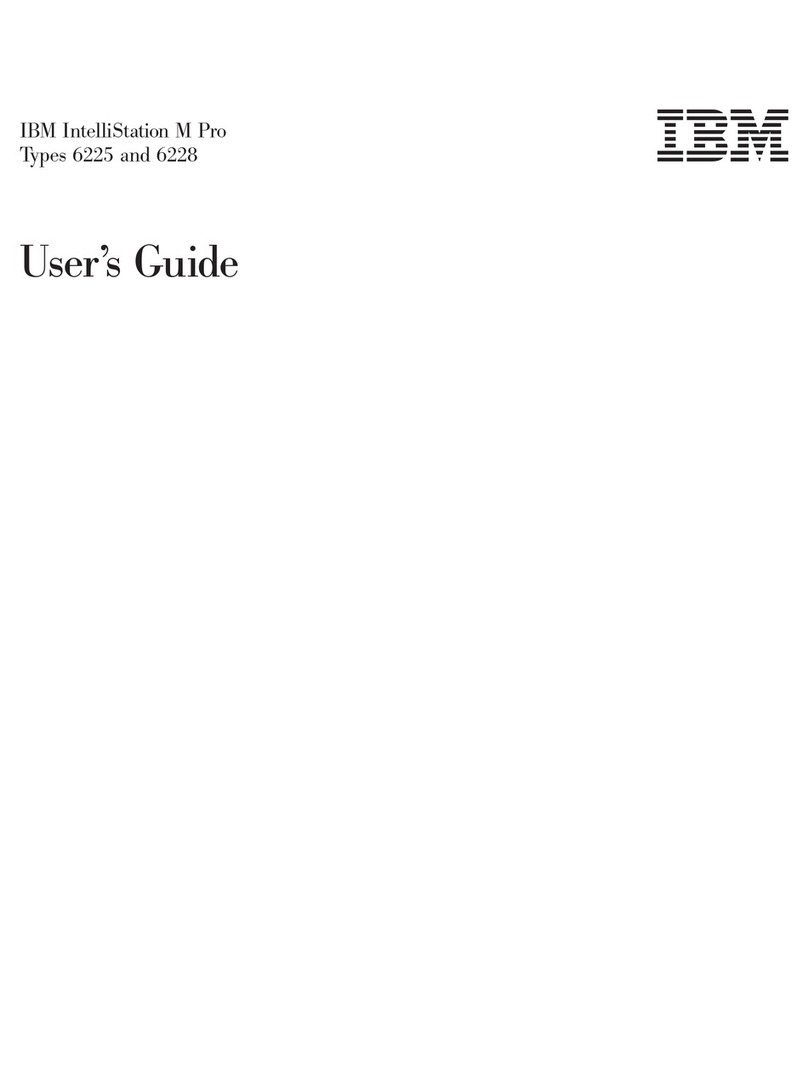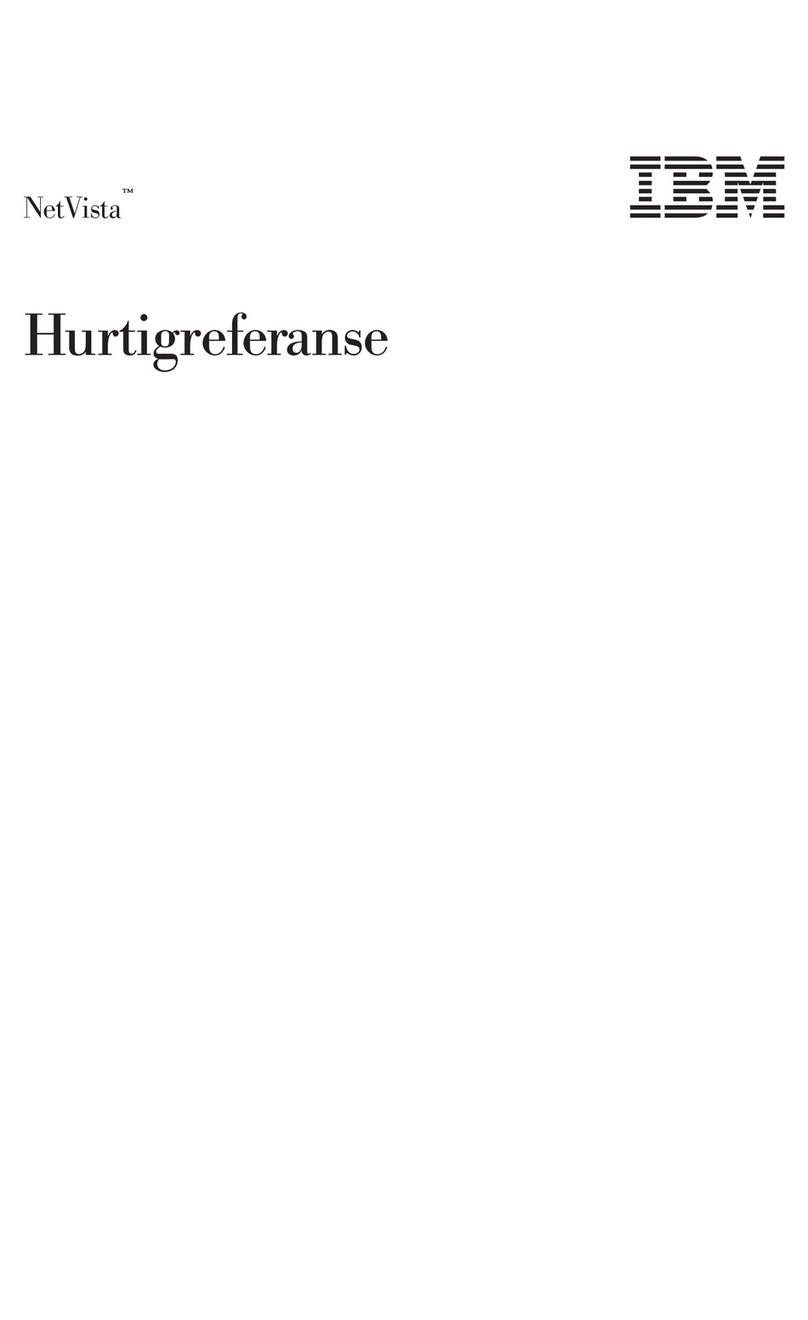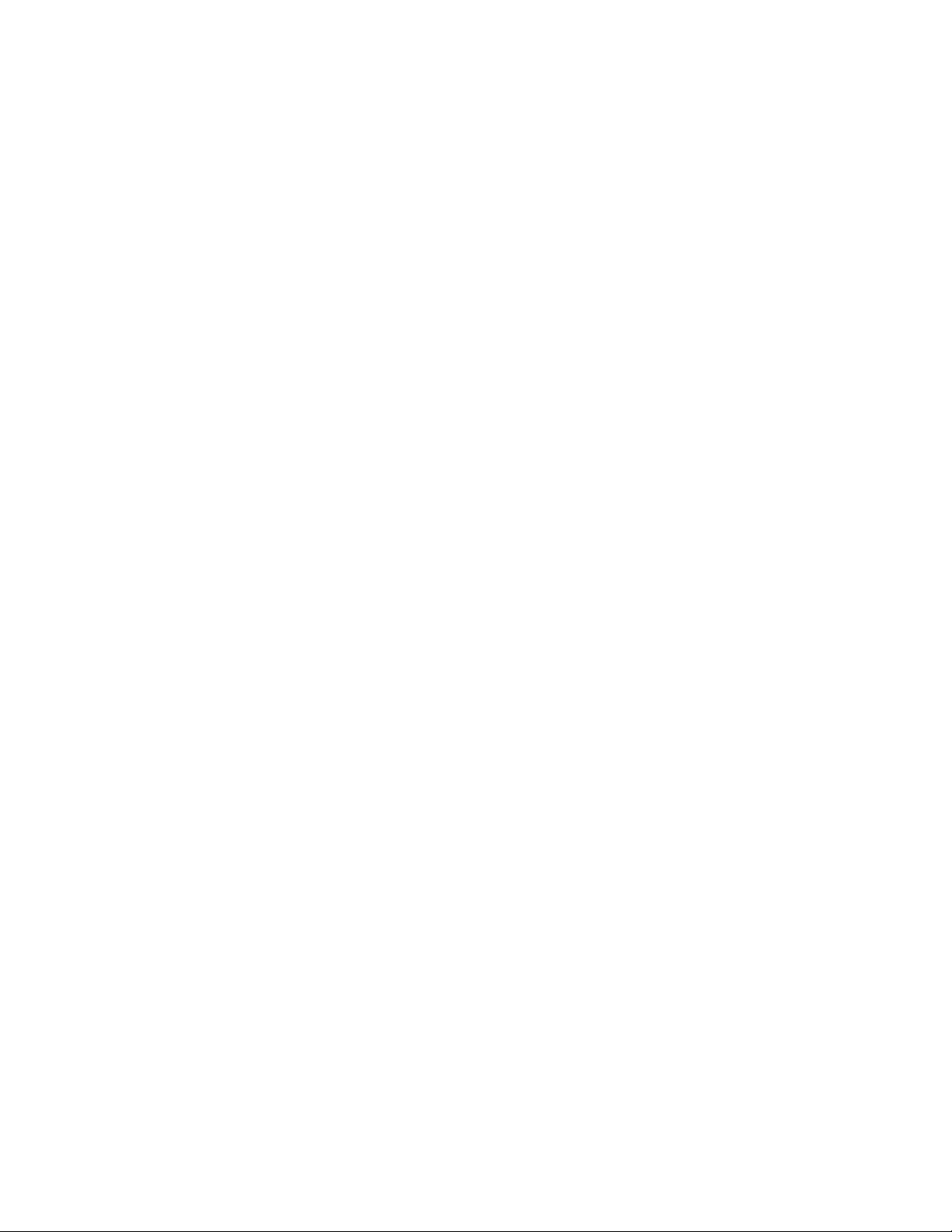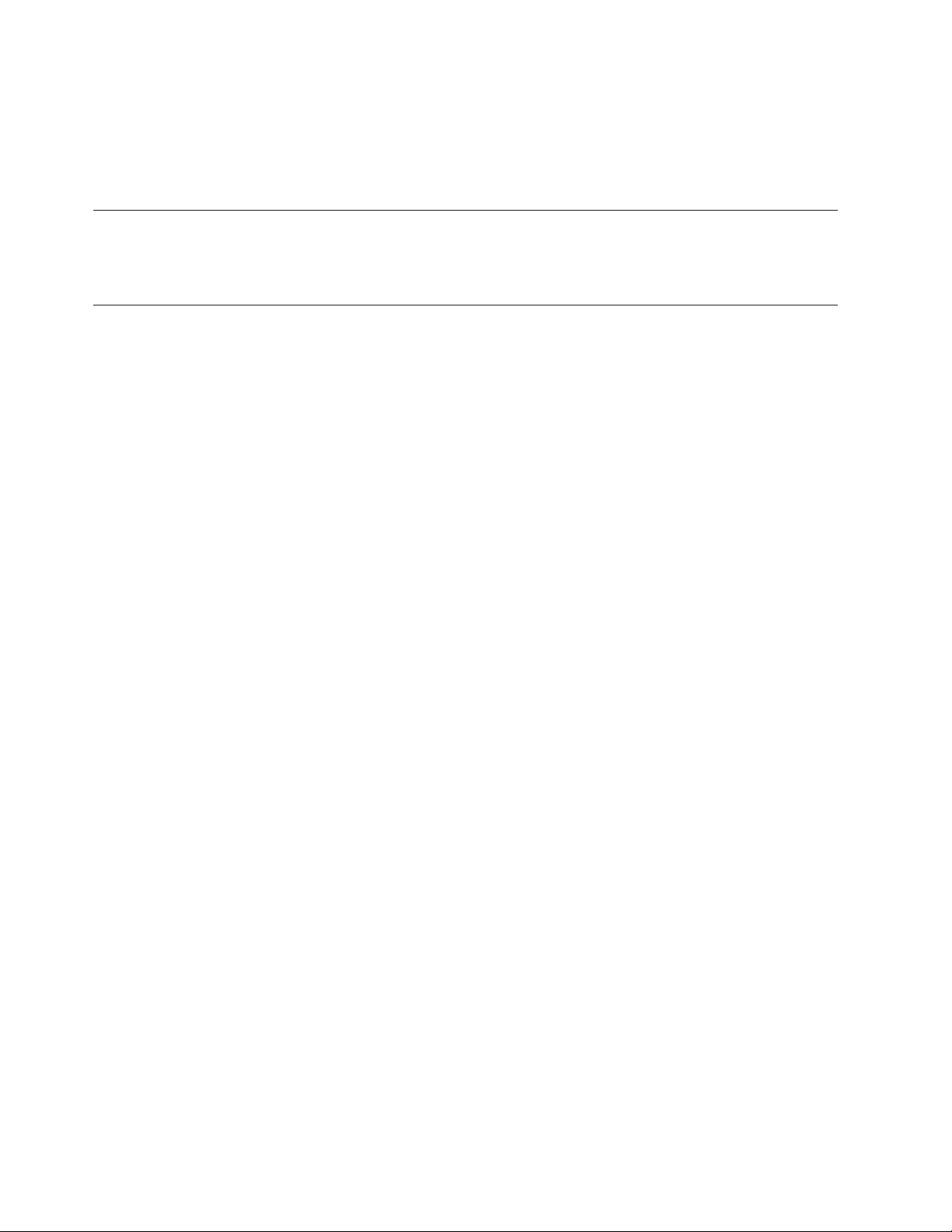vDownloads and drivers
vLinks to other useful sources of information
To access this information, point your browser to
http://www.ibm.com/pc/support/
Tools required
To replace some parts in your computer, you might need aflat-blade or Phillips
screwdriver.
Handling static-sensitive devices
Static electricity, although harmless to you, can seriously damage computer
components and parts.
When replacing apart, do not open the static-protective package containing the
new part until the defective part has been removed from the computer and you are
ready to install the new part.
When you handle parts and other computer components, take these precautions to
avoid static-electricity damage:
vLimit your movement. Movement can cause static electricity to build up around
you.
vAlways handle parts and other computer components carefully. Handle
adapters, memory modules, system boards, and microprocessors by the edges.
Never touch any exposed circuitry.
vPrevent others from touching the parts and other computer components.
vBefore you replace anew part, touch the static-protective package containing the
part to ametal expansion-slot cover or other unpainted metal surface on the
computer for at least two seconds. This reduces static electricity in the package
and your body.
vWhen possible, remove the new part from the static-protective packaging and
install it directly in the computer without setting the part down. When this is
not possible, place the static-protective package that the part came in on a
smooth, level surface and place the part on it.
vDo not place the part on the computer cover or other metal surface.
vi Hardware Replacement Guide