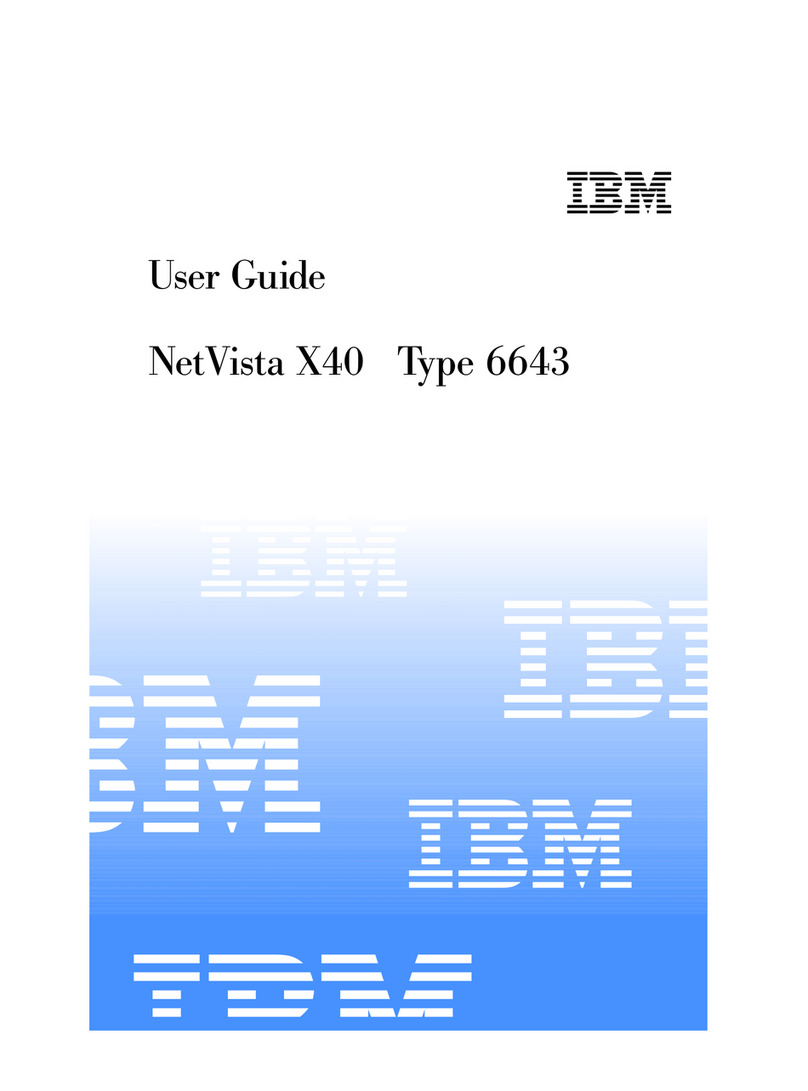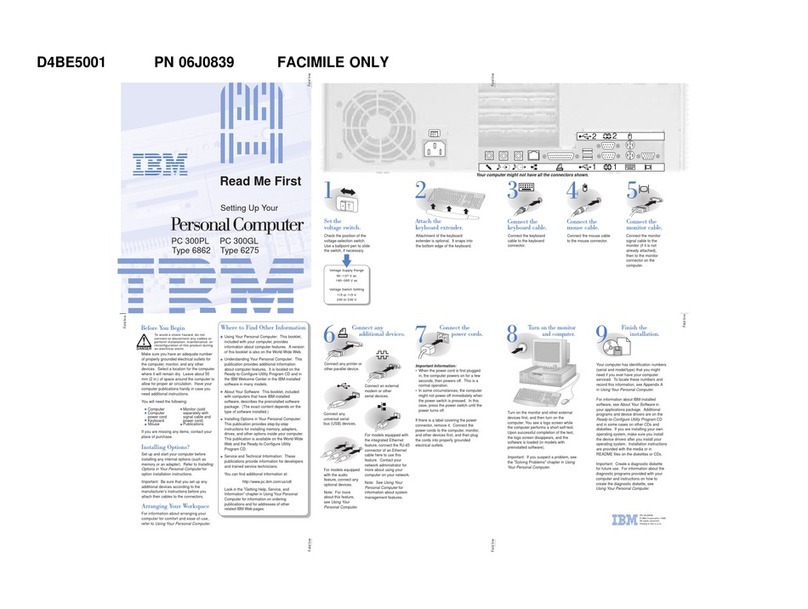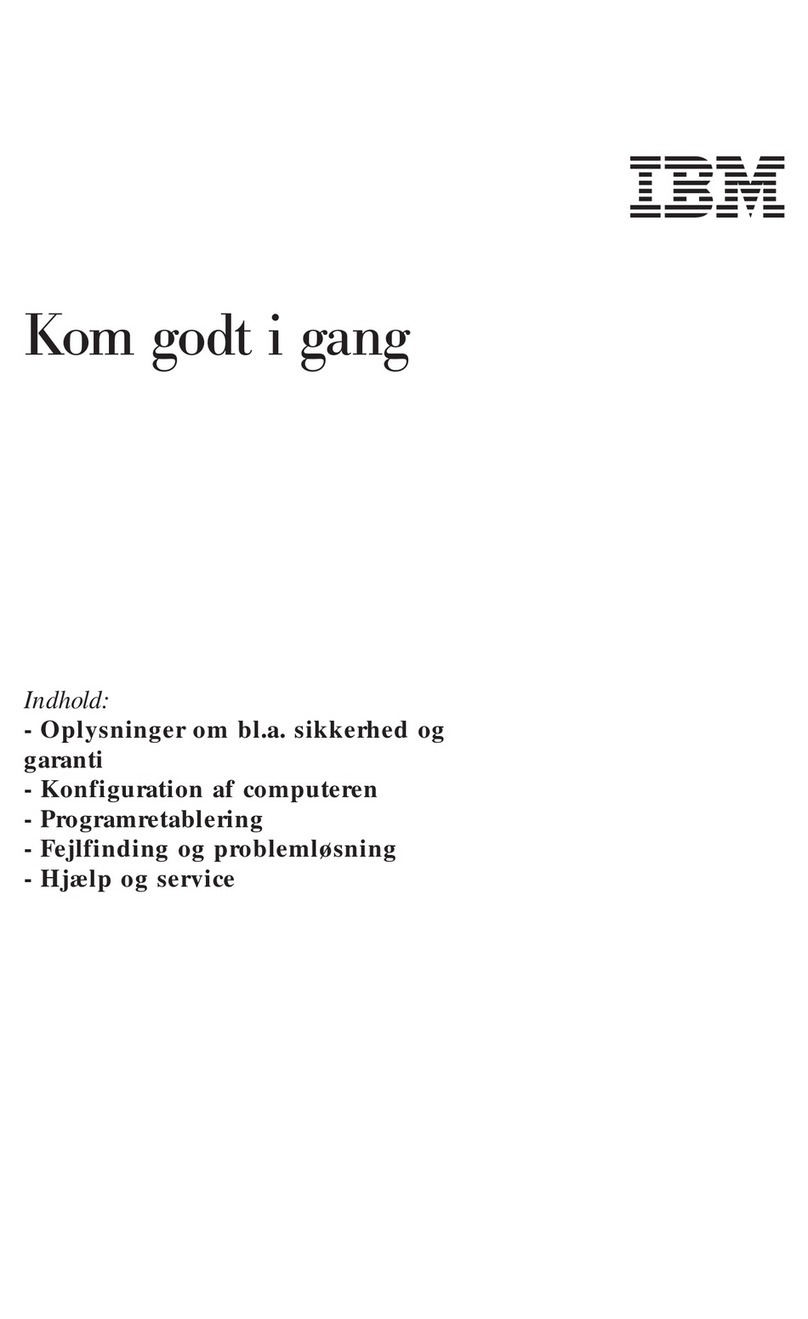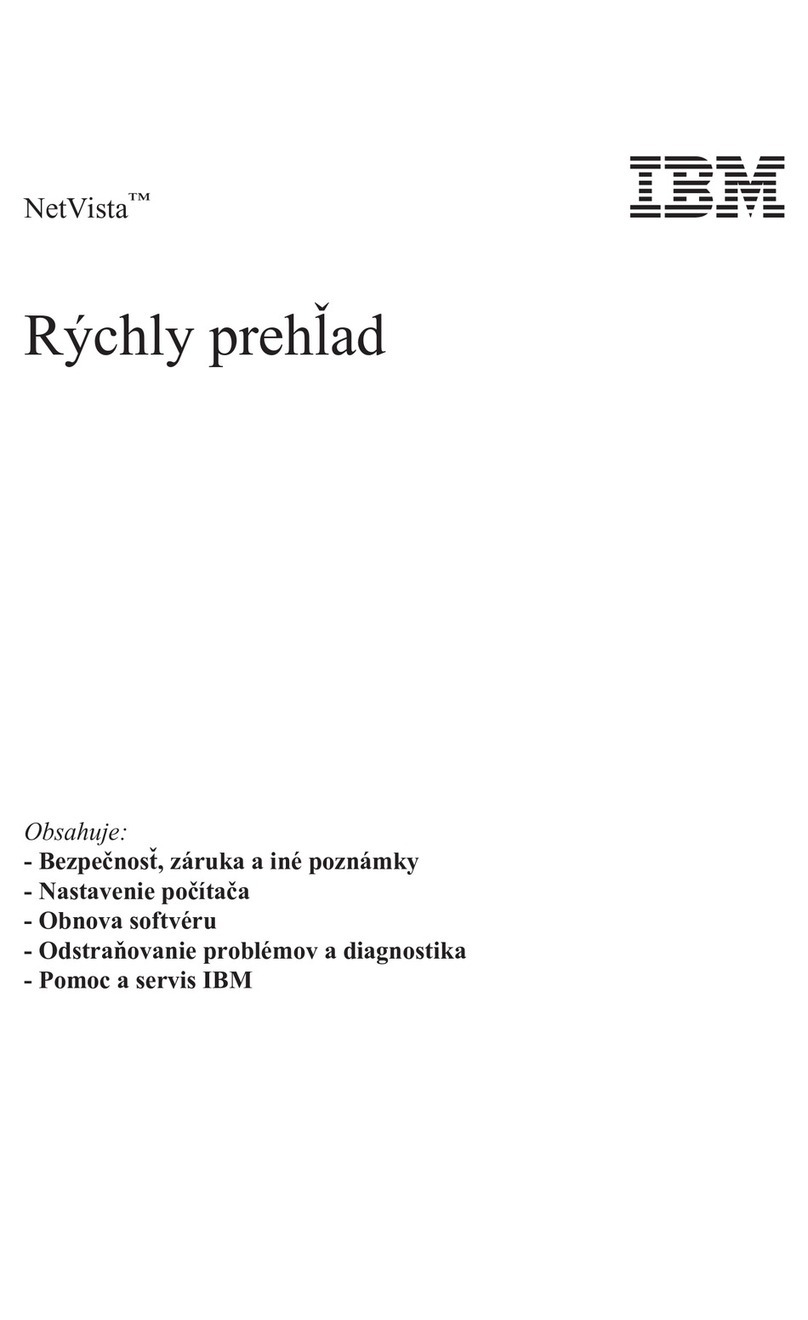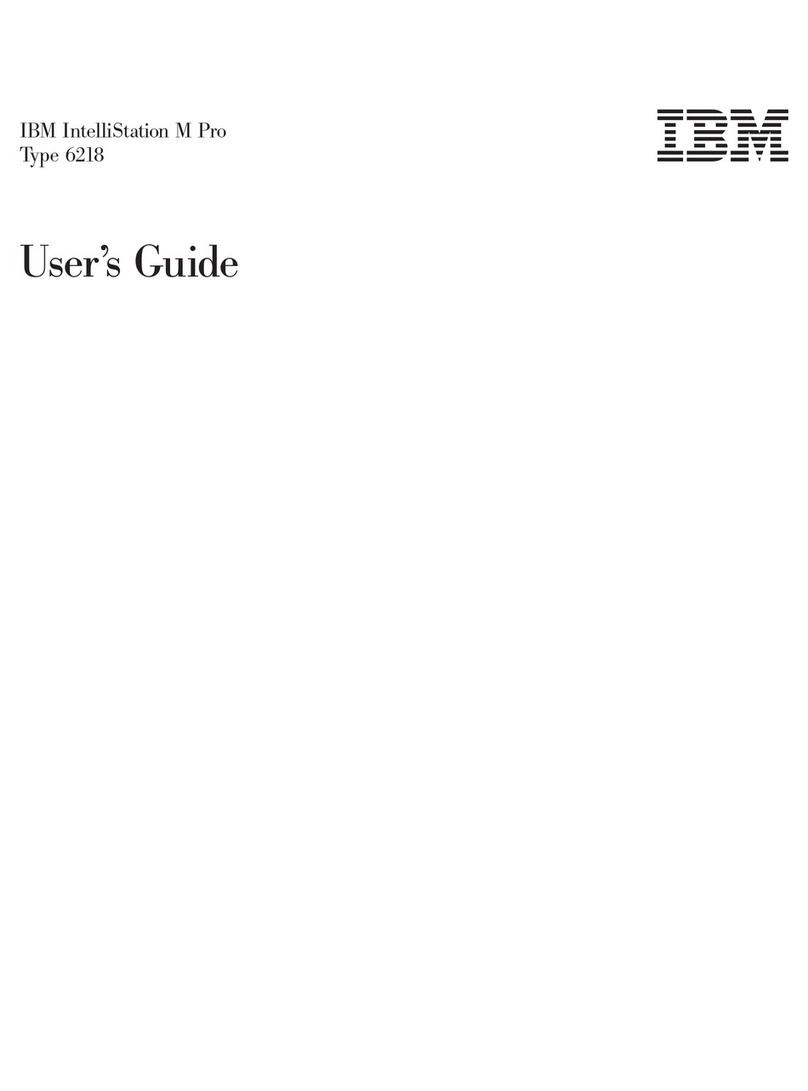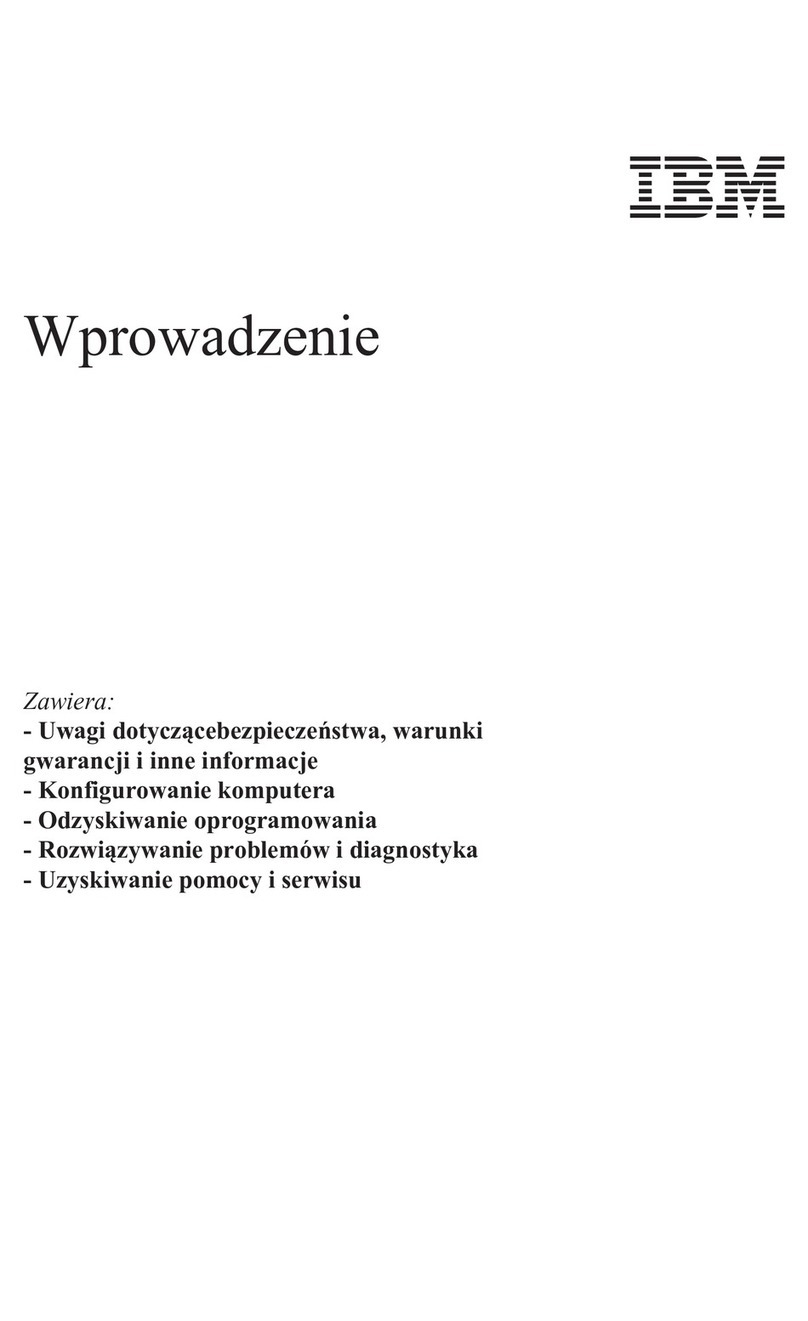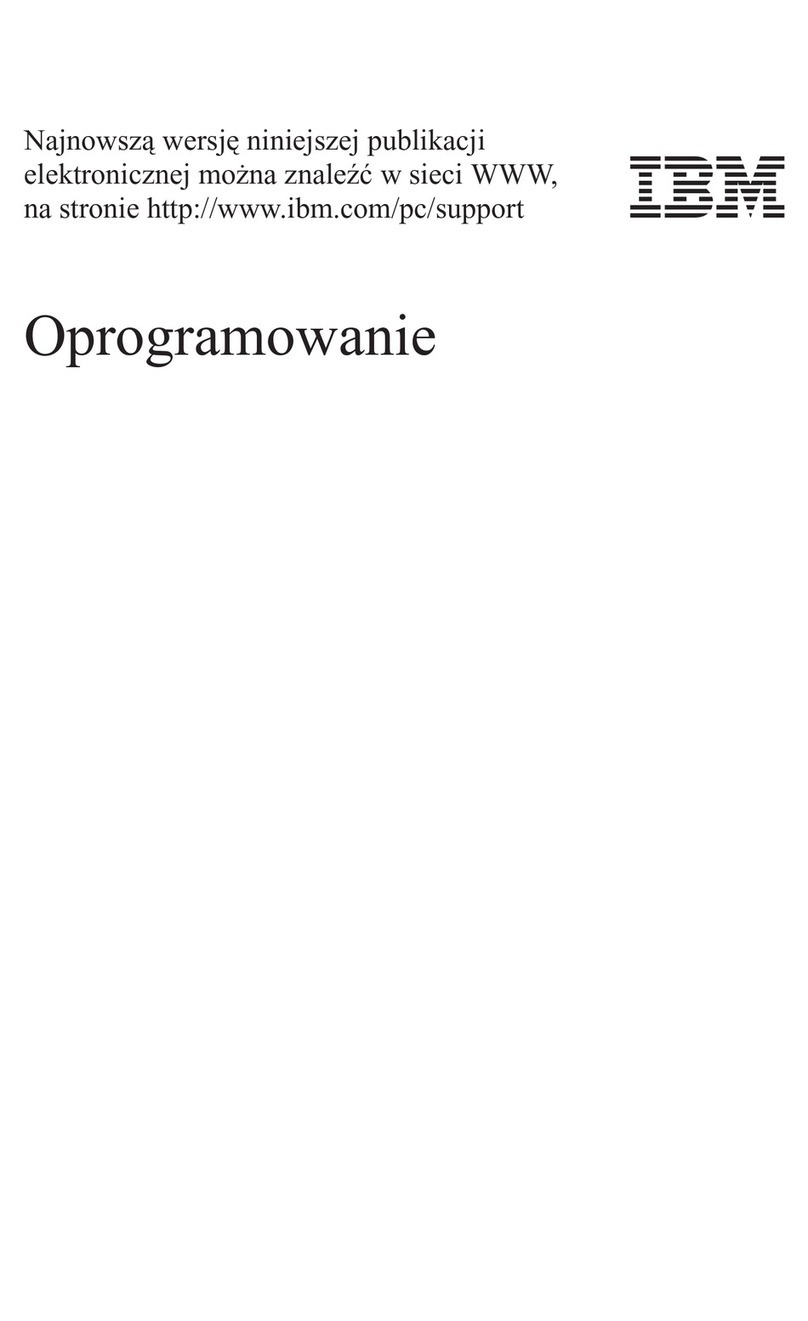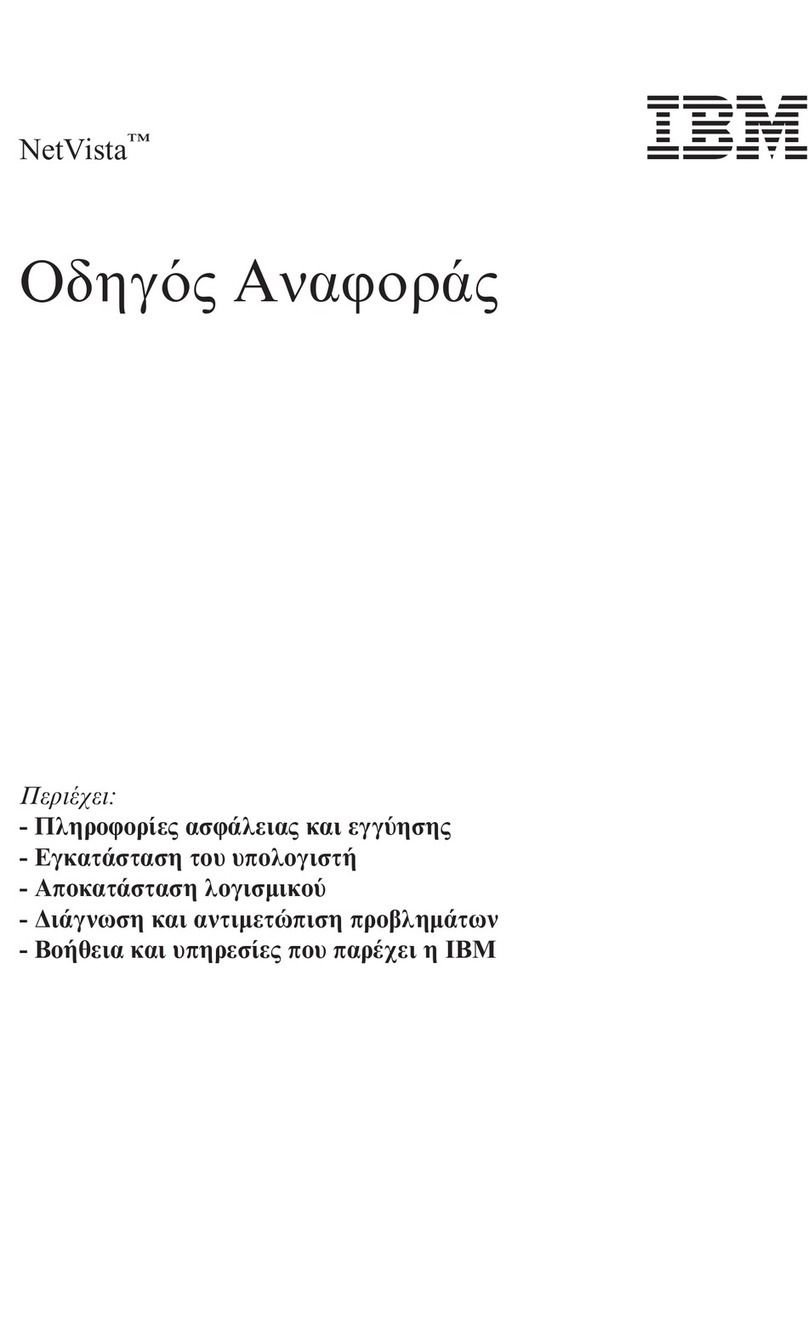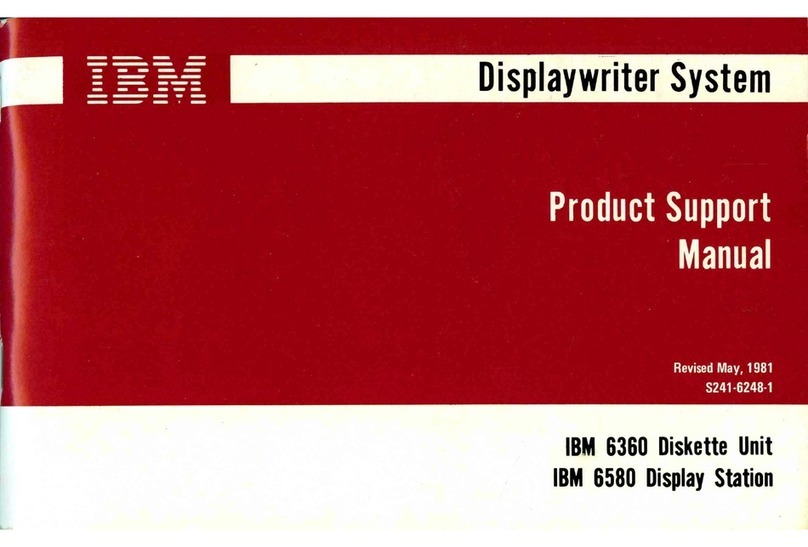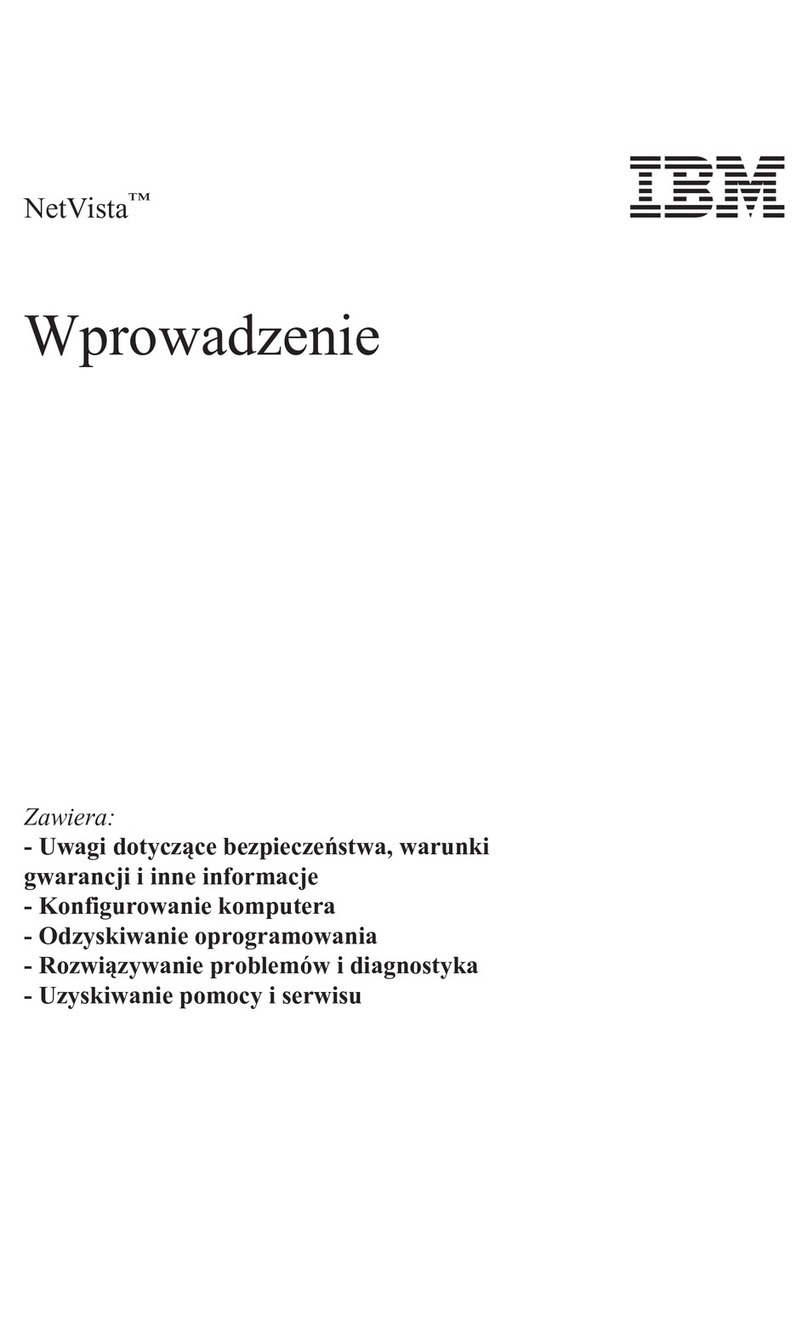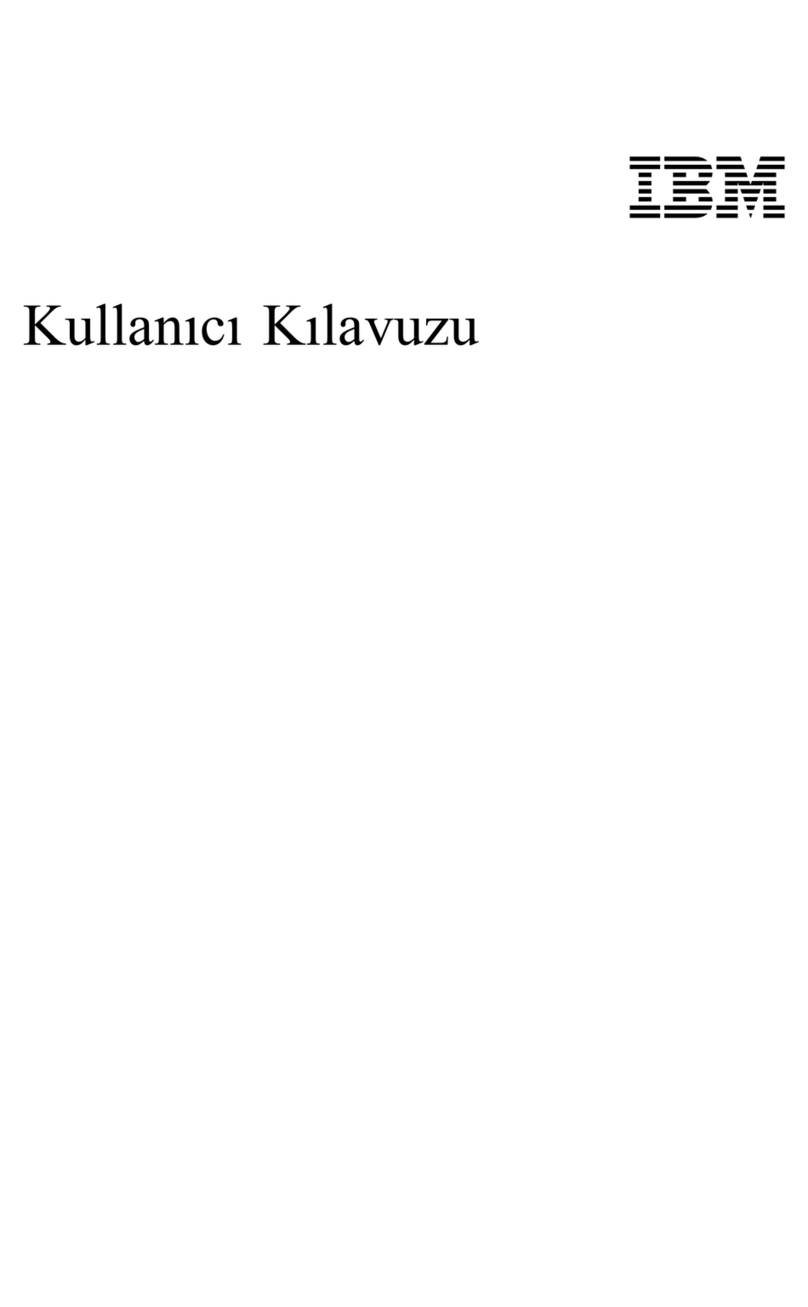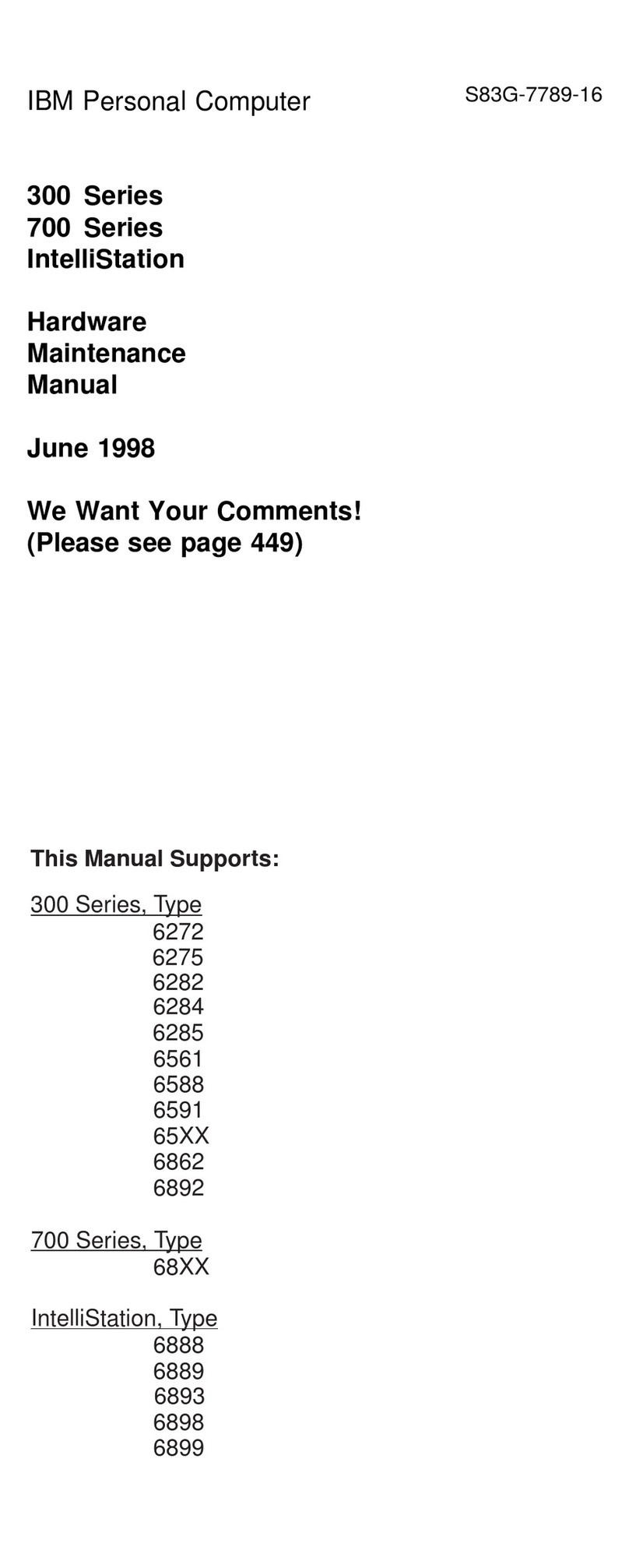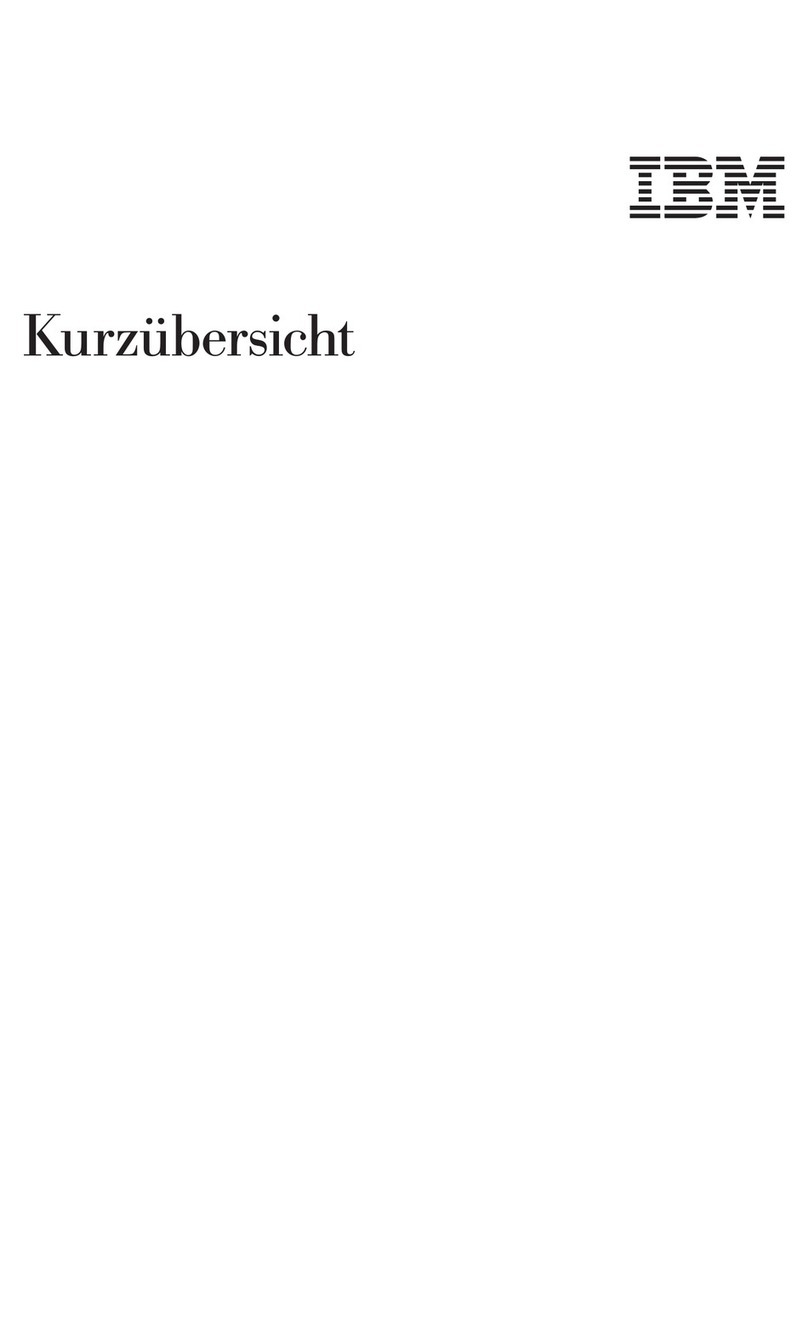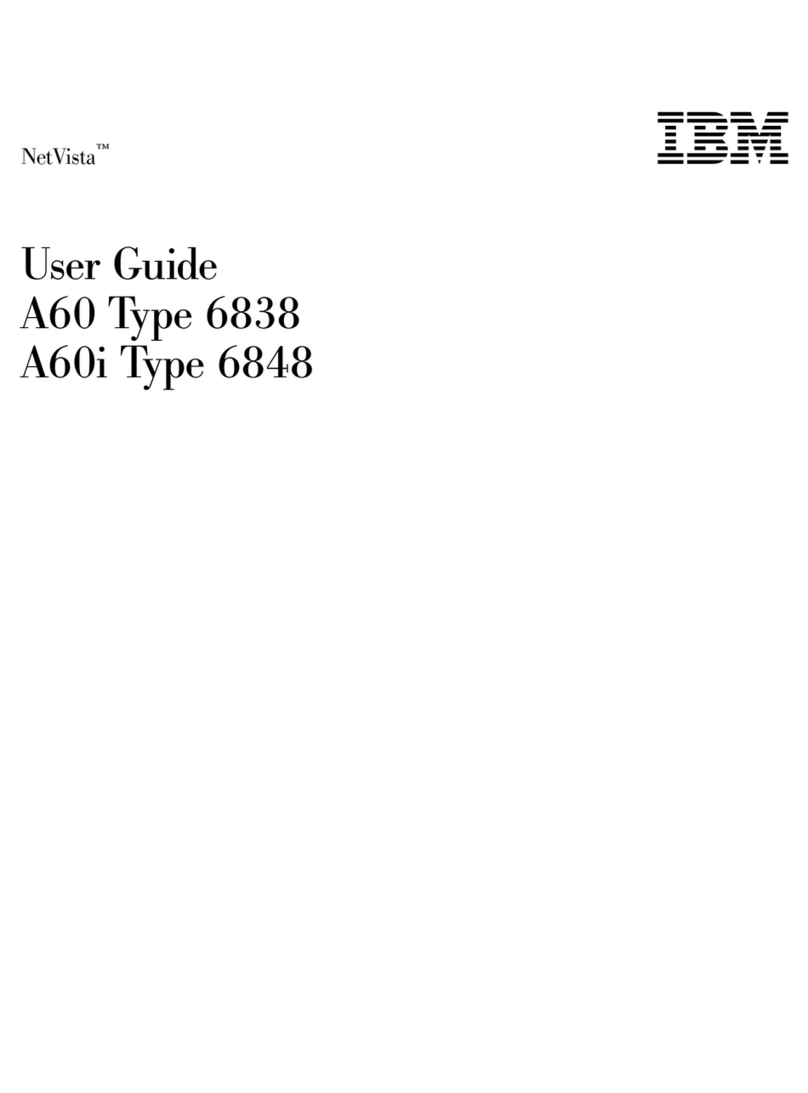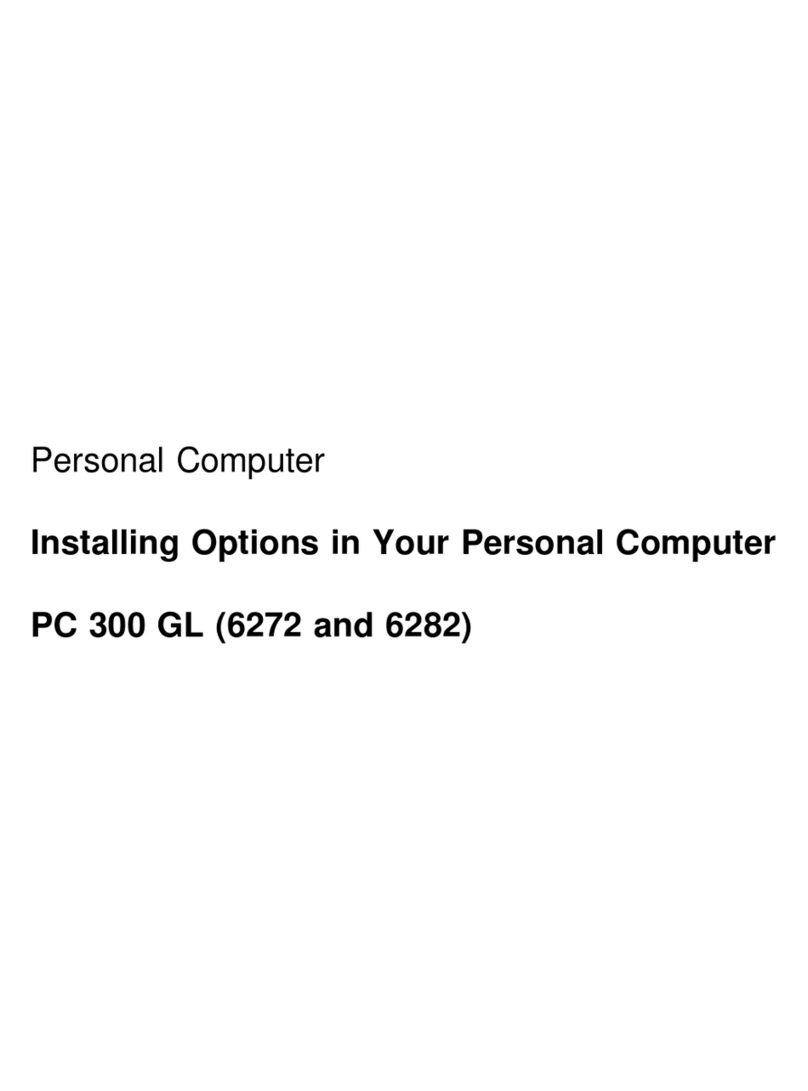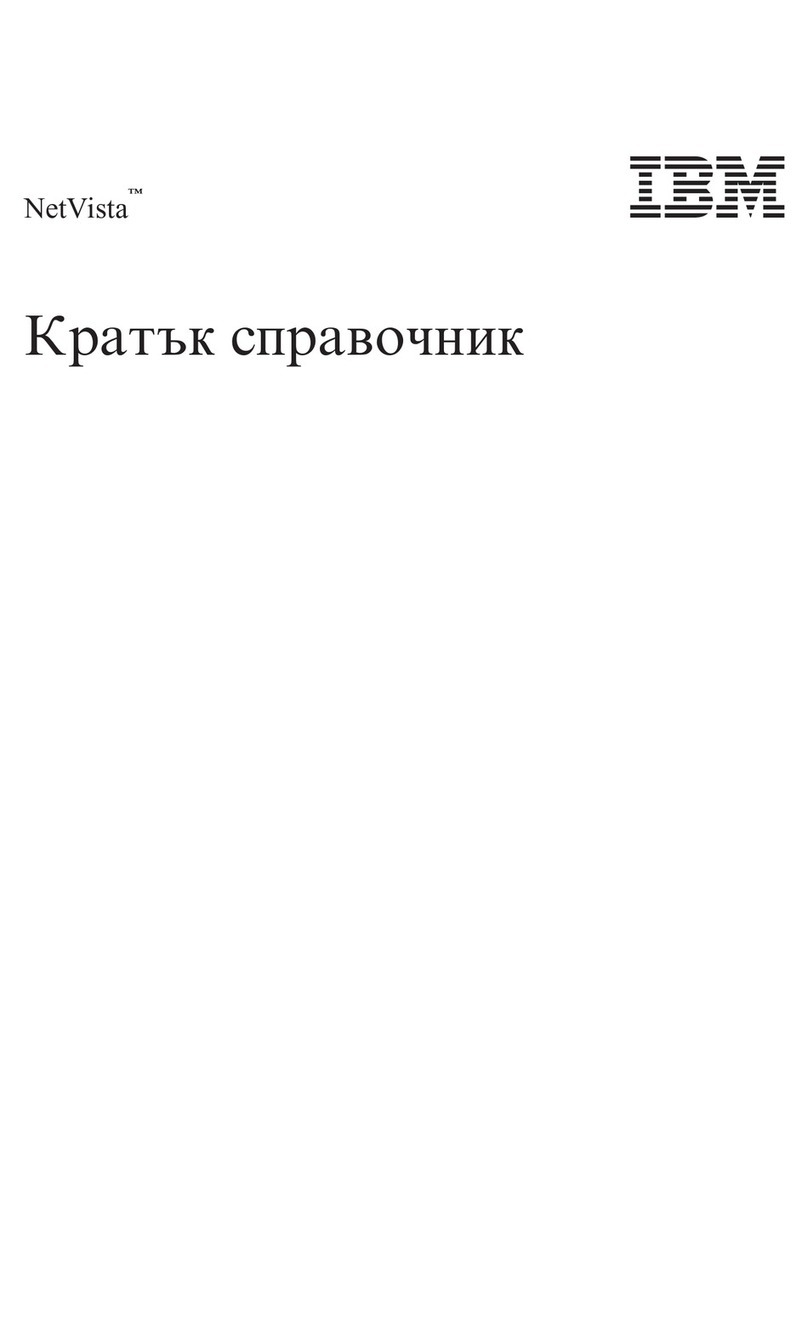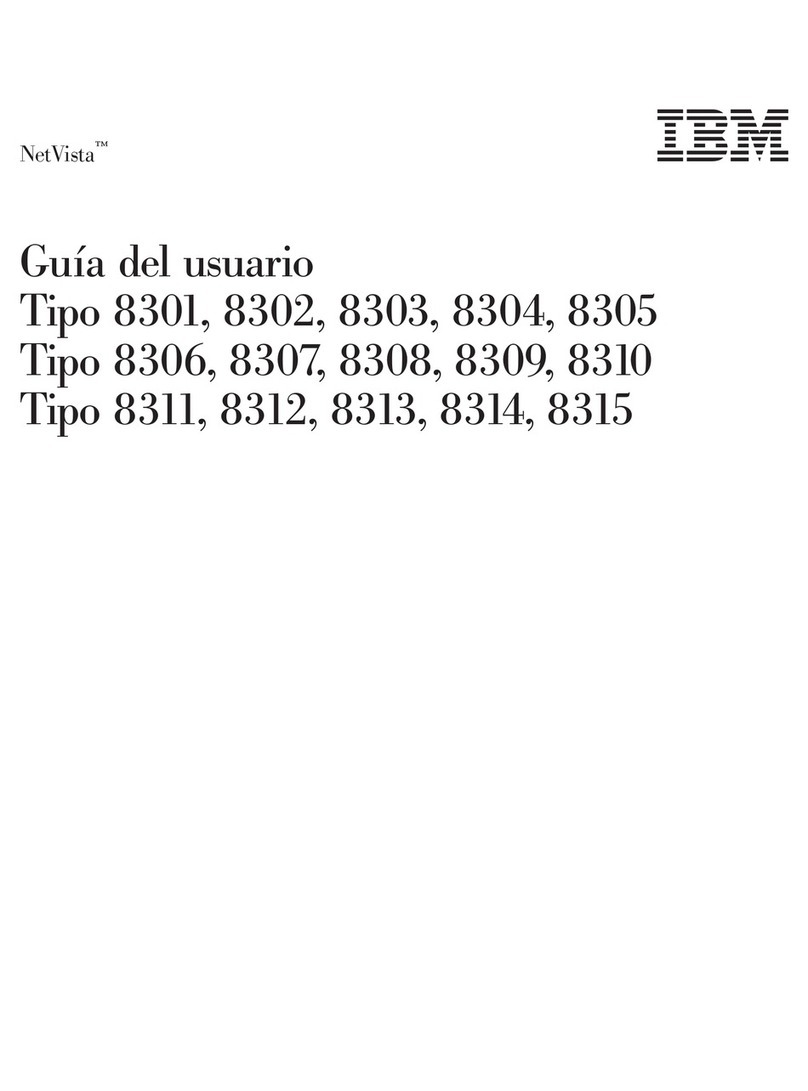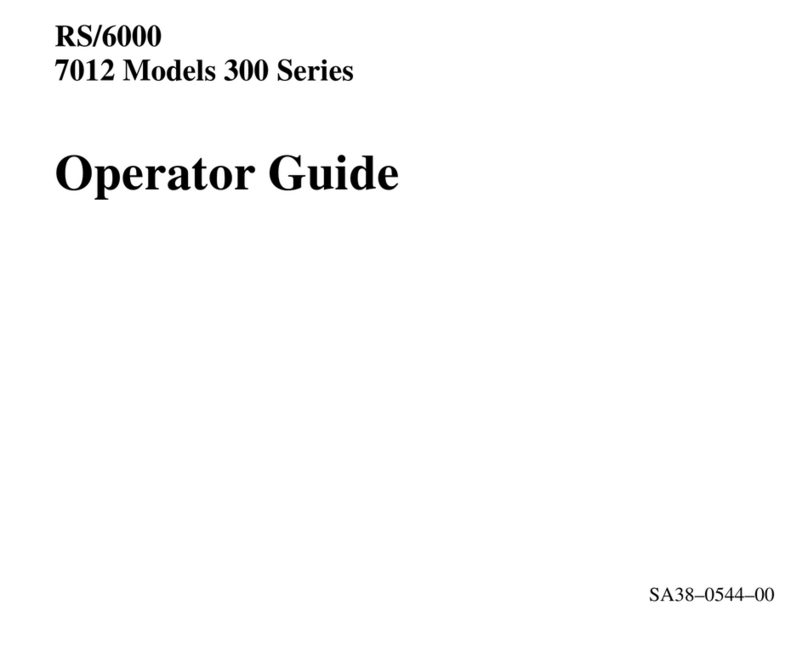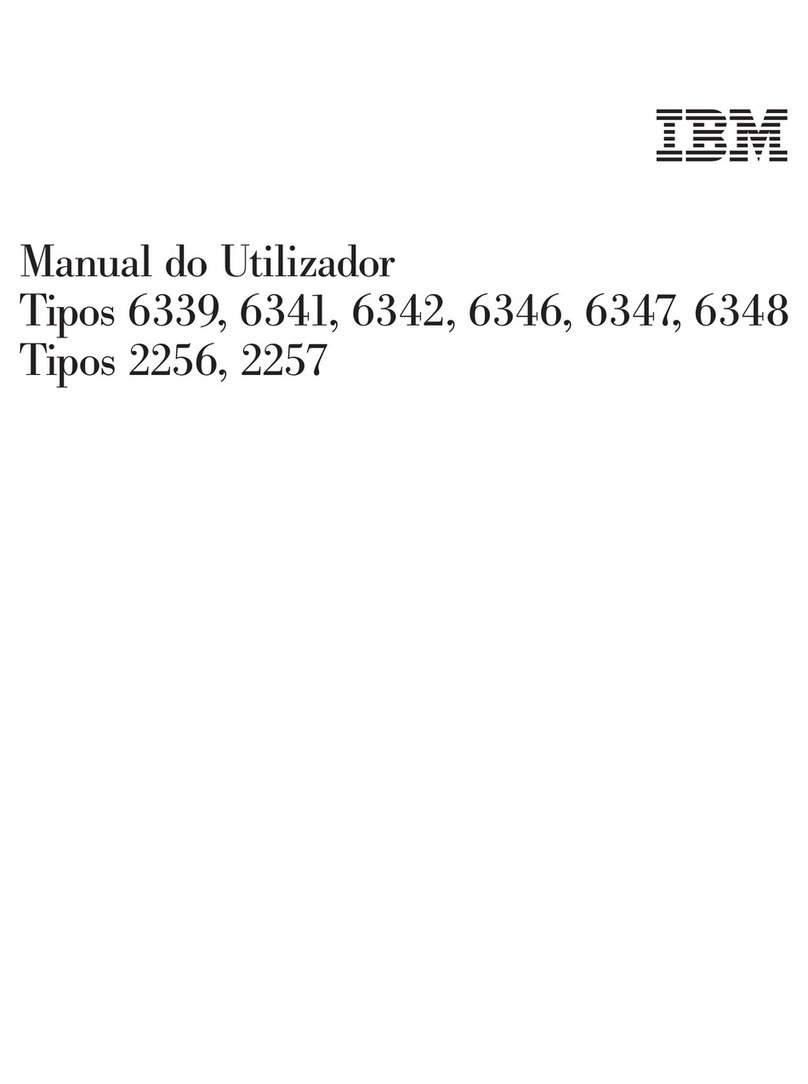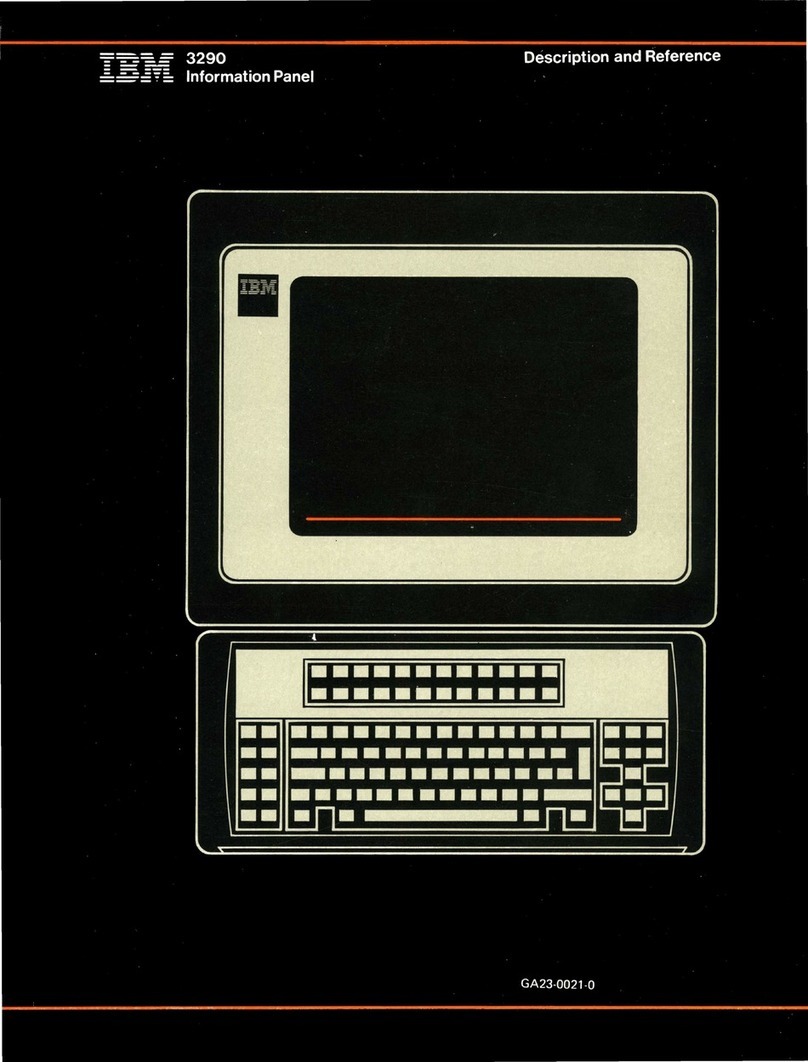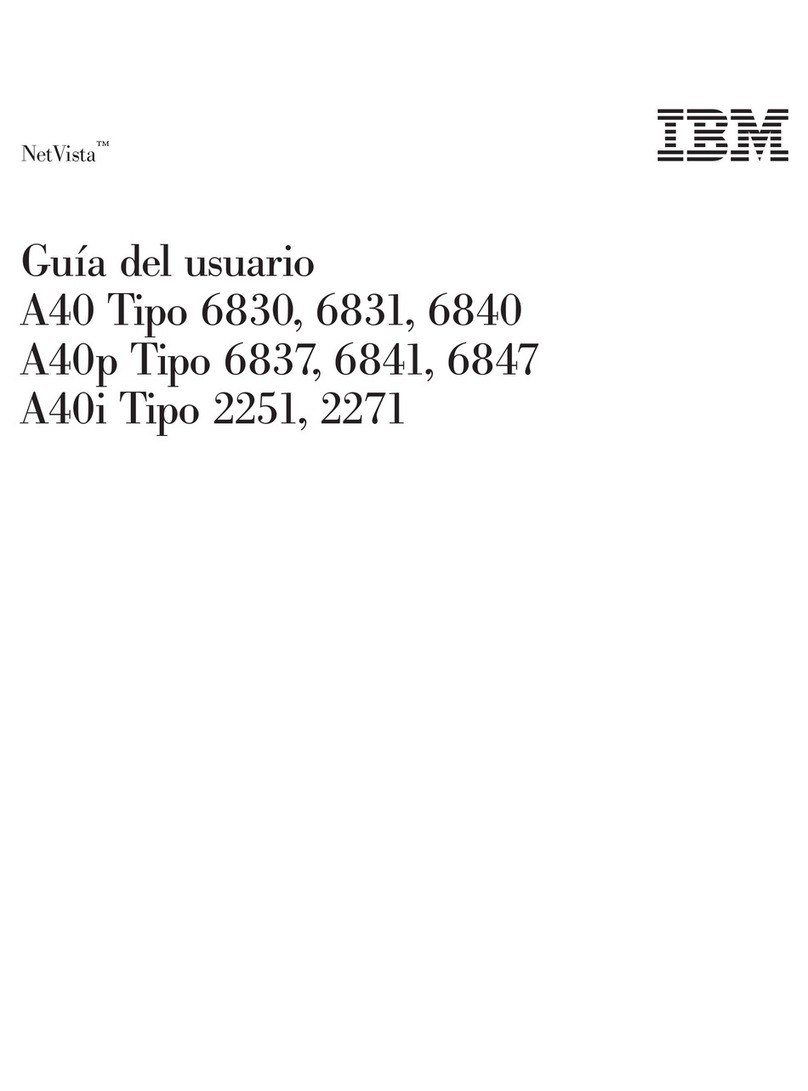Connecting aremote console to alocal console
by modem.............48
Control tasks between users .......49
Granting or refusing control to aremote
console .............49
Identifying user in control of asystem ..51
Displaying the remote control panel in
read-only mode ..........52
Requesting and releasing control at the
local console ...........52
Sending amessage to acontrolling remote
console .............53
Requesting control at the remote console 54
Releasing control at the remote console ..54
Sending amessage to acontrolling local
console or remote console ......55
Transferring control between users ...55
Using the Properties page .......56
Customizing the Operations Console window 57
Management of multiple consoles ......58
Multiple local PC consoles on anetwork ..58
Multiple remote consoles through dial-up
support connecting to the same local console
directly attached to the system ......59
Switching from one console type to another
when aconsole is currently available ....59
Switching from one console type to another
when the current console is not operational .60
Takeover or recovery of an Operations
Console connection ..........60
Takeover details ..........61
Recovery details ..........62
Enabling console takeover ......63
Scenarios: Takeover and recovery ....63
Changing from one console type to another ..66
Changing from alocal console directly
attached to alocal console on anetwork
(LAN) ..............66
Changing the console from alocal console
directly attached to alocal console on a
network (LAN) in anon-partitioned or
primary partitioned system ......67
Changing the console from alocal console
directly attached to alocal console on a
network in alogical partition .....67
Configuring the PC to use the new console
type when changing from alocal console
directly attached to alocal console on a
network ............69
Changing from alocal console on anetwork
(LAN) to alocal console directly attached ..70
Changing the console from local console on
anetwork (LAN) to alocal console directly
attached for anon-partitioned system or a
primary partition .........70
Changing the console from local console on
anetwork (LAN) to alocal console directly
attached for alogical partition .....71
Configuring the PC to use the new console
type ..............73
Changing from atwinaxial console to an
Operations Console..........73
Changing the console from atwinaxial
console to an Operations Console in a
non-partitioned or primary partitioned
system .............73
Changing the console from atwinaxial
console to an Operations Console in a
logical partition ..........74
Configuring the PC to use the new console
type after changing from atwinaxial
console to an Operations Console ....76
Changing from an Operations Console to a
twinaxial console ..........76
Changing the console from an Operations
Console to atwinaxial console in a
non-partitioned or primary partitioned
system .............76
Changing the console from an Operations
Console to atwinaxial console in alogical
partition ............77
Performing optional steps on the PC when
changing from an Operations Console to a
twinaxial console .........79
Managing your local console on anetwork ...79
Considerations for changing the service tools
device ID passwords .........79
Changing the service tools device ID
password on the PC and system .....80
Changing the access password ......80
Resynchronizing the PC and service tools
device ID password .........81
Resetting the service tools device ID
password on the system .......81
Resetting the service tools device ID
password on the PC ........83
Creating service tools device IDs on the
system ..............84
Configuring aservice host name (interface
name) ..............85
Deallocating or moving the LAN adapter card
from use by Operations Console .....86
Changing network values for Operations
Console (LAN) ...........87
Completing the PC changes ......89
Common tasks ............90
Changing keyboard definitions ......90
Starting the system using amanual IPL ...90
Activating the asynchronous communications
line on the system ..........91
Deactivating the asynchronous
communications line on the system ....92
Using the console service functions (65+21)..92
Using the OPSCONSOLE macro .....95
Using service tools device IDs in system
service tools ............96
Troubleshooting Operations Console connection ..96
Troubleshooting status message.......97
Status messages when configuration is
running normally ..........97
iv System i: Connecting to System iOperations Console