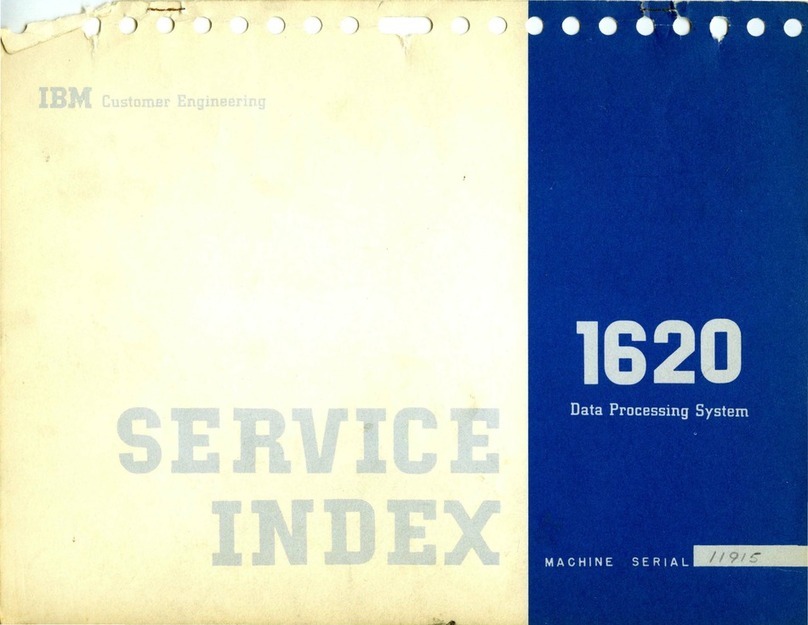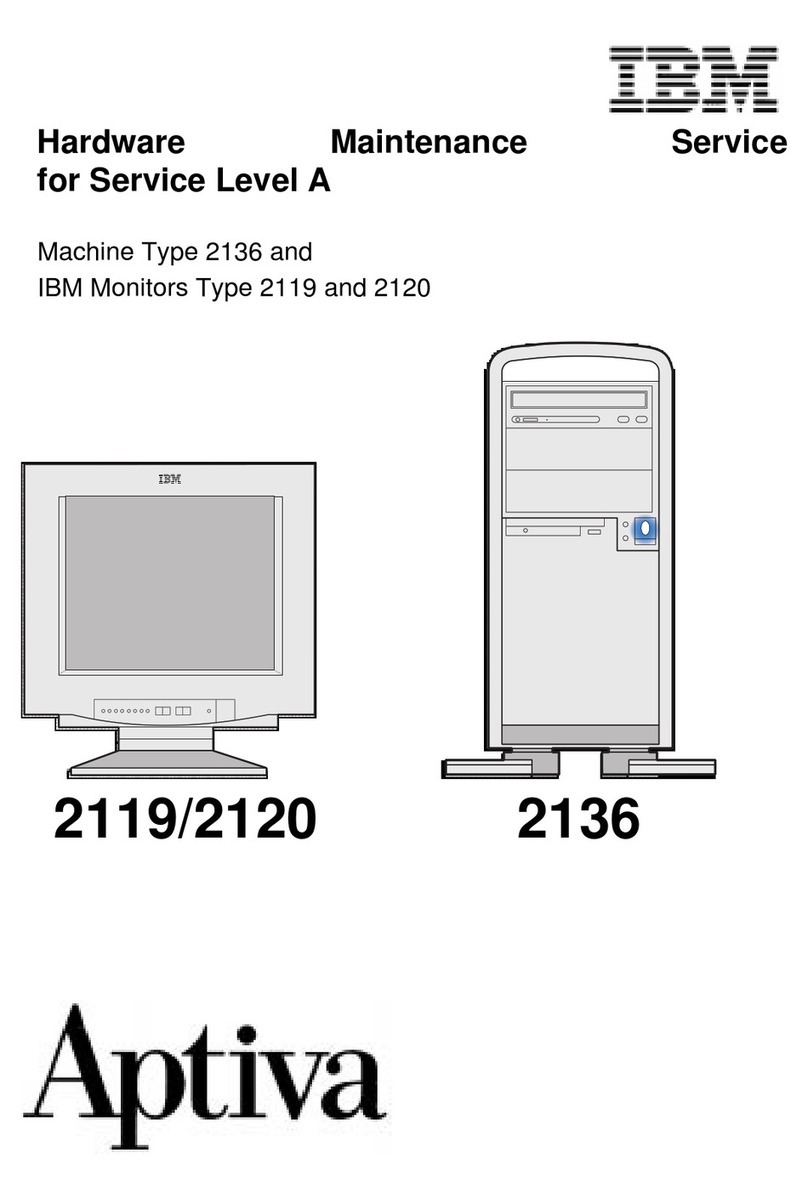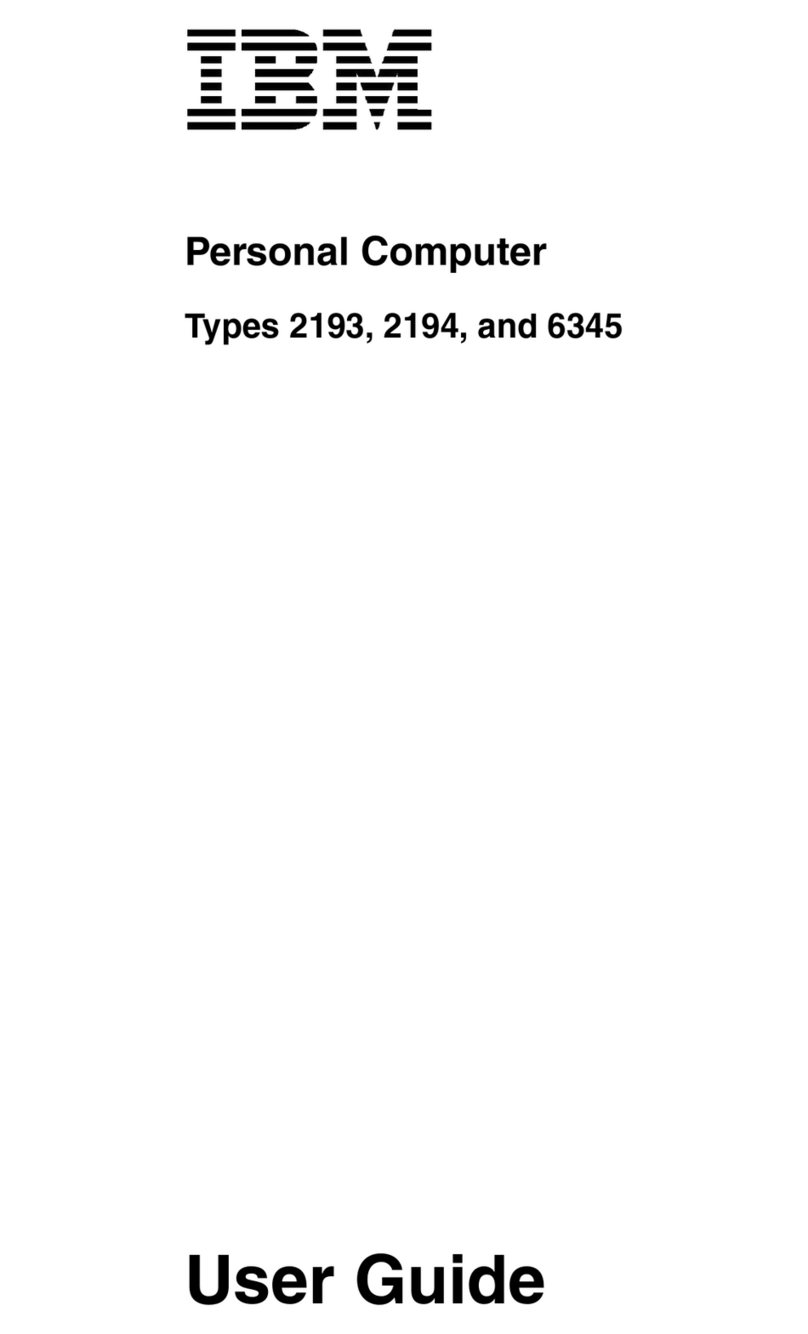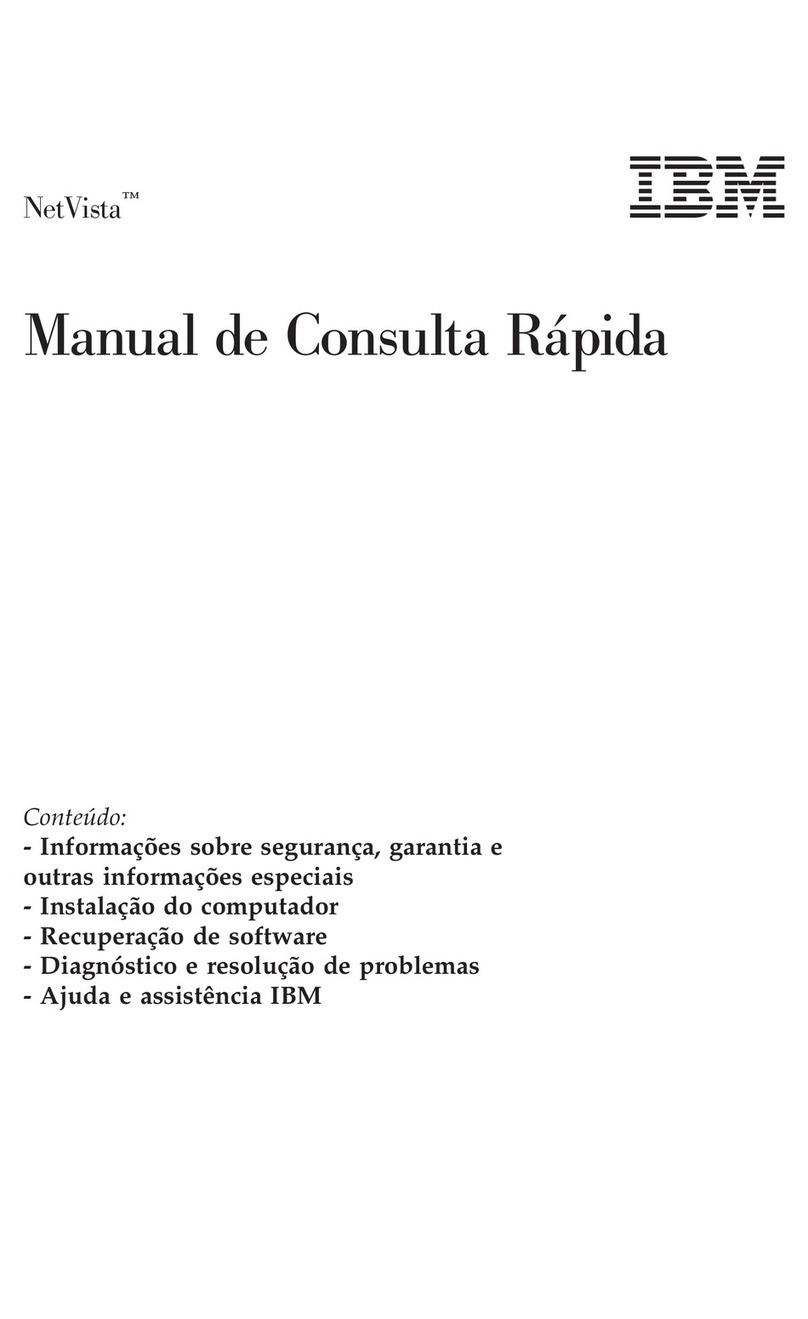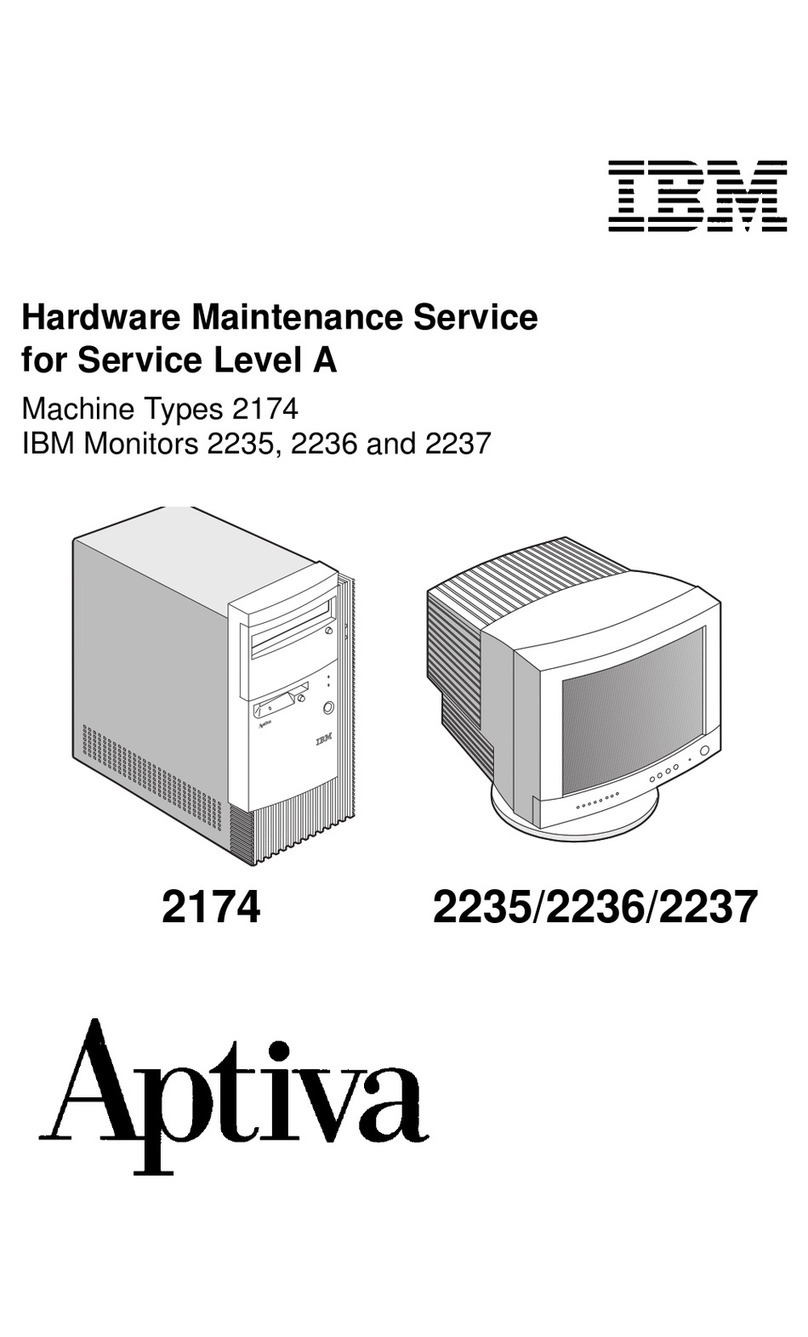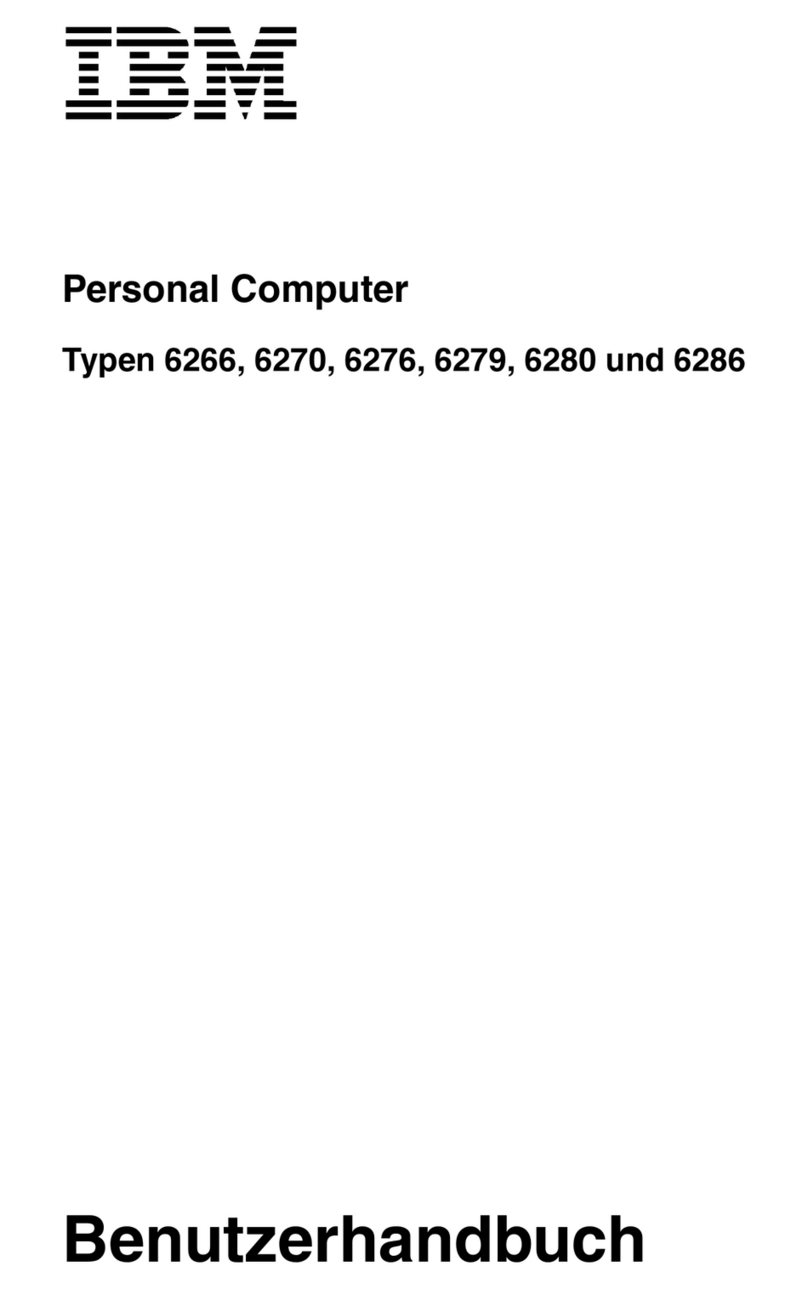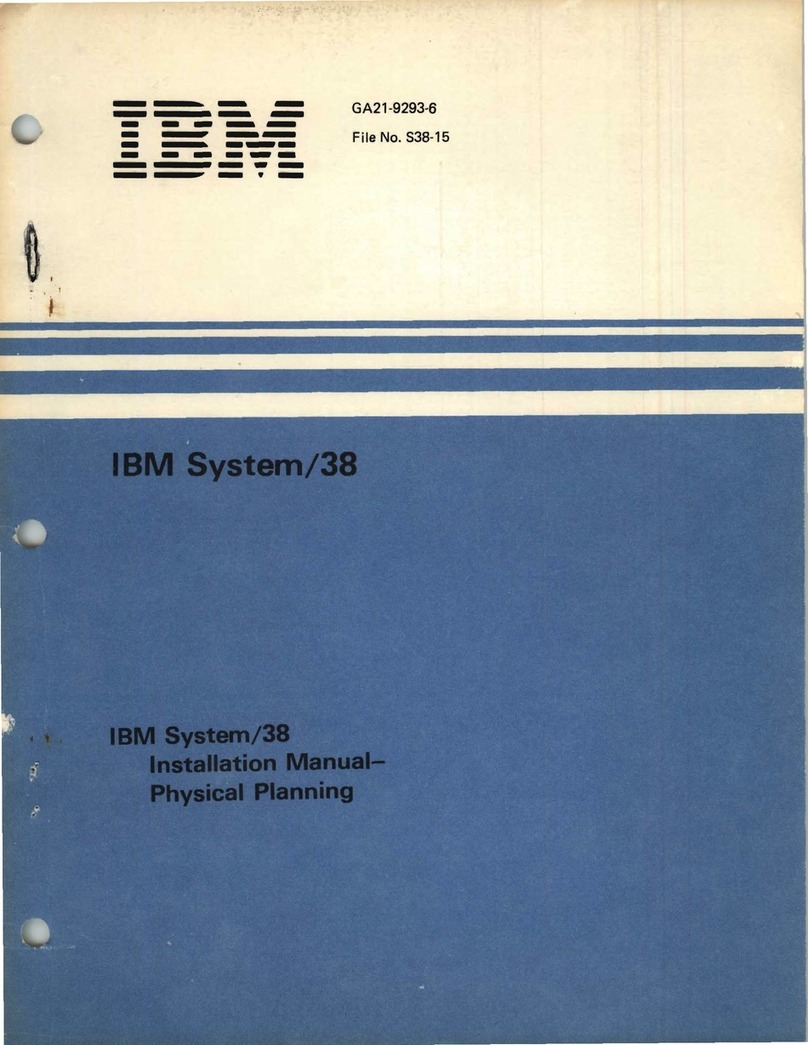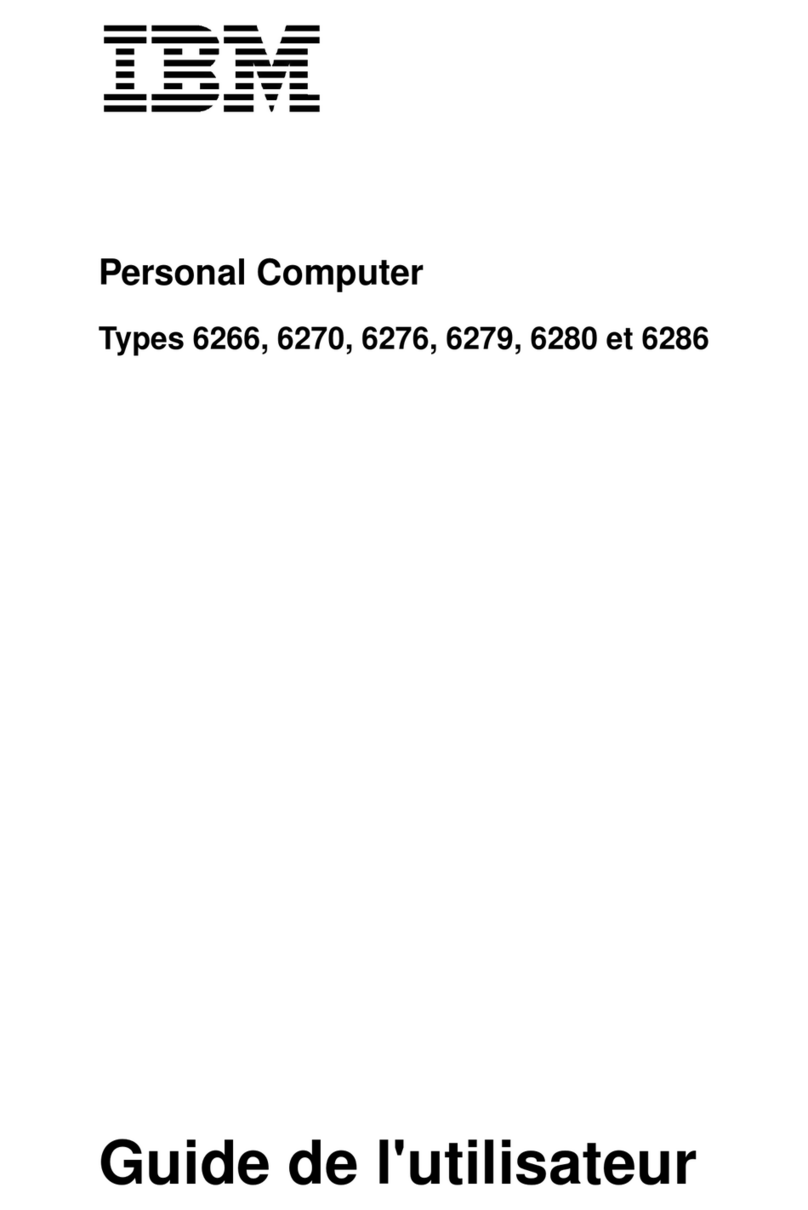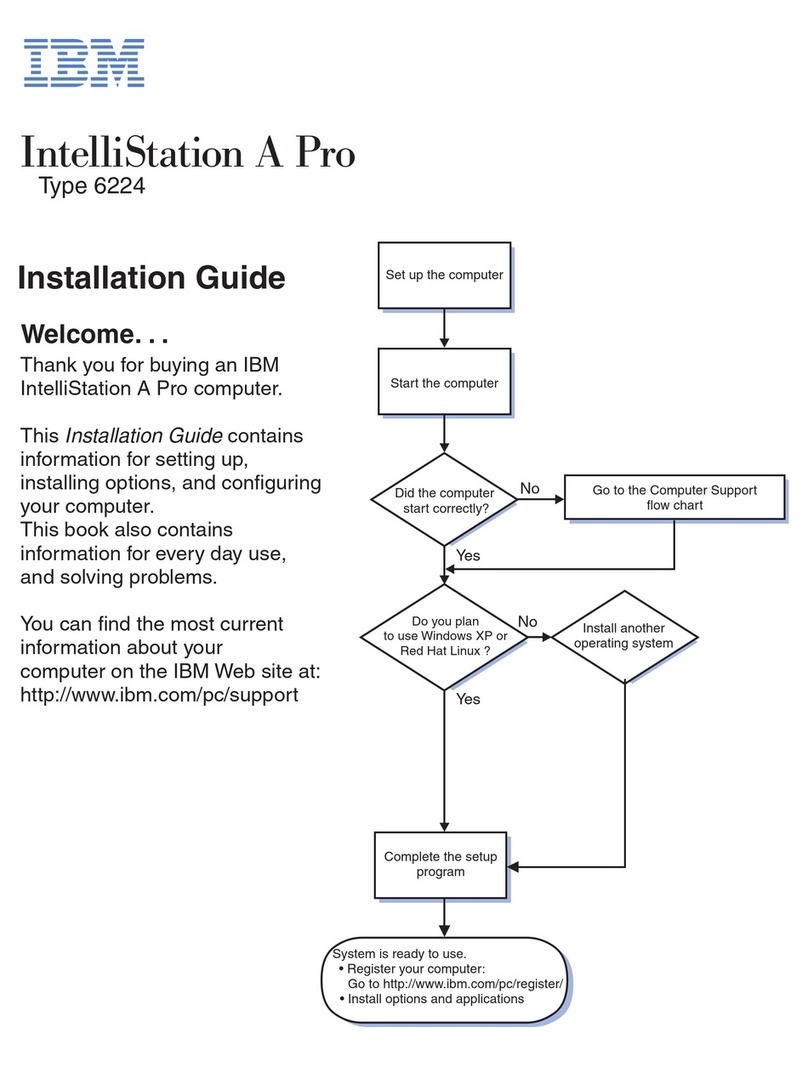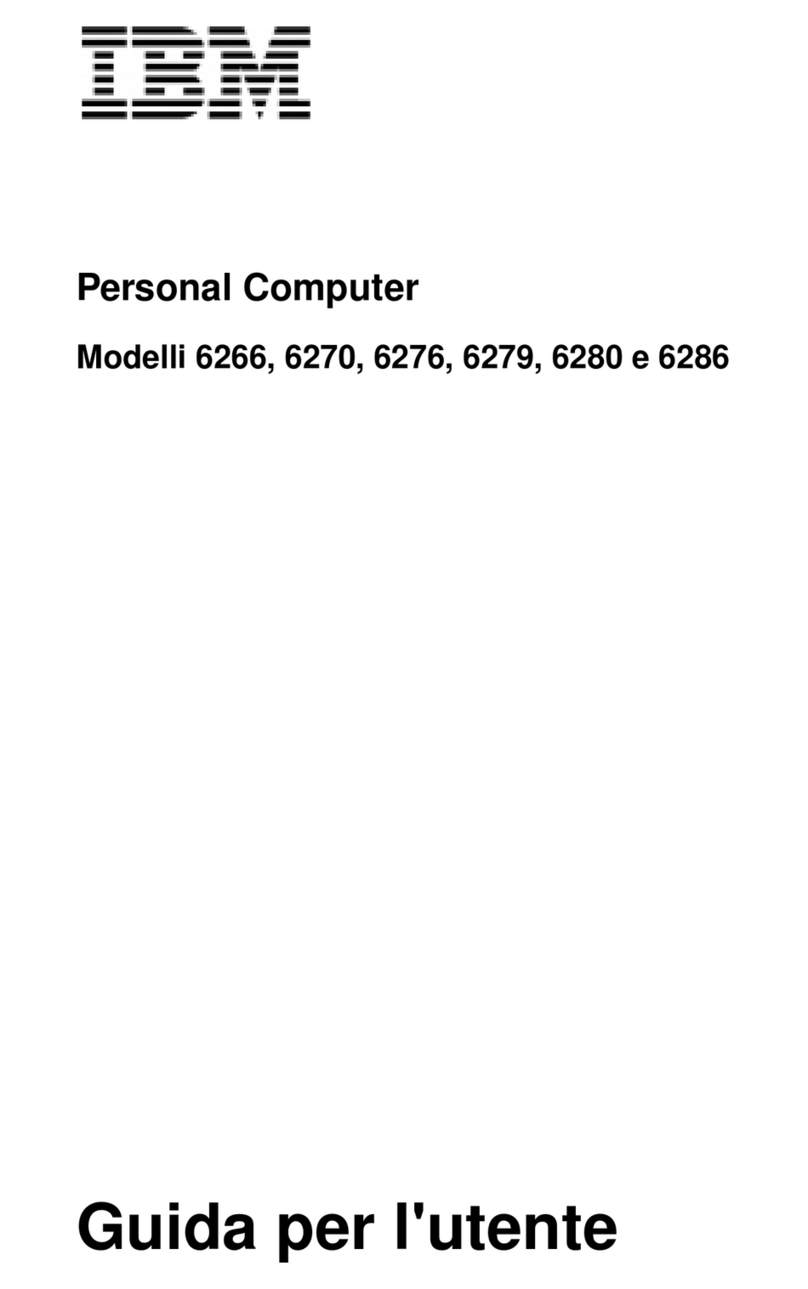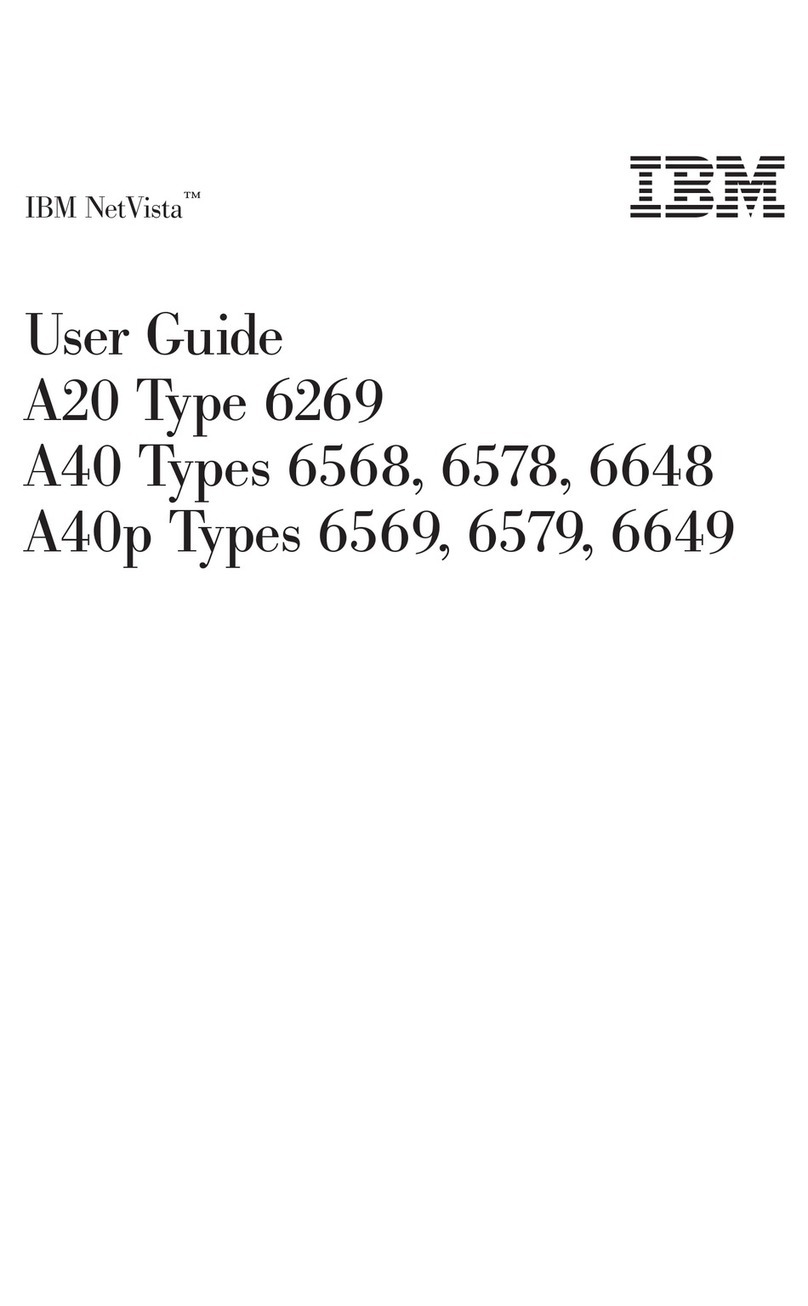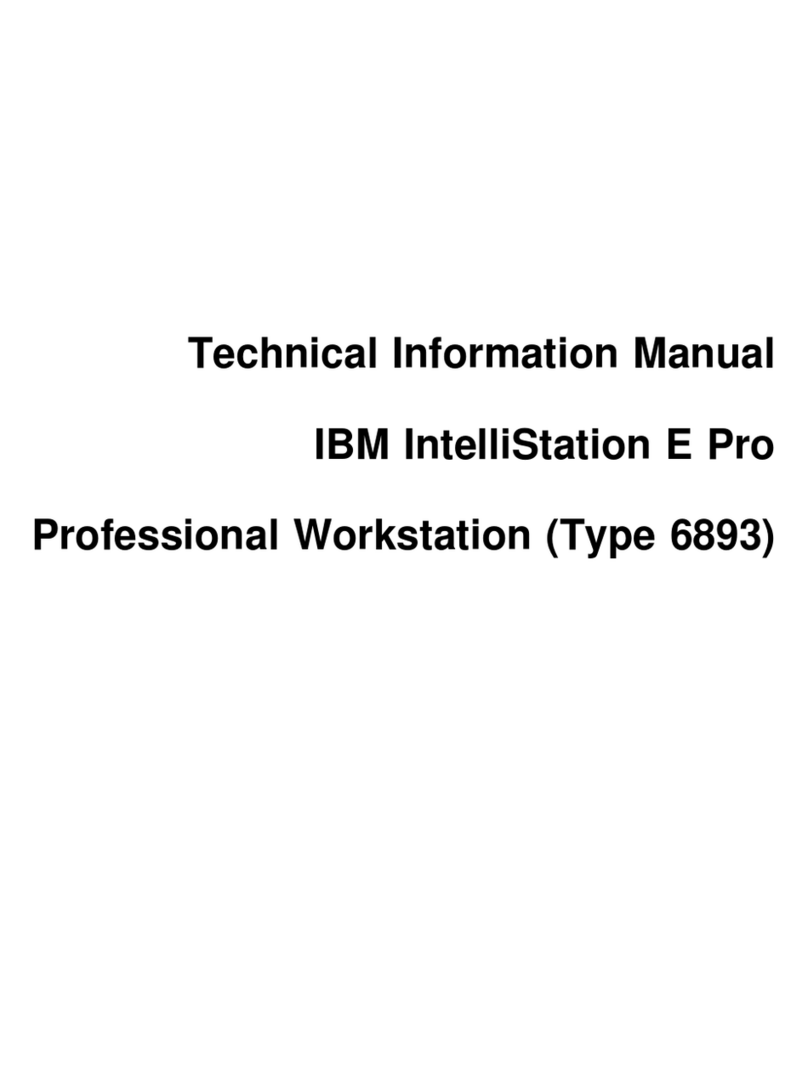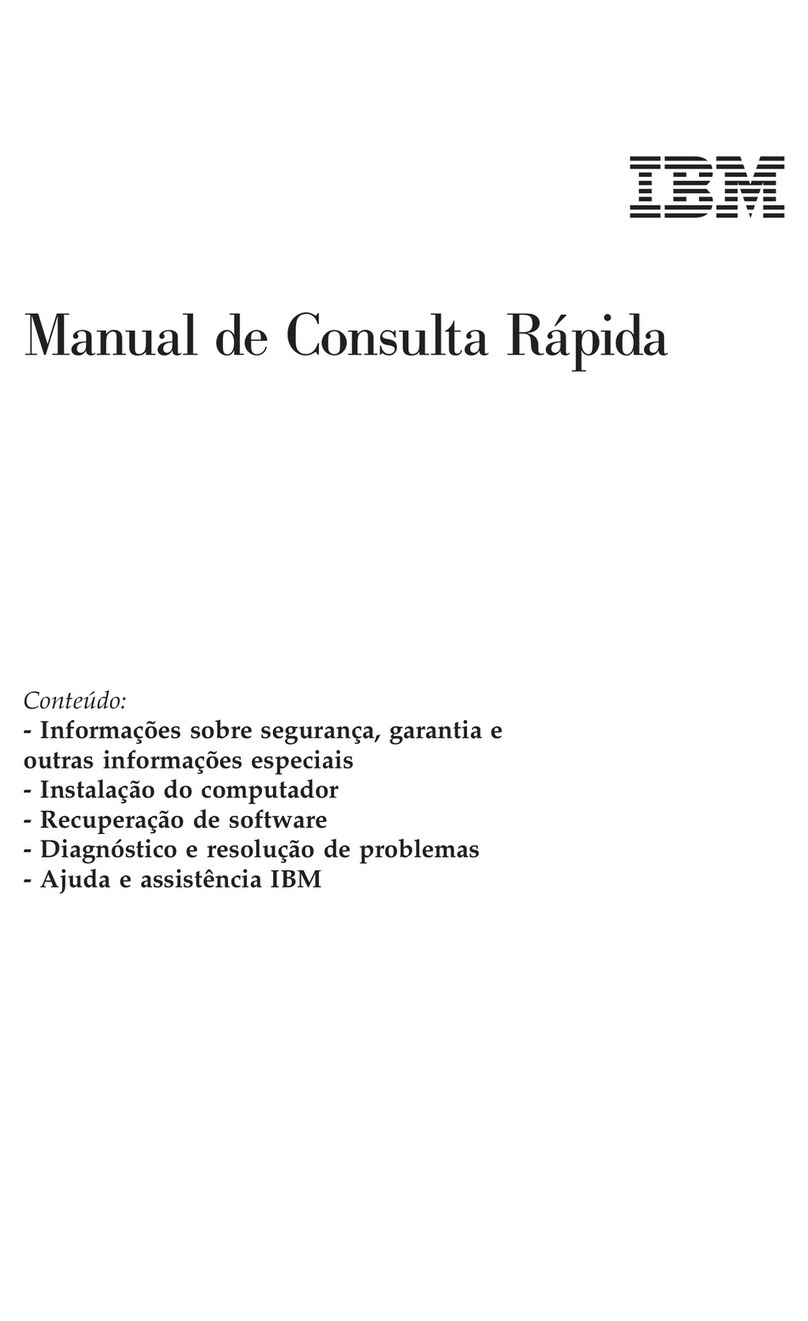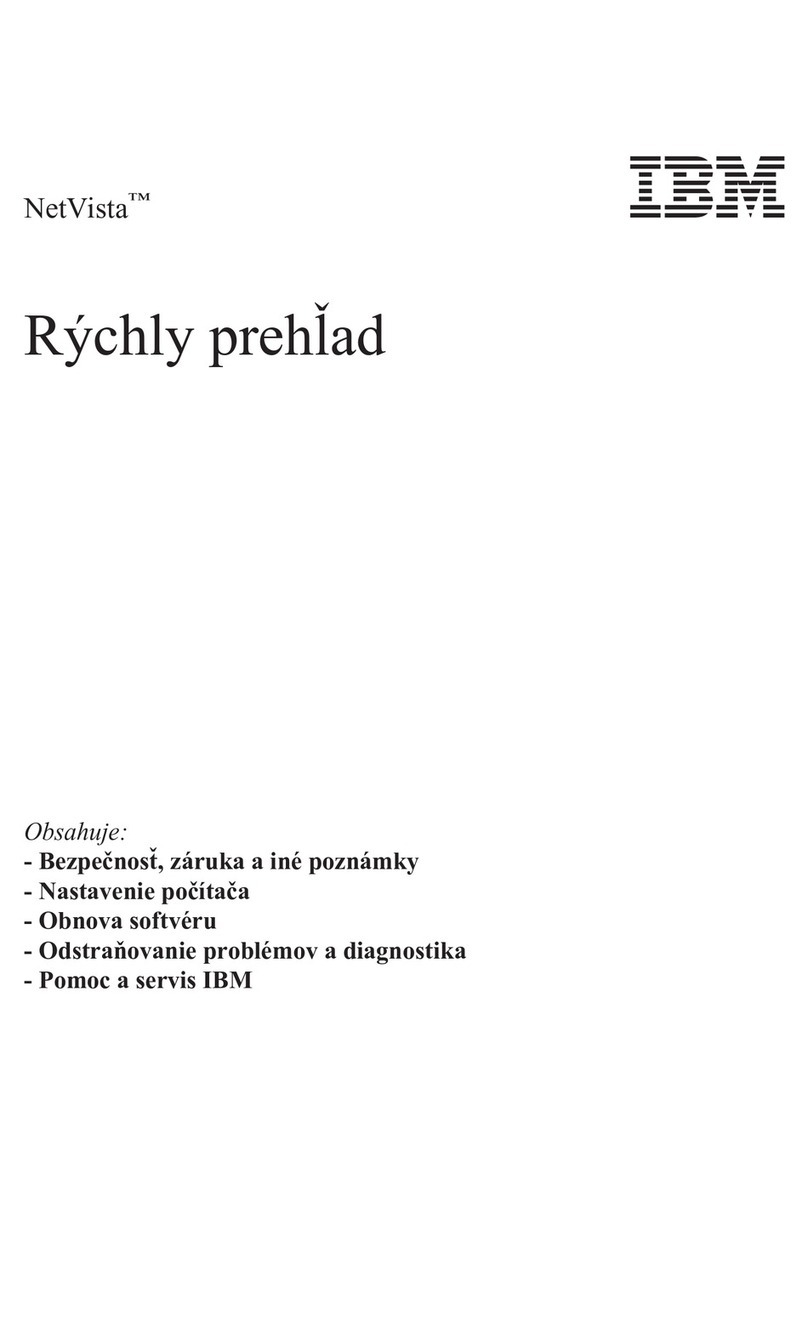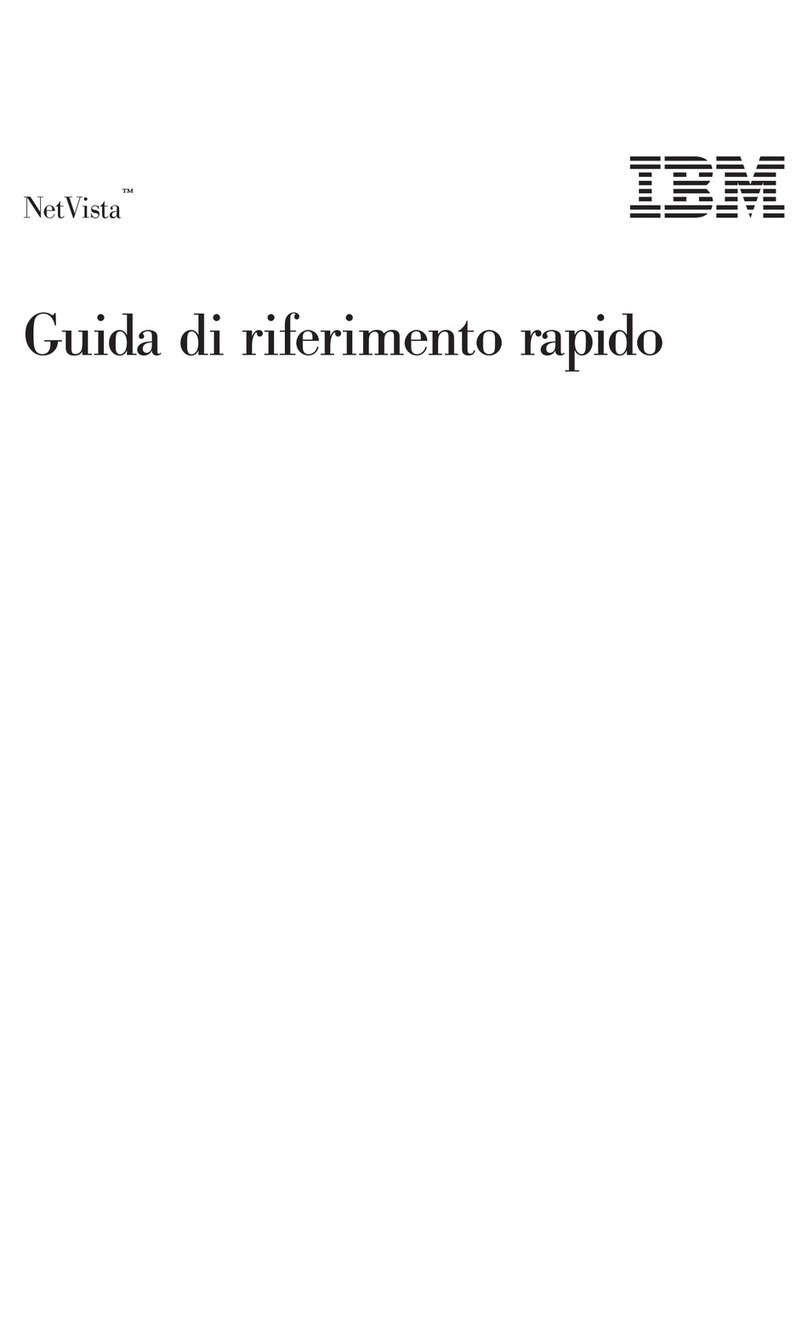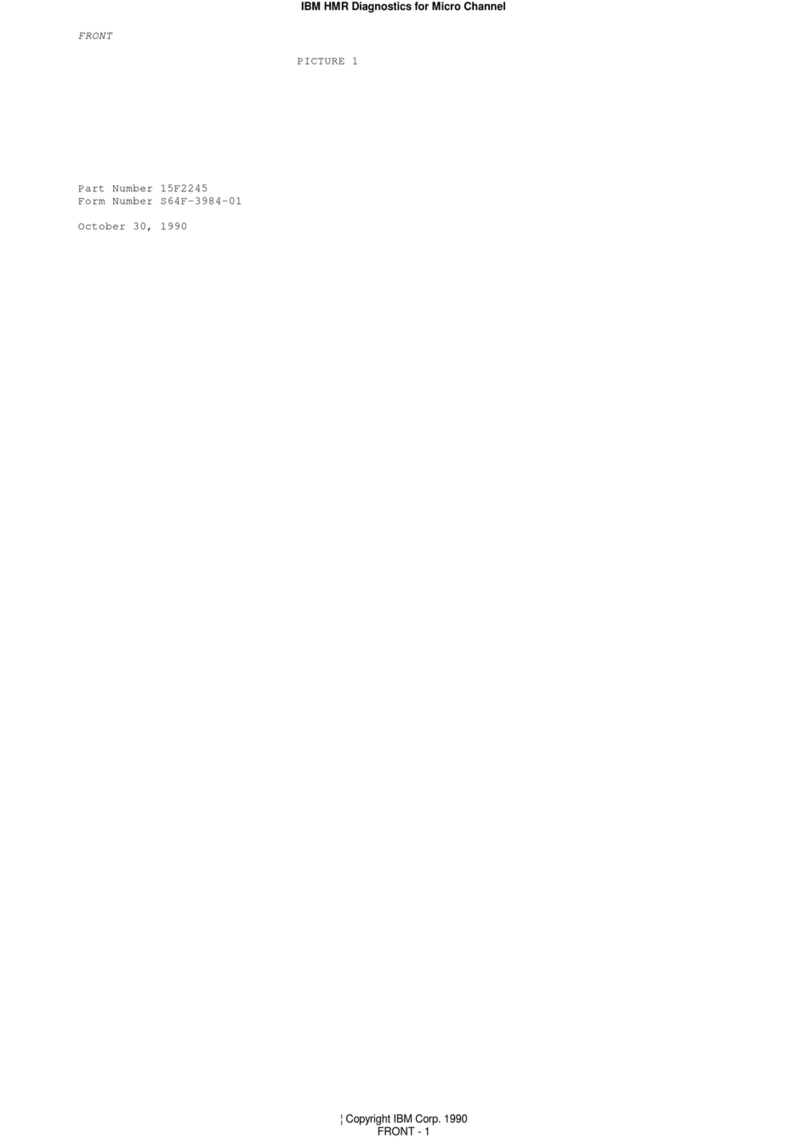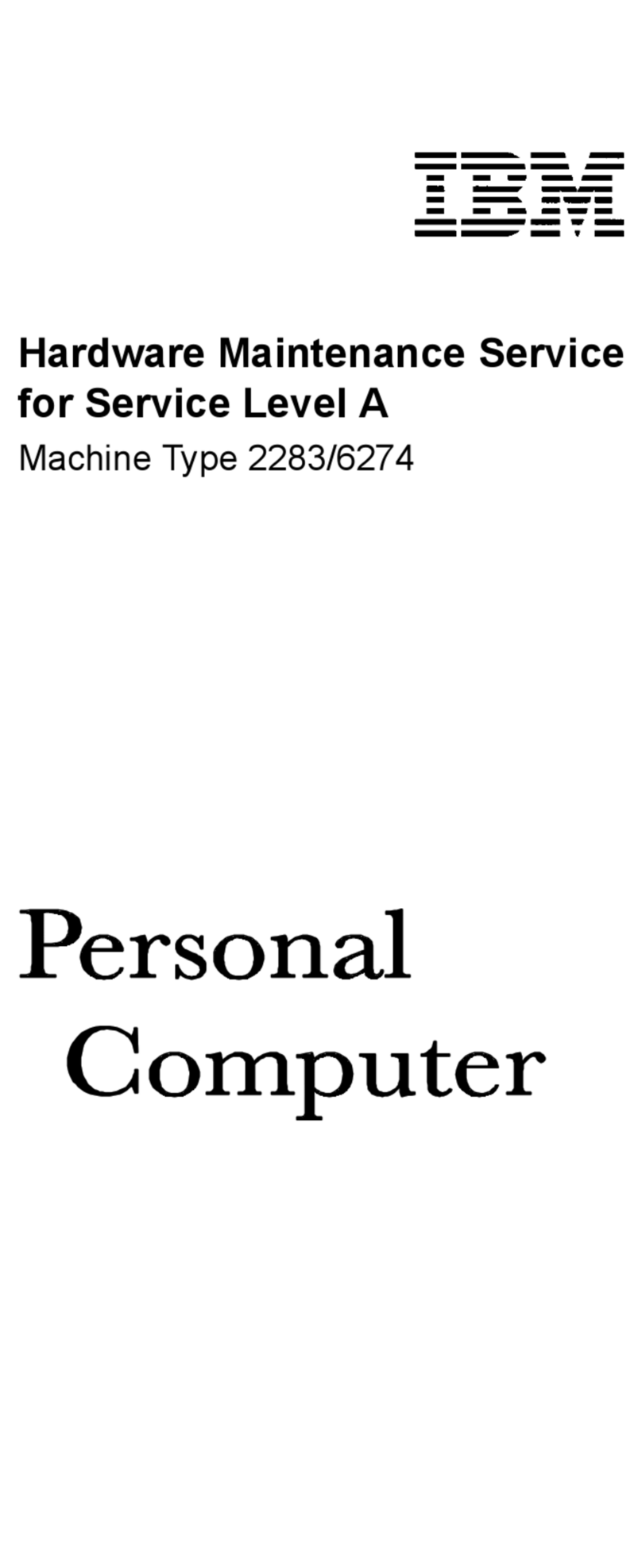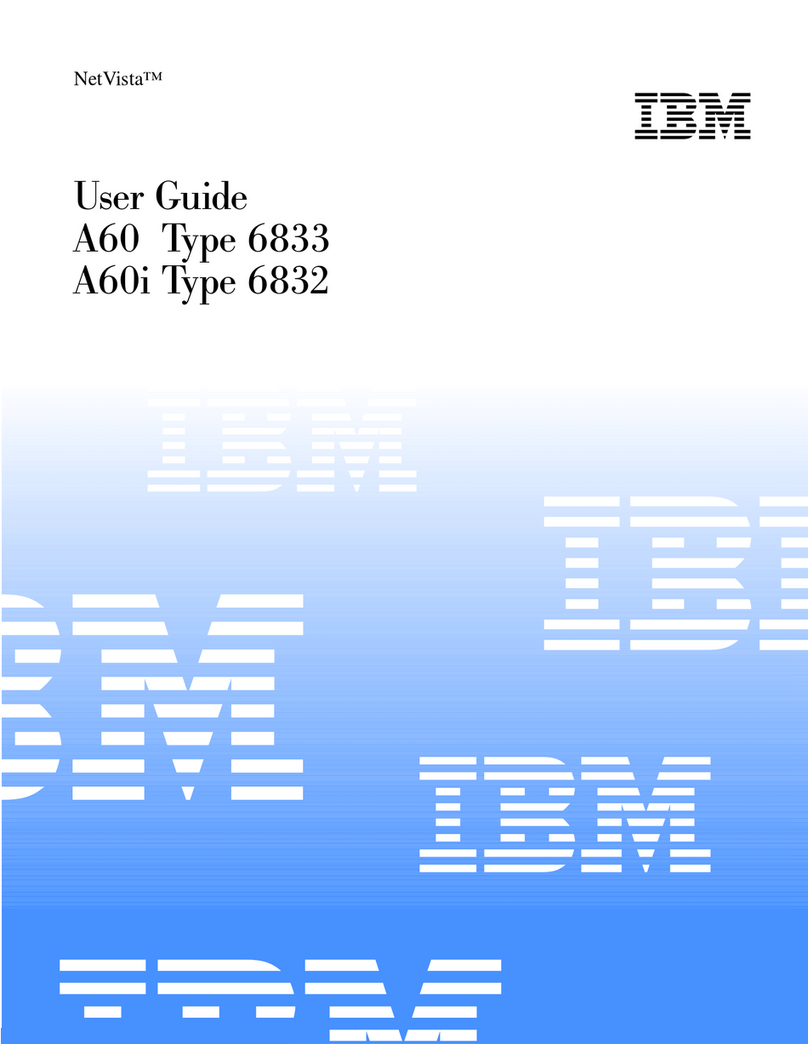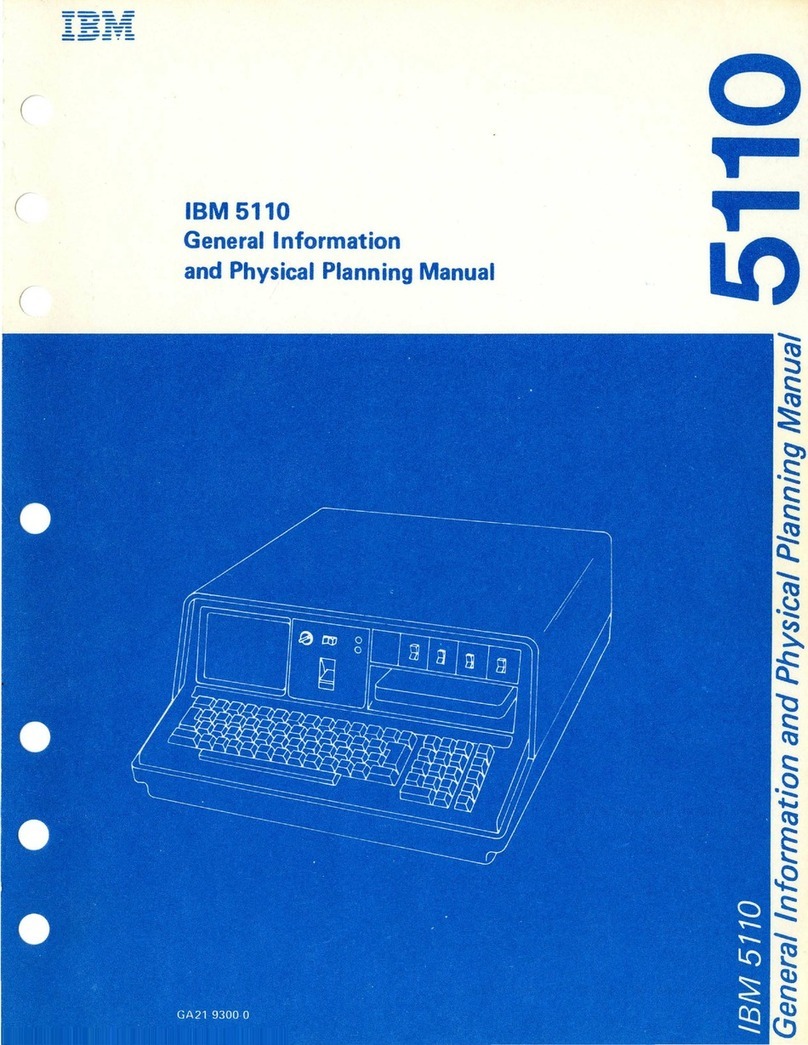If
possible, sit
at
a display
station
as you read this
part
of
the
book
so
that
you can use
the
switches and keys as you read
about
them.
By
doing this, you can more quickly become a
skillful
3270
operator.
If
your
display station has a keyboard
attached
and if some
point
is
not
clear as you read, pause
for
a
moment
to
press
the
key
and
watch
the
result. Keep
in
mind,
however,
that
the
purpose
of
some
of
the
control keys
is
to
notify
the
computer
that
your
display station requires service
by
the
program. Pressing any
of
these keys when
the
System
is
ready (SYSTEM AVAI
LAB
LE
indicator
is
on) interrupts
the
program.
In
case you
do
not
have a keyboard provided with
your
display station, you'll only be required
to
make initial adjust-
ments
to
the
display
station
(as explained
in
this section).
If
your
organization has
what
is
called a sign-on procedure
and
your
display station
is
not
signed-on, you can press any key
without
affecting
the
program
or
the
computer. A sign-on
procedure allows
the
program
to
ignore any interrupts received
from an unsigned-on display
station.
There
are many variations
of
the
three
basic
types
of
3270
display stations shown
in
Figure 1
on
page 6. Operating
procedures are similar even
though
screen sizes and appearances
of
some
of
the
units are slightly different.
The
only difference between
the
two
upper displays
is
that
the
larger screen holds
four
times as many characters as
the
small
one. Their indicators and
controls
are
the
same, and display
station
operation
is
identical.
The
labels located
to
the
right
of
the
screen are indicator
names. Display stations like
the
two
top
ones in Figure 1 have no
lights associated with these names. An area
of
the
screen directly
beside each
of
the
three
labels displays a bright square as
an
indication
of
the
associated condition.
The
combination power
on/off
and brightness/contrast con-
trol switch
is
located near
the
screen's lower-left corner (labeled
OFF-PUSH).
The
brightness/contrast control feature
of
the
switch allows you
to
adjust
the
display intensity
to
a comfor-
table
viewing level.
3275
display
stations
like
the
bottom
one
handle
their
own
communications with
the
computer,
usually over telephone lines.
They
have eight indicators
and
use small lights
to
indicate
the
conditions. Three
of
these indicators are identical,
in
name and
purpose, with
the
three
on
all
the
other
display stations.
The
other
five indicators have been
added
to
tell
the
operator
of
the
communications
as
they
are taking place. When
the
indicators are
discussed,
the
three
common
ones
will be presented first,
followed by
the
five
that
are used only on displays like
the
one
on
the
bottom.
Operating the 3270 . 5
INTRODUCTION TO DISPLAY
STATION OPERATION
I