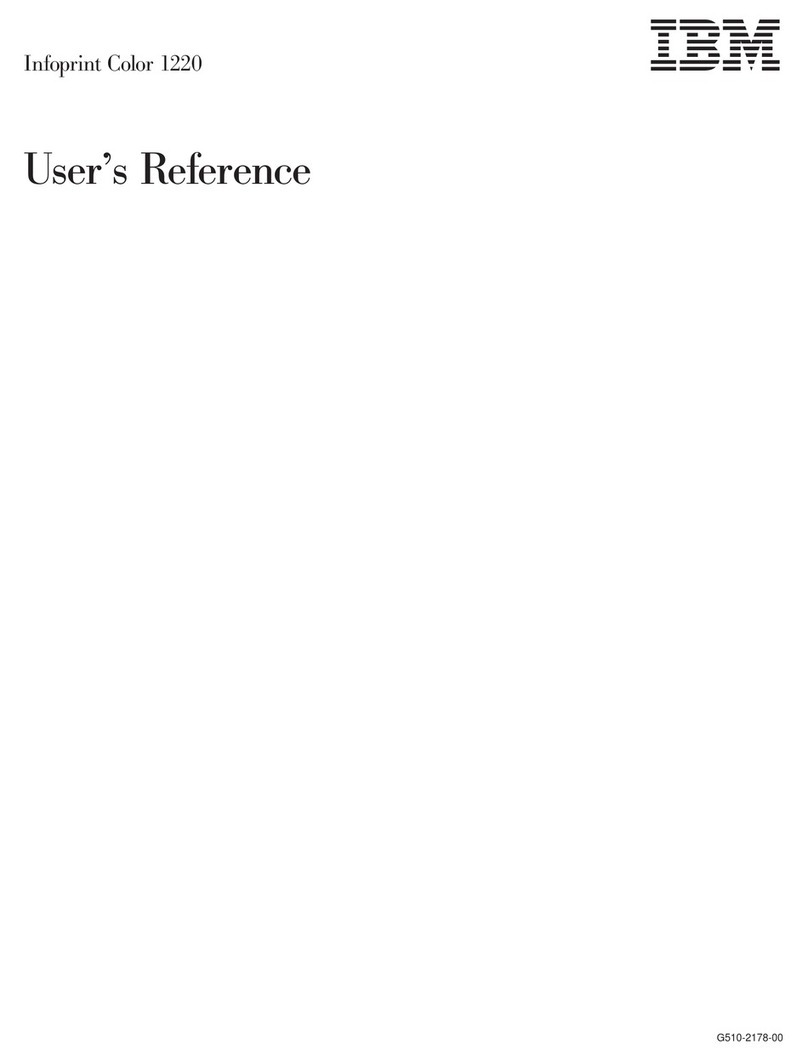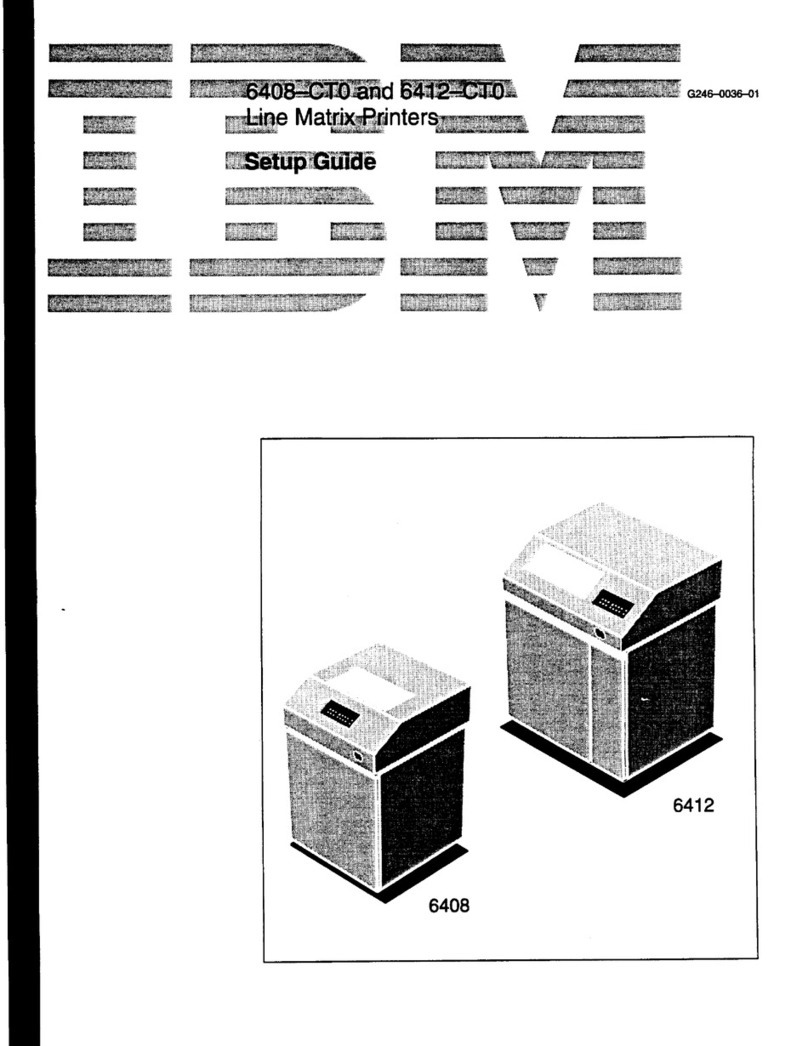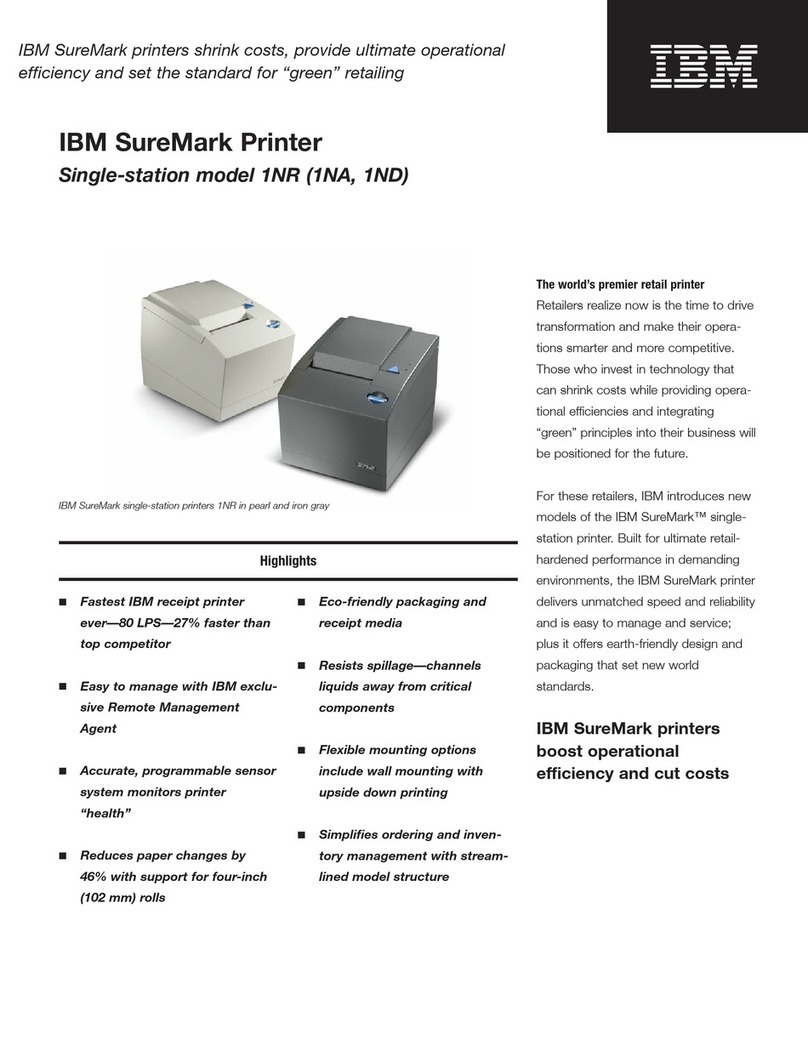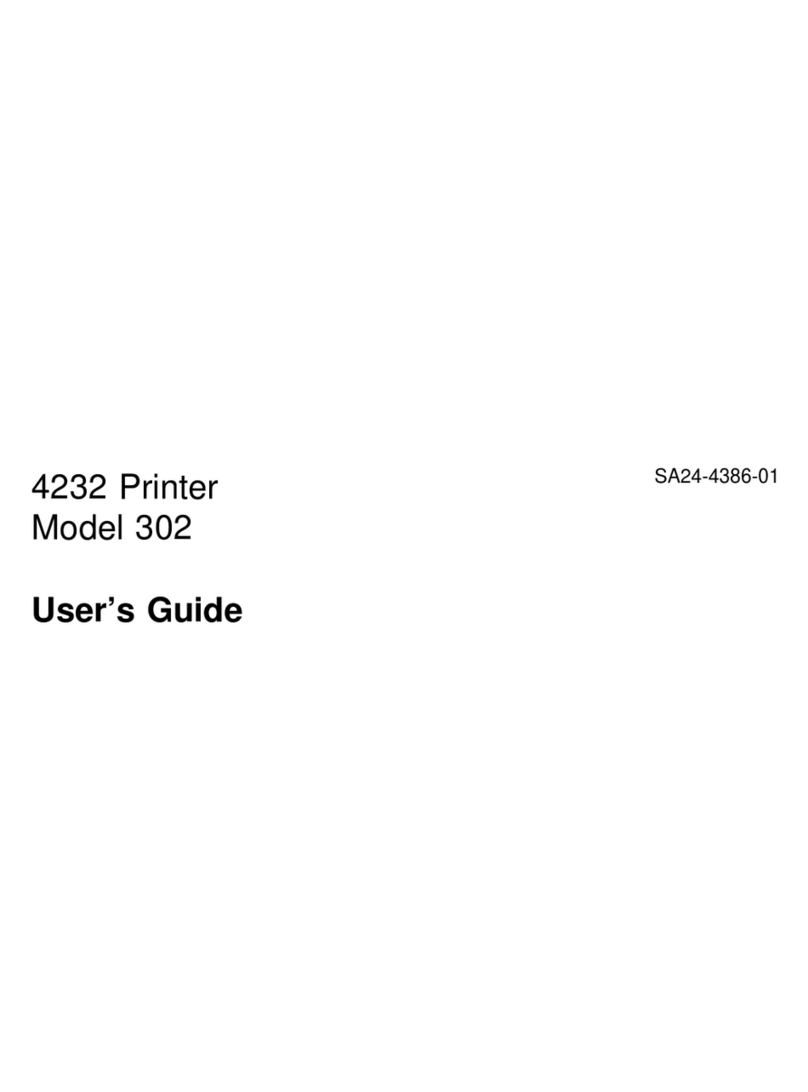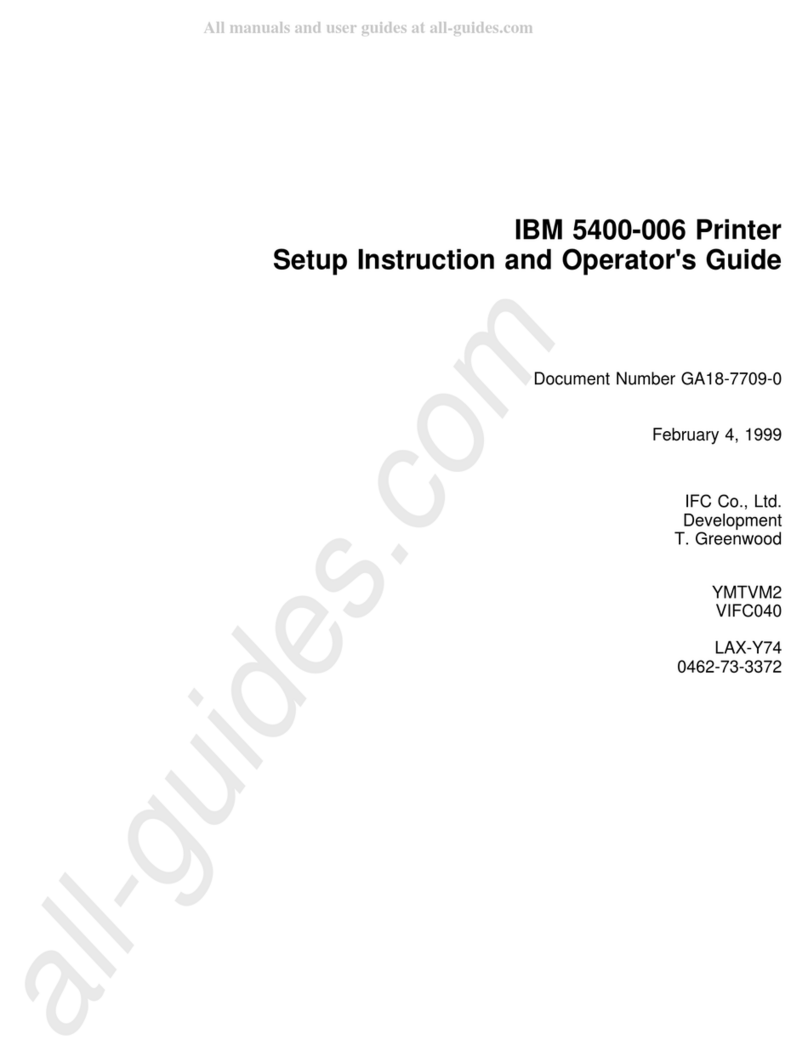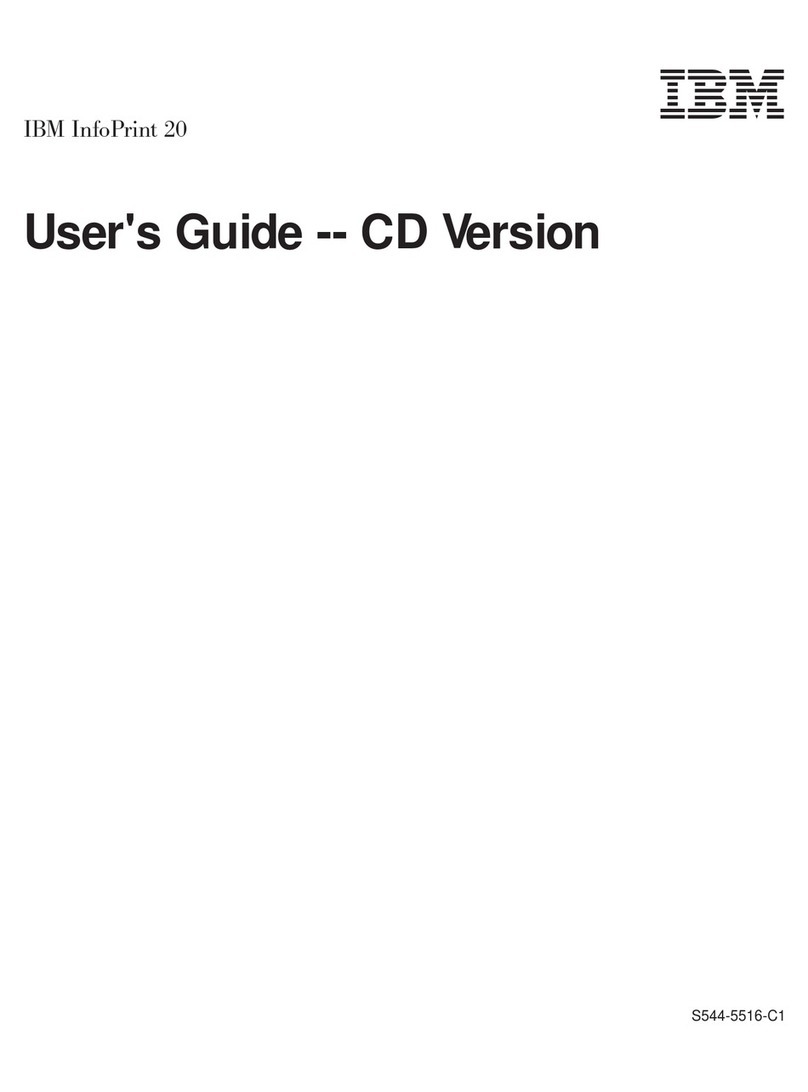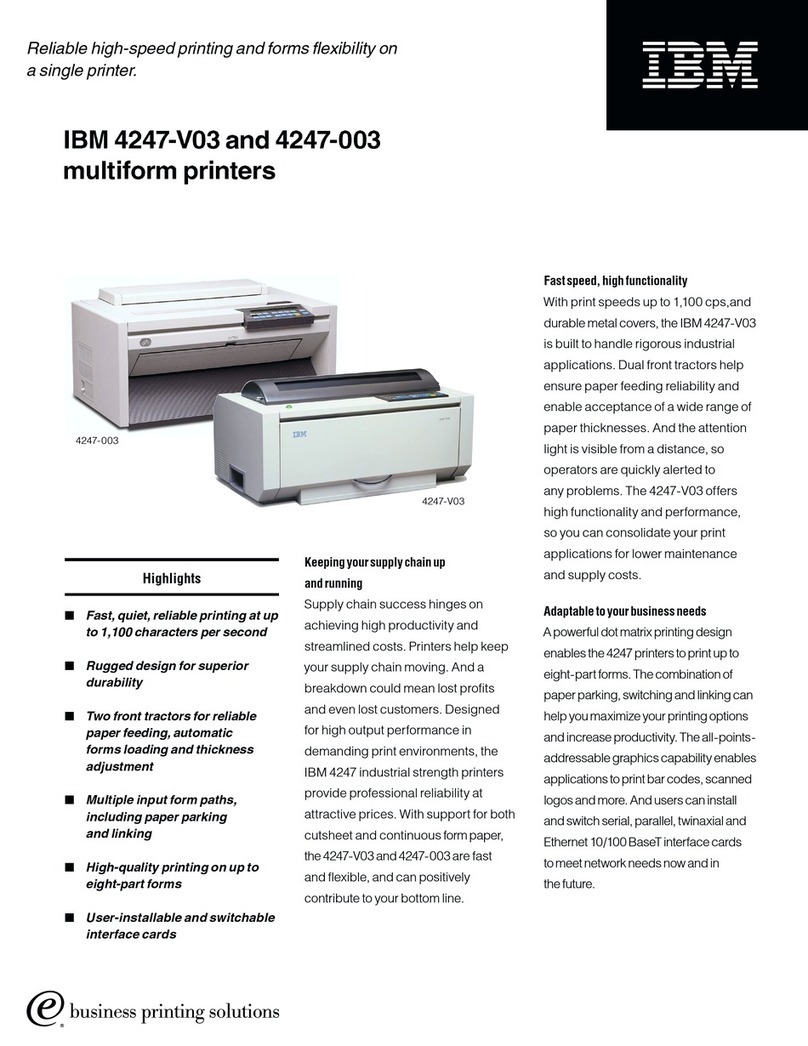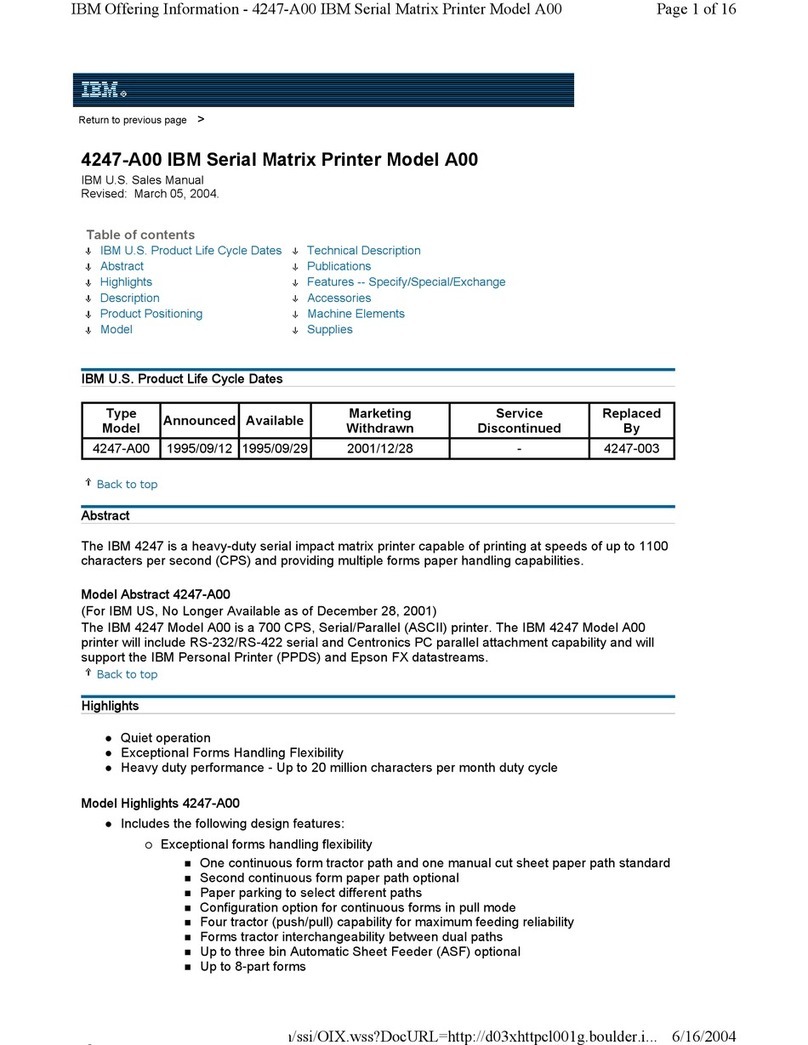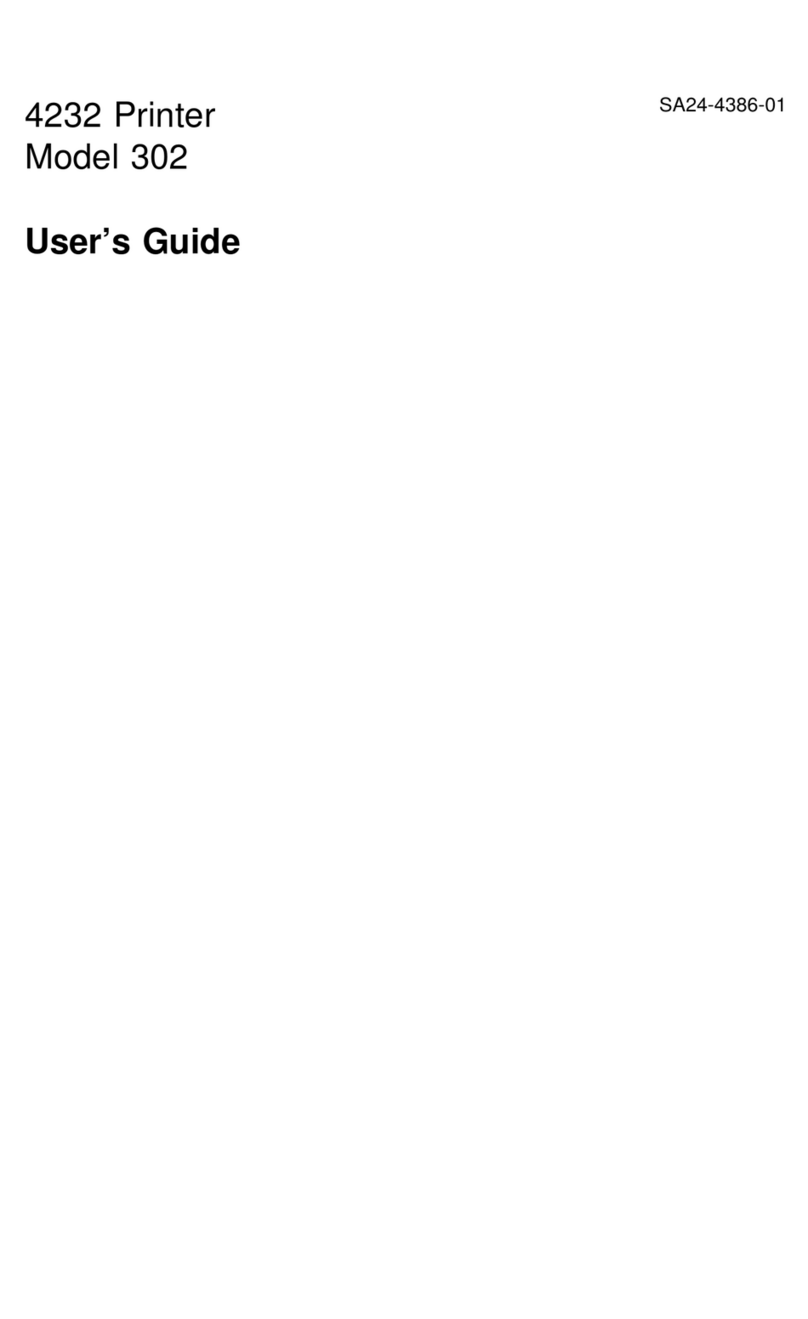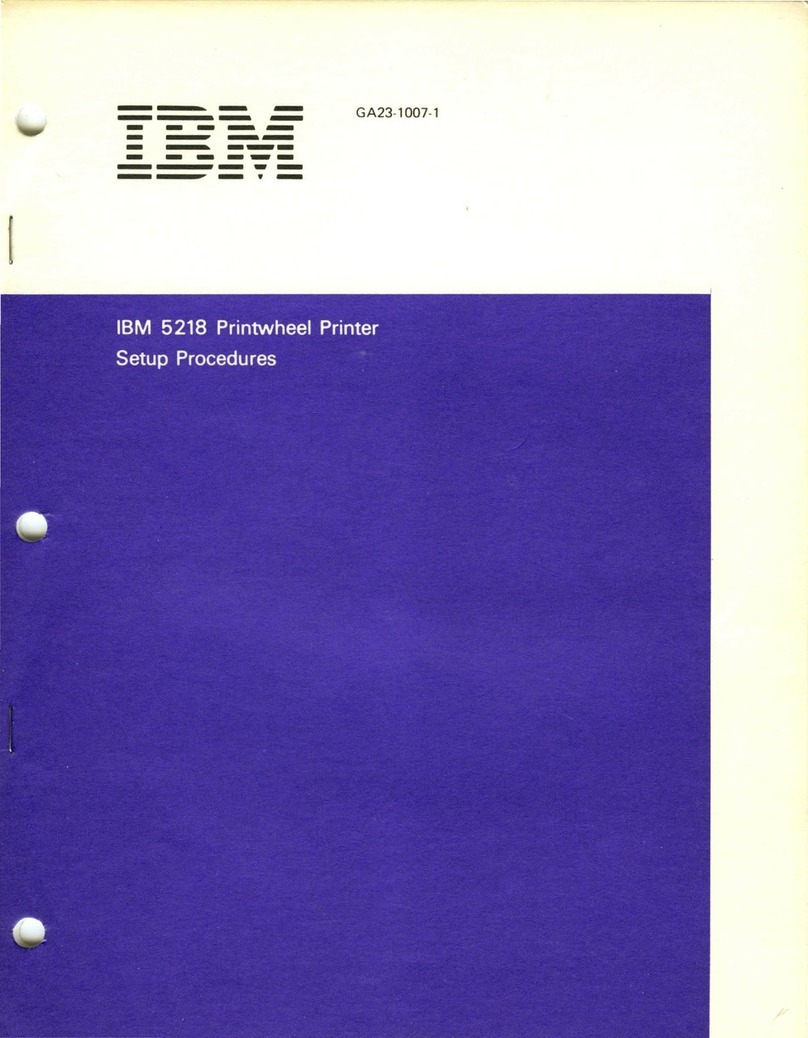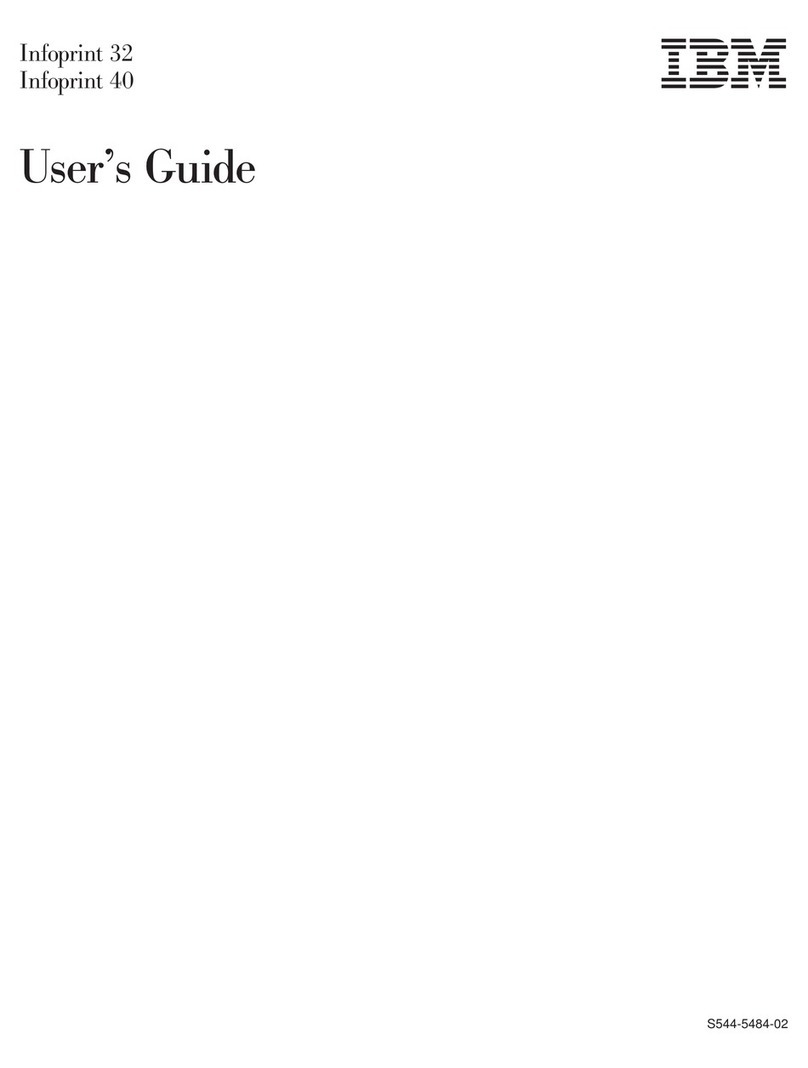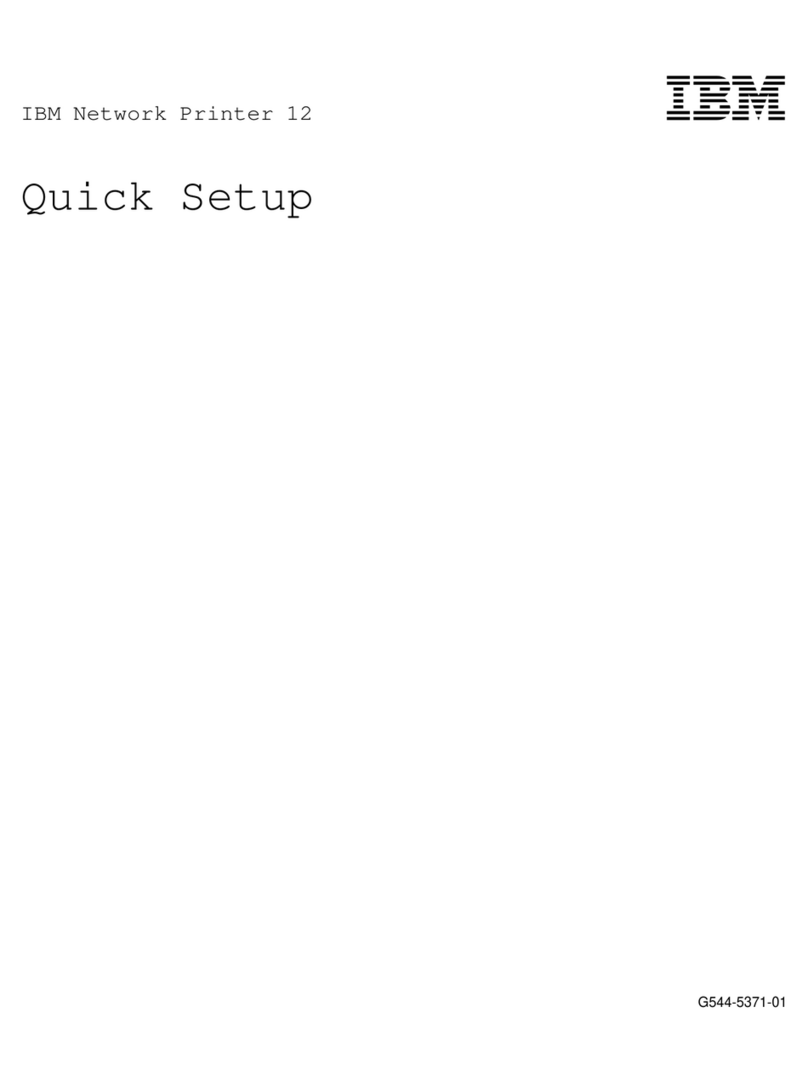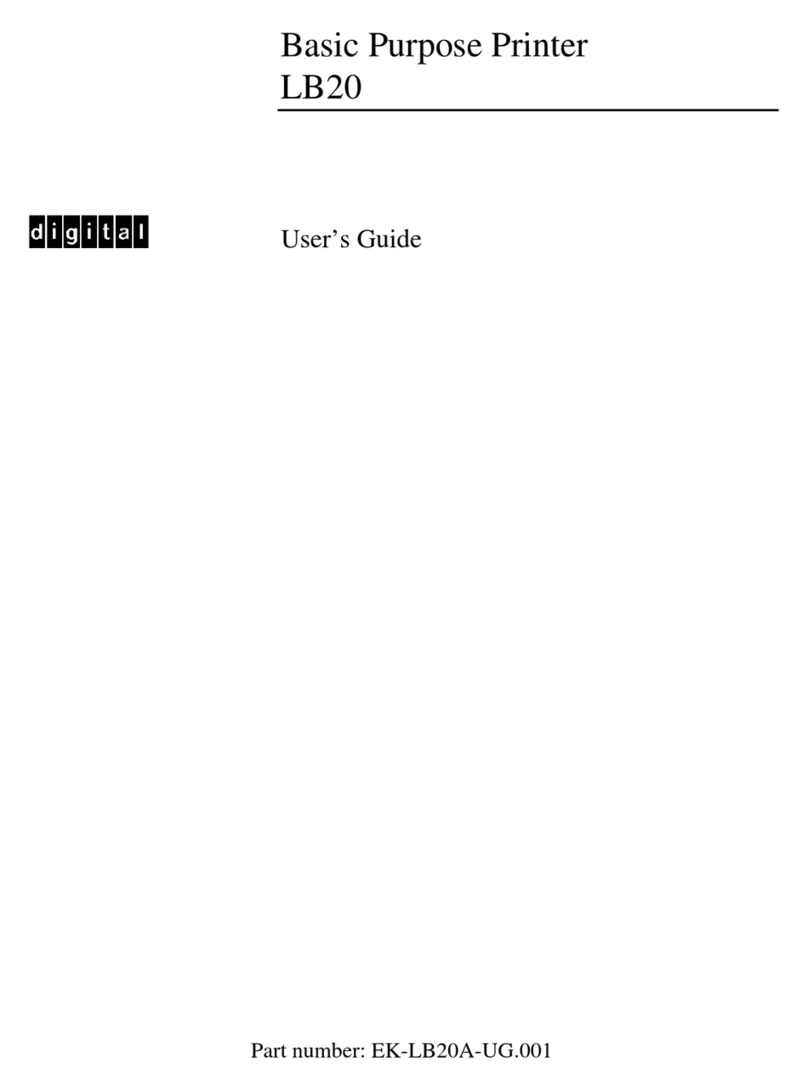Troubleshooting..................................................................................................................79
Checking an unresponsive printer.............................................................................................................79
Solving printing problems..........................................................................................................................79
Multiple-language PDFs do not print...................................................................................................................79
Control panel display is blank or displays only diamonds....................................................................................79
Jobs do not print..................................................................................................................................................79
Confidential and other held jobs do not print.......................................................................................................80
Job takes longer than expected to print...............................................................................................................80
Job prints from the wrong tray or on the wrong paper.........................................................................................80
Incorrect characters print.....................................................................................................................................80
Tray linking does not work...................................................................................................................................81
Large jobs do not collate......................................................................................................................................81
Unexpected page breaks occur...........................................................................................................................81
Solving option problems............................................................................................................................81
Option does not operate correctly or quits after it is installed..............................................................................81
Drawers...............................................................................................................................................................82
Flash memory card..............................................................................................................................................82
Hard disk with adapter.........................................................................................................................................82
Infrared adapter...................................................................................................................................................82
Internal print server..............................................................................................................................................82
High capacity feeder............................................................................................................................................82
Memory card........................................................................................................................................................83
USB/parallel interface card..................................................................................................................................83
Solving paper feed problems.....................................................................................................................83
Paper frequently jams..........................................................................................................................................83
Paper jam message remains after jam is cleared................................................................................................84
Page that jammed does not reprint after you clear the jam.................................................................................84
Solving print quality problems....................................................................................................................84
Isolating print quality problems............................................................................................................................84
Repeating defects................................................................................................................................................85
Color misregistration............................................................................................................................................85
Dark lines.............................................................................................................................................................86
Light colored line, white line, or incorrectly colored line.......................................................................................86
Streaked horizontal lines.....................................................................................................................................86
Streaked vertical lines..........................................................................................................................................87
Print is too light....................................................................................................................................................87
Print irregularities.................................................................................................................................................88
Print is too dark....................................................................................................................................................88
Transparency print quality is poor........................................................................................................................88
Toner fog or background shading appears on the page......................................................................................88
Gray background.................................................................................................................................................89
Uneven print density............................................................................................................................................89
Characters have jagged or uneven edges...........................................................................................................89
Ghost images.......................................................................................................................................................89
Clipped images....................................................................................................................................................90
Incorrect margins.................................................................................................................................................90
Skewed print........................................................................................................................................................90
6