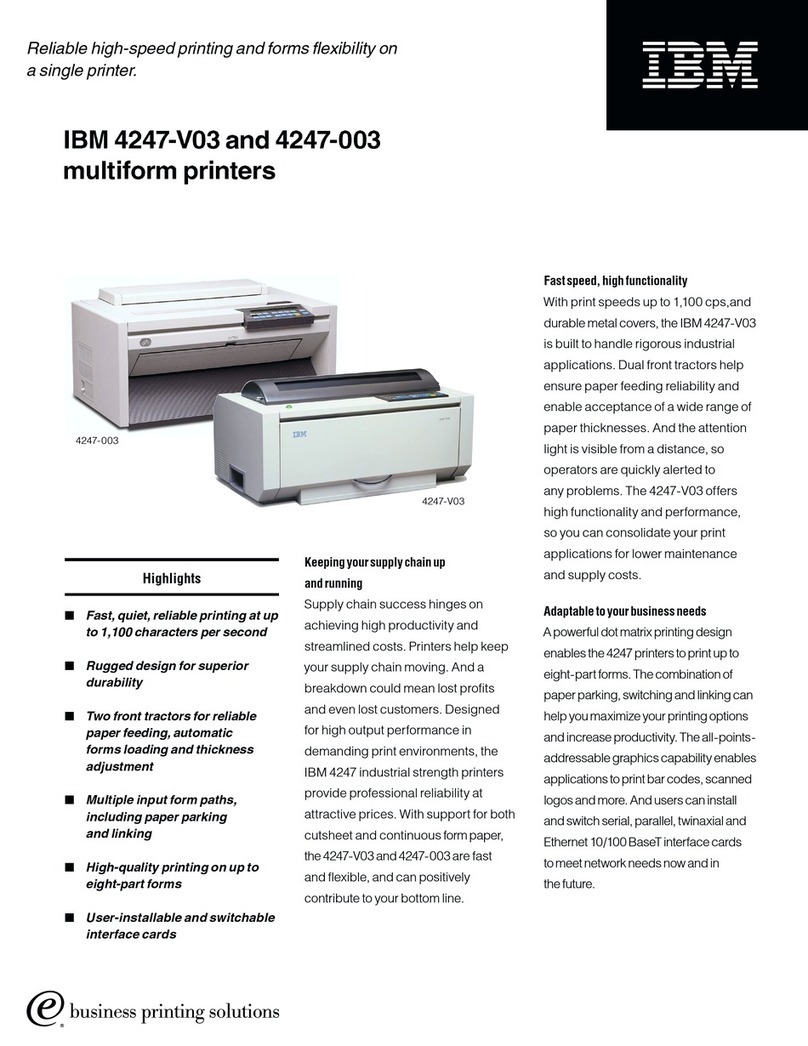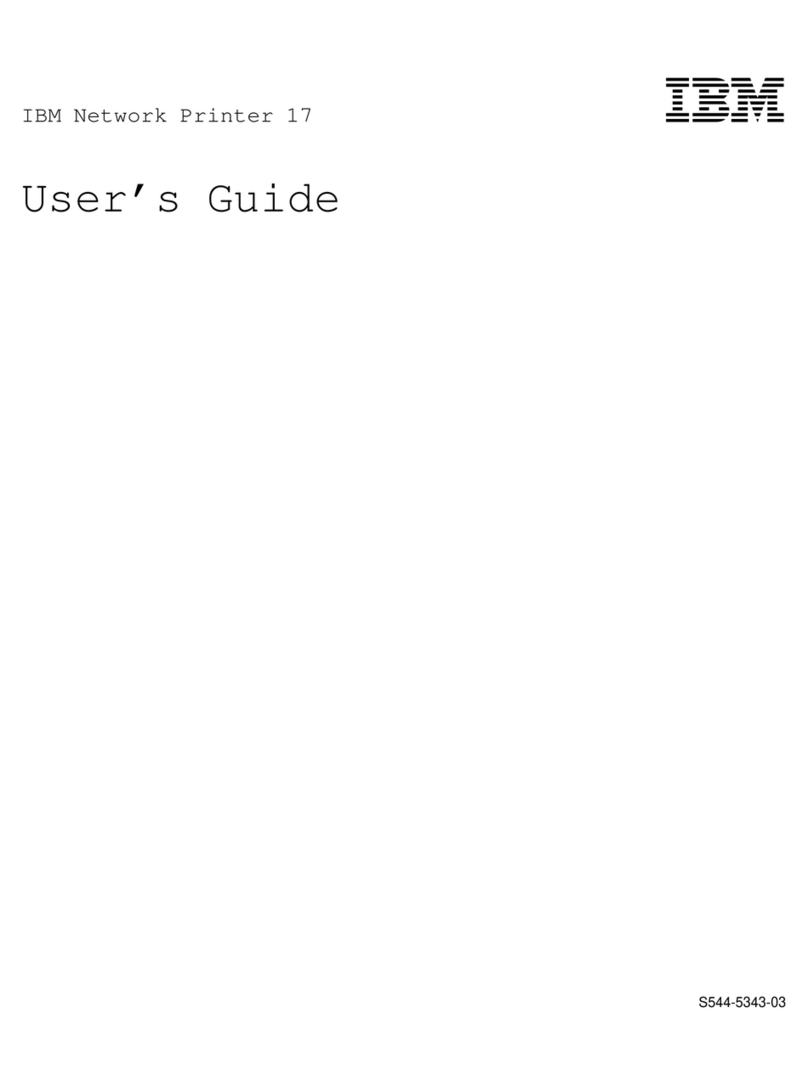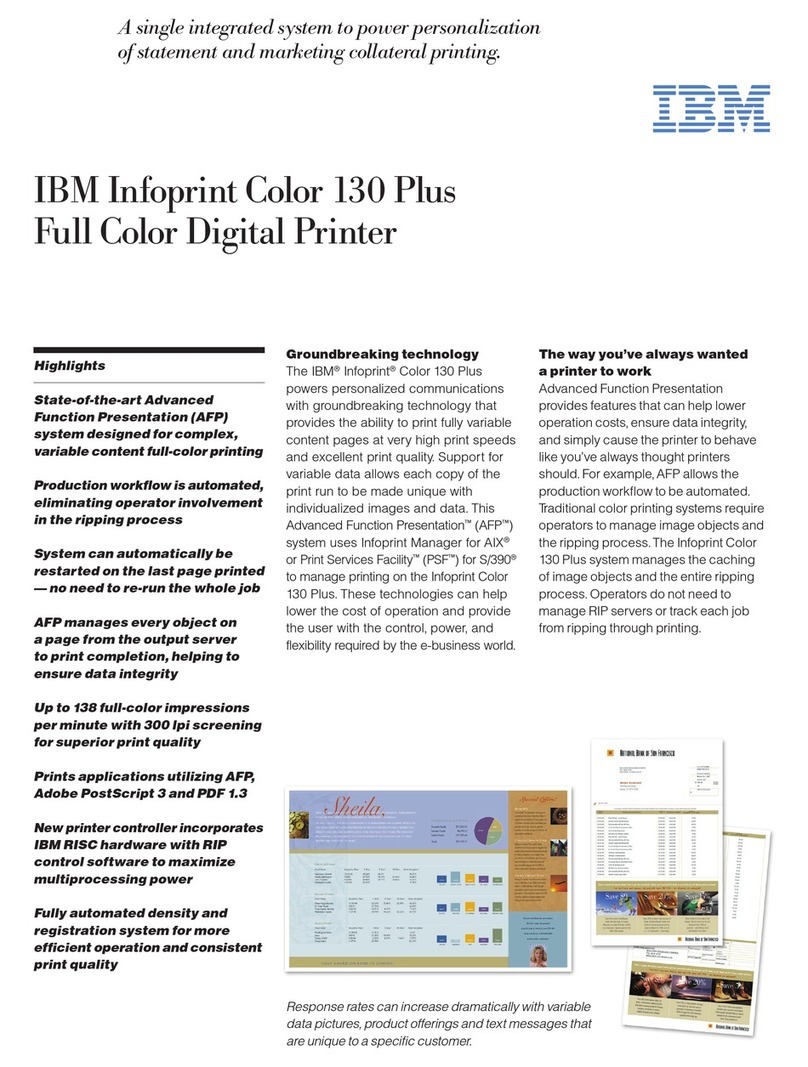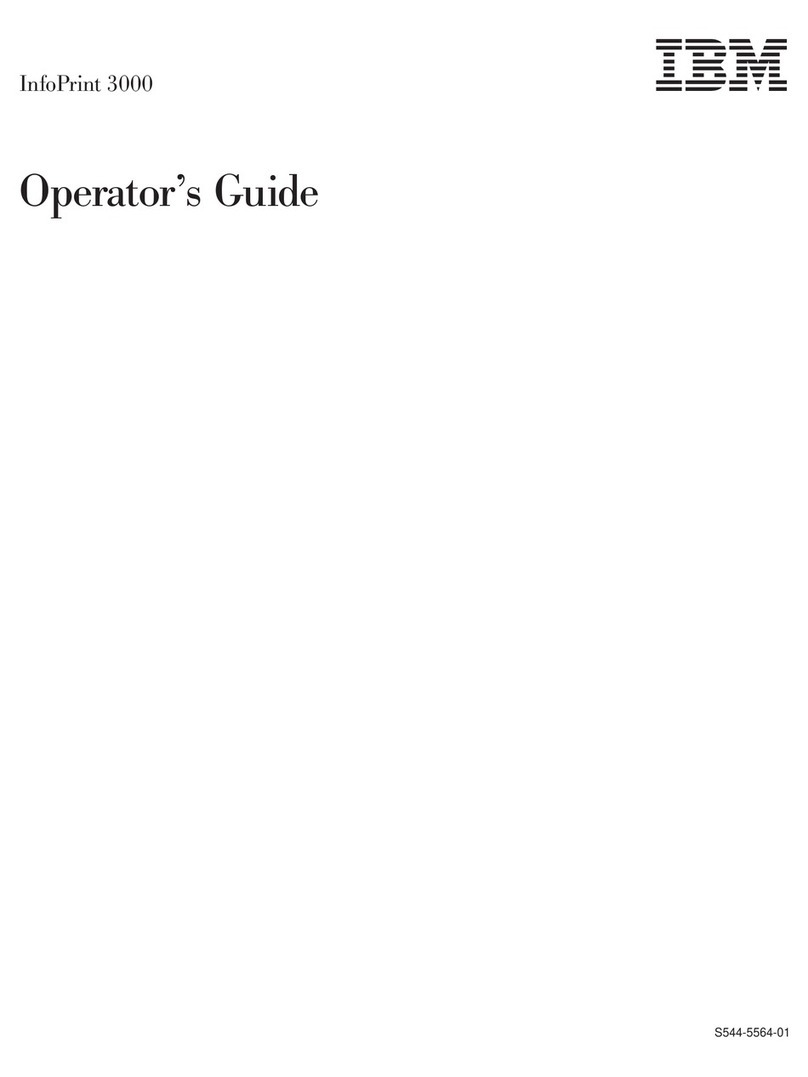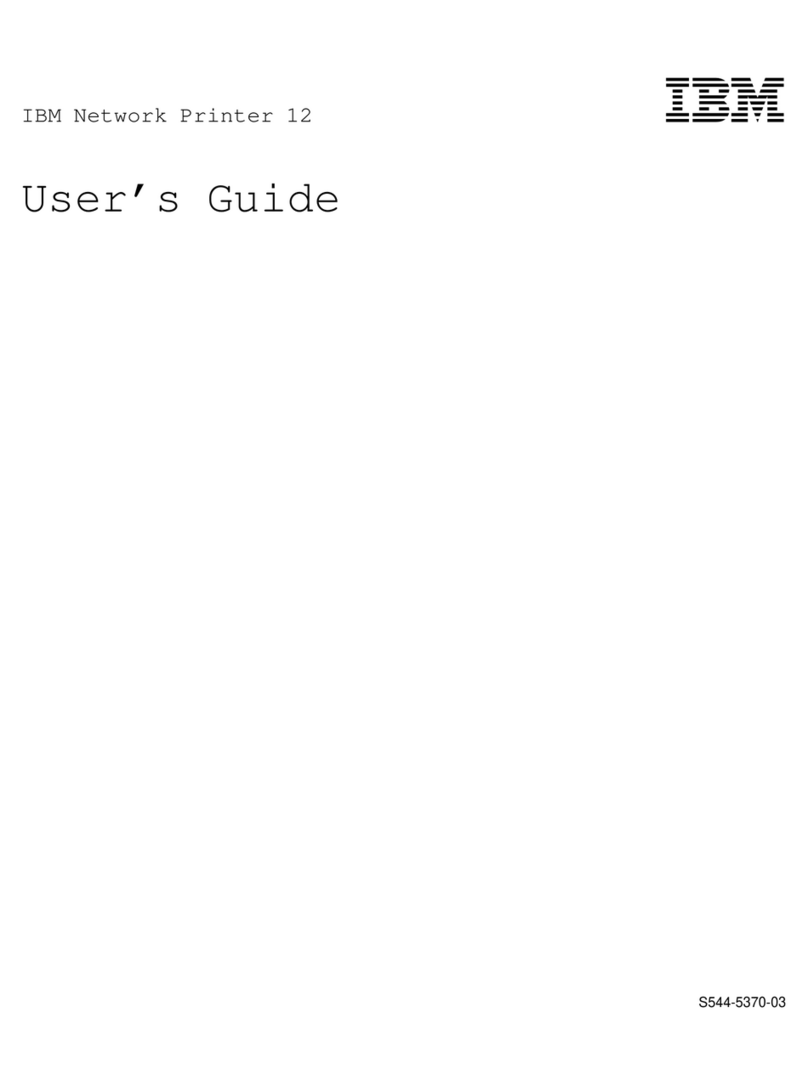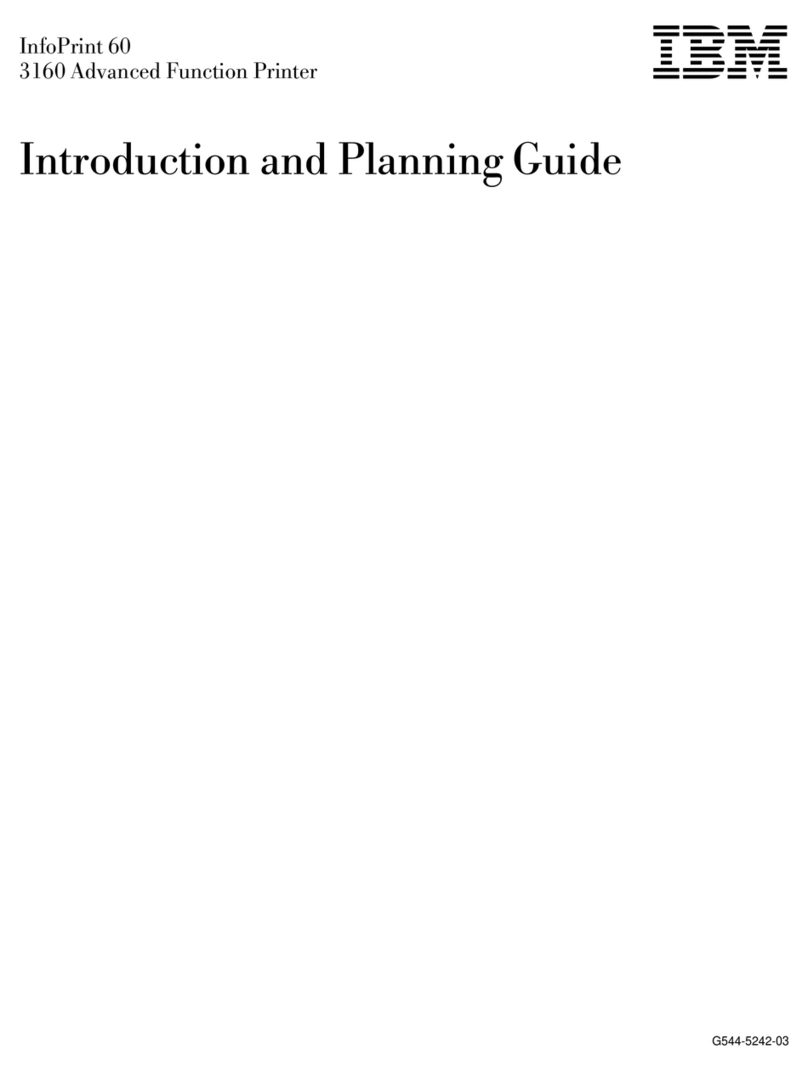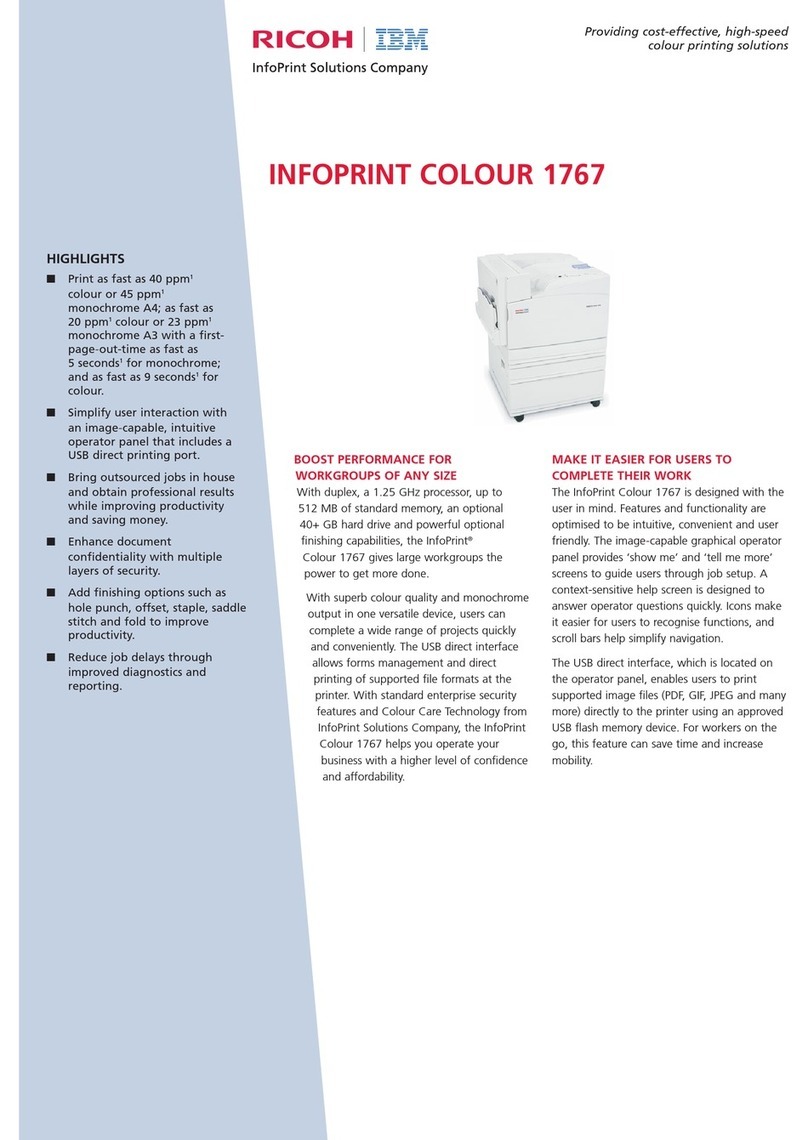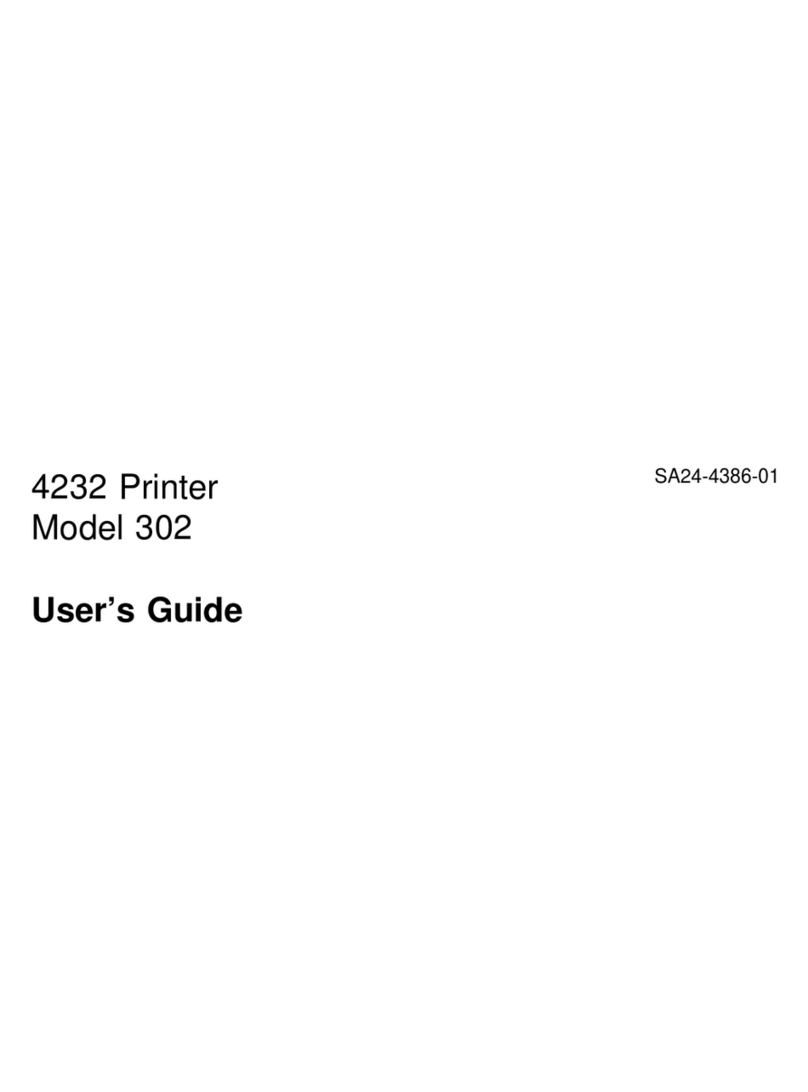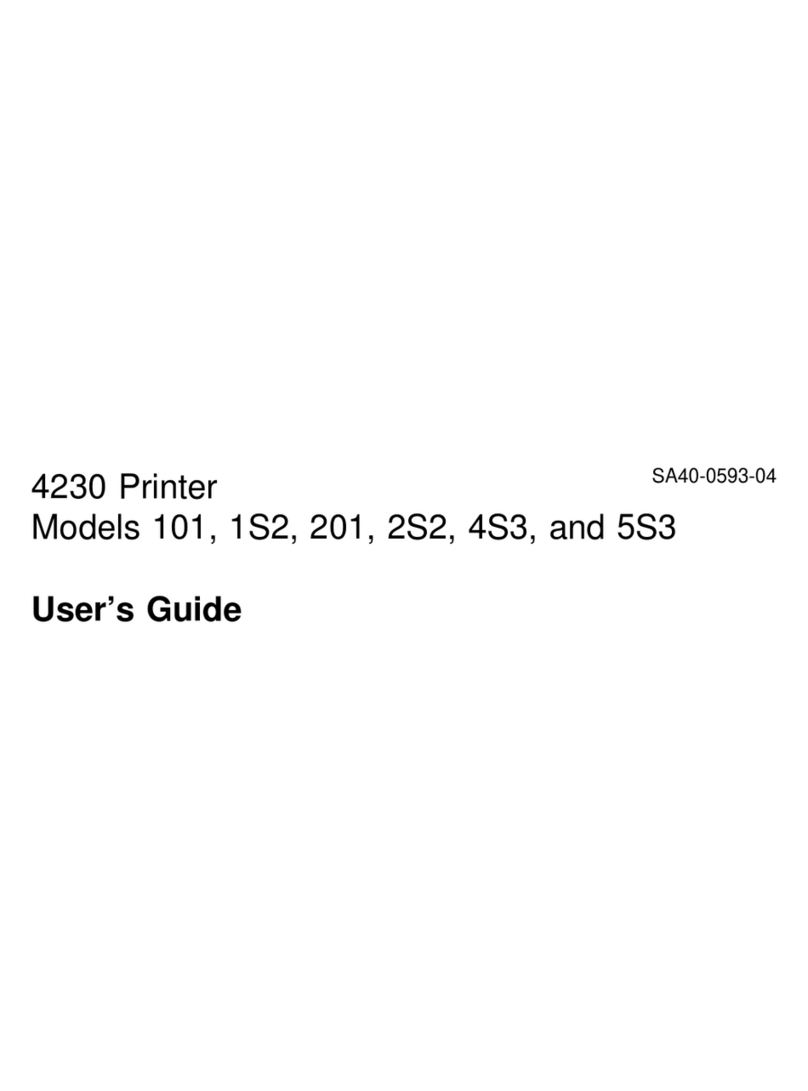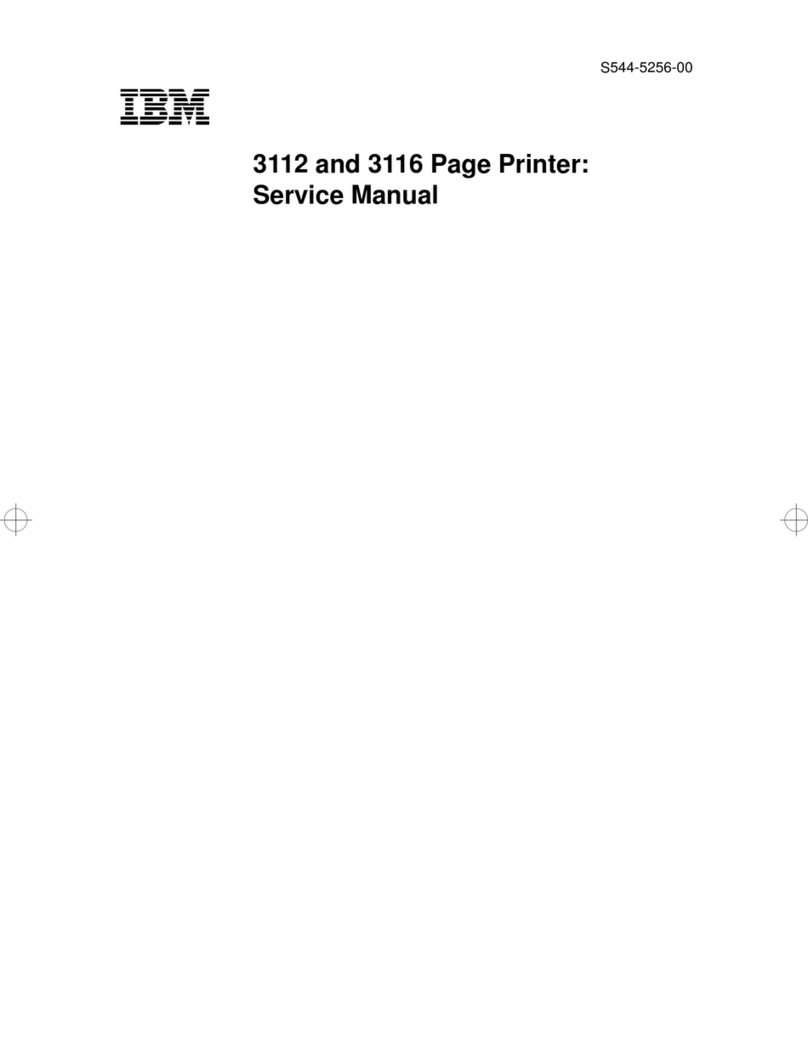Edition: August 2001
Lexmark, MarkNet, and MarkVision are trademarks of Lexmark
International, Inc., registered in the United States and/or other countries.
ImageQuick is a trademark of Lexmark International, Inc.
PostScript® is a registered trademark of Adobe Systems Incorporated.
PostScript 3 is Adobe Systems’ designation of a set of printer commands
(language) and functions included in its software products. This printer is
intended to be compatible with the PostScript 3 language. This means
the printer recognizes PostScript 3 commands used in various
application programs, and that the printer emulates the functions
corresponding to the commands.
Other trademarks are the property of their respective owners.
© Copyright 2001 Lexmark International, Inc.
All rights reserved.
UNITED STATES GOVERNMENT RESTRICTED RIGHTS
This software and documentation are provided with RESTRICTED
RIGHTS. Use, duplication or disclosure by the Government is subject to
restrictions as set forth in subparagraph (c)(1)(ii) of the Rights in
Technical Data and Computer Software clause at DFARS 252.227-7013
and in applicable FAR provisions: Lexmark International, Inc., Lexington,
KY 40550.
FCC emissions information
This device complies with Part 15 of the FCC Rules. Operation is subject
to the following two conditions:
(1) This device may not cause harmful interference, and (2) this device
must accept any interference received, including interference that may
cause undesired operation.
Any questions on this statement should be directed to your point of
purchase.
Refer to the publications CD for details.
Safety information
•If your product is NOT marked with this symbol , it MUST be
connected to an electrical outlet that is properly grounded.
•The power cord must be connected to an electrical outlet that is
near the product and easily accessible.
•Refer service or repairs, other than those described in the
operating instructions, to a professional service person.
•This product is designed, tested, and approved to meet strict
global safety standards with the use of specific Lexmark
components. The safety features of some parts may not always
be obvious. Lexmark is not responsible for the use of other
replacement parts.
•Your product uses a laser.
CAUTION: Use of controls or adjustments or performance
of procedures other than those specified herein may result
in hazardous radiation exposure.
•Your product uses a printing process that heats the print media,
and the heat may cause the media to release emissions. You
must understand the section in your operating instructions that
discusses the guidelines for selecting print media to avoid the
possibility of harmful emissions.
Conventions
It may help you to recognize the caution, note, and
warning conventions used in this book. These appear in
the left column for easy reference.
CAUTION! A caution identifies something
that could cause you harm.
Note: A note provides information you may
find useful.
Warning! A warning identifies something
that could damage your printer hardware or
software.
Attention!
This symbol identifies static-sensitive parts.
Do not touch in the areas near these
symbols without first touching the metal
frame of the printer.