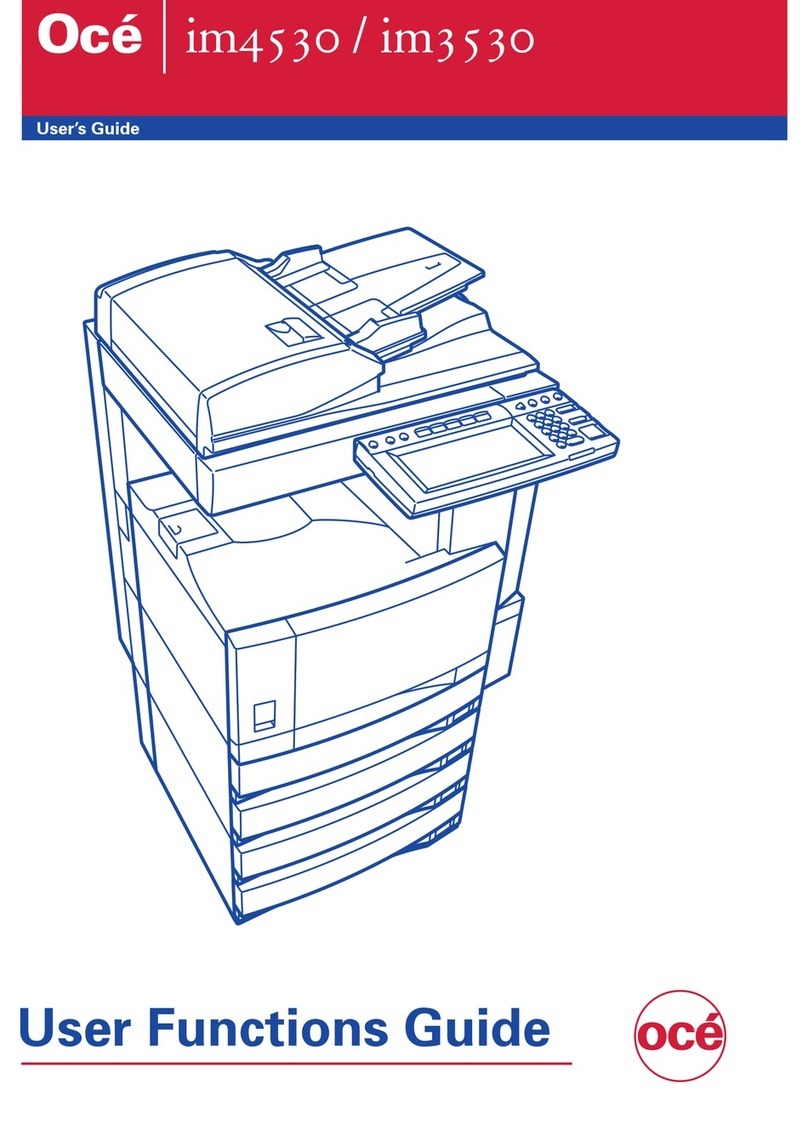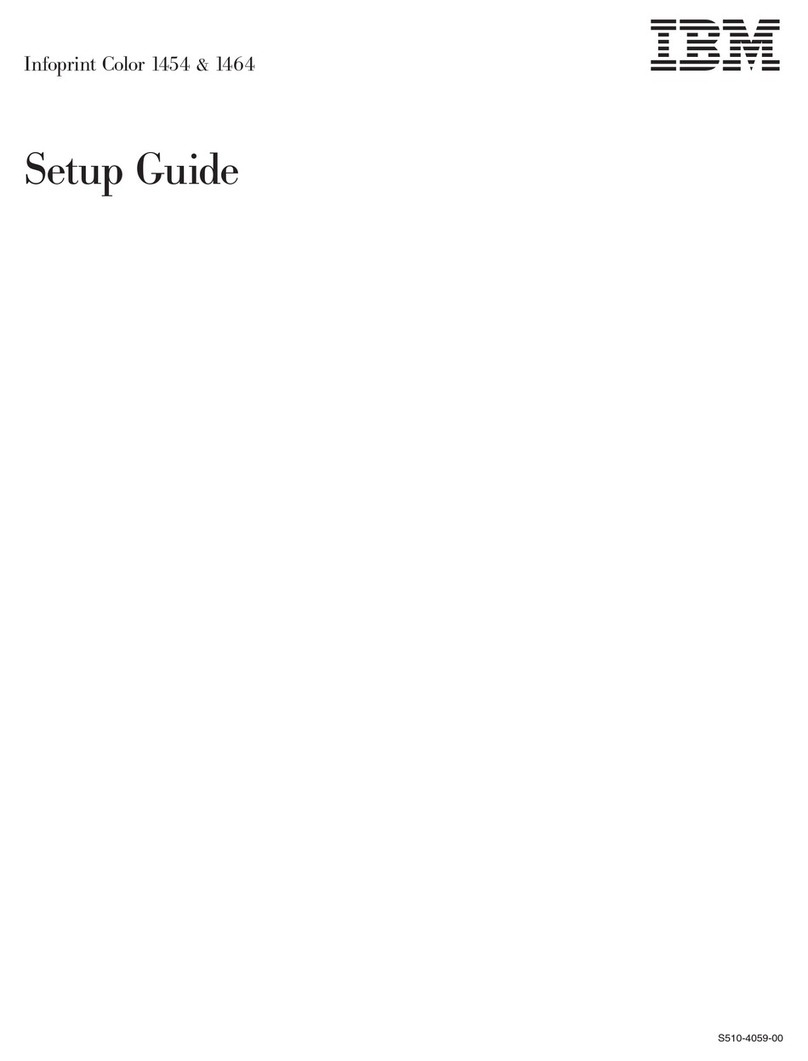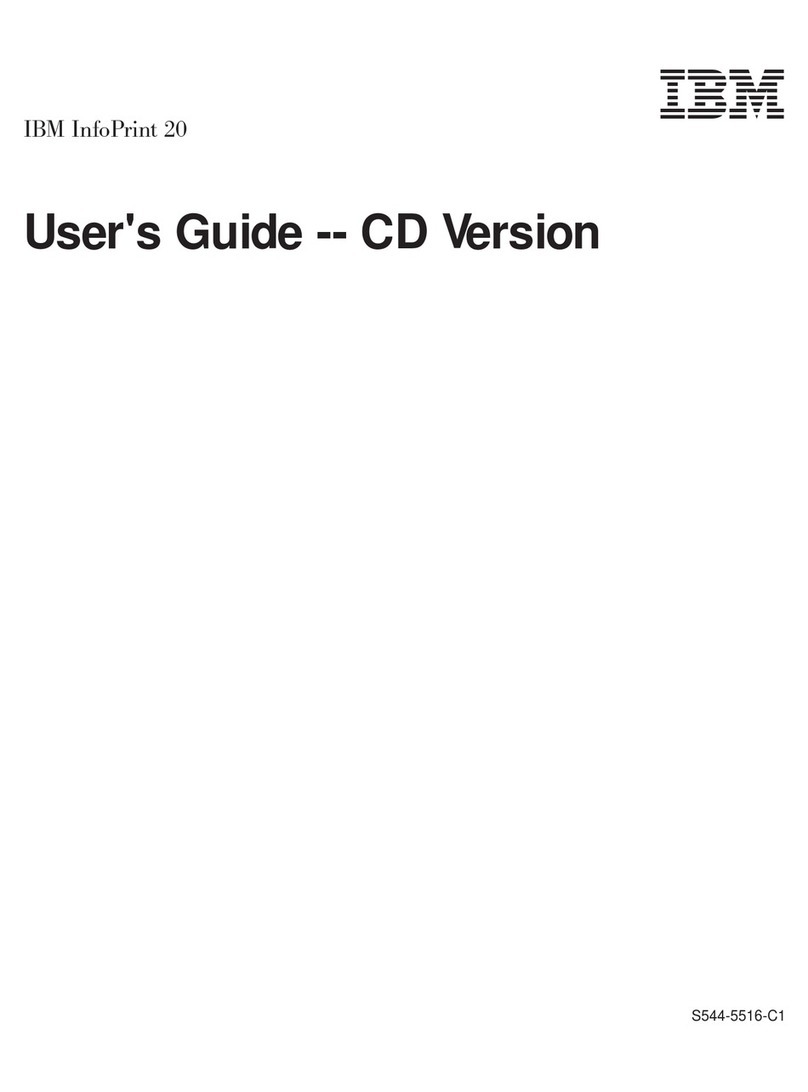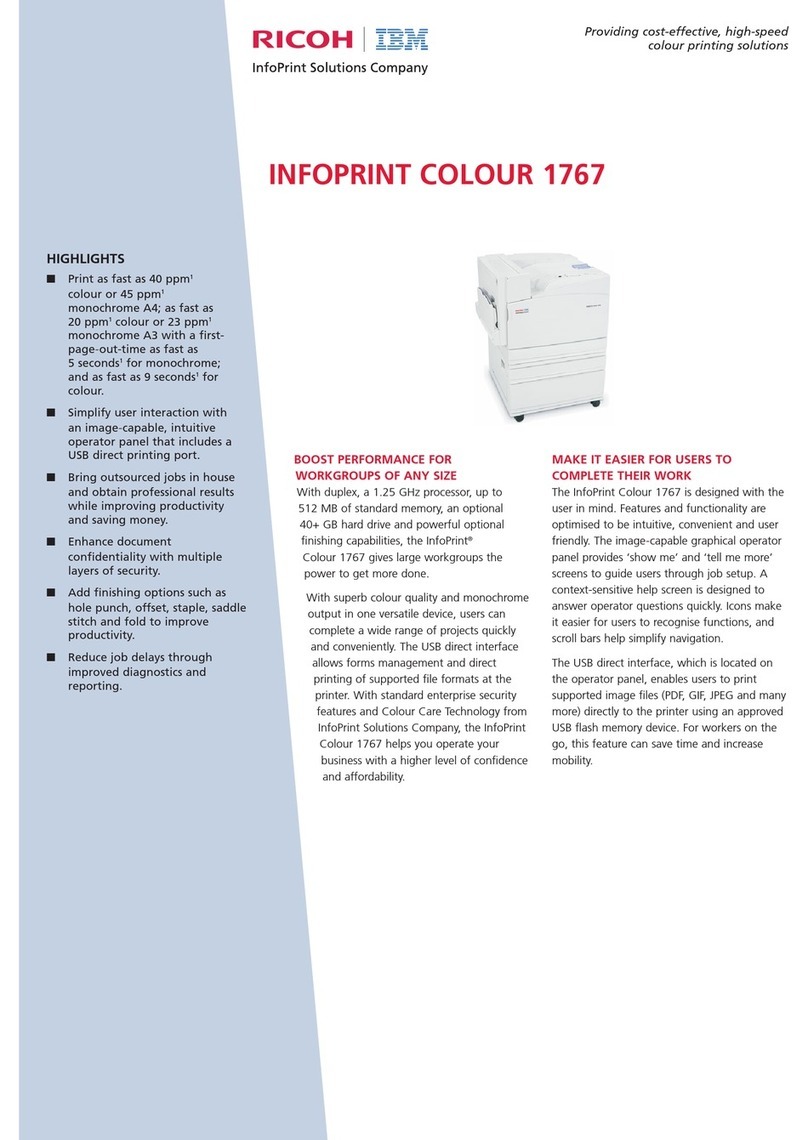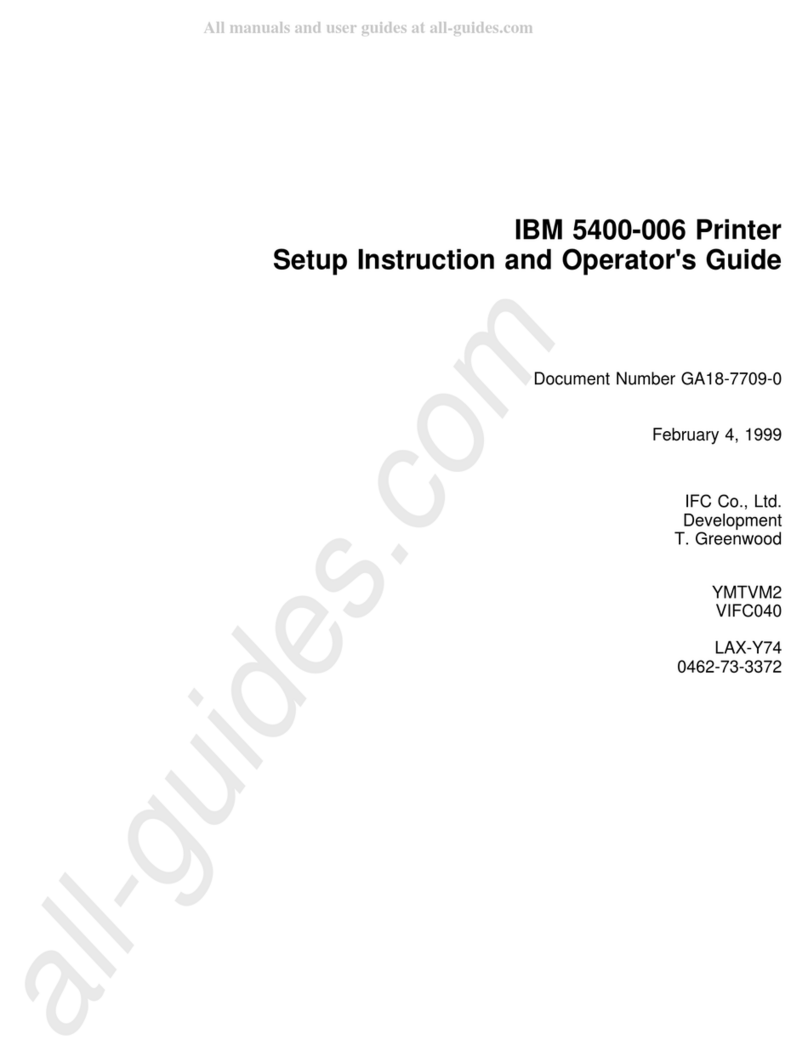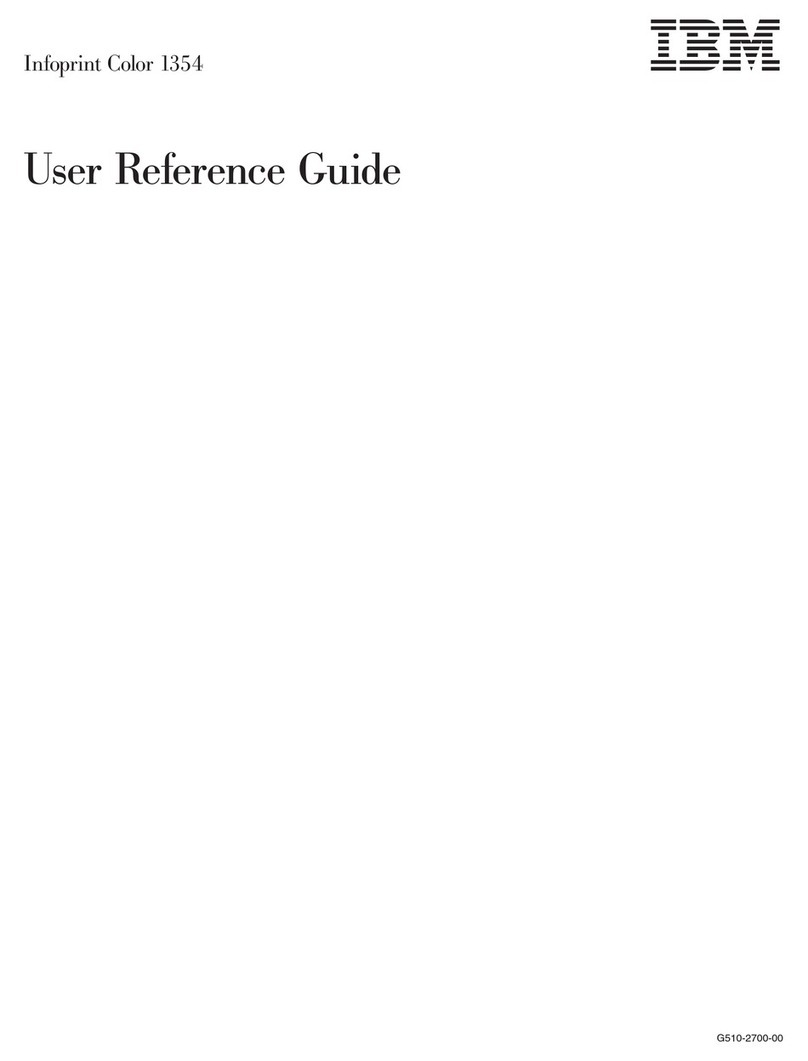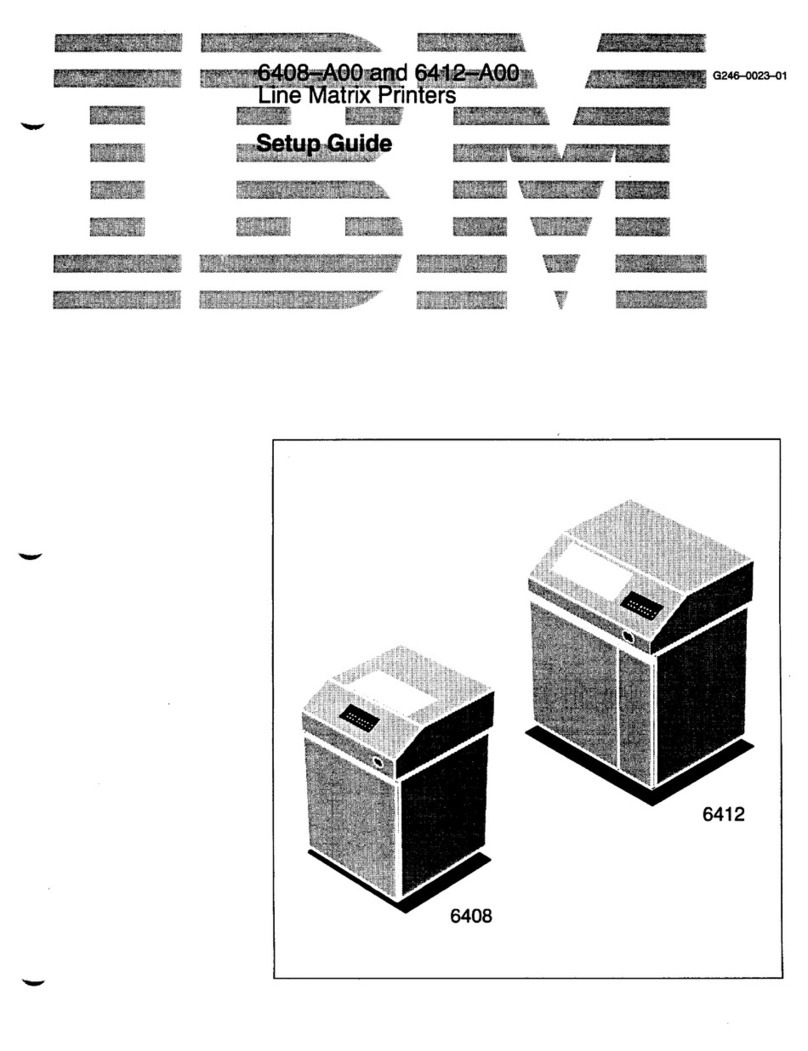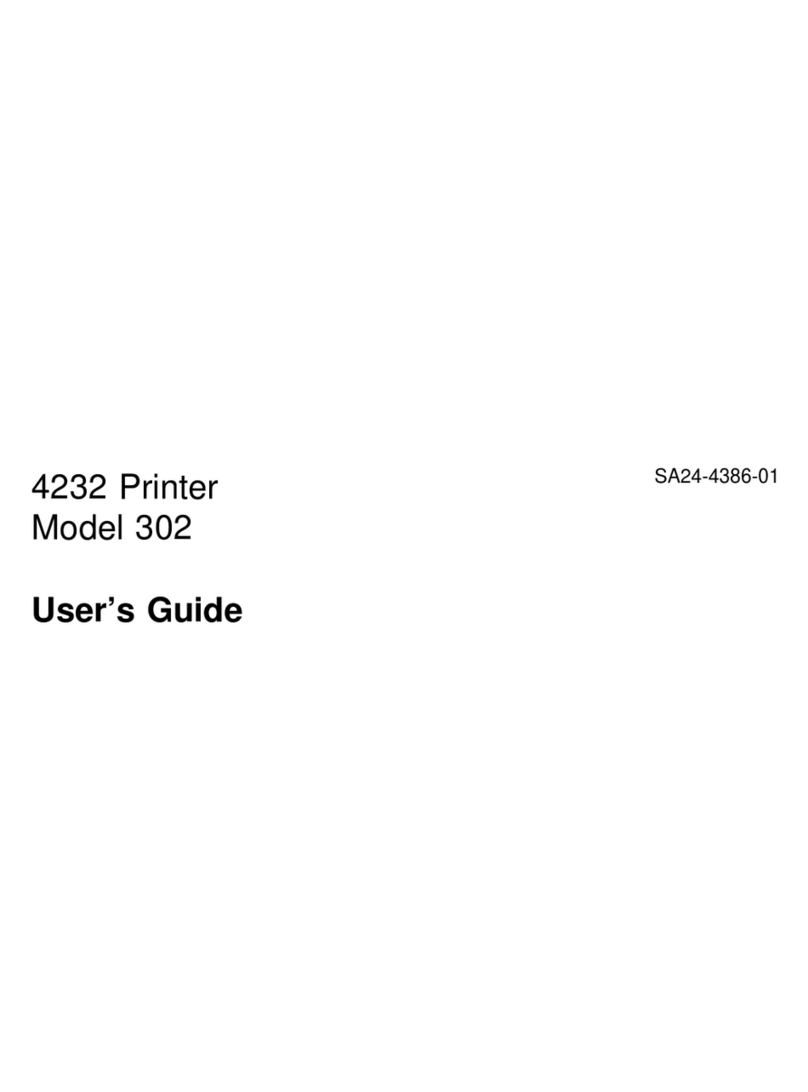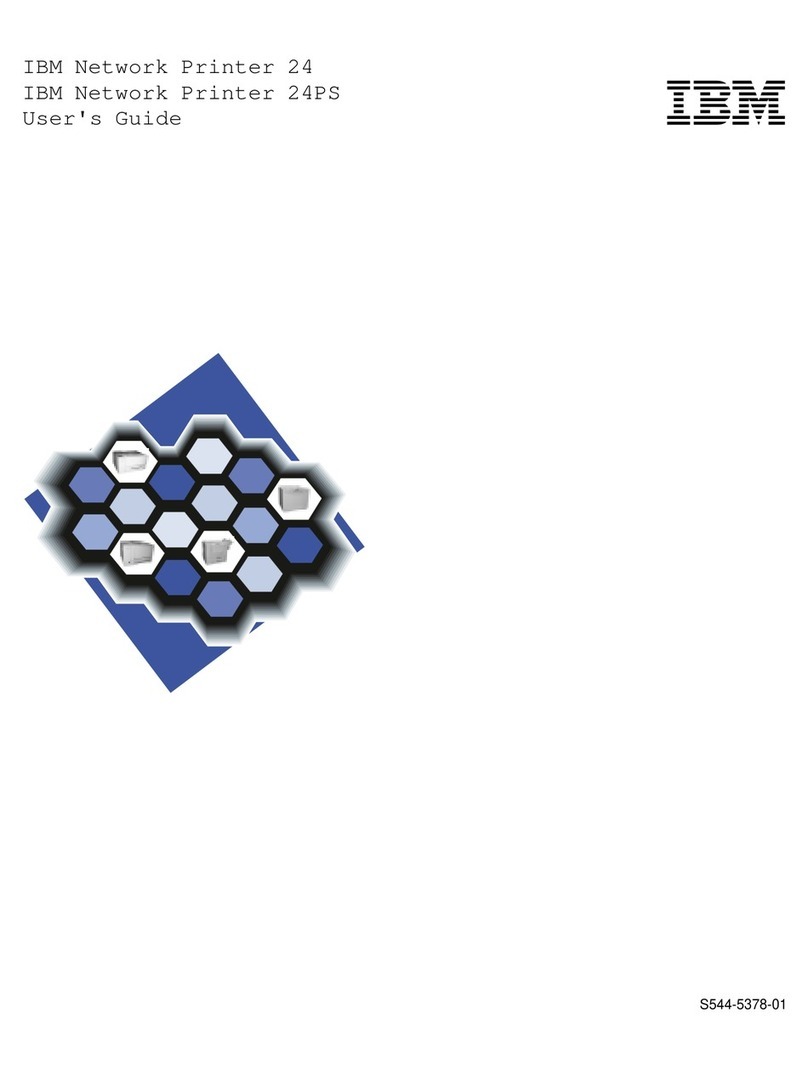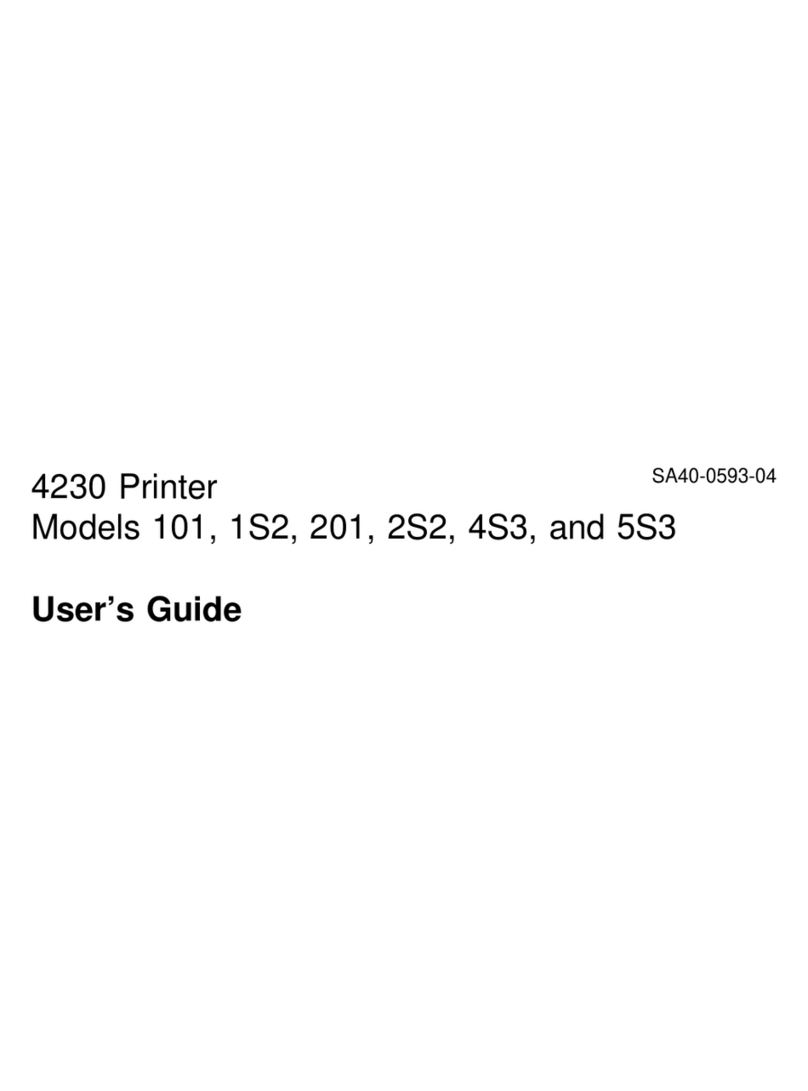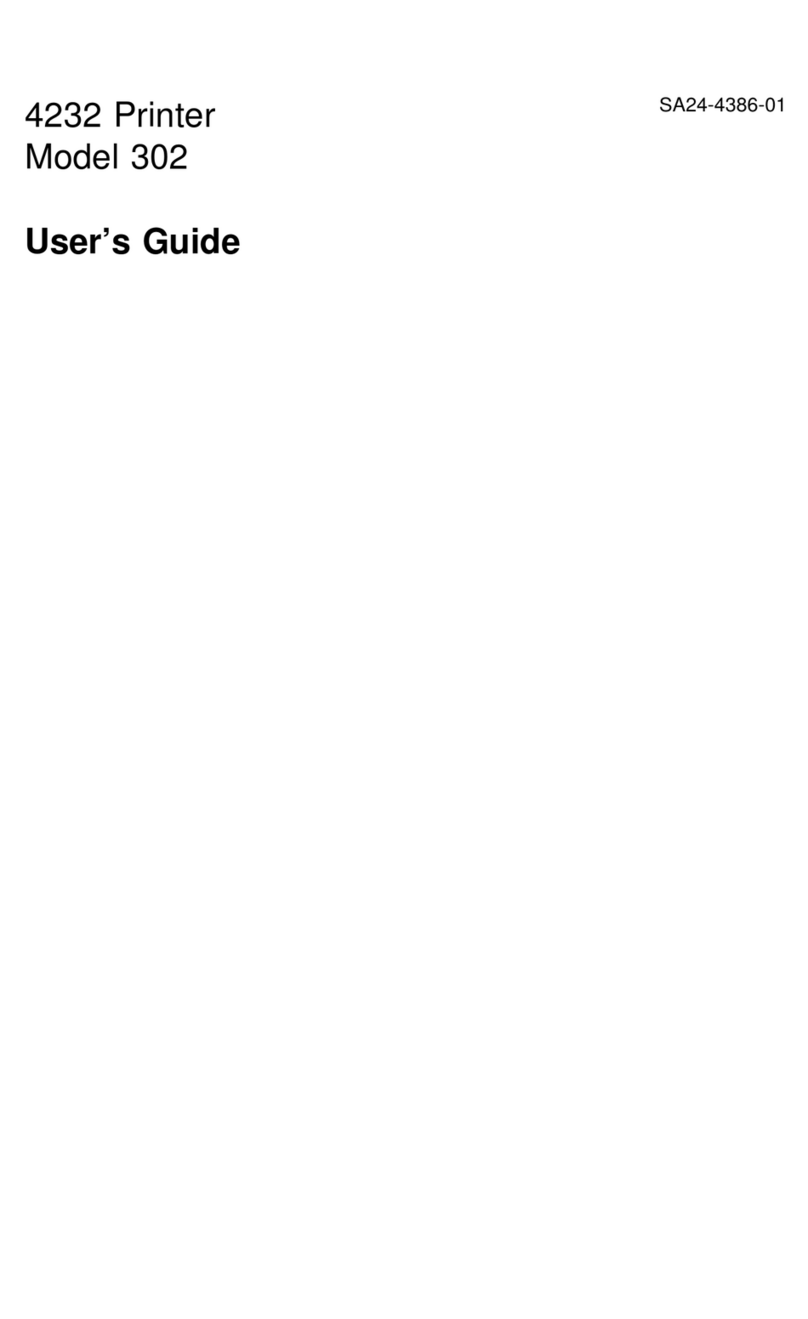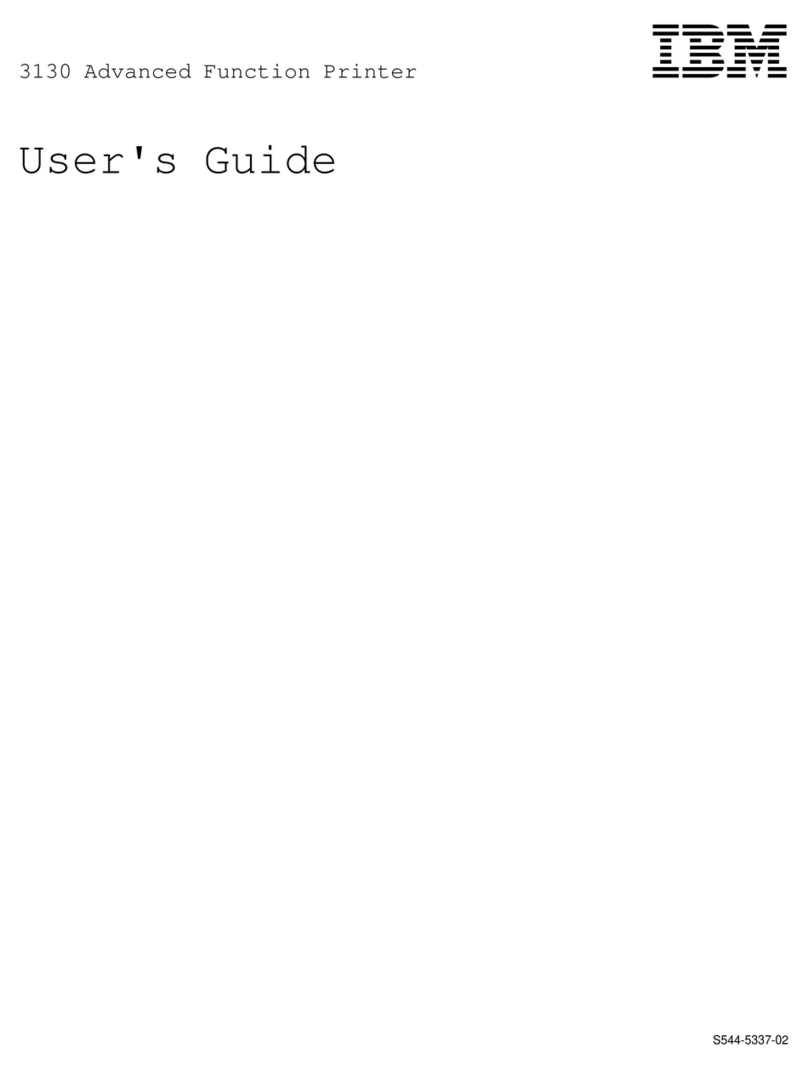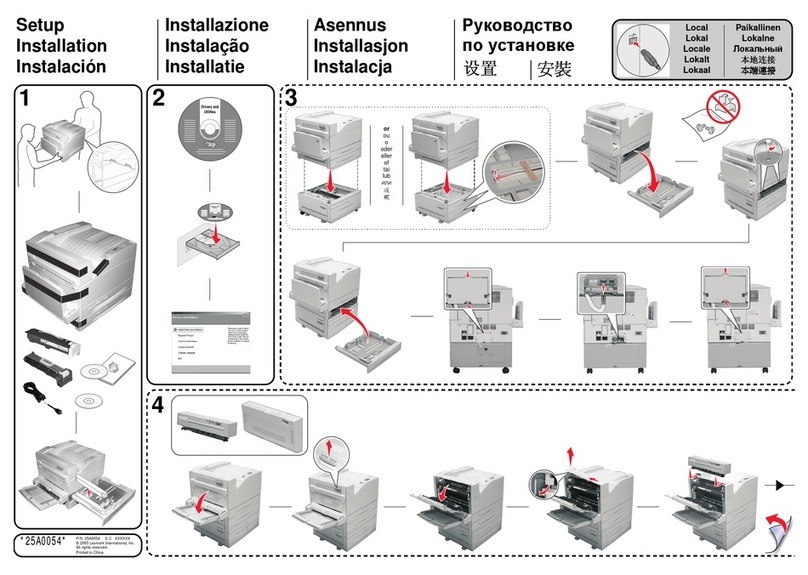Other Operator Panel Tasks ............................ 16
Making Duplex or Simplex Printing the Printer Default ............. 16
Canceling a Print Job .............................. 16
Printing a Stored Page (PCL5e Jobs Only) ................... 16
Printing a List of PCL5e Fonts ......................... 17
Printing a List of PostScript Fonts ........................ 17
Printing a List of IPDS Resident Fonts ..................... 17
Adjusting Print Density (Printing Darker or Lighter) ............... 18
Changing the Power Savings (Sleep Mode) Interval .............. 18
Changing the Language Shown on the Display Panel ............. 19
Chapter 3. Paper Handling . . . . . . . . . . . . . . . . . . . . . . . . . . . . 21
Selecting Paper and Other Printable Material ................... 22
Loading Paper and Envelopes into the Printer ................... 24
Loading Letterhead and Prepunched Paper .................. 24
Loading Paper into the 250-Sheet Main Paper Tray (Tray 1) ......... 25
Loading Paper into the 100-Sheet Auxiliary Tray ................ 29
Loading Envelopes into the 100-Sheet Auxiliary Tray ............. 32
Loading Paper into the 500-Sheet Paper Trays (Tray 2, Tray 3) ........ 36
Loading Envelopes into the Envelope Feeder ................. 40
Using the Mailbox .................................. 44
Removing Prints From a Bin .......................... 44
Enabling Mailbox Bin Passwords ........................ 47
Disabling Mailbox Bin Passwords ........................ 49
Changing Mailbox Bin Passwords ........................ 51
Using the Paper Menu ............................... 53
Selecting The Default Input Tray ........................ 53
Selecting The Default Output Bin ........................ 53
Defining the Auxiliary Tray Paper Size ..................... 54
Defining the Envelope Feeder Envelope Size ................. 54
Turning Tray Switching On or Off ........................ 55
Making Duplex or Simplex Printing the Printer Default ............. 55
Chapter 4. Clearing Paper Jams ......................... 57
20 PAPER JAM: Paper Exit Area ......................... 58
21 PAPER JAM: Paper Tray Area ......................... 60
22 PAPER JAM: Duplex Unit Area ......................... 63
23 PAPER JAM: Toner Cartridge Area ....................... 68
24 PAPER JAM: Offset Paper Output Bin ..................... 70
25 PAPER JAM: Mailbox .............................. 71
Chapter 5. Operator Panel Menus ........................ 73
Test Menu . . . . . . . . . . . . . . . . . . . . . . . . . . . . . . . . . . . . . 75
Paper Menu . . . . . . . . . . . . . . . . . . . . . . . . . . . . . . . . . . . . . 77
Mailbox Menu . . . . . . . . . . . . . . . . . . . . . . . . . . . . . . . . . . . . 80
Configuration (Config) Menu ............................ 81
Memory Configuration (Memconfig) Menu ..................... 83
Parallel Menu . . . . . . . . . . . . . . . . . . . . . . . . . . . . . . . . . . . . 84
iv Network Printer 17: User’s Guide