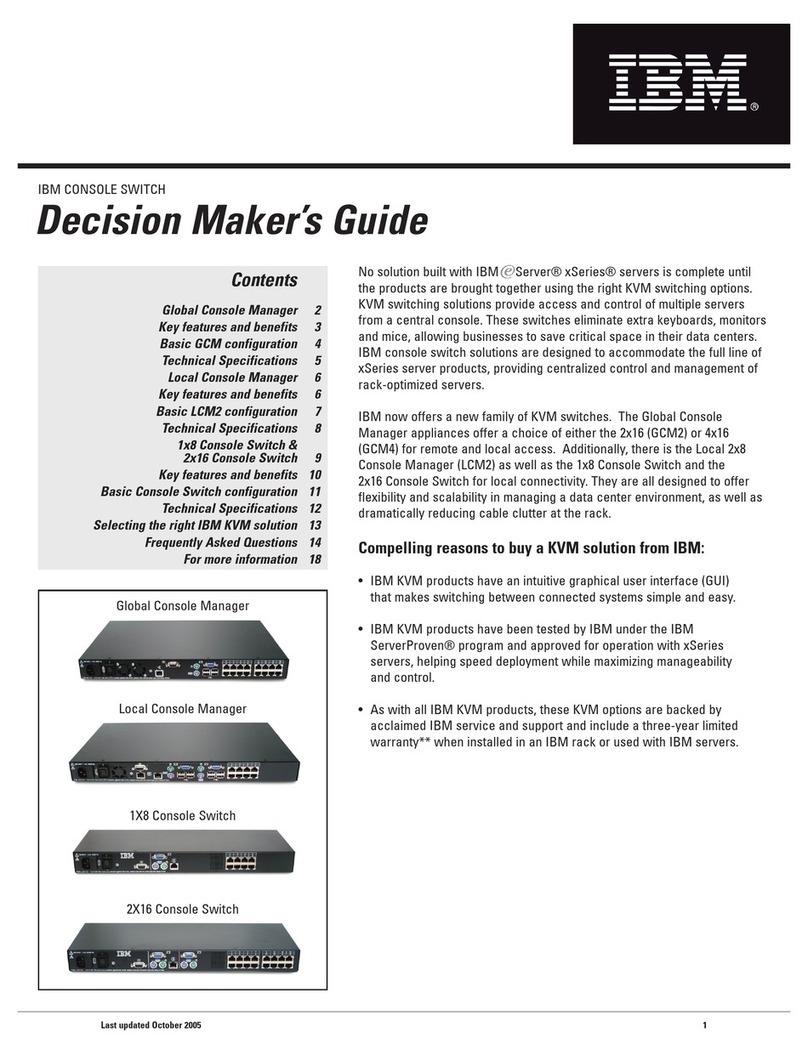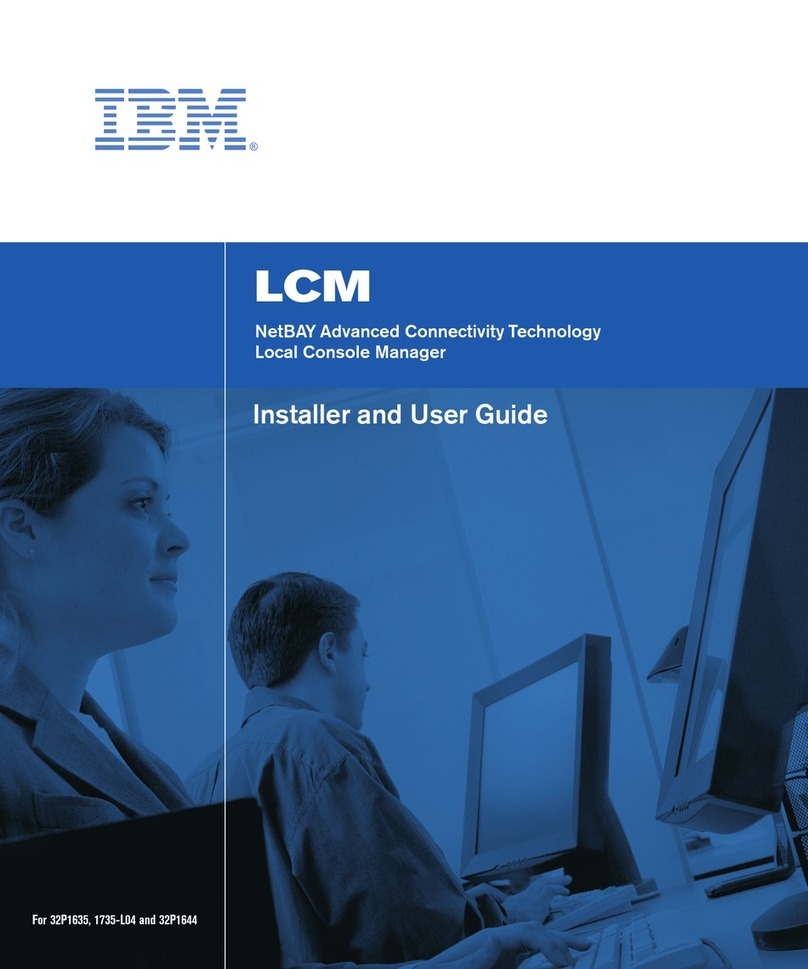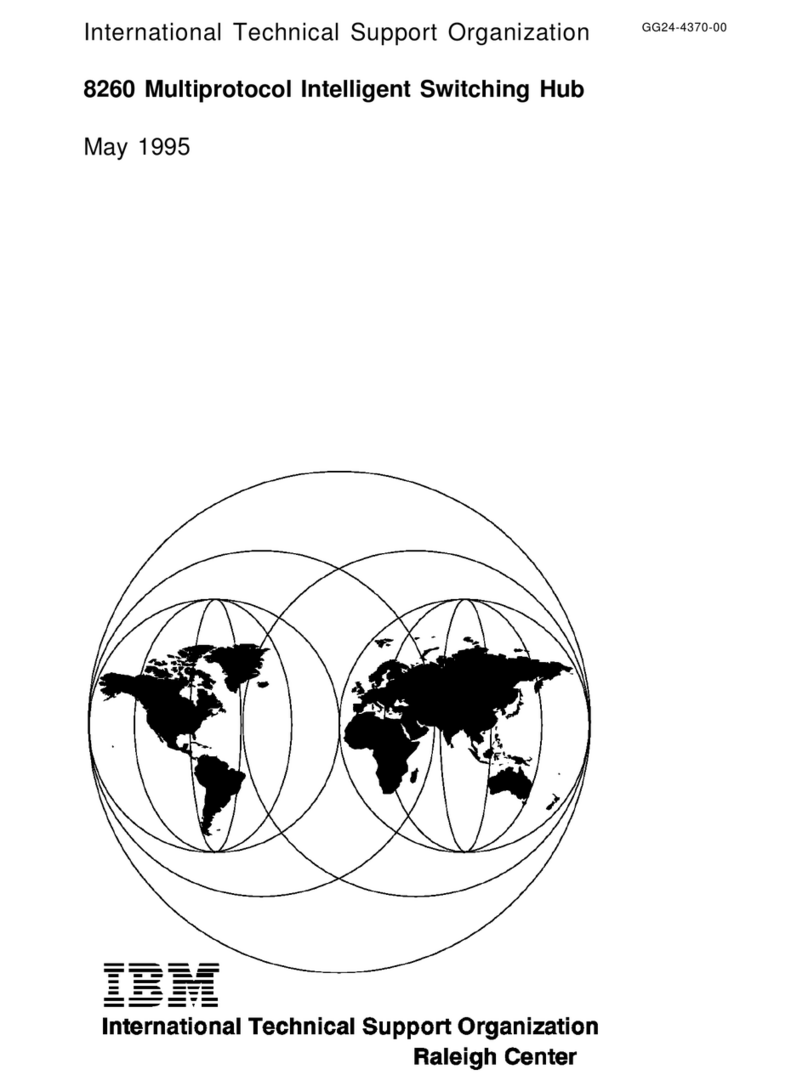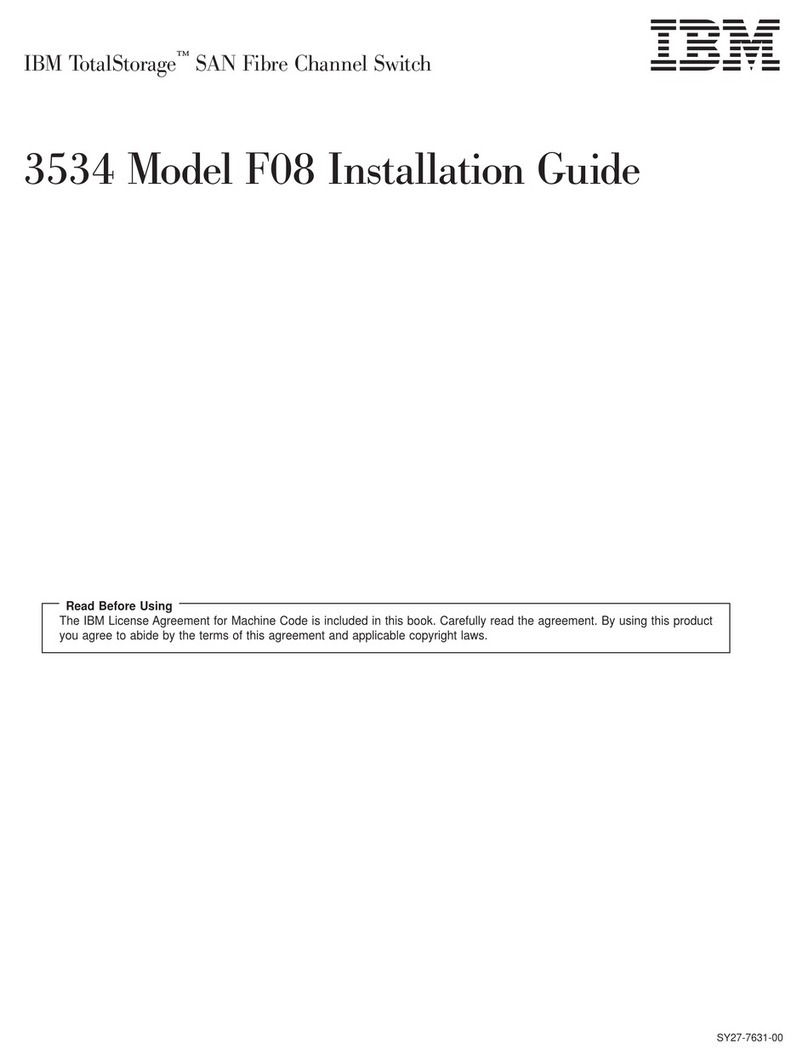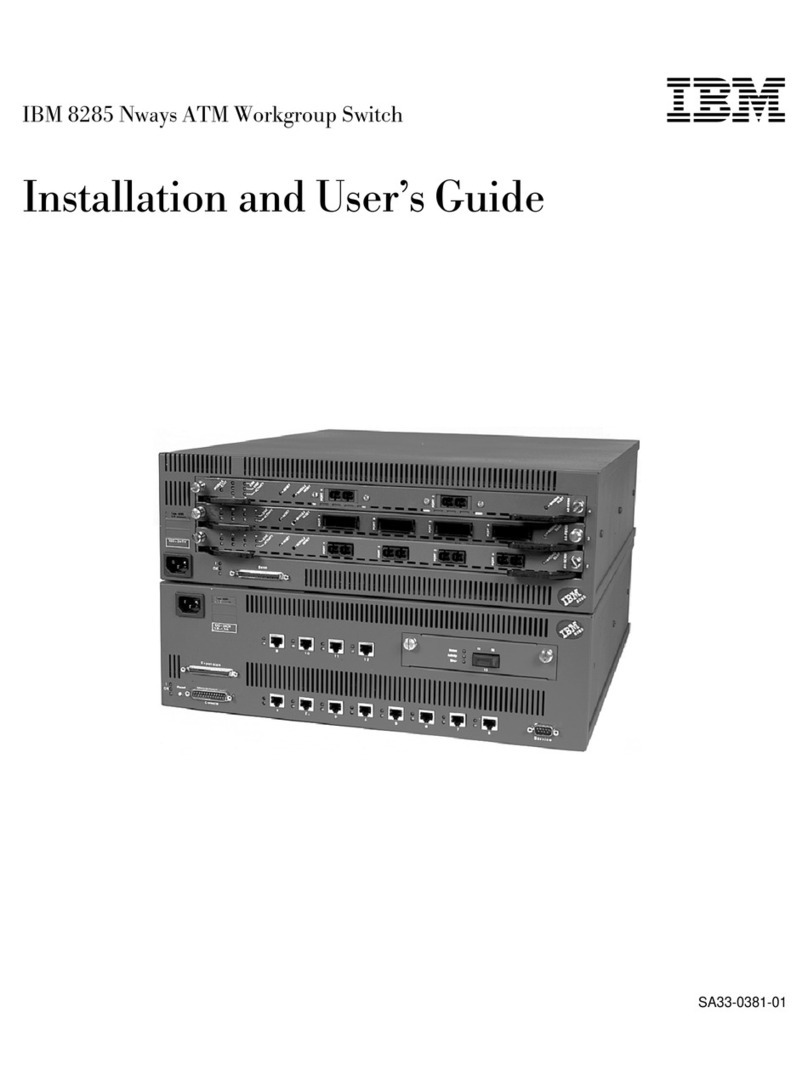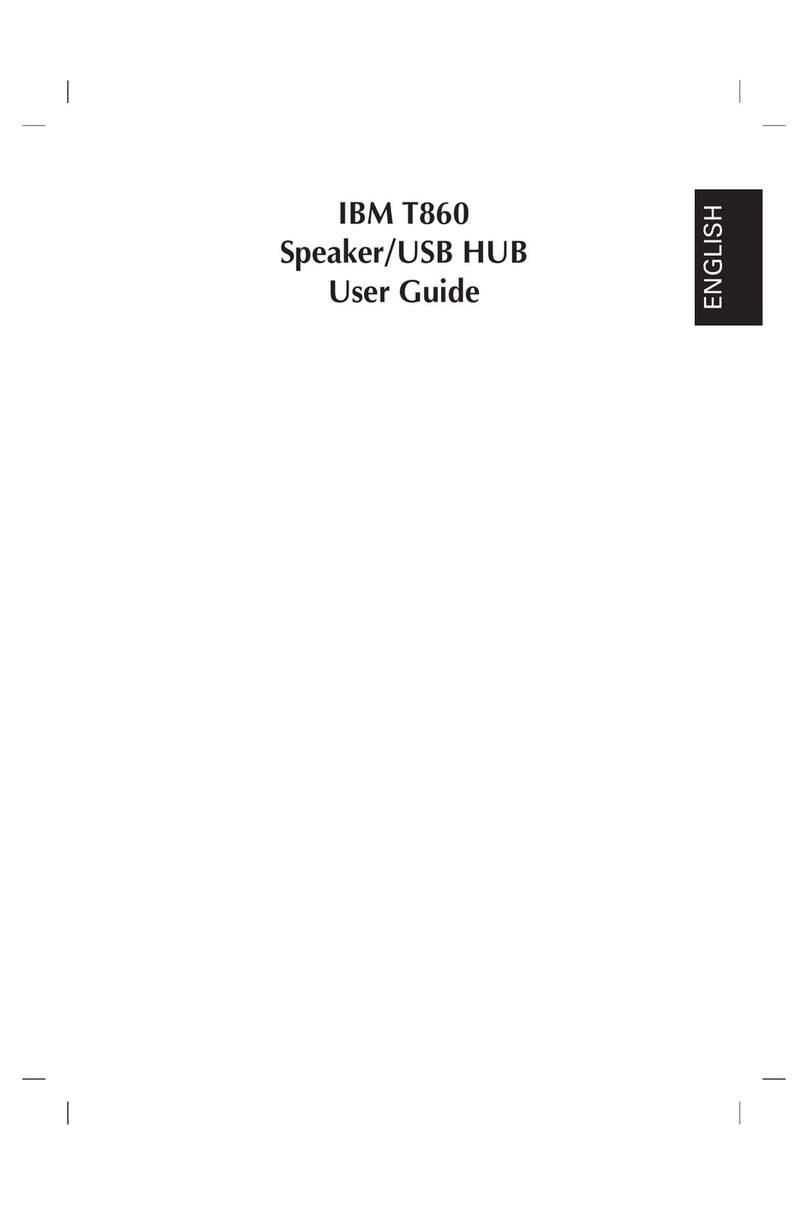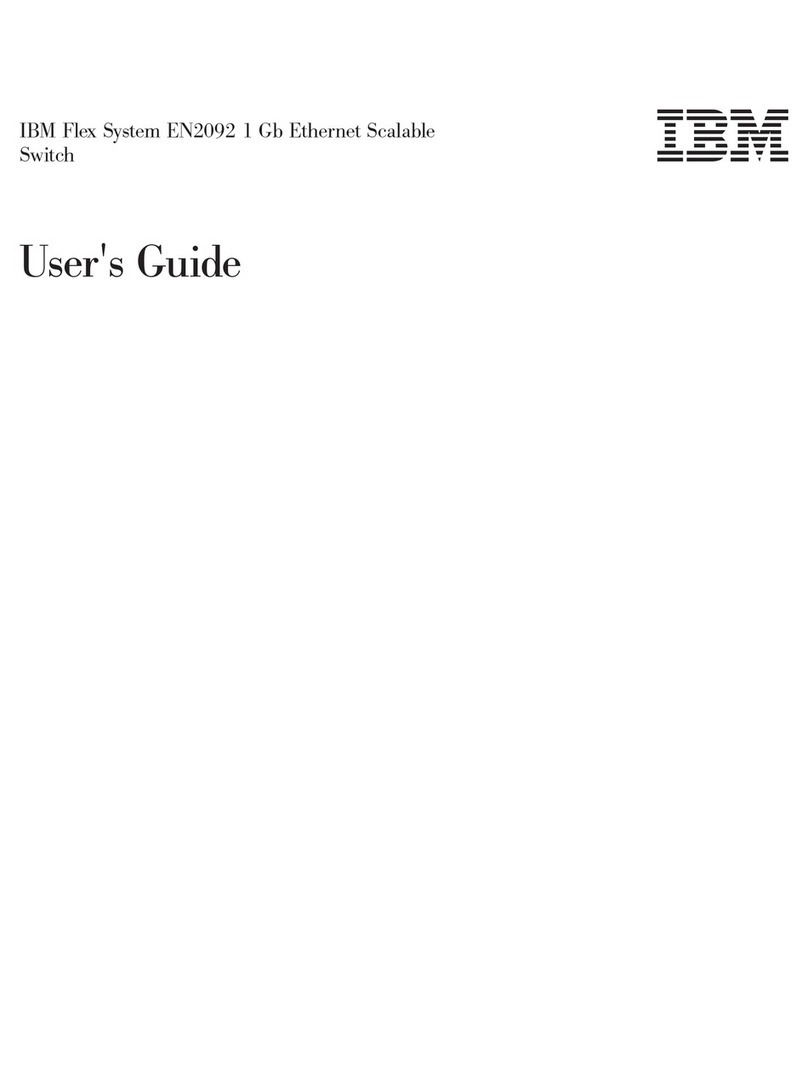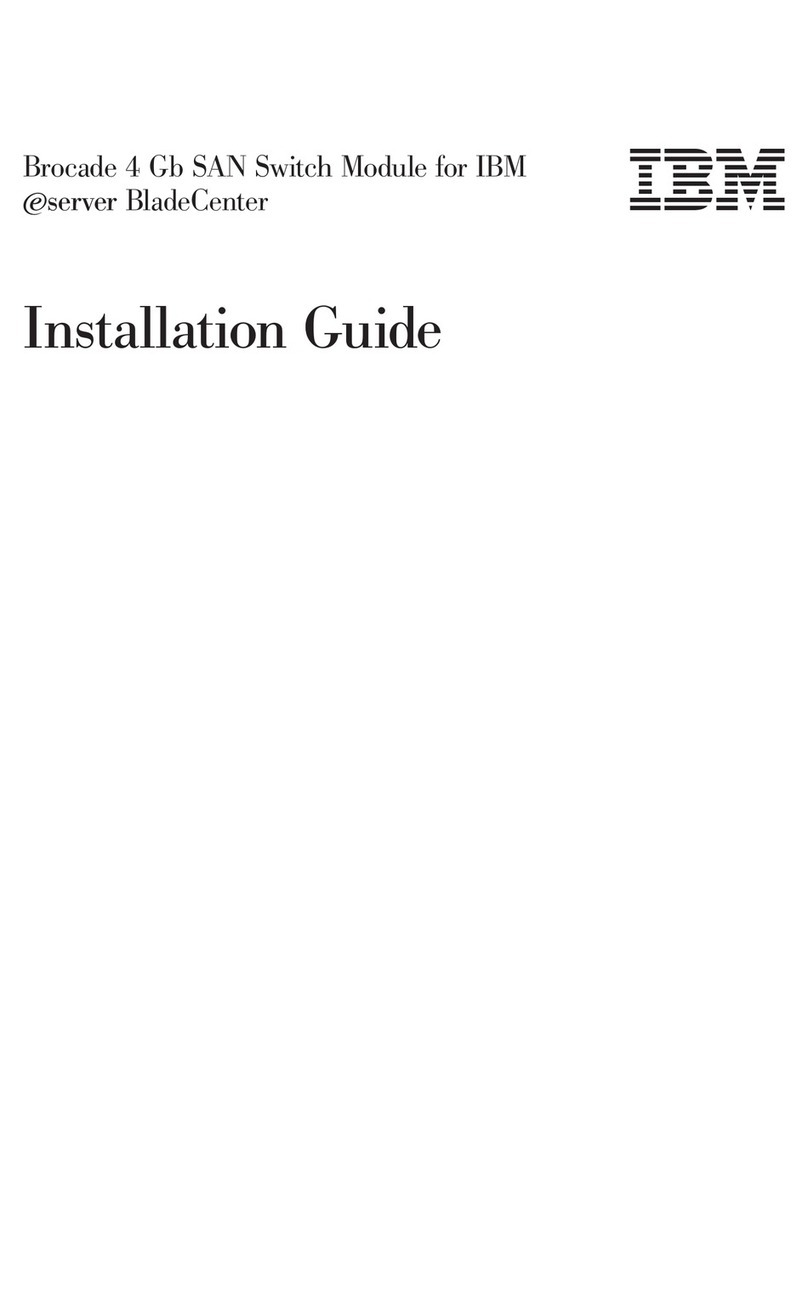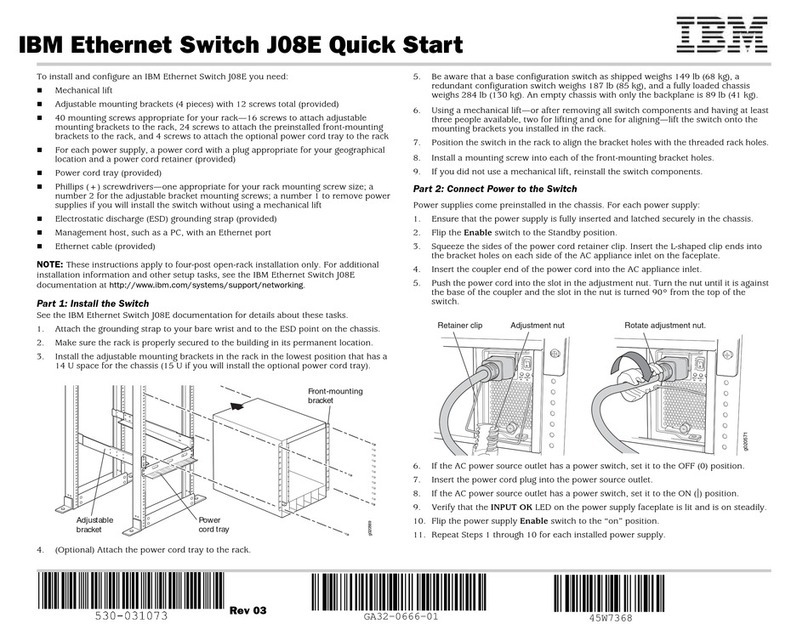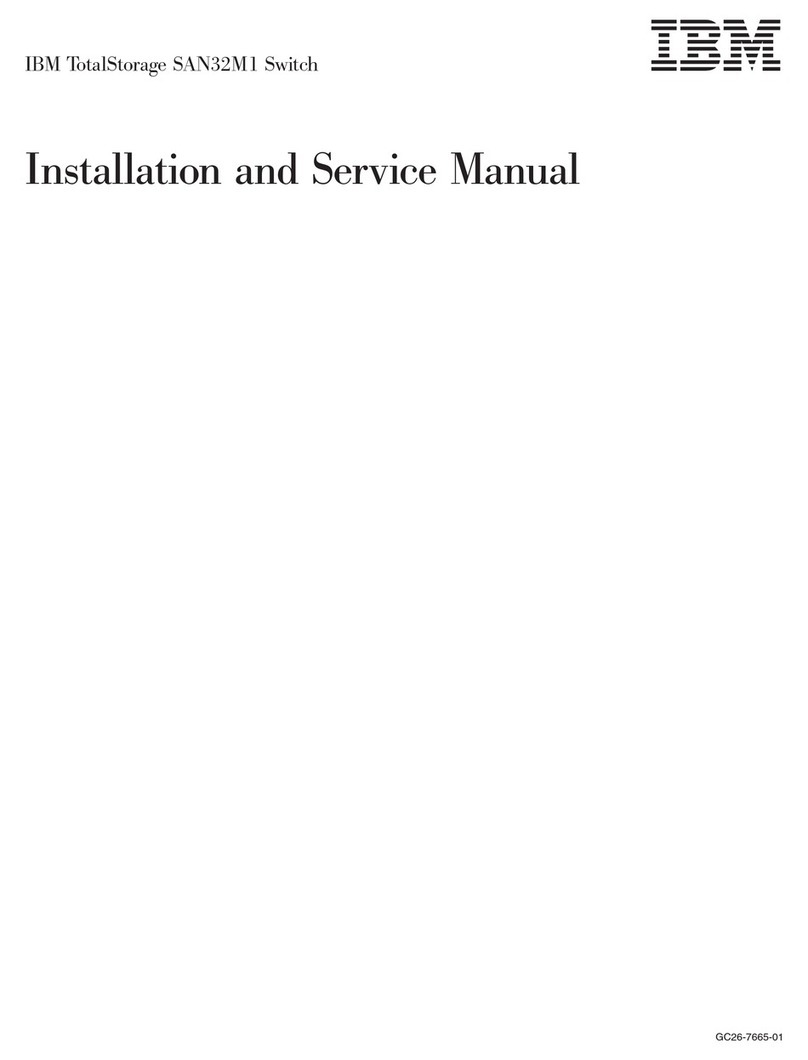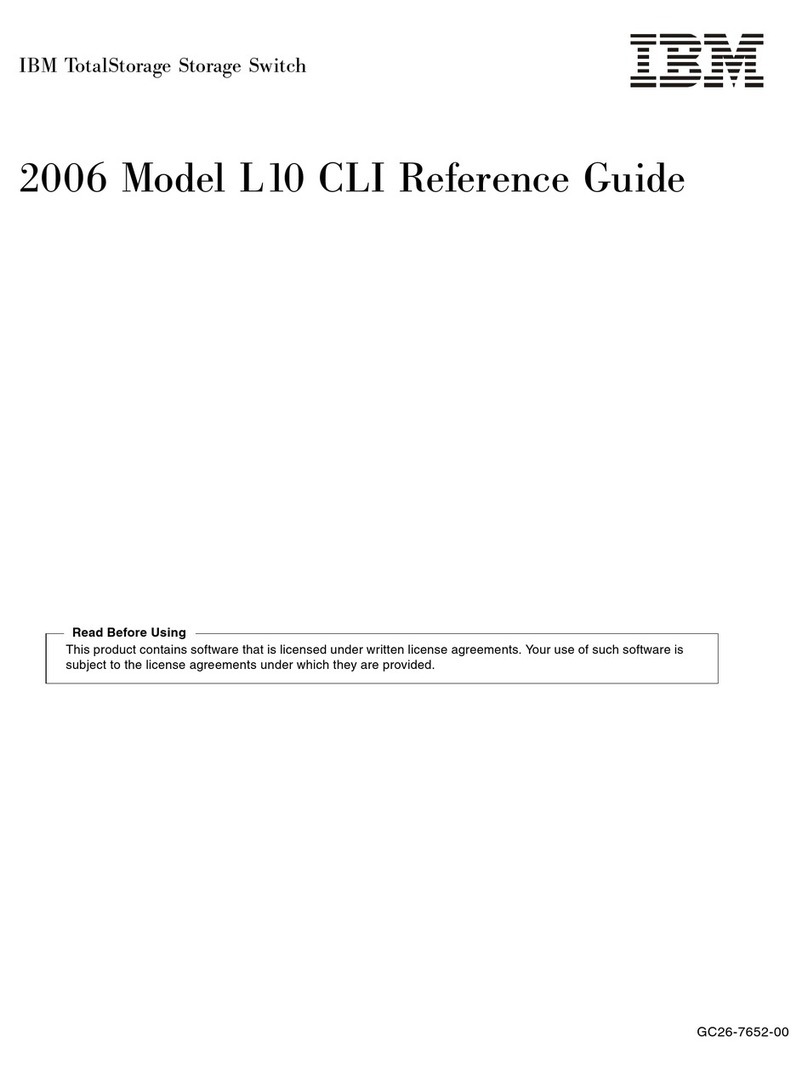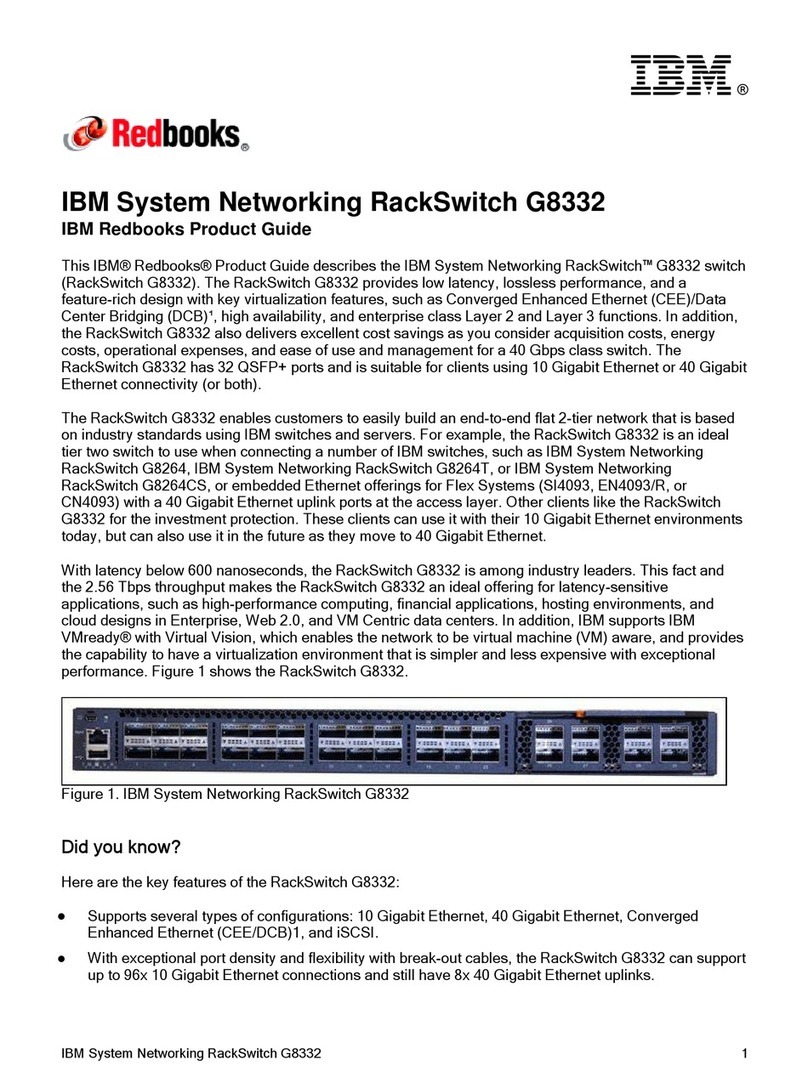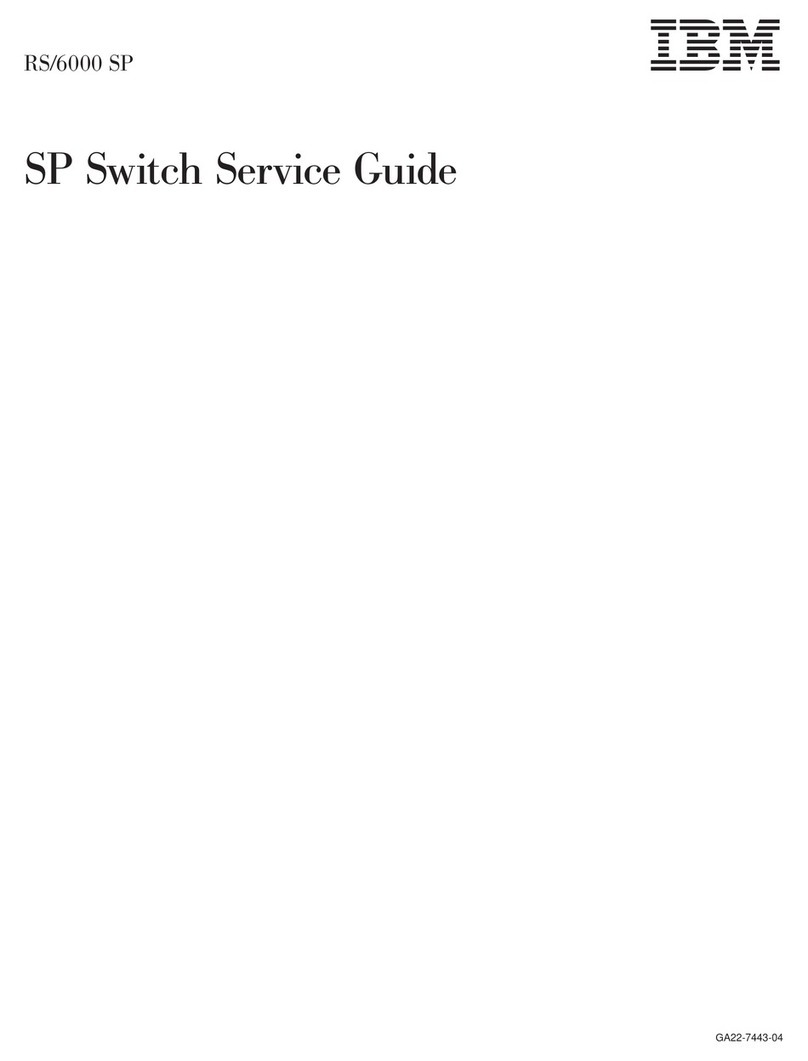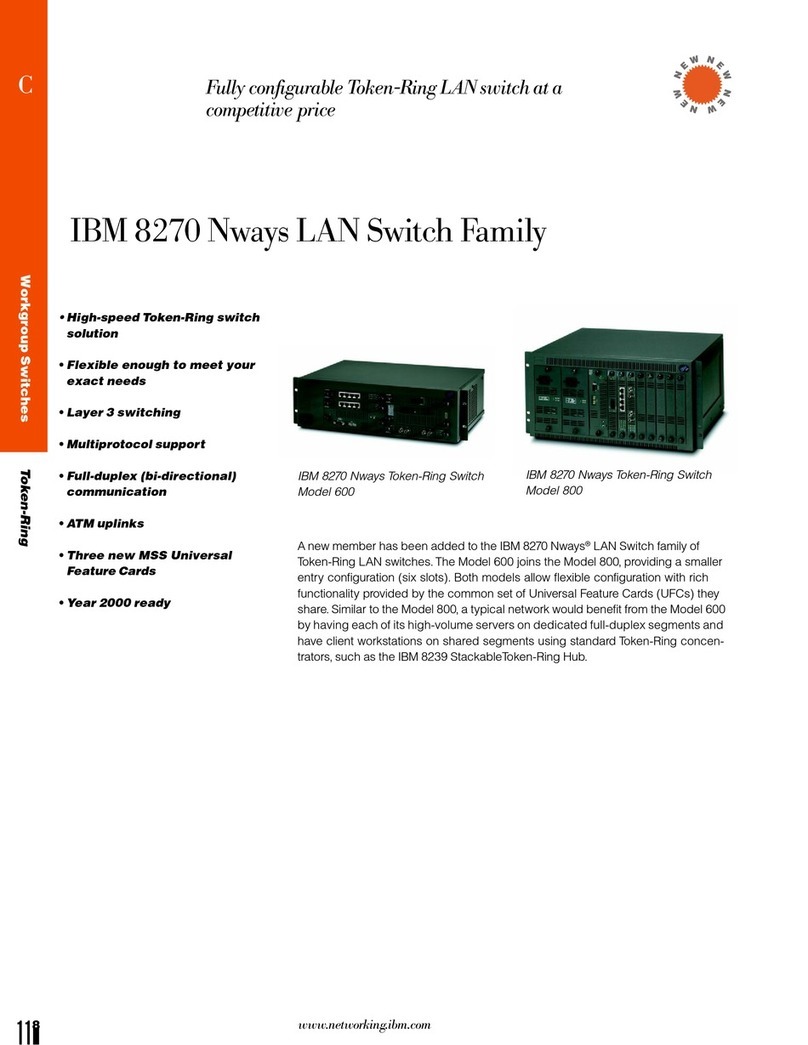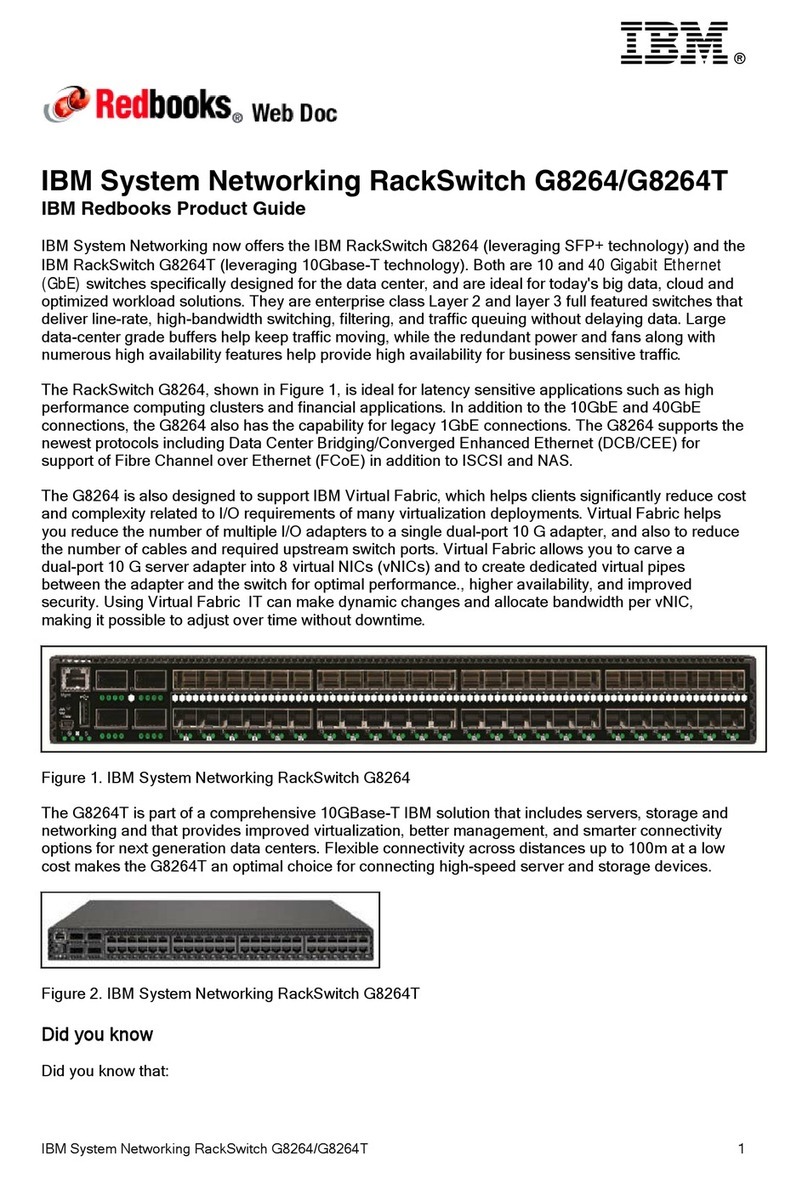viii Global Console Manager Installation and User’s Guide
Remote configuration options...................................................................................................22
Configuring the appliance IP address......................................................................................23
Configuring users accounts and user device access using the Web interface.................................23
Chapter 3: Using the Web Interface ............................................................................. 25
Supported browsers .........................................................................................................................25
Upgrading GCM2 and GCM4 appliances to use the Web interface...............................................25
Web interface window......................................................................................................................28
Port numbers in Path columns .................................................................................................29
Reboot Required button............................................................................................................29
Video Viewer....................................................................................................................................29
User access rights............................................................................................................................30
Connecting to target devices............................................................................................................31
Session sharing options ...................................................................................................................31
Viewing and disconnecting session status .......................................................................................32
Overview of viewing and configuring appliance parameters..........................................................33
Configuring network parameters, KVM sessions, virtual media, and authentication.....................34
Configuring users and user access rights........................................................................................39
Enabling Security Lock-out and unlocking user accounts...............................................................41
Configuring SNMP ..........................................................................................................................42
Configuring SNMP traps .................................................................................................................43
Viewing target device information and naming target devices .......................................................45
Viewing CO cable information and setting a CO language............................................................46
Viewing and configuring cascade devices.......................................................................................47
Viewing software and firmware versions for the appliance ............................................................48
Viewing CO cable version information and administering firmware..............................................48
Using the Tools................................................................................................................................51
Rebooting the appliance using the Tools.........................................................................................51
Upgrading the appliance firmware using the Tools ........................................................................52
Upgrading firmware on multiple CO cables using the Tools..........................................................53
Managing appliance configuration files..........................................................................................54
Managing user databases................................................................................................................56
Chapter 4: Using the OSCAR interface........................................................................ 59
OSCAR interface Main window.......................................................................................................59
Using the OSCAR interface .............................................................................................................61