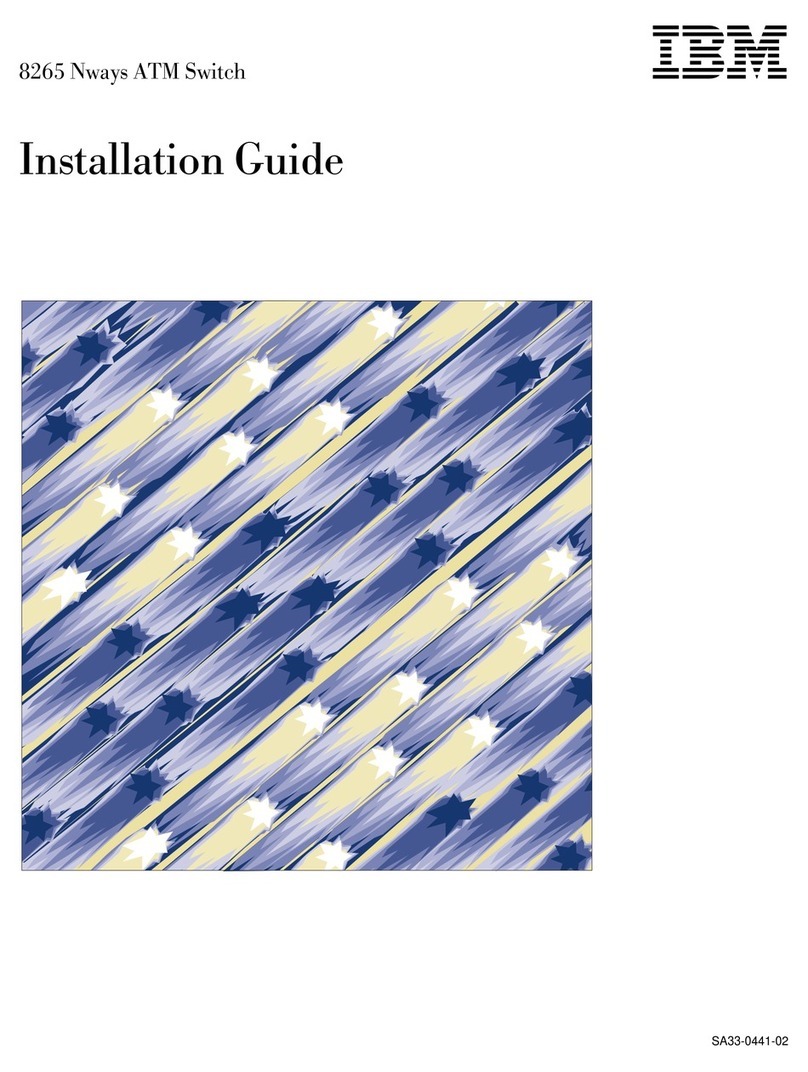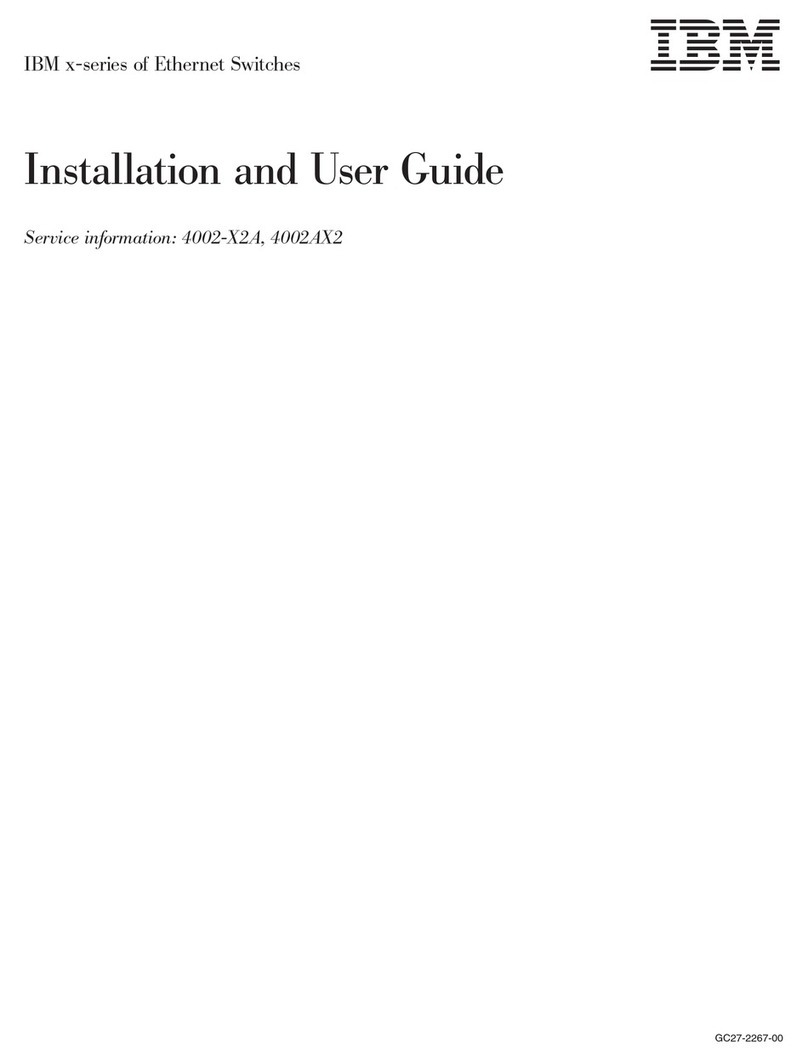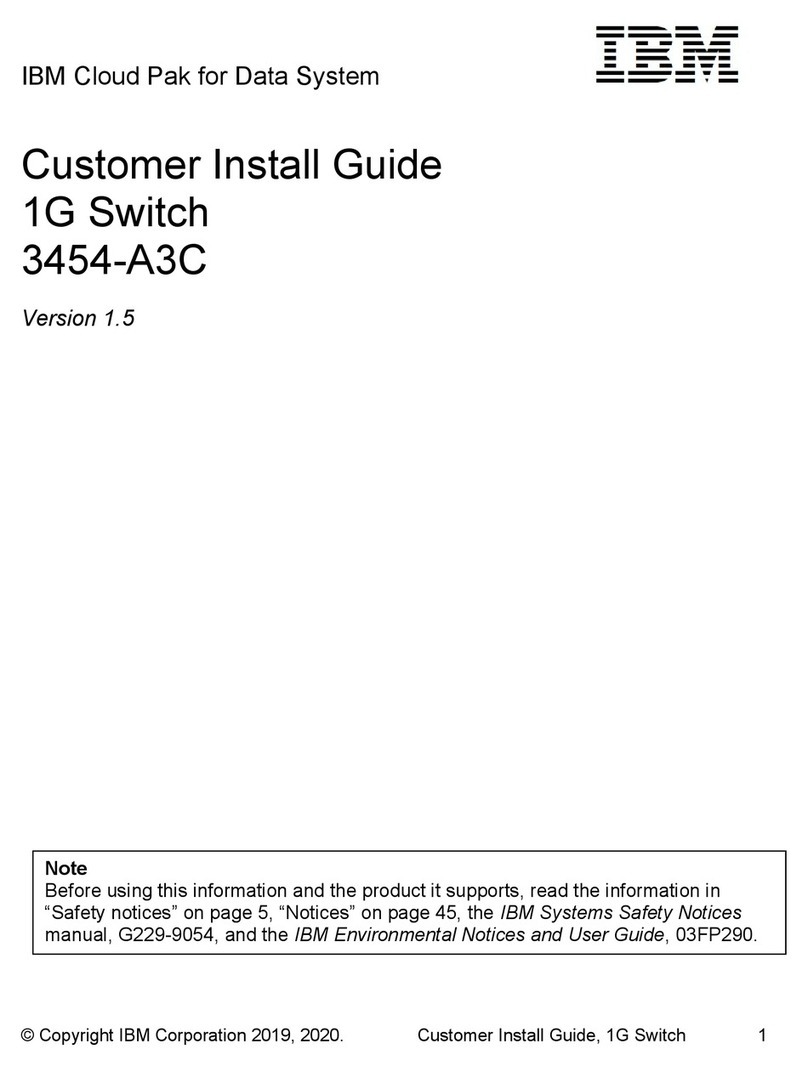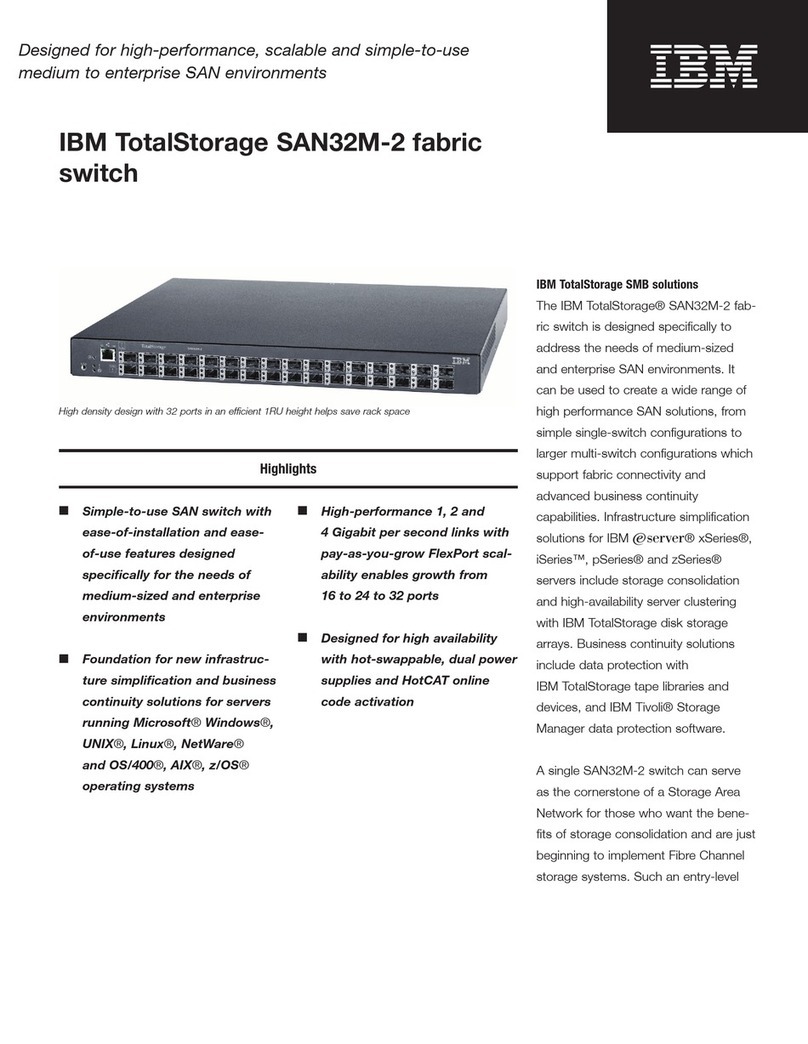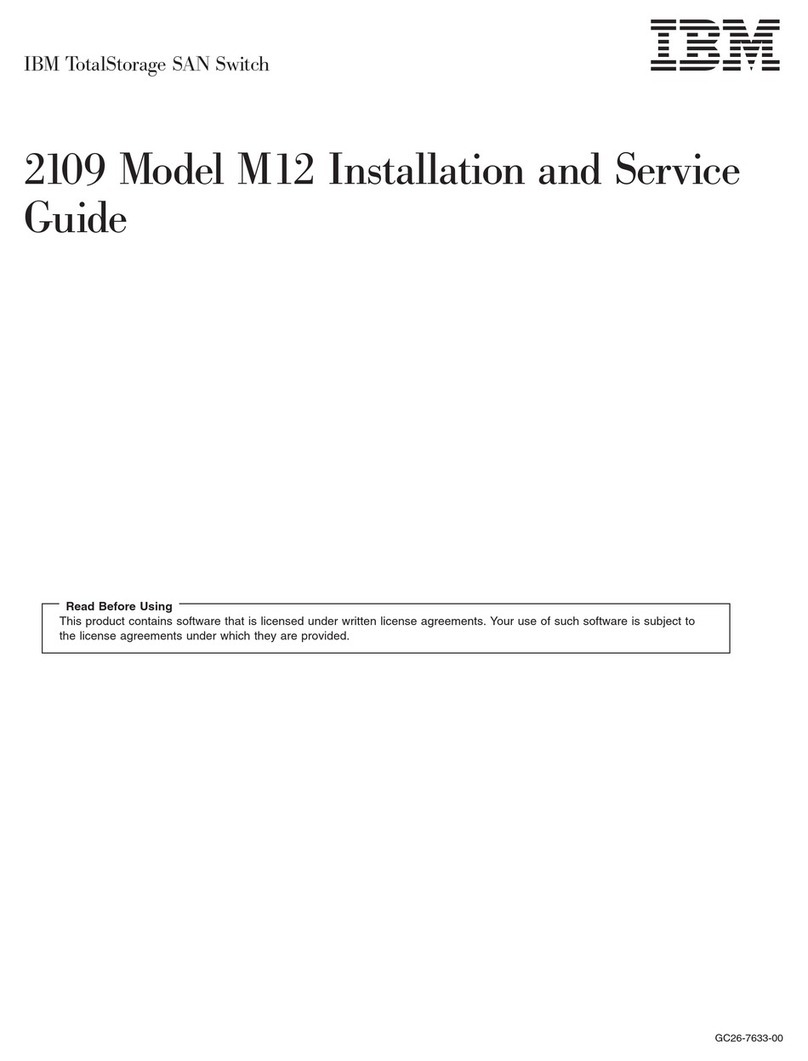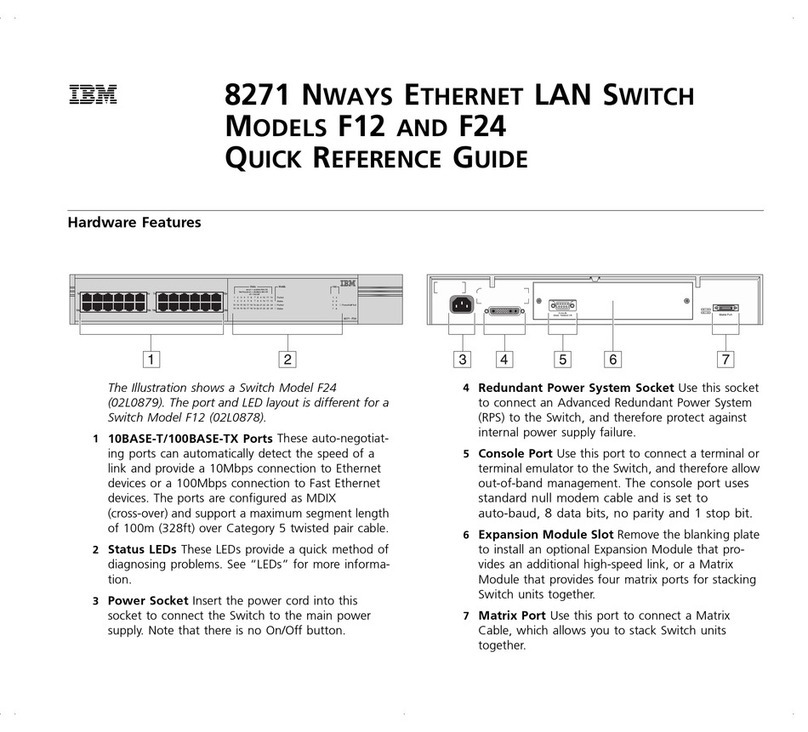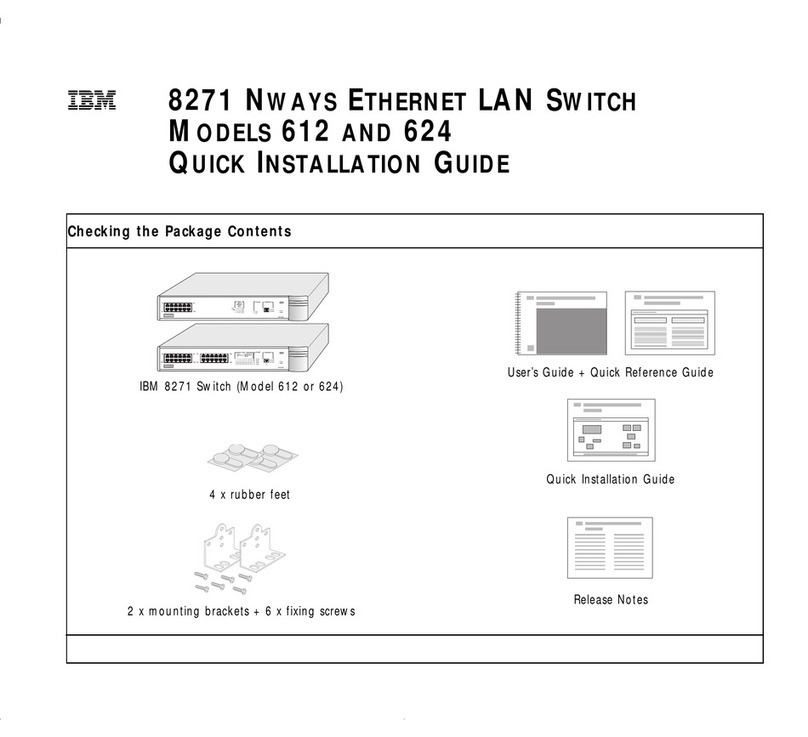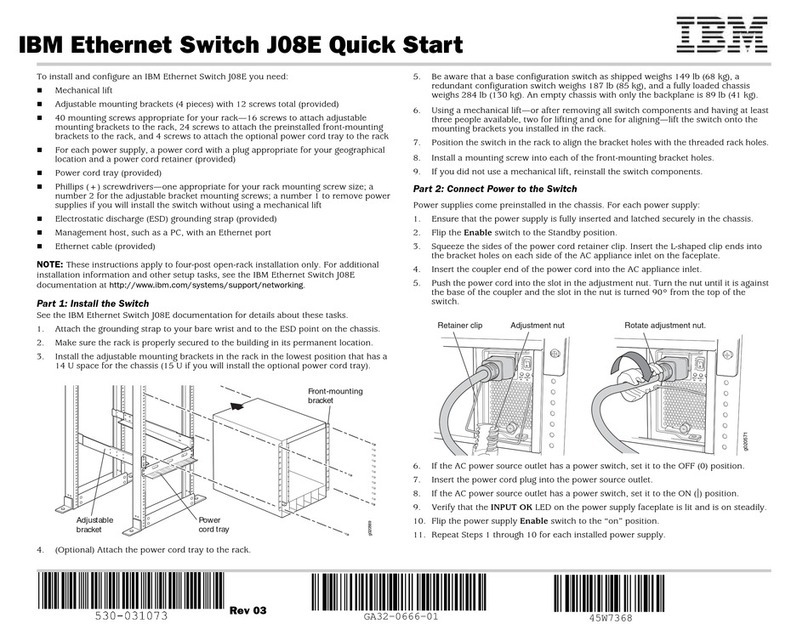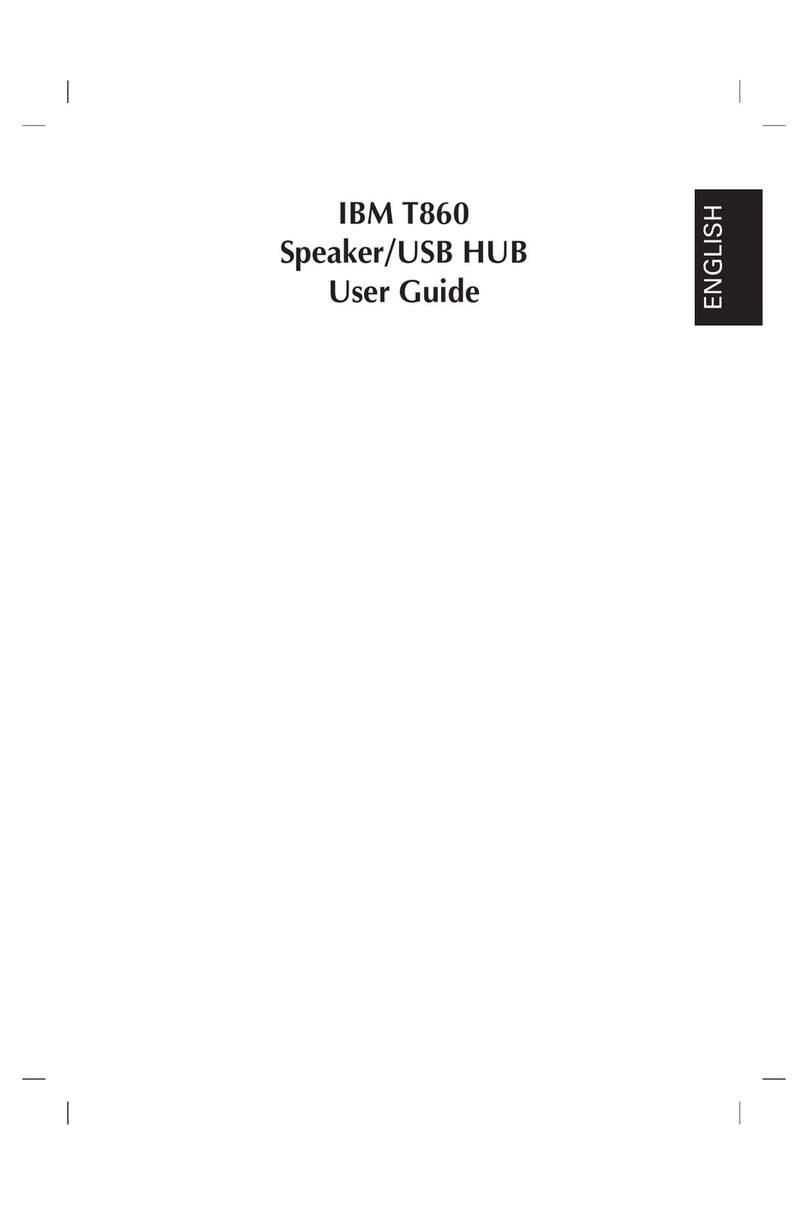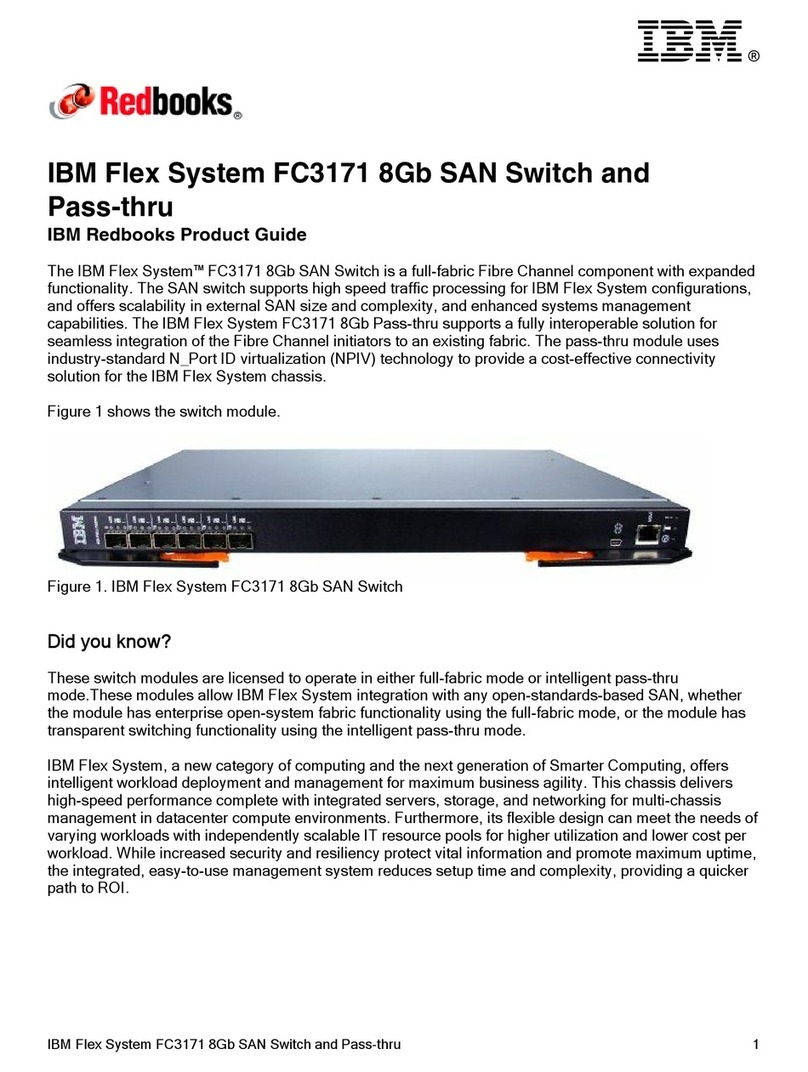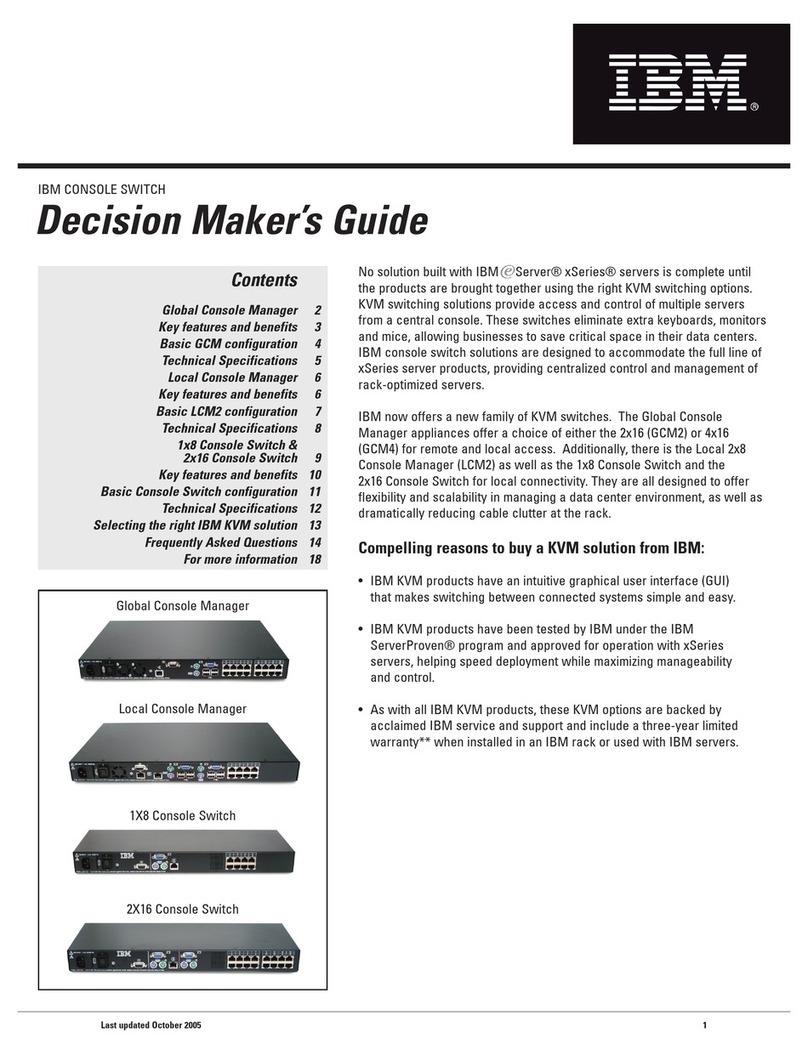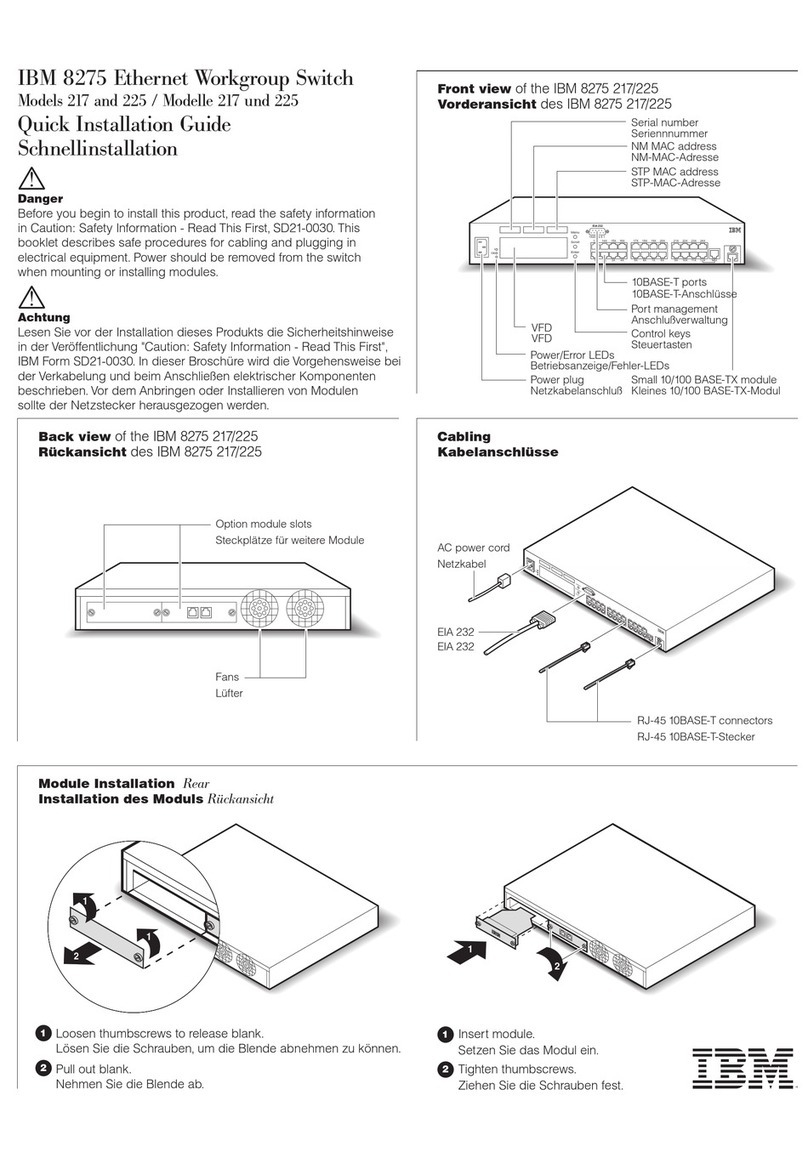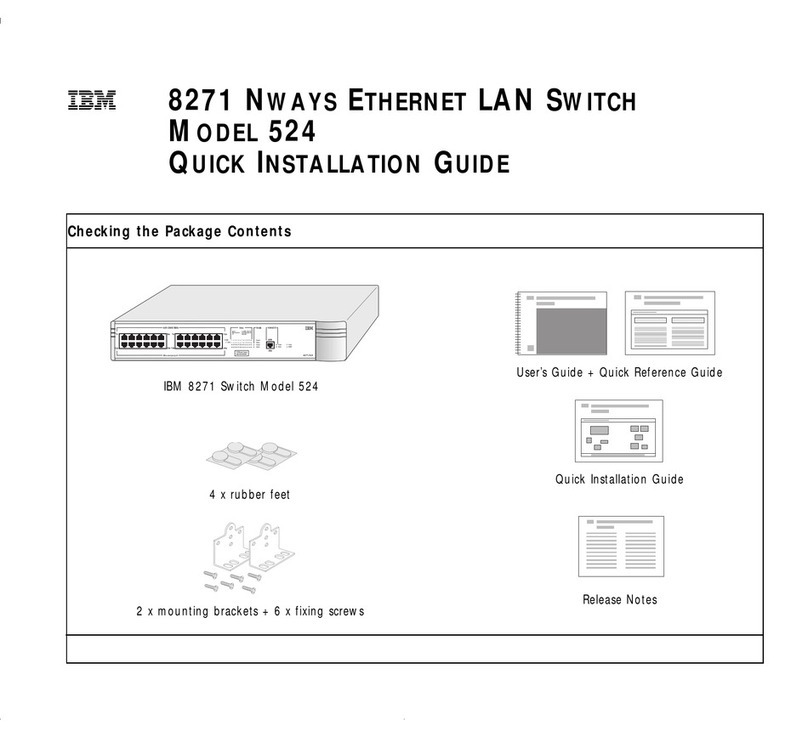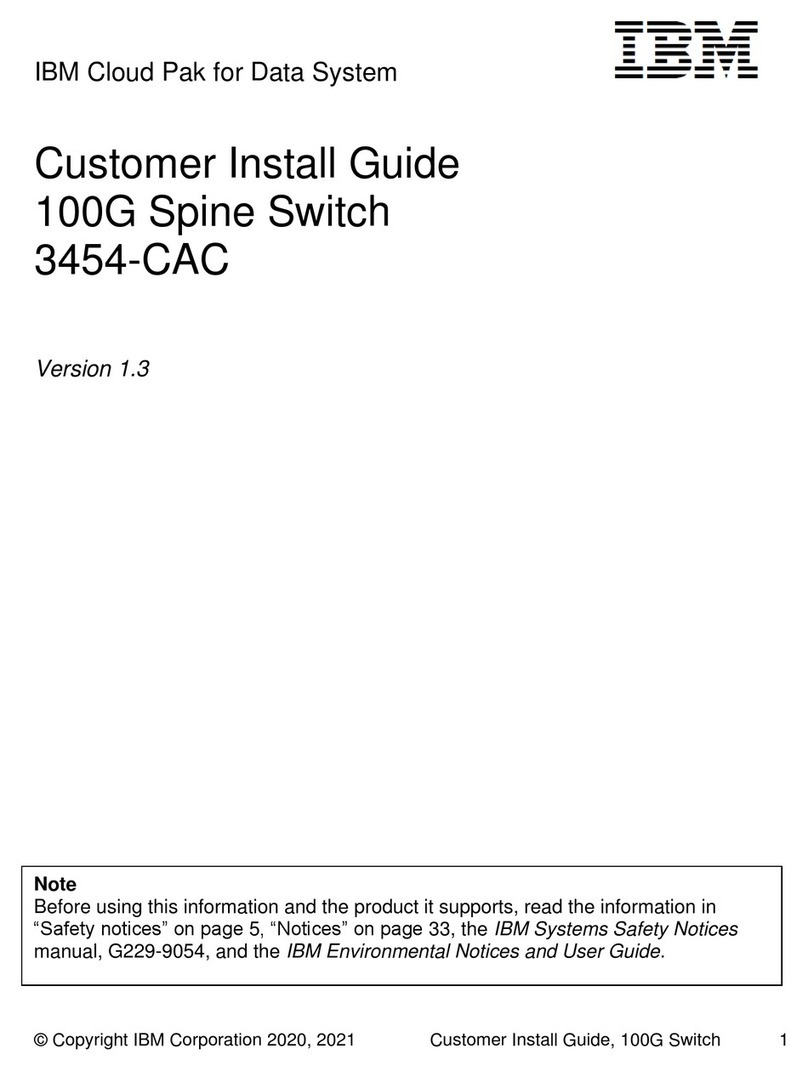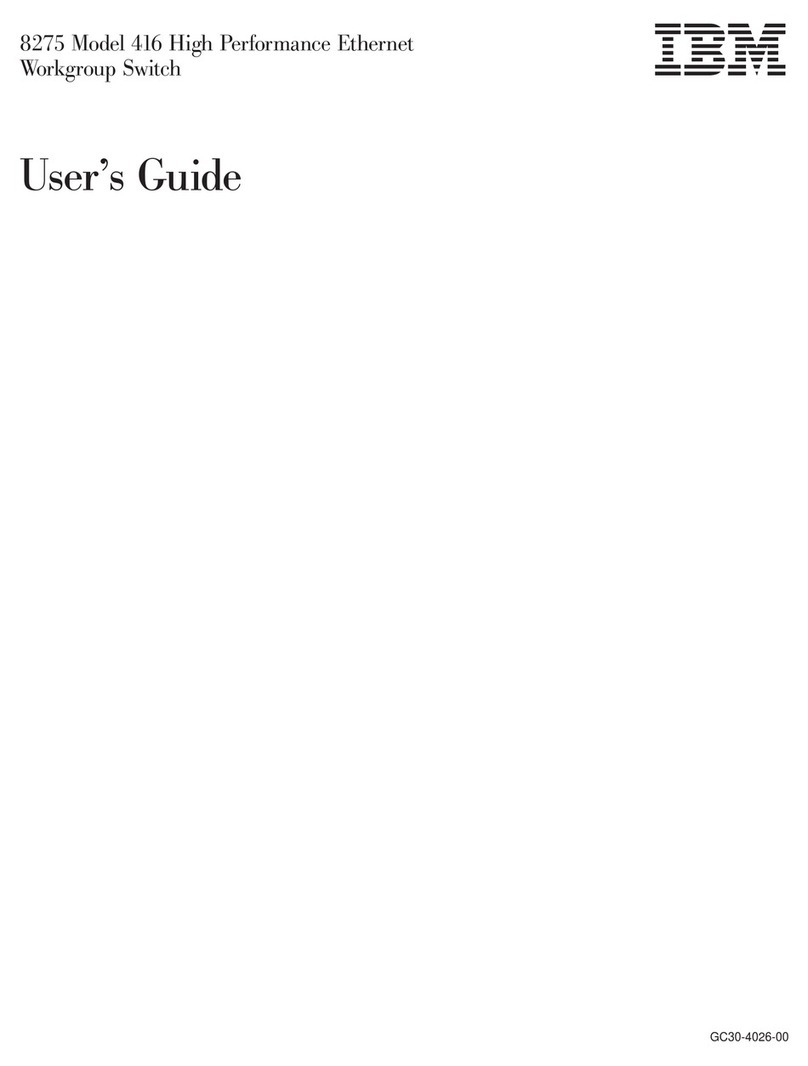Contents
Safety ............................v
Safety statements ........................vi
UL Regulatory Information.....................viii
Chapter 1. The IBM Flex System EN2092 1 Gb Ethernet Scalable Switch ..1
Related documentation ......................1
Notices and statements in this document................2
Features and specifications.....................2
Major components of the switch ...................2
Chapter 2. Installing and removing the switch module .........3
Before installing the switch module ..................4
Installation guidelines .......................5
System reliability guidelines....................5
Handling static-sensitive devices ..................6
Installing the switch module.....................6
Removing and replacing the switch module ...............8
Cabling the switch module and the SFP+ module ............9
Connecting the serial console cable.................9
Disconnecting the serial console cable ...............9
Connecting the SFP+ module cable.................9
Disconnecting the SFP+ module cable ...............10
Connecting the RJ-45 cable ...................10
Disconnecting the RJ-45 cable ..................10
Installing and removing the 10 Gb SFP+ module ...........11
Handling the SFP+ module ..................11
Installing the SFP+ module ..................12
Removing the SFP+ module ..................13
Locating the information panels, LEDs, and external ports .........13
Information panel .......................13
Information LEDs .......................15
Switch status LEDs .....................15
Port status LEDs ......................16
Chapter 3. Configuring the switch .................17
Establishing a TCP/IP session through the management module ......18
Enabling management through external ports..............19
Configuring the switch through the SSHv2/Telnet interface .........19
Connecting to the switch ....................20
Accessing the main menu ....................20
Configuring the switch through the serial-port interface ..........20
Configuring the switch through the switch browser-based interface ......21
Initial configuration .......................22
Logging in to the switch .....................22
Chapter 4. Updating the firmware and licensing ...........23
Determining the level of switch firmware ...............23
Obtaining the latest level of switch firmware ..............23
Upgrading the switch firmware ...................24
Resetting and restarting the switch .................25
Acquiring feature licenses .....................25
Installing feature licenses .....................26
© Copyright IBM Corp. 2013 iii