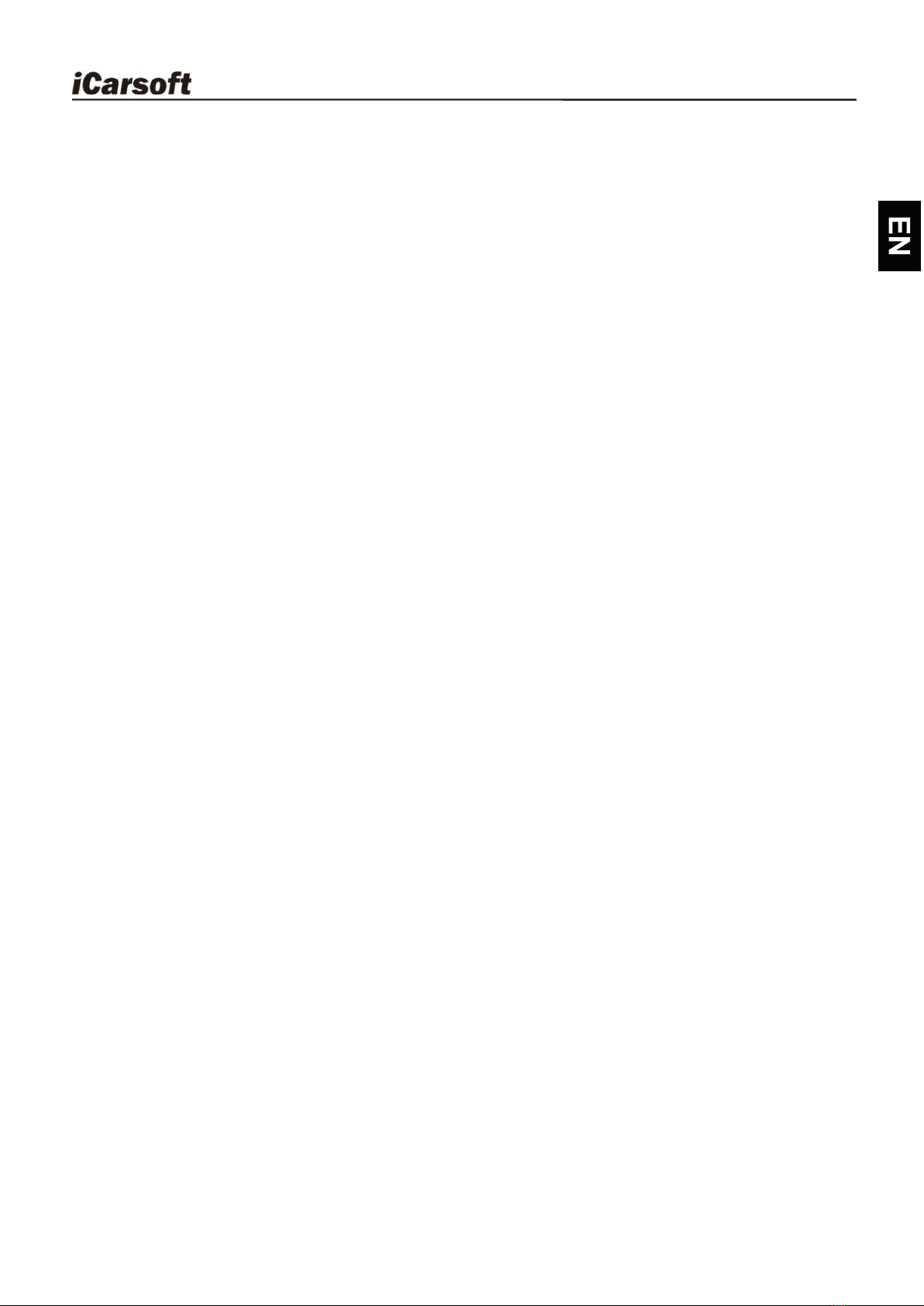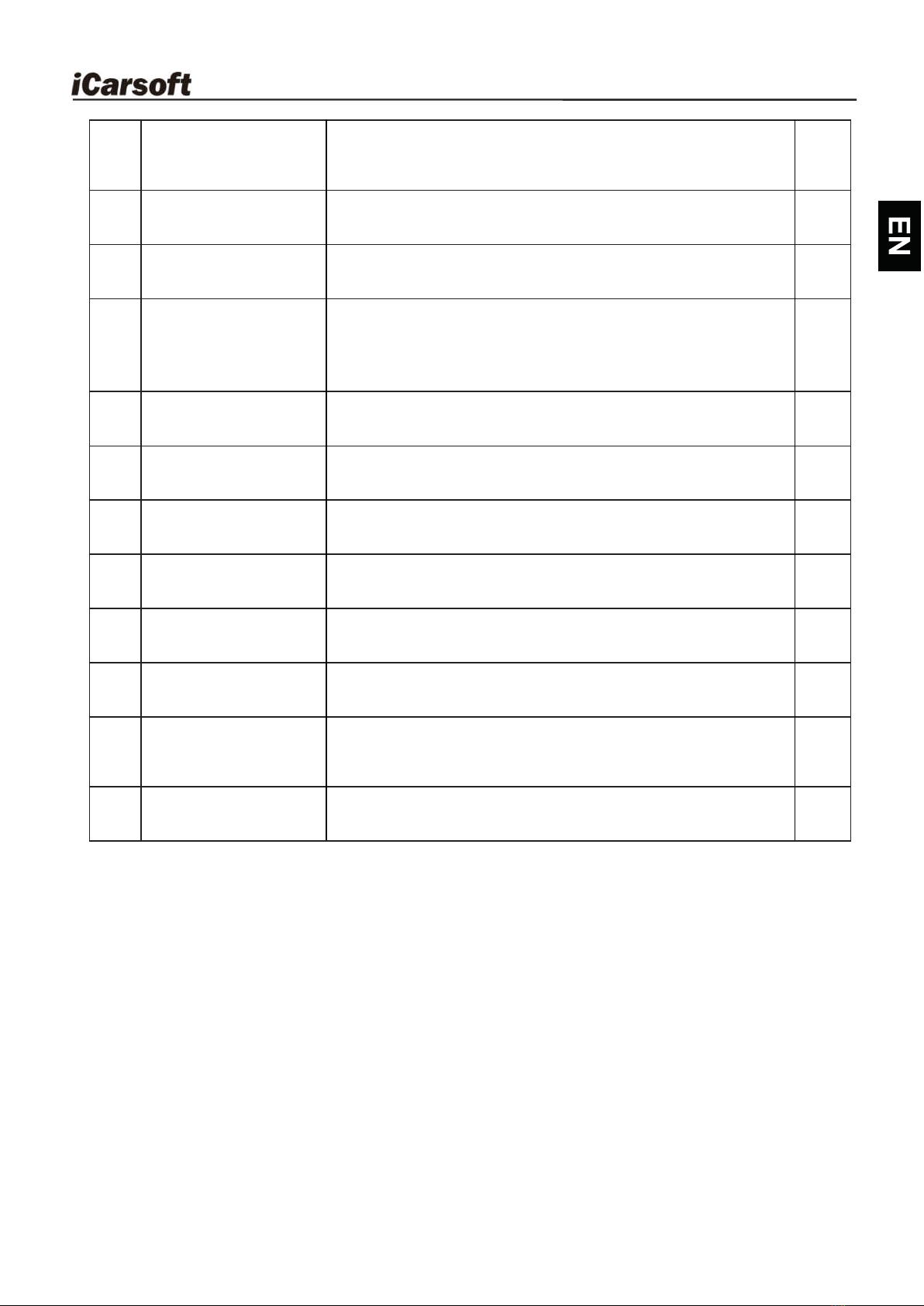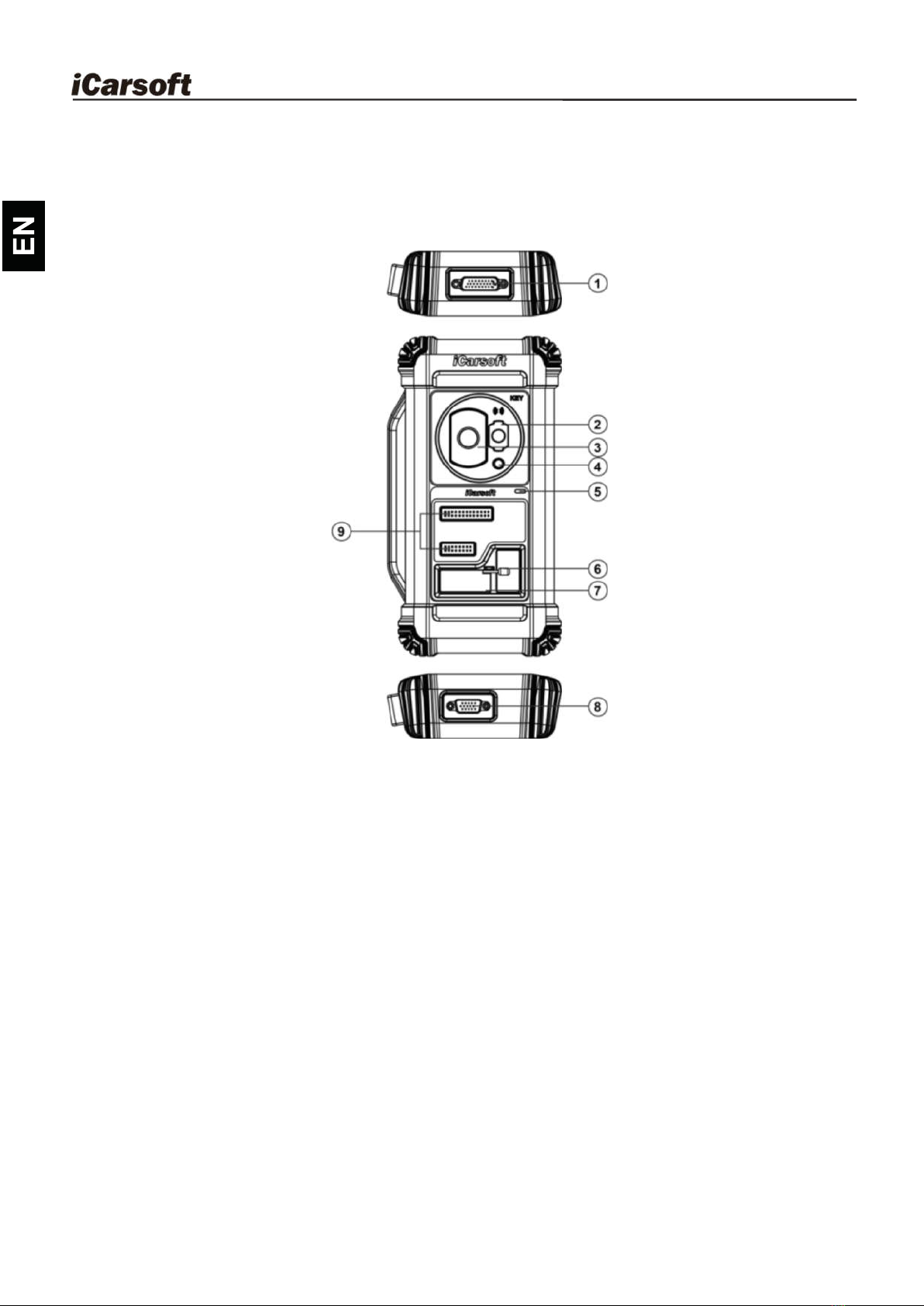CR IMMO User Manuall
i
Copyright Information
Copyright © 2021 by Icarsoft Technology Inc. (also called iCarsoft for short). All rights
reserved. No part of this publication may be reproduced, stored in a retrieval system, or
transmitted in any form or by any means, electronic, mechanical, photocopying and
recording or otherwise, without the prior written permission.
Statement: iCarsoft owns the complete intellectual property rights for the software used by
this product. For any reverse engineering or cracking actions against the software,
iCarsoft will block the use of this product and reserve the right to pursue its legal liabilities.
Disclaimer of Warranties and Limitation of Liabilities
All information, illustrations, and specifications in this manual are based on the latest
information available at the time of publication.
The right is reserved to make changes at any time without notice. We shall not be liable
for any direct, special, incidental, indirect damages or any economic consequential
damages (including the loss of profits) due to the use of the document.
Important Safety Precautions
To avoid personal injury, property damage, or accidental damage to the product, read all
of the information in this section before using the tool.
DANGER
• When an engine is operating, keep the service area well-ventilated or attach a building
exhaust removal system to the engine exhaust system. Engines produce various
poisonous compounds (hydrocarbon, carbon monoxide, nitrogen oxides, etc.) that
cause slower reaction time and result in death or serious personal injury.
• Please use the included battery and power adaptor. Risk of explosion if the battery is
replaced with an incorrect type.
• DO NOT attempt to operate the tool while driving the vehicle. Have a second person to
operate the tool. Any distraction may cause an accident.
WARNING
Always perform automotive testing in a safe environment.
Do not connect or disconnect any test equipment while the engine is running.
Before starting the engine, put the gear lever in the Neutral position (for manual
transmission) or in the Park (for automatic transmission) position to avoid injury.
NEVER smoke or allow a spark or flame in vicinity of battery or engine. Do not operate
the tool in explosive atmospheres, such as in the presence of flammable liquids, gases,
or heavy dust.
Keep a fire extinguisher suitable for gasoline/chemical/electrical fires nearby.