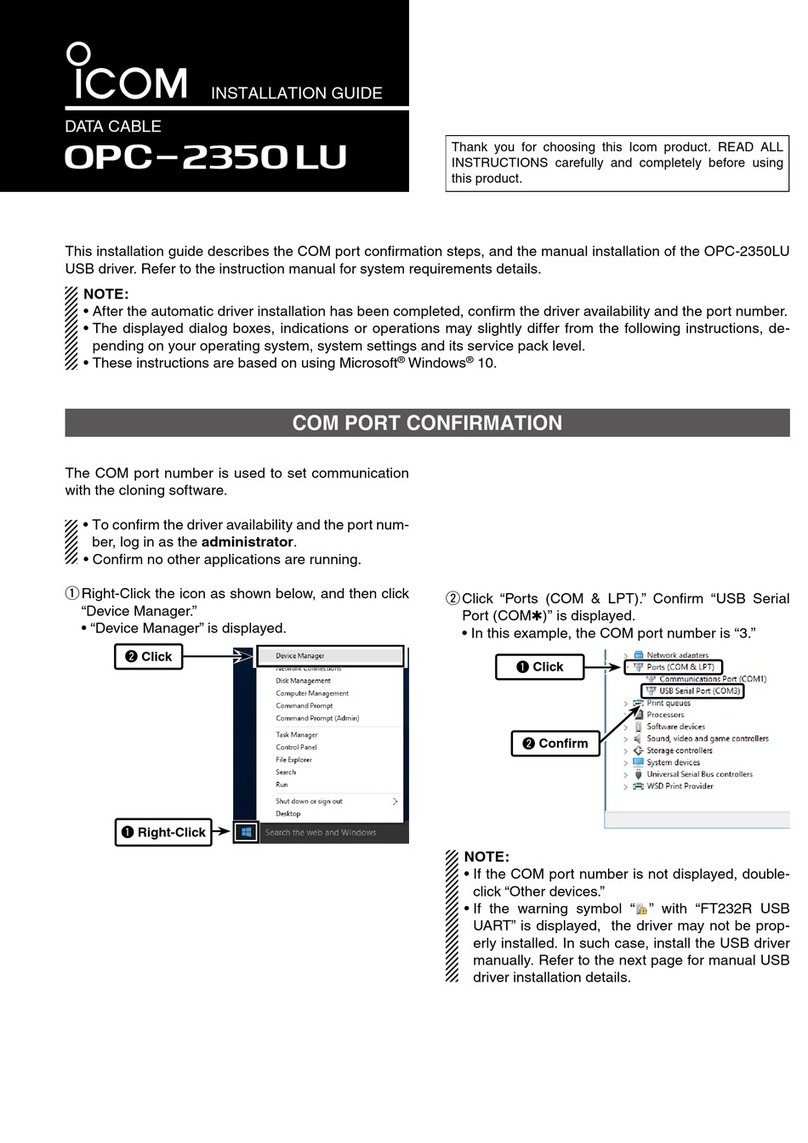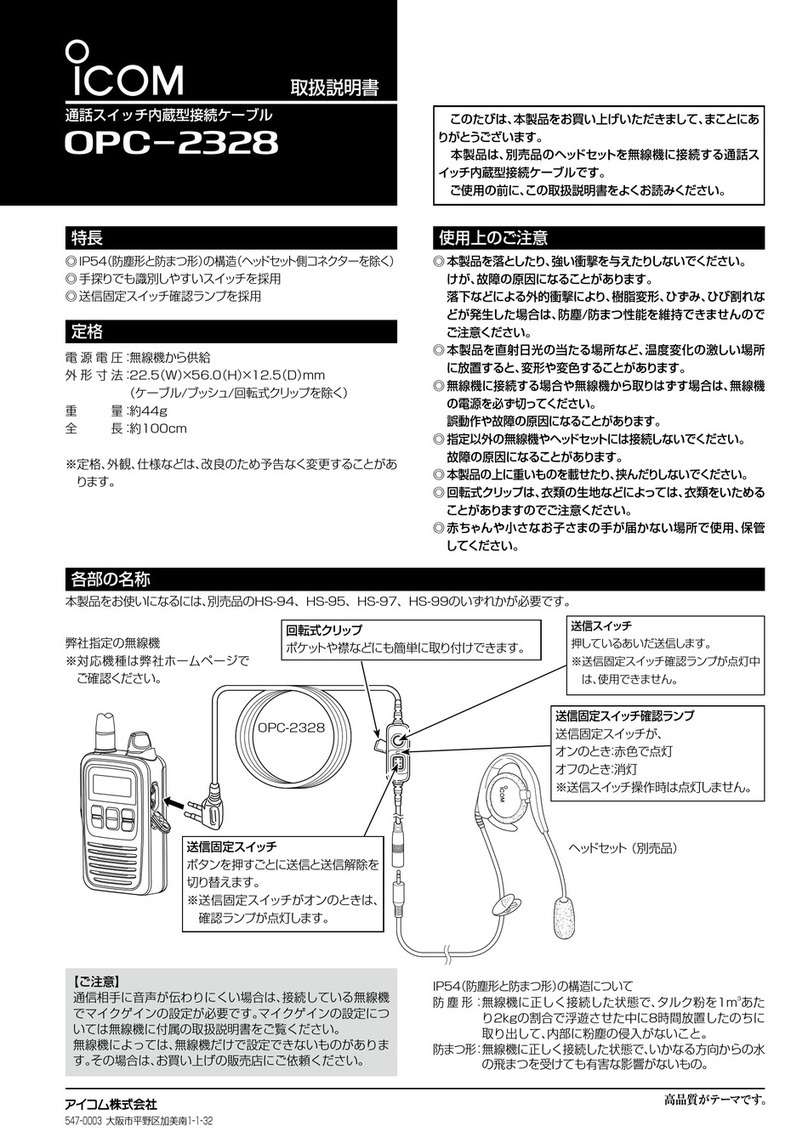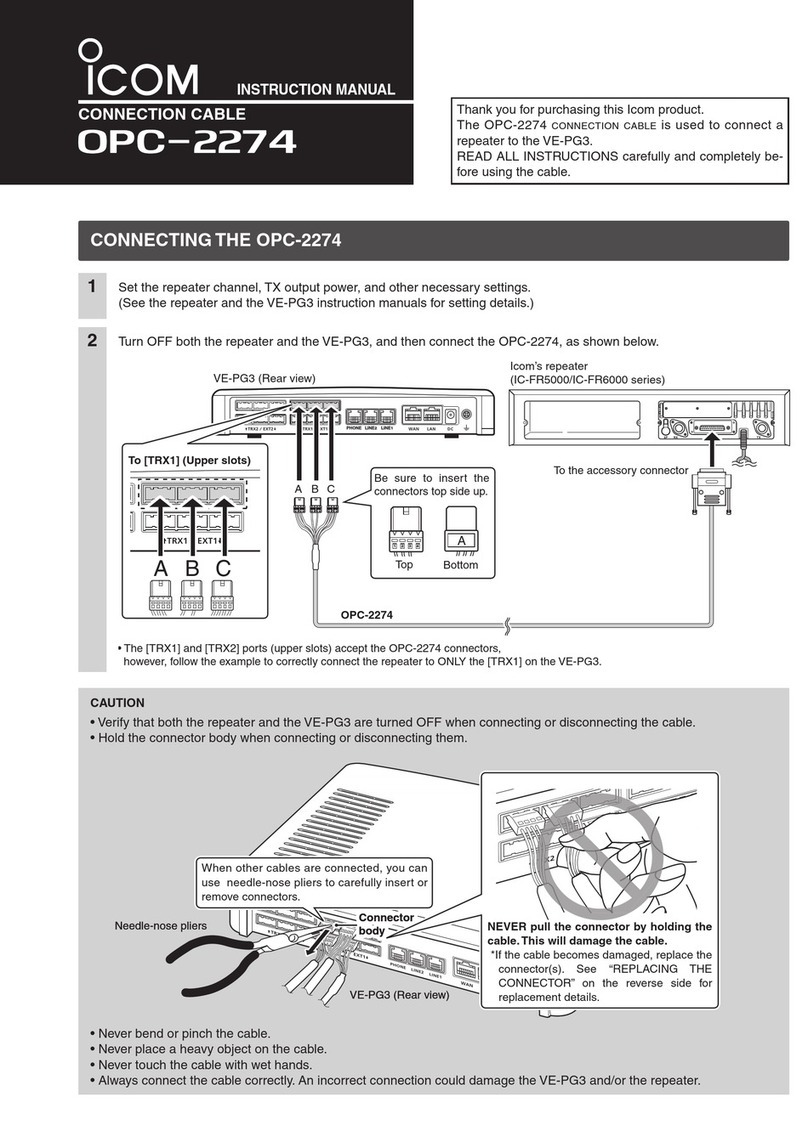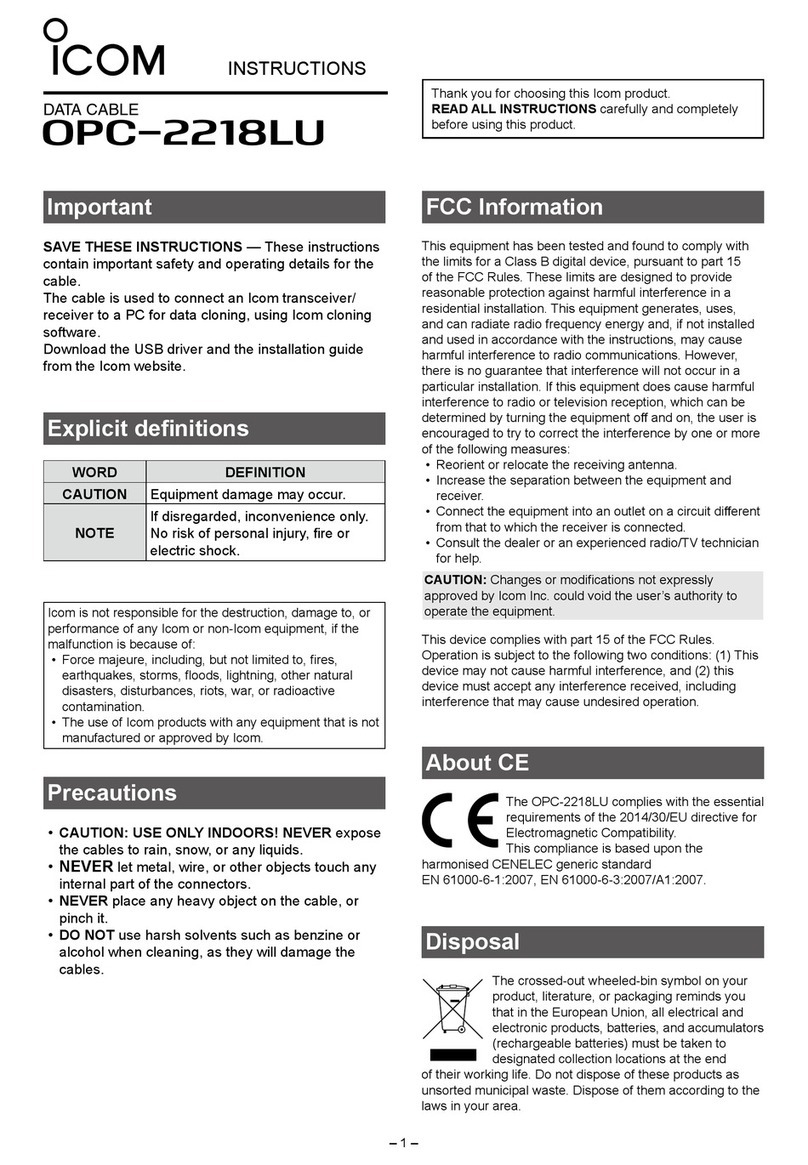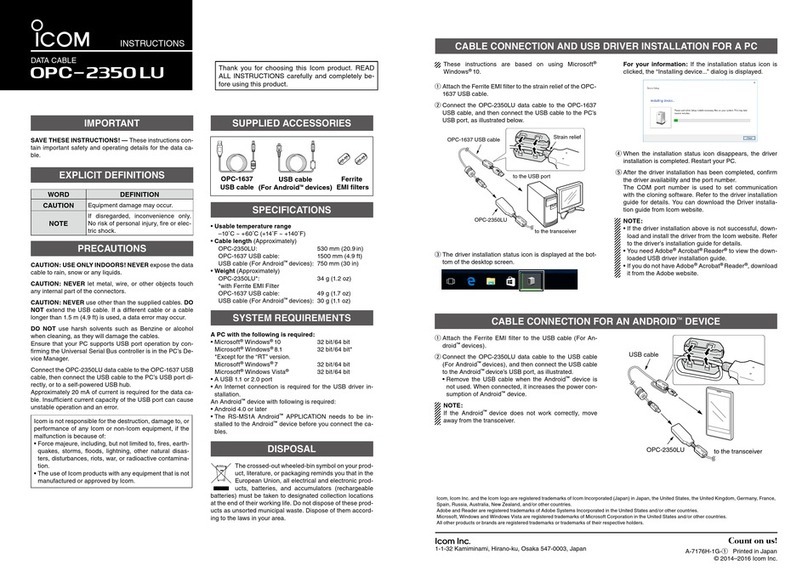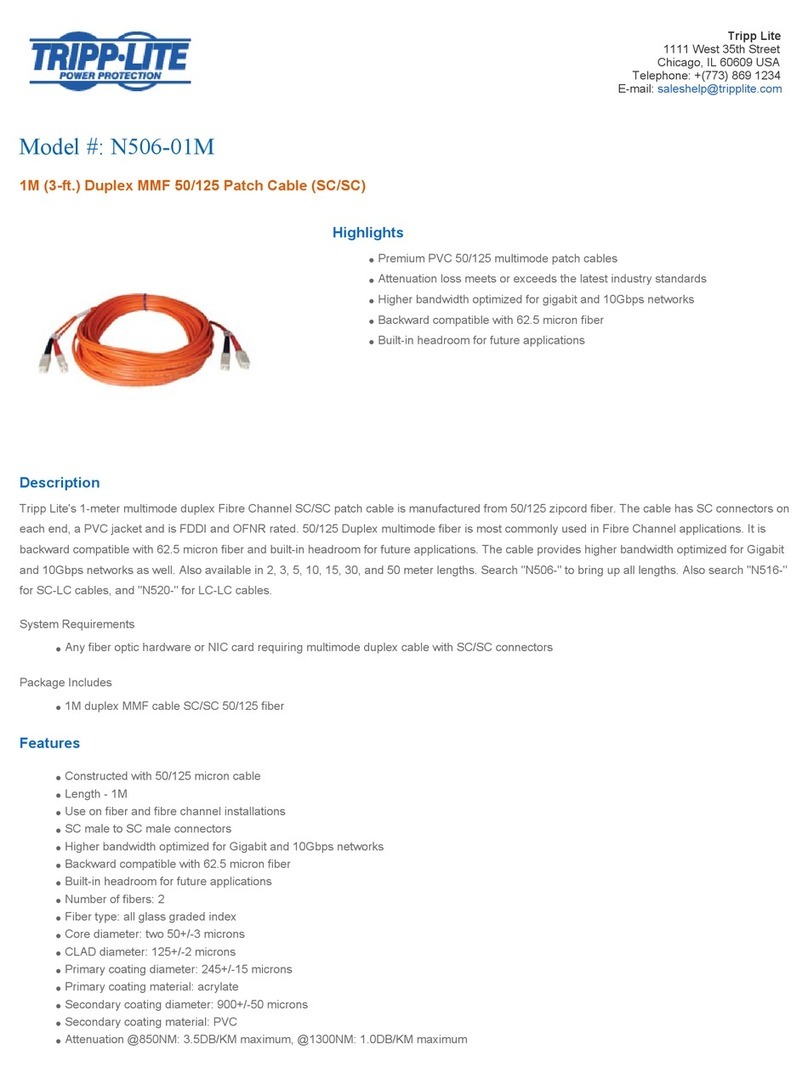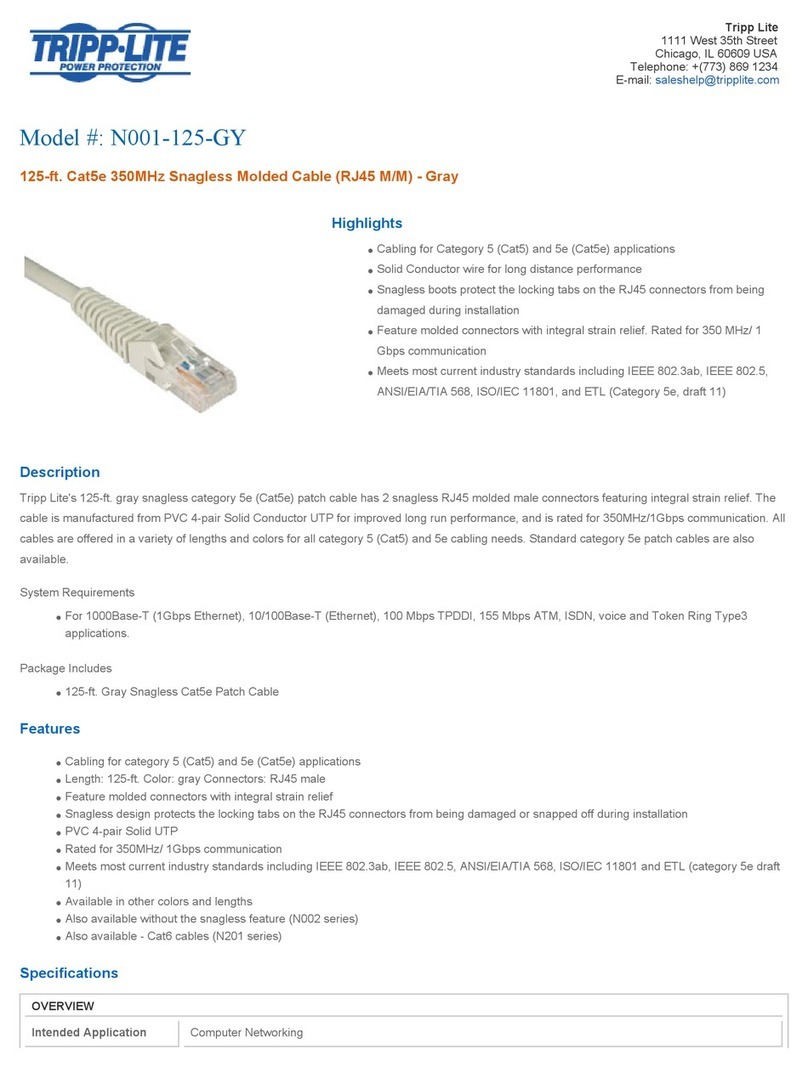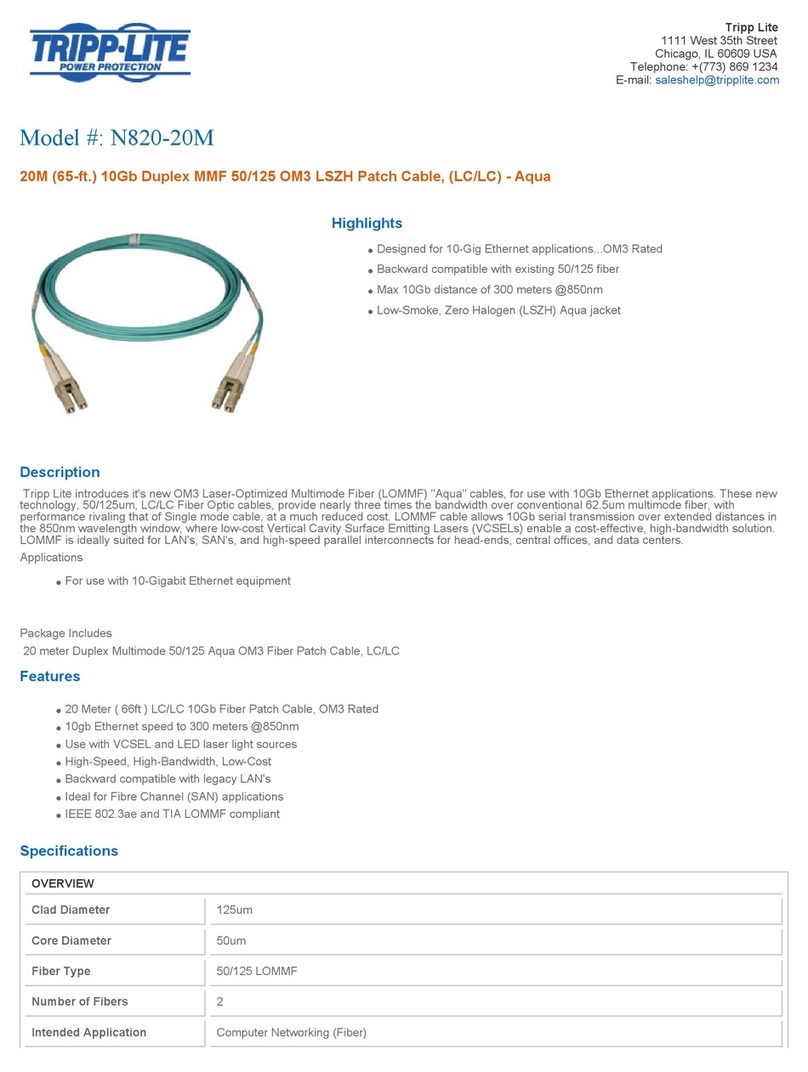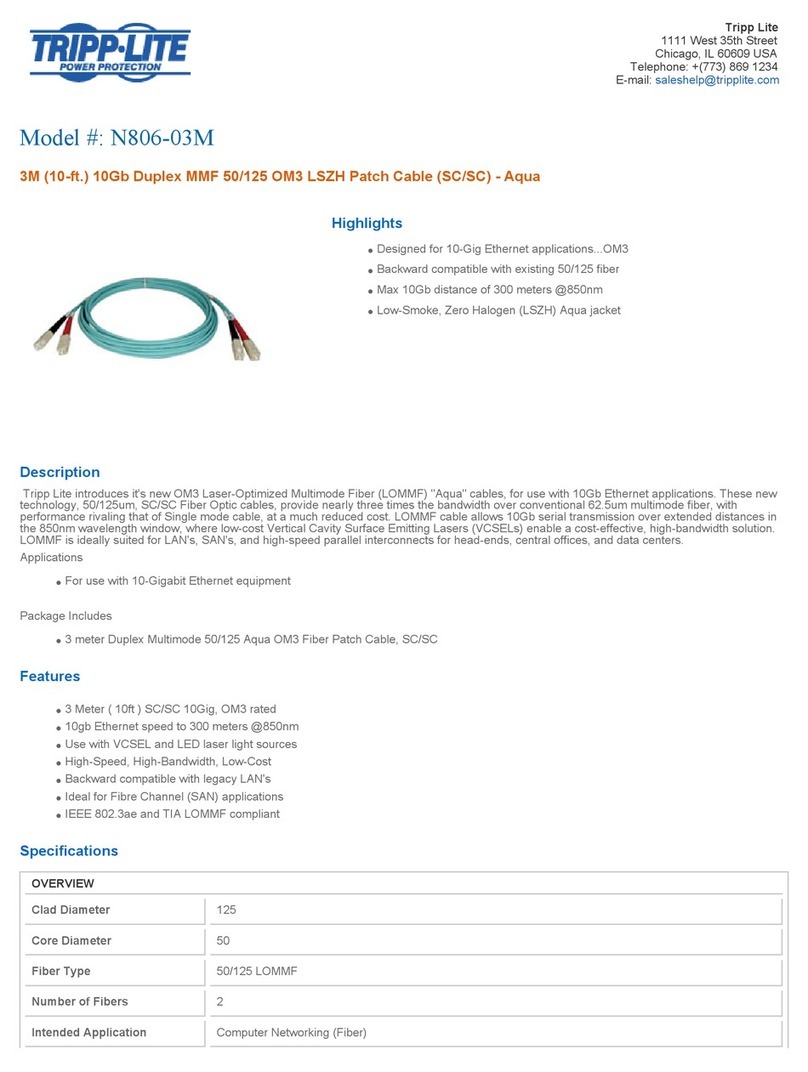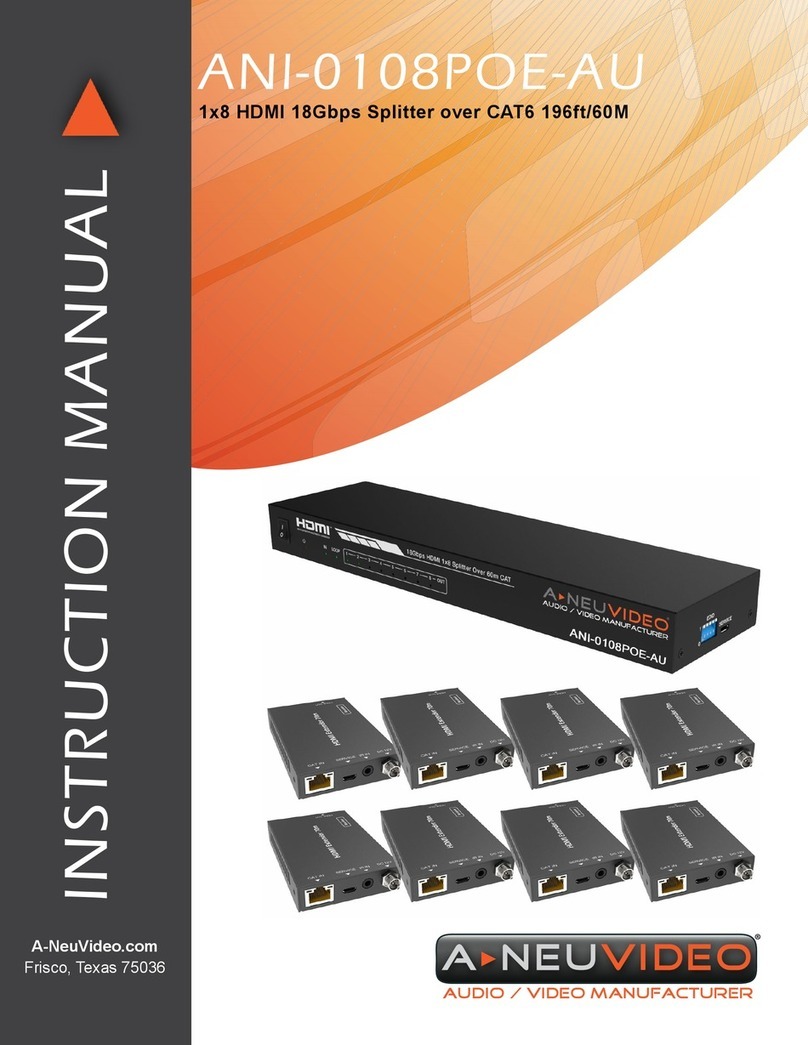Icom OPC-966U-1 User manual

INSTRUCTIONS
PROGRAMMING CABLE
Thank you for choosing this Icom product.
READ ALL INSTRUCTIONS carefully and completely
before using this product.
OPC-478UC-1
OPC-966U-1
OPC-2344-1
OPC-2357-1
OPC-2338-1
DATA CABLE
OPC-2363-1
1-1-32 Kamiminami, Hirano-ku, Osaka 547-0003, Japan A7651W-2EX-3 Printed in Japan
© 2021–2022 Icom Inc.Aug. 2022
Precautions
•RWARNING! NEVER use or touch the cable with
wet hands. This could cause an electric shock.
• CAUTION: USE ONLY INDOORS! NEVER expose
the cables to rain, snow, or any liquids.
•NEVER let metal, wire, or other objects touch any
internal part of the connectors.
•NEVER place any heavy object on the cable, or
pinch it.
• DO NOT use harsh solvents such as benzine or
alcohol when cleaning, as they will damage the
cables.
Disposal
The crossed-out wheeled-bin symbol
on your product, literature, or packaging
reminds you that in the European Union, all
electrical and electronic products, batteries,
and accumulators (rechargeable batteries)
must be taken to designated collection
locations at the end of their working life. Do not dispose
of these products as unsorted municipal waste.
Dispose of them according to the laws in your area.
Icom is not responsible for the destruction, damage to, or
performance of any Icom or non-Icom equipment, if the
malfunction is because of:
• Forcemajeure,including,butnotlimitedto,res,
earthquakes,storms,oods,lightning,othernatural
disasters, disturbances, riots, war, or radioactive
contamination.
• The use of Icom products with any equipment that is not
manufactured or approved by Icom.
Explicit denitions
WORD DEFINITION
R WARNING! Personalinjury,rehazardor
electric shock may occur.
CAUTION Equipment damage may occur.
NOTE
If disregarded, inconvenience only.
Noriskofpersonalinjury,reor
electric shock.
Important
SAVE THESE INSTRUCTIONS — These instructions
contain important safety and operating details for the
cable.
The programming cable is designed to connect
an Icom transceiver or receiver and a PC for data
programming using an Icom programming software.
The data cable is designed to connect an Icom
transceiver (Rekeying Management transceiver) and
a PC for doing the OTAR (Over-The-Air-Rekeying)
operation.
Manual installation of USB driver
If the automatic USB driver installation is not
successful, download the driver from the Icom website
and manually install it on the “Device Manager”
screen.
1. Go to the Icom website.
(https://www.icomjapan.com/support/)
In the “Firmware / Software”* menu, enter the
model name and click the “Search” button to
download the latest USB driver.
* The menu name may be changed without notice.
2. Unzip the file the Icom website.
3. Right-click [FT232R USB UART] displayed under
“Other devices” on the “Device Manager” screen,
and then click [Update driver].
4. “How do you want to search for drivers?” is
displayed.
Click [Browse my computer for drivers].
5. “Browse for drivers on your computer” is
displayed.
Click [Browse...].
6. Select the unzipped file in step 2, and then click
[OK].
7. Click [Next] to start the installation.
8. After the installation has completed, “Windows
has successfully updated your drivers” is
displayed.
Click [Close].
9. Again, right-click [USB Serial Port], and then click
[Update driver].
10. Repeat steps 4 to 8, to install the “USB Serial
Port.”
LConrmthedriveravailabilityandtheport
number on the “Device Manager” screen.
–1 –
–4 –
Icom and the Icom logo are registered trademarks of Icom Incorporated (Japan) in Japan, the United States, the United
Kingdom, Germany, France, Spain, Russia, Australia, New Zealand, and/or other countries.
Microsoft and Windows are trademarks of the Microsoft group of companies.
All other products or brands are registered trademarks or trademarks of their respective holders.
About CE
Versions of the OPC-478UC-1,
OPC-966U-1, OPC-2344-1, OPC-2338-1,
OPC-2363-1, and OPC-2357-1 which have
the “CE” symbol on the product, comply
with the essential requirements of the 2014/30/ EU
directive for Electromagnetic Compatibility and the
2001/95/EC directive for General Product Safety.
Below statement is for UKCA purpose only
United Kingdom Authorised Importer: Icom (UK) Ltd.
Address: Blacksole House, Altira Park, Herne Bay, Kent,
CT6 6GZ, U.K.

System requirements
(As of August 2022)
• Operating System (OS)
Microsoft Windows 11 64 bit
Microsoft Windows 10 32 bit/64 bit
Microsoft Windows 8.1* 32 bit/64 bit
* Except for Microsoft Windows RT.
• Others
A USB 1.1 or 2.0 port
LAn Internet connection is required for the USB driver
installation.
LThese instructions are based on using Windows 10.
LThe displayed dialog boxes, indications, or operations
maydierslightlyfromthefollowinginstructions,
depending on your operating system, its service pack
level, and/or system settings.
NOTE: The USB drivers for earlier versions of
programming cables or the data cable that do not
have a “-1” in their model name (for example,
OPC-478UC) are NOT compatible with USB drivers
with a “-1” in their model name (for example,
OPC-478UC-1.)
Specications
LAllstatedspecicationsaresubjecttochangewithout
notice or obligation.
• Usable temperature range:
–10˚Cto+60˚C(+14˚Fto+140˚F)
• Cable length (approximate):
OPC-478UC-1 520 mm (20.5 inches)
OPC-2363-1 300 mm (11.8 inches)
Others 250 mm (9.8 inches)
OPC-1637 (USB cable) 1500 mm (4.9 feet)
• Weight (approximate):
OPC-478UC-1 37 g (1.3 oz)
OPC-966U-1 53 g (1.9 oz)
OPC-2344-1 33 g (1.2 oz)
OPC-2338-1 57 g (2.0 oz)
OPC-2357-1 65 g (2.3 oz)
OPC-2363-1 47 g (1.7 oz)
OPC-1637 (USB cable) 49 g (1.7 oz)
Connecting the cable and
USB driver installation
1. Connect the PC to the Internet to download the
USB driver.
LSign in as the administrator.
2. Connect the programming cable or data cable to
the OPC-1637 USB cable, and then connect the
USB cable to a PC USB port, as illustrated below.
• The PC automatically installs the USB driver and
starts the USB-to-Serial COM Port installation.
LAttachtheFerriteEMIltertothestrainreliefofthe
OPC-1637 USB cable.
Strain relief
to a USB port
USB cable
Programming cable
or Data cable
–3 –– 2 –
Supplied accessories
USB cable (OPC-1637)
(mini USB Type-B/USB Type-A)
Ferrite EMI lter
Operating notes
• DO NOT extend the USB cable. Using a USB cable
other than the supplied may cause an error.
• Ensure that your PC supports USB port operation
byconrmingtheUniversalSerialBuscontrolleris
in the PC’s Device Manager.
• Connect the cable directly to a PC’s USB port or to
a self-powered USB hub.
• Approximately 20 mA of current is required.
InsucientcurrentcapacityoftheUSBportcan
cause unstable programming operation and a data
error. Supplied items
LOne of the items shown below is supplied.
COM port conrmation
Afterthedriverinstallationhascompleted,conrmthe
driver availability and the port number.
The COM port number is required to set on the
programming software.
LSign in as the administrator.
LConrmnootherapplicationsarerunning.
1. Right-Click on [Start], and then click
[Device Manager].
• “Device Manager” is displayed.
2. Click the “>” next to “Ports (COM&LPT).”
Confirm “USB Serial Port (COM✱)” is displayed.
LIn this example, the COM port number is “3.”
LSelect the COM port number in the programming
software.
1Click
2Confirm
NOTE:
• If the COM port is not displayed, double-click
[Other devices].
• If the warning symbol “ ” with “FT232R USB
UART” is displayed, the driver may not be
properly installed. In such case, manually install
the USB driver. Refer to the next page for details.
OPC-478UC-1 OPC-966U-1 OPC-2344-1
OPC-2338-1
Data cable
OPC-2357-1
Programming cable
OPC-2363-1

System requirements
(As of August 2022)
• Operating System (OS)
Microsoft Windows 11 64 bit
Microsoft Windows 10 32 bit/64 bit
Microsoft Windows 8.1* 32 bit/64 bit
* Except for Microsoft Windows RT.
• Others
A USB 1.1 or 2.0 port
LAn Internet connection is required for the USB driver
installation.
LThese instructions are based on using Windows 10.
LThe displayed dialog boxes, indications, or operations
maydierslightlyfromthefollowinginstructions,
depending on your operating system, its service pack
level, and/or system settings.
NOTE: The USB drivers for earlier versions of
programming cables or the data cable that do not
have a “-1” in their model name (for example,
OPC-478UC) are NOT compatible with USB drivers
with a “-1” in their model name (for example,
OPC-478UC-1.)
Specications
LAllstatedspecicationsaresubjecttochangewithout
notice or obligation.
• Usable temperature range:
–10˚Cto+60˚C(+14˚Fto+140˚F)
• Cable length (approximate):
OPC-478UC-1 520 mm (20.5 inches)
OPC-2363-1 300 mm (11.8 inches)
Others 250 mm (9.8 inches)
OPC-1637 (USB cable) 1500 mm (4.9 feet)
• Weight (approximate):
OPC-478UC-1 37 g (1.3 oz)
OPC-966U-1 53 g (1.9 oz)
OPC-2344-1 33 g (1.2 oz)
OPC-2338-1 57 g (2.0 oz)
OPC-2357-1 65 g (2.3 oz)
OPC-2363-1 47 g (1.7 oz)
OPC-1637 (USB cable) 49 g (1.7 oz)
Connecting the cable and
USB driver installation
1. Connect the PC to the Internet to download the
USB driver.
LSign in as the administrator.
2. Connect the programming cable or data cable to
the OPC-1637 USB cable, and then connect the
USB cable to a PC USB port, as illustrated below.
• The PC automatically installs the USB driver and
starts the USB-to-Serial COM Port installation.
LAttachtheFerriteEMIltertothestrainreliefofthe
OPC-1637 USB cable.
Strain relief
to a USB port
USB cable
Programming cable
or Data cable
–3 –– 2 –
Supplied accessories
USB cable (OPC-1637)
(mini USB Type-B/USB Type-A)
Ferrite EMI lter
Operating notes
• DO NOT extend the USB cable. Using a USB cable
other than the supplied may cause an error.
• Ensure that your PC supports USB port operation
byconrmingtheUniversalSerialBuscontrolleris
in the PC’s Device Manager.
• Connect the cable directly to a PC’s USB port or to
a self-powered USB hub.
• Approximately 20 mA of current is required.
InsucientcurrentcapacityoftheUSBportcan
cause unstable programming operation and a data
error. Supplied items
LOne of the items shown below is supplied.
COM port conrmation
Afterthedriverinstallationhascompleted,conrmthe
driver availability and the port number.
The COM port number is required to set on the
programming software.
LSign in as the administrator.
LConrmnootherapplicationsarerunning.
1. Right-Click on [Start], and then click
[Device Manager].
• “Device Manager” is displayed.
2. Click the “>” next to “Ports (COM&LPT).”
Confirm “USB Serial Port (COM✱)” is displayed.
LIn this example, the COM port number is “3.”
LSelect the COM port number in the programming
software.
1Click
2Confirm
NOTE:
• If the COM port is not displayed, double-click
[Other devices].
• If the warning symbol “ ” with “FT232R USB
UART” is displayed, the driver may not be
properly installed. In such case, manually install
the USB driver. Refer to the next page for details.
OPC-478UC-1 OPC-966U-1 OPC-2344-1
OPC-2338-1
Data cable
OPC-2357-1
Programming cable
OPC-2363-1

INSTRUCTIONS
PROGRAMMING CABLE
Thank you for choosing this Icom product.
READ ALL INSTRUCTIONS carefully and completely
before using this product.
OPC-478UC-1
OPC-966U-1
OPC-2344-1
OPC-2357-1
OPC-2338-1
DATA CABLE
OPC-2363-1
1-1-32 Kamiminami, Hirano-ku, Osaka 547-0003, Japan A7651W-2EX-3 Printed in Japan
© 2021–2022 Icom Inc.Aug. 2022
Precautions
•RWARNING! NEVER use or touch the cable with
wet hands. This could cause an electric shock.
• CAUTION: USE ONLY INDOORS! NEVER expose
the cables to rain, snow, or any liquids.
•NEVER let metal, wire, or other objects touch any
internal part of the connectors.
•NEVER place any heavy object on the cable, or
pinch it.
• DO NOT use harsh solvents such as benzine or
alcohol when cleaning, as they will damage the
cables.
Disposal
The crossed-out wheeled-bin symbol
on your product, literature, or packaging
reminds you that in the European Union, all
electrical and electronic products, batteries,
and accumulators (rechargeable batteries)
must be taken to designated collection
locations at the end of their working life. Do not dispose
of these products as unsorted municipal waste.
Dispose of them according to the laws in your area.
Icom is not responsible for the destruction, damage to, or
performance of any Icom or non-Icom equipment, if the
malfunction is because of:
• Forcemajeure,including,butnotlimitedto,res,
earthquakes,storms,oods,lightning,othernatural
disasters, disturbances, riots, war, or radioactive
contamination.
• The use of Icom products with any equipment that is not
manufactured or approved by Icom.
Explicit denitions
WORD DEFINITION
R WARNING! Personalinjury,rehazardor
electric shock may occur.
CAUTION Equipment damage may occur.
NOTE
If disregarded, inconvenience only.
Noriskofpersonalinjury,reor
electric shock.
Important
SAVE THESE INSTRUCTIONS — These instructions
contain important safety and operating details for the
cable.
The programming cable is designed to connect
an Icom transceiver or receiver and a PC for data
programming using an Icom programming software.
The data cable is designed to connect an Icom
transceiver (Rekeying Management transceiver) and
a PC for doing the OTAR (Over-The-Air-Rekeying)
operation.
Manual installation of USB driver
If the automatic USB driver installation is not
successful, download the driver from the Icom website
and manually install it on the “Device Manager”
screen.
1. Go to the Icom website.
(https://www.icomjapan.com/support/)
In the “Firmware / Software”* menu, enter the
model name and click the “Search” button to
download the latest USB driver.
* The menu name may be changed without notice.
2. Unzip the file the Icom website.
3. Right-click [FT232R USB UART] displayed under
“Other devices” on the “Device Manager” screen,
and then click [Update driver].
4. “How do you want to search for drivers?” is
displayed.
Click [Browse my computer for drivers].
5. “Browse for drivers on your computer” is
displayed.
Click [Browse...].
6. Select the unzipped file in step 2, and then click
[OK].
7. Click [Next] to start the installation.
8. After the installation has completed, “Windows
has successfully updated your drivers” is
displayed.
Click [Close].
9. Again, right-click [USB Serial Port], and then click
[Update driver].
10. Repeat steps 4 to 8, to install the “USB Serial
Port.”
LConrmthedriveravailabilityandtheport
number on the “Device Manager” screen.
–1 –
–4 –
Icom and the Icom logo are registered trademarks of Icom Incorporated (Japan) in Japan, the United States, the United
Kingdom, Germany, France, Spain, Russia, Australia, New Zealand, and/or other countries.
Microsoft and Windows are trademarks of the Microsoft group of companies.
All other products or brands are registered trademarks or trademarks of their respective holders.
About CE
Versions of the OPC-478UC-1,
OPC-966U-1, OPC-2344-1, OPC-2338-1,
OPC-2363-1, and OPC-2357-1 which have
the “CE” symbol on the product, comply
with the essential requirements of the 2014/30/ EU
directive for Electromagnetic Compatibility and the
2001/95/EC directive for General Product Safety.
Below statement is for UKCA purpose only
United Kingdom Authorised Importer: Icom (UK) Ltd.
Address: Blacksole House, Altira Park, Herne Bay, Kent,
CT6 6GZ, U.K.
Table of contents
Other Icom Cables And Connectors manuals

Icom
Icom OPC-2218 LU User manual

Icom
Icom OPC-2275 User manual
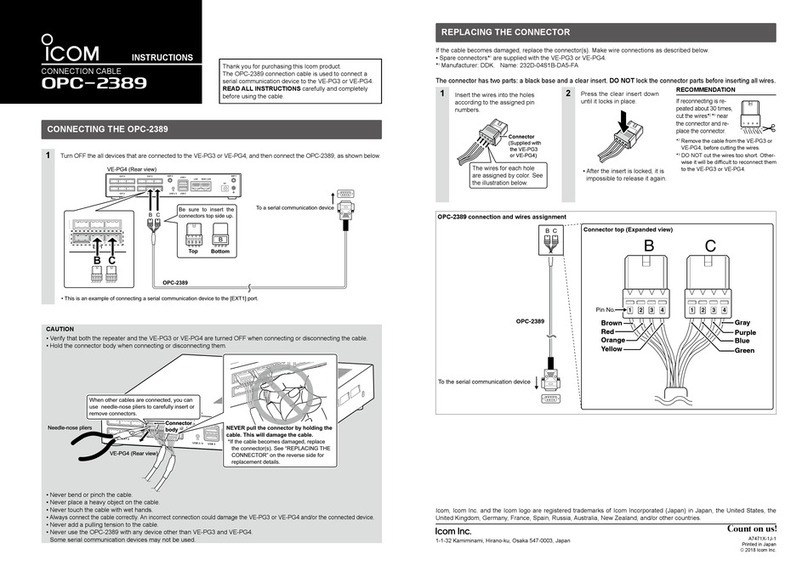
Icom
Icom OPC-2389 User manual
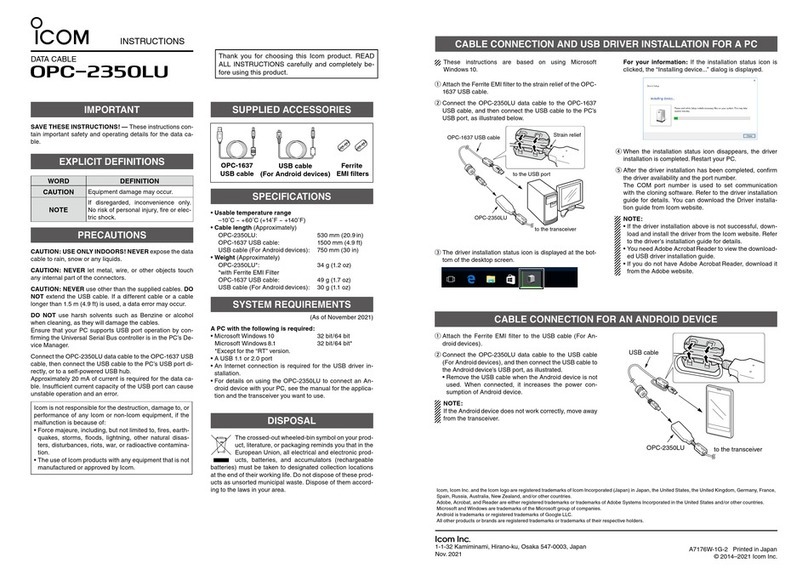
Icom
Icom OPC-2350LU User manual
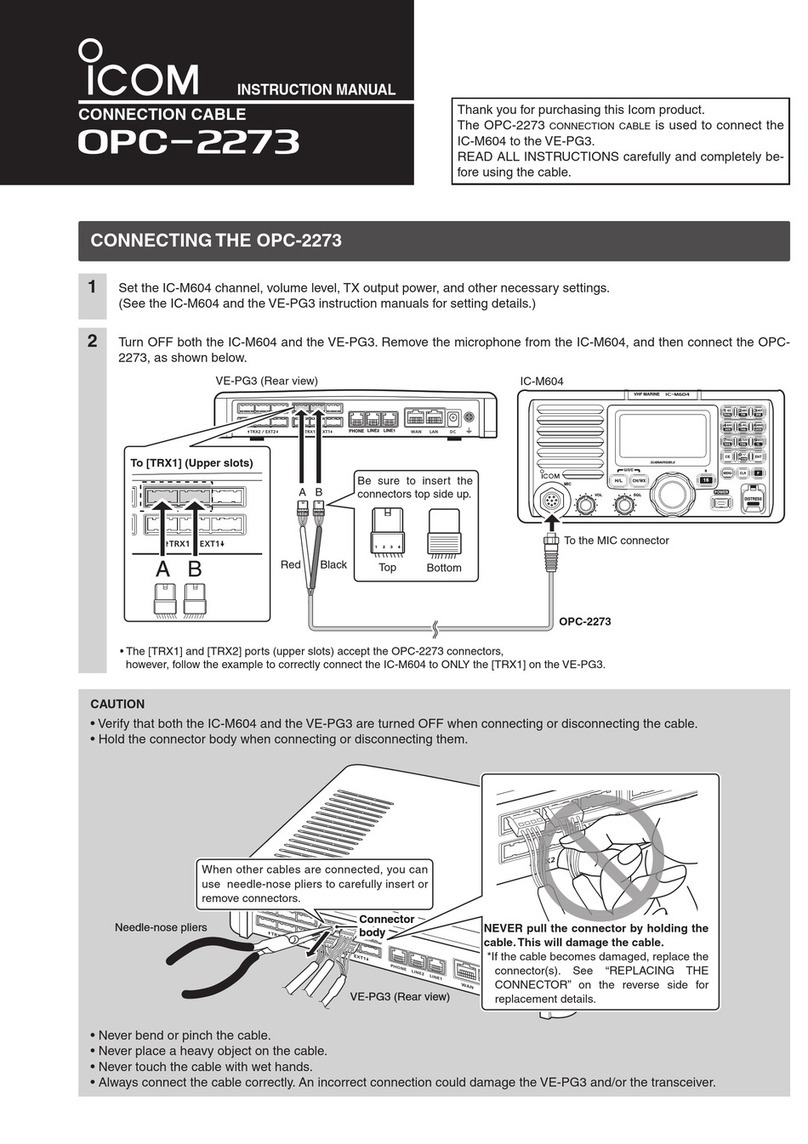
Icom
Icom OPC-2273 User manual
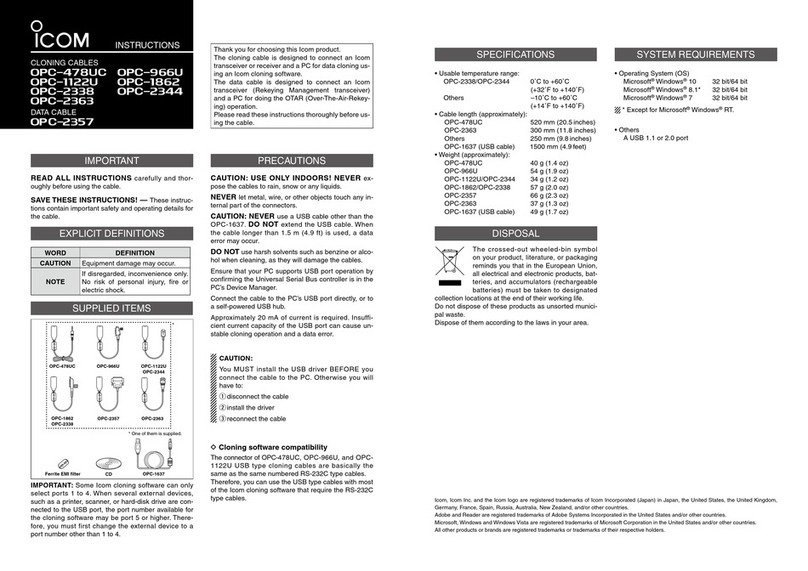
Icom
Icom OPC-478UC User manual

Icom
Icom OPC-1122U User manual
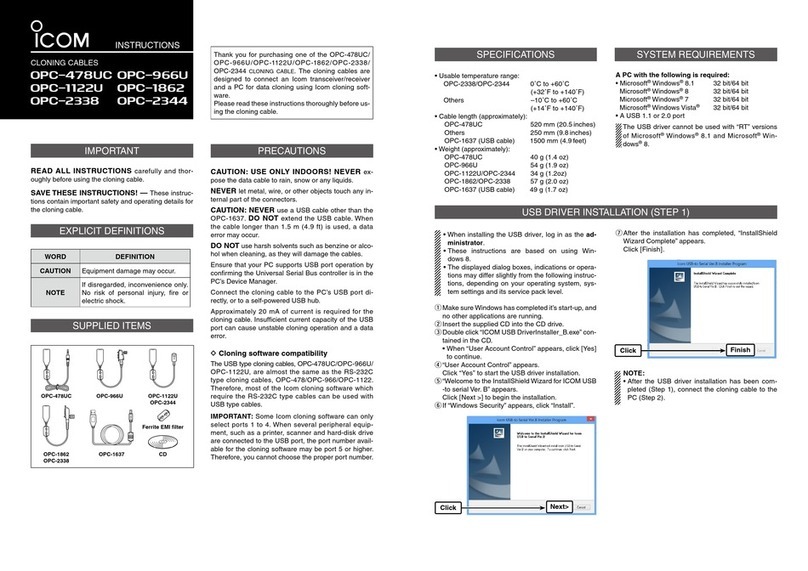
Icom
Icom opc-478uc User manual

Icom
Icom OPC- 2218LU User manual

Icom
Icom OPC-2276 User manual
Popular Cables And Connectors manuals by other brands

Tripp Lite
Tripp Lite USB "A" Male to Micro-USB Male U050-006 Specifications
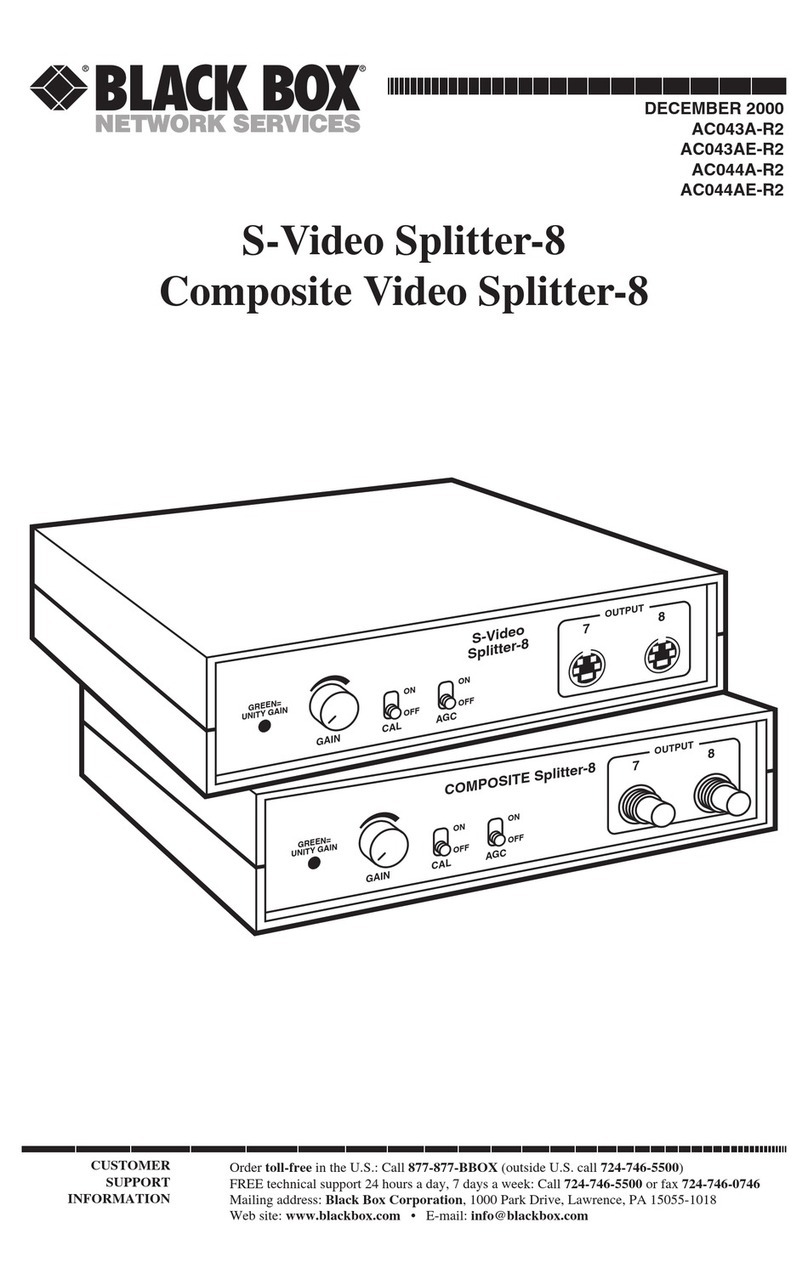
Black Box
Black Box AC043A-R2 instruction manual

PureLink
PureLink FiberX FX-I375 instruction manual
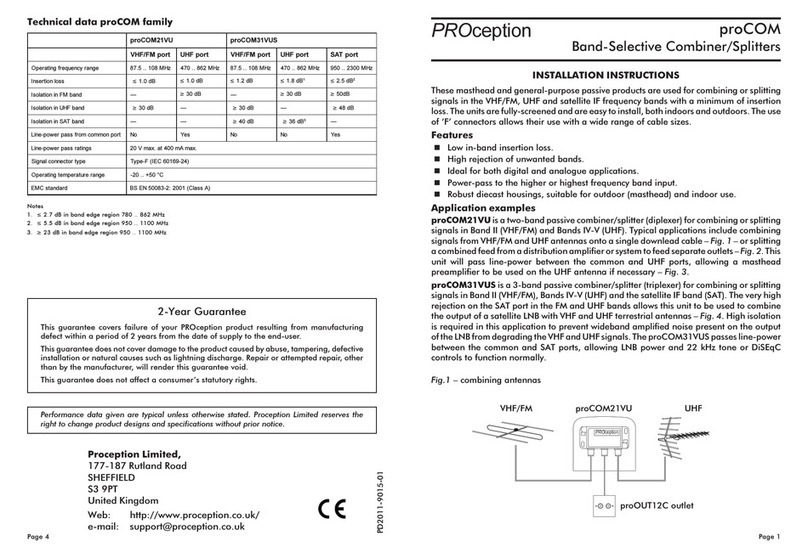
Procom
Procom 21VU user manual
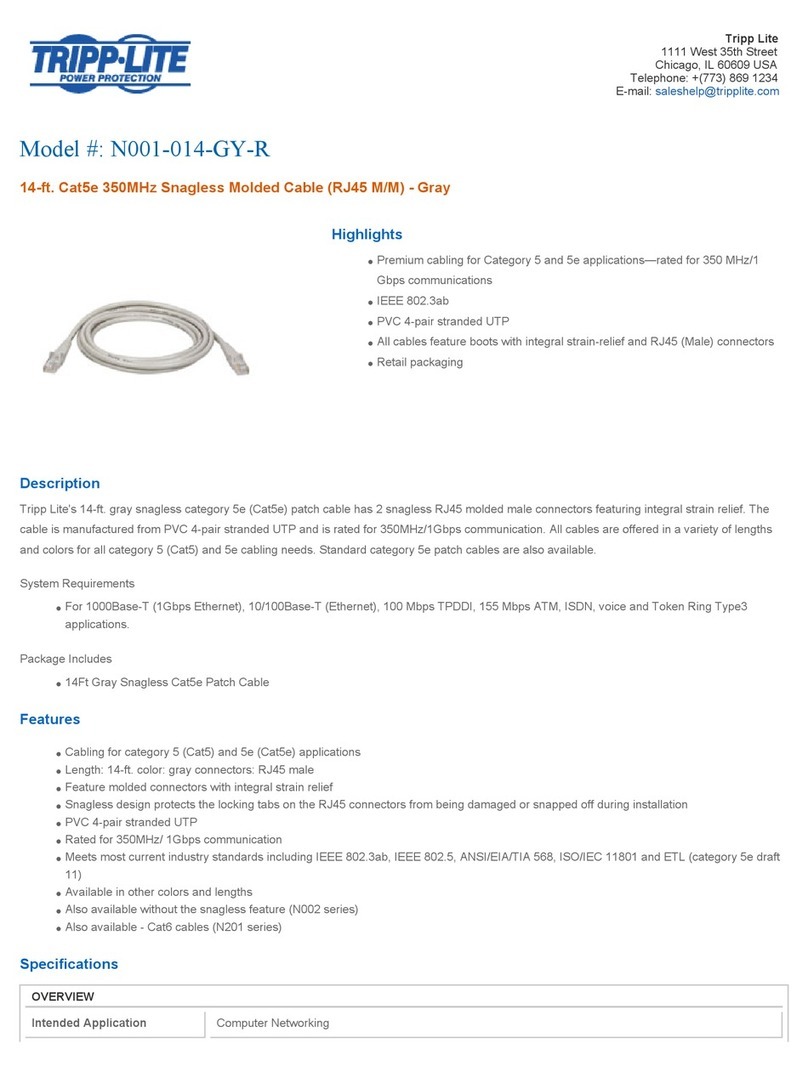
Tripp Lite
Tripp Lite N001-014-GY-R Specification sheet
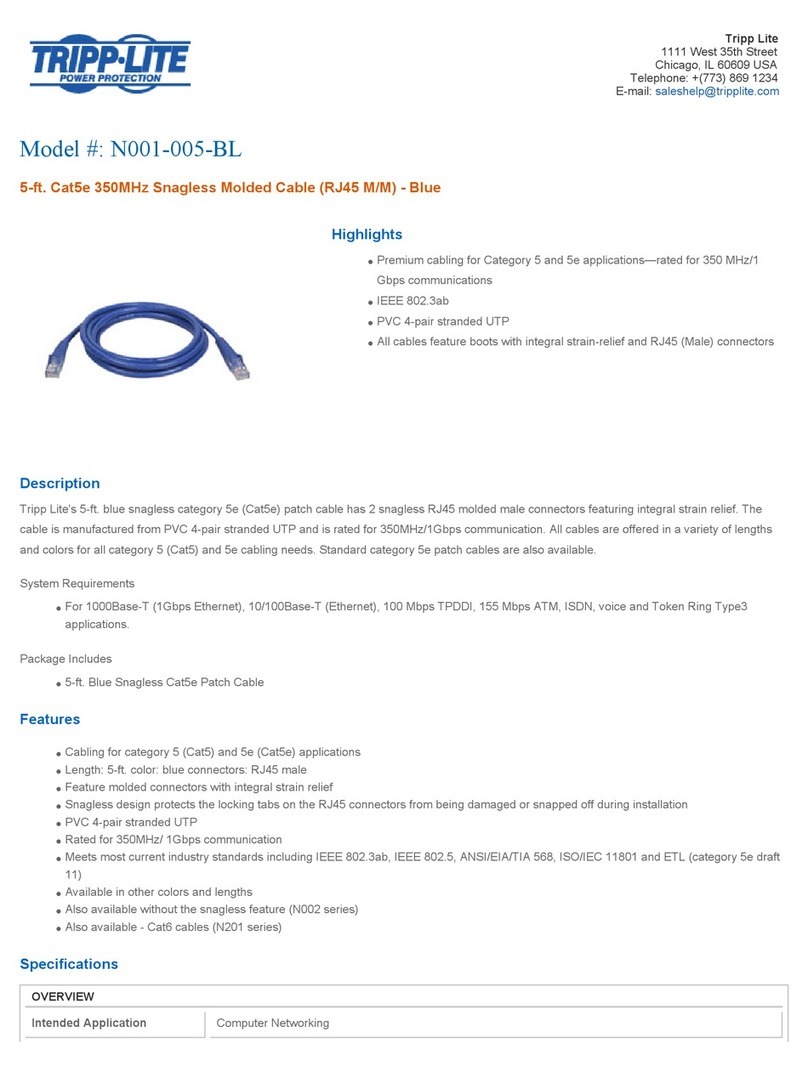
Tripp Lite
Tripp Lite N001-005-BL Specification sheet