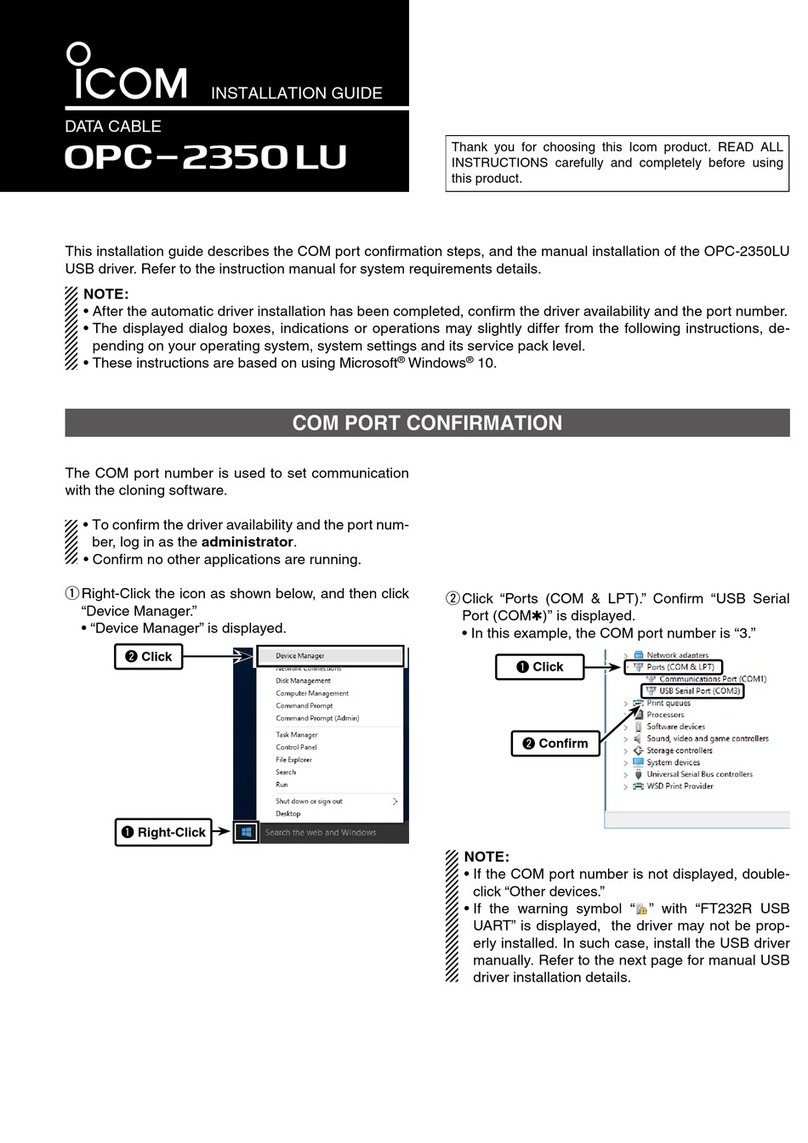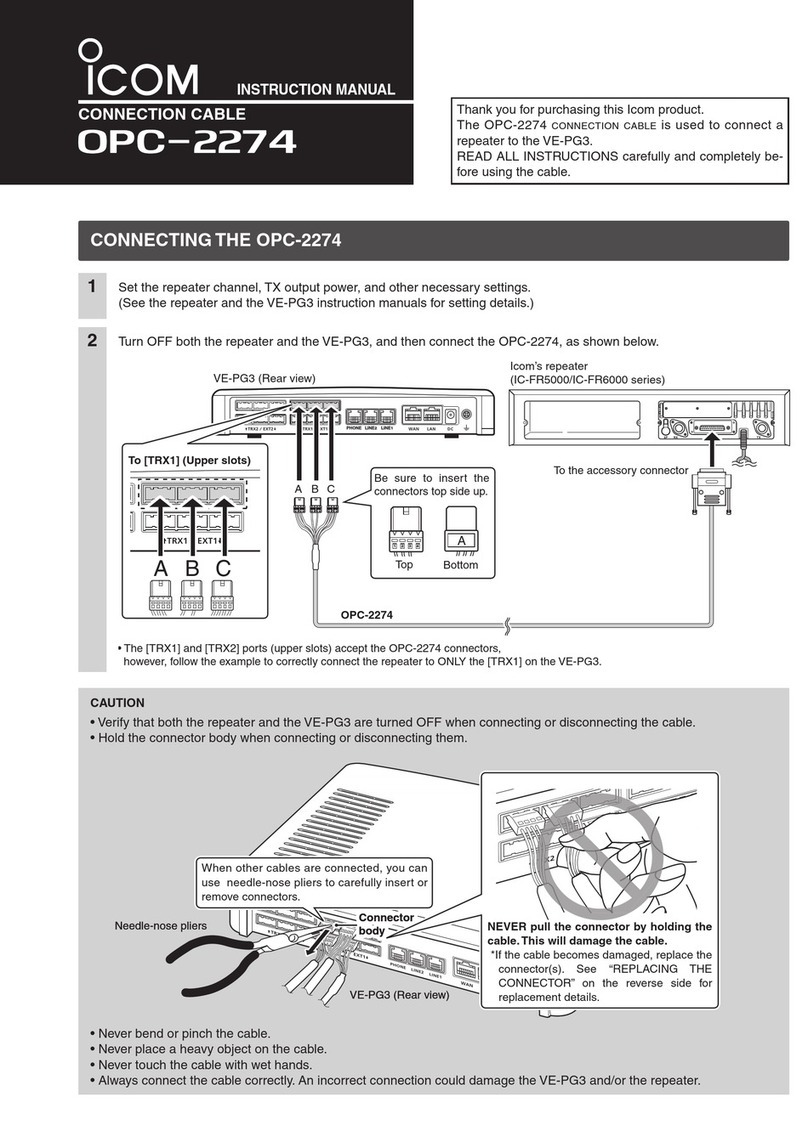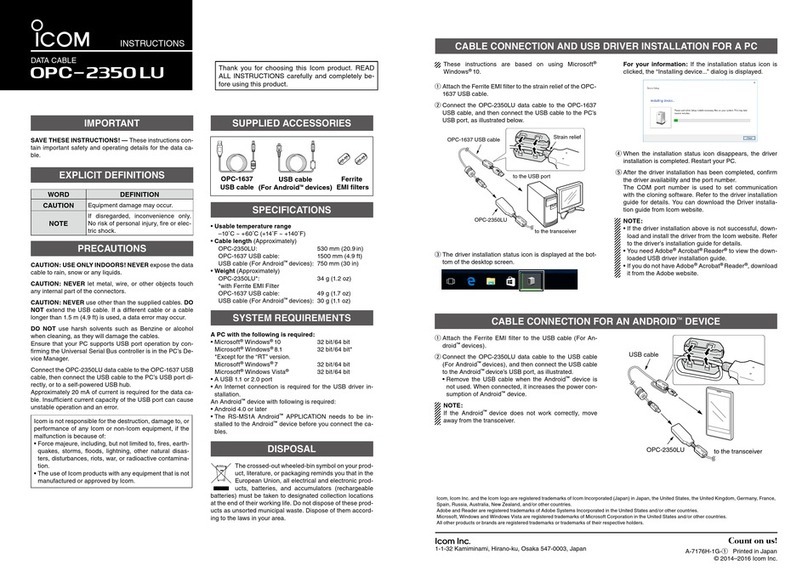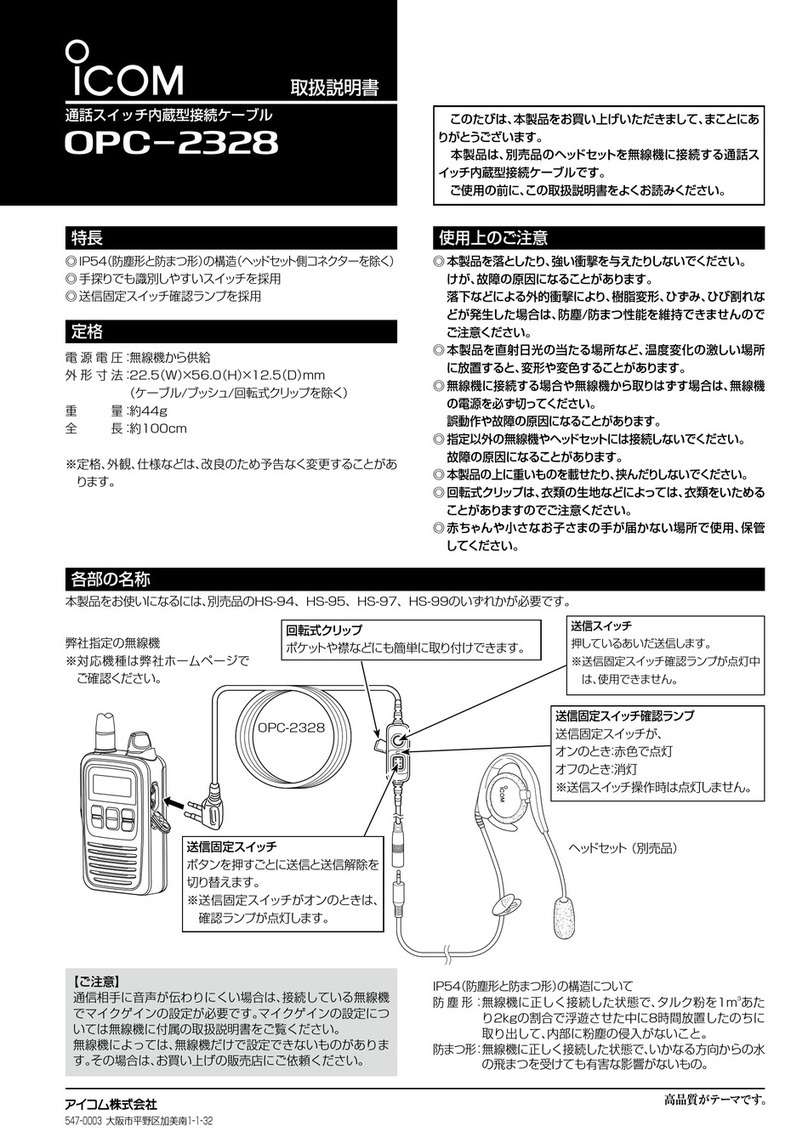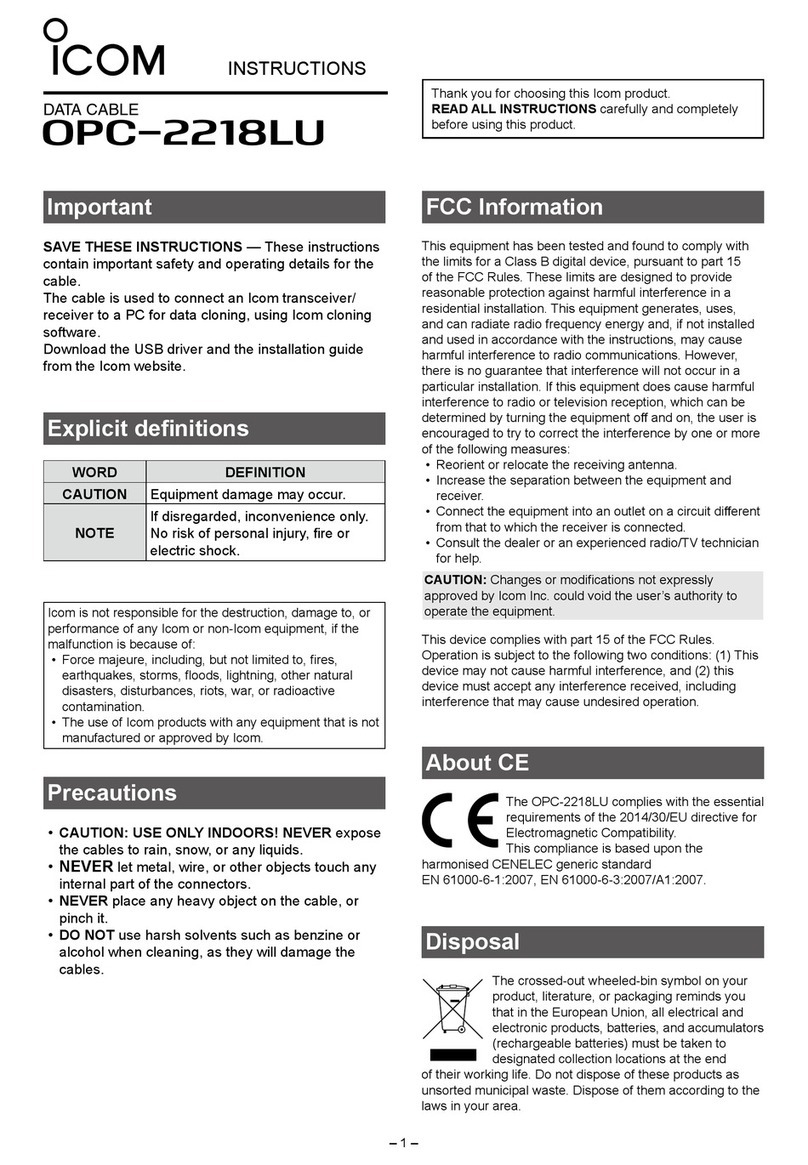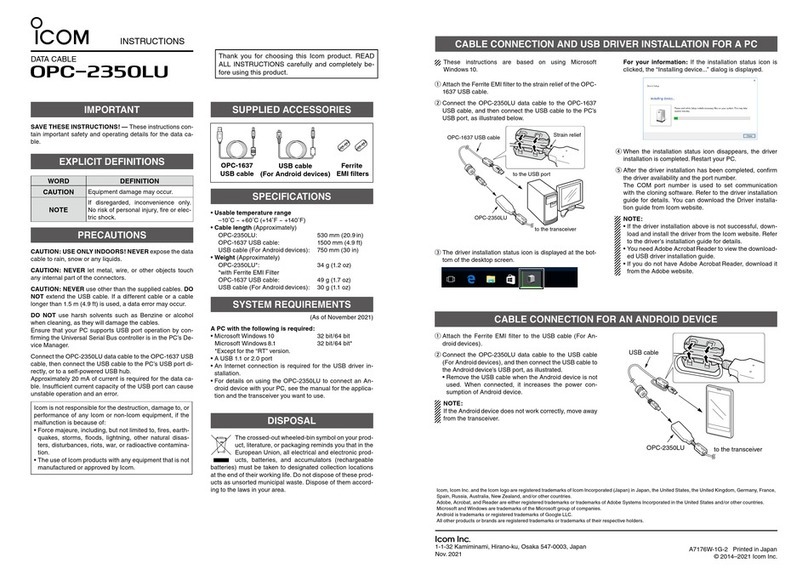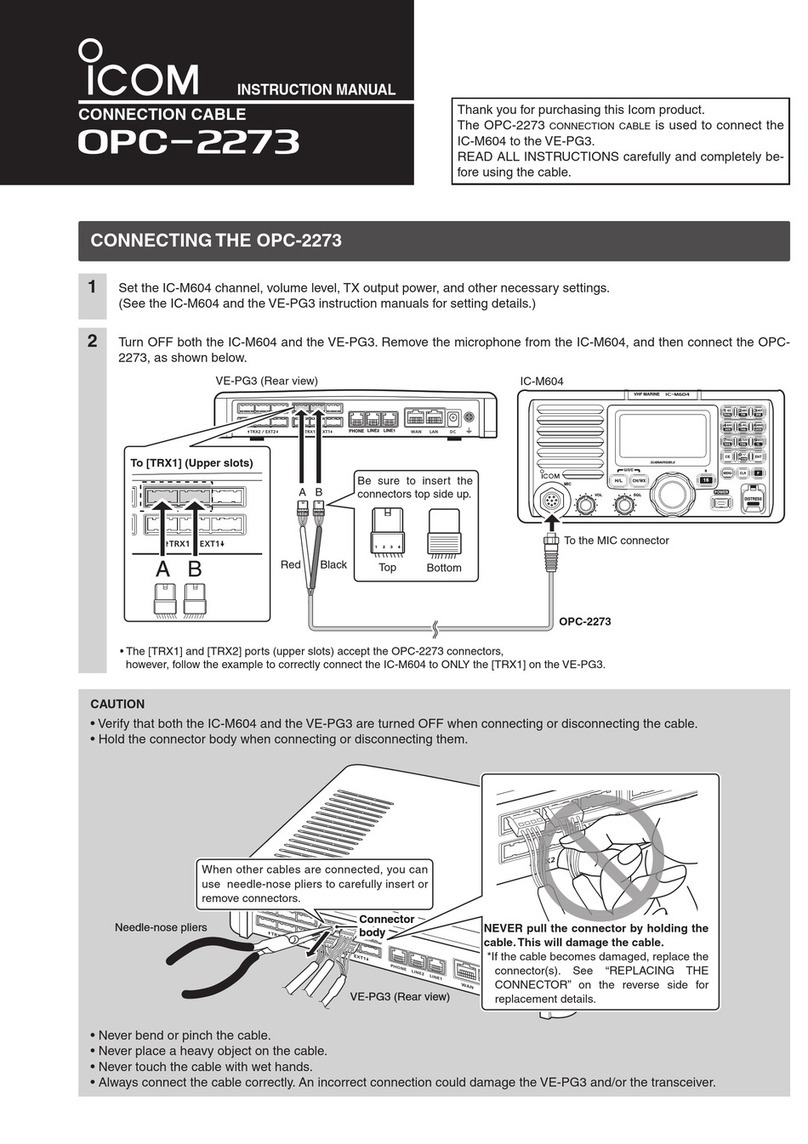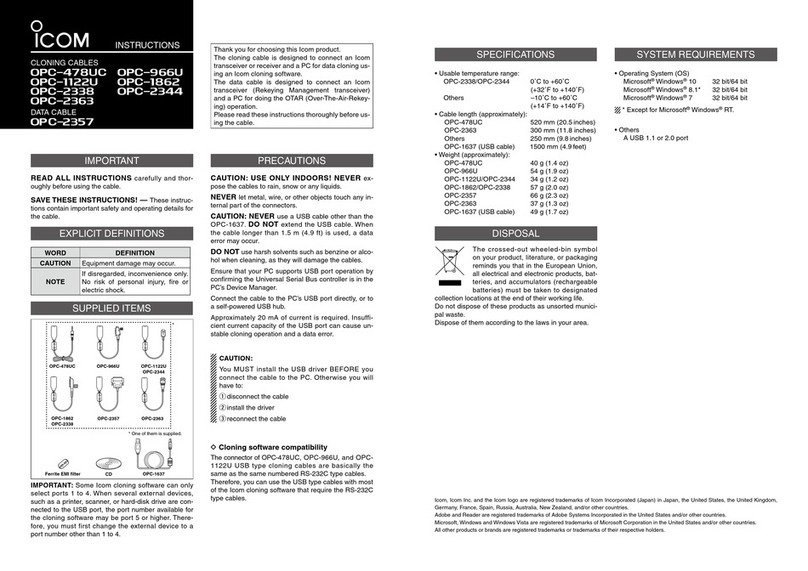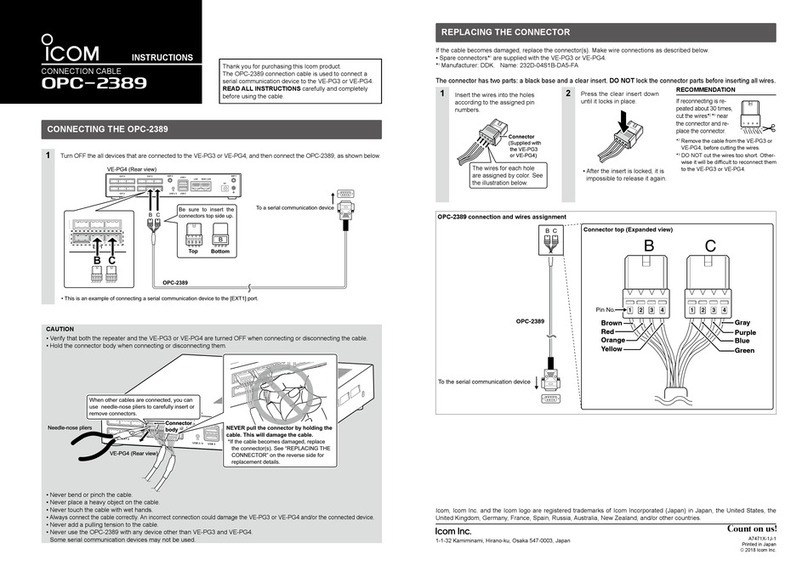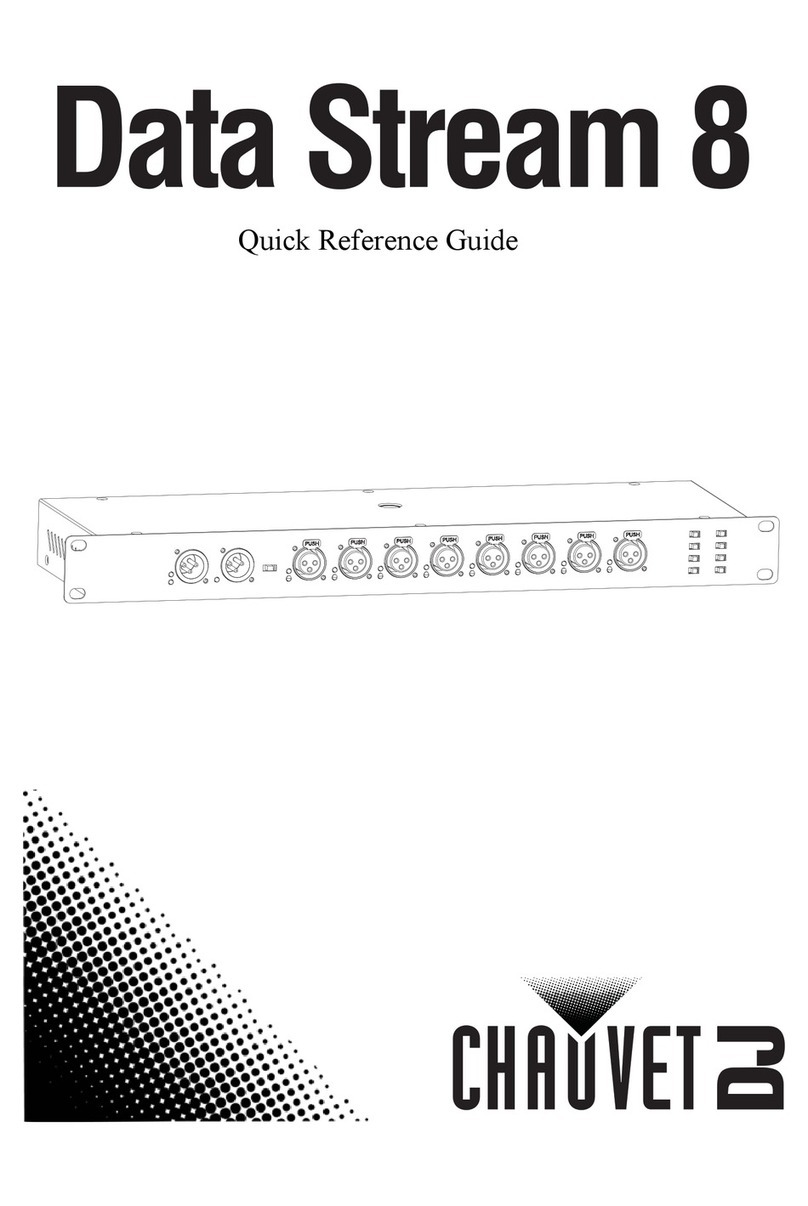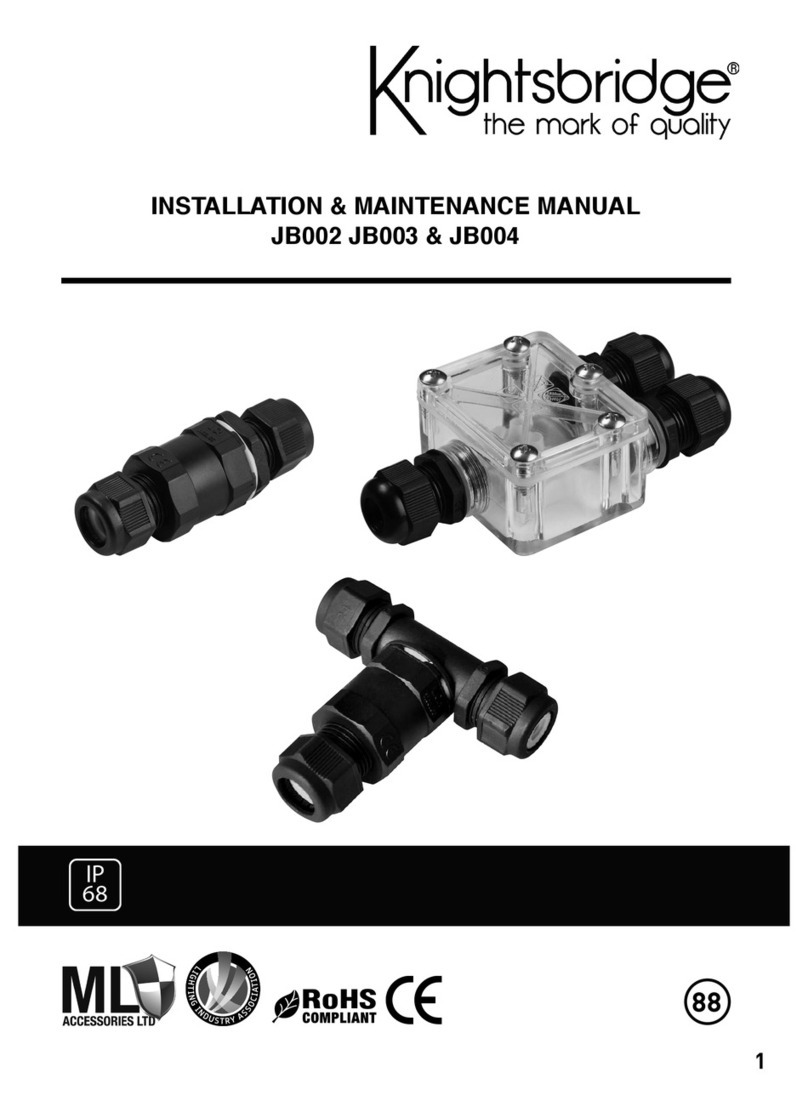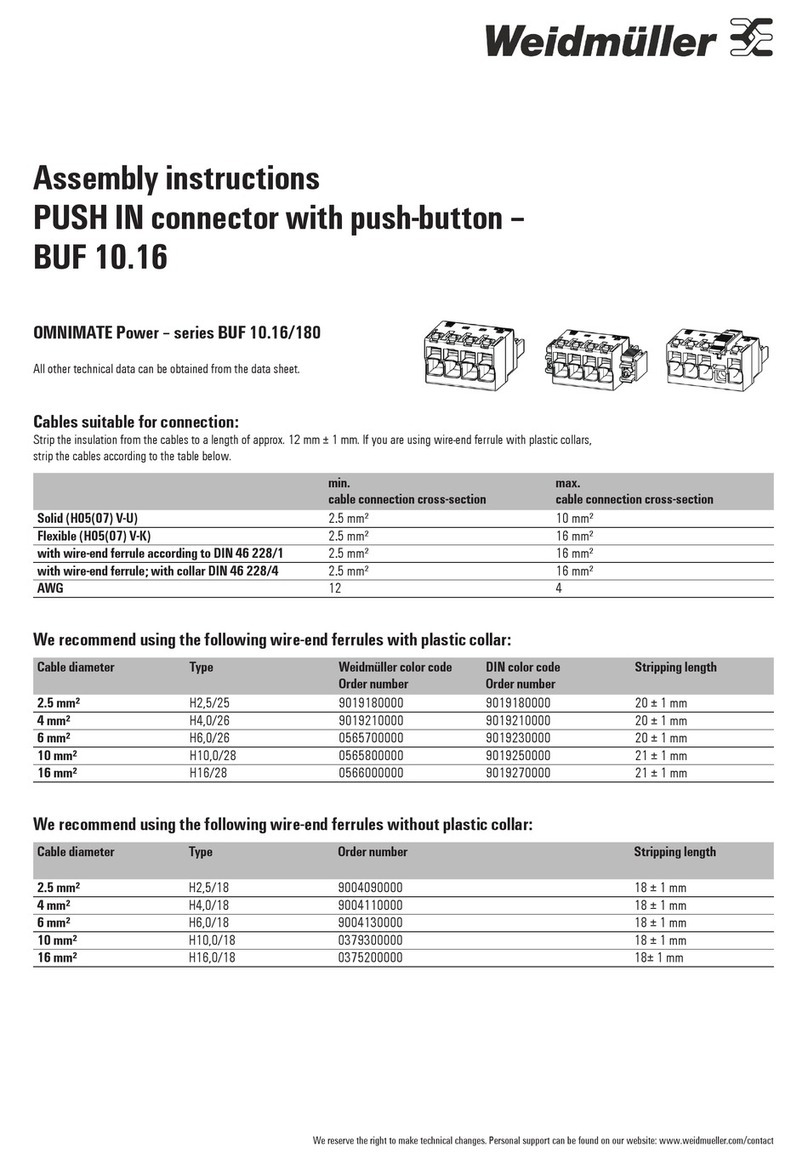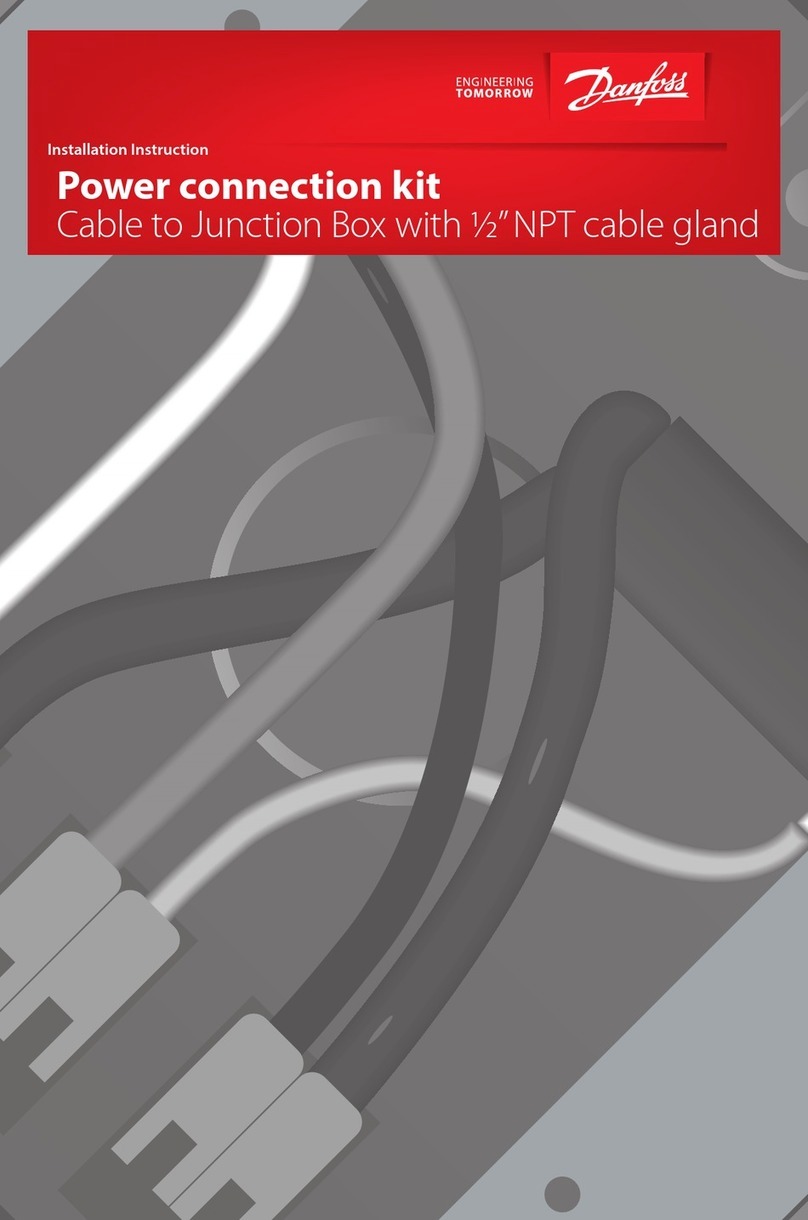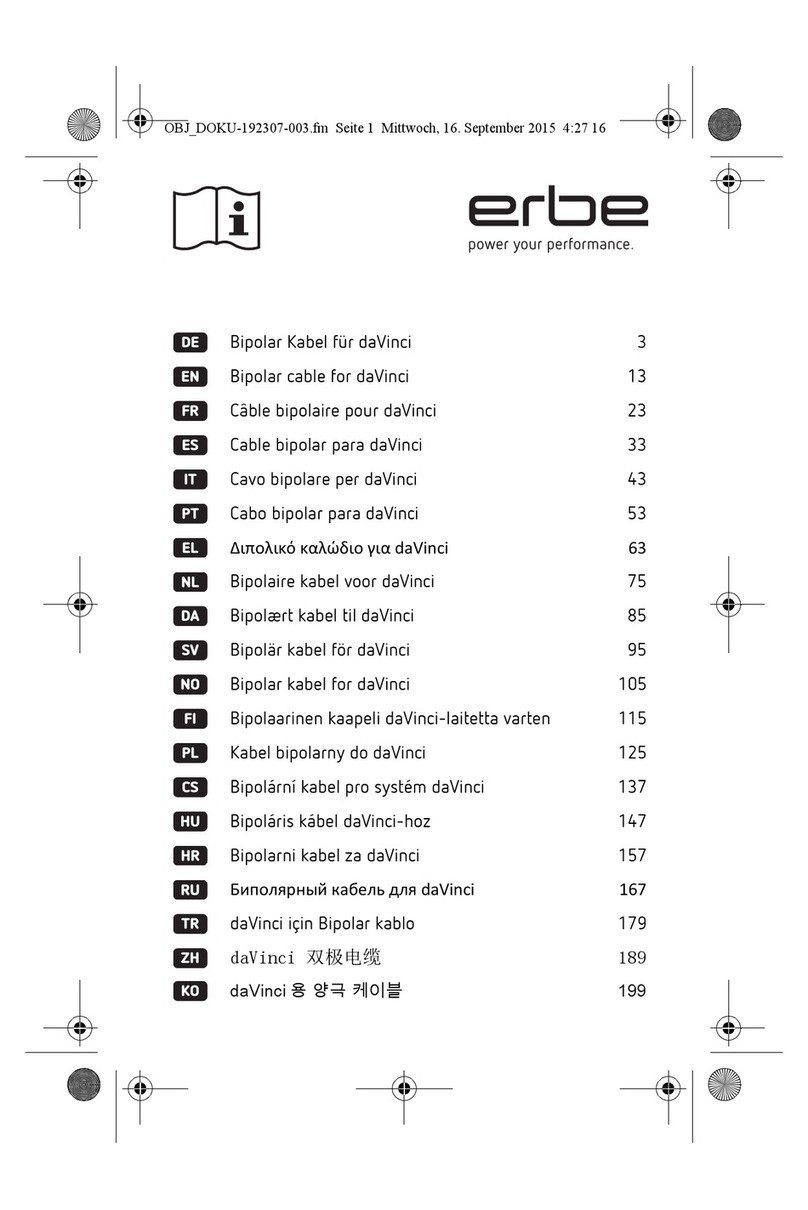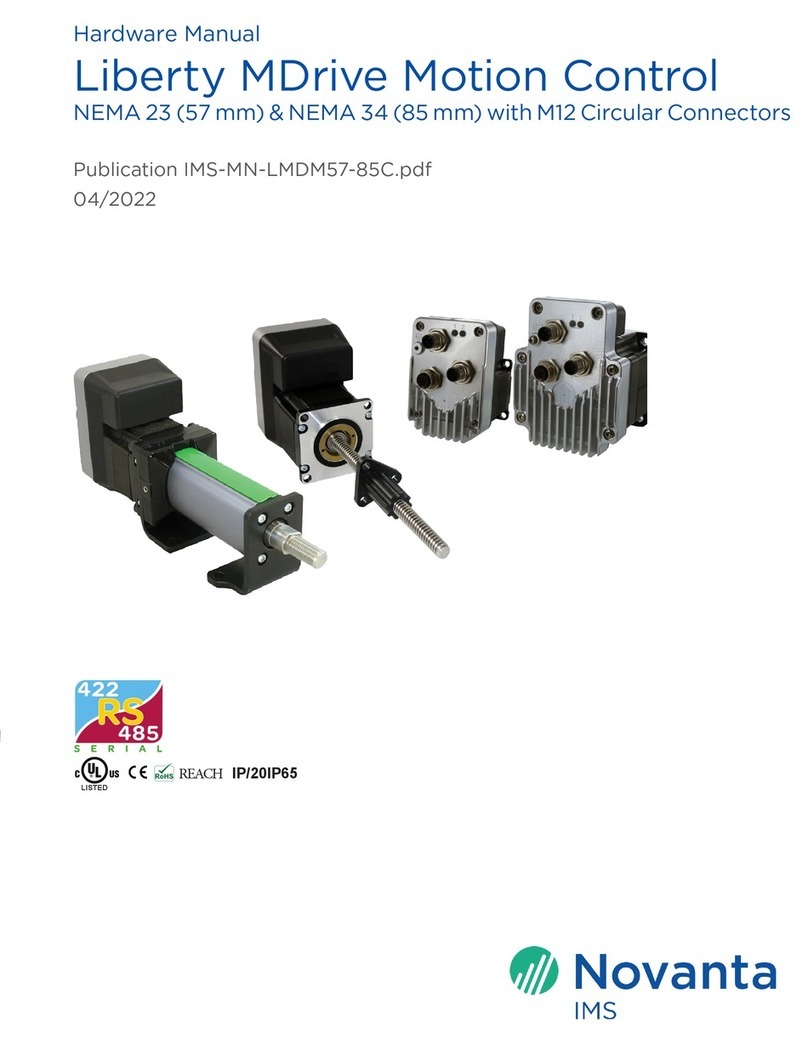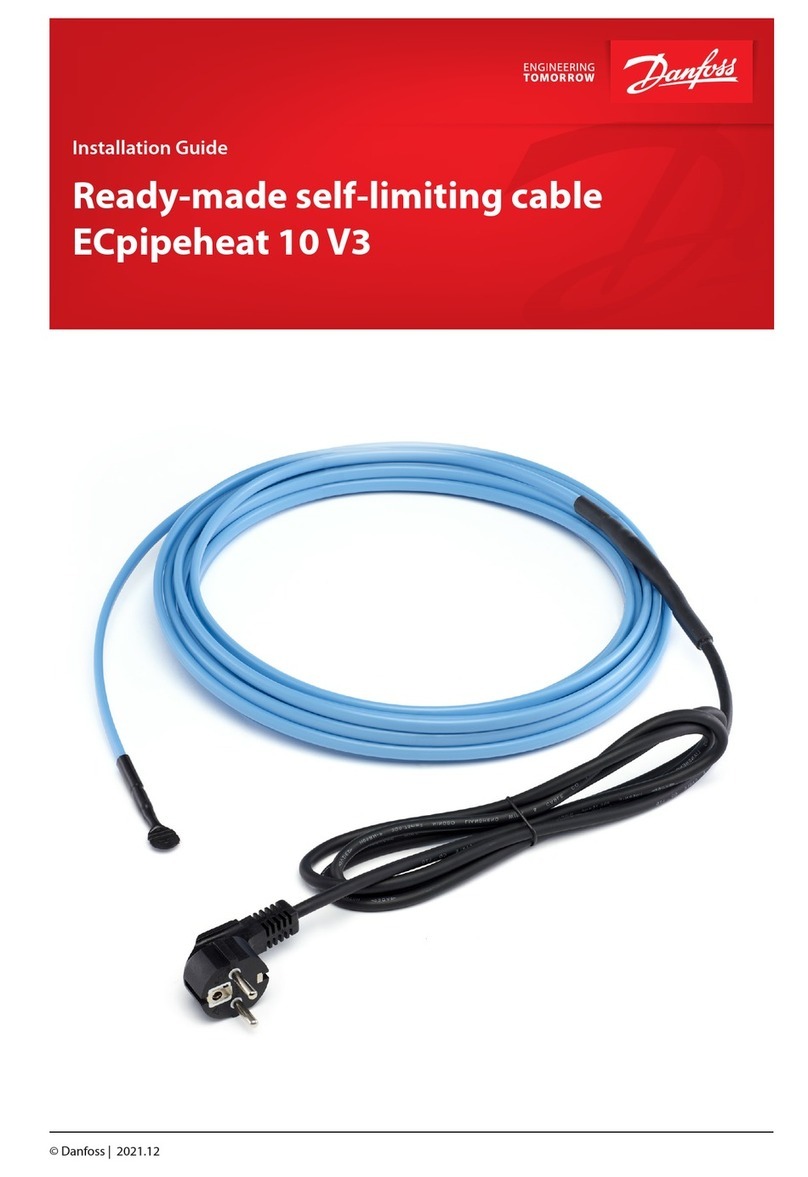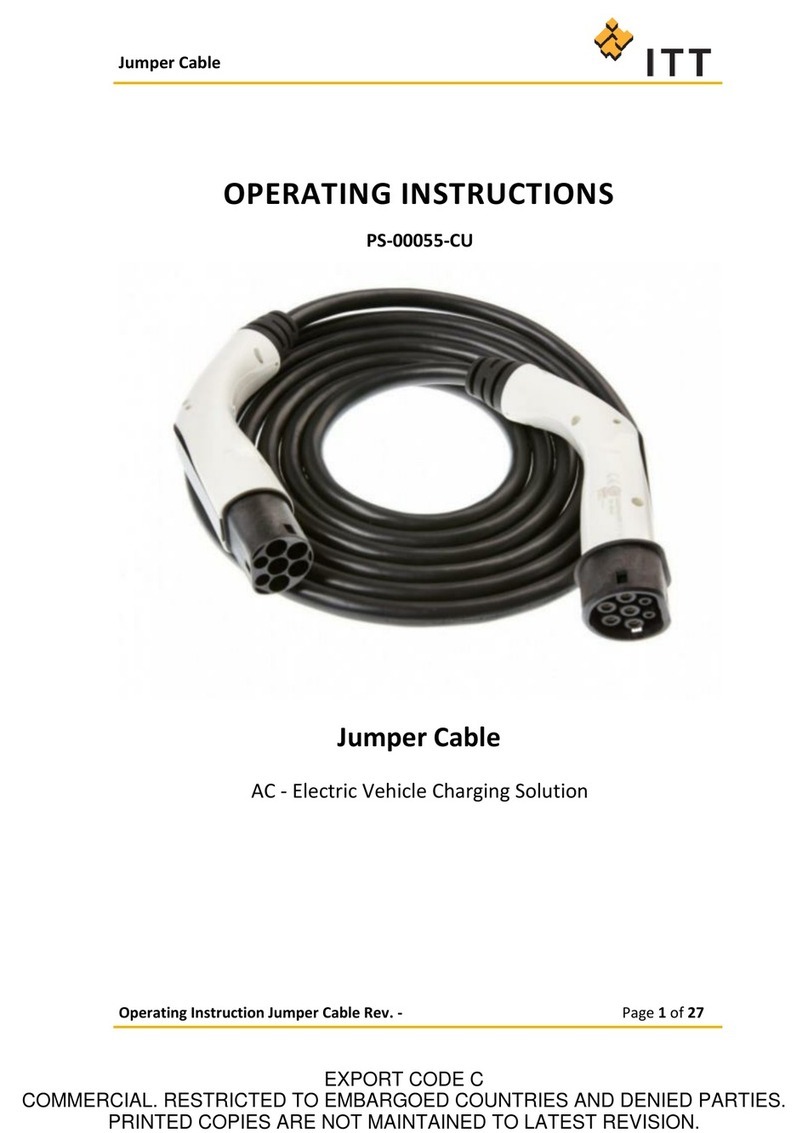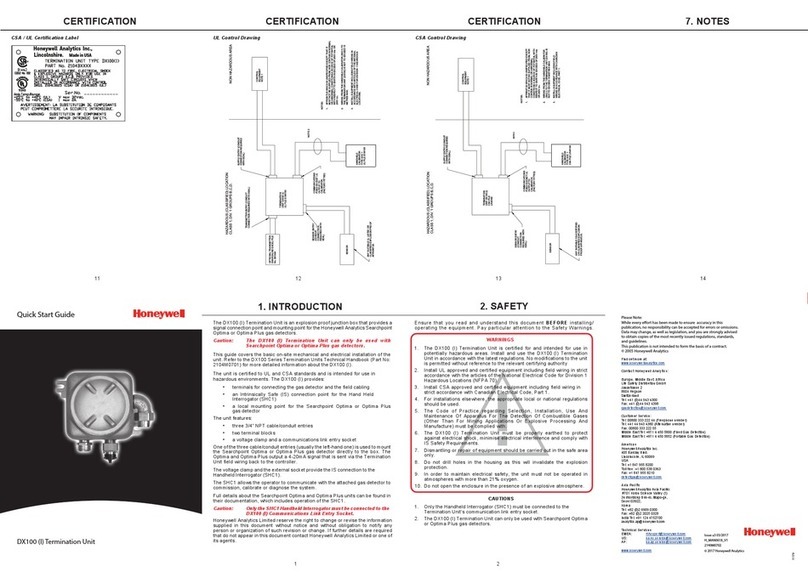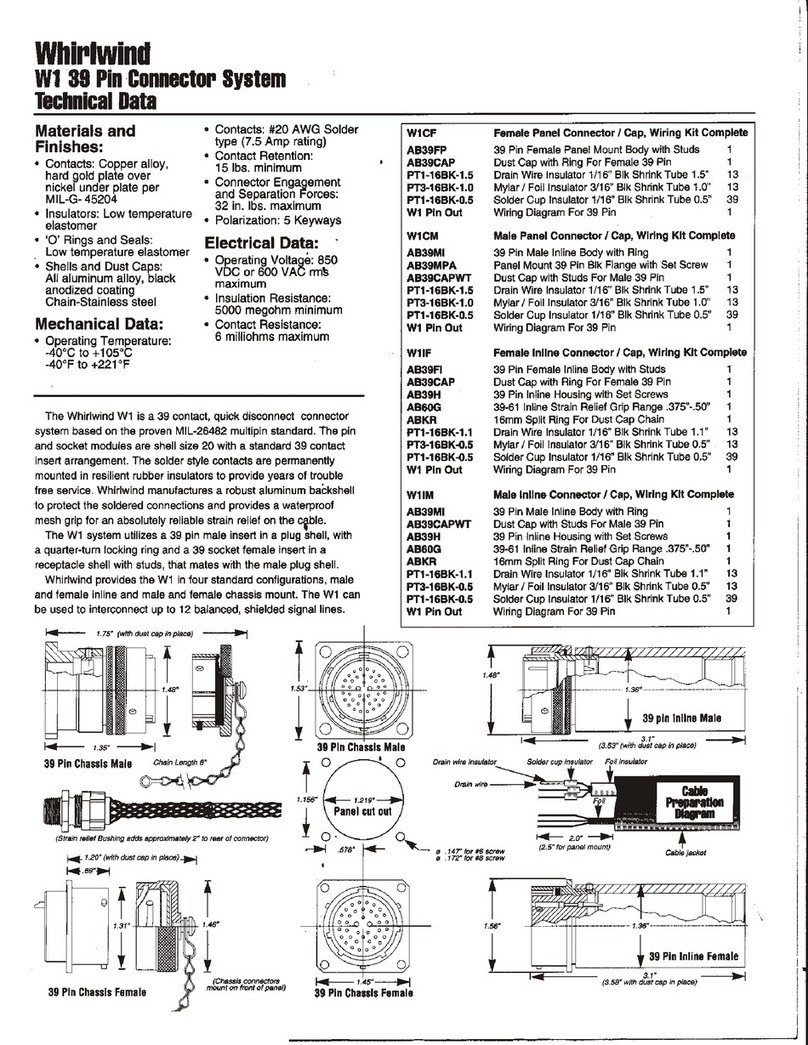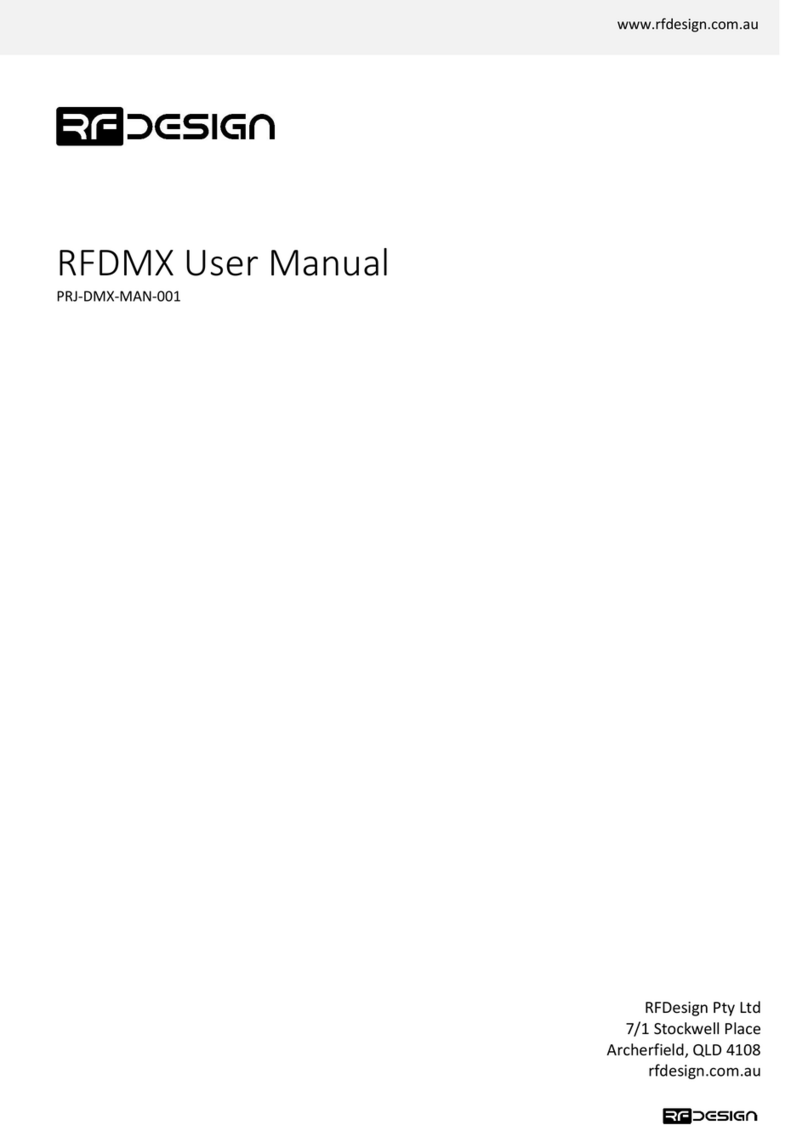READ ALL INSTRUCTIONS carefully and thor-
oughly before using the cloning cable.
SAVE THESE INSTRUCTIONS! — These instruc-
tions contain important safety and operating details for
the cloning cable.
INSTRUCTIONS
CLONING CABLES
opc-478uc opc-966u
opc-1122u opc-1862
opc-2338 opc-2344
Thank you for purchasing one of the OPC-478UC/
OPC-966U/OPC-1122U/OPC-1862/OPC-2338/
OPC-2344 c l o n i n g c a b l e . The cloning cables are
designed to connect an Icom transceiver/receiver
and a PC for data cloning using Icom cloning soft-
ware.
Please read these instructions thoroughly before us-
ing the cloning cable.
OPC-478UC
OPC-1637
OPC-1122U
OPC-2344
CD
Ferrite EMI filter
OPC-966U
OPC-1862
OPC-2338
IMPORTANT
EXPLICIT DEFINITIONS
PRECAUTIONS
SPECIFICATIONS
USB DRIVER INSTALLATION (STEP 1)
• When installing the USB driver, log in as the ad-
ministrator.
• These instructions are based on using Win-
dows 8.
• The displayed dialog boxes, indications or opera-
tions may differ slightly from the following instruc-
tions, depending on your operating system, sys-
tem settings and its service pack level.
q Make sure Windows has completed it’s start-up, and
no other applications are running.
Insert the supplied CD into the CD drive.w
Double click “ICOM USB DriverInstaller_B.exe” con-e
tained in the CD.
• When “User Account Control” appears, click [Yes]
to continue.
“User Account Control” appears.r
Click “Yes” to start the USB driver installation.
“Welcome to the InstallShield Wizard for ICOM USB t
-to serial Ver. B” appears.
Click [Next >] to begin the installation.
If “Windows Security” appears, click “Install”.y
After the installation has completed, “InstallShield u
Wizard Complete” appears.
Click [Finish].
Click Next>
Click Finish
NOTE:
• After the USB driver installation has been com-
pleted (Step 1), connect the cloning cable to the
PC (Step 2).
SUPPLIED ITEMS
• Usable temperature range:
OPC-2338/OPC-2344 0˚C to +60˚C
(+32˚F to +140˚F)
Others –10˚C to +60˚C
(+14˚F to +140˚F)
• Cable length (approximately):
OPC-478UC 520 mm (20.5 inches)
Others 250 mm (9.8 inches)
OPC-1637 (USB cable) 1500 mm (4.9 feet)
• Weight (approximately):
OPC-478UC 40 g (1.4 oz)
OPC-966U 54 g (1.9 oz)
OPC-1122U/OPC-2344 34 g (1.2oz)
OPC-1862/OPC-2338 57 g (2.0 oz)
OPC-1637 (USB cable) 49 g (1.7 oz)
A PC with the following is required:
• Microsoft® Windows®8.1 32 bit/64 bit
Microsoft® Windows®8 32 bit/64 bit
Microsoft® Windows®7 32 bit/64 bit
Microsoft® Windows Vista® 32 bit/64 bit
• A USB 1.1 or 2.0 port
The USB driver cannot be used with “RT” versions
of Microsoft® Windows®8.1 and Microsoft® Win-
dows®8.
SYSTEM REQUIREMENTS
WORD DEFINITION
CAUTION Equipment damage may occur.
NOTE
If disregarded, inconvenience only.
No risk of personal injury, re or
electric shock.
CAUTION: USE ONLY INDOORS! NEVER ex-
pose the data cable to rain, snow or any liquids.
NEVER let metal, wire, or other objects touch any in-
ternal part of the connectors.
CAUTION: NEVER use a USB cable other than the
OPC-1637. DO NOT extend the USB cable. When
the cable longer than 1.5 m (4.9 ft) is used, a data
error may occur.
DO NOT use harsh solvents such as benzine or alco-
hol when cleaning, as they will damage the cables.
Ensure that your PC supports USB port operation by
conrming the Universal Serial Bus controller is in the
PC’s Device Manager.
Connect the cloning cable to the PC’s USB port di-
rectly, or to a self-powered USB hub.
Approximately 20 mA of current is required for the
cloning cable. Insufcient current capacity of the USB
port can cause unstable cloning operation and a data
error.
DCloning software compatibility
The USB type cloning cables, OPC-478UC/OPC-966U/
OPC-1122U, are almost the same as the RS-232C
type cloning cables, OPC-478/OPC-966/OPC-1122.
Therefore, most of the Icom cloning software which
require the RS-232C type cables can be used with
USB type cables.
IMPORTANT: Some Icom cloning software can only
select ports 1 to 4. When several peripheral equip-
ment, such as a printer, scanner and hard-disk drive
are connected to the USB port, the port number avail-
able for the cloning software may be port 5 or higher.
Therefore, you cannot choose the proper port number.