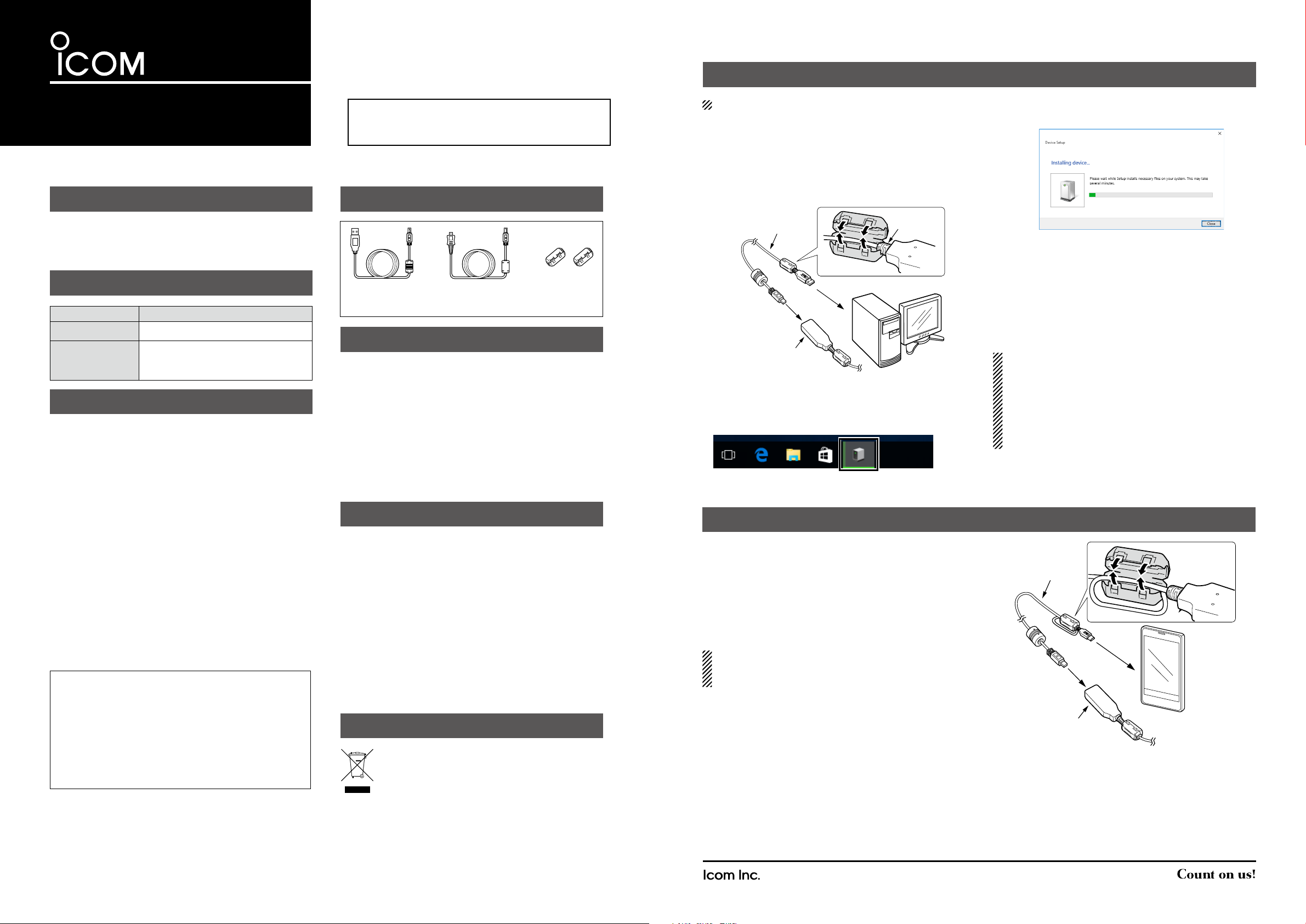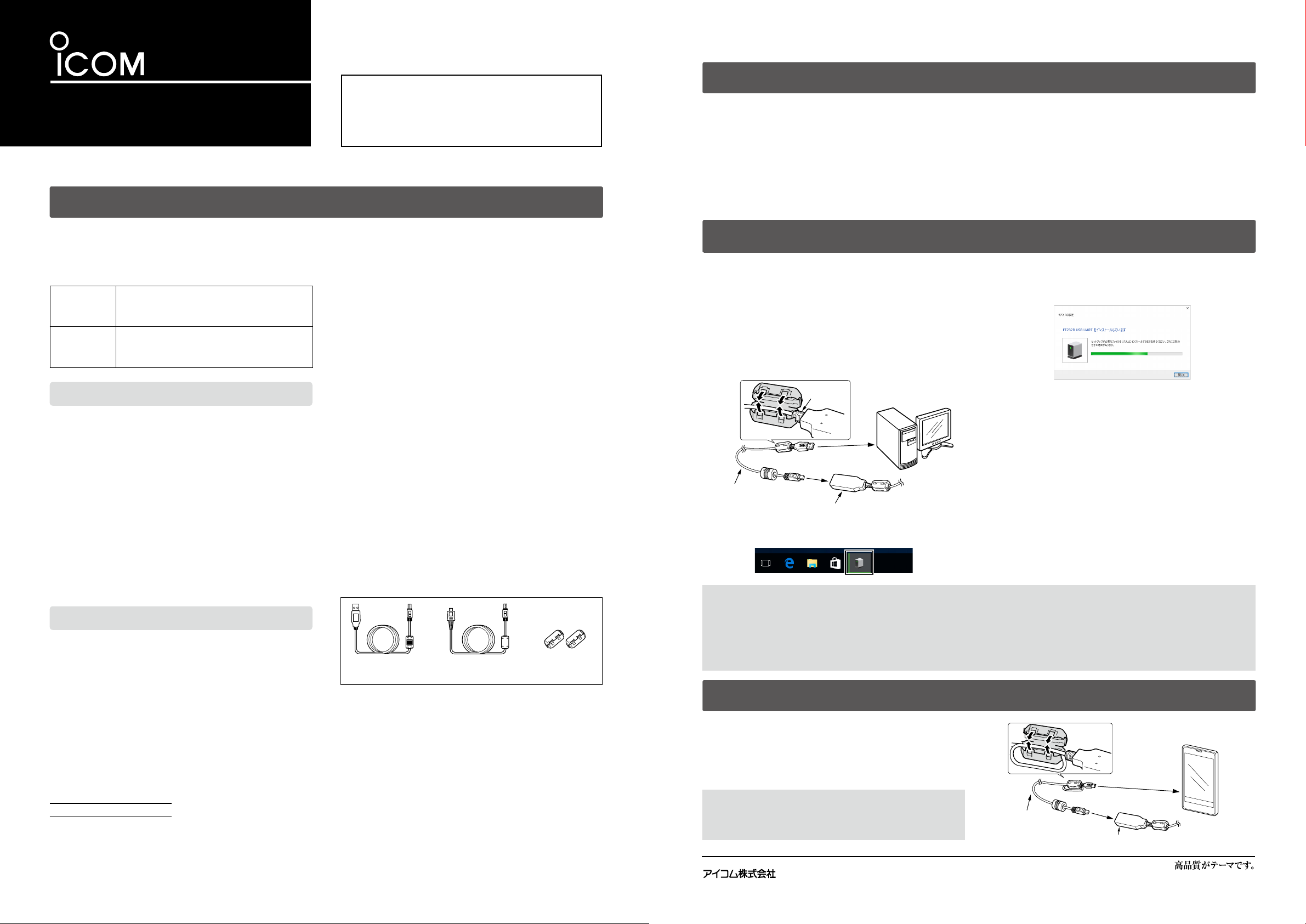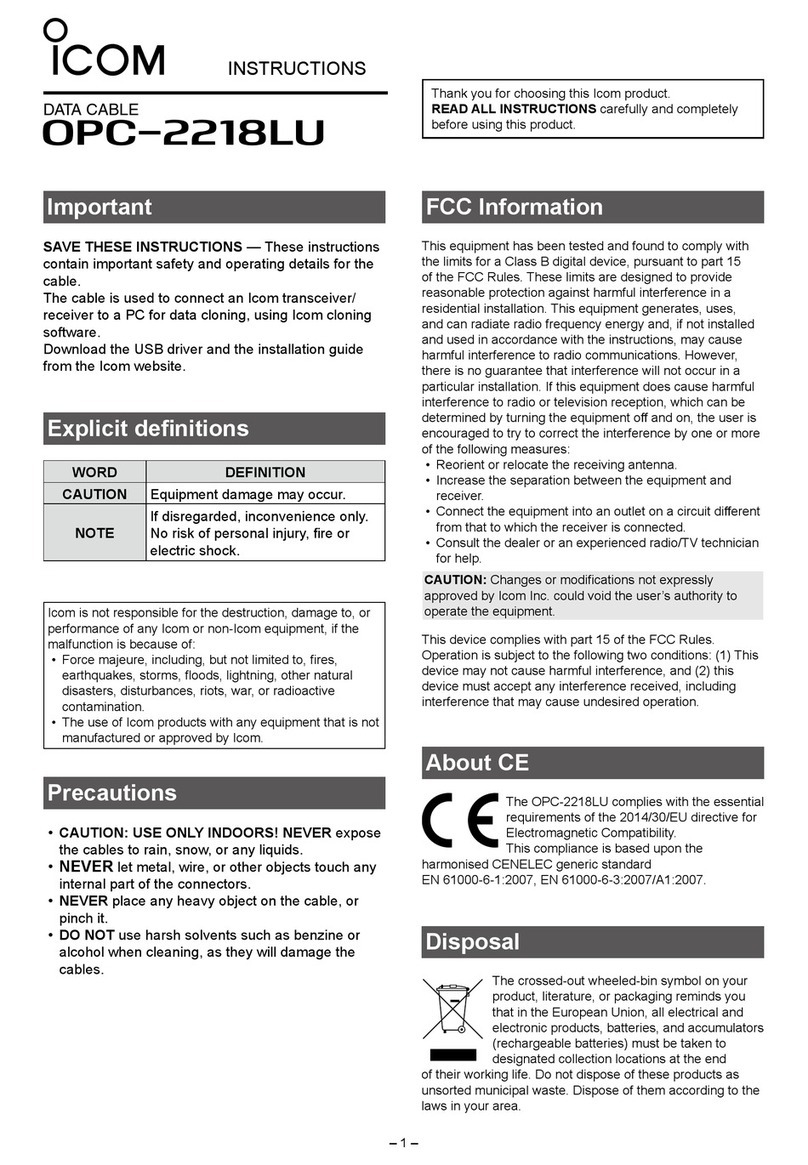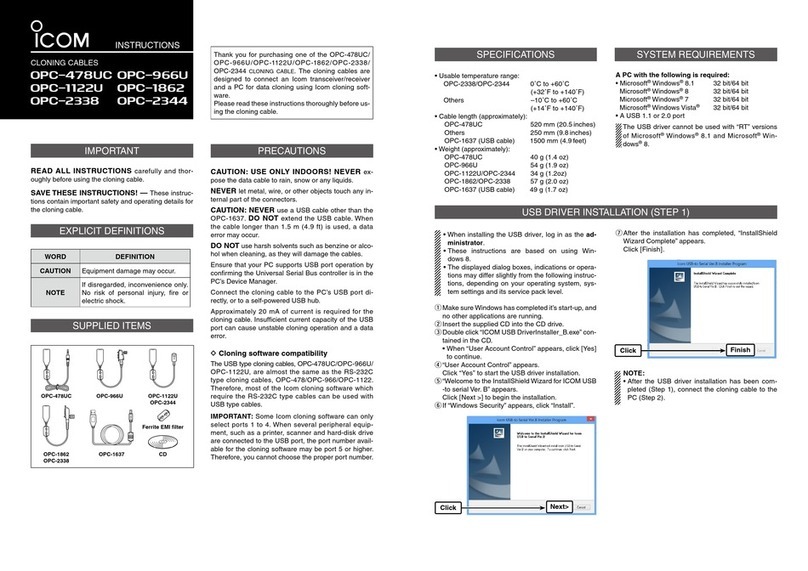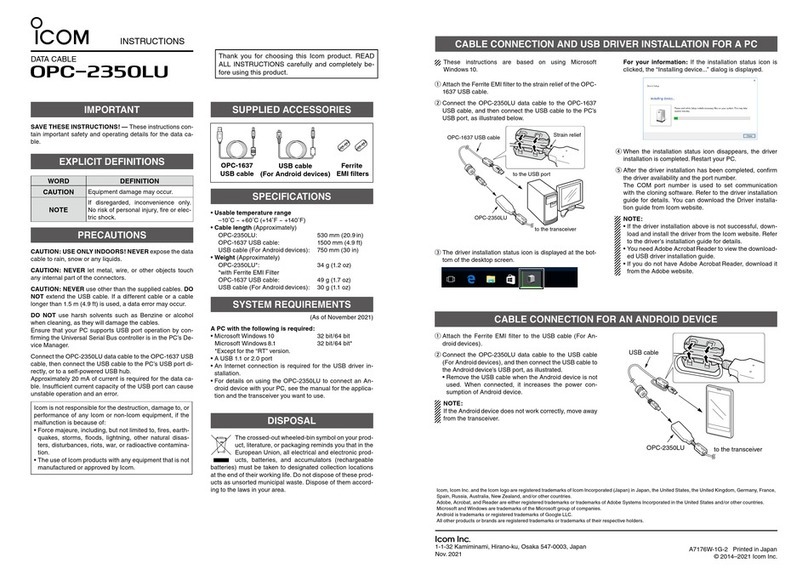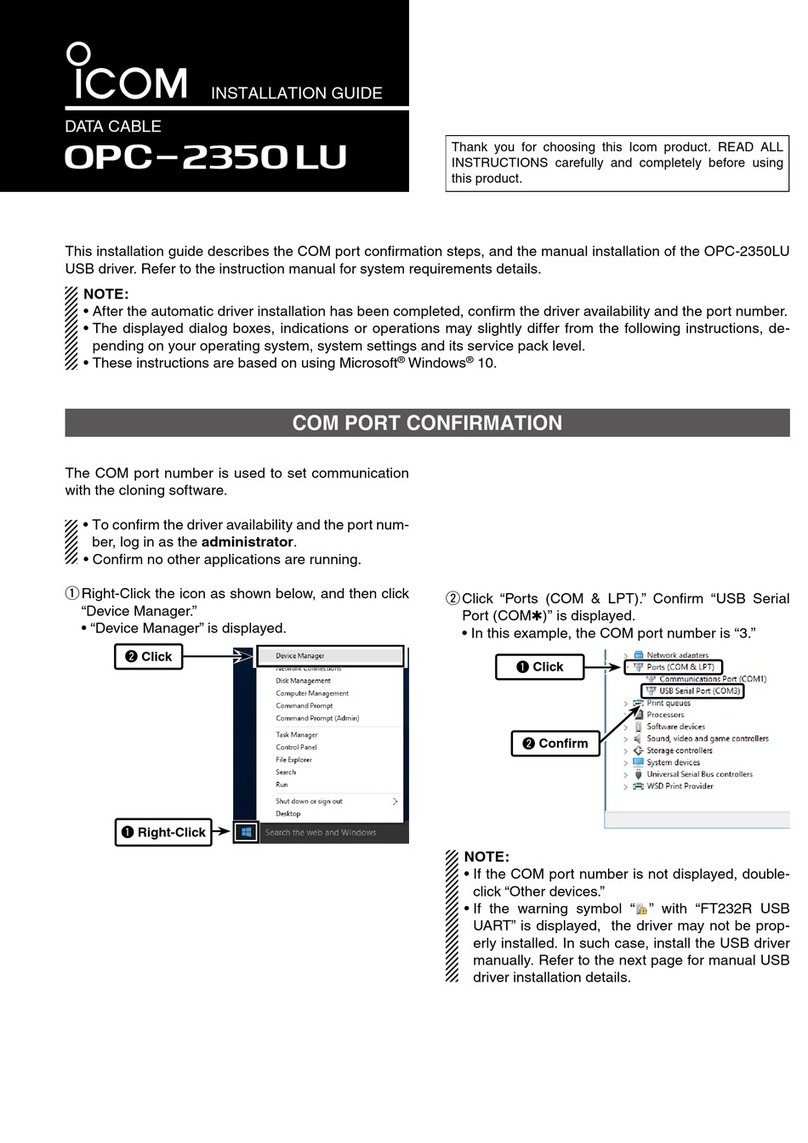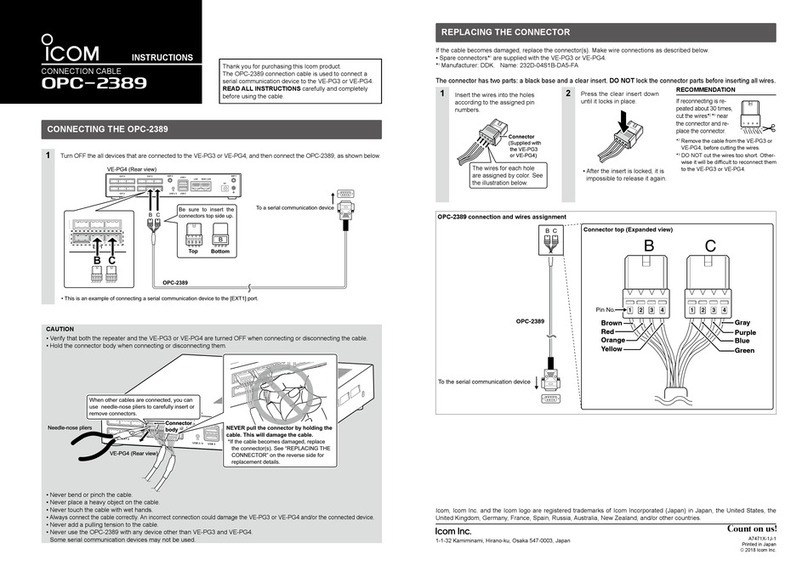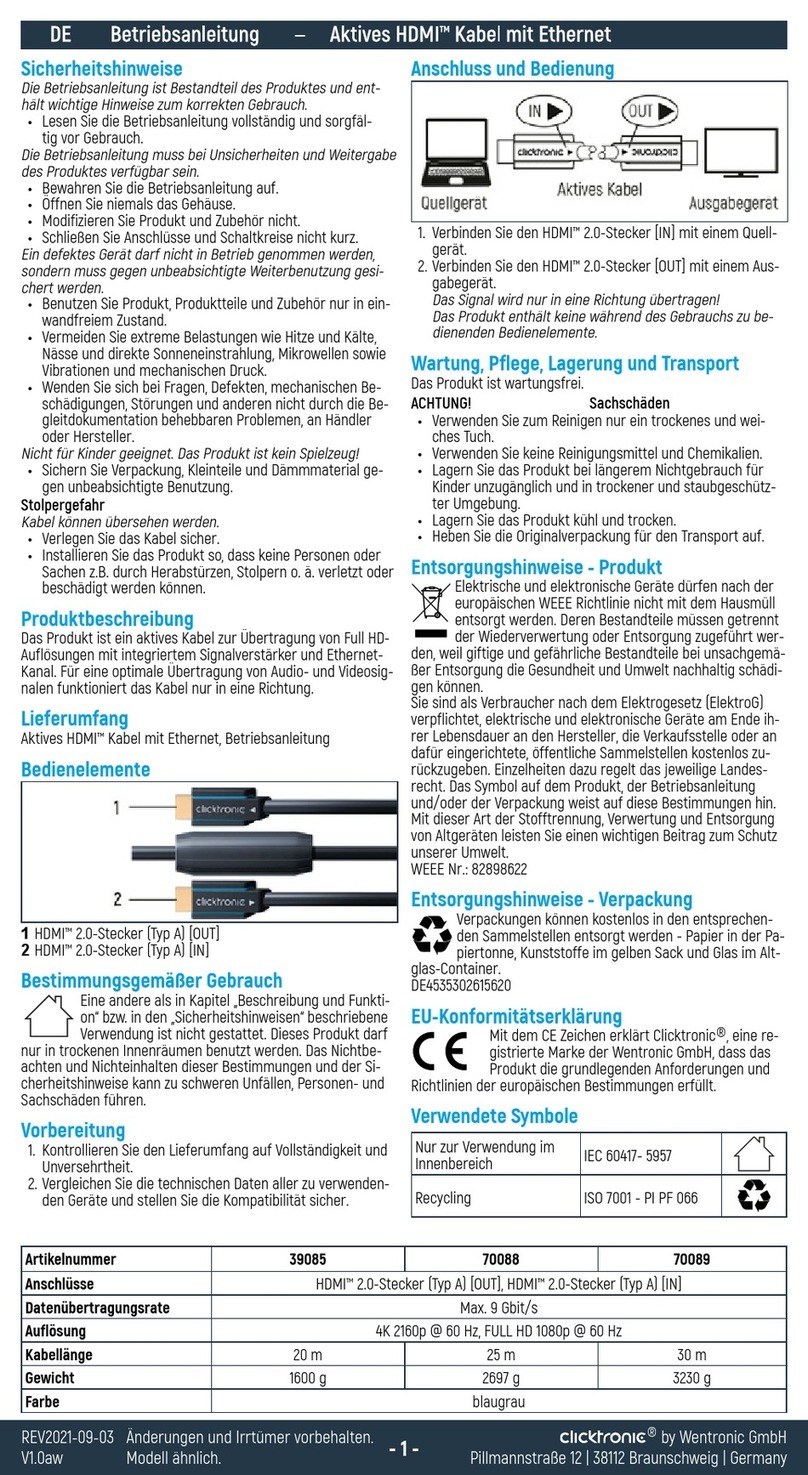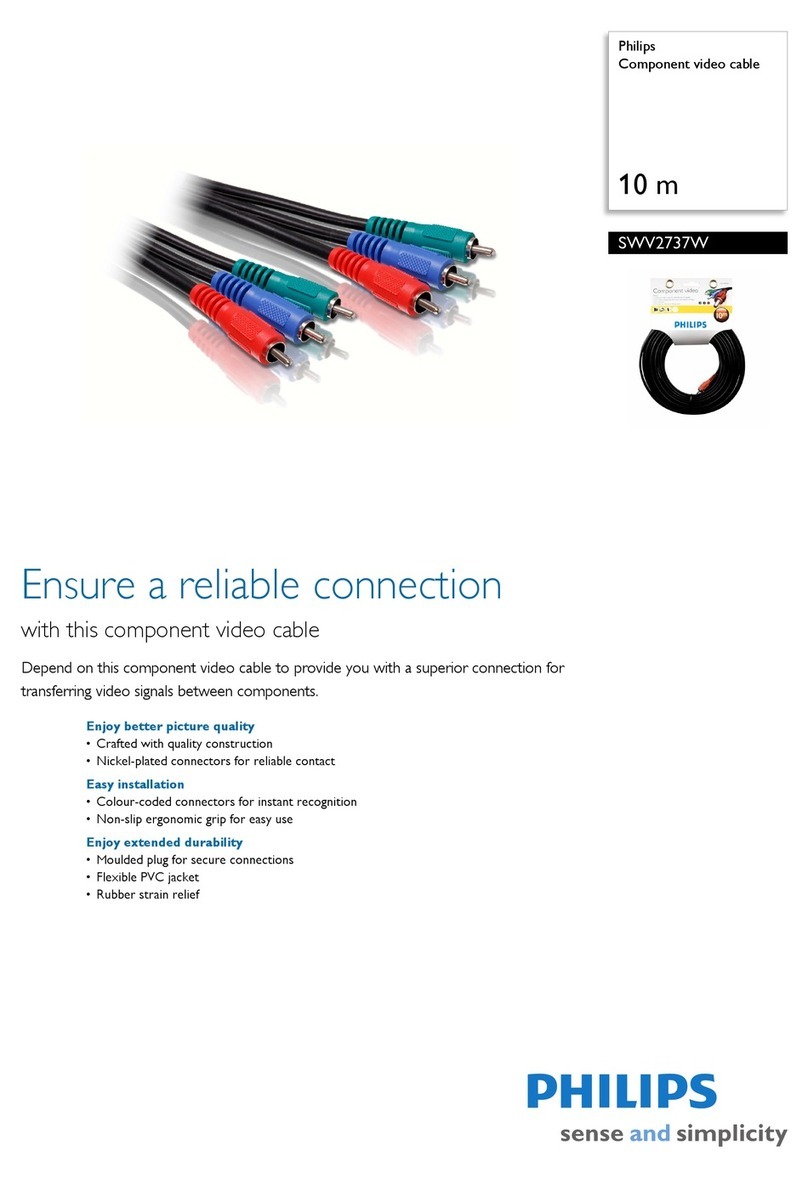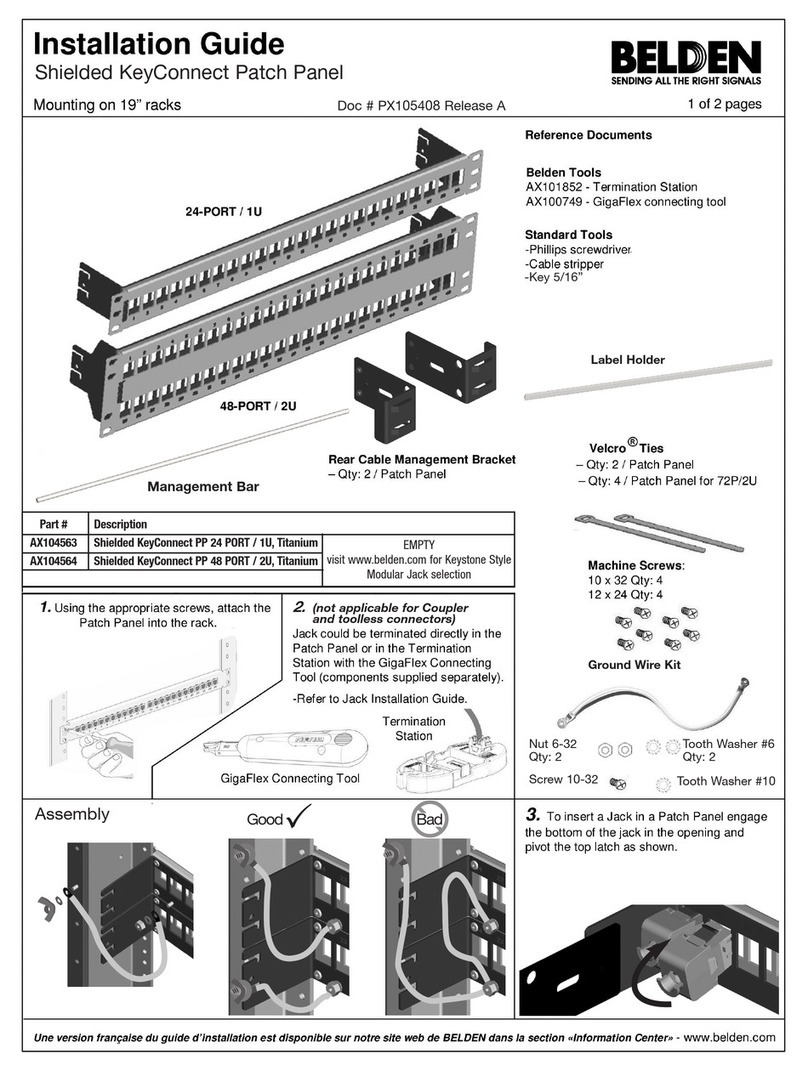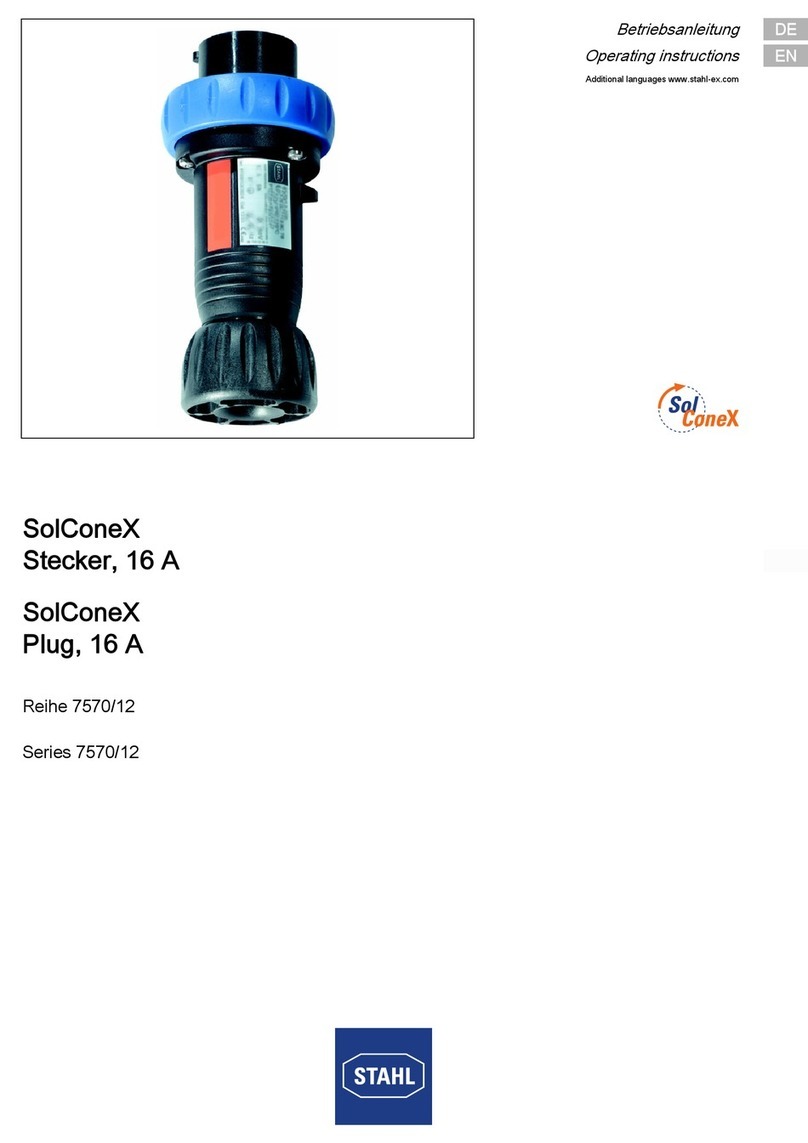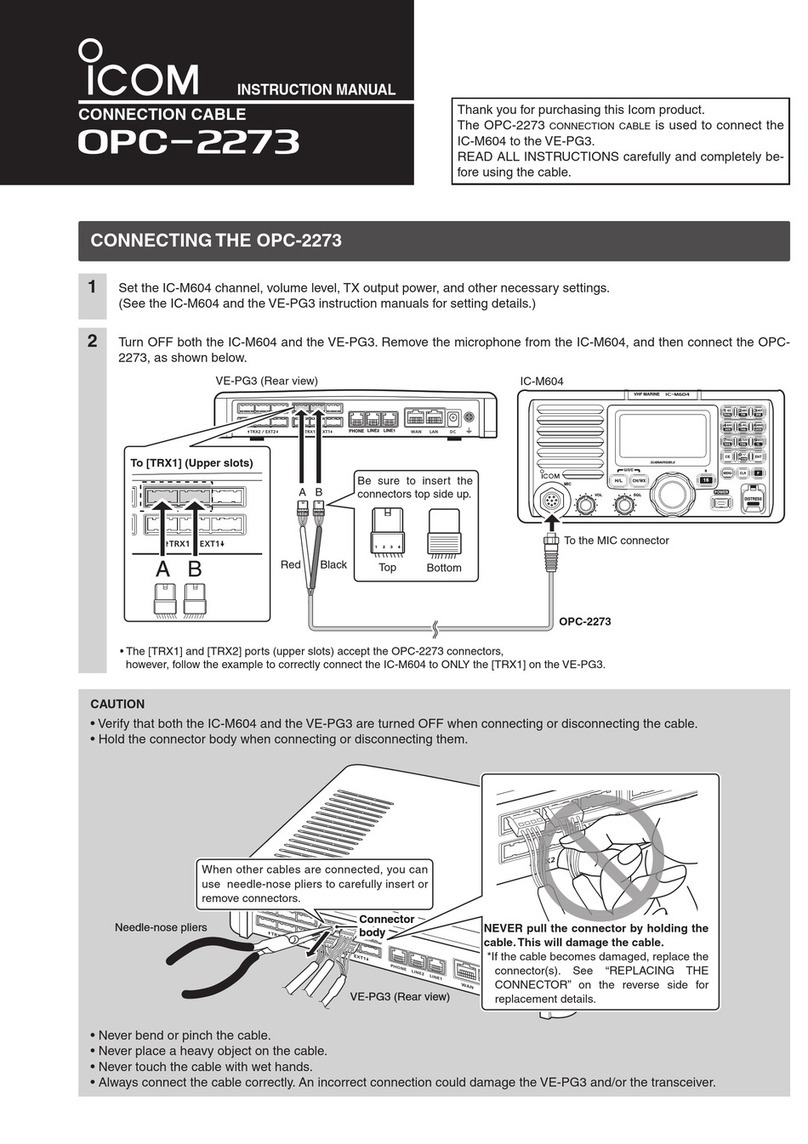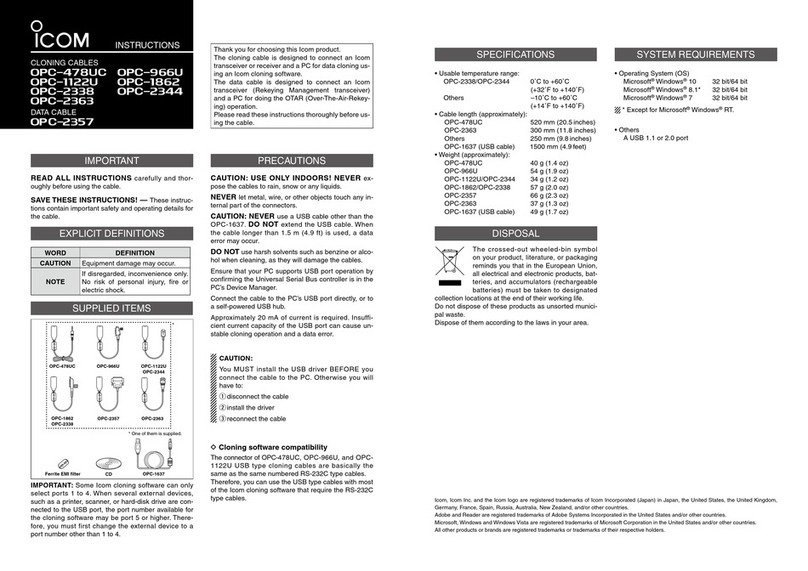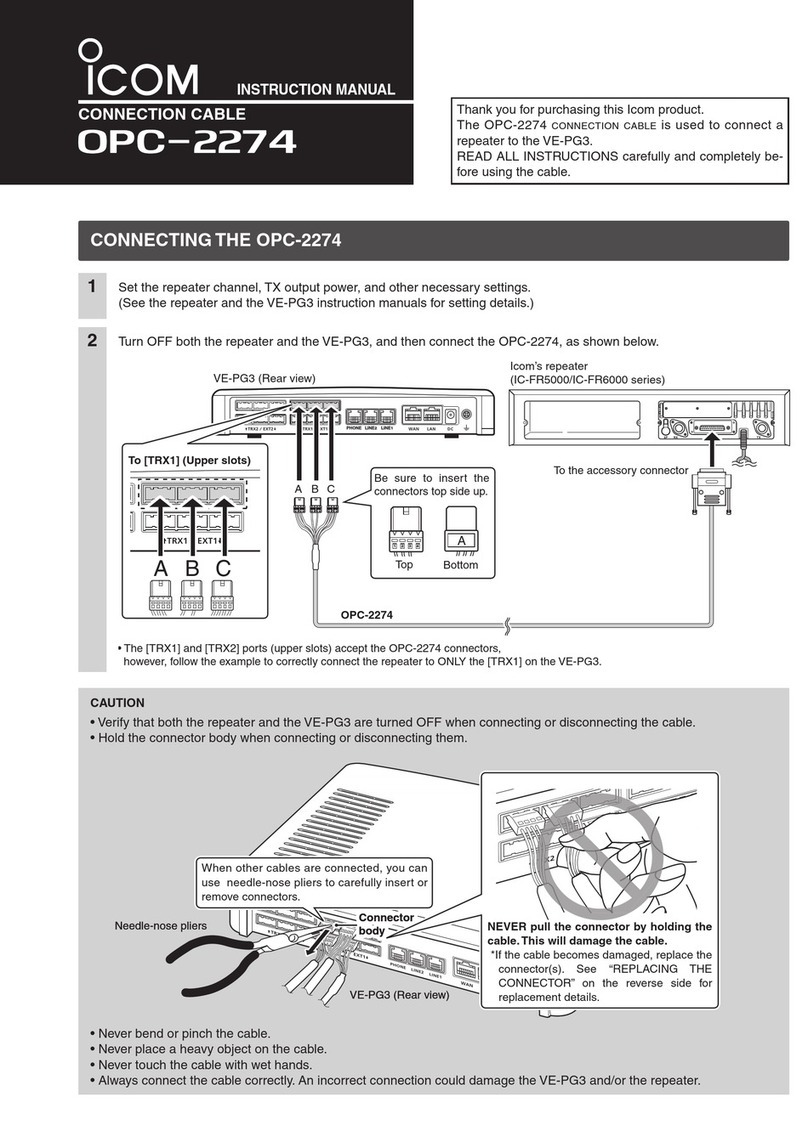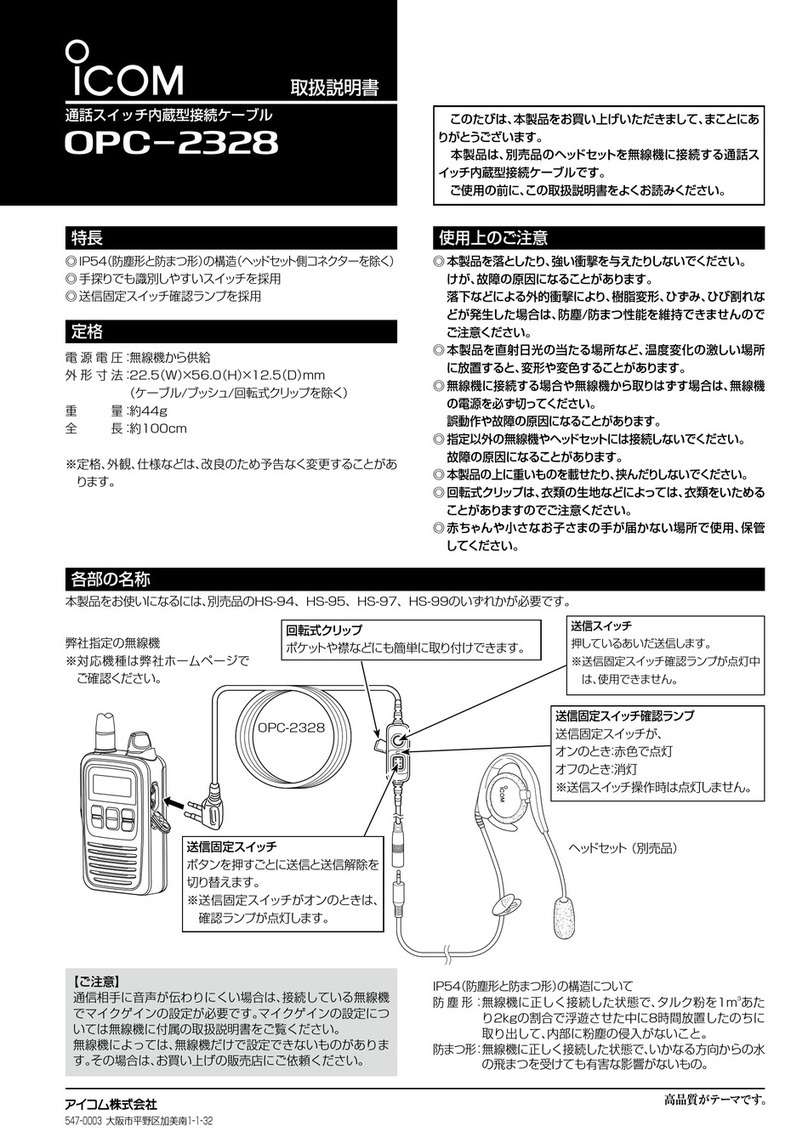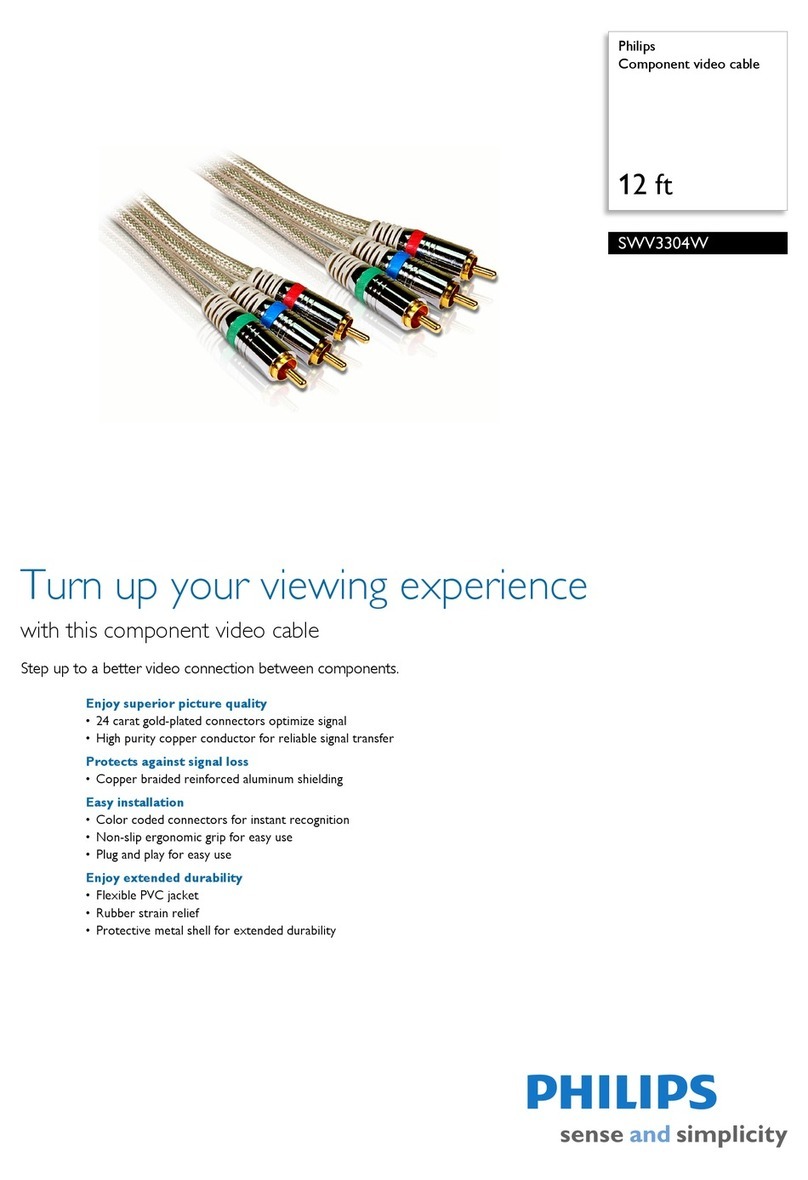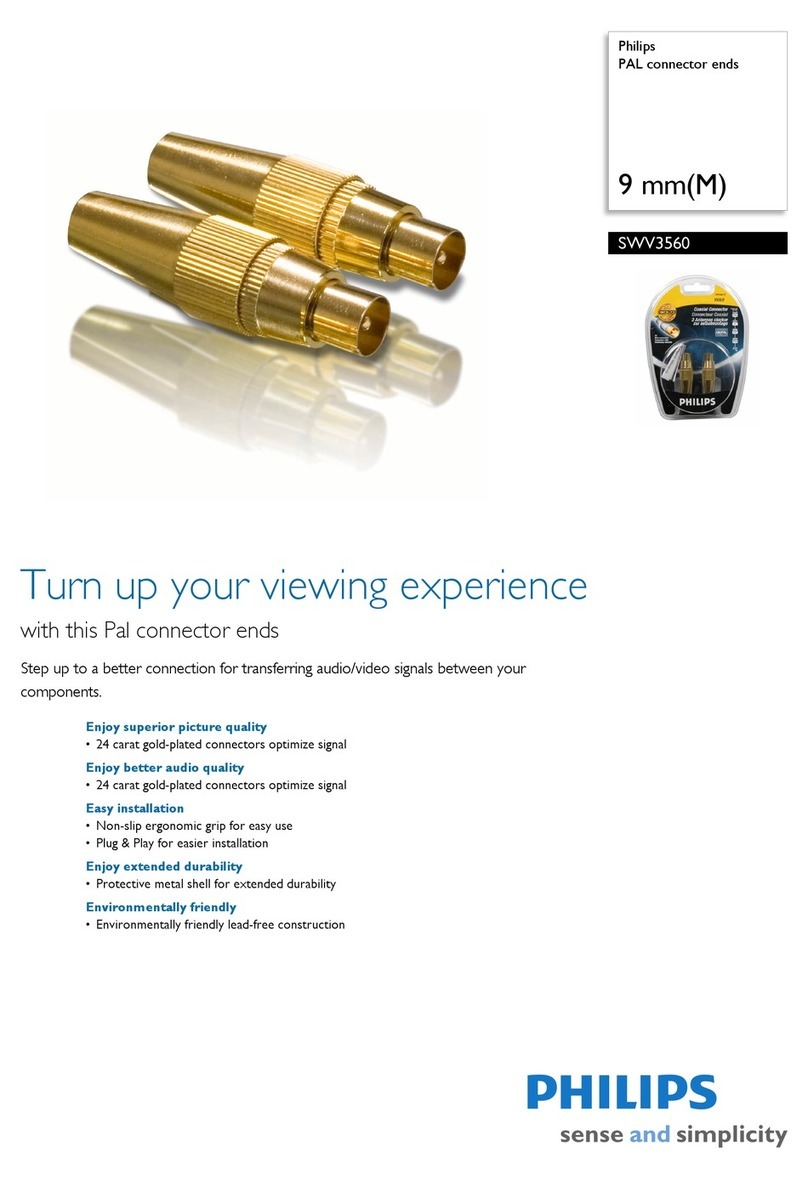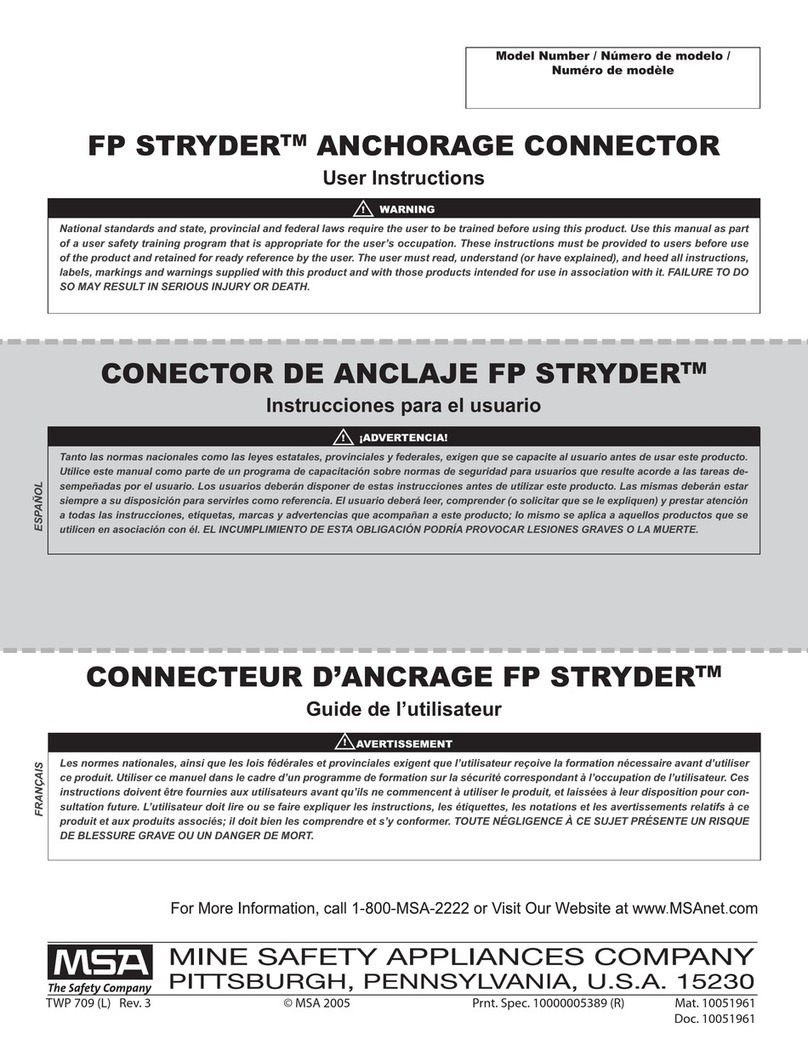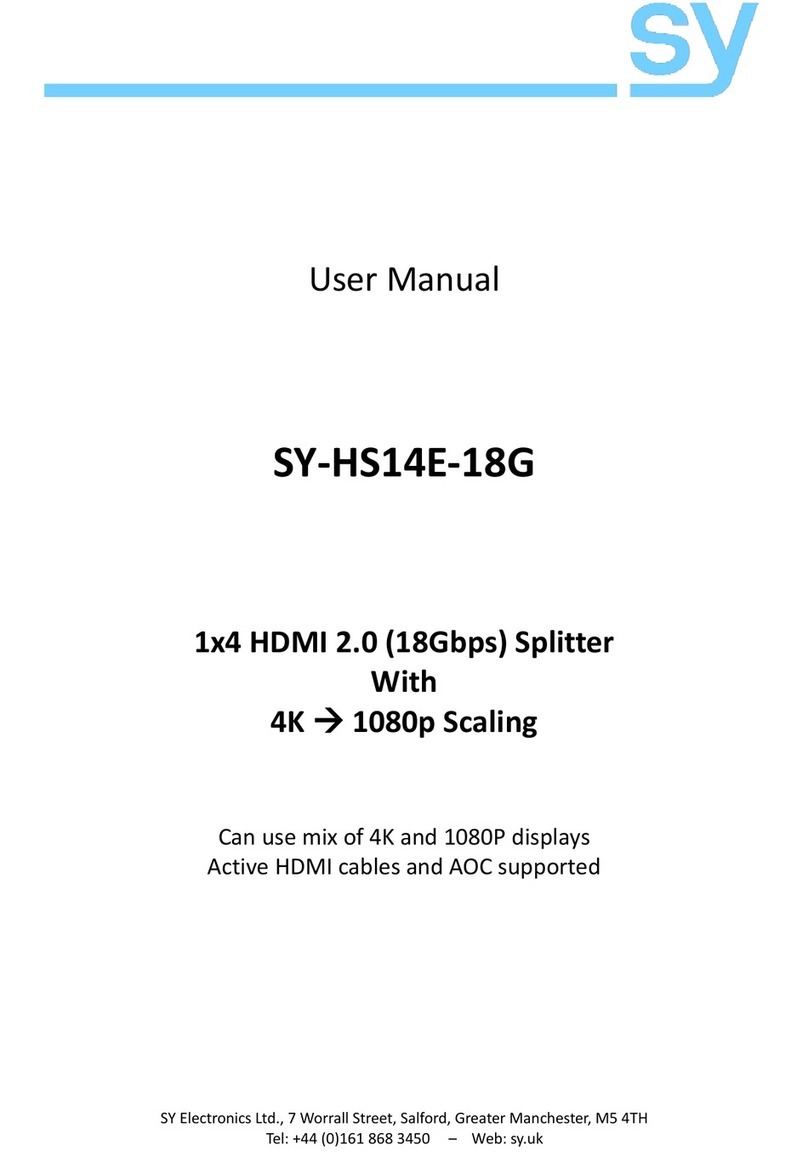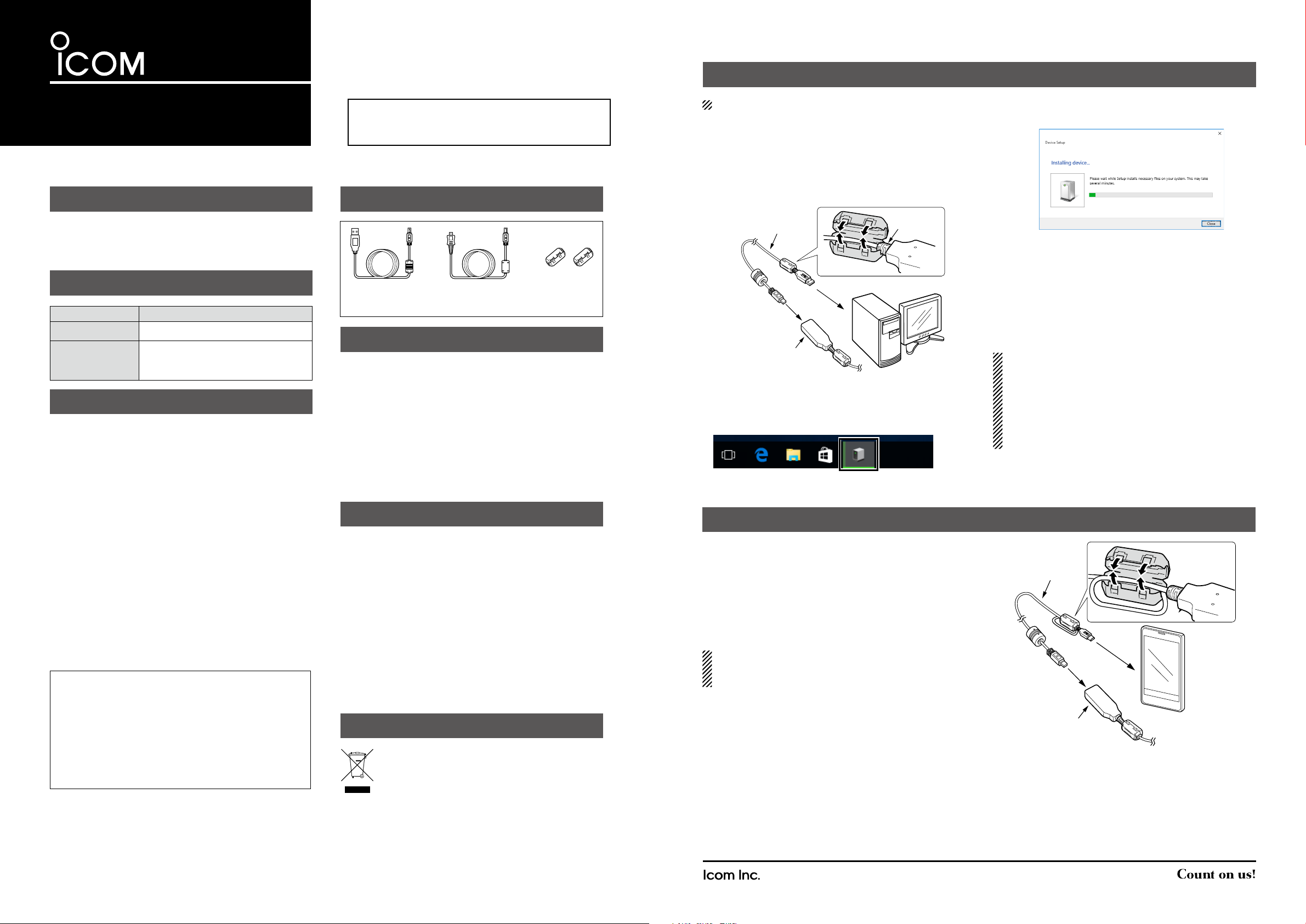
SAVE THESE INSTRUCTIONS! — These instructions con-
tain important safety and operating details for the data ca-
ble.
WORD DEFINITION
CAUTION Equipment damage may occur.
NOTE
If disregarded, inconvenience only.
No risk of personal injury, fire or elec-
tric shock.
CAUTION: USE ONLY INDOORS! NEVER expose the data
cable to rain, snow or any liquids.
CAUTION: NEVER let metal, wire, or other objects touch
any internal part of the connectors.
CAUTION: NEVER use other than the supplied cables. DO
NOT extend the USB cable. If a different cable or a cable
longer than 1.5 m (4.9 ft) is used, a data error may occur.
DO NOT use harsh solvents such as Benzine or alcohol
when cleaning, as they will damage the cables.
Ensure that your PC supports USB port operation by con-
firming the Universal Serial Bus controller is in the PC’s De-
vice Manager.
Connect the OPC-2350LU data cable to the OPC-1637 USB
cable, then connect the USB cable to the PC’s USB port di-
rectly, or to a self-powered USB hub.
Approximately 20 mA of current is required for the data ca-
ble. Insufficient current capacity of the USB port can cause
unstable operation and an error.
• Usable temperature range
–10˚C ~ +60˚C (+14˚F ~ +140˚F)
• Cable length (Approximately)
OPC-2350LU: 530 mm (20.9 in)
OPC-1637 USB cable: 1500 mm (4.9 ft)
USB cable (For Android™ devices): 750 mm (30 in)
• Weight (Approximately)
OPC-2350LU*: 34 g (1.2 oz)
*with Ferrite EMI Filter
OPC-1637 USB cable: 49 g (1.7 oz)
USB cable (For Android™ devices): 30 g (1.1 oz)
A PC with the following is required:
• Microsoft®Windows® 10 32 bit/64 bit
Microsoft®Windows® 8.1 32 bit/64 bit*
*Except for the “RT” version.
Microsoft®Windows® 7 32 bit/64 bit
Microsoft®Windows Vista® 32 bit/64 bit
• A USB 1.1 or 2.0 port
• An Internet connection is required for the USB driver in-
stallation.
An Android™device with following is required:
• Android 4.0 or later
• The RS-MS1A Android™APPLICATION needs to be in-
stalled to the Android™device before you connect the ca-
bles.
The crossed-out wheeled-bin symbol on your prod-
uct, literature, or packaging reminds you that in the
European Union, all electrical and electronic prod-
ucts, batteries, and accumulators (rechargeable
batteries) must be taken to designated collection locations
at the end of their working life. Do not dispose of these prod-
ucts as unsorted municipal waste. Dispose of them accord-
ing to the laws in your area.
Thank you for choosing this Icom product. READ
ALL INSTRUCTIONS carefully and completely be-
fore using this product.
INSTRUCTIONS
DATA CABLE
opc- 2350lu
IMPORTANT
EXPLICIT DEFINITIONS
PRECAUTIONS
SUPPLIED ACCESSORIES
SPECIFICATIONS
SYSTEM REQUIREMENTS
A-7176H-1G-qPrinted in Japan
© 2014–2016 Icom Inc.
1-1-32 Kamiminami, Hirano-ku, Osaka 547-0003, Japan
CABLE CONNECTION AND USB DRIVER INSTALLATION FOR A PC
Icom, Icom Inc. and the Icom logo are registered trademarks of Icom Incorporated (Japan) in Japan, the United States, the United Kingdom, Germany, France,
Spain, Russia, Australia, New Zealand, and/or other countries.
Adobe and Reader are registered trademarks of Adobe Systems Incorporated in the United States and/or other countries.
Microsoft, Windows and Windows Vista are registered trademarks of Microsoft Corporation in the United States and/or other countries.
All other products or brands are registered trademarks or trademarks of their respective holders.
These instructions are based on using
Microsoft®
Windows® 10.
qAttach the Ferrite EMI filter to the strain relief of the OPC-
1637 USB cable.
wConnect the OPC-2350LU data cable to the OPC-1637
USB cable, and then connect the USB cable to the PC’s
USB port, as illustrated below.
OPC-1637 USB cable
to the USB port
OPC-2350LU
Strain relief
to the transceiver
eThe driver installation status icon is displayed at the bot-
tom of the desktop screen.
For your information: If the installation status icon is
clicked, the “Installing device...” dialog is displayed.
rWhen the installation status icon disappears, the driver
installation is completed. Restart your PC.
tAfter the driver installation has been completed, confirm
the driver availability and the port number.
The COM port number is used to set communication
with the cloning software. Refer to the driver installation
guide for details. You can download the Driver installa-
tion guide from Icom website.
NOTE:
• If the driver installation above is not successful, down-
load and install the driver from the Icom website. Refer
to the driver’s installation guide for details.
• You need Adobe®Acrobat® Reader®to view the down-
loaded USB driver installation guide.
• If you do not have Adobe®Acrobat® Reader®, download
it from the Adobe website.
CABLE CONNECTION FOR AN ANDROID™DEVICE
qAttach the Ferrite EMI filter to the USB cable (For An-
droid™ devices).
wConnect the OPC-2350LU data cable to the USB cable
(For Android™ devices), and then connect the USB cable
to the Android™ device’s USB port, as illustrated.
• Remove the USB cable when the Android™device is
not used. When connected, it increases the power con-
sumption of Android™device.
NOTE:
If the Android™ device does not work correctly, move
away from the transceiver.
USB cable
OPC-2350LU to the transceiver
OPC-1637
USB cable
Ferrite
EMI filters
USB cable
(For Android devices)
TM
DISPOSAL
Icom is not responsible for the destruction, damage to, or
performance of any Icom or non-Icom equipment, if the
malfunction is because of:
• Force majeure, including, but not limited to, fires, earth-
quakes, storms, floods, lightning, other natural disas-
ters, disturbances, riots, war, or radioactive contamina-
tion.
• The use of Icom products with any equipment that is not
manufactured or approved by Icom.