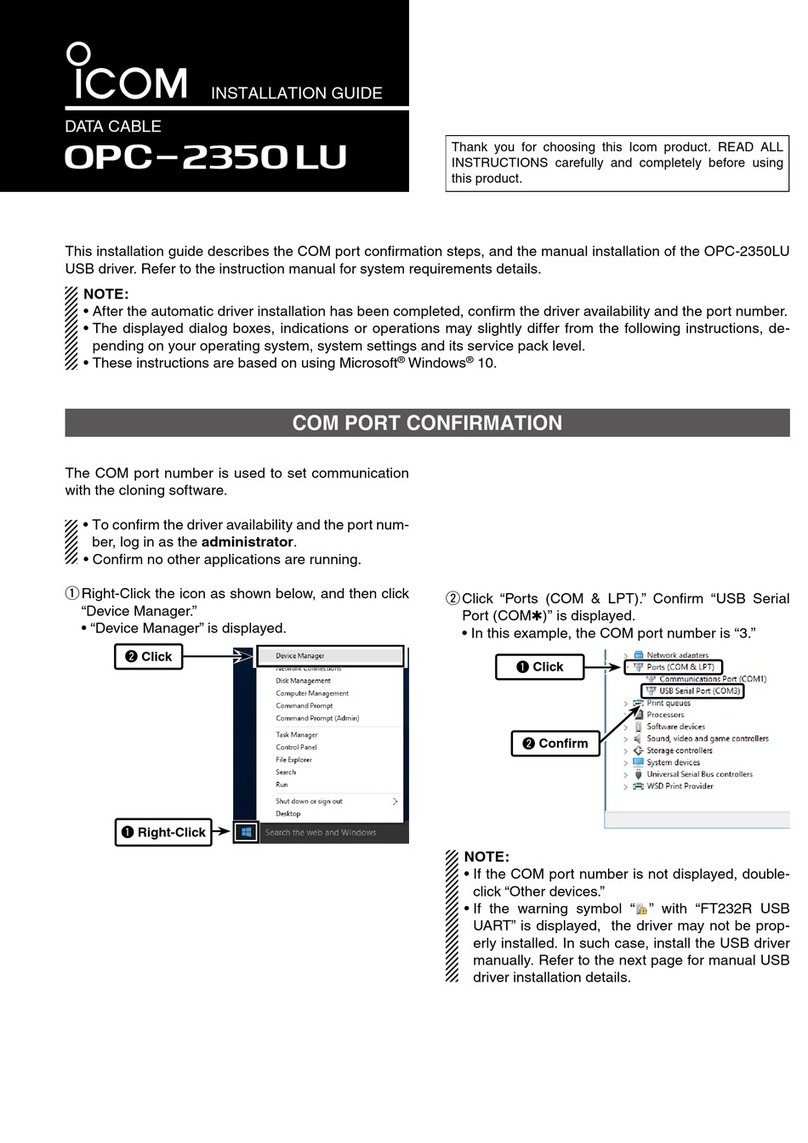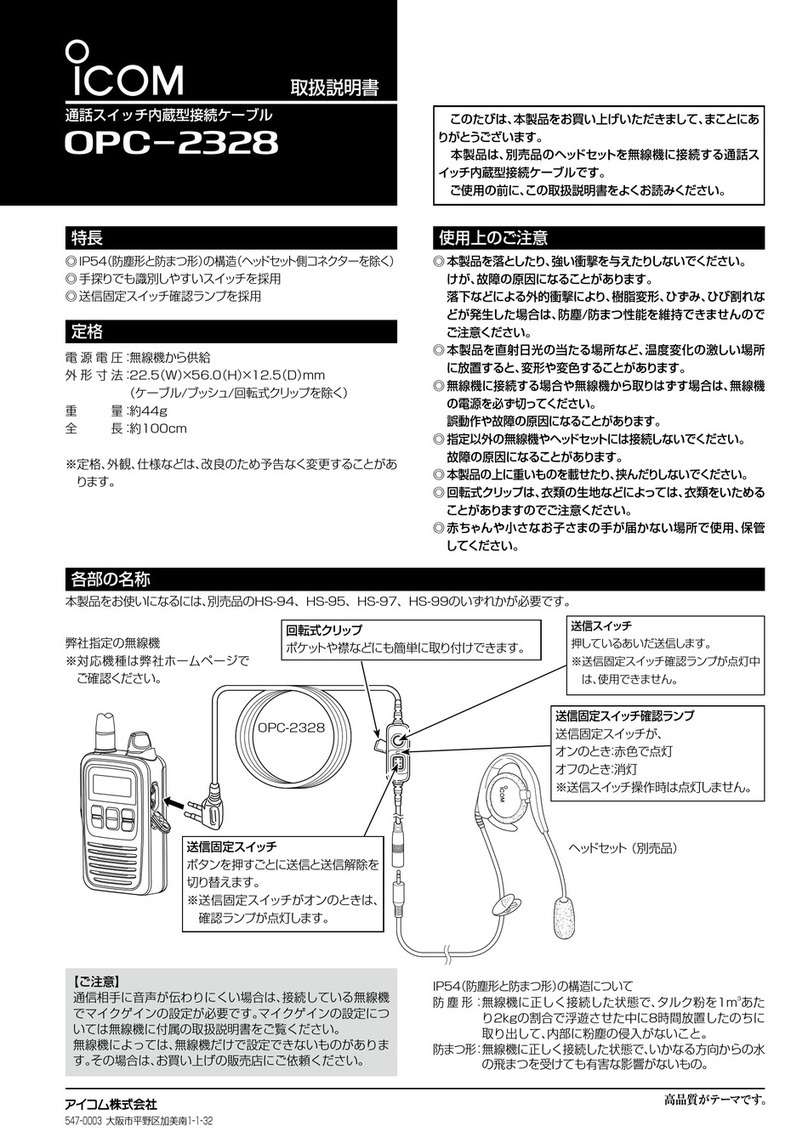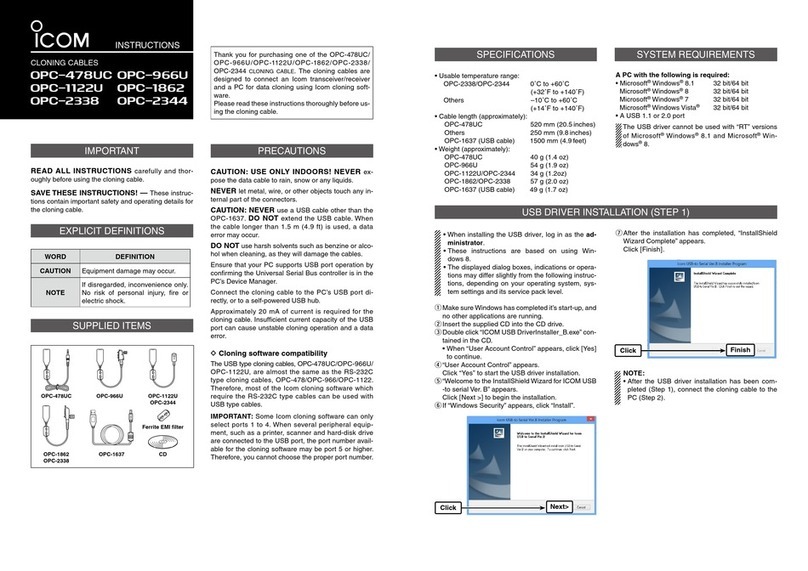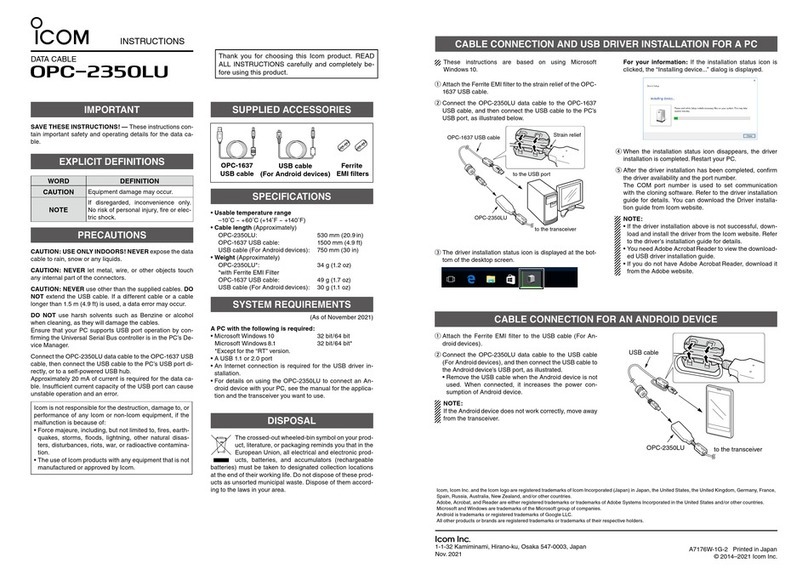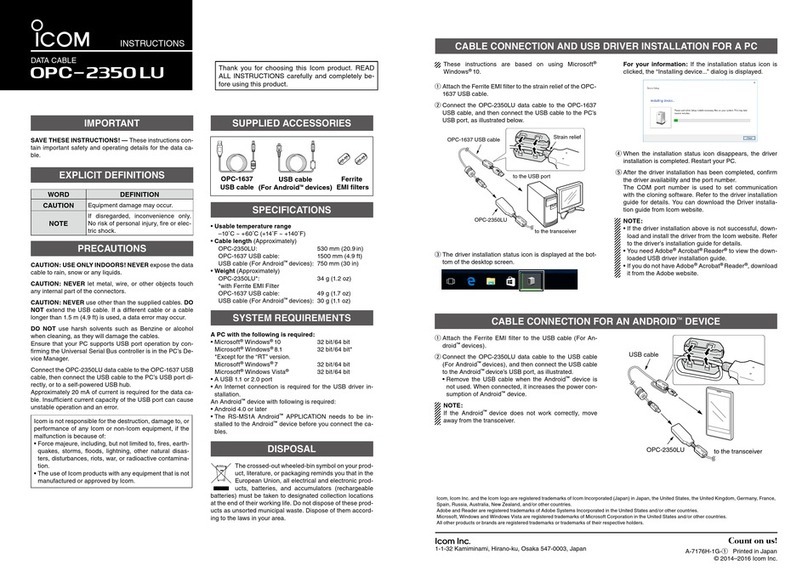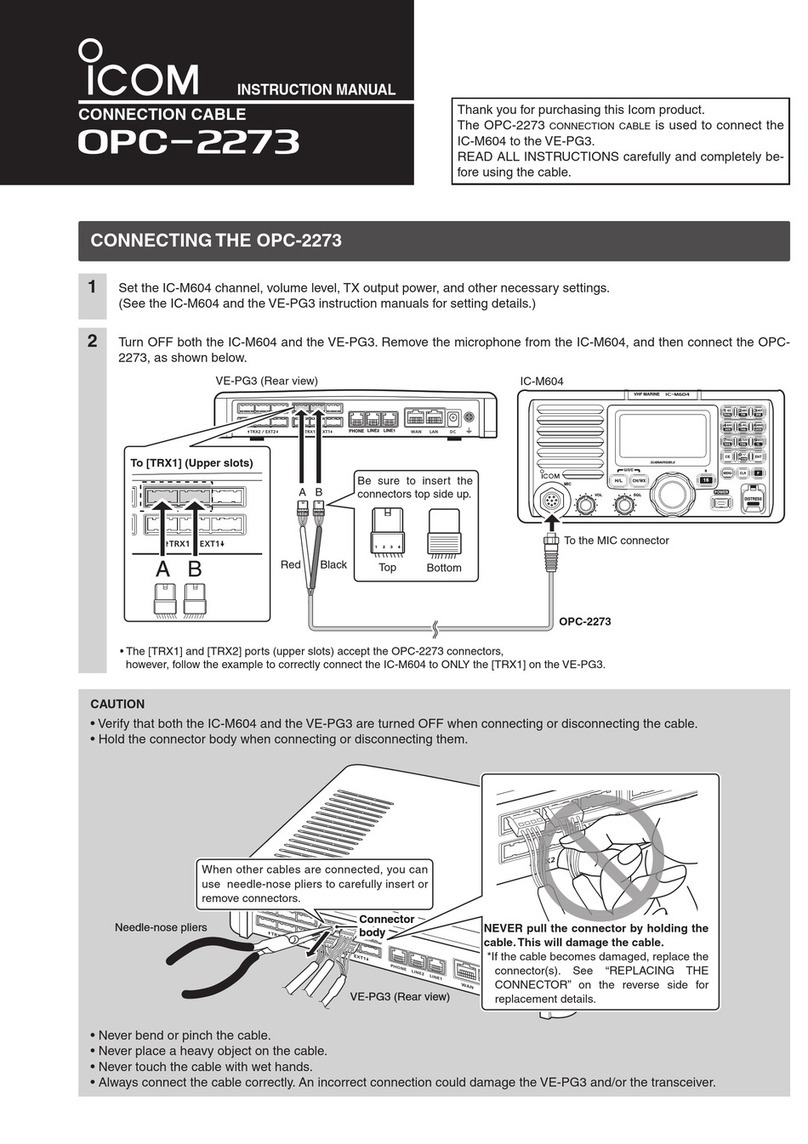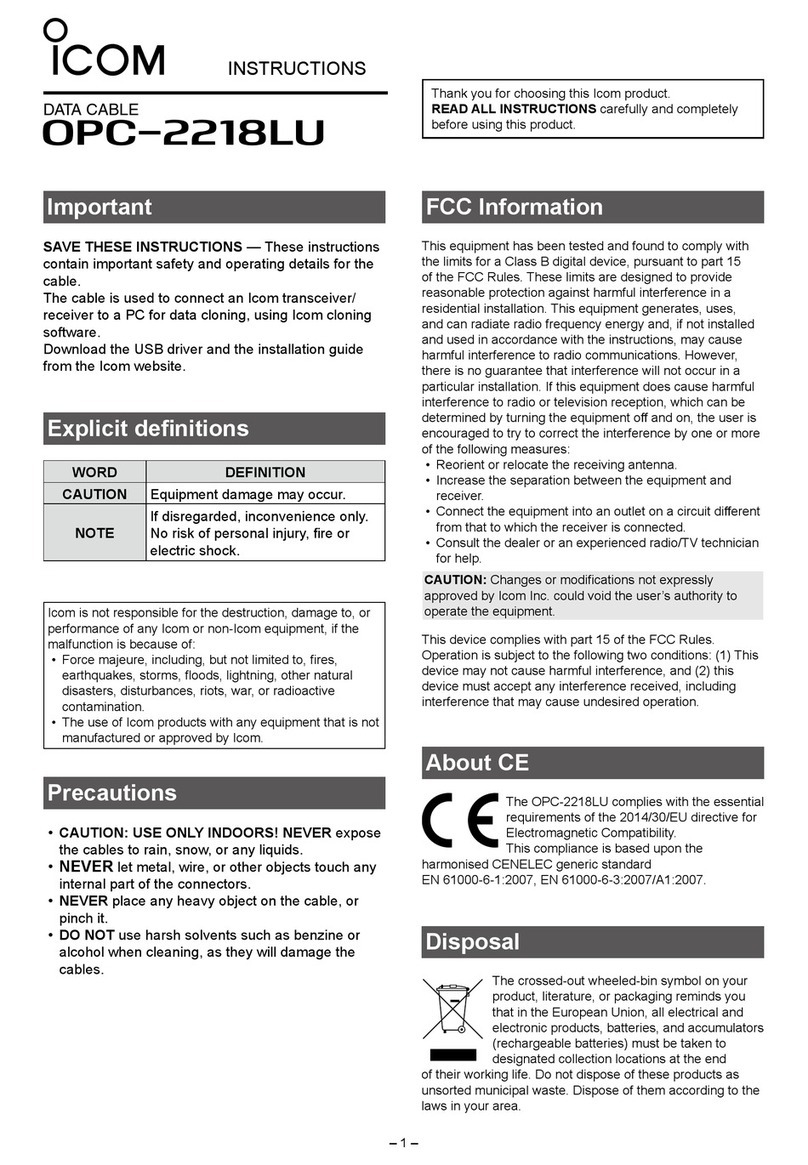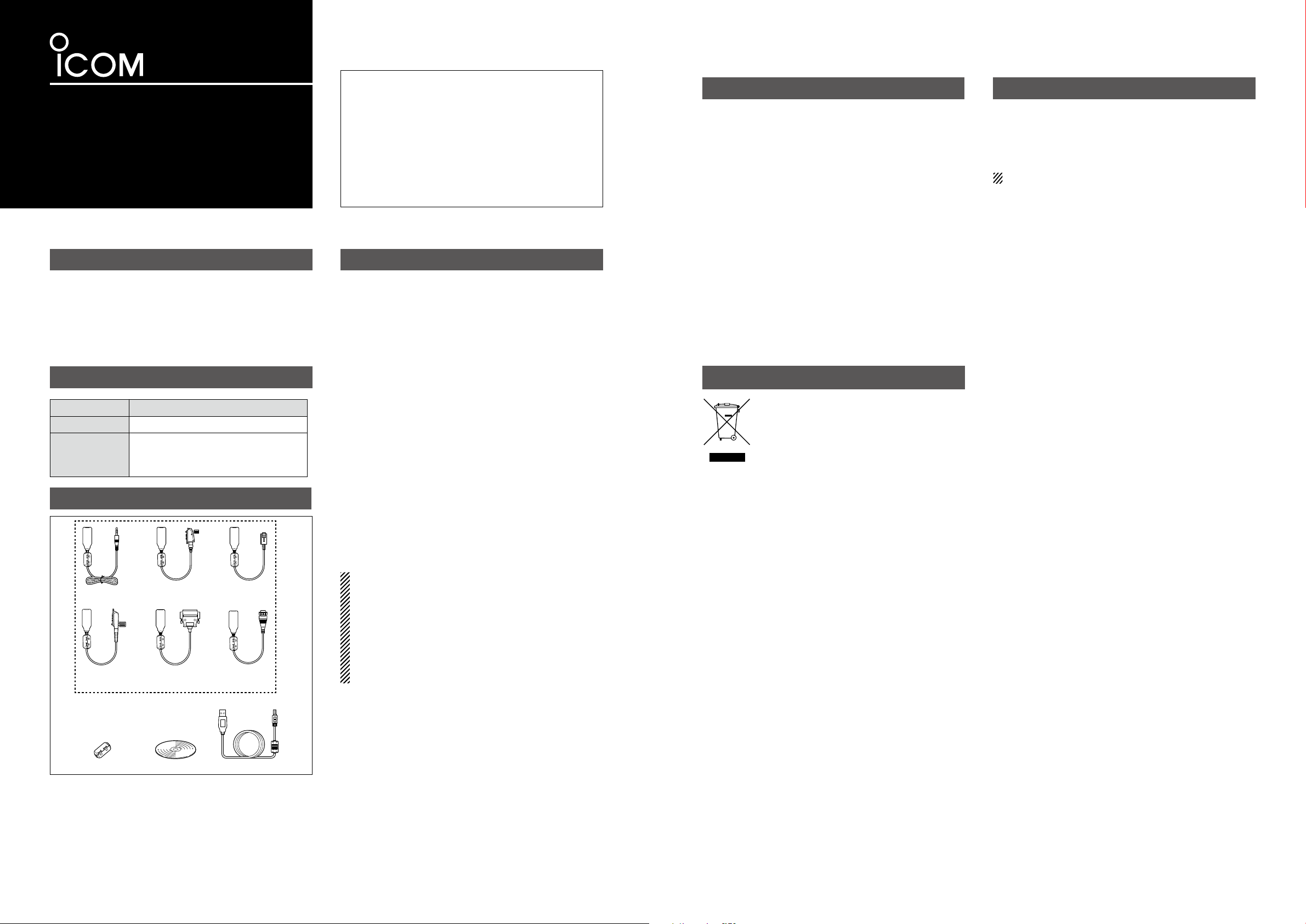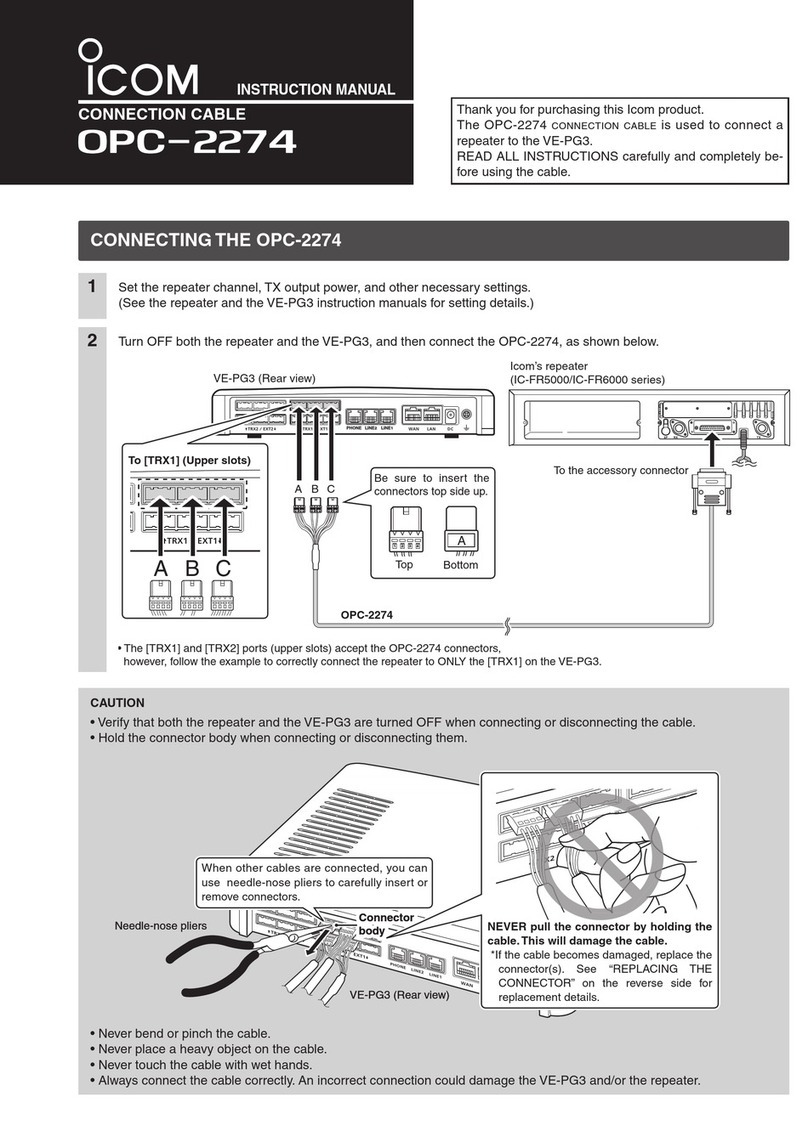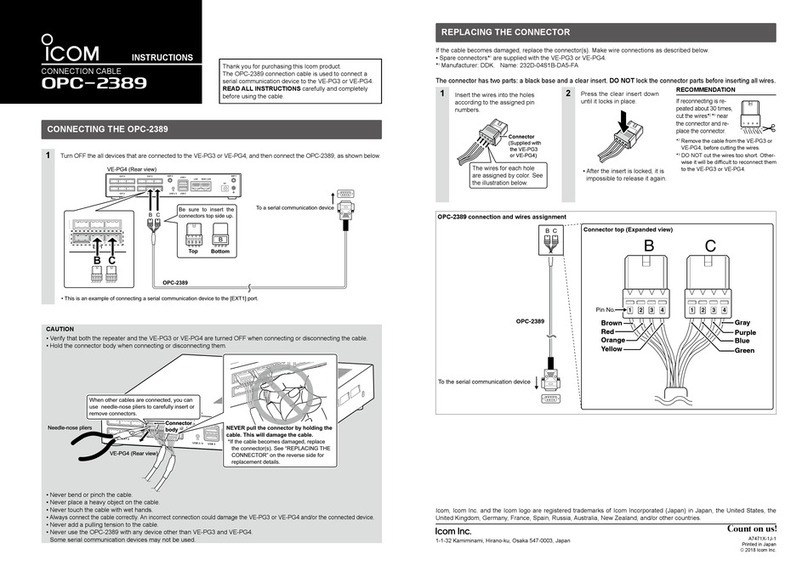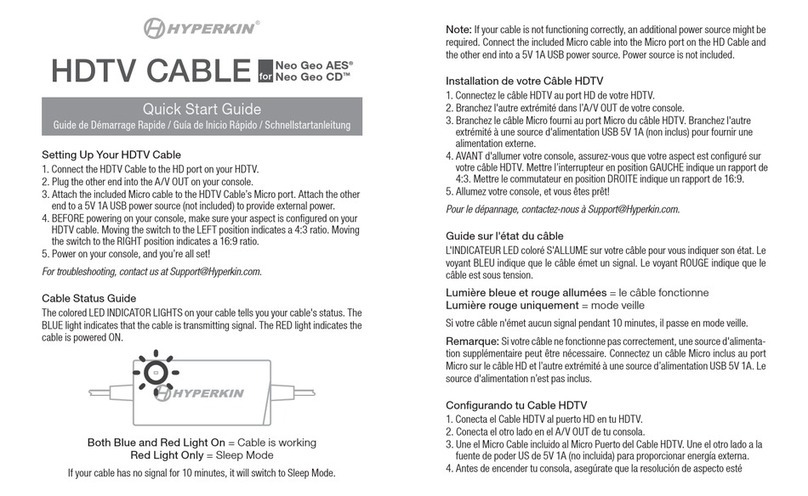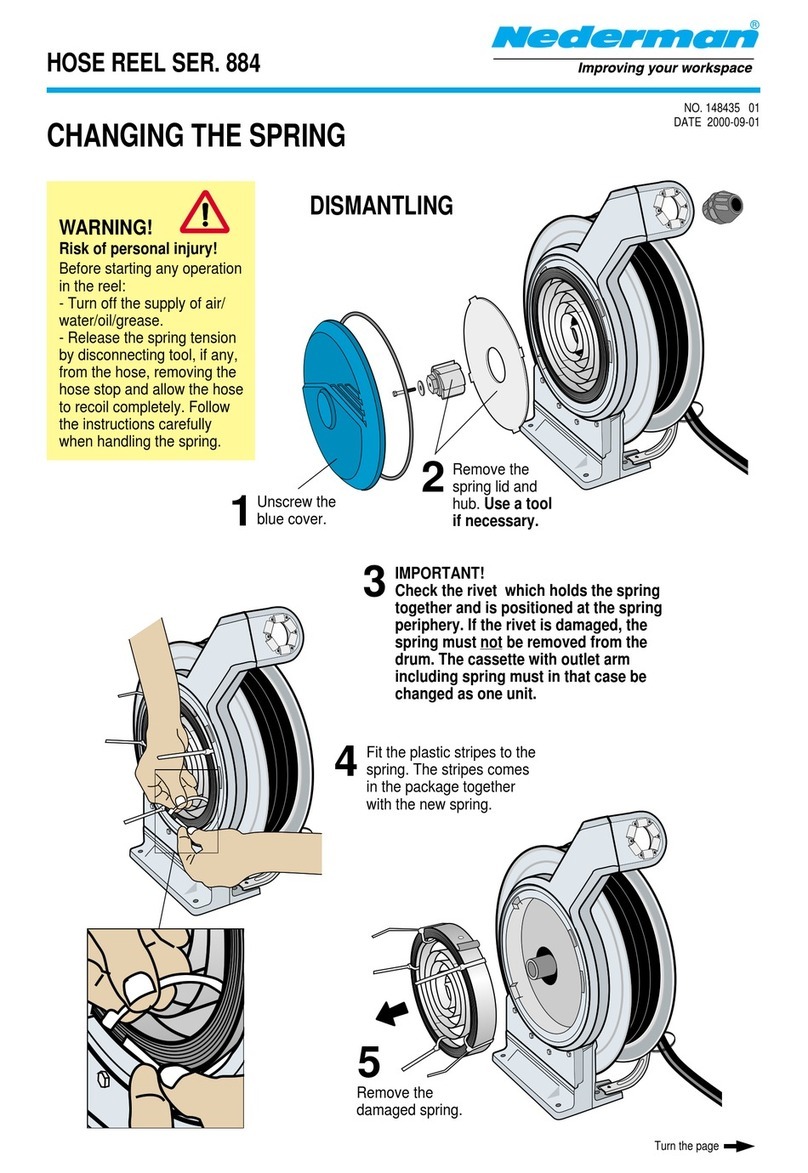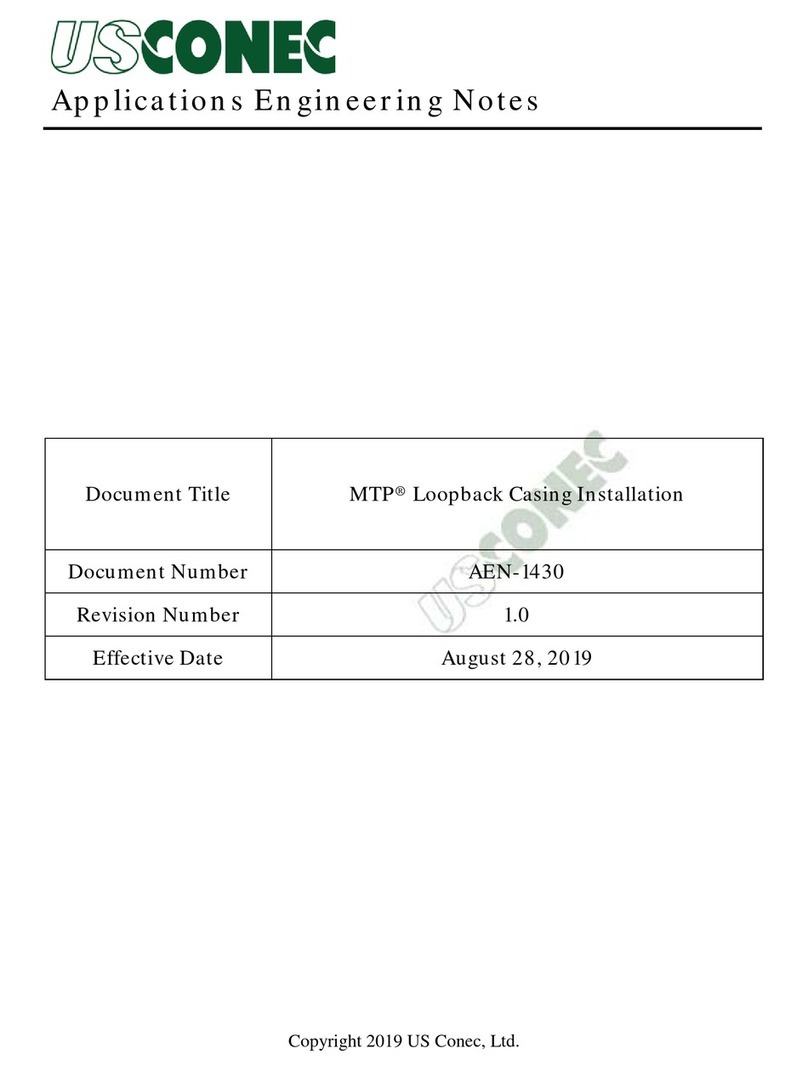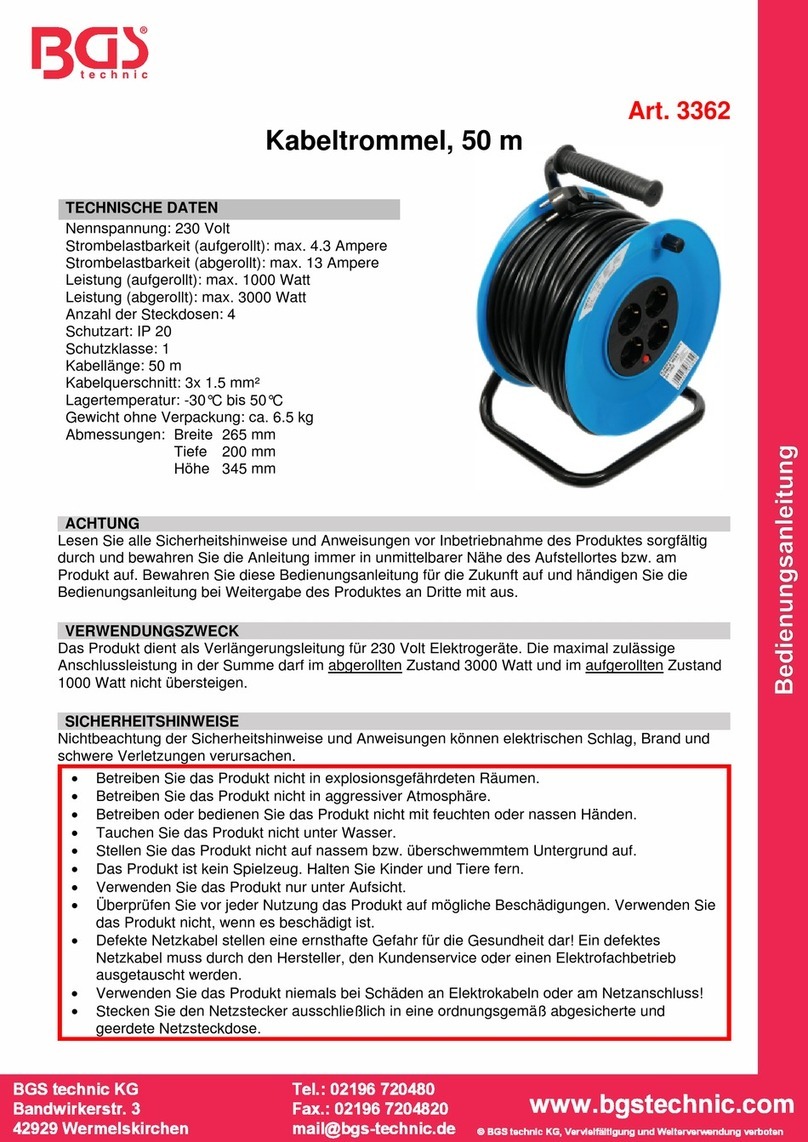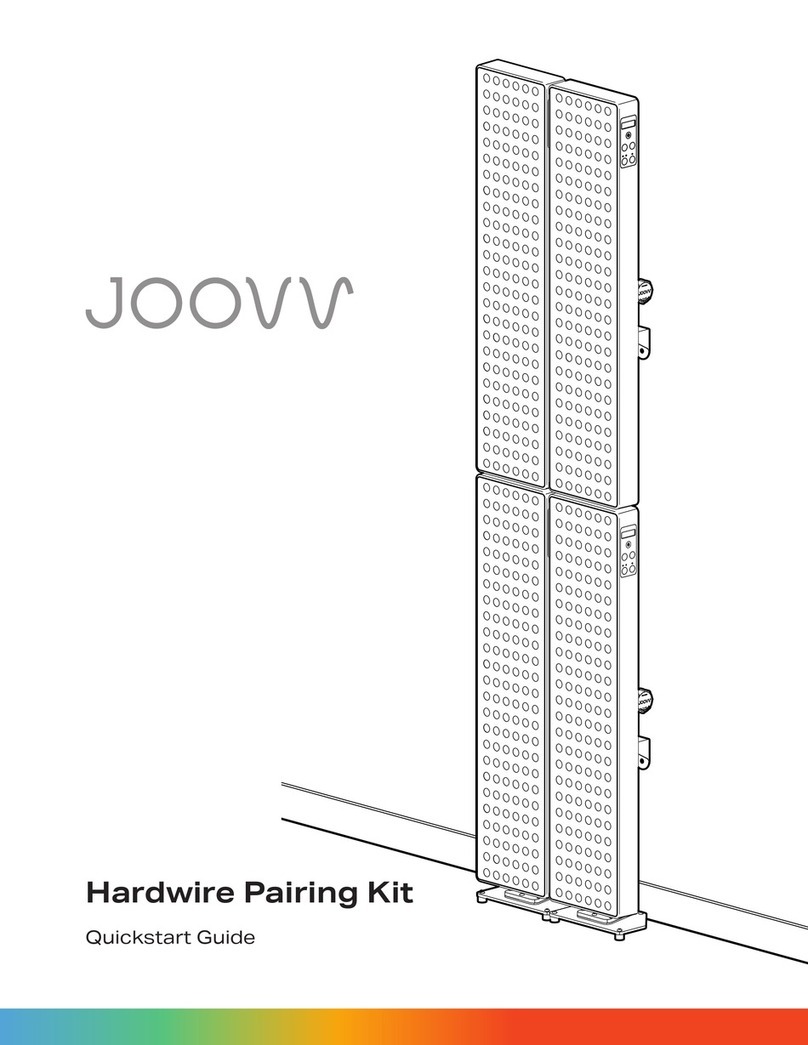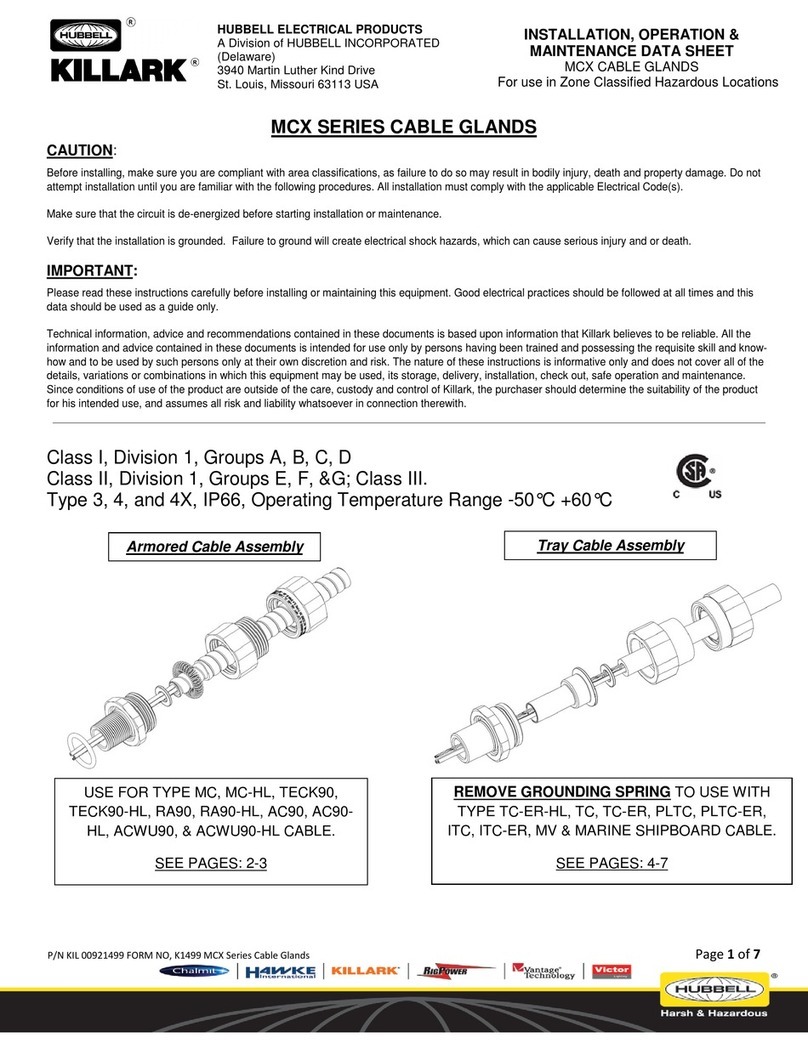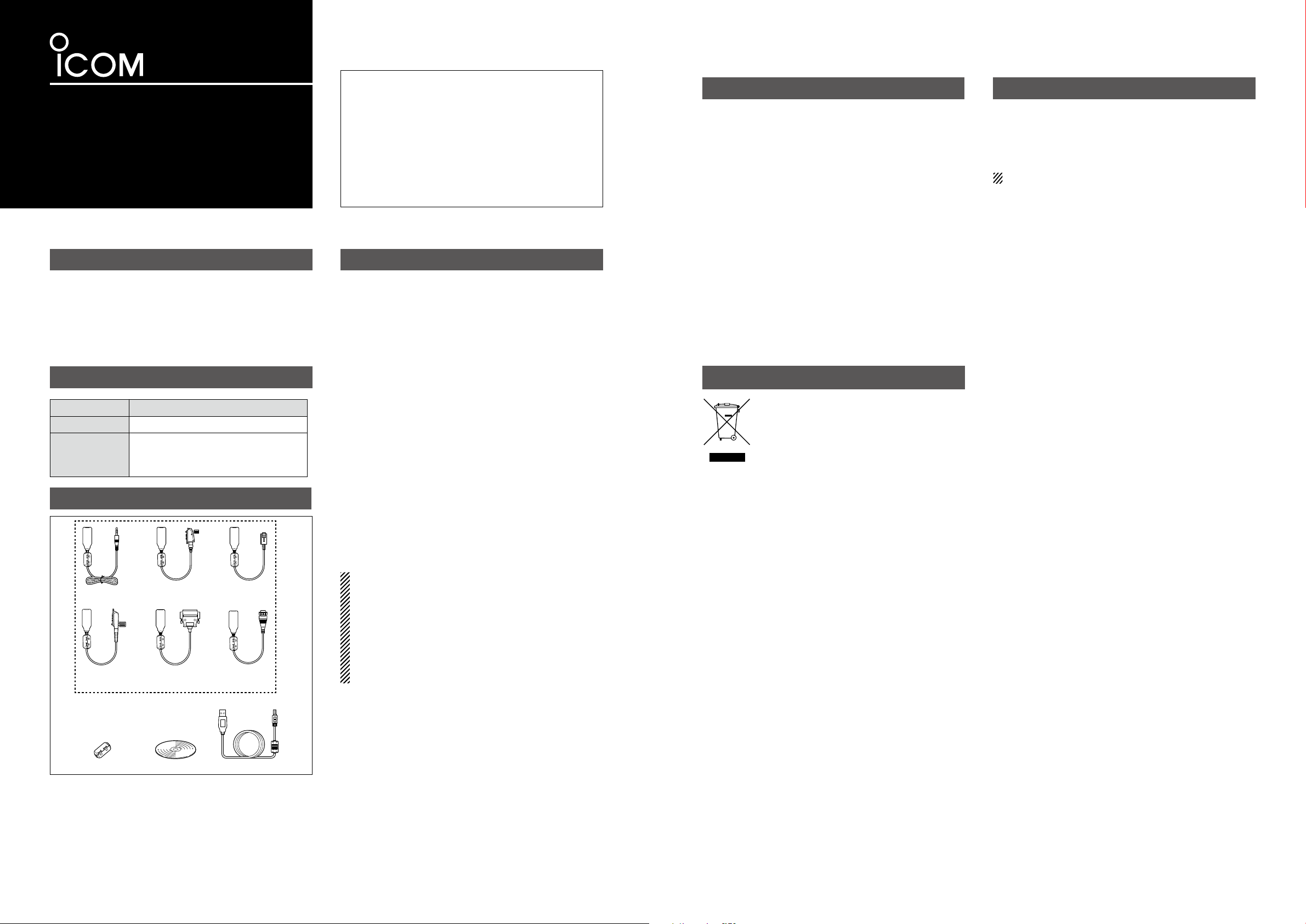
CAUTION: USE ONLY INDOORS! NEVER ex-
pose the cables to rain, snow or any liquids.
NEVER let metal, wire, or other objects touch any in-
ternal part of the connectors.
CAUTION: NEVER use a USB cable other than the
OPC-1637. DO NOT extend the USB cable. When
the cable longer than 1.5 m (4.9 ft) is used, a data
error may occur.
DO NOT use harsh solvents such as benzine or alco-
hol when cleaning, as they will damage the cables.
Ensure that your PC supports USB port operation by
confirming the Universal Serial Bus controller is in the
PC’s Device Manager.
Connect the cable to the PC’s USB port directly, or to
a self-powered USB hub.
Approximately 20 mA of current is required. Insuffi-
cient current capacity of the USB port can cause un-
stable cloning operation and a data error.
CAUTION:
You MUST install the USB driver BEFORE you
connect the cable to the PC. Otherwise you will
have to:
q disconnect the cable
w install the driver
e reconnect the cable
DCloning software compatibility
The connector of OPC-478UC, OPC-966U, and OPC-
1122U USB type cloning cables are basically the
same as the same numbered RS-232C type cables.
Therefore, you can use the USB type cables with most
of the Icom cloning software that require the RS-232C
type cables.
IMPORTANT: Some Icom cloning software can only
select ports 1 to 4. When several external devices,
such as a printer, scanner, or hard-disk drive are con-
nected to the USB port, the port number available for
the cloning software may be port 5 or higher. There-
fore, you must first change the external device to a
port number other than 1 to 4.
INSTRUCTIONS
CLONING CABLES
opc-478uc opc-966u
opc-1122u opc-1862
opc-2338 opc-2344
opc-2363
DATA CABLE
opc-2357
Thank you for choosing this Icom product.
The cloning cable is designed to connect an Icom
transceiver or receiver and a PC for data cloning us-
ing an Icom cloning software.
The data cable is designed to connect an Icom
transceiver (Rekeying Management transceiver)
and a PC for doing the OTAR (Over-The-Air-Rekey-
ing) operation.
Please read these instructions thoroughly before us-
ing the cable.
OPC-478UC
OPC-1637
OPC-1122U
OPC-2344
CD
OPC-966U
OPC-1862
OPC-2338
Ferrite EMI filter
OPC-2357
*
* One of them is supplied.
OPC-2363
IMPORTANT
EXPLICIT DEFINITIONS
PRECAUTIONS
SPECIFICATIONS
SUPPLIED ITEMS
SYSTEM REQUIREMENTS
WORD DEFINITION
CAUTION Equipment damage may occur.
NOTE
If disregarded, inconvenience only.
No risk of personal injury, fire or
electric shock.
READ ALL INSTRUCTIONS carefully and thor-
oughly before using the cable.
SAVE THESE INSTRUCTIONS! — These instruc-
tions contain important safety and operating details for
the cable.
• Usable temperature range:
OPC-2338/OPC-2344 0˚C to +60˚C
(+32˚F to +140˚F)
Others –10˚C to +60˚C
(+14˚F to +140˚F)
• Cable length (approximately):
OPC-478UC 520 mm (20.5 inches)
OPC-2363 300 mm (11.8 inches)
Others 250 mm (9.8 inches)
OPC-1637 (USB cable) 1500 mm (4.9 feet)
• Weight (approximately):
OPC-478UC 40 g (1.4 oz)
OPC-966U 54 g (1.9 oz)
OPC-1122U/OPC-2344 34 g (1.2 oz)
OPC-1862/OPC-2338 57 g (2.0 oz)
OPC-2357 66 g (2.3 oz)
OPC-2363 37 g (1.3 oz)
OPC-1637 (USB cable) 49 g (1.7 oz)
• Operating System (OS)
Microsoft®Windows®10 32 bit/64 bit
Microsoft®Windows®8.1* 32 bit/64 bit
Microsoft®Windows®7 32 bit/64 bit
* Except for Microsoft®Windows®RT.
• Others
A USB 1.1 or 2.0 port
DISPOSAL
The crossed-out wheeled-bin symbol
on your product, literature, or packaging
reminds you that in the European Union,
all electrical and electronic products, bat-
teries, and accumulators (rechargeable
batteries) must be taken to designated
collection locations at the end of their working life.
Do not dispose of these products as unsorted munici-
pal waste.
Dispose of them according to the laws in your area.
Icom, Icom Inc. and the Icom logo are registered trademarks of Icom Incorporated (Japan) in Japan, the United States, the United Kingdom,
Germany, France, Spain, Russia, Australia, New Zealand, and/or other countries.
Adobe and Reader are registered trademarks of Adobe Systems Incorporated in the United States and/or other countries.
Microsoft, Windows and Windows Vista are registered trademarks of Microsoft Corporation in the United States and/or other countries.
All other products or brands are registered trademarks or trademarks of their respective holders.