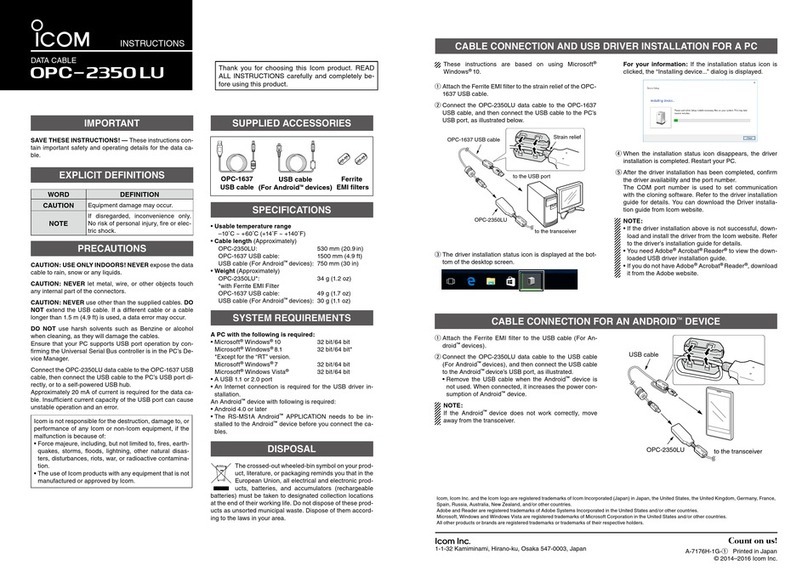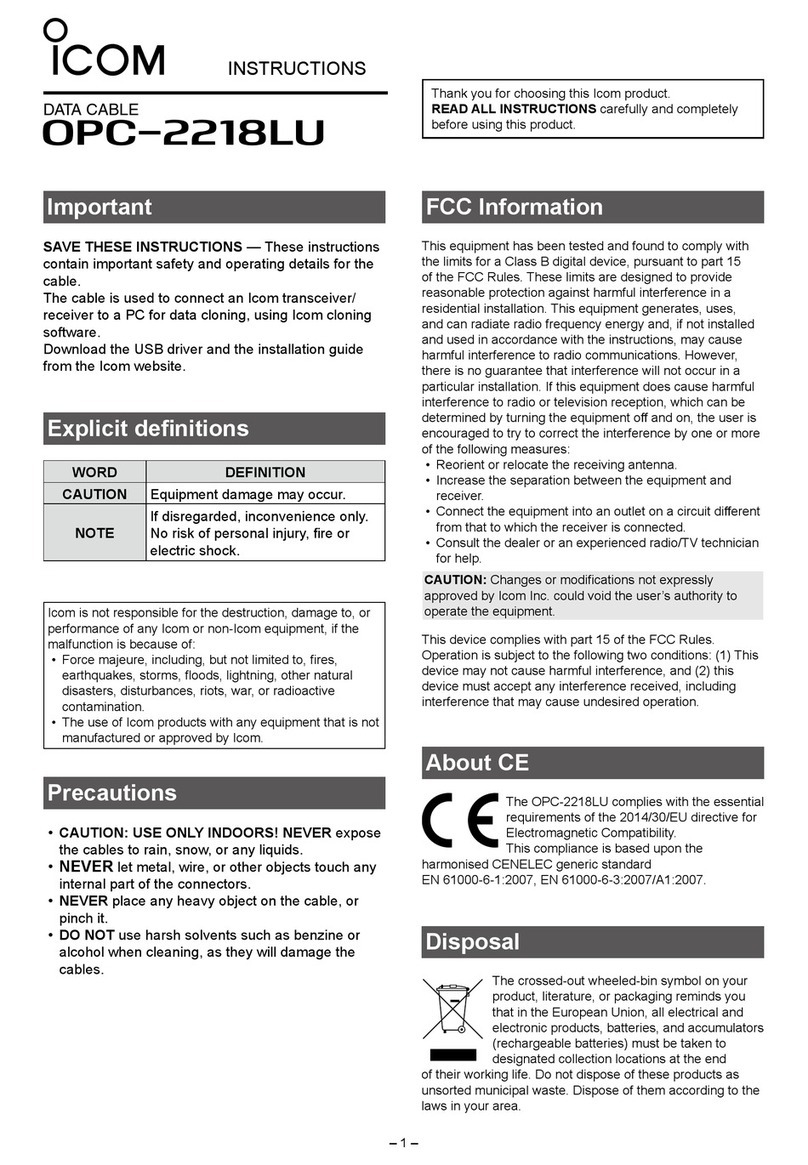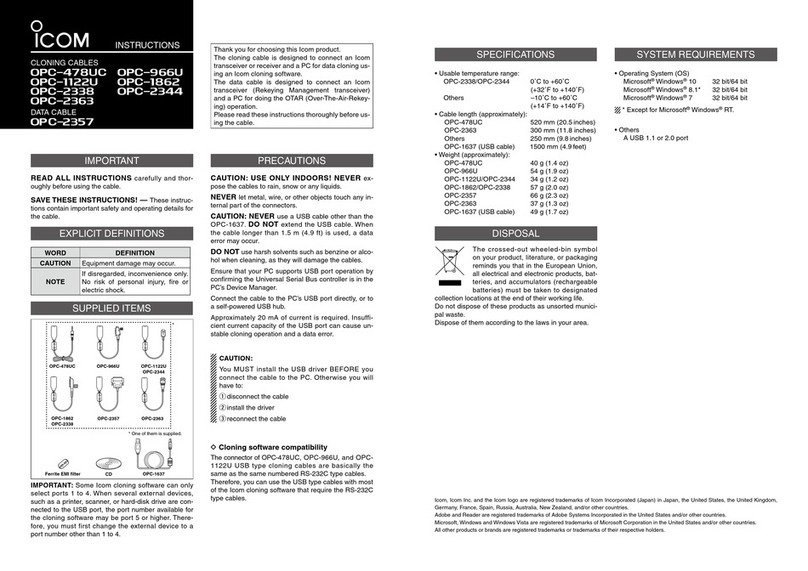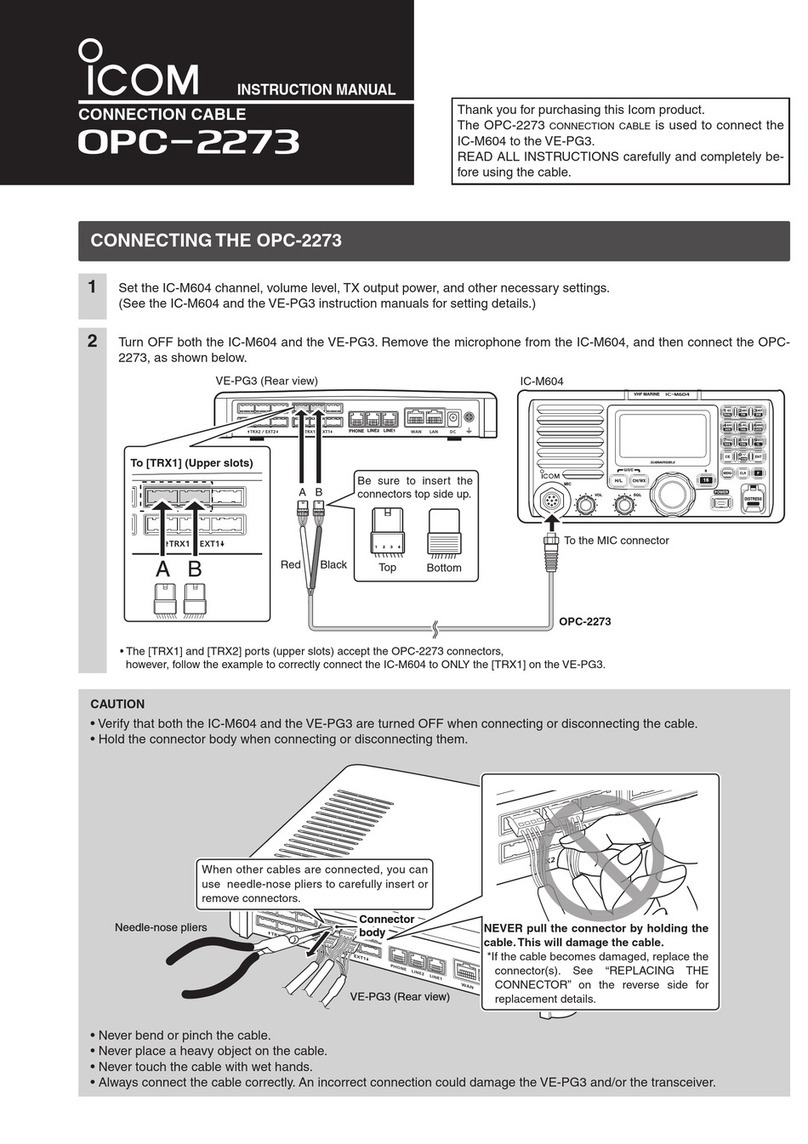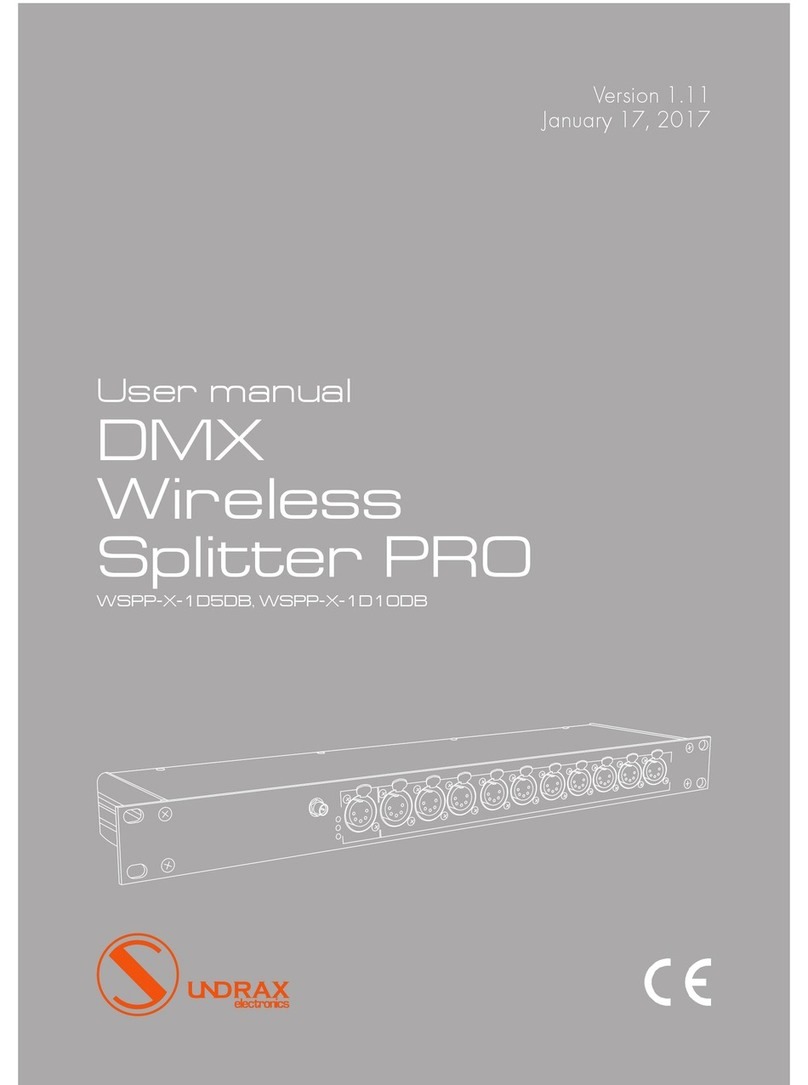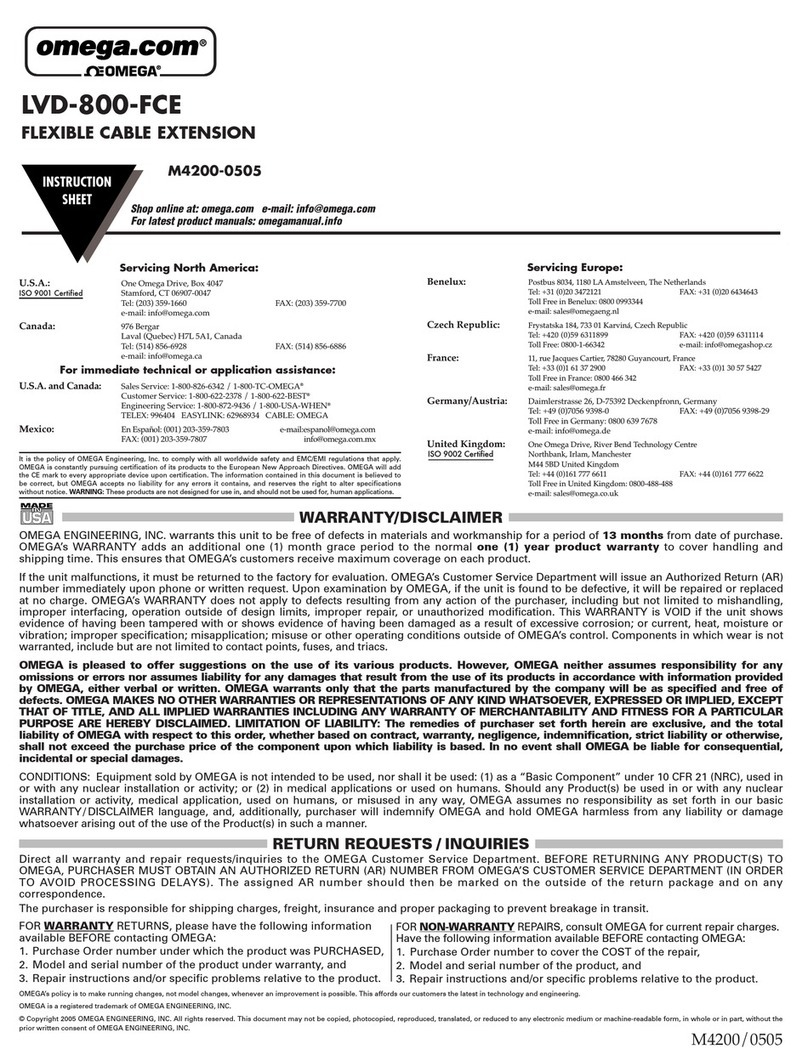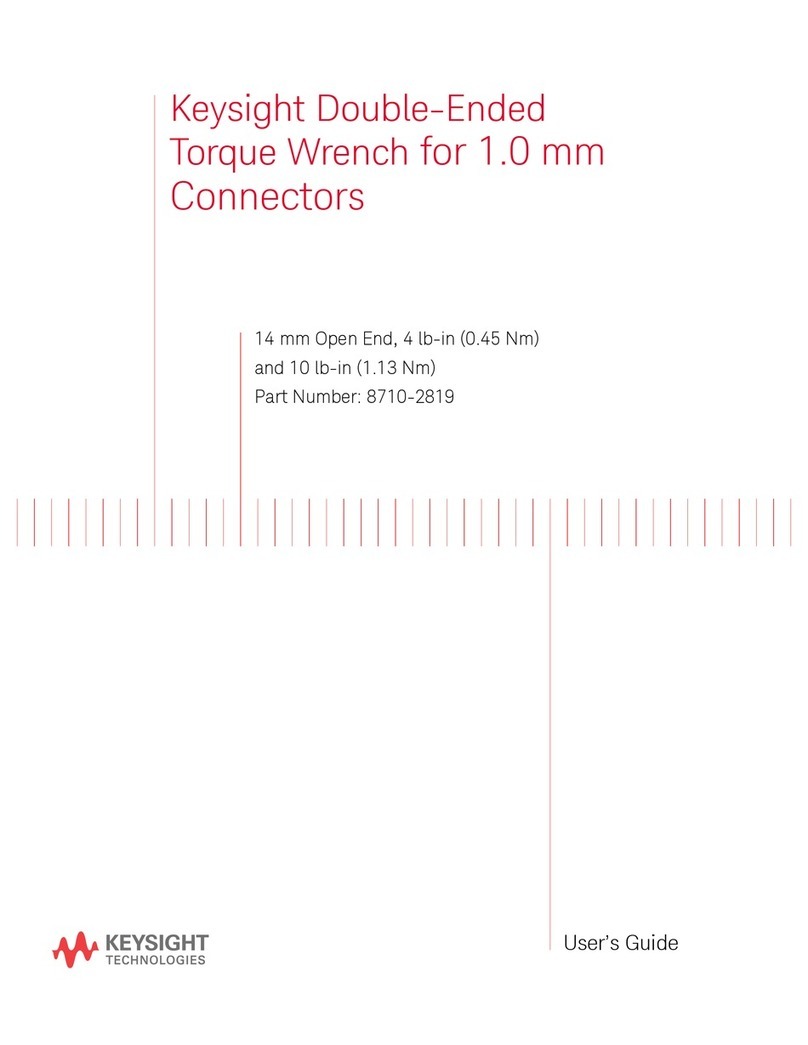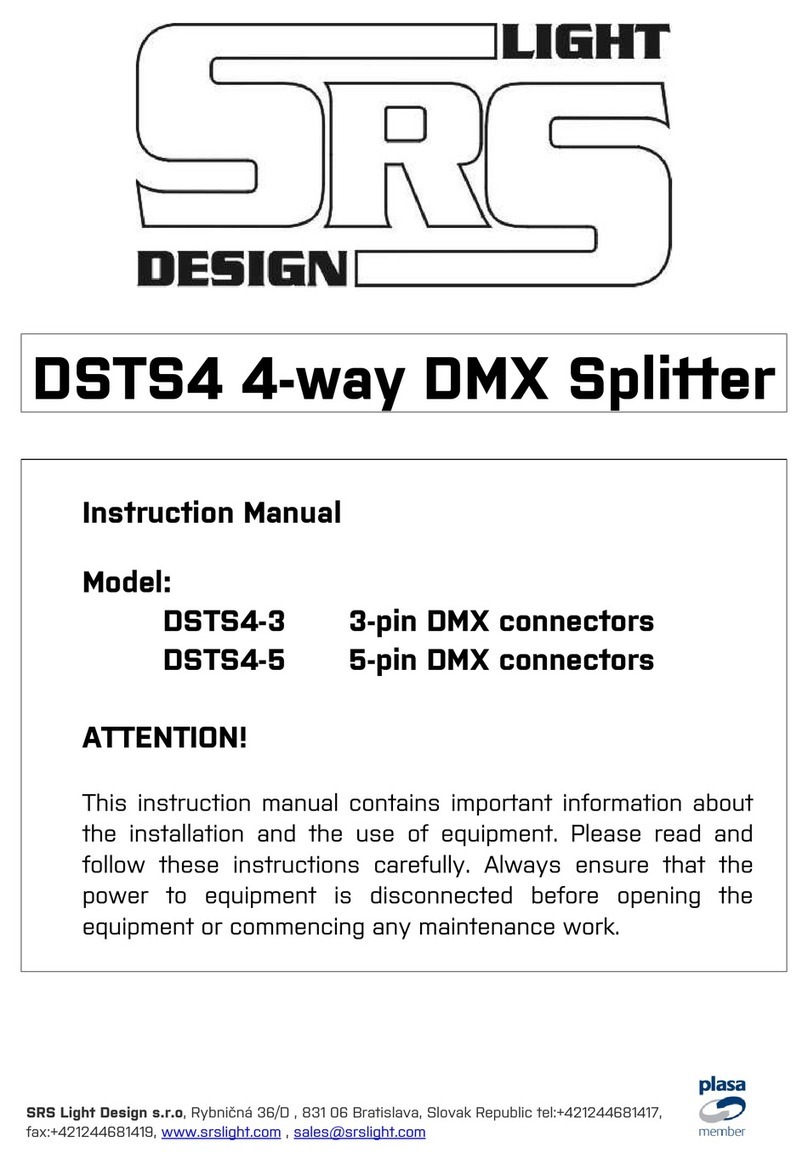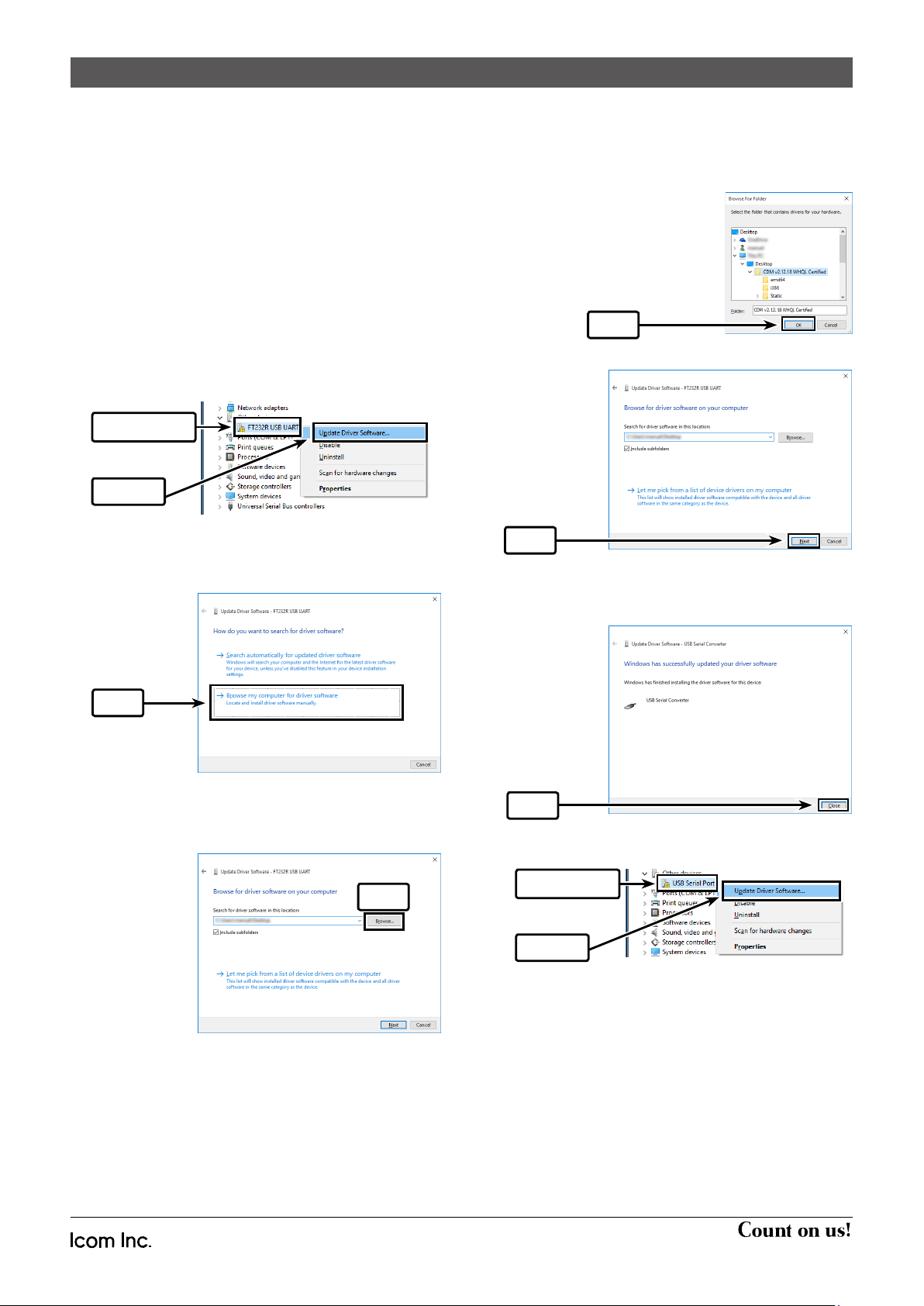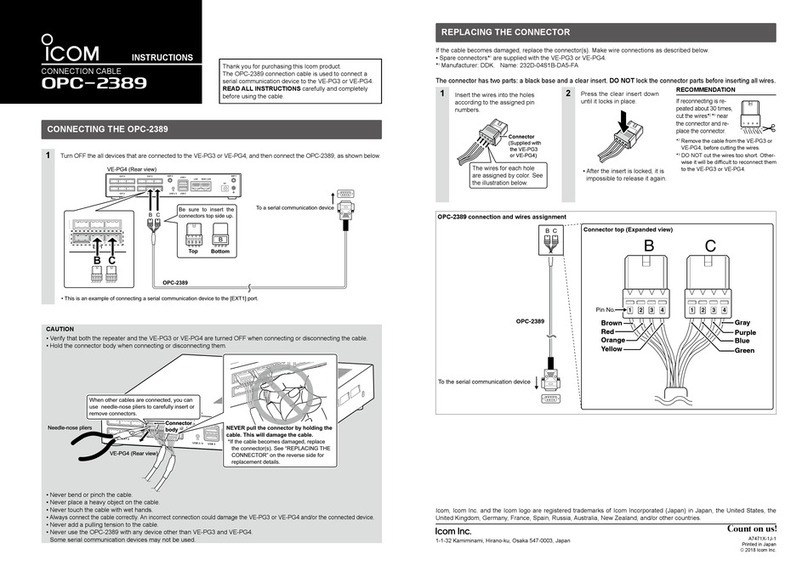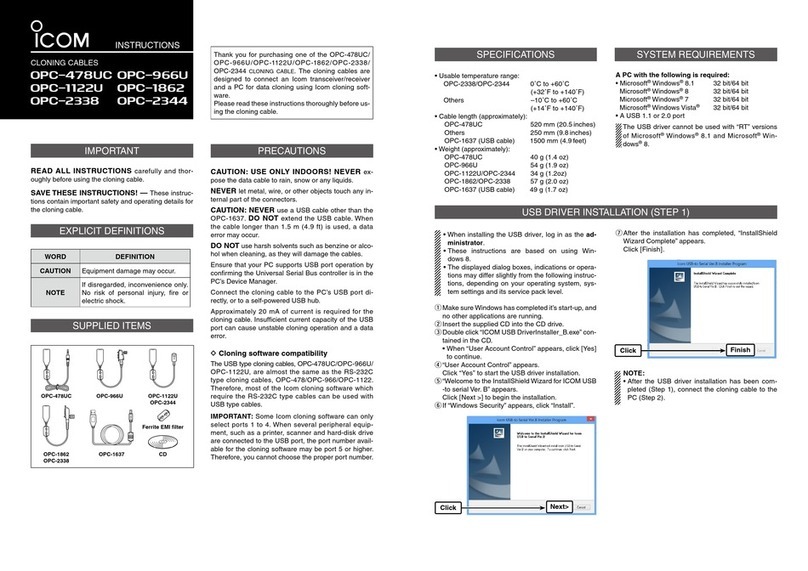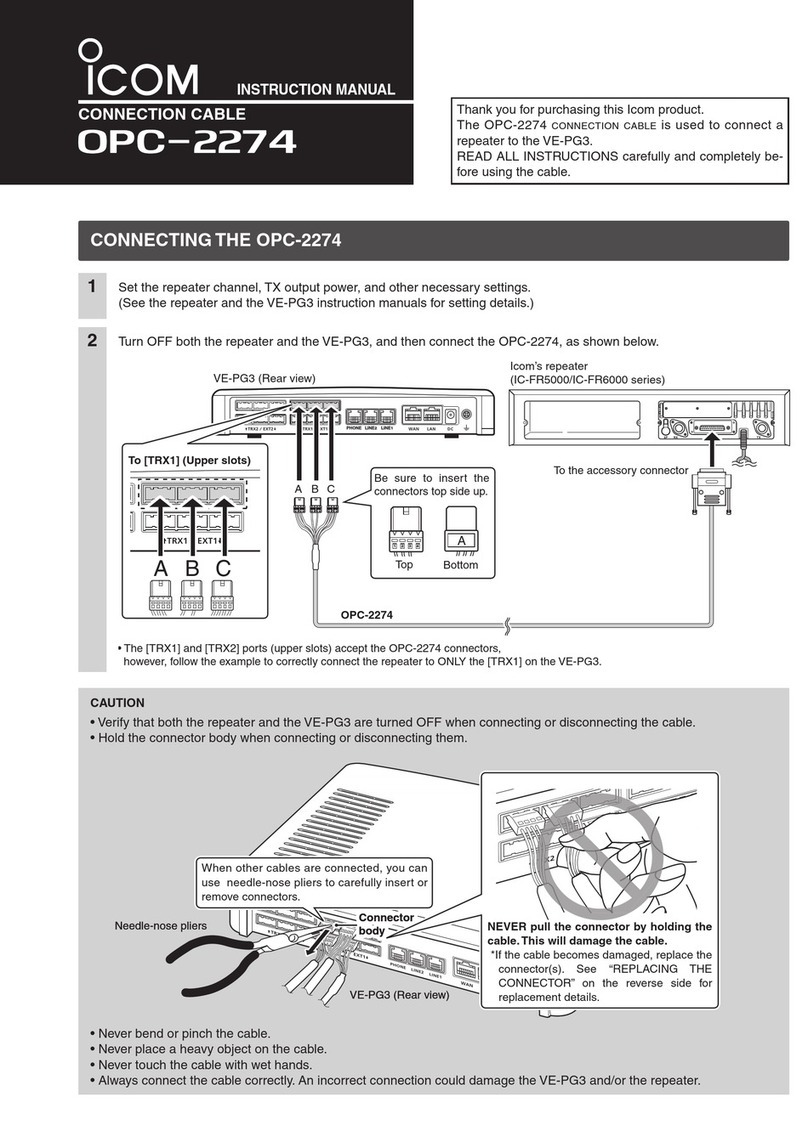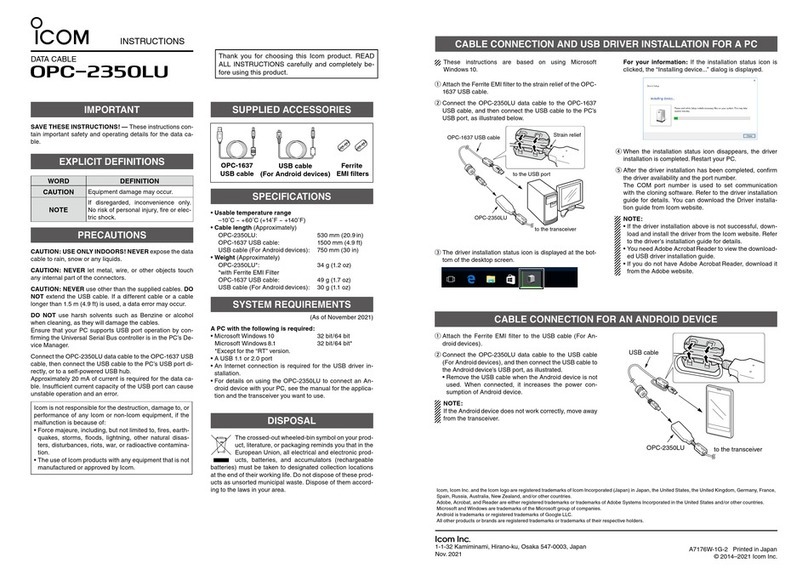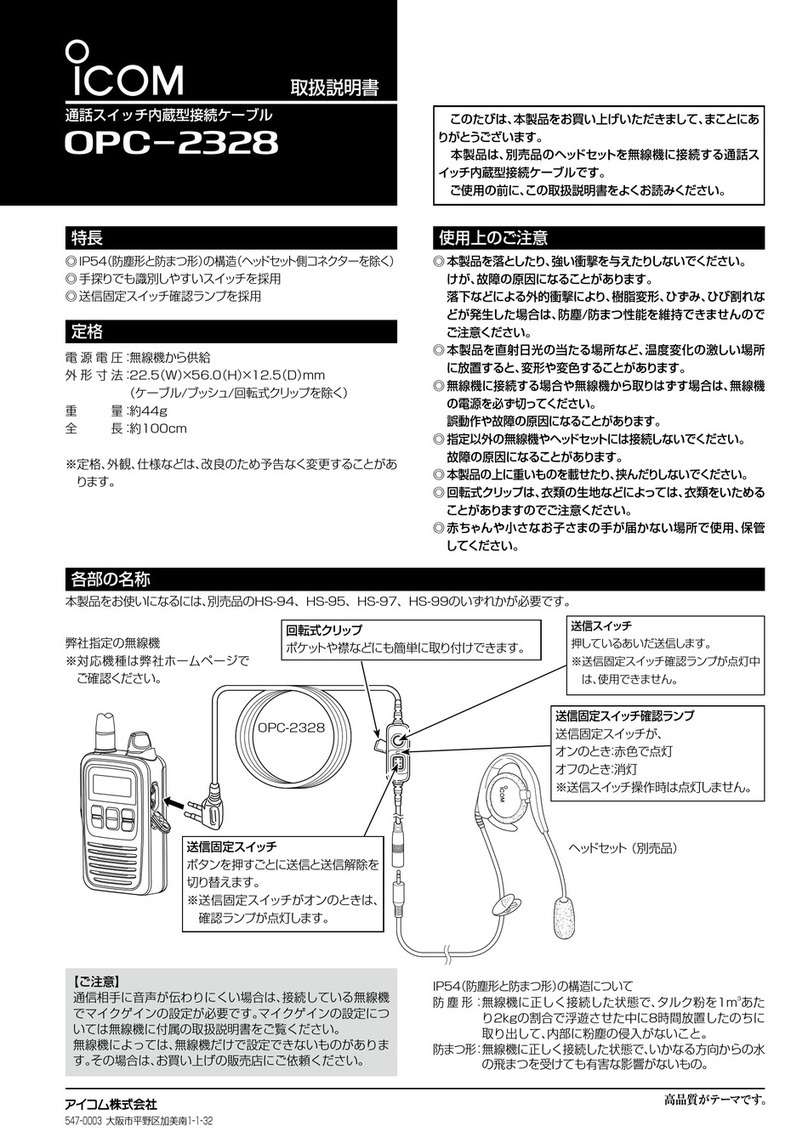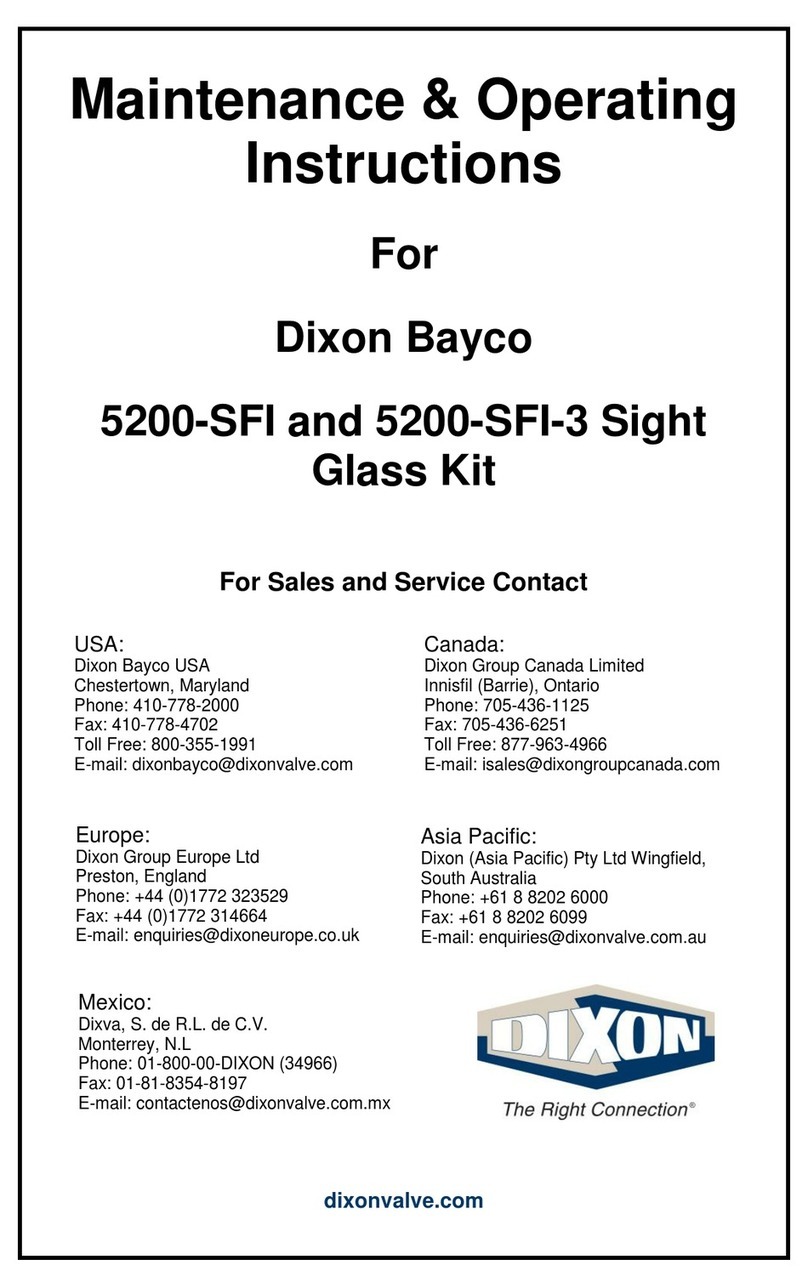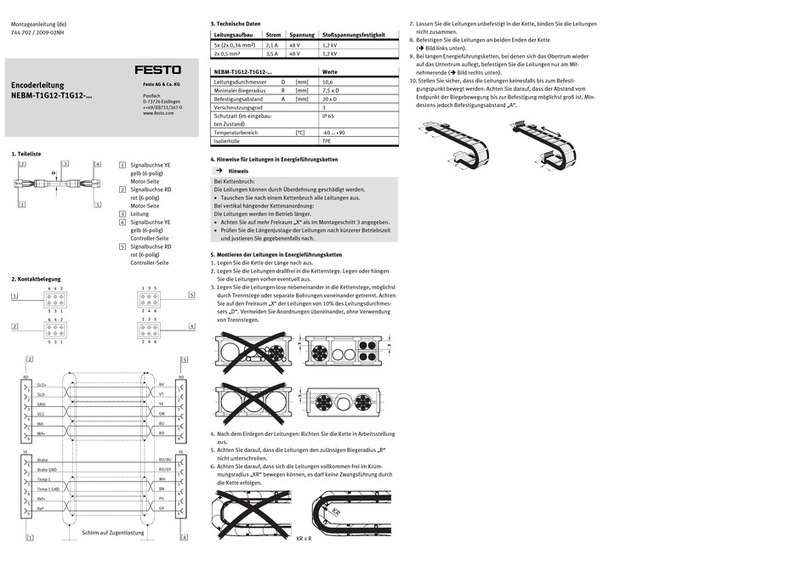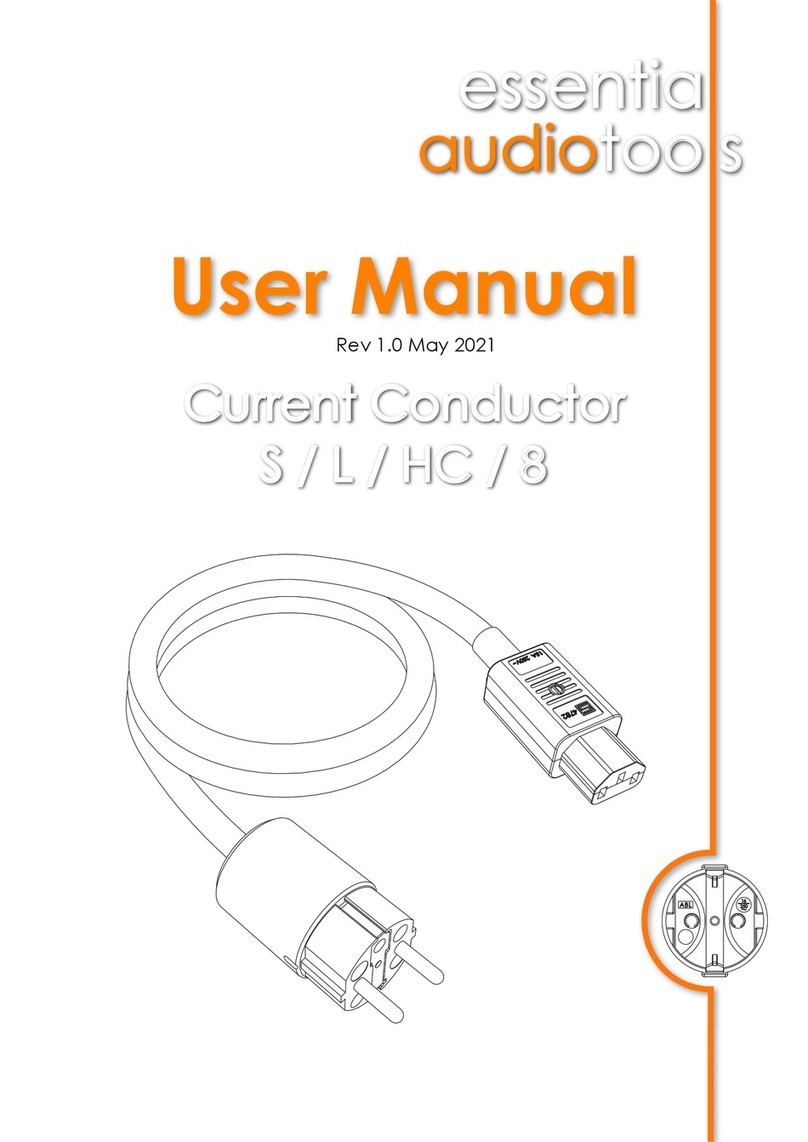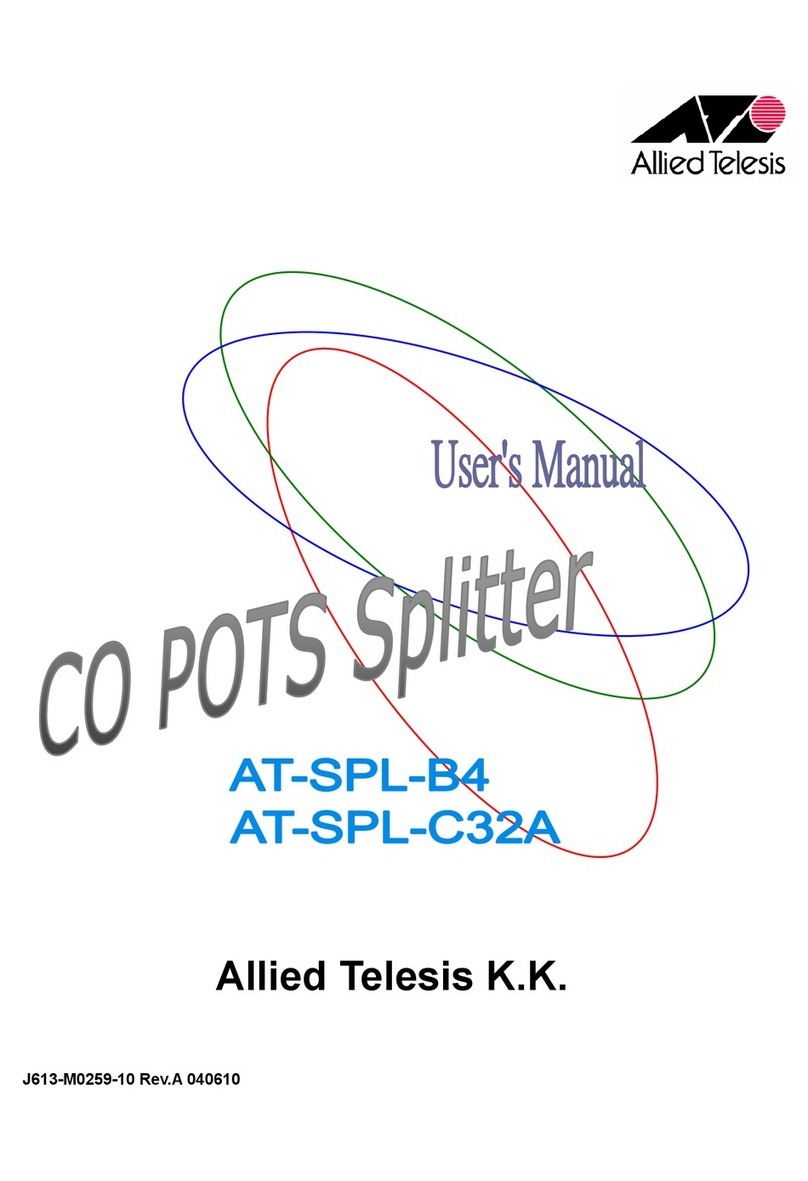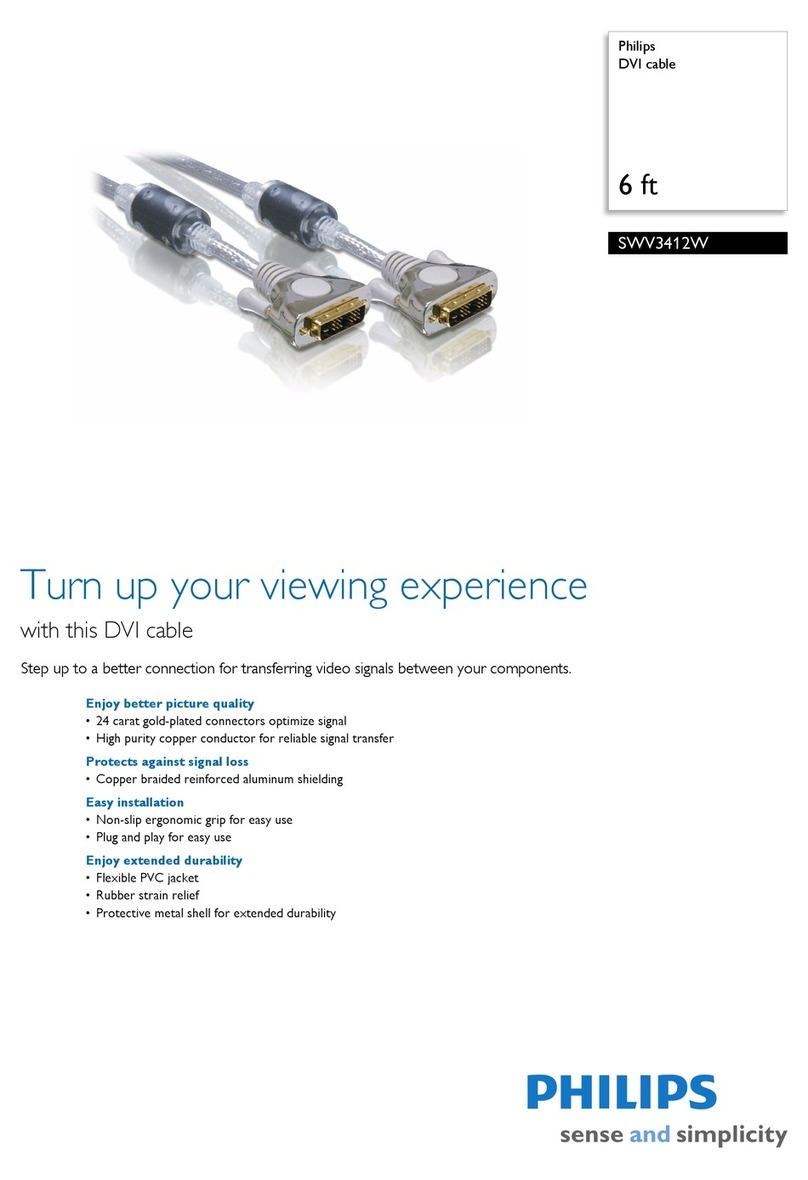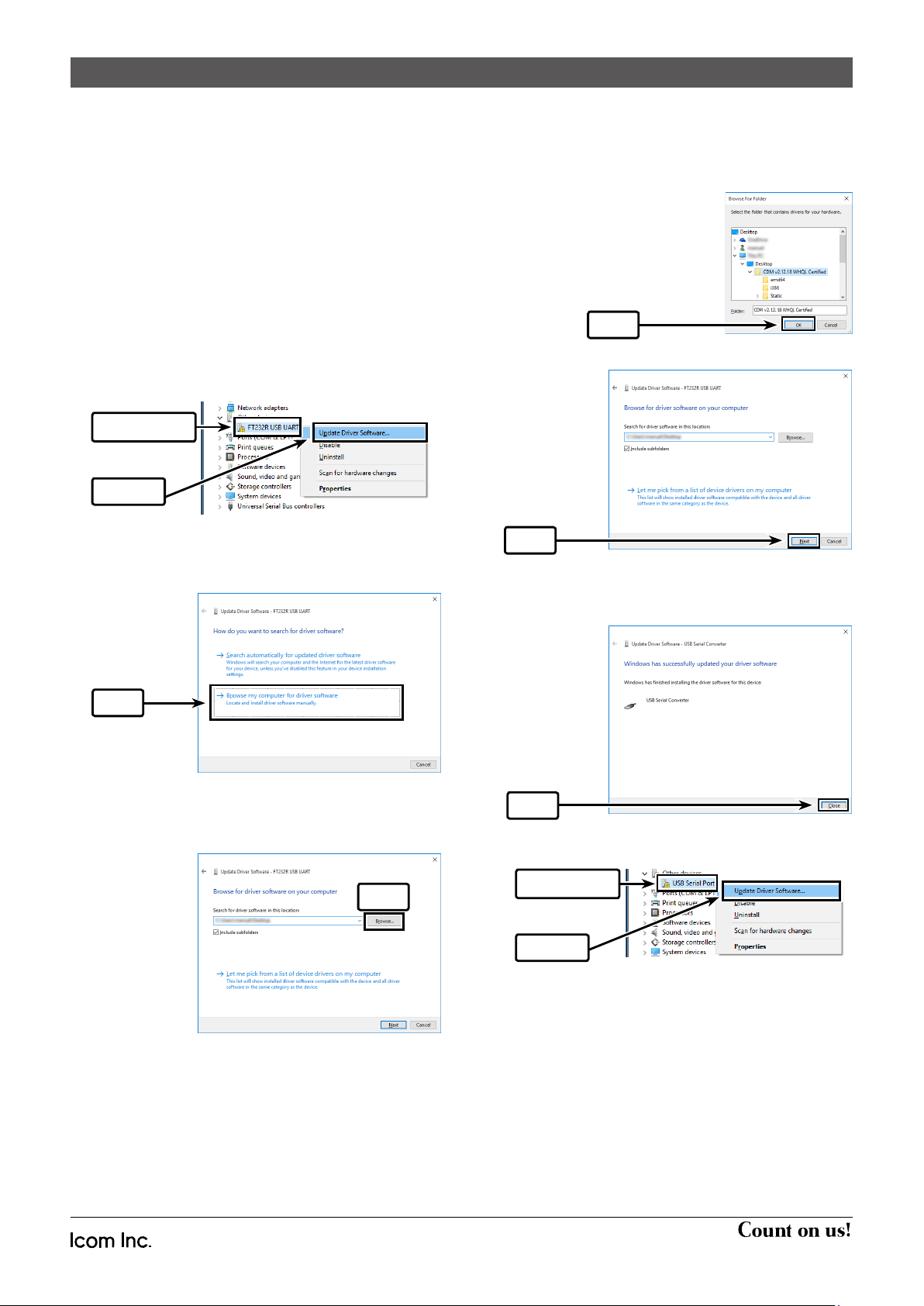
1-1-32 Kamiminami, Hirano-ku, Osaka 547-0003, Japan A-7176-2EX-q
© 2014–2016 Icom Inc.
Icom, Icom Inc. and Icom logo are registered trademarks of Icom Incorporated (Japan) in Japan, the United States, United Kingdom, Germany,
France, Spain, Russia, Australia, New Zealand, and/or other countries.
Microsoft, Windows and Windows Vista are registered trademarks of Microsoft Corporation in the United States and/or other countries.
All other products or brands are registered trademarks or trademarks of their respective holders.
If the automatic USB driver installation is not success-
ful, download the driver from the Icom website and
manually install it on the “Device Manager” screen.
qGo to the Icom website (http://www.icom.co.jp/
world/index.html) and download the latest OPC-
2350LU USB driver from the “Support” menu.
•
Click “Support”“Firmware Updates/Software
Downloads” to download the USB Driver.
wUnzip the file downloaded from the Icom website.
eRight-click “FT232R USB UART” displayed under
“Other devices” on the “Device Manager” screen,
and then click “Update Driver Software....”
r“How do you want to search for driver software?” is
displayed.
Click “Browse my computer for driver software.”
t“Browse for driver software on your computer” is dis-
played.
Click “Browse....”
ySelect the unzipped folder in step wand then click
“OK.”
uClick “Next”to start the installation.
iAfter the installation has completed, “Windows has
successfully updated your driver software” appears.
Click “Close.”
oAgain, right-click “USB Serial Port,” and then click
“Update Driver Software...,”as shown below.
!0 Repeat steps rto i, to install the “USB Serial
Port.”
• Confirm the driver availability and the port number
on the “Device Manager” screen.
MANUAL USB DRIVER INSTALLATION
Click
Click
Click
Click
wClick
qRight-Click
wClick
qRight-Click
Click