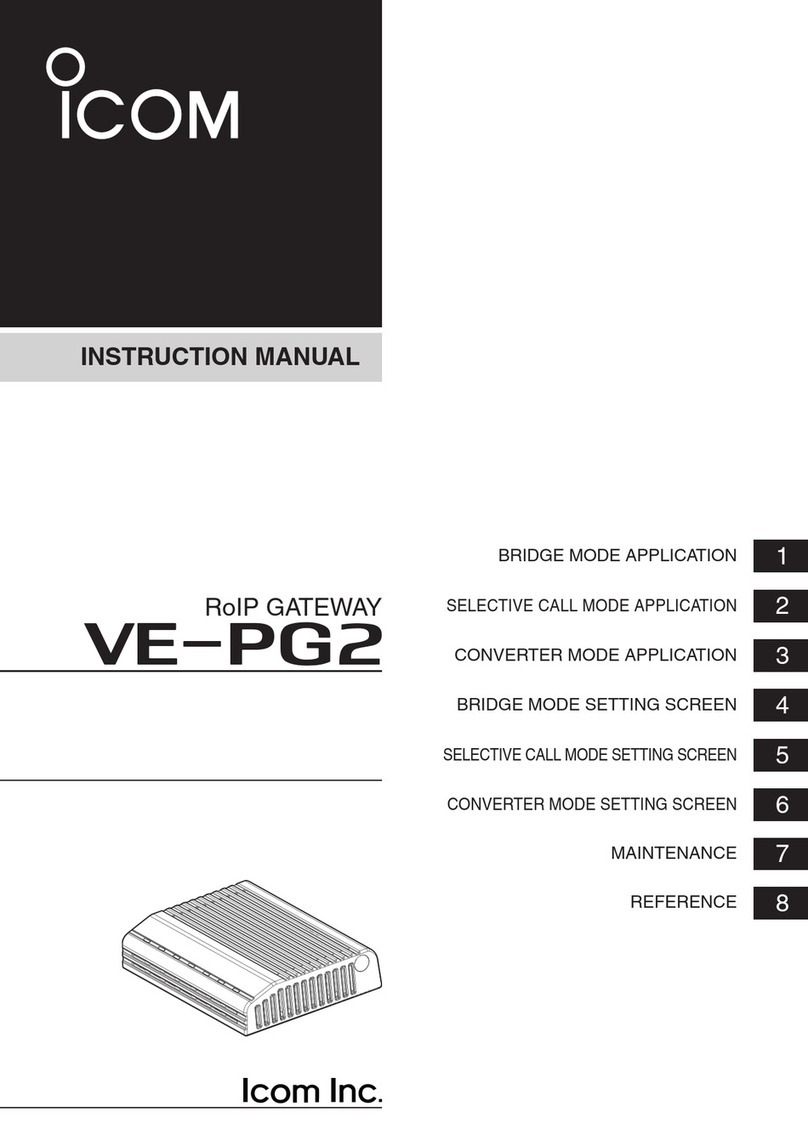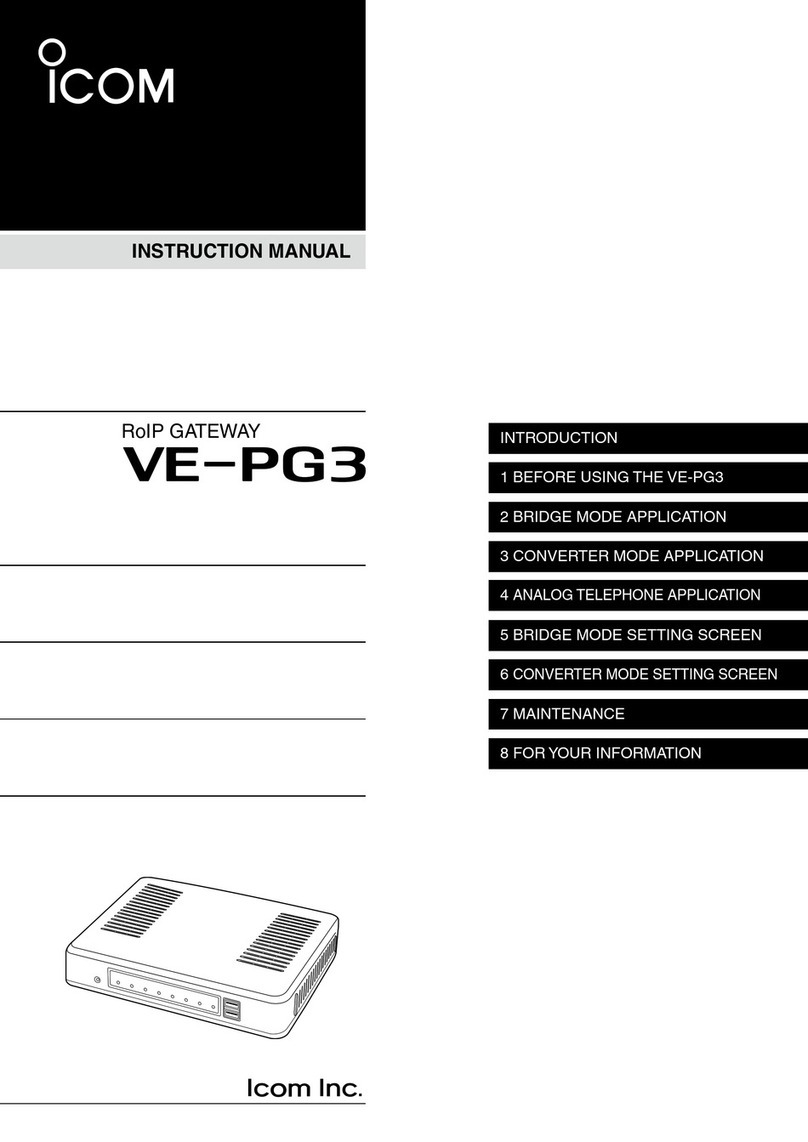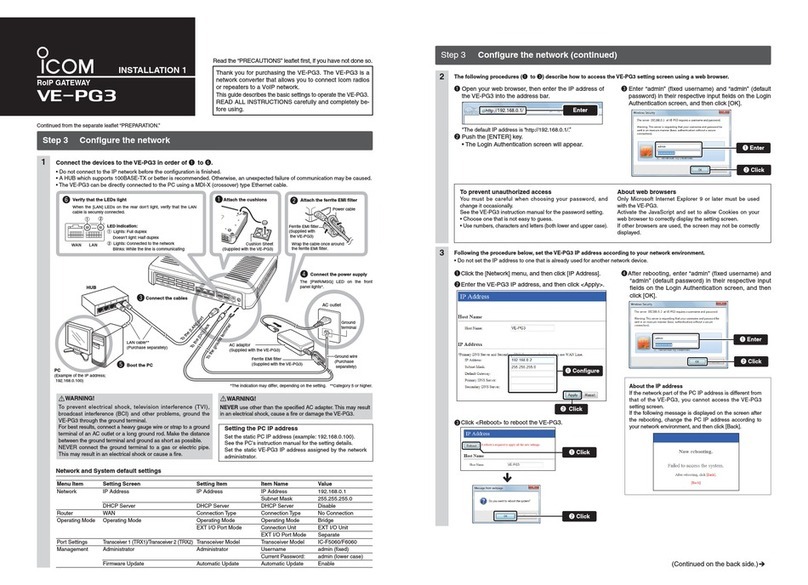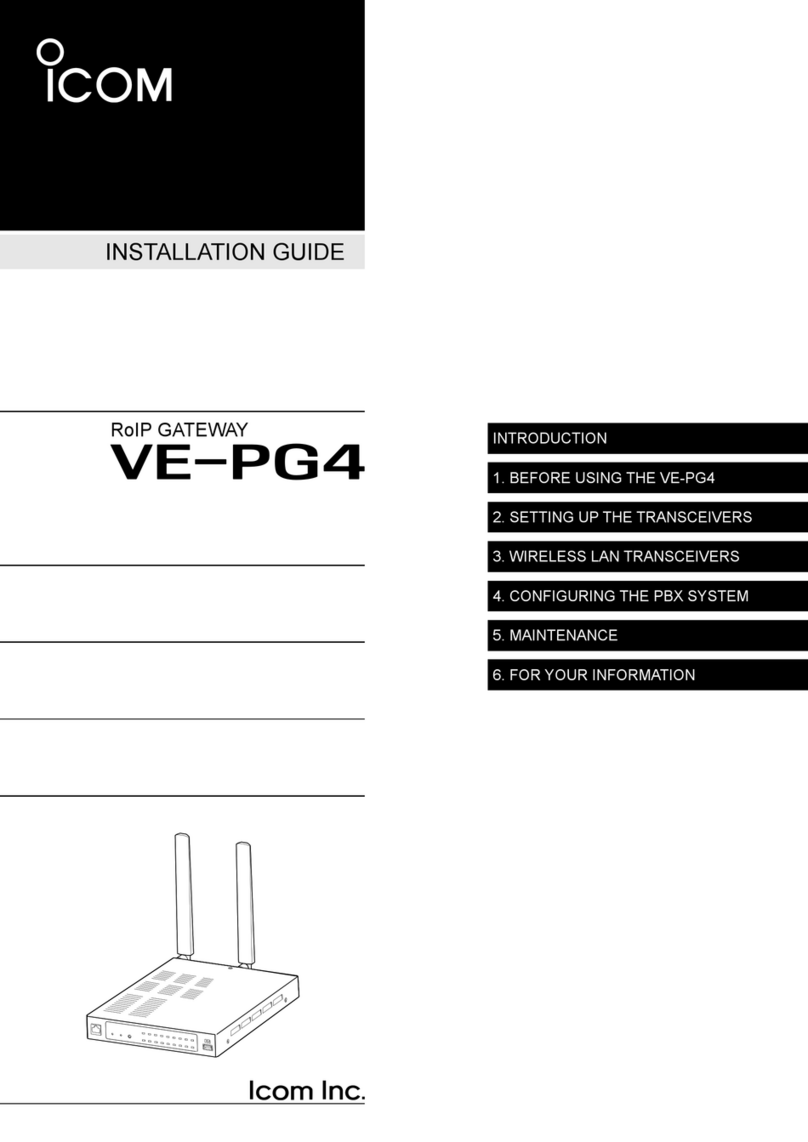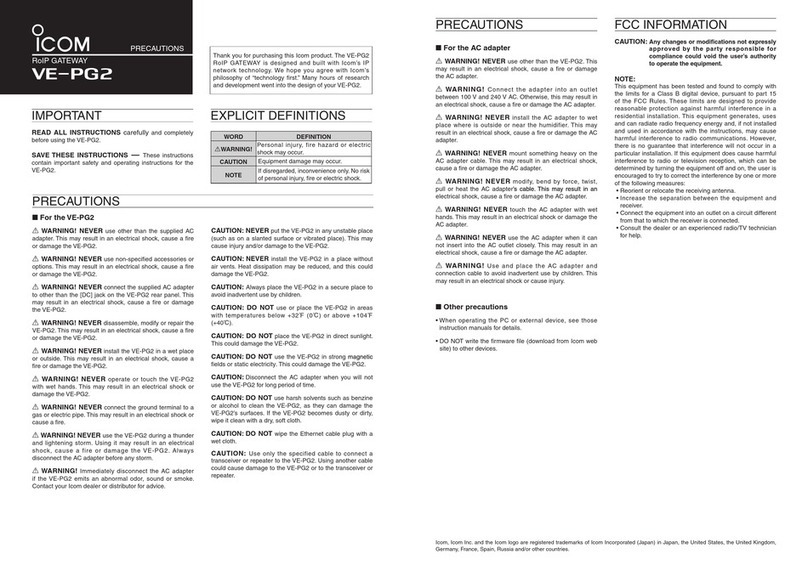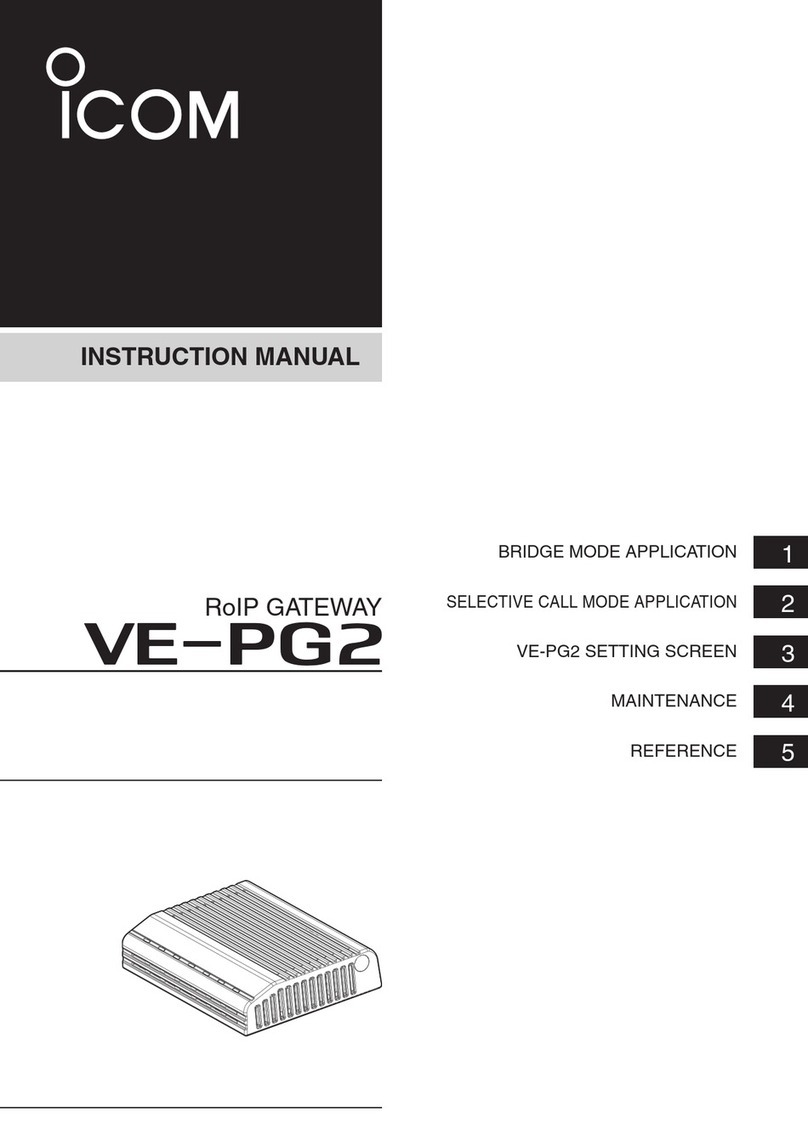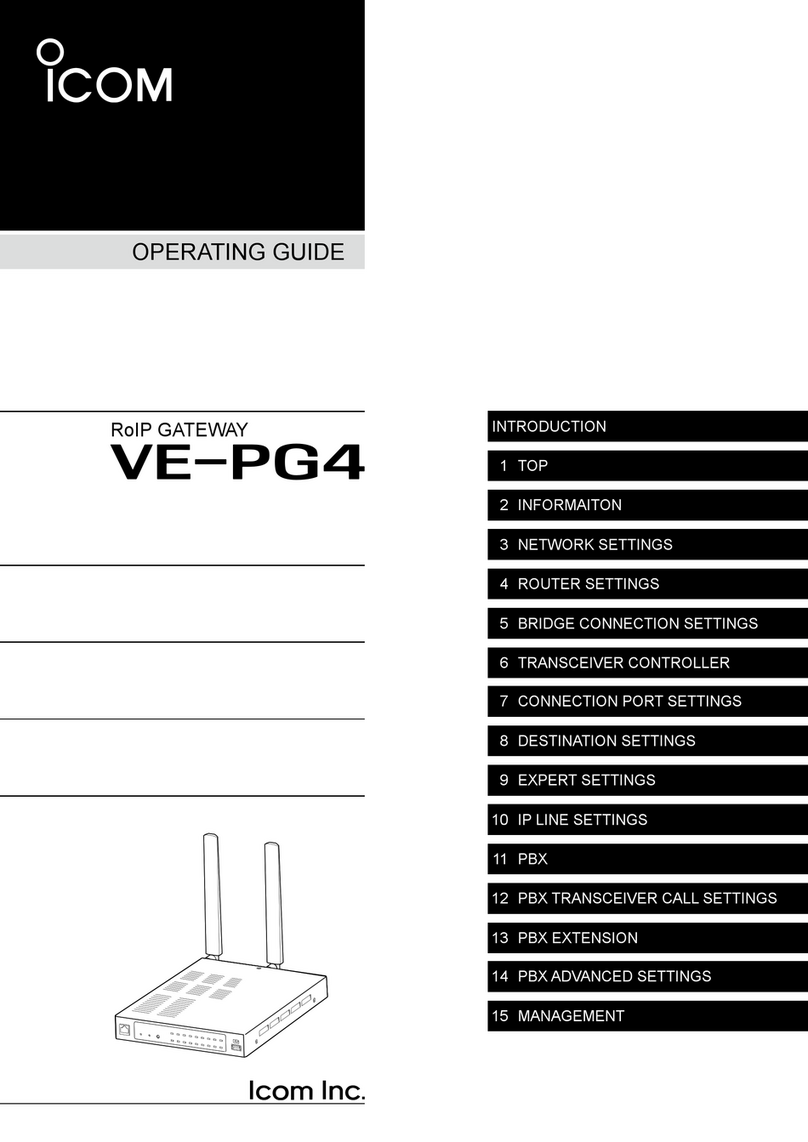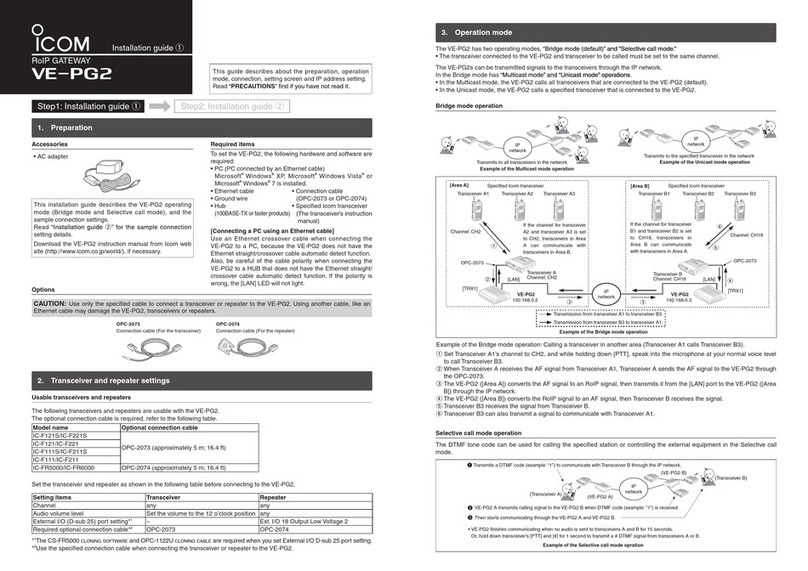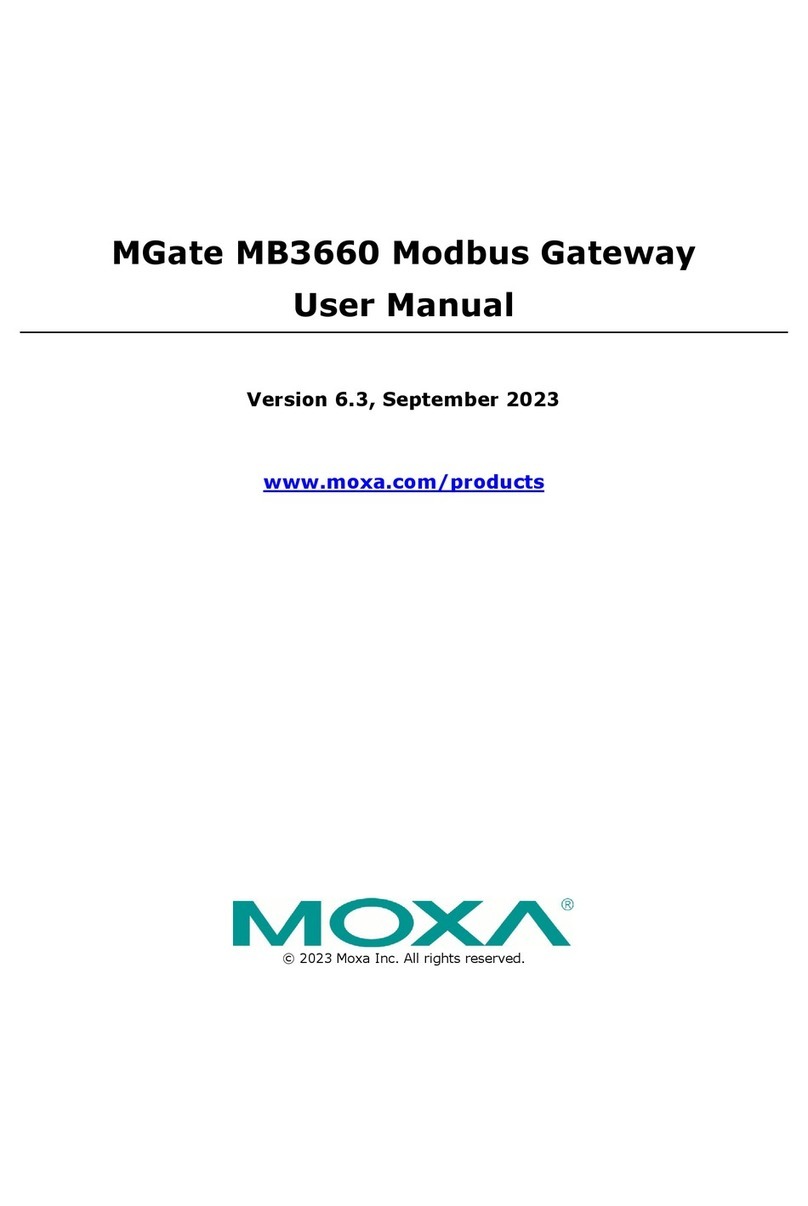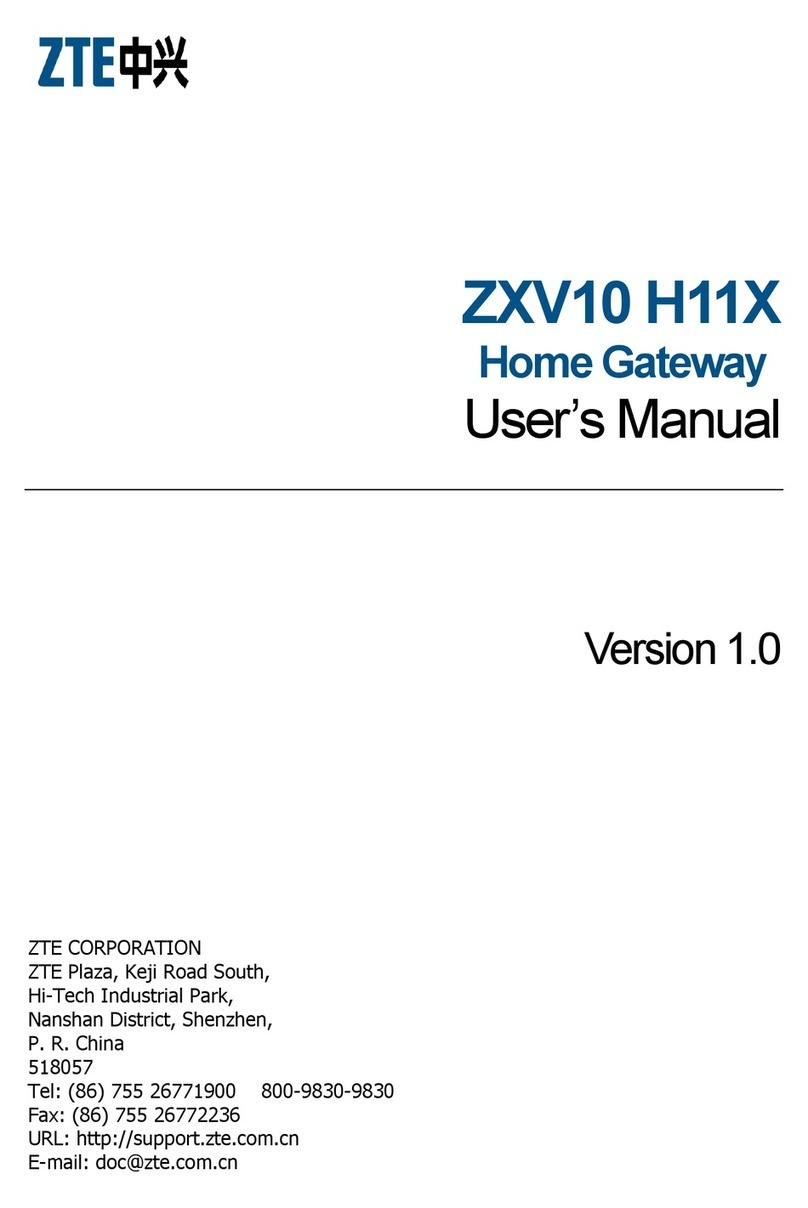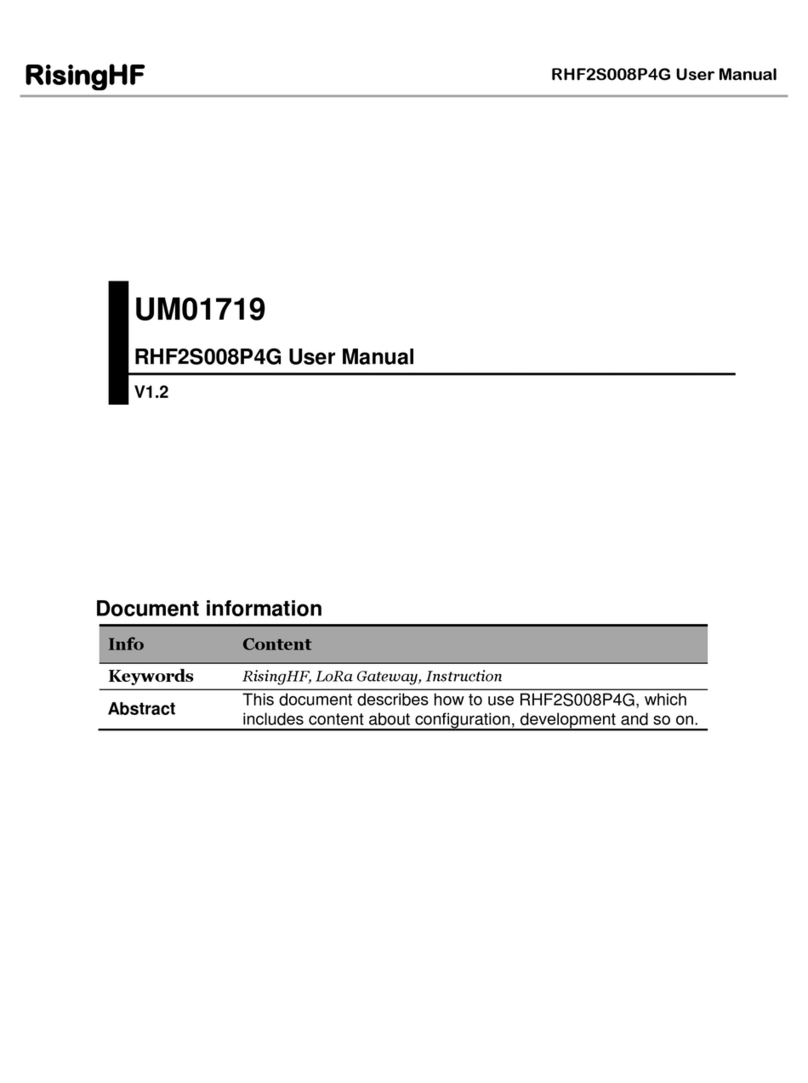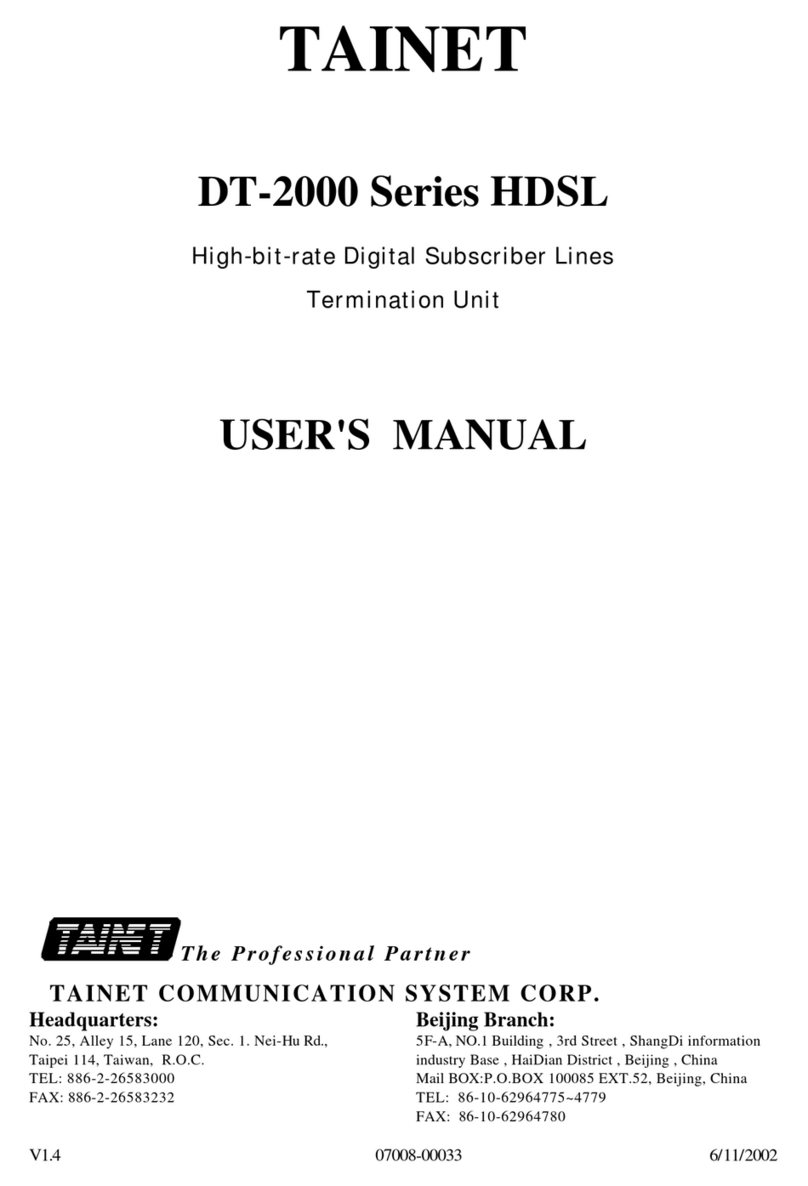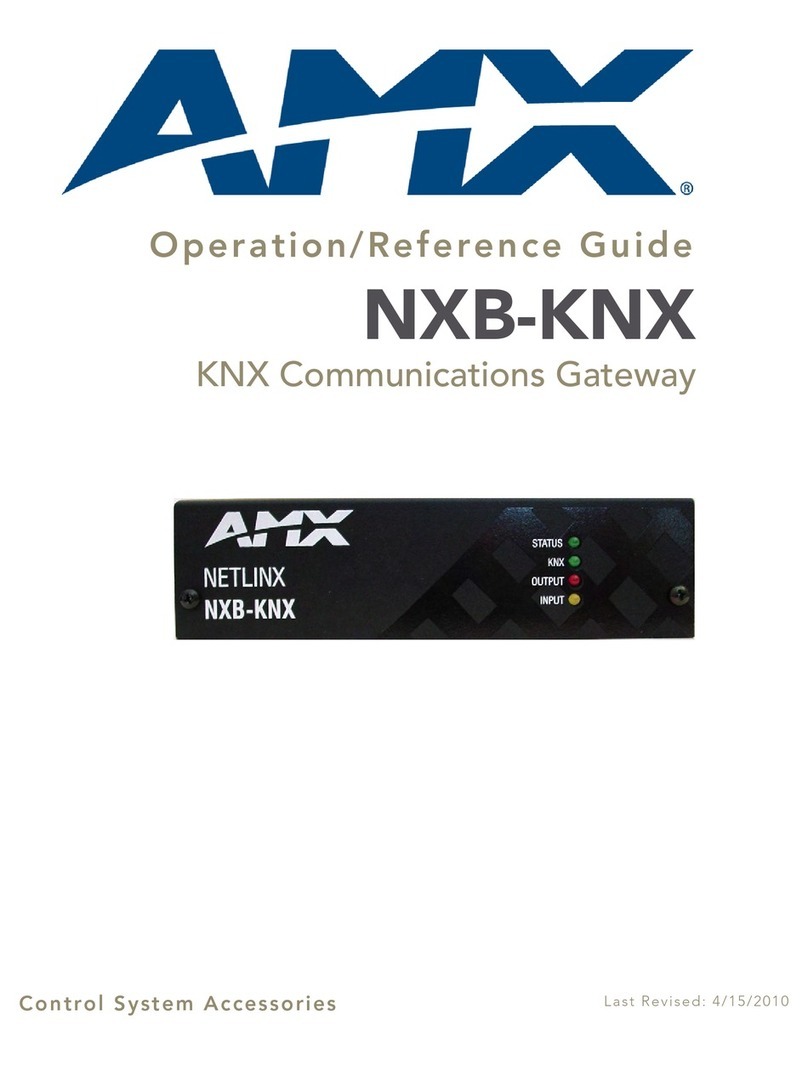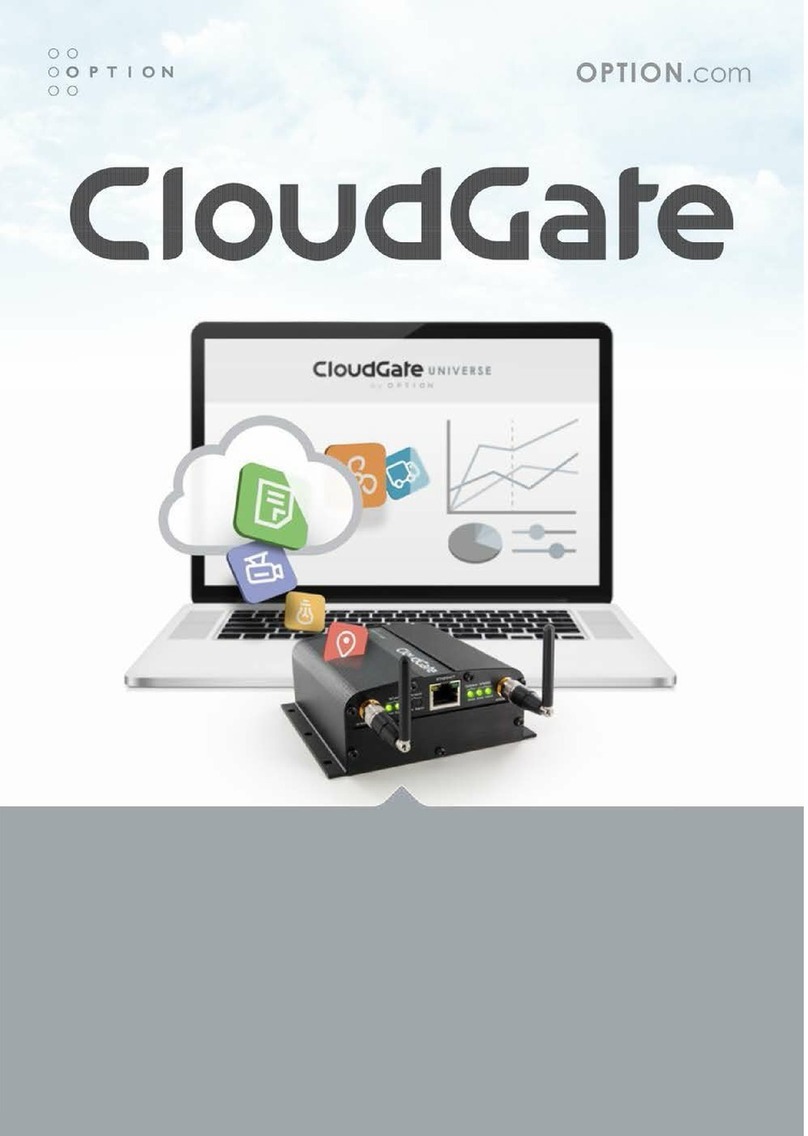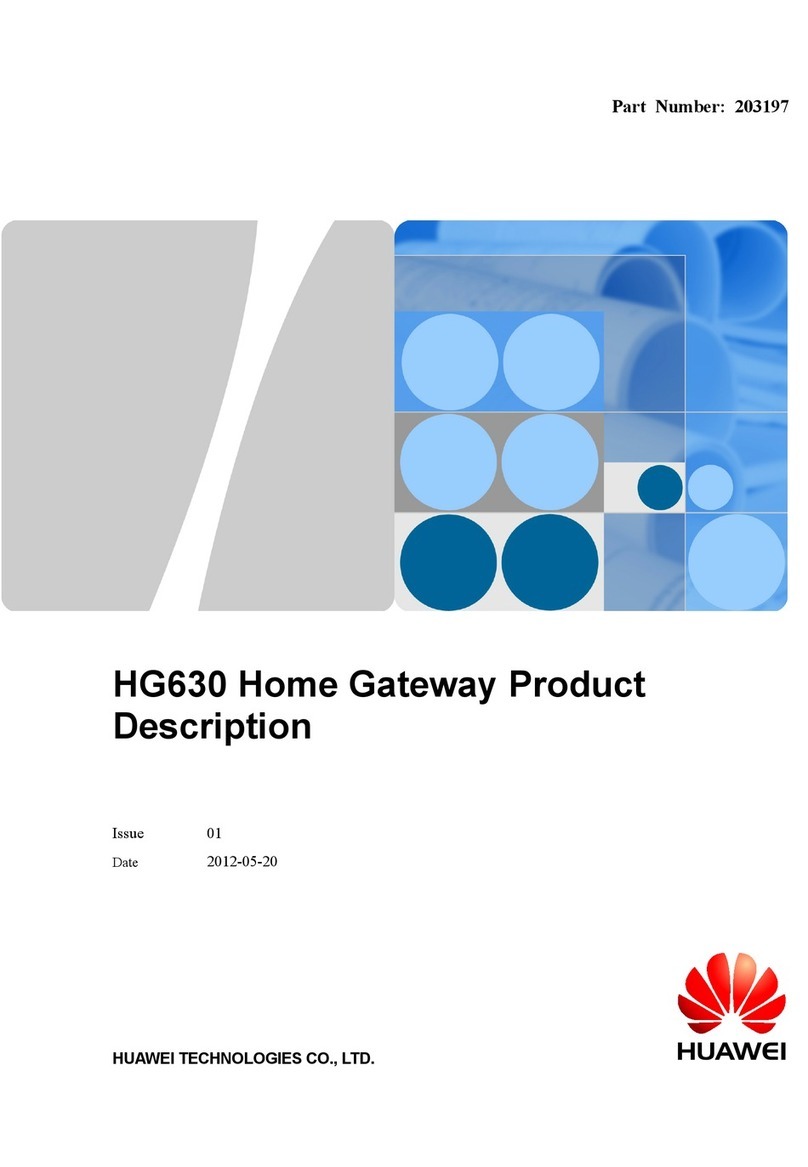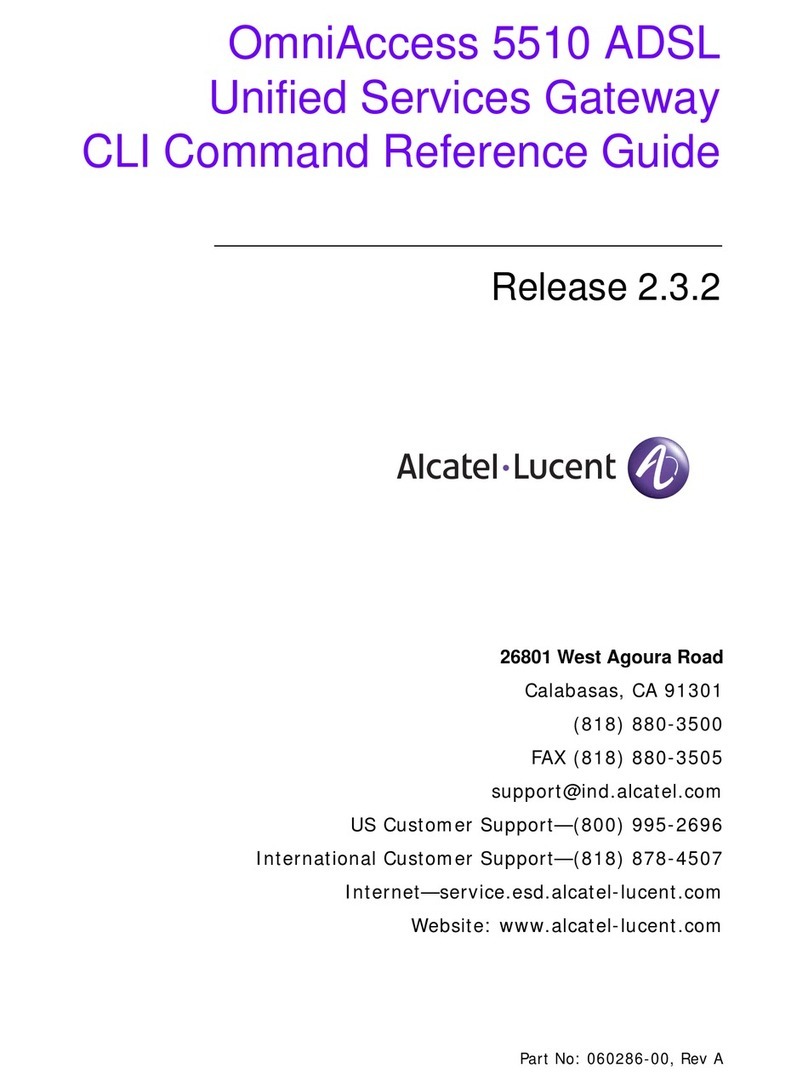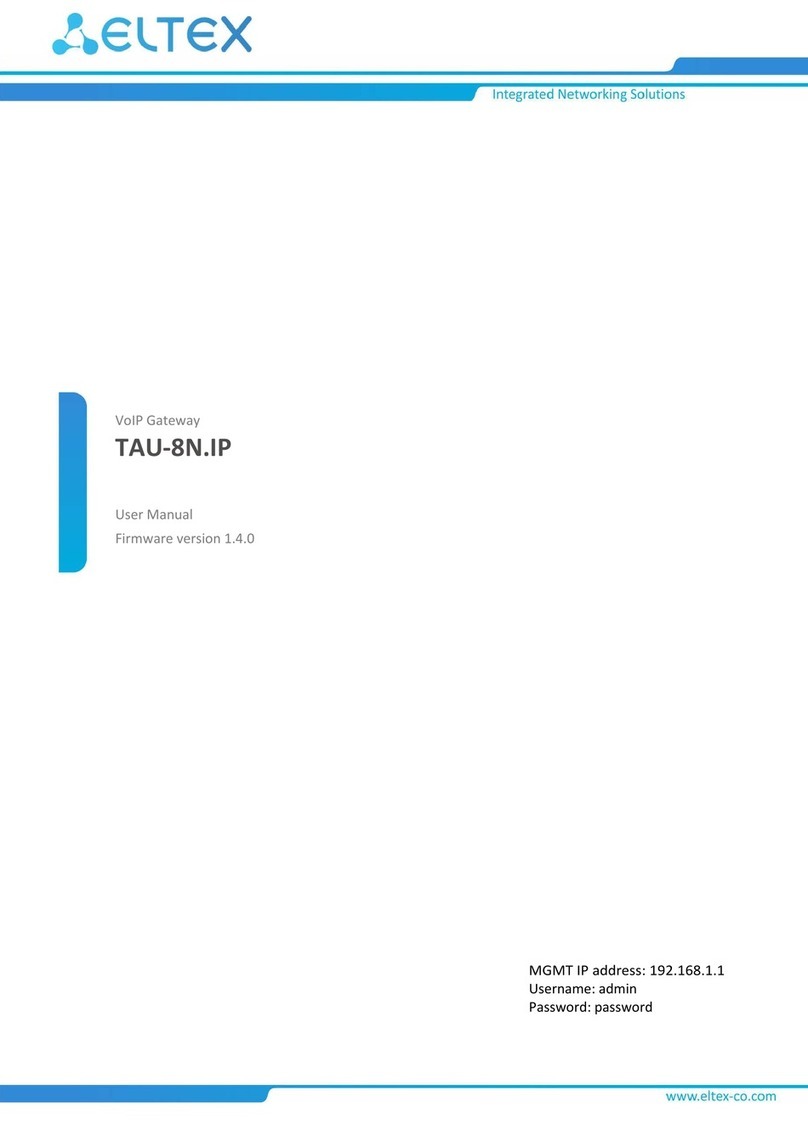Icom VE-PG2 User manual

RoIP GATEWAY
Converter mode guide
VE-PG2
This guide describes the Converter mode, and includes a
connection example.
When you use only the [TRX1] port, you can easily setup
the VE-PG2 using the easy configuration wizard.
Read “PRECAUTIONS” first, if you have not read it.
‘ About Converter mode
If you communicate between the IP telephone and the transceiver, set the VE-PG2 to the Converter mode.
When you use the VE-PG2 in the Converter mode, an IP router (a third party product, either a SIP server or an IP-PBX) is
required.
Set the extension numbers of the VE-PG2’s [TRX1], [TRX2] and [TRX3] into the IP router.
In the office
In the shop
HUB
12345
STAFF
Figure 1: Converter mode example
VE-PG2
192.168.0.2
IP telephone
HUB
12345
IP router
192.168.0.3
Extension number: 301
If the channel for transceiver 2
and transceiver 3 is set to CH2,
the transceivers can communicate
with the IP telephone.
Icom transceiver
Channel: CH2
Transceiver 1Transceiver 2Transceiver 3
OPC-2073
[TRX1]
Channel: CH2
Transceiver A [LAN]
Transmission from transceiver 1 to the IP telephone.
Transmission from the IP telephone to transceiver 1.
Figure 2: Example of the Converter mode operation
Example of the Converter mode operation: Calling the IP telephone from transceiver 1.
qSet transceiver 1’s channel to CH2, hold down [PTT], and speak into the microphone at your normal voice level.
•Ifyousettransceiver2andtransceiver3’schanneltoCH2,transceiver1canalsobeheardontransceiver2andtransceiver3.
wWhen transceiver A receives a call from transceiver 1, it sends the voice signal to the VE-PG2.
The VE-PG2 converts the voice signal to an RoIP signal, then transmits it from the [LAN] port to the IP router through the
IP network, and the IP telephone rings.
eThe person called takes the IP telephone off the hook, and speaks into the telephone at their normal voice level. Their
voice signal is sent to the IP router and the VE-PG2.
The VE-PG2 converts the RoIP signal to the voice signal, then transceiver A receives it and transmits it on channel 2.
Transceiver 1 receives the signal from transceiver A.
rWhen the IP telephone handset is put on the hook, or no audio is received from transceiver 1 or the IP telephone for 15
seconds, the communication will be disconnected.
[NOTE] If calling transceiver 1 from the IP telephone, dial extension number “301”, then speak into the telephone at your
normal voice level.
MODE DC LANTRX1TRX2TRX3IN
++ +
OUTSW ABC
Figure 3: Converter mode connection example
IP
network
VE-PG2
192.168.0.1
Connect the transceiver to the
VE-PG2’s [TRX1] port.
CAUTION:
To connect the transceivers or repeaters, use only the following cables: OPC-2073 for the transceivers and
OPC-2074 for the repeaters.
Using another cable, like an Ethernet cable, may damage the VE-PG2, transceivers or repeaters.
IP telephone
Extension number: 201
IP router
192.168.0.2
Use ID: 301
Password: 14a399k
Extension number: 301
[TRX1]
This explanation describes how you set the VE-PG2 to the Converter mode using the easy configuration wizard, with a
connection example, shown below.
NOTE: Connect the transceiver to only the VE-PG2’s [TRX1] port.
‘ Set the VE-PG2 to the Converter mode using the easy configuration wizard
4. “IP Address setting” setting
When “Start the Easy Setup Wizard for Converter mode” is
displayed on the web browser, click “Next>>.”
Enter the VE-PG2’s IP address and subnet mask in “IP
address” and “Subnet mask.”
•SetthedefaultgatewaywhenyourVE-PG2communicateswitha
network device which has a different network IP address.
Click “Next>>” after you finish entering the addresses.
Enter the extension number of the transceiver connected to
the VE-PG2’s [TRX1] port.
Click “Next>>” after you finish entering.
5. “IP phone number setting” setting
q Enter
w Click
w Click
Confirm the VE-PG2 setting in “Verify setting,” then click
“Save and Reboot” to save the settings.
•IfyouwanttochangetheVE-PG2’ssetting,click“<<Back.”
8. Confirm the VE-PG2 setting
q Enter
w Click
q Enter
If you want to call the IP telephone from the transceiver,
enter the IP telephone’s extension number.
Click “Next>>” after you finish entering.
7. “Call phone number setting” setting
w Click
q Enter
6. “Connection setting” setting
Enter the destination IP address (IP router’s IP address) of
the transceiver connected to the [TRX1] port, the IP router’s
user ID and password.
Click “Next>>” after you finish entering.
3. Set the IP router’s telephone book
Set the extension numbers, and other settings of the IP
telephone and the VE-PG2’s [TRX1] port to the IP router’s
telephone book, as follows:
•IPtelephone :201
•VE-PG2’s[TRX1]port :301
q Confirm
w Click
Set the VE-PG2’s “Operating mode” to “Converter mode” in
“Operating mode setting,” then click “Save and Reboot.”
1. “Operating mode setting” setting
When you click “Begin wizard,” the VE-PG2 starts the
setting wizard.
2. Start the configuration wizard
q Select
w Click
Click

1-1-32 Kamiminami, Hirano-ku, Osaka 547-0003, Japan A-6838W-6US Printed in Japan
© 2011 Icom Inc.
MODE DC LAN TRX1 TRX2 TRX3 IN
++ +
OUTSW ABC
GROUND
w
e
To the [TRX1] port
HUB
Connect to LAN
Connect to
unused ports
(192.168.0.2)
[TRX1] extension number : 301
User ID : 301
Password : 14ak96wd
VE-PG2
Transceiver A
channel 1
Operator A
Transceiver B
channel 1
Connect the transceiver’s microphone connector and speaker plug.
Figure 4: Converter mode setting example
NOTE: First, connect the transceiver
to the VE-PG2 using the specified
connection cable. Then turn ON the
power to the transceiver and the
VE-PG2.
Tu rn the transceivers’ power ON,
and then set transceiver A’s
volume to the 12 o’clock position.
Connect to the transceiver’s speaker jack.
CAUTION:
To connect the transceivers or repeaters, use only the following cables:
OPC-2073 (For the transceivers) and OPC-2074. (For the repeaters)
Connect only the specified cables to [TRX1], [TRX2] or [TRX3].
Using another cable, like an Ethernet cable, or connecting the cables to
[LAN] may damage the VE-PG2, transceivers or repeaters.
NOTE: When using a repeater, connect the optional OPC-2074 to the repeater’s ACC connector.
Repeater’s rear panel
OPC-2074
ACC connector
MODE DC LAN TRX1 TRX2 TRX3 IN
++ +
OUTSW ABC
Connect the specified cables to
[TRX1], [TRX2] or [TRX3] only.
Set External I/O (D-sub 25) port setting* to Ext. I/O 18 Output Low Voltage 2.
*The CS-FR5000 cloning software and OPC-1122U cloning cable are required when you set External I/O D-sub 25 port setting.
q
12345
Connect the LAN cable between
the VE-PG2 and the HUB.
LAN cable (straight type: the 3rd party products)
To the [LAN] port
IP router
192.168.0.3
Operator B
IP telephone
extension number: 201
This explanation describes how you set the VE-PG2 to the Converter mode using the detail configuration wizard and
connection, shown below.
‘ Set the VE-PG2 to the Converter mode using the detail configuration wizard
If you want to operate the VE-PG2 in the “Peer to Peer call mode,” download the VE-PG2 instruction manual from Icom web
site http://www.icom.co.jp/world/, and see the instruction manual for details.
1. Set the IP router’s telephone book
Set the extension numbers, and other settings of the IP
telephone and the VE-PG2’s [TRX1] port (to connect the
transceiver) into the IP router’s telephone book, as follows.
•IPtelephone :201
•VE-PG2’s[TRX1]port :301
2. “Operating mode setting” setting
q Select
w Click
•SavetheVE-PG2settingtothesettingfile,ifnecessary.
Refer to the VE-PG2 instruction manual (PDF file:
Download from the Icom web site) for details.
qAfter making the connections as shown in Figure 4, turn
ON transceiver A’s power, then open the setting screen
with your browser (see the Installation guide q).
wClick the “Operating mode setting” in the “Connection
setting,” and then select “Converter mode.”
eClick the [Save and Reboot] button.
rClick [OK] when the dialog box below appears.
tClick [Back] on the screen after the reboot finishes
(about 30 seconds later).
•“Connection setting” will be return all settings to their default
values when the “Operating mode” setting is modified.
2. “Operating mode setting” setting (continued)
qSet “IP router setting” as shown Figure 4.
(Example) •Enter“301”into“IPphonenumber.”
•Enter “192.168.0.3” into“Primary IP
router IP address.”
•Enter“192.168.0.3”into“IProuter
domain.”
•Enter“301”into“UserID.”
•Enter“14ak96wd”into“Password.”
wClick [Save].
2
3. VE-PG2’s [TRX1] port setting
NOTE: If you want to set “VoIP call destination
setting,” first:
•Movethemousepointer to“Connection
setting,” “TRX/EXT.”
•Selecteither“Transceiver1 (TRX1),”
“Transceiver 2 (TRX2)” or “Transceiver 3
(TRX3).”
•Set“DTMF call” to“Disable” in the “DTMF
call setting.”
•Click[Save].
qMovethe mousepointerto“Connection
setting,” “IP network connection,” and then click
“Transceiver 1 (TRX1).”
wSet “VoIP call destination setting” for the IP router
transmit as shown Figure 4.
(Example)•Click the“SIP server transmit” check
box.
•Enter“201”into“Phonenumber.”
1
e Click
r Enter
e Click
q Enter
w Enter
5. How to communicate
1
2
This setting example refers to the connections in Figure 4.
Follow the steps for the IP telephone calling transceiver B.
Operator A holds down transceiver B’s [PTT], and
speaks into the microphone at their normal voice
level to call the IP telephone.
Then they release transceiver B’s [PTT] to receive.
The IP telephone rings, operator B takes the IP
telephone handset off the hook, and speaks into the
telephone at their normal voice level.
4. Transceiver setting
Turn ON transceiver B’s power, and select the same
operating channel as transceiver A.
•Set the same channel on all the transceivers, to
communicate with transceiver A.
See the transceiver’s instruction manual when
setting the channel, if necessary.
(Example) In the illustration Figure 4, set transceivers
A and B to channel 1.
2
This setting example refers to the connections in Figure 4.
When operator B is finished speaking on the IP
telephone, operator A holds down transceiver B’s
[PTT], and speaks into the microphone at their
normal voice level.
Then they release transceiver B’s [PTT] to receive.
The VE-PG2 disconnects when no audio received
from transceiver B or the IP telephone for 15
seconds.
Or put the IP telephone handset on the hook.
4
Set transceiver A’s AF volume to the 12 o’clock
position.
1
q Click
3
Confirm “Connection successful” is displayed in the
“Status” of the “Connection status,” as shown below.
NOTE:
•Click[Reload]ifyou wanttoconfirmtheVE-PG2’s
latest connection status.
•“Connectionstatus”has3buttons:
[Reload] : Click this button to display the
VE-PG2’s latest connection status.
[Reconnect] : Click t h i s button to reconnect
the VE-PG2 and the transceiver
connected to [TRX1]–[TRX3].
[Disconnect] : Click this button to disconnect
the VE-PG2 and the transceiver
connected to [TRX1]–[TRX3].
3
Confirm
3. VE-PG2’s [TRX1] port setting (Continued)
w Click
e Click
Other manuals for VE-PG2
5
Other Icom Gateway manuals