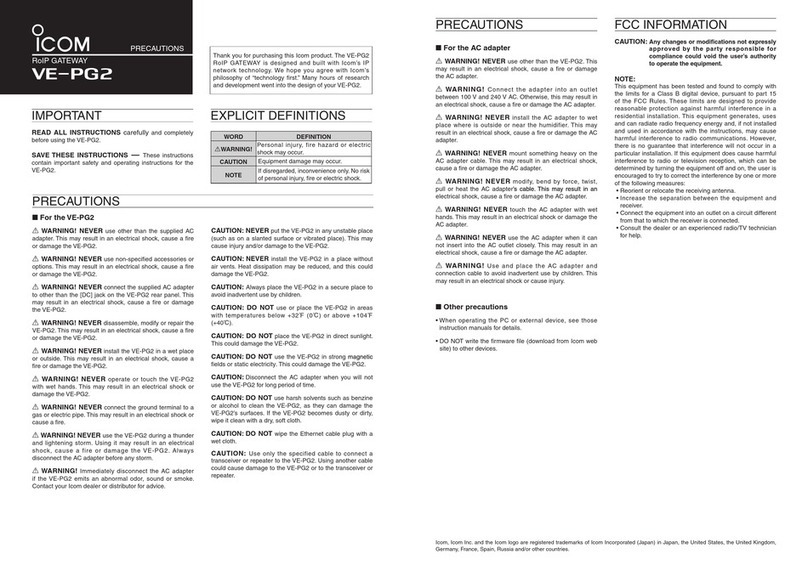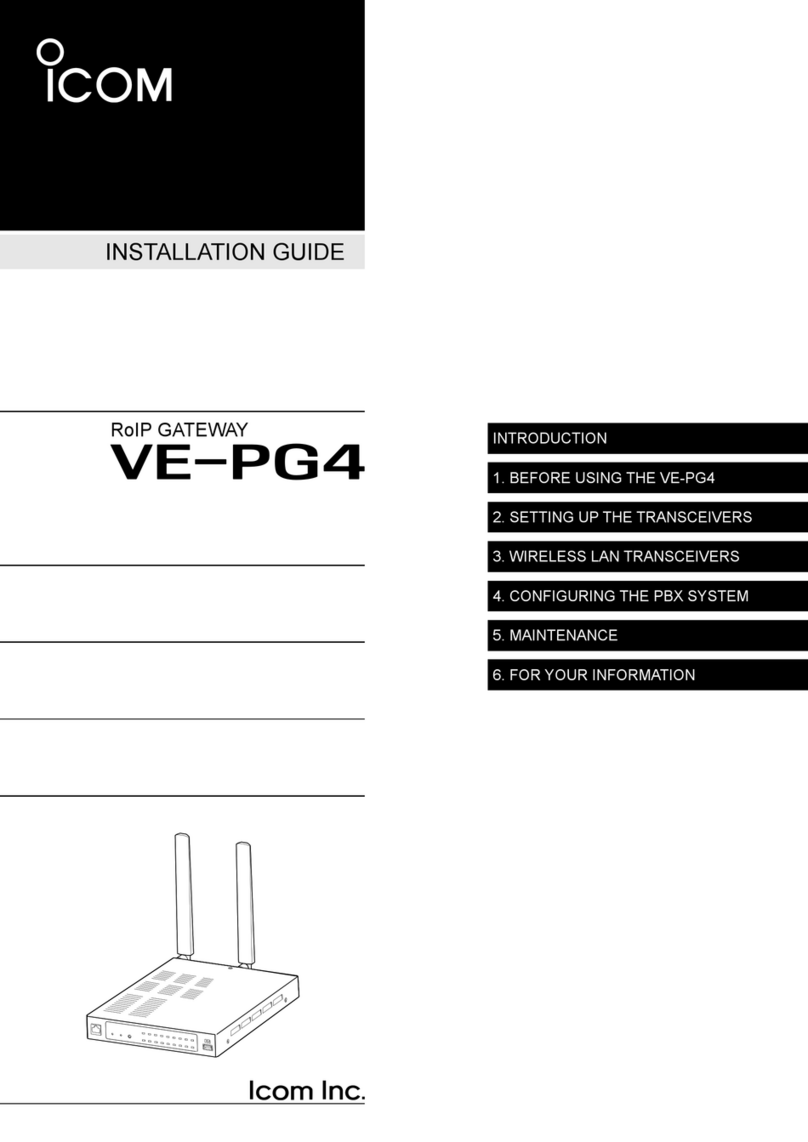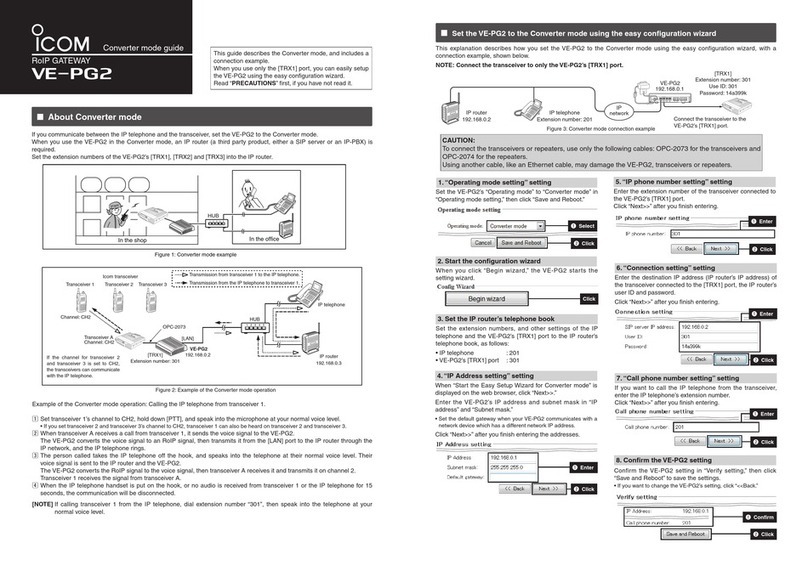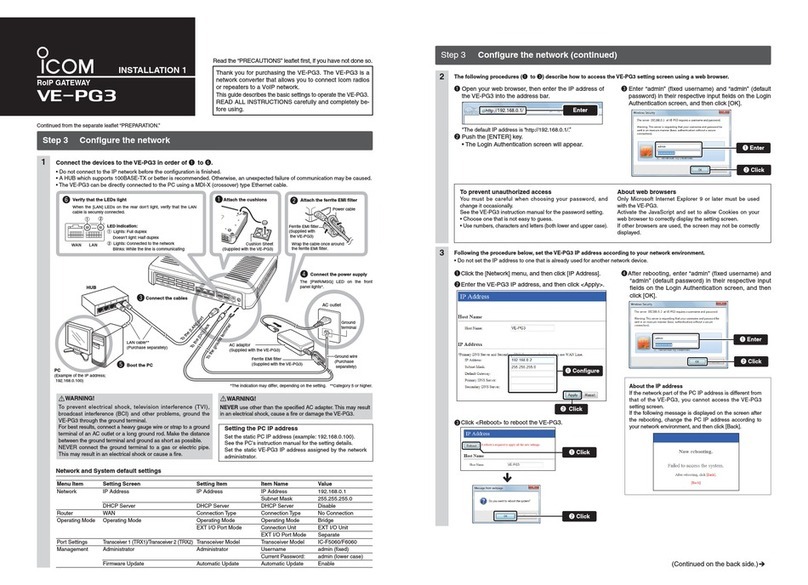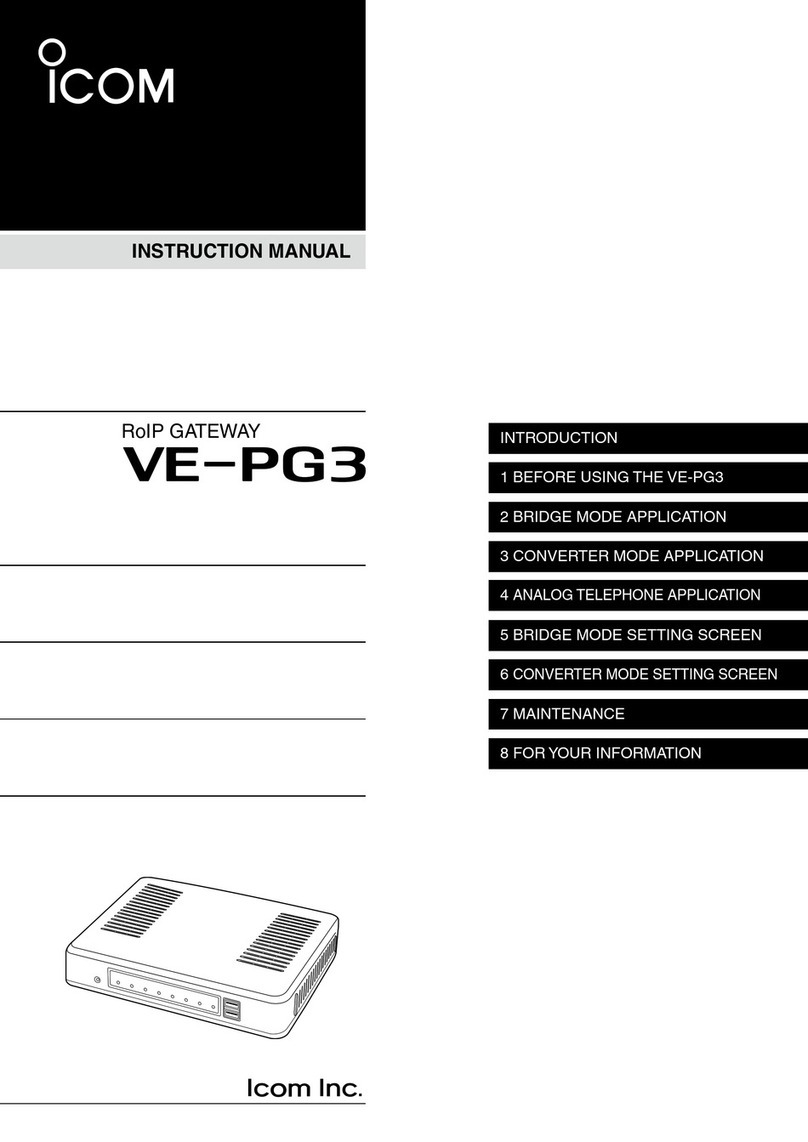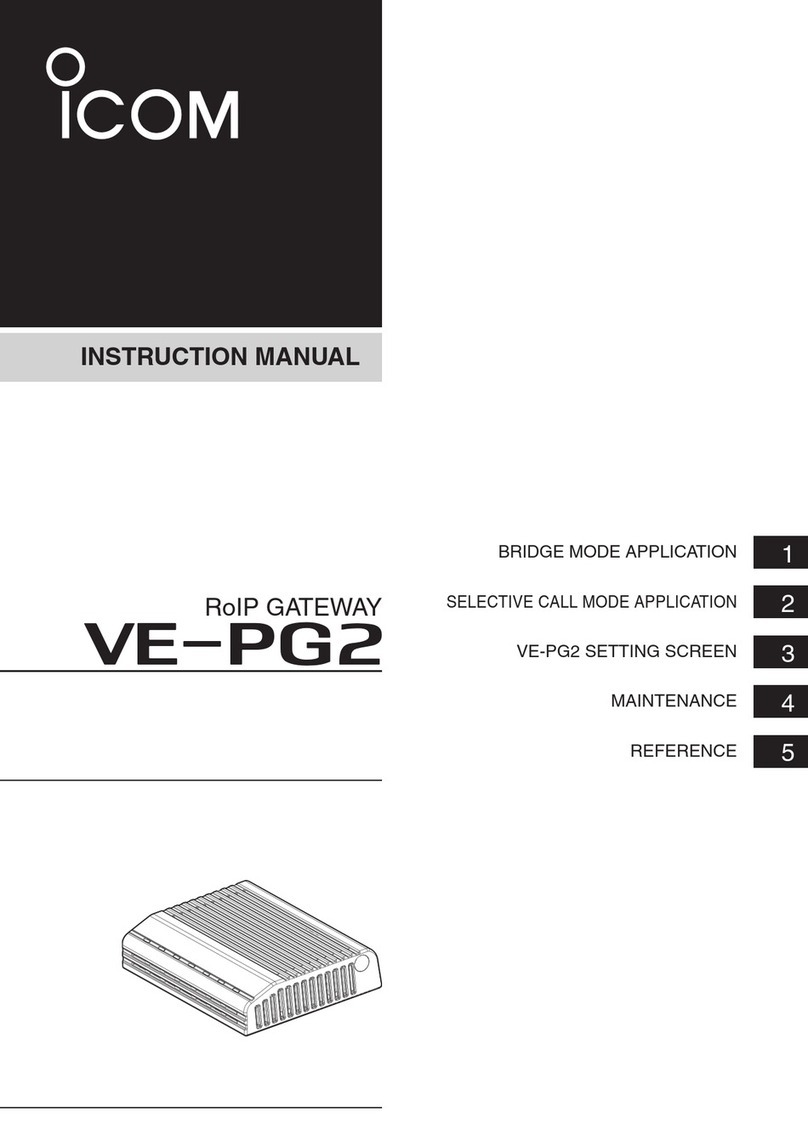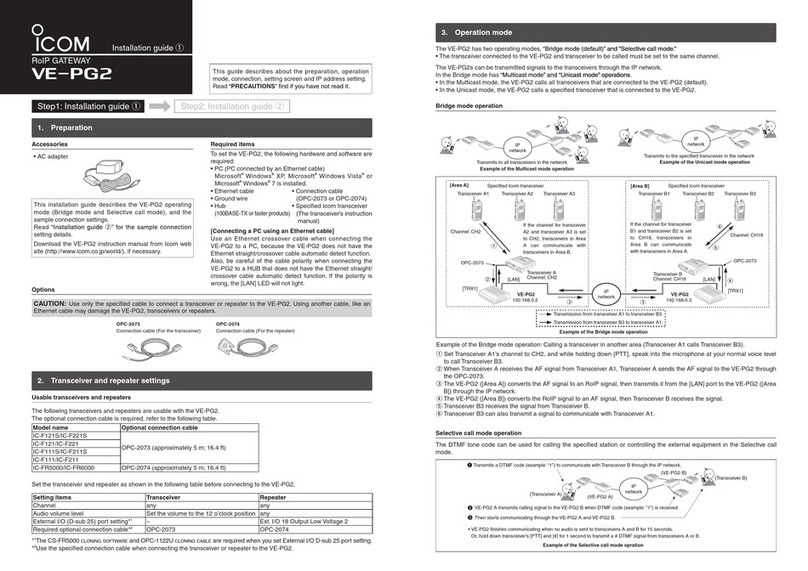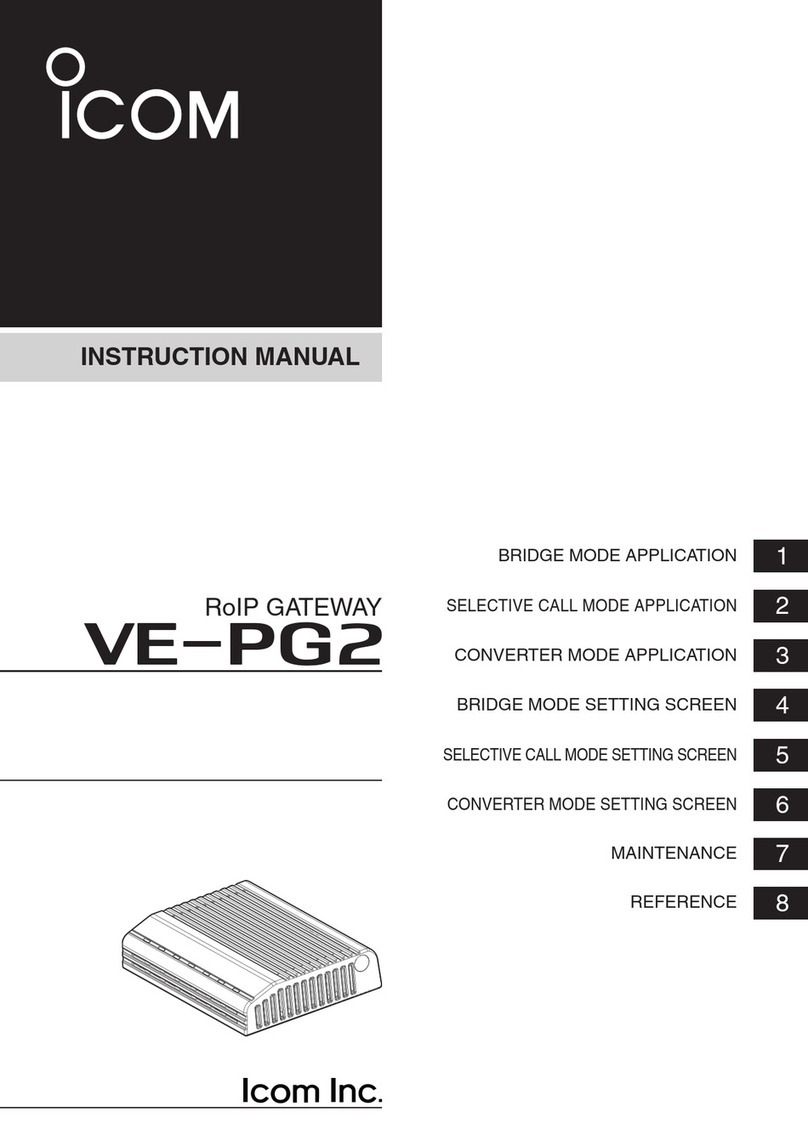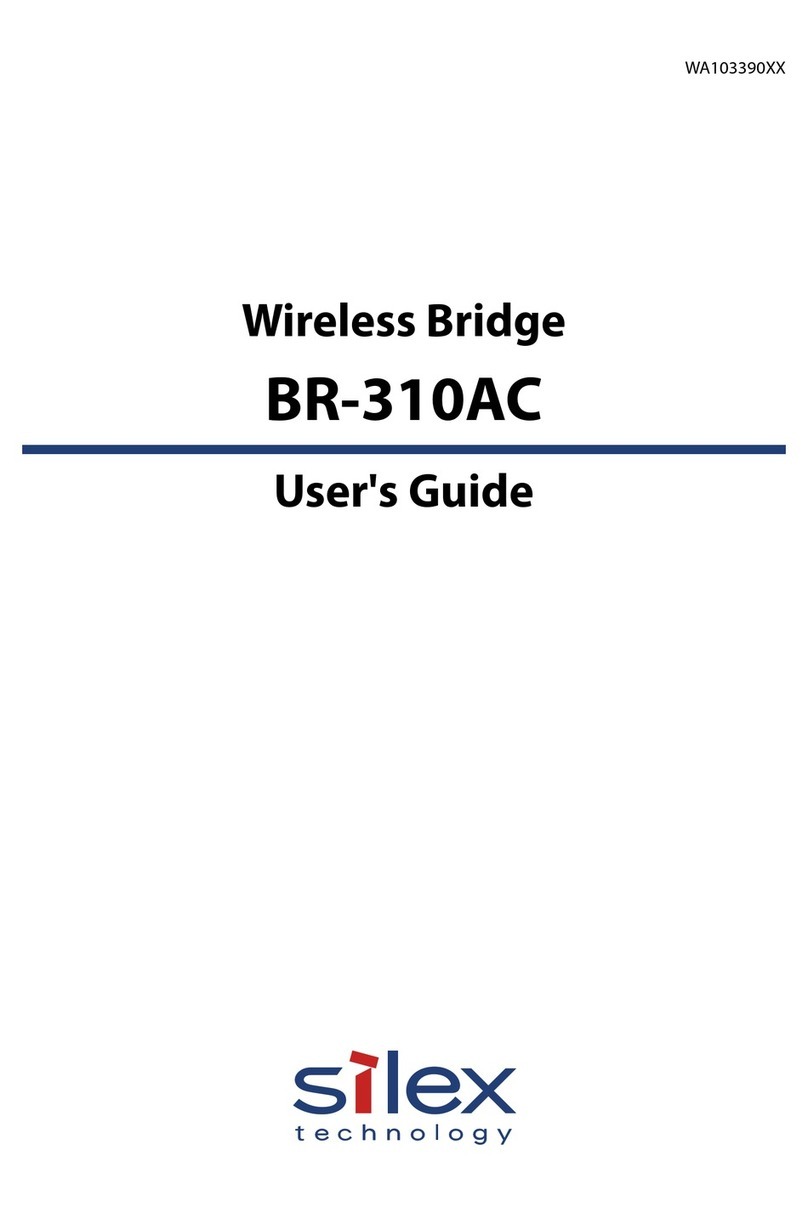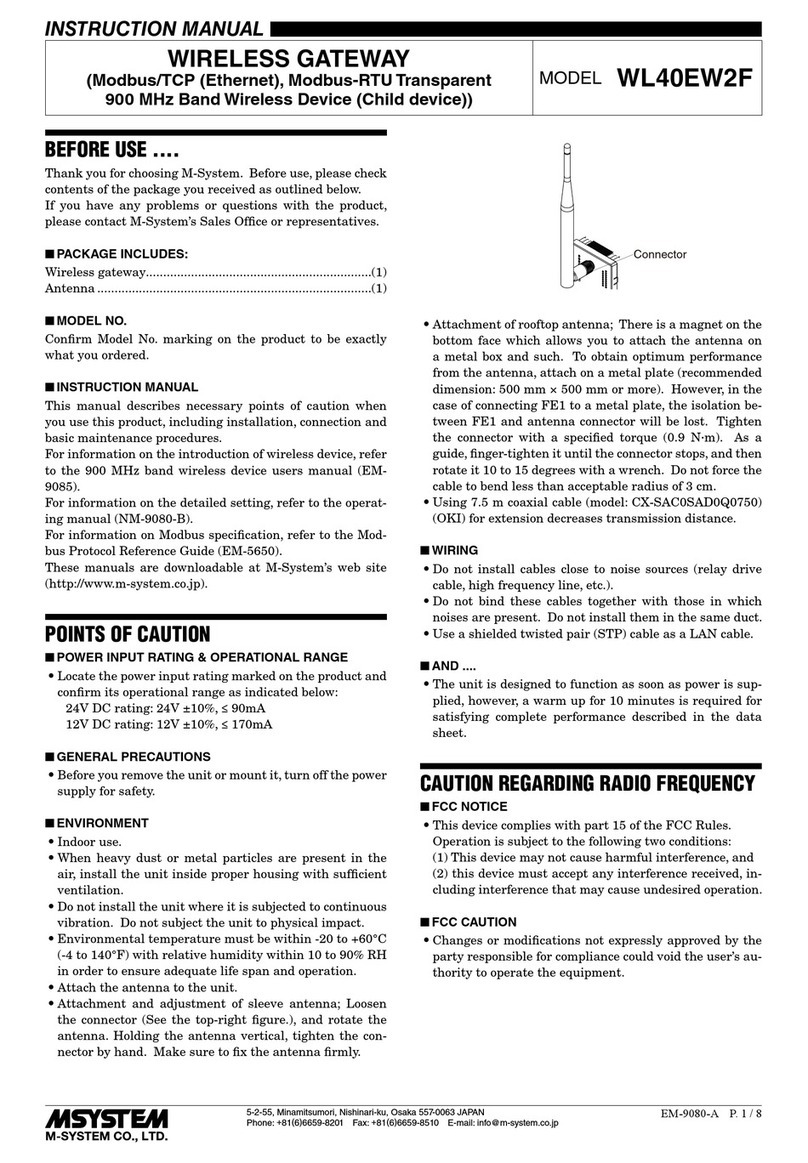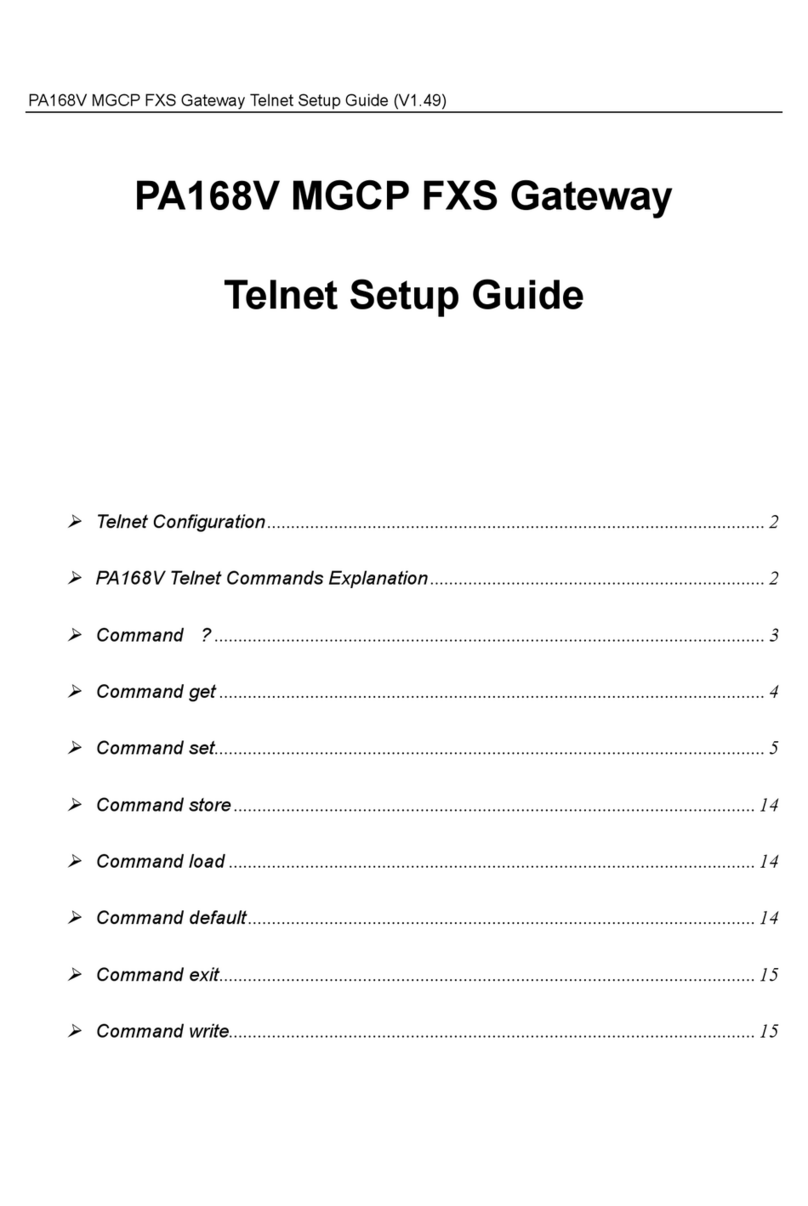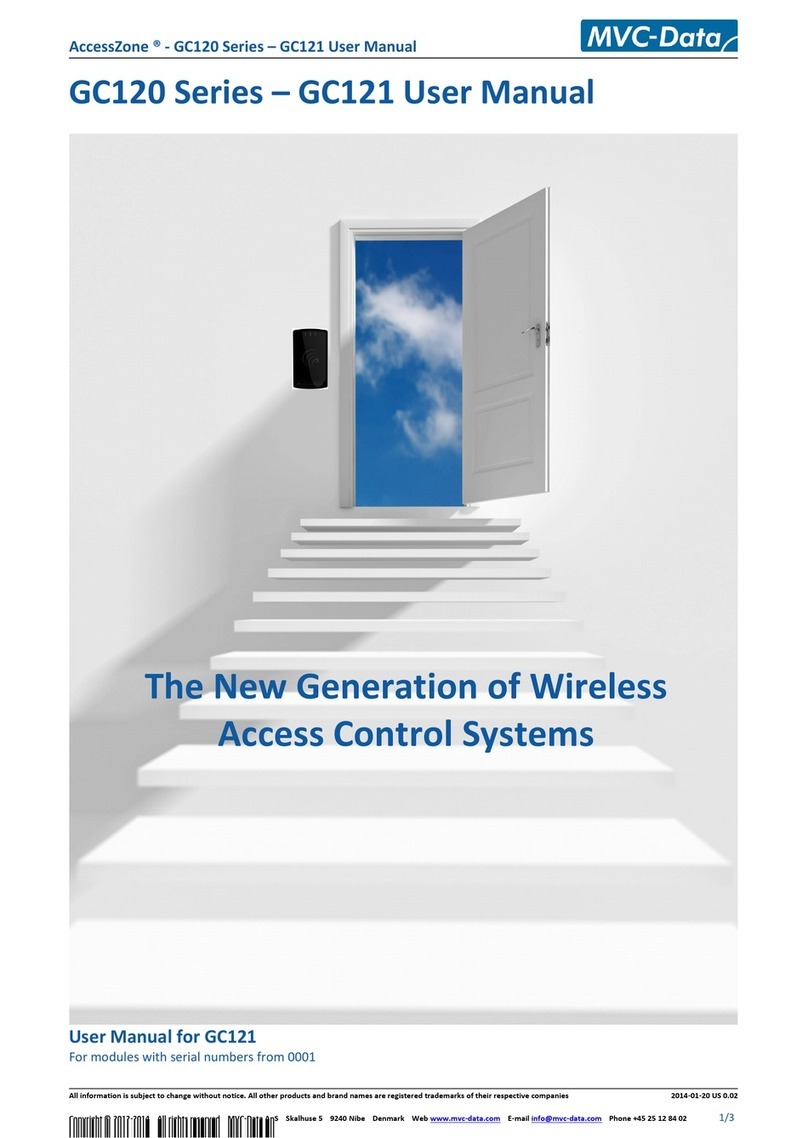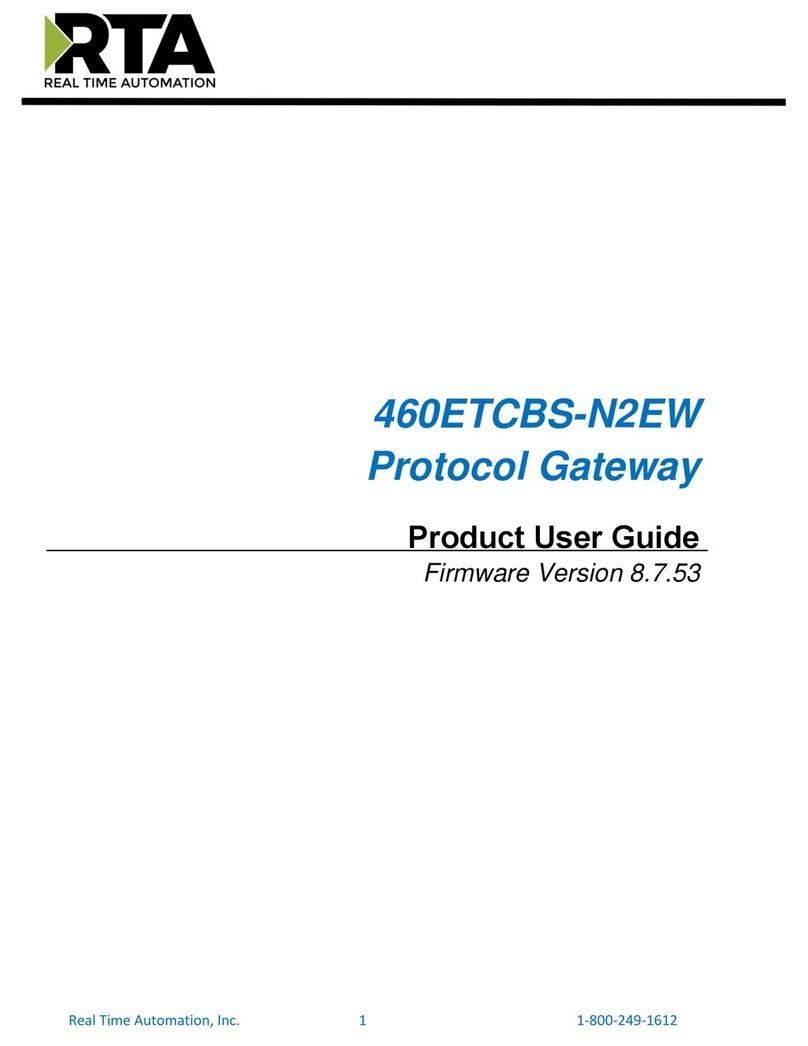Icom VE-PG4 User manual

INTRODUCTION
7 CONNECTION PORT SETTINGS
1 TOP
8 DESTINATION SETTINGS
2 INFORMAITON
9 EXPERT SETTINGS
3 NETWORK SETTINGS
10 IP LINE SETTINGS
14 PBX ADVANCED SETTINGS
4 ROUTER SETTINGS
11 PBX
15 MANAGEMENT
5 BRIDGE CONNECTION SETTINGS
12 PBX TRANSCEIVER CALL SETTINGS
6 TRANSCEIVER CONTROLLER
13 PBX EXTENSION
OPERATING GUIDE
RoIP GATEWAY
VE-PG4

i
INTRODUCTION
Thank you for choosing this Icom product. The VE-PG4 RoIP GATEWAY is designed and built with Icom’s IP
network technology.
With proper care, this product should provide you with years of trouble-free operation.
ALL RIGHTS RESERVED. This document contains material protected under International and Domestic
Copyright Laws and Treaties. Any unauthorized reprint or use of this material is prohibited. No part of
this document may be reproduced or transmitted in any form or by any means, electronic or mechanical,
including photocopying, recording, or by any information storage and retrieval system without express written
permission from Icom Incorporated.
All stated specications and design are subject to change without notice or obligation.
Icom, Icom Inc. and the Icom logo are registered trademarks of Icom Incorporated (Japan) in Japan, the
United States, the United Kingdom, Germany, France, Spain, Russia, Australia, New Zealand, and/or other
countries.
AMBE+2 is a trademark of Digital Voice Systems, Inc.
Microsoft and Windows are registered trademarks of Microsoft Corporation in the United States and/or other
countries.
All other products or brands are registered trademarks or trademarks of their respective holders.
Icom is not responsible for the destruction, damage to, or performance of any Icom or non-Icom equipment,
if the malfunction is because of:
• Force majeure, including, but not limited to, res, earthquakes, storms, oods, lightning, other natural
disasters, disturbances, riots, war, or radioactive contamination.
• The use of Icom transceivers with any equipment that is not manufactured or approved by Icom.
■Voice coding technology
The AMBE+2™ voice coding Technology embodied in this product is protected by intellectual property
rights including patent rights, copyrights and trade secrets of Digital Voice Systems, Inc. This voice coding
Technology is licensed solely for use within this Communications Equipment.
The user of this Technology is explicitly prohibited from attempting to extract, remove, decompile, reverse
engineer, or disassemble the Object Code, or in any other way convert the Object Code into a human-
readable form. U.S. Patent Nos.
#8,595,002, #8,359,197, #8,315,860, #8,200,497, #7,970,606, and #6,912,495 B2.
LThis document is described based on the VE-PG4 rmware version 1.11.

ii
INTRODUCTION
ABOUT THE CONSTRUCTION OF THE MANUAL
You can use the following manuals to understand and operate this RoIP Gateway.
Precations (Comes with the RoIP Gateway)
Instructions for the connections, initialization, and precautions.
Installation guide (PDF type)
Instructions for the system requirements, the system setup basics, maintenance, and the specications.
It can be downloaded from the Icom website.
Operating guide (This manual, PDF type)
The detailed references for the settings in the RoIP Gateway setting screen.
It can be downloaded from the Icom website.
Also refer to the manual for each device, that is connected to your system.

1TOP
1-2
■System Status
Displays the rmware version, Date and Time, uptime, and memory usage.
TOP
TOP screen
LSee “Transceiver Management” screen in this manual for details on the rmware version of each IP100H that is
registered to the RoIP server. (Transceiver Controller > Transceiver Settings > Transceiver Management)
■MAC Address
Displays the MAC Address (LAN/WAN.)
TOP
LThe MAC address is the peculiar number that is assigned to a networking device.
It is displayed in 12 hexadecimal (00-90-C7-XX-XX-XX).
LThe MAC address is also printed on the label on the bottom of the RoIP gateway.

1TOP
1-3
TOP screen
TOP
■WAN Status
Displays the WAN connection status that is set on the “WAN” screen setting in the Router Settings menu.
(Router Settings > WAN)
1Network Status ����� Displays the type of the connected telephone line, “4G” or “3G.”
2RSSI Level ������� Displays the approximate RSSI (Received Signal Strength Indicator)
level, “High,” “Middle,” “Low,” or “Out of range.”
3Connection Status���� Displays the status of the 4G/3G line connection, “Initializing,”
“Initialization failure,” “Connecting,” “Connected,” or “Disconnected.”
4Last Access time to the Server Displays the last accessed date and time to the transceiver controller.
LThe date and time in the list shows the received log from the transceiver
module.
5Check the Server Connection Click <Check> to check the connection to the IP Transceiver controller.
■LTE Status
Displays the LTE information, such as RSSI Level, if a nanoSIM card is installed.
TOP
1
2
3
4
5

2-1
Section
INFORMATION 2
Network Status screen ……………………………………………………………………………………………… 2-2
MInterface List……………………………………………………………………………………………………… 2-2
MEthernet Port Connection Status ……………………………………………………………………………… 2-2
MDHCP Lease Status …………………………………………………………………………………………… 2-2
SYSLOG screen ……………………………………………………………………………………………………… 2-3
MSYSLOG ………………………………………………………………………………………………………… 2-3
Bridge Status screen ………………………………………………………………………………………………… 2-4
MBridge Status …………………………………………………………………………………………………… 2-4
MPort Connection Status ………………………………………………………………………………………… 2-5
PBX Status screen …………………………………………………………………………………………………… 2-6
MExtension Group List …………………………………………………………………………………………… 2-6
MList of Extensions ……………………………………………………………………………………………… 2-7
Call Log screen………………………………………………………………………………………………………… 2-8
MCall Log…………………………………………………………………………………………………………… 2-8
Extension Status screen ……………………………………………………………………………………………… 2-9
MExtension Status ………………………………………………………………………………………………… 2-9
LTE Status screen ………………………………………………………………………………………………… 2-10
MLTE Module Status …………………………………………………………………………………………… 2-10
MSIM Status …………………………………………………………………………………………………… 2-10
MLTE Status …………………………………………………………………………………………………… 2-11

2INFORMATION
2-2
■Interface List
Displays the details of the Interface Setting.
(Network Settings > Static Routing > Routing Table > Interface)
Information > Network Status
Network Status screen
■Ethernet Port Connection Status
Displays the transfer speed and the transfer type for the Ethernet Port.
This is an example setting the WAN connection type as [LAN Port].
■DHCP Lease Status
Displays the IP Address and Lease Time assigned to the connected devices.
Information > Network Status
Information > Network Status
TIP:
• The RoIP Gateway’s [LAN] ports are auto-negotiation enabled, and can automatically select the optimal
speed and duplex mode if the peer devices are auto-negotiation enabled as well.
• We recommend that you always enable auto-negotiation on the peer devices.
If a peer device is fi xed to full-duplex mode, auto-negotiation enabled devices (including the RoIP Gateway)
may generally take it for half-duplex mode, and cannot communicate properly.

2INFORMATION
2-3
Information > SYSLOG
SYSLOG screen
■SYSLOG
Displays the log of the RoIP Gateway.
1Severity �������� Select one or more log types that you want to list.
LRemove the check mark to hide the entries.
LThe selection is not stored, and will reset when you leave this screen.
2Display Filter ������ Enter a keyword (for example: dhcp) and select “Include” or “Exclude”
to narrow down the list.
3<Refresh> ������� Click to reload the list. Up to the last 1000 logs are listed.
4<Save> ��������� Click to save a log to a text (.txt) file.
5<Clear> ��������� Click to clear all the logs.
1
2 3 4 5

2INFORMATION
2-4
Information > Bridge Status
Bridge Status screen
■Bridge Status
Displays the bridge connection status list, if a bridge destination network address is set.
(See also section 5 in this manual for the Bridge Connection.)
LThe Transceiver Controller is set to each port by default.
(This is only an example.)

2INFORMATION
2-5
Information > Bridge Status
Bridge Status screen
■Port Connection Status
Displays the connection status of each port.
• RoIP Gateway 1 ~ 8 displays the status of the RoIP Gateway Connection settings.
(Connection Port Settings > RoIP Gateway > RoIP Gateway Connection)
• Converter Bridge 1 ~ 20 displays the status of the Connection settings.
(PBX Extension > Converter Bridge > Connection)
• Voice Protocol and the AMBE+2 Vocoder Assignment display the status of the AMBE+2 Vocoder Assignment
settings.
(Bridge Connection Setting > Bridge Connection > AMBE+2 Vocoder Assignment)
(This is only an example.)

2INFORMATION
2-6
Information > PBX Status
PBX Status screen
■Extension Group List
Displays the Extension Group List status.
1Extensions not
Belonging to a Group �� Displays the Extension Numbers that do not belong to any Extension
Group.
2Extension Group Number
� Displays the Extension Group Number and its Group Name.
3Extensions ������� Displays the Extension Numbers that belongs to the Extension Group.
4Setting for Extension
Prioritization ������ Displays the prior extensions to receive a call from the Extension Group
Number (2).
1
2 3
4

2INFORMATION
2-7
Information > PBX Status
PBX Status screen
■List of Extensions
Displays the Extension settings.
1Extension Number���� Displays the Extension number and the name.
(PBX > Extension > Extension)
2Extension Group Number Displays the Extension Group number.
LDisplays “No Extension Representative” when the Extension Numbers that
do not belong to any Extension Group make a call.
3Port Type �������� Displays the port type of the extension.
4Dial-in number ����� Displays the dial-in number, if entered.
5Automatic Acquisition
Line Number ������ Displays whether or not to automatically acquire a specific telephone
line.
6Connection from WAN �� Displays whether or not to allow connecting the Extension number from
the WAN.
7MAC Address ������ Displays the MAC address of the extension.
8IP Address ������� Displays IP Address used by the extension.
• Displays “Disconnected” when the extension does not connect to the
RoIP Gateway.
• Displays “-” when you connect to the Transceiver Controller Telephone
Connection or the Converter Bridge.
1
2
3
4
5
6
7
8
(This is only an example.)

2INFORMATION
2-8
Information > Call Log
Call Log screen
■Call Log
Lists the log of the Bridge connection to the RoIP gateway and the telephone communication.
1<Refresh> ������� Click to reload the list. Up to the last 1000 logs are listed.
2<Save> ��������� Click to save a log to a text (.txt) file.
3<Clear> ��������� Click to delete all the logs.
1 2 3

2INFORMATION
2-9
■Extension Status
Displays the status of the Extension.
(PBX > Extension > Extension)
Information > Extension Status
Extension Status screen
1Name ���������� Displays the Extension number and the name assigned to Extension
settings.
(PBX > Extension > Extension)
2Extension Number���� Displays the extension number assigned to Extension.
(PBX > Extension > Extension)
3Port Type �������� Displays the port type of the extension assigned to Extension settings.
(PBX > Extension > Extension).
4Version ��������� Displays the Firmware information for VoIP Expansion.
LDisplayed when a SIP phone is displayed to only the Port Type
Setting(3).
5IP Address ������� Displays the IP Address used by VoIP Expansion.
LDisplayed when a SIP phone is displayed to only the Port Type
Setting(3).
6Presence �������� Displays the status of the VoIP Expansion.
• Ofine: Not registered.
• Online*: Registered.
• On the phone*: Calling or holding.
• Step out*: Call forwarding except for the transceivers.
*Online, On the phone, and Step out is displayed when successfully registered.
LDisplayed when a SIP phone is displayed to only the Port Type Setting(3).
1 2 3 4 5 6

2INFORMATION
2-10
■LTE Module Status
Displays the information of the LTE communication module.
Information > LTE Status
LTE Status screen
1
2
1Version ��������� Displays the version of the LTE communication module.
2IMEI ���������� Displays the communication module’s IMEI (International Mobile
Equipment Identifier.)
1Active SIM Slot ����� Displays the SIM slot number in use.
2ICCID ���������� Displays the ICCID (IC Card IDentifier) of the installed SIM card.
LDisplayed when information of Active SIM Slot Setting (1) can be acquired.
3Phone Number ����� Displays the telephone number of the SIM card.
LDisplayed when information of Active SIM Slot Setting (1) can be acquired.
Information > LTE Status
■SIM Status
Displays the information of the SIM.
1
2
3

2INFORMATION
2-11
LTE Status screen
Information > LTE Status
■LTE Status
Displays the information of the LTE line if installed and valid.
1
2
3
4
1Network Status ����� Displays the type of the connected telephone line, “4G” or “3G.”
2RSSI Level ������� Displays the approximate RSSI level, “High,” “Middle,” “Low,” or “Out of
range.”
3Connection Status���� Displays the status of the 4G/3G line connection, “Initializing,”
“Initialization failure,” “Connecting,” “Connected,” or “Disconnected.”
4Last Access time to
the Server �������
Displays the last accessed date and time to the IP transceiver controller.
LThe date and time in the list displayed here are acquired from the transceiver
module.

3-1
Section
NETWORK SETTINGS 3
IP Address screen …………………………………………………………………………………………………… 3-2
MHost Name ……………………………………………………………………………………………………… 3-2
MIP Address ……………………………………………………………………………………………………… 3-3
DHCP Server screen ………………………………………………………………………………………………… 3-4
MDHCP Server …………………………………………………………………………………………………… 3-4
MStatic DHCP ……………………………………………………………………………………………………… 3-7
MList of Static DHCP Settings …………………………………………………………………………………… 3-7
Static Routing Screen ………………………………………………………………………………………………… 3-8
MRouting Table …………………………………………………………………………………………………… 3-8
MStatic Routing …………………………………………………………………………………………………… 3-9
MList of Static Routing Entries …………………………………………………………………………………… 3-9
Policy Routing screen ……………………………………………………………………………………………… 3-10
MSource Address Routing …………………………………………………………………………………… 3-10
MList of Source Address Routing Entries …………………………………………………………………… 3-10

3NETWORK SETTINGS
3-2
■Host Name
Network Settings > IP Address
IP Address screen
Enter the host name.
Host Name �������� Enter a host name of up to 31 characters. (Default: VE-PG4)
When the RoIP Gateway connects to Telnet/SSH, this host name is
displayed.
LThe usable characters are: “a” ~ “z”, “A” ~ “Z”, “0” ~ “9”, and “-.”
LThe name must start with an alphanumeric character, and must NOT start or
end with a “–.”

3NETWORK SETTINGS
3-3
IP Address screen
■IP Address
Enter the VE-PG4’s IP Address.
1IP Address ������� Enter the LAN IP address according to your network environment.
(Default: 192.168.0.1)
LWhen using the DHCP Server function, the network part of the IP address
must be the same as that set in the “IP Pool Start Address” item in the
[DHCP Server] menu.
2Subnet Mask ������ Enter the subnet mask according to your network environment.
(Default: 255.255.255.0)
3Default Gateway����� If a default gateway device, such as a router, is connected to the LAN
port, enter the device’s IP address.
4Primary DNS Server ��� Enter the DNS server address specified by your service provider.
If you have two DNS server addresses, enter the primary address.
5Secondary DNS Server � If you have two DNS server addresses, enter the secondary DNS
server address.
6<Apply> �������� Click to apply the entries.
7<Reset> �������� Click to reset the settings.
LYou cannot reset after clicking <Apply>.
1
2
3
4
567
Network Settings > IP Address
Other manuals for VE-PG4
2
Table of contents
Other Icom Gateway manuals