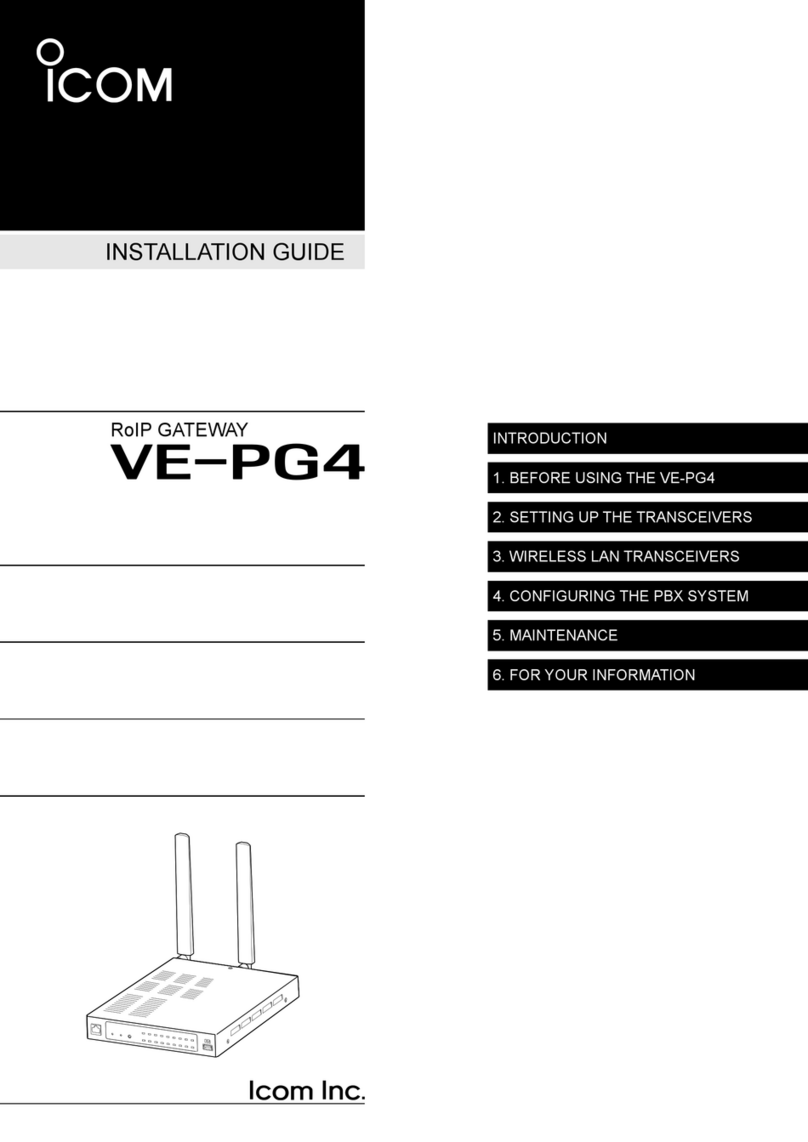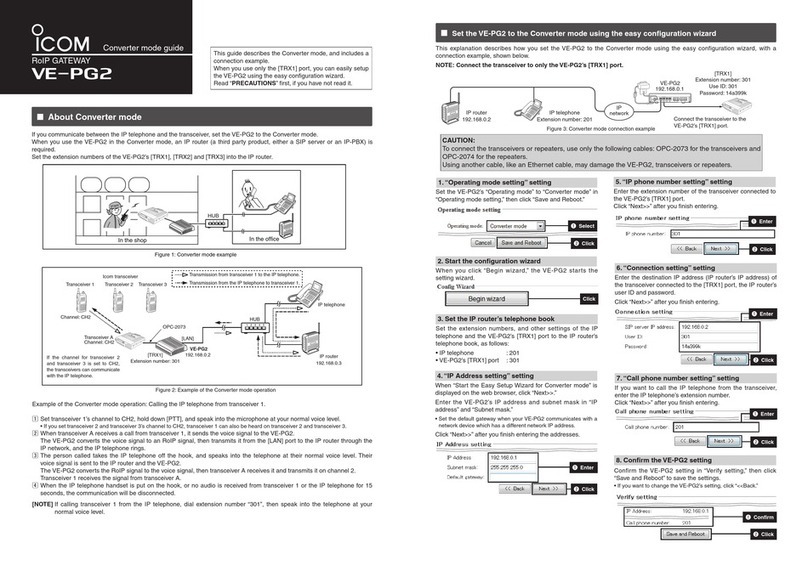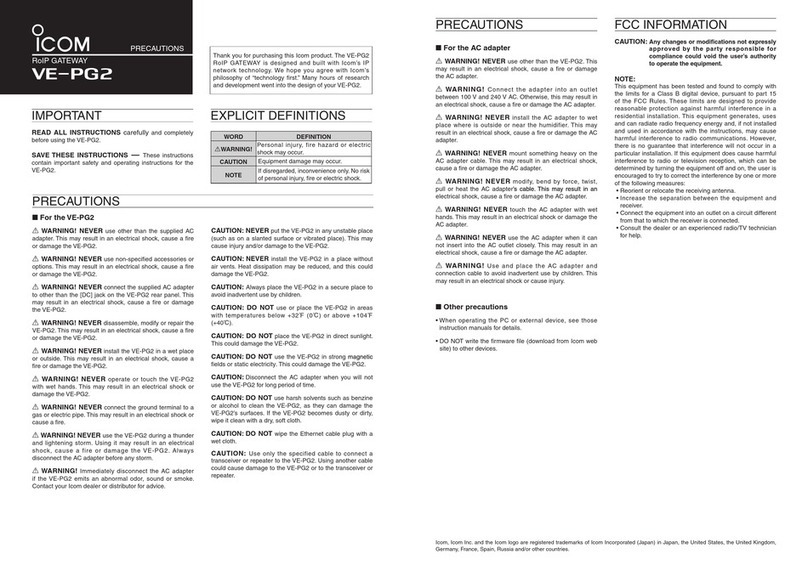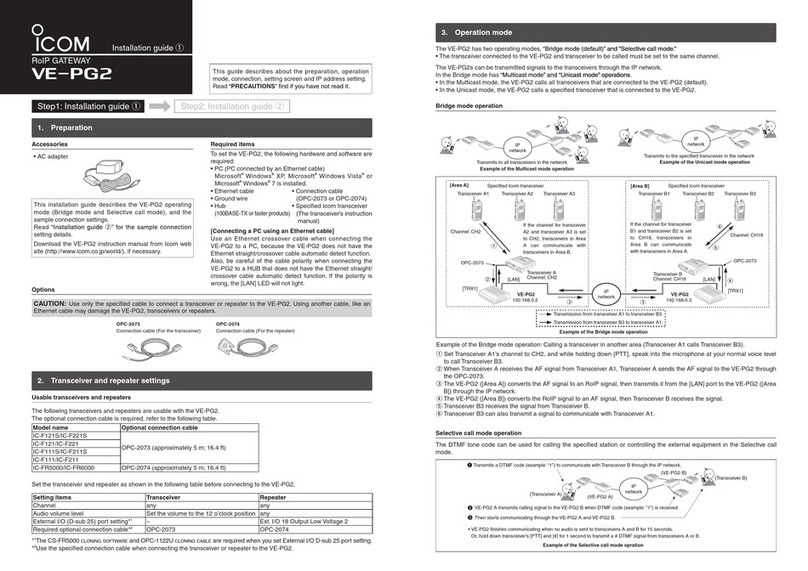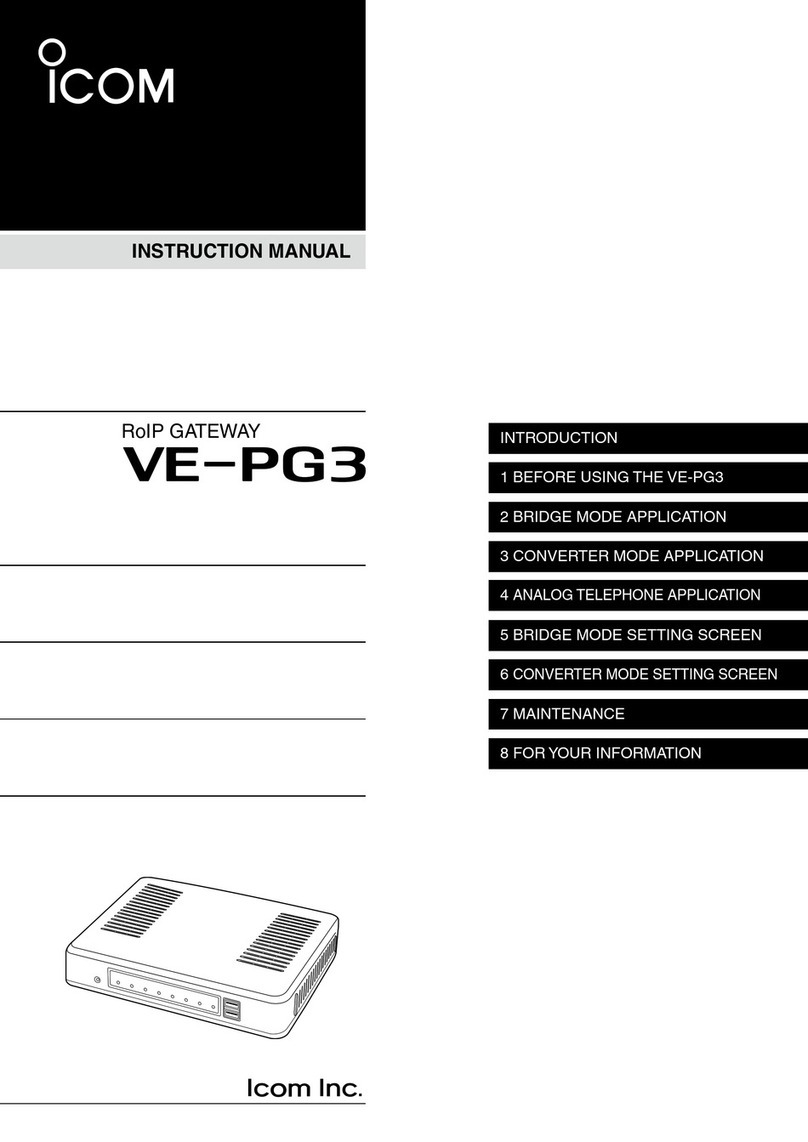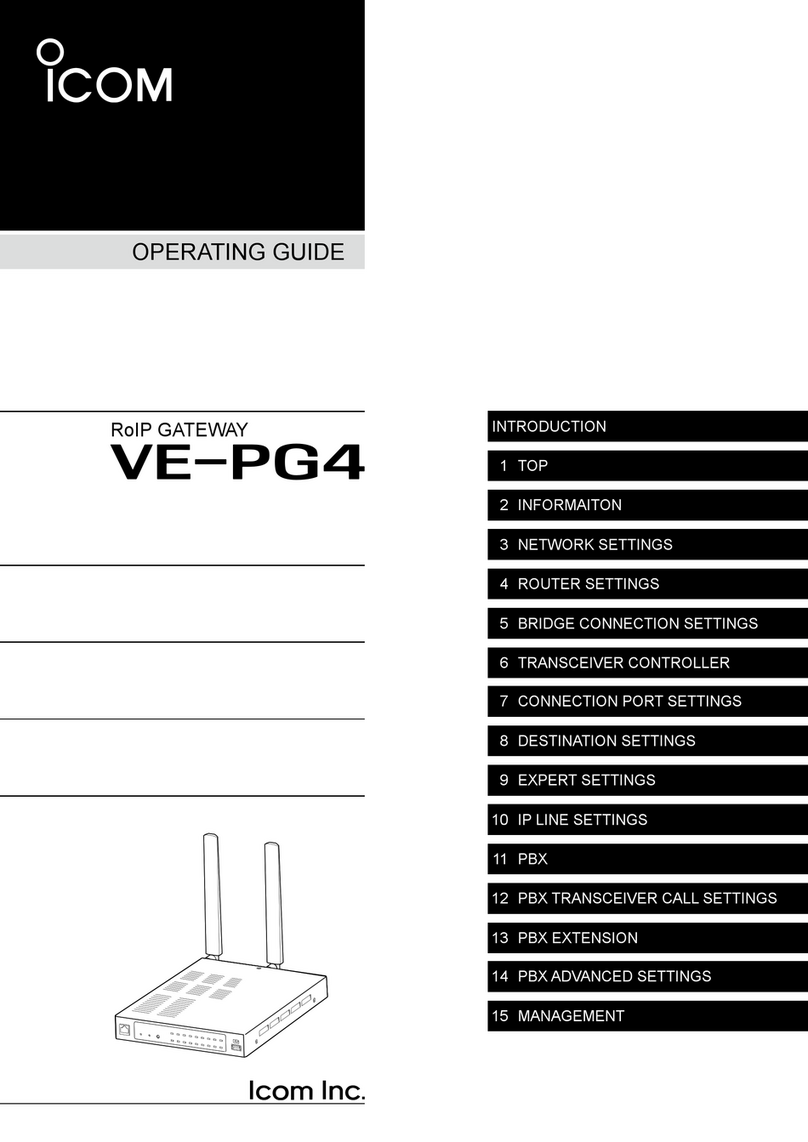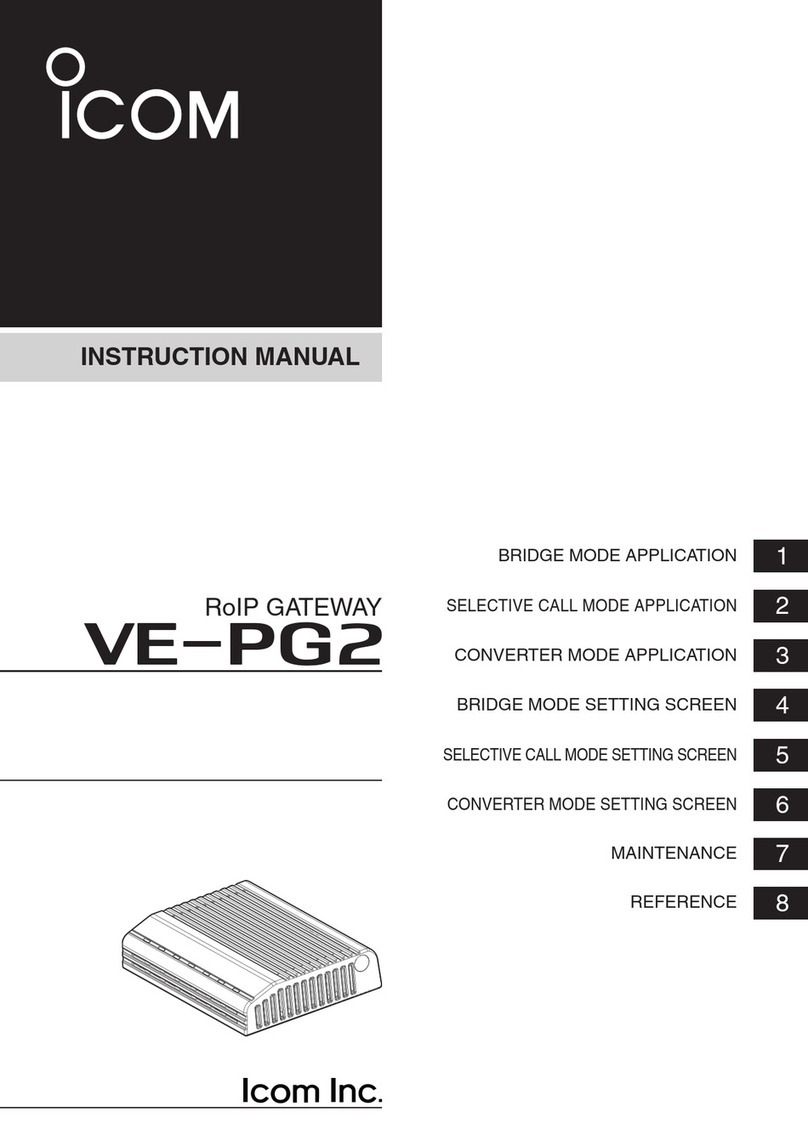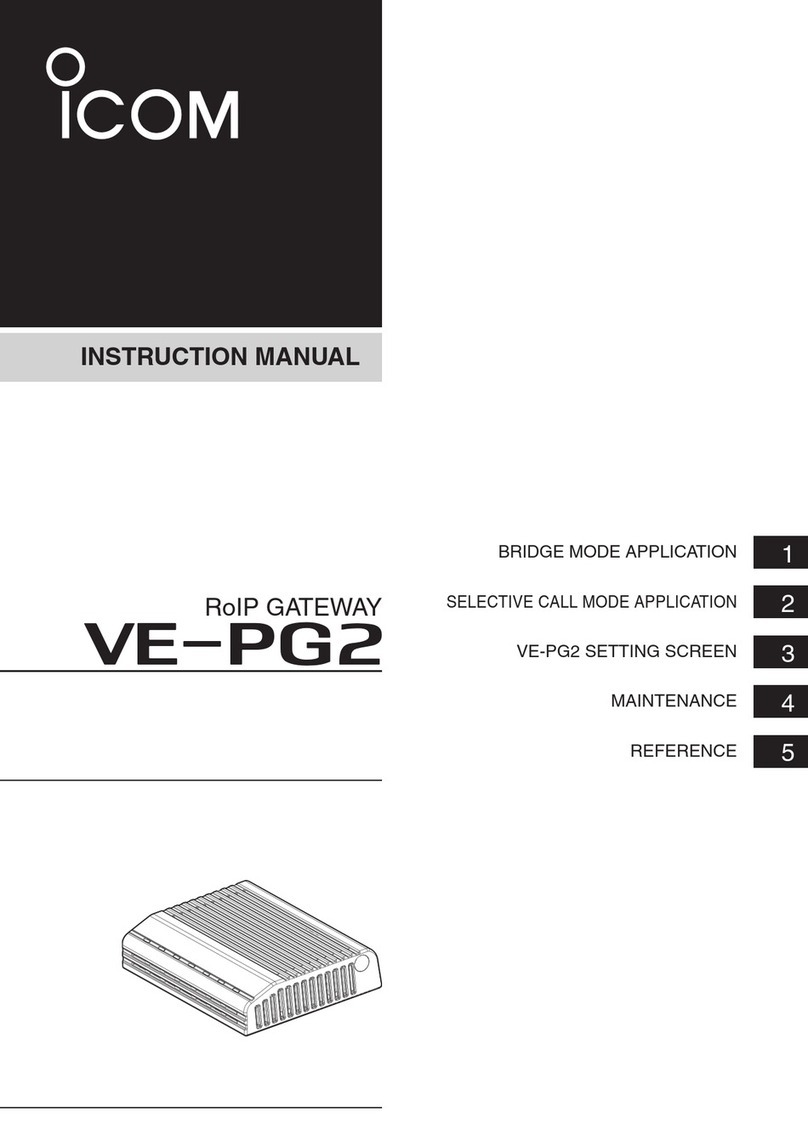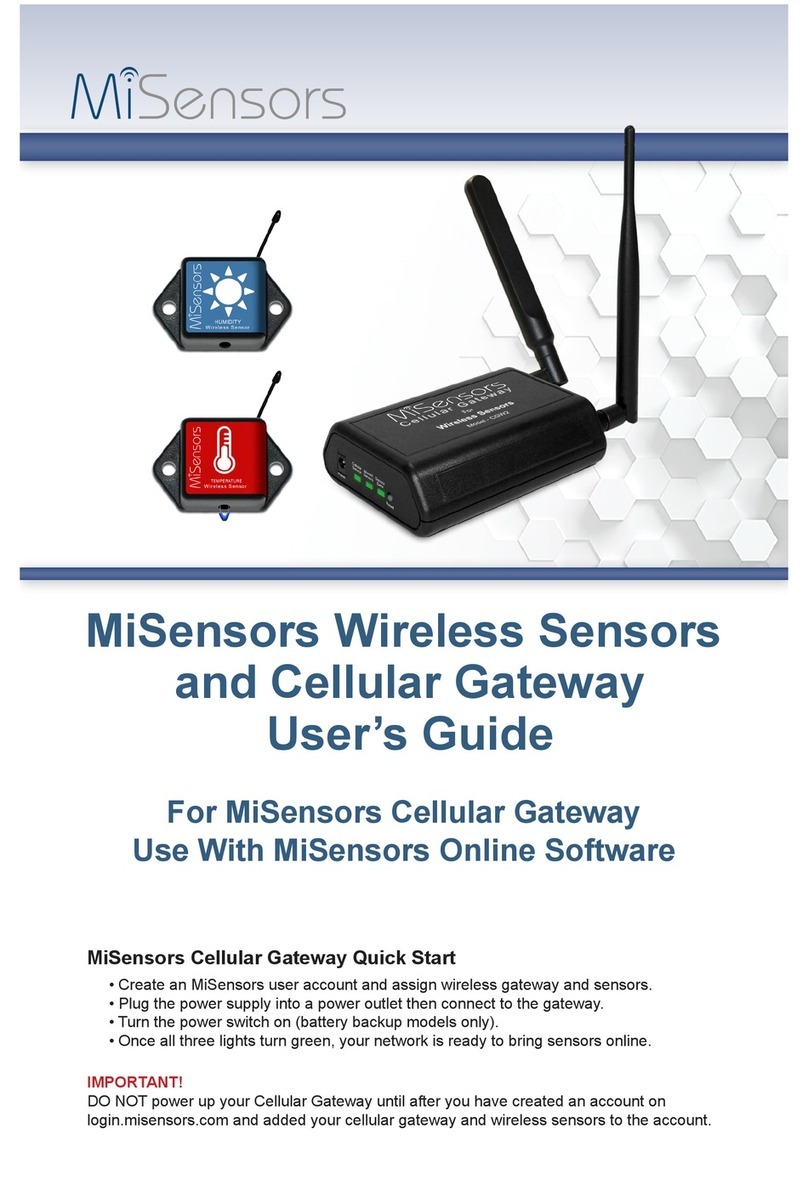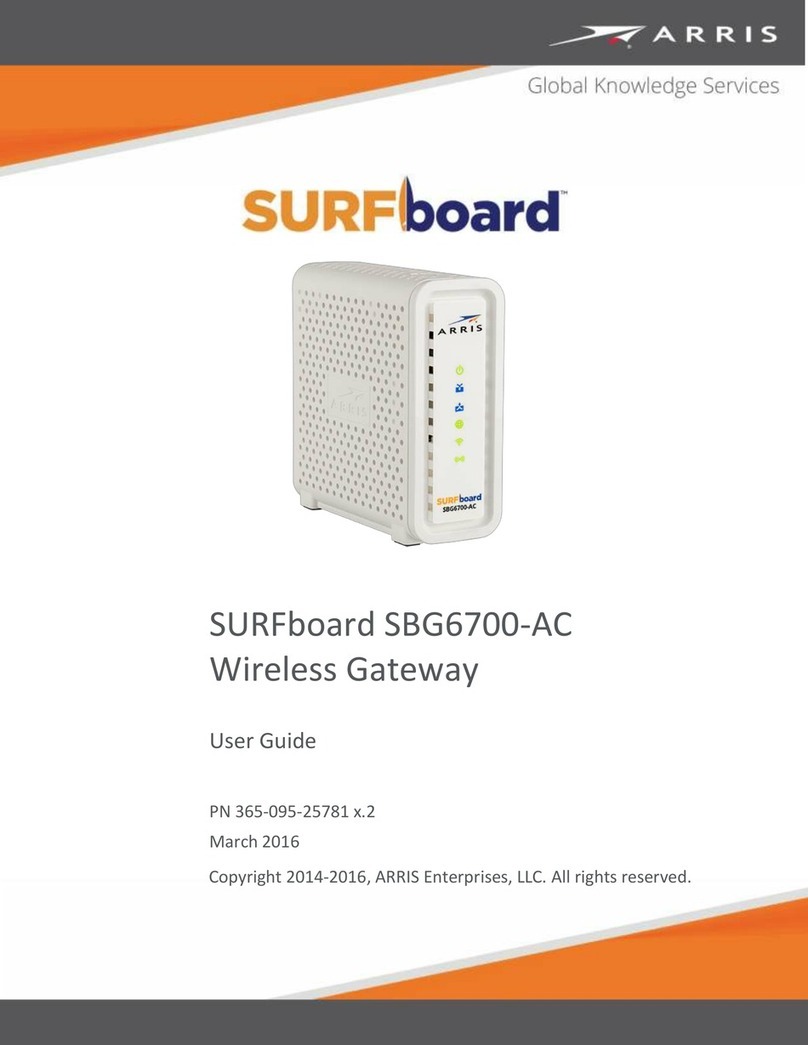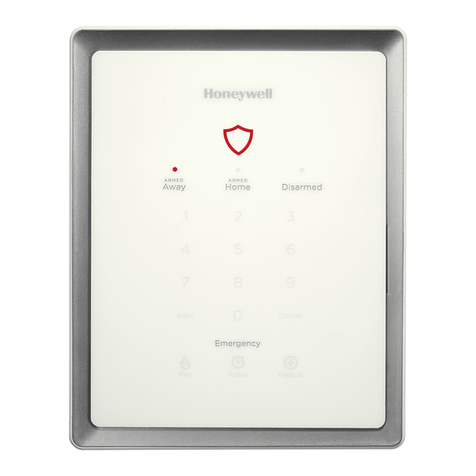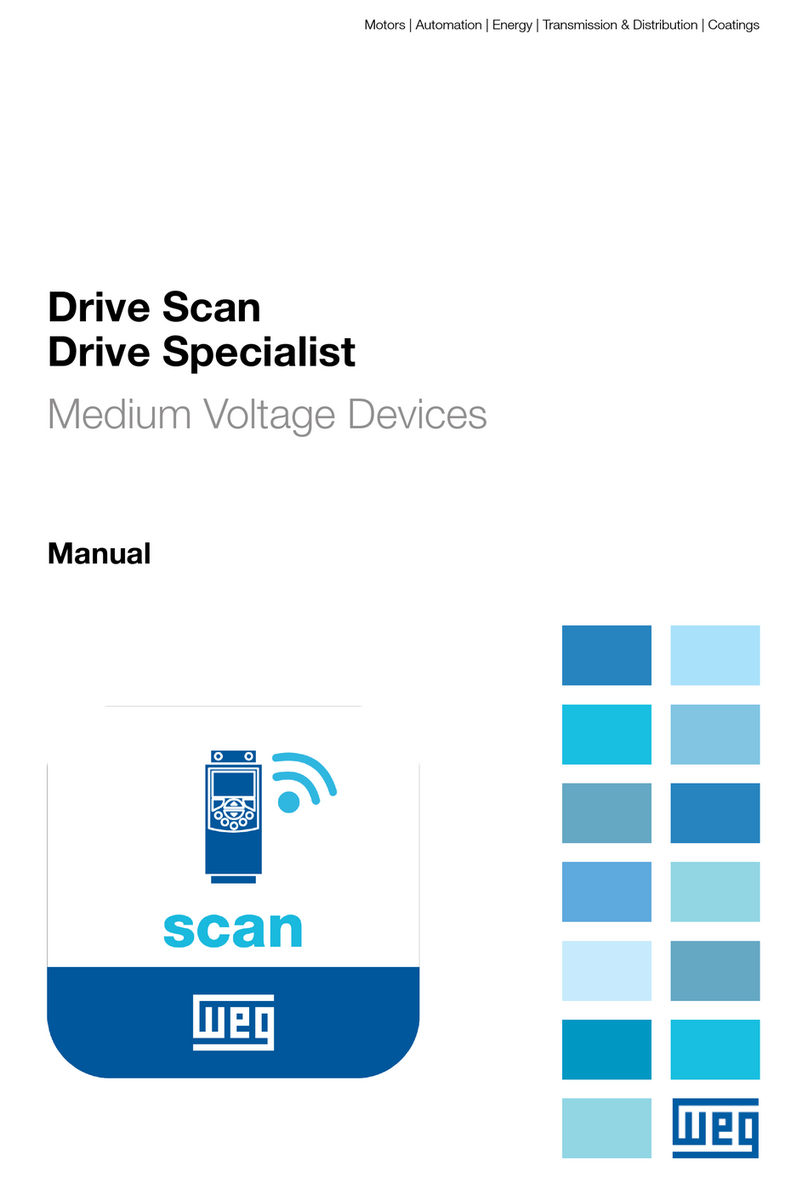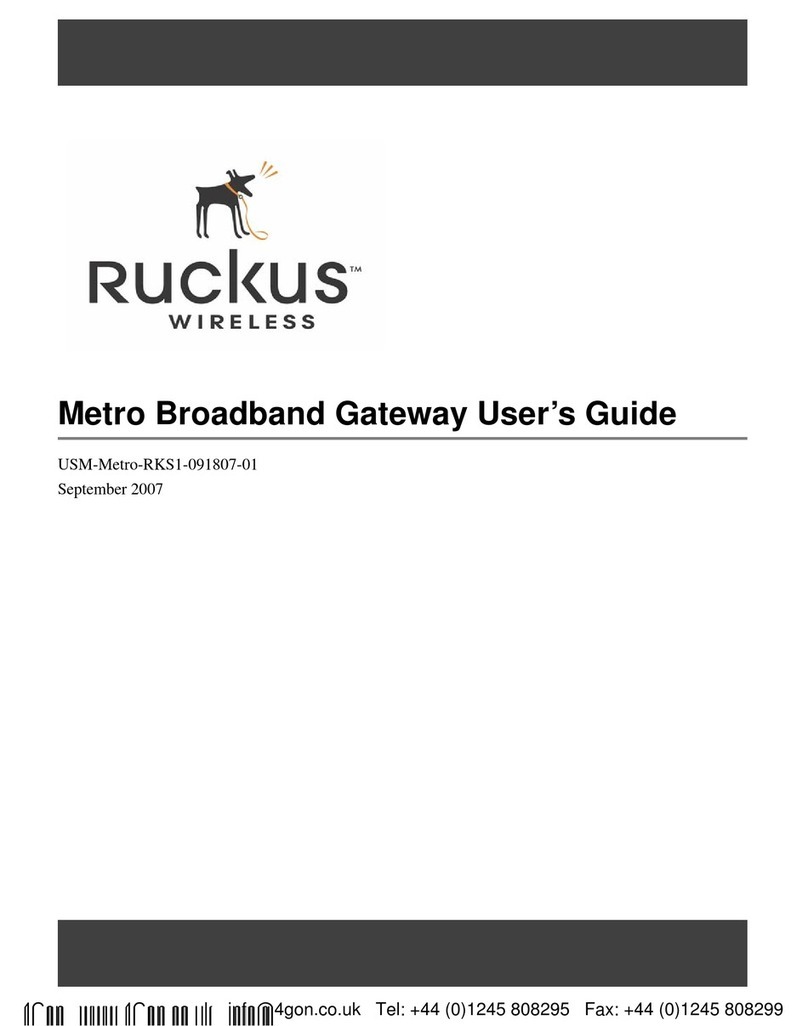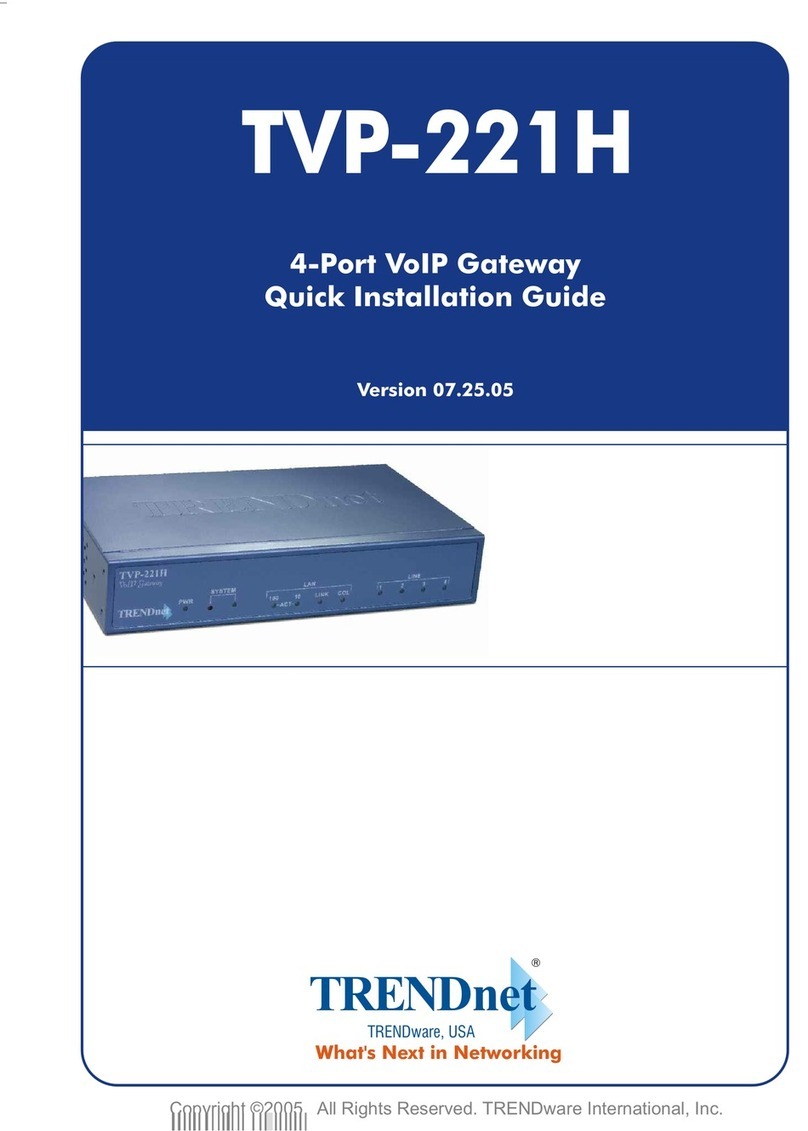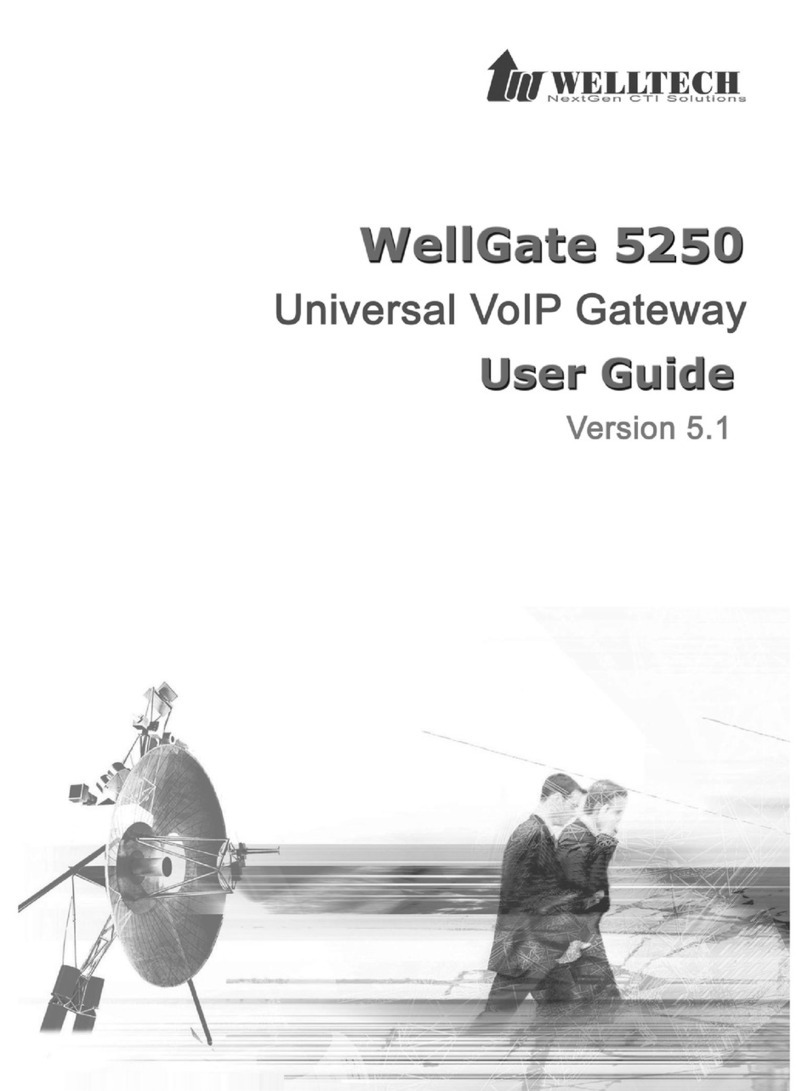Icom VE-PG3 User manual

(Continued on the back side.)Î
Step 3 Configure the network
Step 3 Configure the network (continued)
RoIP GATEWAY
INSTALLATION 1 Thank you for purchasing the VE-PG3. The VE-PG3 is a
network converter that allows you to connect Icom radios
or repeaters to a VoIP network.
This guide describes the basic settings to operate the VE-PG3.
READ ALL INSTRUCTIONS carefully and completely be-
fore using.
HUB
To the [DC] jack
To the [LAN] port
To the ground terminal
LAN cable**
(Purchase separately)
Ground wire
(Purchase
separately)
AC adaptor
(Supplied with the VE-PG3)
AC outlet
PC
(Example of the IP address;
192.168.0.100)
Ground
terminal
eConnect the cables
Connect the power supply
r
Boot the PC
t
The [PWR/MSG] LED on the front
panel lights*.
*The indication may differ, depending on the setting. **Category 5 or higher.
Verify that the LEDs light
y
When the [LAN] LEDs on the rear don’t light, verify that the LAN
cable is securely connected.
Attach the cushions
q
Cushion Sheet
(Supplied with the VE-PG3)
Attach the ferrite EMI filter
w
qw
LED indication:
q Lights: Full duplex
Doesn’t light: Half duplex
w Lights: Connected to the network
Blinks: While the line is communicating
Ferrite EMI filter
(Supplied with the VE-PG3)
Ferrite EMI filter
(Supplied with
the VE-PG3)
Wrap the cable once around
the ferrite EMI filter.
Power cable
RWARNING!
To prevent electrical shock, television interference (TVI),
broadcast interference (BCI) and other problems, ground the
VE-PG3 through the ground terminal.
For best results, connect a heavy gauge wire or strap to a ground
terminal of an AC outlet or a long ground rod. Make the distance
between the ground terminal and ground as short as possible.
NEVER connect the ground terminal to a gas or electric pipe.
This may result in an electrical shock or cause a fire.
Setting the PC IP address
Set the static PC IP address (example: 192.168.0.100).
See the PC's instruction manual for the setting details.
Set the static VE-PG3 IP address assigned by the network
administrator.
Connect the devices to the VE-PG3 in order of q to y.
• Do not connect to the IP network before the configuration is finished.
• A HUB which supports 100BASE-TX or better is recommended. Otherwise, an unexpected failure of communication may be caused.
• The VE-PG3 can be directly connected to the PC using a MDI-X (crossover) type Ethernet cable.
The following procedures (q to e) describe how to access the VE-PG3 setting screen using a web browser.
Following the procedure below, set the VE-PG3 IP address according to your network environment.
• Do not set the IP address to one that is already used for another network device.
1
2
3
q Open your web browser, then enter the IP address of
the VE-PG3 into the address bar.
*The default IP address is “ //192.168.0.1/.”
w Push the [ENTER] key.
• The Login Authentication screen will appear.
e Enter “admin” (fixed username) and “admin” (default
password) in their respective input fields on the Login
Authentication screen, and then click [OK].
q
Click the [Network] menu, and then click [IP Address].
w
Enter the VE-PG3 IP address, and then click <Apply>.
e
Click <Reboot> to reboot the VE-PG3.
r
After rebooting, enter “admin” (fixed username) and
“admin” (default password) in their respective input
fields on the Login Authentication screen, and then
click [OK].
To prevent unauthorized access
You must be careful when choosing your password, and
change it occasionally.
See the VE-PG3 instruction manual for the password setting.
• Choose one that is not easy to guess.
• Use numbers, characters and letters (both lower and upper case).
About web browsers
Only Microsoft Internet Explorer 9 or later must be used
with the VE-PG3.
Activate the JavaScript and set to allow Cookies on your
web browser to correctly display the setting screen.
If other browsers are used, the screen may not be correctly
displayed.
Menu Item Setting Screen Setting Item Item Name Value
Network IP Address IP Address IP Address 192.168.0.1
Subnet Mask 255.255.255.0
DHCP Server DHCP Server DHCP Server Disable
Router WAN Connection Type Connection Type No Connection
Operating Mode Operating Mode Operating Mode Operating Mode Bridge
EXT I/O Port Mode
Connection Unit
EXT I/O Unit
EXT I/O Port Mode Separate
Port Settings
Transceiver 1 (TRX1)/Transceiver 2 (TRX2)
Transceiver Model Transceiver Model IC-F5060/F6060
Management Administrator Administrator Username admin (fixed)
Current Password: admin (lower case)
Firmware Update Automatic Update Automatic Update Enable
Network and System default settings
About the IP address
If the network part of the PC IP address is different from
that of the VE-PG3, you cannot access the VE-PG3
setting screen.
If the following message is displayed on the screen after
the rebooting, change the PC IP address according to
your network environment, and then click [Back].
Continued from the separate leaflet “PREPARATION.”
192.168.0.1/ Enter
Read the “PRECAUTIONS” leaflet first, if you have not done so.
qClick
wClick
RWARNING!
NEVER use other than the specified AC adapter. This may result
in an electrical shock, cause a fire or damage the VE-PG3.
qEnter
wClick
qEnter
wClick
qConfigure
w Click

1-1-32 Kamiminami, Hirano-ku, Osaka 547-0003, Japan A-7046W-3EX Printed in Japan
© 2012 Icom Inc.
Continued on the "INSTALLATION 2" leaflet.Î
Step 4 Configure the VE-PG3
q Click the [Operating Mode] menu.
• The [Operating Mode] screen appears.
w Verify that [Bridge] is selected.
e
Select [Unicast] for the port (example: Transceiver 1 (TRX1)).
• When using in the Multicast mode, you can skip this step.
r Click <Apply>.
• When you are asked to reboot the VE-PG3, follow the instruc-
tions.
t After rebooting, click the [Port Settings] menu, then
[Transceiver 1 (TRX1)].
• The [Transceiver 1 (TRX1)] screen appears.
y Verify that the radio to be connected to the port (example:
IC-F5060/F6060) is selected.
u Click the [Bridge Connection] menu, then [Bridge
Connection].
• The [Bridge Connection] screen appears.
i Enter the IP address of the VE-PG3 in area B (example
:192.168.0.3).
o Click <Apply>.
!0 Click <Connect>.
• Verify that “During transmit” appears.
!1 Configure the VE-PG3 in area B, by following the same
procedure.
q Click the [Network] menu, then [DHCP Server].
• The [DHCP Server] screen appears.
w Select “Enable,”and then click <Apply>.
e Click the [Operating Mode] menu.
• The [Operating Mode] screen appears.
r Select [Converter].
t Click <Apply>.
• When you are asked to reboot the VE-PG3, follow the instruc-
tions.
y After rebooting, click the [Port Settings] menu, then
[Transceiver 1 (TRX1)].
• The [Transceiver 1 (TRX1)] screen appears.
u Verify that the radio to be connected to the port (example:
IC-F5060/F6060) is selected.
i Click the [Extension Connect] menu, then [Extension
Connect].
• The [Extension Connect] screen appears.
o Enter radio A's extension number, default call destination
number and so on, and then click <Apply>.
• The radio A's call setting is added on [List of Extension Entries].
!0 Enter IP Telephone's extension number, default call destination
number, MAC address and so on, and then click <Apply>.
• The IP Telephone's call setting is added on [List of Extension
Entries].
!1 Initialize the IP telephone (“Factory Setting”).
Select the Converter mode or the Bridge mode, and then configure the ports according to your operating needs.
• The following is an example of connecting the radio to [TRX1] (upper slot) on the VE-PG3.
• When the operating mode or setting of the port (to connect the radio) has been changed, the related settings are returned to their default.
• See the VE-PG3 instruction manual for details.
When using in the Bridge mode
When using in the Converter mode
Area A Area B
VE-PG3
(192.168.0.2)
[TRX1] [TRX1]
VE-PG3
(192.168.0.3)
Radio A Radio B
An example of communication in the Bridge’s unicast mode.
(Radio to radio communication)
IP
Network
Radio A1(Extension) Radio B1(Extension)
Area A Area B
VE-PG3
(192.168.0.2)
[TRX1]
SIP phone
(KX-UT123/KX-UT136 series)
Radio A
An example of communication in the Converter mode.
(Radio to IP telephone communication)
IP
Network
[LAN]
Extension number
401
HUB
Extension number
301
Radio A1(Extension)
Verify
q Click
wVerify
Select
Verify that the port to con-
nect the radio is selected.
Enter
Select
Click
Click
Click
Verify
Verify
Click
Select
Added
Added
qConfigure
wClick
wClick
qConfigure
Other manuals for VE-PG3
3
Other Icom Gateway manuals
Popular Gateway manuals by other brands
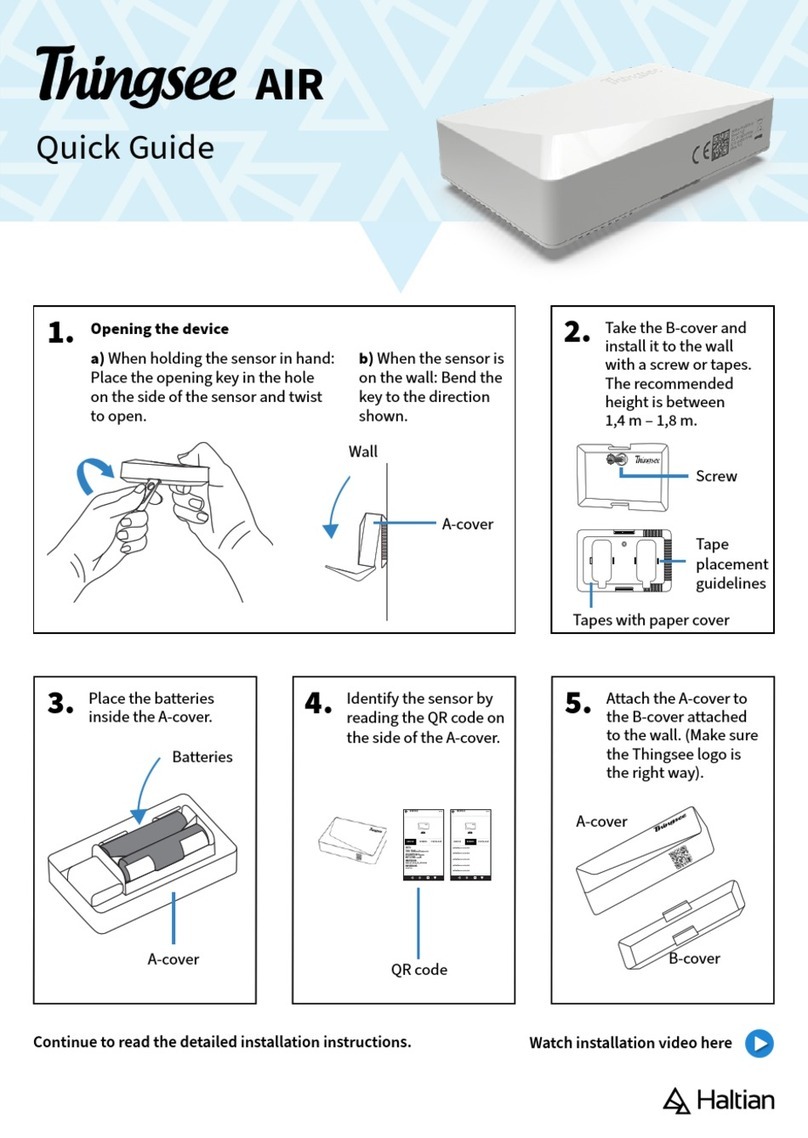
Haltian
Haltian Tringsee AIR quick guide
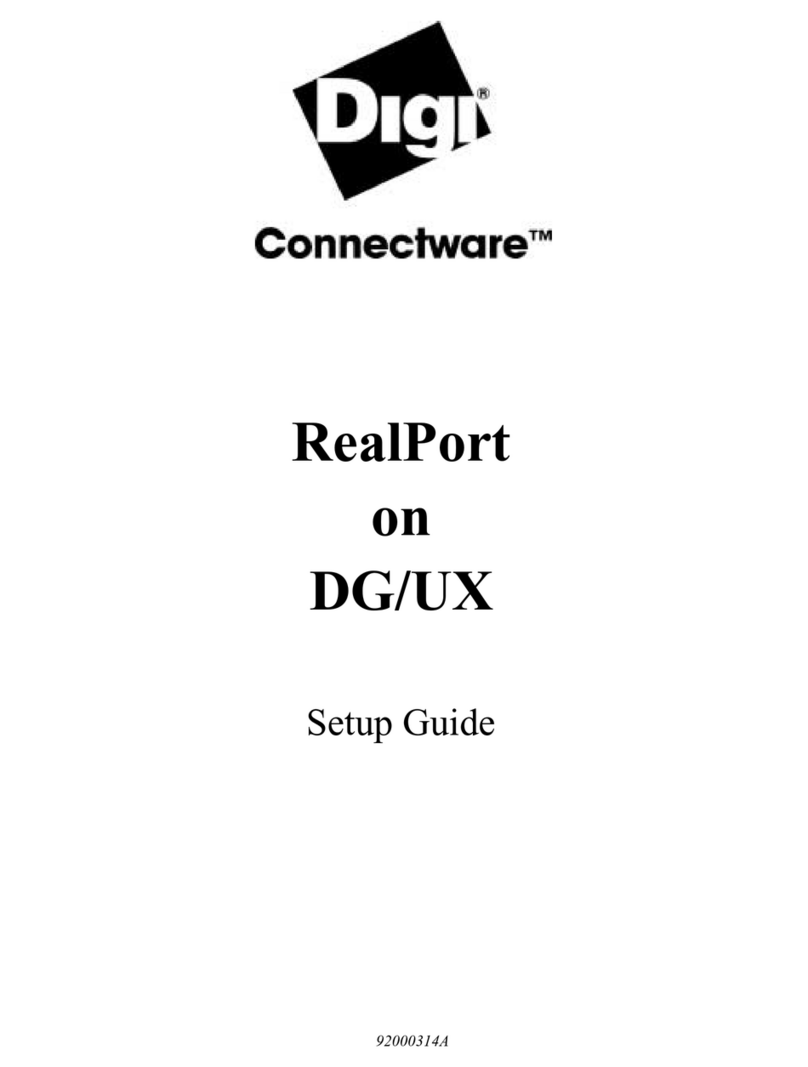
Digi
Digi Connectware RealPort Setup guide

HPE
HPE EDGELINE EL10 Maintenance and service guide
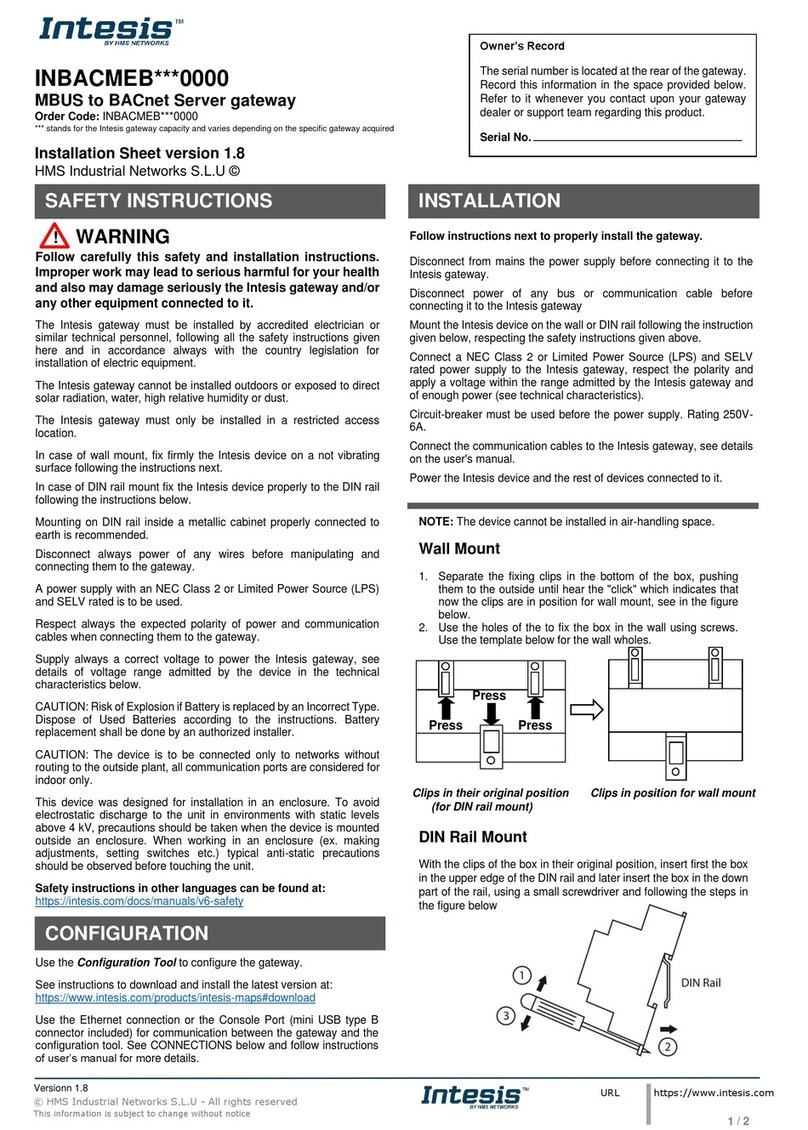
HMS Networks
HMS Networks Intesis INBACMEB 0000 Series Installation sheet

Kuhnt
Kuhnt WLL550Pro operating manual

ZyXEL Communications
ZyXEL Communications P-2302HWUDL-P1 Series Support notes