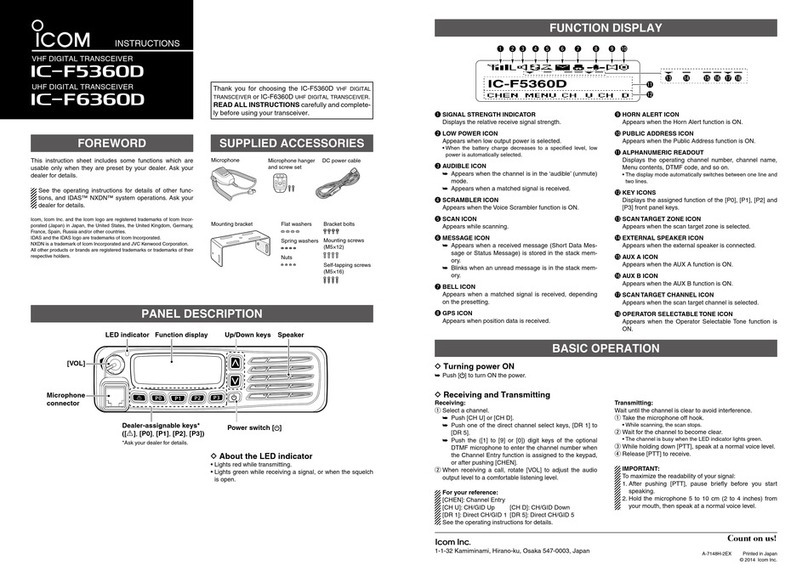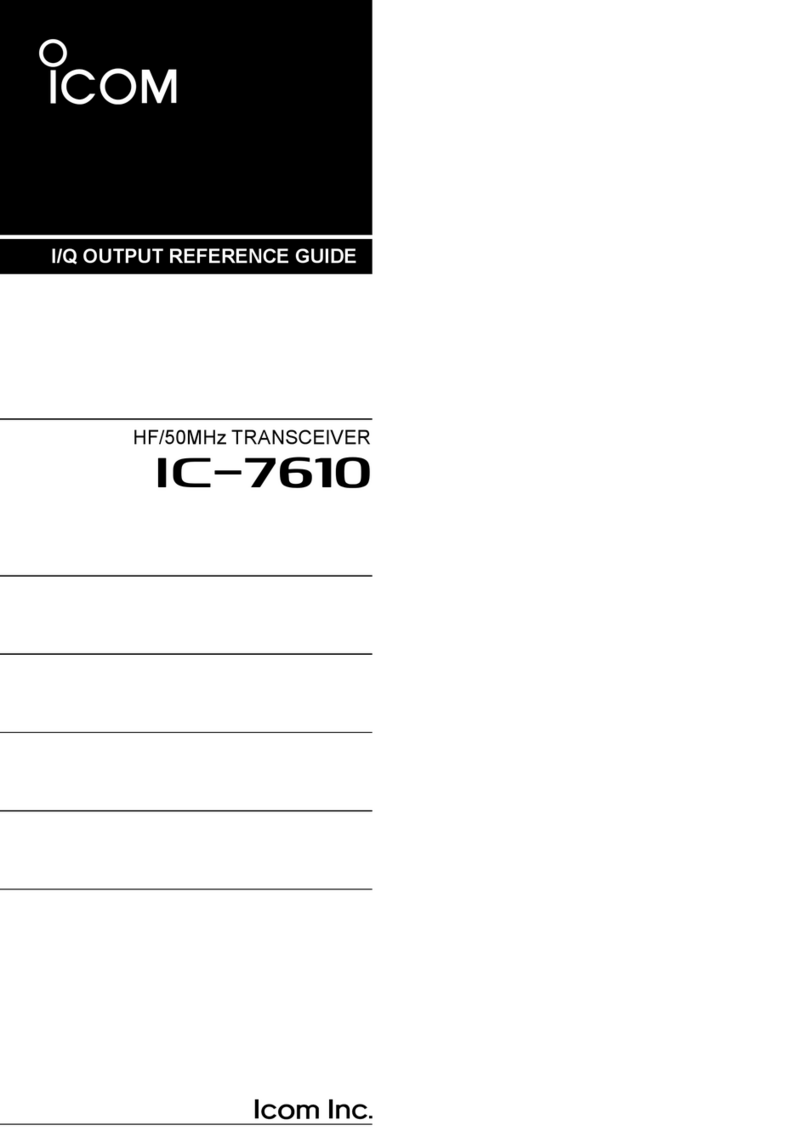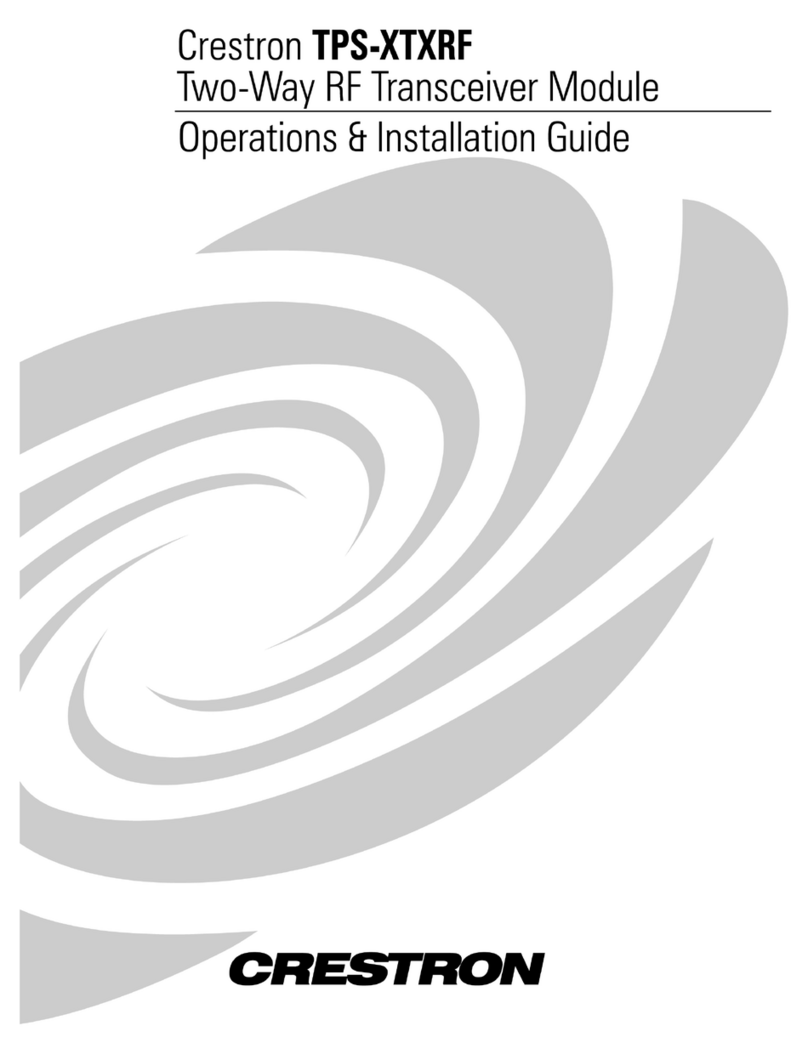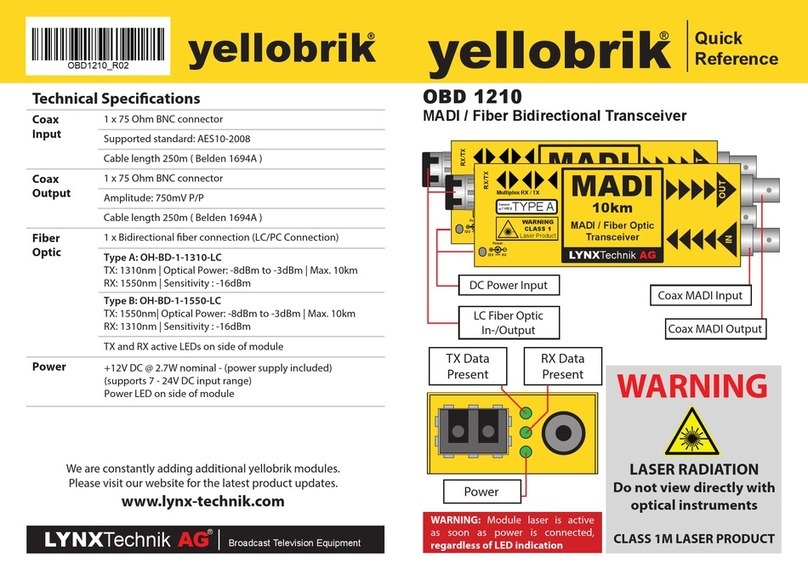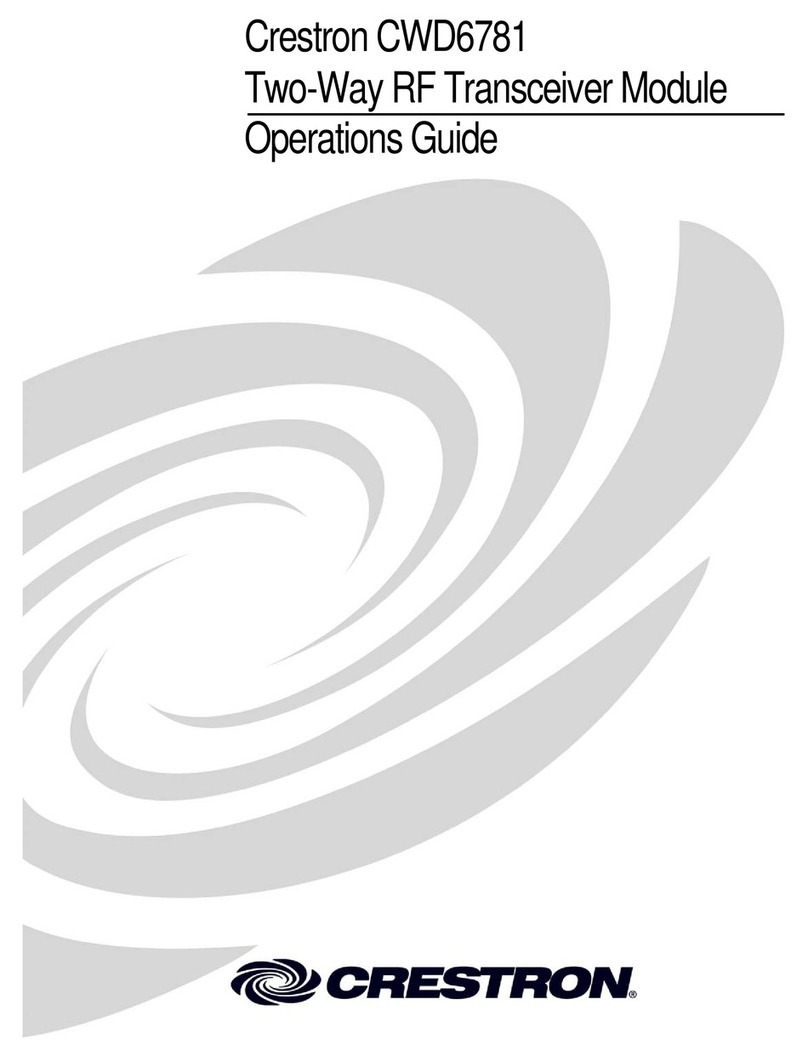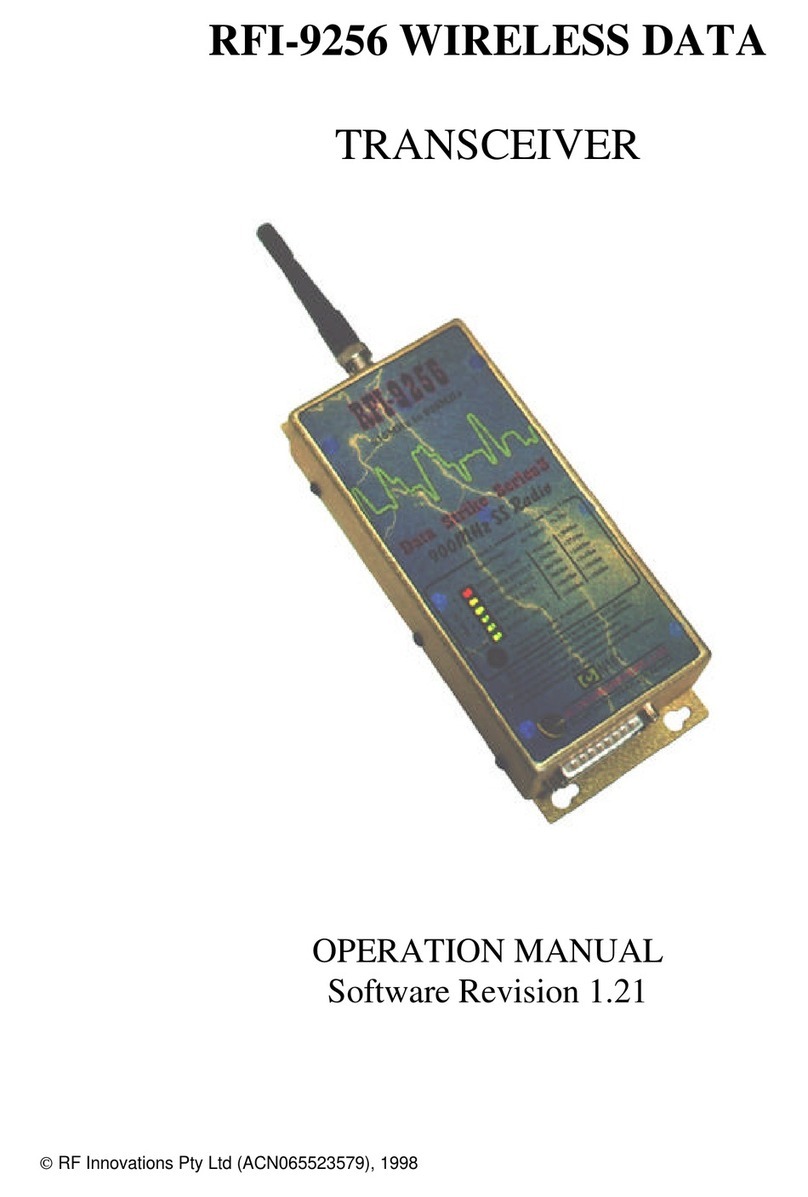Icom iC-7850 User manual

THE TRANSCEIVERS
i7850
i7851
Instruction Manual
A7205H-1EX-3
Printed in Japan
© 2015–2018 Icom Inc.
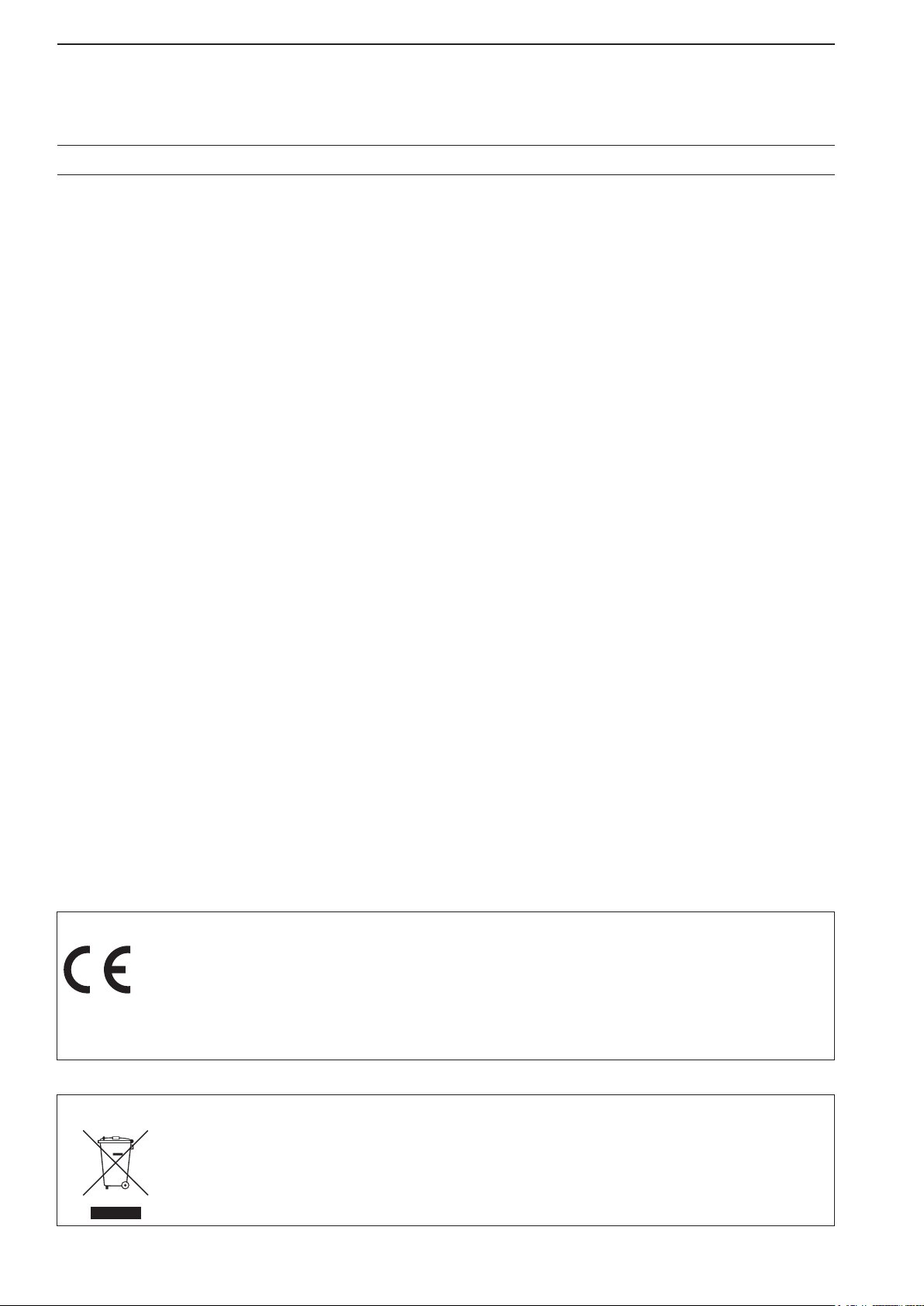
i
PREFACE Thank you for choosing the IC-7850/IC-7851. The IC-7850/IC-7851 has many
built-in high technology circuitry and unique functions, such as the Dualwatch
on the Main and Sub bands, a high speed spectrum scope scan, a high-reso-
lution waterfall screen, and many other outstanding features.
The internal frequency signals in a radio utilizing a PLL are not always suf-
ficiently pure. This results in a considerable number of unwanted spurious
components, called phase noise, in its frequency spectrum.We focused inten-
sively in drastically reducing the phase noise of LO (Local Oscillator) because
the phase noise degrades the interference rejection and noise characteristics
of the receiver. As a result, we succeeded in developing an LO with high pu-
rity outputs so that results in an RMDR (Reciprocal Mixing Dynamic Range)
of 110 dB with newly developed 1.2 kHz Optimum Roofing Filter. Currently no
competitors have been able to achieve this extremely high result performance.
We believe we would not have been able to exceed the standard specifica-
tions without our full focus on LO purity.
In addition, Icom that has chosen to base the IC-7850/IC-7851 on an up-
conversion, double super-heterodyne receiver design, which has many advan-
tages over traditional receiver designs.
We are proud to have developed the IC-7850/IC-7851 for your amateur radio
activities, and hope it brings you years of enjoyable operation.
Please read this instruction manual thoroughly before using the IC-7850/IC-
7851.
DISPOSAL
The crossed-out wheeled-bin symbol on your product, literature, or packaging reminds you that in
the European Union, all electrical and electronic products, batteries, and accumulators
(rechargeable batteries) must be taken to designated collection locations at the end of their work-
ing life. Do not dispose of these products as unsorted municipal waste.
Dispose of them according to the laws in your area.
ABOUT CE AND DOC
Hereby, Icom Inc. declares that the versions of IC-7851 which have the “CE” symbol on the product,
comply with the essential requirements of the Radio Equipment Directive, 2014/53/EU, and the re-
striction of the use of certain hazardous substances in electrical and electronic equipment Directive,
2011/65/EU.The full text of the EU declaration of conformity is available at the following internet ad-
dress:
http://www.icom.co.jp/world/support

ii
IMPORTANT READ THIS INSTRUCTION MANUAL CAREFULLY before at-
tempting to operate the transceiver.
SAVETHIS INSTRUCTION MANUAL.This manual contains important
safety and operating instructions for the transceiver.
EXPLICIT DEFINITIONS
WORD DEFINITION
RDANGER! Personal death, serious injury or an explosion may occur.
RWARNING! Personal injury, fire hazard or electric shock may occur.
CAUTION Equipment damage may occur.
NOTE Recommended for optimum use. No risk of personal injury,
fire or electric shock.
TRADEMARKS
I
com, Icom Inc. and Icom logo are registered trademarks of Icom Incorporated
(Japan) in Japan, the United States, United Kingdom, Germany, France, Spain,
Russia, Australia, New Zealand, and/or other countries
.
This product includes “zlib” open source software, and is licensed according to the open source software li-
cense.
This product includes “libpng” open source software, and is licensed according to the open source software li-
cense.
Refer to the Text files in the License folder of included CD for information on the open source software being used
by this product.

iii
PRECAUTIONS
RDANGER HIGH RF VOLTAGE! NEVER
attach an antenna or internal antenna connector
during transmission. This may result in an electrical
shock or burn.
RWARNING! NEVER operate the transceiver
with a headset or other audio accessories at high
volume levels. The continuous high volume operation
may cause a ringing in your ears. If you experience
the ringing, reduce the volume level or discontinue
use.
RWARNING! NEVER operate or touch the
transceiver with wet hands.This may result in an elec-
tric shock or damage to the transceiver.
RWARNING! NEVER let metal, wire or other ob-
jects protrude into the transceiver or into connectors
on the rear panel.This may result in an electric shock.
RWARNING! Immediately turn the transceiver
power OFF and remove the power cable if it emits an
abnormal odor, sound or smoke. Contact your Icom
dealer or distributor for advice.
CAUTION: NEVER put the transceiver in any un-
stable place (such as on a slanted surface or vibrated
place). This may cause injury and/or damage to the
transceiver.
CAUTION: NEVER put the transceiver’s rear
panel side down after lifting up the transceiver by
holding rack mounting handle. This may scratch the
surface of the place or damage the connectors on the
transceiver’s rear panel.
CAUTION: NEVER change the internal settings
of the transceiver. This may reduce transceiver per-
formance and/or damage to the transceiver.
In particular, incorrect settings for transmitter circuits,
such as output power, idling current, etc., might dam-
age the expensive final devices.
The transceiver warranty does not cover any prob-
lems caused by unauthorized internal adjustment.
CAUTION: NEVER block any cooling vents on the
top, rear or bottom of the transceiver.
CAUTION: NEVER expose the transceiver to rain,
snow or any liquids.
CAUTION: NEVER install the transceiver in a
place without adequate ventilation. Heat dissipation
may be reduced, and the transceiver may be dam-
aged.
CAUTION: The transceiver weighs approximately
23.5 kg (52 lb). Always have two people available to
carry, lift or turn over the transceiver.
CAUTION: The line-voltage receptacle must be
near the transceiver and must be easily accessible.
DO NOT use extension cords.
DO NOT
use harsh solvents such as benzine or al-
cohol when cleaning, as they can damage the trans-
ceiver’s surfaces.
DO NOT push the PTT switch when you don’t actu-
ally desire to transmit.
DO NOT use or store the transceiver in areas with
temperatures below ±0°C (+32°F) or above +50°C
(+122°F).
DO NOT place the transceiver in excessively dusty
environments or in direct sunlight.
DO NOT place the transceiver against walls or
putting anything on top of the transceiver. This may
overheat the transceiver.
Always place unit in a secure place to avoid inadvert-
ent use by children.
BE CAREFUL! If you use a linear amplifier, set the
transceiver’s RF output power to less than the linear
amplifier’s maximum input level, otherwise, the linear
amplifier will be damaged.
BE CAREFUL! NEVER touch the transceiver top
cover when transmitting continuously for long periods
of time.The top cover may be hot.
Use Icom microphones only (supplied or optional).
Other manufacturers’ microphones have different pin
assignments, and connection to the transceiver may
damage the transceiver or microphone.
The LCD display may have cosmetic imperfections
that appear as small dark or light spots. This is not a
malfunction or defect, but a normal characteristic of
LCD displays.
During maritime mobile operation, keep the trans-
ceiver and microphone as far away as possible from
the magnetic navigation compass to prevent errone-
ous indications.
Turn [I/O] switch (on the rear panel) OFF and/or dis-
connect the AC power cable from the AC outlet when
you will not use the transceiver for long period of time.

iv
This equipment has been tested and found to comply
with the limits for a Class B digital device, pursuant to
part 15 of the FCC Rules.These limits are designed to
provide reasonable protection against harmful interfer-
ence in a residential installation.This equipment gen-
erates, uses and can radiate radio frequency energy
and, if not installed and used in accordance with the
instructions, may cause harmful interference to radio
communications. However, there is no guarantee that
interference will not occur in a particular installation.
If this equipment does cause harmful interference to
radio or television reception, which can be determined
by turning the equipment off and on, the user is en-
couraged to try to correct the interference by one or
more of the following measures:
• Reorient or relocate the receiving antenna.
• Increase the separation between the equipment
and receiver.
• Connecttheequipmentinto anoutlet ona circuitdif-
ferent from that to which the receiver is connected.
• Consult the dealer or an experienced radio/TV
technician for help.
CAUTION: Changes or modifications to this device,
not expressly approved by Icom Inc., could void your
authority to operate this device under FCC regula-
tions.
FCC INFORMATION
ABOUT THE SUPPLIED CD
This device complies with Part 15 of the FCC Rules.
Operation is subject to the following two conditions:(1)
this device may not cause harmful interference, and
(2) this device must accept any interference received,
including interference that may cause undesired op-
eration.
WARNING: MODIFICATION OF THIS DEVICE TO
RECEIVE CELLULAR RADIOTELEPHONE SERVICE
SIGNALS IS PROHIBITED UNDER FCC RULES AND
FEDERAL LAW.
The following instructions and installers are included
on the CD.
• Instruction manual
Instructions for the full operations, the same as this
manual
• Schematic diagram
Includes the schematic and block diagrams
• Adobe®Acrobat®Reader®Installer
Installer for Adobe®Acrobat®Reader®
A PC with the following Operating System is required.
• Microsoft®Windows® 10, Microsoft®Windows® 8.1,
Microsoft®Windows® 7
DStarting the CD
qInsert the CD into the CD drive.
• Double click “Menu.exe”on the CD.
• Depending on the PC setting, the Menu screen shown
below is automatically displayed.
wClick the desired button to open the file.
• To close the Menu screen, click [Quit].
To read the Instruction manual or Schematic diagram,
Adobe®Acrobat®Reader®is required. If you have not
installed it, please install the Adobe®Acrobat®Read-
er®on the CD or downloaded it from Adobe Systems
Incorporated’s web
site.
Quits the Menu screen
Installs the Adobe®Acrobat®Reader®
Opens the
Instruction manual
(this manual) Opens the
Schematic diagram

v
FUNCTIONS AND FEATURES of Adobe®Acrobat®Reader
The following functions and features can be used with Adobe®Reader®.
• Keyword search
Click “Find”(Ctrl+F) or “Advanced
Search” (Shift+Ctrl+F) in the Edit
menu to open the search screen.
This is convenient when search-
ing for a particular word or phrase
in this manual.
*The menu screen may differ, de-
pending on the Adobe®Acrobat®
Reader®version.
• Find screen
• Advanced search screen
Click to open the find or search
screen or advanced search screen.
• Printing out the desired pages.
Click “Print” in File menu, and then select the paper
size and page numbers you want to print.
*The printing setup may differ, depending on the
printer. Refer to your printer’s instruction manual
for details.
*Select "A4" size to print out the page in the equal-
ized size.
• Read Out Loud feature.
The Read Out Loud feature reads aloud the text in
this Instruction Manual.
Refer to the Adobe®Acrobat® Reader®Help for the
details.
(This feature may not be usable, depending on your
PC environment including the operating system.)
*The screen may differ, depending on the Adobe®Acrobat® Reader®version.

vi
DESCRIPTION INFORMATION
This instruction manual is described based on the following manner.
“ ” (Quotation marks): Used to indicate icons, setting items, and screen titles displayed on the screen.
[ ] (brackets): Used to indicate keys, dials, and knobs.
Routes to the Set mode and setting screen descriptions
Routes to the Set mode, setting screen and the setting items are described in the following manner.
About the transceiver’s illustrations
To indicate the keys and knobs in the operating steps, the transceiver is illustrated as illustrated below.
About the LCD monitor display
Due to the printing matter, the Display type differs from the IC-7850 default settings.
Band edge warning beep
This function allows you to hear a beep tone when
you tune in or out of an amateur band’s frequency
range.A regular beep sounds when you tune into a
range, and a lower tone error beep will sound when
you tune out of a range.
The Multi-function screens are OFF:
qSelect the “Beep (Band Edge)” item in the Others
set screen.
SET [F-7] OTHERS [F-5] Beep (Band Edge)
wRotate [MAIN DIAL] to select the option.
• Band Edge Beep options:
OFF: Band edge beep is OFF.
ON (Default): When you tune into or out of the de-
fault amateur band’s frequency range,
a beep sounds.(default)
SET [F-7] OTHERS [F-5] Beep (Band Edge)
The Set mode menu screen.
The Multi-function screens are OFF.
The Others set screen.
() Multi-function keys Band key
(F) Function keys Mode keys
Also, the keys and knobs are described in the following
manner.
() Multi-function keys
Example:
Push the Multi-function [METER]() key.
(F) Function key
Example: Push [SCOPE](F).
Mode key
Example: P
ush the Mode key [SSB].
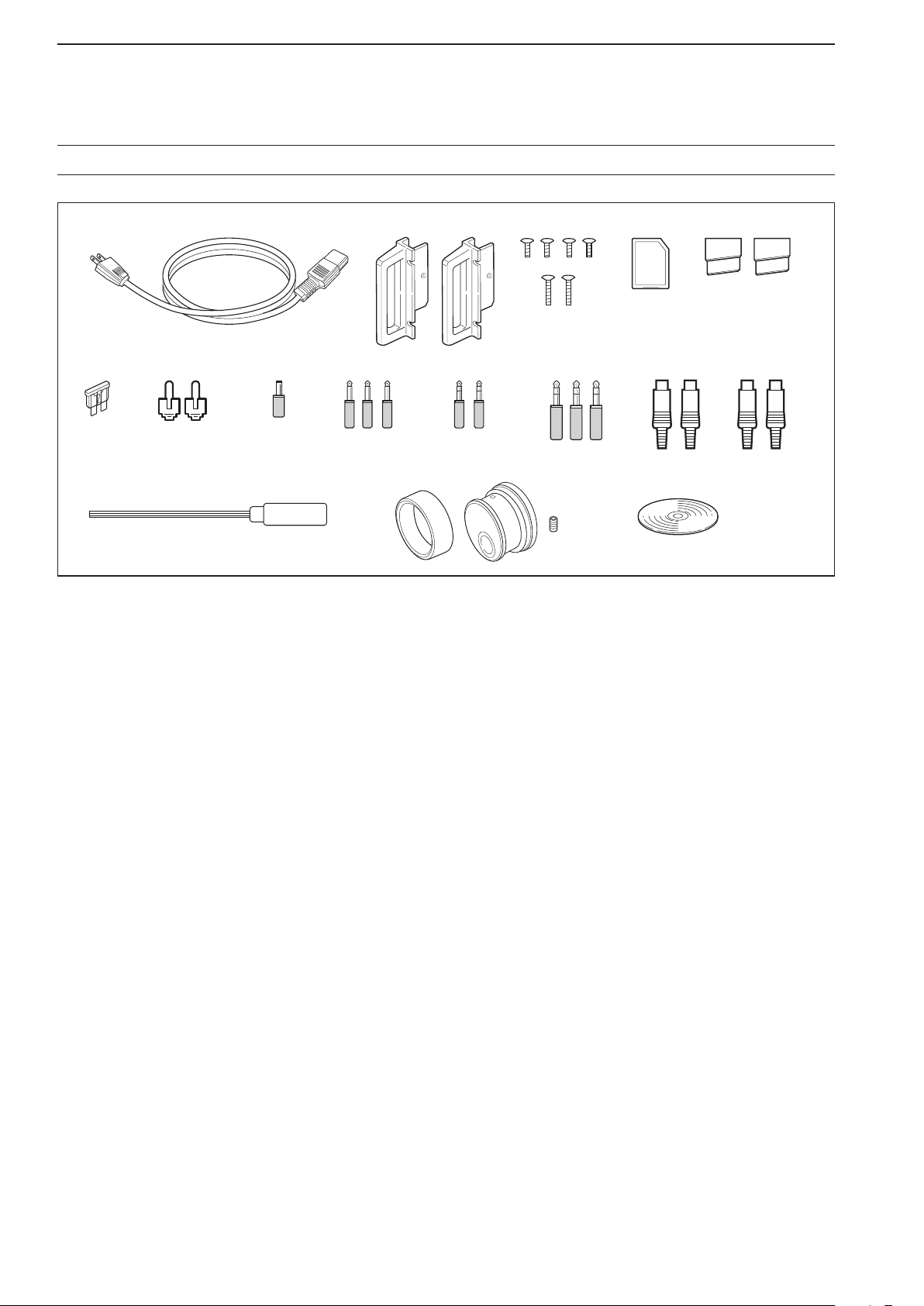
vii
qAC power cable†.................................................. 1
wRack mounting handles ................................ 1 pair
eScrews for rack mounting handles................... 1 set
rSD card .................................................................1
tFeet .............................................................. 1 pair
ySpare fuse (2 A) .................................................. 1
uRCA plugs ........................................................... 2
iDC plug ............................................................... 1
o2-conductor 1⁄8″plugs .......................................... 3
!0 3-conductor 1⁄8″plugs .......................................... 2
!1 3-conductor 1⁄4″plugs .......................................... 3
!2 ACC plugs (7-pin) ................................................ 2
!3 ACC plugs (8-pin) ................................................ 2
!4 Hexagonal wrench‡.............................................. 1
!5 Main dial‡............................................................. 1
!6 CD ....................................................................... 1
†May differ from that shown depending on the version.
‡See page 3-3 for the Main dial attachment details.
SUPPLIED ACCESSORIES
q
!0 !1 !2 !3
!4 !6!5
yu io
wer t

viii
TABLE OF CONTENTS
PANEL DESCRIPTION Section 1
Front panel ……………………………………………………………… 1-2
Rear panel ………………………………………………………………1-12
Display……………………………………………………………………1-14
Screen menu arrangement ……………………………………………1-16
SET MODE ITEMS Section 2
About the Setting screen configuration ……………………………… 2-2
SCOPE SET …………………………………………………………… 2-3
VOICE SET……………………………………………………………… 2-4
KEYER 001……………………………………………………………… 2-4
KEYER CW-KEY ……………………………………………………… 2-5
RTTY LOG SET ………………………………………………………… 2-5
RTTY DECODE SET…………………………………………………… 2-5
PSK LOG SET ………………………………………………………… 2-6
PSK DECODE SET …………………………………………………… 2-6
SCAN SET ……………………………………………………………… 2-6
AUDIO SCOPE SET …………………………………………………… 2-6
LEVEL SET……………………………………………………………… 2-7
ACC SET………………………………………………………………… 2-8
DISPLAY SET……………………………………………………………2-10
TIME SET ………………………………………………………………2-11
OTHERS SET……………………………………………………………2-11
LOAD SET ………………………………………………………………2-16
SAVE SET ………………………………………………………………2-16
ANT TYPE ………………………………………………………………2-16
VOX ………………………………………………………………………2-17
NB…………………………………………………………………………2-17
FILTER SHAPE SET……………………………………………………2-17
INSTALLATION AND CONNECTIONS Section 3
Unpacking ……………………………………………………………… 3-2
Selecting a location …………………………………………………… 3-2
Grounding ……………………………………………………………… 3-2
Attaching the rack mounting handle ………………………………… 3-2
Connecting antenna …………………………………………………… 3-3
Required connections ………………………………………………… 3-4
DFront panel (Electronic keyer and microphone) ………………… 3-4
DRear panel (Basic connection) …………………………………… 3-4
Advanced connections ………………………………………………… 3-5
DFront panel (Microphone, headphones and SD card) …………… 3-5
DRear panel (Optional products and external equipment) ……… 3-5
DRear panel (Optional products and external equipment) ……… 3-6
DRear panel (External keypad and meter) ………………………… 3-6
Linear amplifier connections ………………………………………… 3-7
DConnecting the IC-PW1/EURO …………………………………… 3-7
DConnecting a non-Icom linear amplifier …………………………… 3-7
Transverter jack information…………………………………………… 3-8
FSK and AFSK (SSTV) connections ………………………………… 3-8

ix
TABLE OF CONTENTS
Microphones (optional products)……………………………………… 3-9
DSM-50 ………………………………………………………………… 3-9
DSM-30 ………………………………………………………………… 3-9
DHM-36 …………………………………………………………………3-10
Connecting the RC-28 (Optional product) ……………………………3-10
BASIC OPERATION Section 4
When first applying power …………………………………………… 4-2
Power ON ……………………………………………………………… 4-3
DResetting the CPU (initial setup)…………………………………… 4-3
Adjusting the Volume level …………………………………………… 4-4
Adjusting the Squelch level …………………………………………… 4-4
Adjusting the RF gain ………………………………………………… 4-4
Selecting Main and Sub bands ……………………………………… 4-5
Selecting the VFO or memory mode ………………………………… 4-5
Selecting an operating band…………………………………………… 4-6
DUsing the band stacking registers ………………………………… 4-6
Setting the frequency ………………………………………………… 4-7
DTuning with [DIAL] …………………………………………………… 4-7
DAbout the Quick tuning step………………………………………… 4-7
DSelecting the Fine tuning function ………………………………… 4-8
DAbout the Auto tuning step function ……………………………… 4-8
DAbout the 1⁄4 tuning step function ………………………………… 4-9
DEntering the frequency with the keypad…………………………… 4-9
Operating mode selection………………………………………………4-10
Selecting the Meter readout……………………………………………4-11
DDigital multi-function meter …………………………………………4-11
DSelecting the meter type ……………………………………………4-12
Dial lock function ………………………………………………………4-12
Basic transmit operation ………………………………………………4-13
DTransmitting …………………………………………………………4-13
DAdjusting the microphone gain ……………………………………4-13
DDrive gain adjustment ………………………………………………4-14
DTransmit power limit …………………………………………………4-14
Band edge warning beep ………………………………………………4-15
DEntering the user band edge ………………………………………4-16
About the 5 MHz frequency band operation (USA version only) …4-18
RECEIVE AND TRANSMIT Section 5
Convenient functions for Receive …………………………………… 5-2
Convenient functions for Transmit …………………………………… 5-3
Operating SSB ………………………………………………………… 5-4
Operating CW…………………………………………………………… 5-5
D About the CW pitch control ………………………………………… 5-6
D APF (Audio Peak Filter) operation ………………………………… 5-6
D Adjusting the Key speed …………………………………………… 5-7
D About the CW reverse mode ……………………………………… 5-7
D CW side tone function ……………………………………………… 5-7
D About 137 kHz band operation (Europe version only) ………… 5-8

x
TABLE OF CONTENTS
Electronic keyer functions……………………………………………… 5-9
D Memory keyer screen ………………………………………………5-10
D Editing a Keyer memory ……………………………………………5-11
D Contest number set mode …………………………………………5-12
D Keyer set mode ………………………………………………………5-13
Operating RTTY (FSK) …………………………………………………5-14
D About the RTTY reverse mode ……………………………………5-15
D Twin peak filter ………………………………………………………5-15
D Functions for the RTTY decoder display …………………………5-16
D Setting the decoder threshold level…………………………………5-17
D RTTY memory transmission ………………………………………5-17
D Automatic transmission/reception setting …………………………5-18
D Editing the RTTY memory …………………………………………5-19
D Turning ON the RTTY log……………………………………………5-20
D Confirm the RTTY log contents ……………………………………5-21
D RTTY decode set mode ……………………………………………5-22
Operating PSK …………………………………………………………5-24
D Vector indicator and Waterfall display………………………………5-25
D Functions for the PSK decoder display ……………………………5-26
D About the BPSK and QPSK modes ………………………………5-27
D About the BPSK31 and BPSK63 modes …………………………5-27
D Setting the decoder threshold level…………………………………5-28
D About the PSK reverse mode ………………………………………5-28
D AFC/NET function ……………………………………………………5-28
D PSK memory transmission …………………………………………5-29
D Automatic transmission/reception setting …………………………5-30
D Editing the PSK memory ……………………………………………5-31
D Turning ON the PSK log ……………………………………………5-32
D Confirm the PSK log contents ………………………………………5-33
D PSK decode set mode ………………………………………………5-34
Operating AM or FM ……………………………………………………5-36
Repeater operation ……………………………………………………5-37
D Checking the repeater input signal…………………………………5-37
D Repeater tone frequency setting……………………………………5-38
Tone squelch operation…………………………………………………5-39
Data mode (AFSK) operation …………………………………………5-40
SCOPE OPERATION Section 6
Spectrum scope screen ……………………………………………… 6-2
D Operating the Spectrum scope …………………………………… 6-3
D Center mode ………………………………………………………… 6-4
D Fixed mode…………………………………………………………… 6-5
D Dual scope screen…………………………………………………… 6-6
D Mini scope screen …………………………………………………… 6-6
D Scope attenuator …………………………………………………… 6-7
D Adjusting the Reference level ……………………………………… 6-8
D Sweep speed ………………………………………………………… 6-9
D Scope set screen ……………………………………………………6-10
D USB mouse operation ………………………………………………6-14
Audio scope screen ……………………………………………………6-15
D Audio scope set mode ………………………………………………6-16
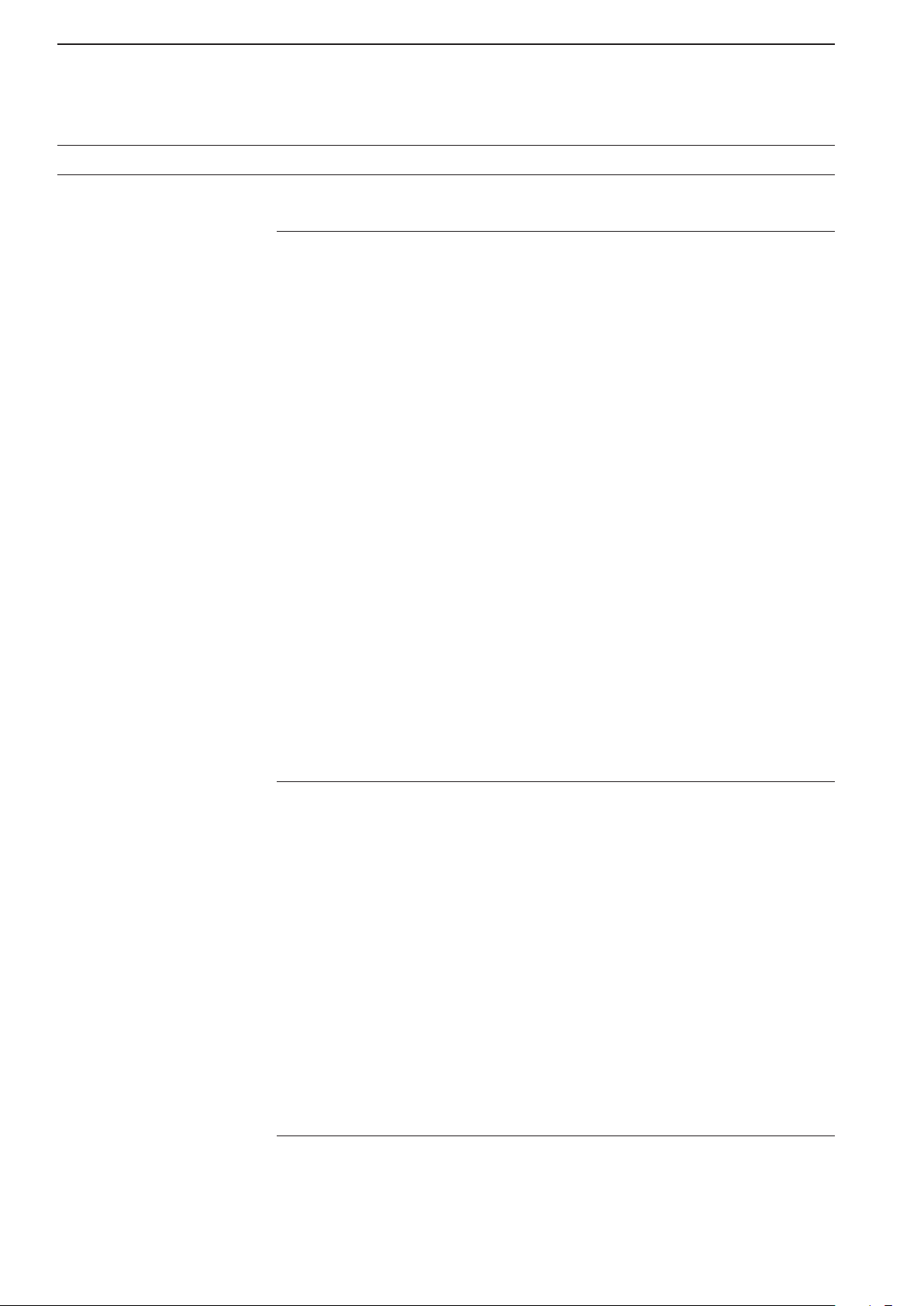
xi
TABLE OF CONTENTS
Functions for Receive Section 7
Preamplifier……………………………………………………………… 7-2
Attenuator ……………………………………………………………… 7-2
RIT function……………………………………………………………… 7-3
ïRIT monitor function ………………………………………………… 7-3
AGC function control …………………………………………………… 7-4
ïSelecting the preset value ………………………………………… 7-4
ïAdjusting the AGC time constant ………………………………… 7-4
ïSetting the AGC time constant preset value……………………… 7-4
Twin PBT operation …………………………………………………… 7-5
IF filter selection………………………………………………………… 7-6
ïIF filter selection……………………………………………………… 7-6
ïDSP filter shape……………………………………………………… 7-7
ïRoofing filter selection ……………………………………………… 7-7
ï1.2 kHz Filter calibration …………………………………………… 7-8
ïFilter shape set mode ……………………………………………… 7-9
Dualwatch operation ……………………………………………………7-10
Noise blanker ……………………………………………………………7-11
ïNB Set mode …………………………………………………………7-11
Noise reduction …………………………………………………………7-12
Digital selector …………………………………………………………7-12
Notch function……………………………………………………………7-13
ïAuto notch function …………………………………………………7-13
ïManual notch function ………………………………………………7-13
Auto tuning function ……………………………………………………7-14
Main/Sub band Tracking function………………………………………7-14
ïTurning ON the Tracking function …………………………………7-14
FUNCTIONS FOR TRANSMIT Section 8
About the VOX function………………………………………………… 8-2
D Turning ON the VOX function ……………………………………… 8-2
D Adjusting the VOX function ………………………………………… 8-2
D VOX set mode ……………………………………………………… 8-3
About the Break-in function …………………………………………… 8-4
D Semi break-in operation …………………………………………… 8-4
D Full break-in operation ……………………………………………… 8-4
About the ∂TX function………………………………………………… 8-5
D ∂TX monitor function ……………………………………………… 8-5
About the Monitor function …………………………………………… 8-5
Setting the Speech compressor (SSB only) ………………………… 8-6
Setting the Transmit filter width (SSB/SSB-D only) ………………… 8-6
Operating the Split frequency ………………………………………… 8-7
About the Quick split function ………………………………………… 8-8
D Split lock function …………………………………………………… 8-8
VOICE RECORDER FUNCTIONS Section 9
Recording function……………………………………………………… 9-2
Recording a QSO ……………………………………………………… 9-3
DQuick recording ……………………………………………………… 9-3
DBasic recording ……………………………………………………… 9-3

xii
TABLE OF CONTENTS
Playing back the recorded audio (QSO)……………………………… 9-4
Operating while playing back ………………………………………… 9-5
Deleting a recorded audio file ………………………………………… 9-6
Deleting a recorded audio folder ……………………………………… 9-6
Instant replay function ………………………………………………… 9-7
Recording the communication audio ………………………………… 9-8
Playing back the recorded audio……………………………………… 9-8
Recording or playing back a TX message …………………………… 9-9
DRecording …………………………………………………………… 9-9
DPlaying back ………………………………………………………… 9-9
DProgramming aTX message name ………………………………9-10
Transmitting a recorded message ……………………………………9-11
DSingle TX………………………………………………………………9-11
DRepeat TX ……………………………………………………………9-11
DSetting the transmit level ……………………………………………9-12
Voice Set mode …………………………………………………………9-13
Saving a voice memory onto an SD card or USB flash drive………9-14
USING AN SD CARD OR USB MEMORY Section 10
About the SD card ………………………………………………………10-2
D Inserting the SD card ………………………………………………10-2
D Removing the SD card ………………………………………………10-2
SD/USB-Memory menu screen ………………………………………10-3
D Save set screen ………………………………………………………10-4
D Load set screen ………………………………………………………10-4
Saving the setting data onto an SD card or USB flash drive ………10-5
Loading the saved data files onto an SD card or USB flash drive…10-6
Saving with a different file name ………………………………………10-7
Deleting a data file………………………………………………………10-8
Formatting an SD card or USB flash drive……………………………10-8
Unmounting an SD card or USB flash drive …………………………10-9
Screen Capture function …………………………………………… 10-10
D Capturing the screen……………………………………………… 10-10
D Viewing the captured screen …………………………………… 10-10
MEMORY OPERATION Section 11
Memory channels ………………………………………………………11-2
Memory channel selection ……………………………………………11-2
D Using the M-CH [p] or [q]keys……………………………………11-2
D Using the keypad ……………………………………………………11-2
Memory list screen………………………………………………………11-3
D Selecting a memory channel using the Memory list screen ……11-3
D Confirming programmed memory channels ………………………11-3
Entering Memory channel contents …………………………………11-4
D Entering in the VFO mode …………………………………………11-4
D Entering in the Memory mode ………………………………………11-4
Copying Memory contents ……………………………………………11-5
D Copying in the VFO mode …………………………………………11-5
D Copying in the Memory mode ………………………………………11-5
Memory names …………………………………………………………11-6
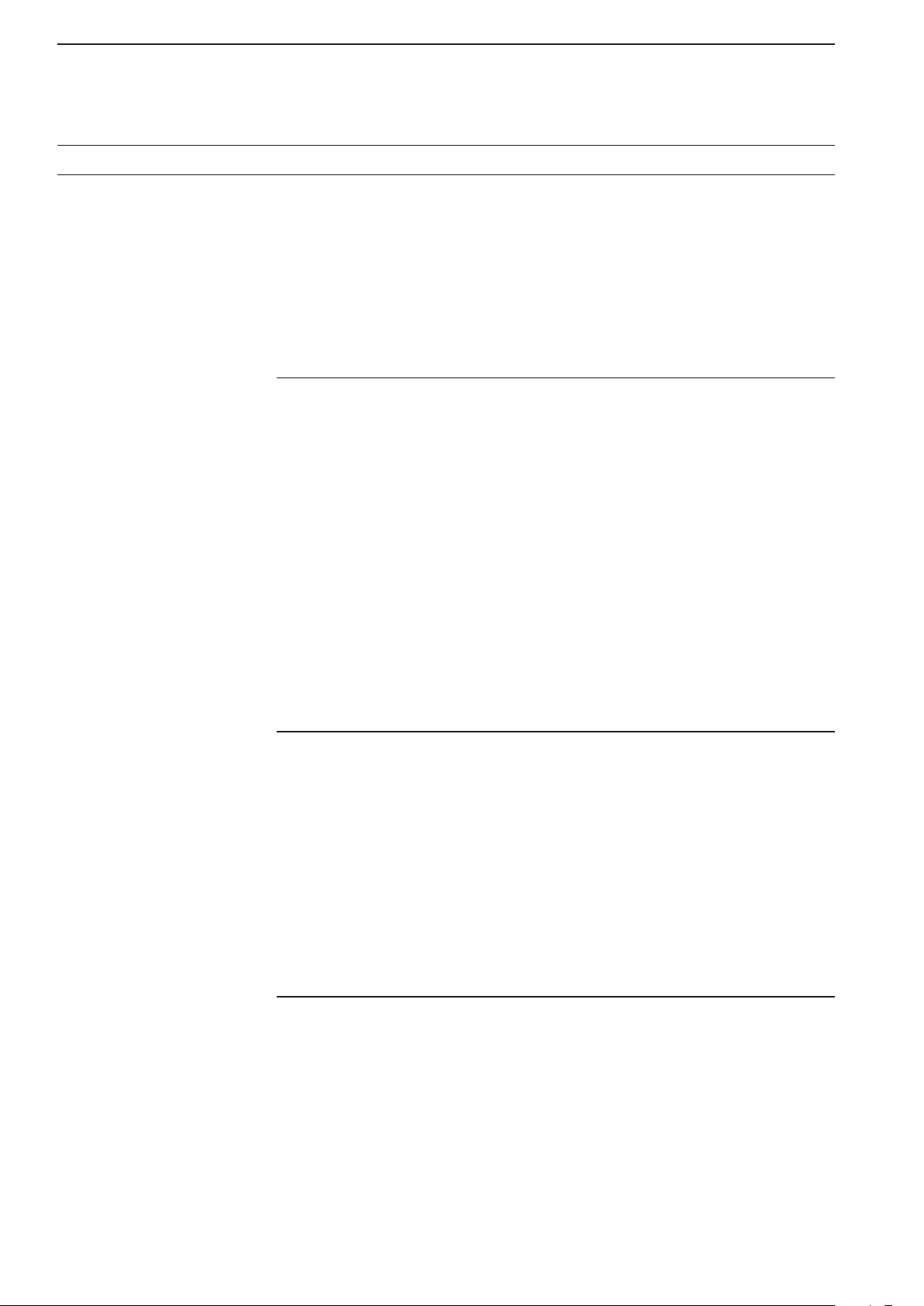
xiii
TABLE OF CONTENTS
D Editing (programming) memory names ……………………………11-6
Memory clearing…………………………………………………………11-6
Memo pads ………………………………………………………………11-7
D Entering frequencies and operating modes into Memo pads……11-7
D Calling up a frequency and operating mode from Memo pads …11-8
D Using the Memo pad list screen ……………………………………11-8
SCANS Section 12
Scan types ………………………………………………………………12-2
Preparation ………………………………………………………………12-3
Scan set mode …………………………………………………………12-4
Programmed scan ………………………………………………………12-5
Fine programmed scan…………………………………………………12-6
Memory scan operation ………………………………………………12-7
Select memory scan operation ………………………………………12-7
Setting select memory channels ………………………………………12-8
D Setting in the Scan screen …………………………………………12-8
D Setting in the Memory list screen …………………………………12-8
D Erasing the select scan setting ……………………………………12-8
∂F scan operation ………………………………………………………12-9
Fine ∂F scan ……………………………………………………………12-9
Tone scan …………………………………………………………… 12-10
Voice squelch control function ……………………………………… 12-10
ANTENNATUNER OPERATION Section 13
Antenna connection and selection ……………………………………13-2
Receive Antenna-I/O selection ………………………………………13-2
Antenna memory settings………………………………………………13-3
DAntenna type selection ………………………………………………13-4
DAntenna selection mode ……………………………………………13-5
DTemporary memory …………………………………………………13-5
DReceive antenna I/O setting…………………………………………13-6
About the Antenna tuner ………………………………………………13-7
Using the Antenna tuner operation……………………………………13-7
DIf the tuner cannot tune the antenna ………………………………13-8
CLOCK AND TIMERS Section 14
Time set mode …………………………………………………………14-2
D Setting the Date………………………………………………………14-2
D Setting the Current time ……………………………………………14-2
D Setting the UTC Offset ………………………………………………14-2
D Selecting the CLOCK2 Function……………………………………14-3
D Setting the CLOCK2 UTC Offset……………………………………14-3
D Entering the CLOCK2 Name ………………………………………14-3
D Setting the NTP Function……………………………………………14-4
D Setting the NTP Server address ……………………………………14-4
Setting the Daily timer …………………………………………………14-5
Setting the Sleep timer …………………………………………………14-6
Timer operation …………………………………………………………14-6

xiv
SET MODE Section 15
Set mode description……………………………………………………15-2
D Set mode operation …………………………………………………15-2
D Screen arrangement …………………………………………………15-3
Level set screen …………………………………………………………15-4
ACC set screen …………………………………………………………15-6
Display set screen …………………………………………………… 15-10
Time set screen ……………………………………………………… 15-12
Others set screen …………………………………………………… 15-13
MAINTENANCE Section 16
Adjusting the Main dial brake …………………………………………16-2
Using the Voice synthesizer operation ………………………………16-2
SWR reading ……………………………………………………………16-3
Calibration the Frequency (approximate) ……………………………16-4
Setting My call sign ……………………………………………………16-5
Cleaning …………………………………………………………………16-7
Resetting the CPU………………………………………………………16-7
About protection indications……………………………………………16-8
Opening the transceiver’s case ………………………………………16-8
Fuse replacement ………………………………………………………16-9
Clock backup battery replacement ……………………………………16-9
Troubleshooting ……………………………………………………… 16-10
DTransceiver power………………………………………………… 16-10
DTransmit and receive……………………………………………… 16-10
DScanning…………………………………………………………… 16-11
DDisplay……………………………………………………………… 16-11
UPDATING THE FIRMWARE Section 17
General …………………………………………………………………17-2
DChecking the firmware version ……………………………………17-2
Preparation ………………………………………………………………17-3
DFile downloading ……………………………………………………17-3
Firmware update— using an SD card/USB flash drive ……………17-4
CONTROL COMMAND Section 18
Remote control (CI-V) information ……………………………………18-2
DCI-V connection ……………………………………………………18-2
DPreparing ……………………………………………………………18-2
DData format……………………………………………………………18-2
DData content description ………………………………………… 18-11
TABLE OF CONTENTS

xv
TABLE OF CONTENTS
SPECIFICATIONS AND OPTIONS Section 19
Specifications ……………………………………………………………19-2
DGeneral ………………………………………………………………19-2
DTransmitter ……………………………………………………………19-2
DReceiver ………………………………………………………………19-3
DAntenna tuner…………………………………………………………19-3
Options …………………………………………………………………19-4
CONNECTOR INFORMATION Section 20
ACC socket ………………………………………………………………20-2
Microphone connector …………………………………………………20-3
[ELEC-KEY] jack ………………………………………………………20-3
[KEY] jack ………………………………………………………………20-3
[EXT KEYPAD] jack ……………………………………………………20-4
[REF I/O] connector ……………………………………………………20-4
[X-VERTER] connector…………………………………………………20-4
[RELAY] jack ……………………………………………………………20-4
[METER] jack ……………………………………………………………20-5
[REMOTE] jack …………………………………………………………20-5
[DC OUT] jack……………………………………………………………20-5
[EXT-SP] jack ……………………………………………………………20-5
[S/P DIF] jack ……………………………………………………………20-5
[RX-I/O] connector………………………………………………………20-5
INDEX

1-2
1PANEL DESCRIPTION
qPOWER KEY [POWER] (pp. 4-3, 14-6)
First, turn ON the internal power supply.The internal
power supply switch is located on the rear panel.
(p. 1-12)
Push to turn ON the transceiver power.
• The [POWER] indicator above this key lights blue.
Hold down for 1 second to turn OFF the power.
• The [POWER] indicator lights orange when the trans-
ceiver is OFF, but the internal power supply is turned
ON.
wTRANSMIT KEY [TRANSMIT] (p. 4-13)
Push to transmit, release to receive.
• The [TX] indicator lights red while transmitting and the
[RX] indicator lights green when the squelch is open.
eANTENNATUNER KEY [TUNER] (p.13-7)
Momentarily push to turn the tuner ON or OFF
(bypass.)
• The [TUNER] indicator above this key lights white
when the tuner is turned ON, and goes off when the
tuner is turned OFF (bypassed).
Hold down for 1 second to manually start the
tuner.
•
The [TUNER] indicator blinks red during manual tuning.
• When the tuner cannot tune the antenna, the tuning
circuit is automatically bypassed after 20 seconds.
rTIMER KEY [TIMER] (p. 14-5)
Push to turn ON or OFF the sleep or daily timer
function.
• The [TIMER] indicator above this key lights white
when the timer is in use.
Hold down for 1 second to enter the Timer set
screen.
tHEADPHONE JACK [PHONES]
(p. 3-5)
Connect standard stereo headphones.
• Output power: 50 mW with an 8 Ωload.
• When headphones are connected, the internal speaker
and any connected external speaker do not function.
y
ELECTRONIC KEYER JACK [ELEC-KEY] (p. 20-3)
Connect a paddle to activate the internal electronic
keyer for CW operation.
• Select the internal electronic keyer, bug-key or straight
key operation in the Keyer set screen.(p. 5-13)
• A straight key jack is located on the rear panel. See
[KEY] on page 1-13.
• Set the keyer polarity (dot and dash) in the Keyer set
screen. (p. 5-13)
• Eight keyer memory channels can be used. (p. 5-11)
dash
dotcom
Front panel
q
w
e
r
t
y
u
i o !0 !1 !2 !3 !4 !5 !6
!8
!9
@1
@2 @0 !7

1-3
1
PANEL DESCRIPTION
uMICROPHONE CONNECTOR [MIC]
Connect an optional microphone.
• See page 3-4 for appropriate microphones.
• See page 20-3 for microphone connector information.
iSD CARD SLOT [SD CARD] (pp. 3-5, 10-2)
Insert the supplied SD card for both reading and stor-
ing a wide variety of the transceiver’s information and
data.
• The indicator beside the slot lights, or blinks when read-
ing from or writing to the card.
• Push the card once to remove it.
oUSB INDICATOR [USB]
(p. 10-4)
Lights while accessing a USB flash drive inserted to
the [USB A] port.
!0
MONITOR GAIN CONTROL [MONI GAIN] (p. 8-5)
Rotate to adjust the transmit IF signal monitor level.
!1 COMPRESSION LEVEL CONTROL [COMP]
(p. 8-6)
Rotate to adjust the speech compression level in
SSB.
!2 DRIVE GAIN CONTROL [DRIVE] (p. 4-14)
Rotate to adjust the transmitter level at the driver
stage.Activates in all modes (except SSB with [COMP]
OFF).
!3 VOX GAIN CONTROL [VOX GAIN] (p. 8-2)
Rotate to adjust the transmit/receive switching
threshold level for VOX operation.
!4 ANTIVOX CONTROL [ANTIVOX] (p. 8-2)
Adjusts the VOX deactivate level to prevent un-
wanted VOX activation from the speaker or other
sounds.
!5 DISPLAY CONTRAST CONTROL [CONTRAST]
Adjusts the display contrast.
!6 DISPLAY BRIGHTNESS CONTROL [BRIGHT]
Adjusts the display brightness.
!7 MONITOR KEY [MONI] (p. 8-5)
Push to monitor your transmitted signal.
• The CW sidetone functions regardless of the [MONI] key
setting in the CW mode.
• The [MONI] indicator above this key lights white while
the function is activated.
!8 BREAK-IN DELAY CONTROL [DELAY] (p. 8-4)
Rotate to adjust the transmit-to-receive switching
delay time in the CW semi-break-in mode.
!9 ELECTRONIC CW KEYER SPEED CONTROL
[KEY SPEED] (p. 5-7)
Rotate to adjust the internal electronic CW keyer’s
speed to between 6 wpm (minimum) and 48 wpm
(maximum).
• The keyer’s speed is displayed.
@0 VOX/BREAK-IN KEY [VOX/BK-IN]
Push to turn the VOX function ON or OFF in the
SSB, AM, or FM mode. (p. 8-2)
Push to turn the break-in function ON (Semi break-
in, Full break-in) or OFF in the CW mode. (p. 8-4)
Hold down for 1 second to enter the VOX set
screen. (p. 8-3)
What is theVOX function?
The VOX function (voice operated transmission) starts
transmission without pushing the transmit key or PTT
switch when you speak into the microphone, then auto-
matically returns to receive when you stop speaking.
What is the break-in function?
The break-in function toggles between transmit and
receive with CW keying.Full break-in (QSK) can moni-
tor the receive signal during keying.
@1 RF POWER CONTROL [RF PWR] (p. 4-13)
Rotate to continuously vary the RF output power
from less than 5 watts (minimum) to 200* watts
(maximum).
*AM mode: less than 5 W to 50 W
• The output power setting is displayed.
@2 MIC GAIN CONTROL [MIC]
Rotate to adjust microphone gain.
• The transmit audio tone in the SSB, AM, or FM mode
can be independently adjusted in the Level set screen.
(p. 4-13)
How to set the microphone gain.
Adjust the [MIC] control so that the ALC meter swings
within the ALC range during normal voice level trans-
mission in the SSB or AM mode.(The ALC meter must
be selected.)

1-4
1PANEL DESCRIPTION
@3 AGC CONTROL [AGC] (p. 7-4)
Rotate to adjust the continuously-variable AGC cir-
cuit time constant.
• To use the [AGC] control, push the appropriate band’s
[AGC VR] (The [AGC VR] indicator lights white).
@4 AGC VOLUME KEY [AGC VR] (p. 7-4)
Push to toggle the [AGC] control ON or OFF.
• Use the [AGC] control to set the AGC time constant
when switched ON.
• The [AGC VR] indicator above this key lights white
when the control is ON.
Hold down for 1 second to turn OFF the AGC
function.
@5 AF CONTROL [AF] (p. 4-4)
Rotate to adjust the audio output level of the speak-
er or headphones.
@6 RF GAIN CONTROL [RF] (p. 4-4)
Rotate to adjust the RF gain level.
While rotating the RF gain control, you may hear
noise. This comes from the DSP unit and does
not indicate a malfunction.
@7 FUNCTION KEYS [F-1]–[F-7]
Push to select the function indicated in the display
above these keys.
• Functions vary, depending on the operating mode.
@8 MODE KEYS
Selects the desired mode.(p. 4-10)
•
The Voice synthesizer announces the selected mode.
(p. 16-2)
Push to alternately
select the USB or
LSB mode.
Push to alternately select the CW or
CW-R (CW reverse) mode.
Push to toggle between the RTTY and
PSK modes.
Hold down for 1 second to toggle be-
tween the RTTY and RTTY-R (RTTY re-
verse) modes.
Hold down for 1 second to toggle be-
tween the PSK and PSK-R (PSK reverse)
modes.
Push to alternately
select the
AM or FM
mode.
Push to toggle between
the
SSB, AM, or
FM data (USB-D, LSB-D, AM-D, FM-D) and
voice modes.
Hold down for 1 second to toggle be-
tween D1, D2, and D3.
@9 TRANSMIT INDICATOR [TX]
Lights red while transmitting.
• The SUB band’s [TX] indicator lights only when in split
operation.
Front panel (Continued)
@8
@7
@4
@6
@3
@5
@9#0
Other manuals for iC-7850
2
This manual suits for next models
1
Table of contents
Other Icom Transceiver manuals

Icom
Icom IC-551D User manual

Icom
Icom GM800 User manual
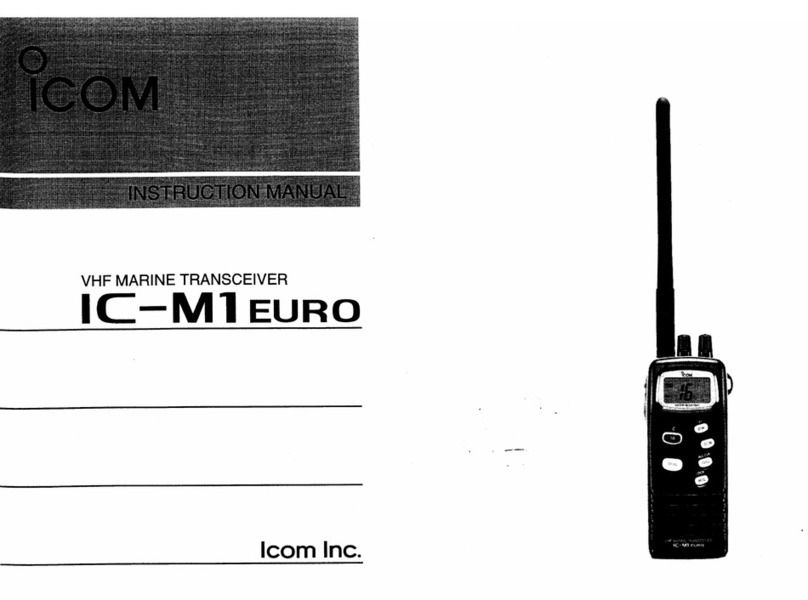
Icom
Icom IC-M1 euro User manual

Icom
Icom IC-2720H User manual
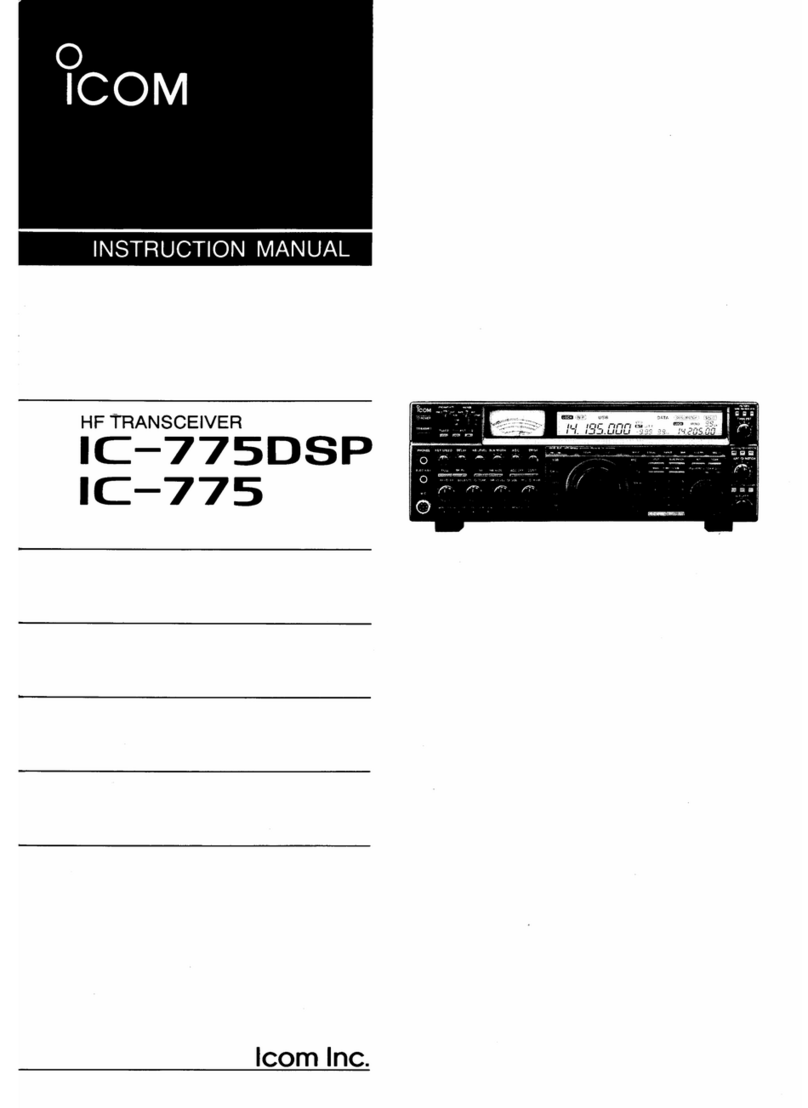
Icom
Icom IC-775 User manual

Icom
Icom IC-7100 Installation guide

Icom
Icom IC-400PRO User manual

Icom
Icom IC-M504 User manual
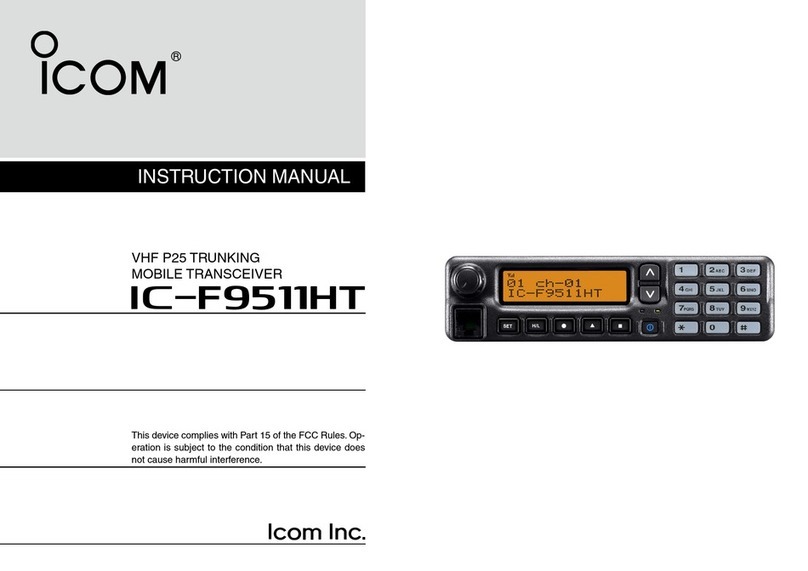
Icom
Icom IC-F9511HT User manual
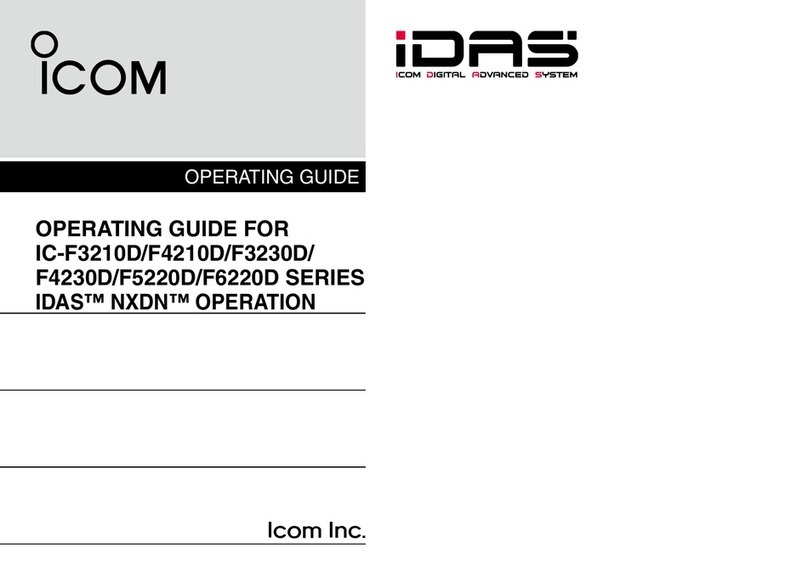
Icom
Icom IC-F3210D Series User manual