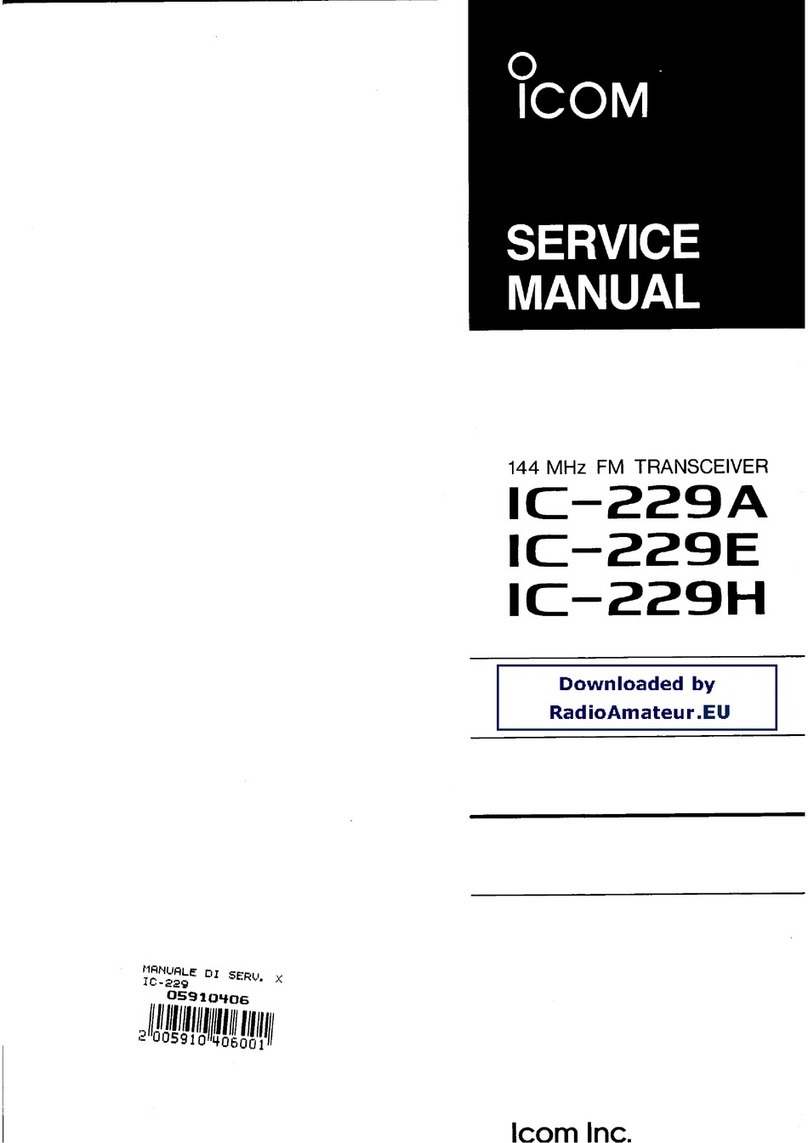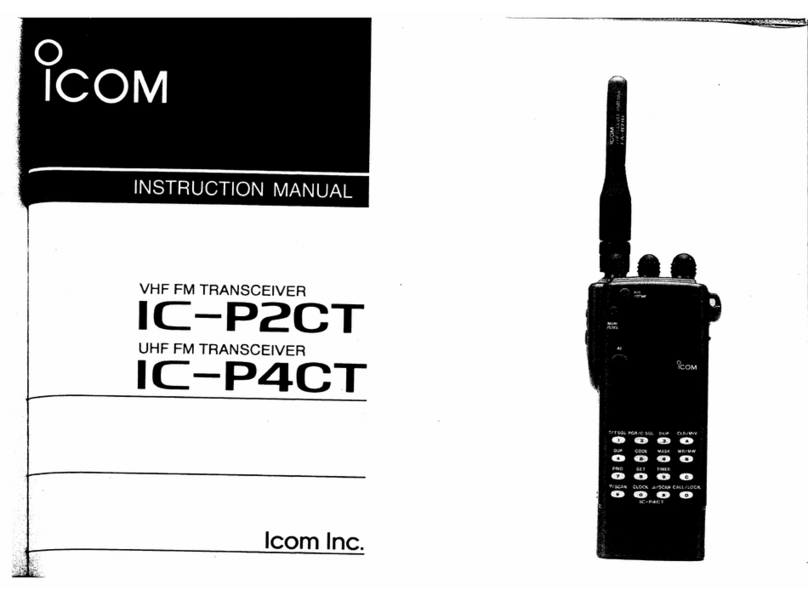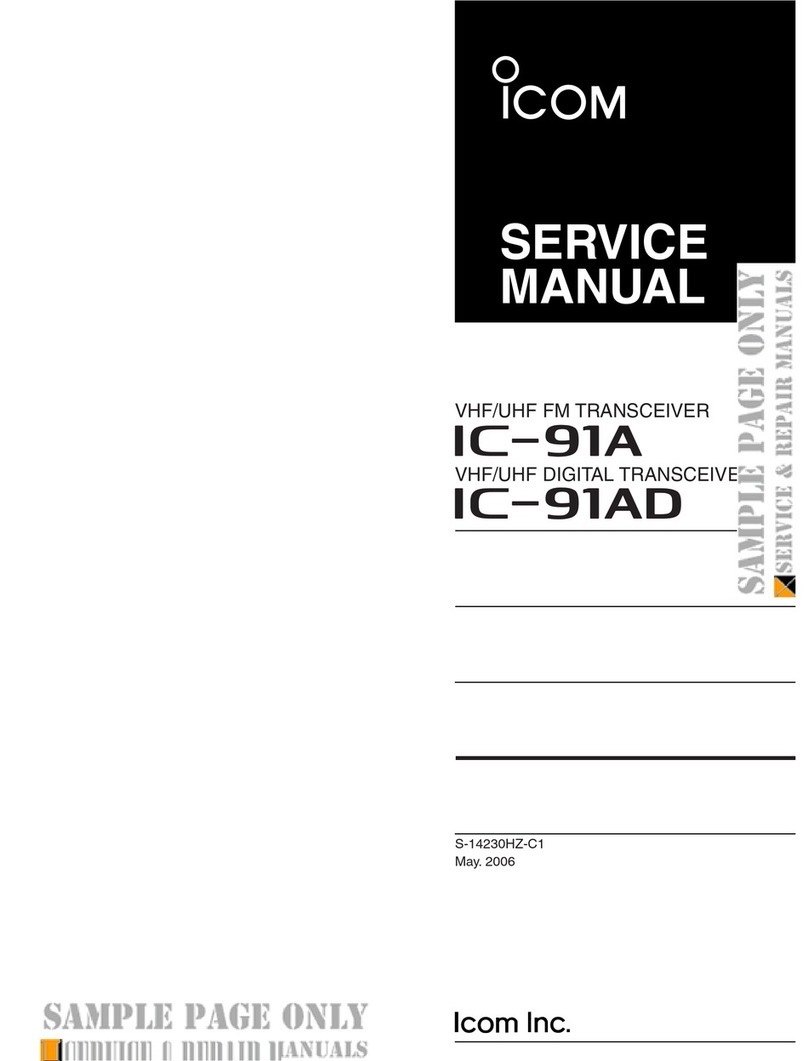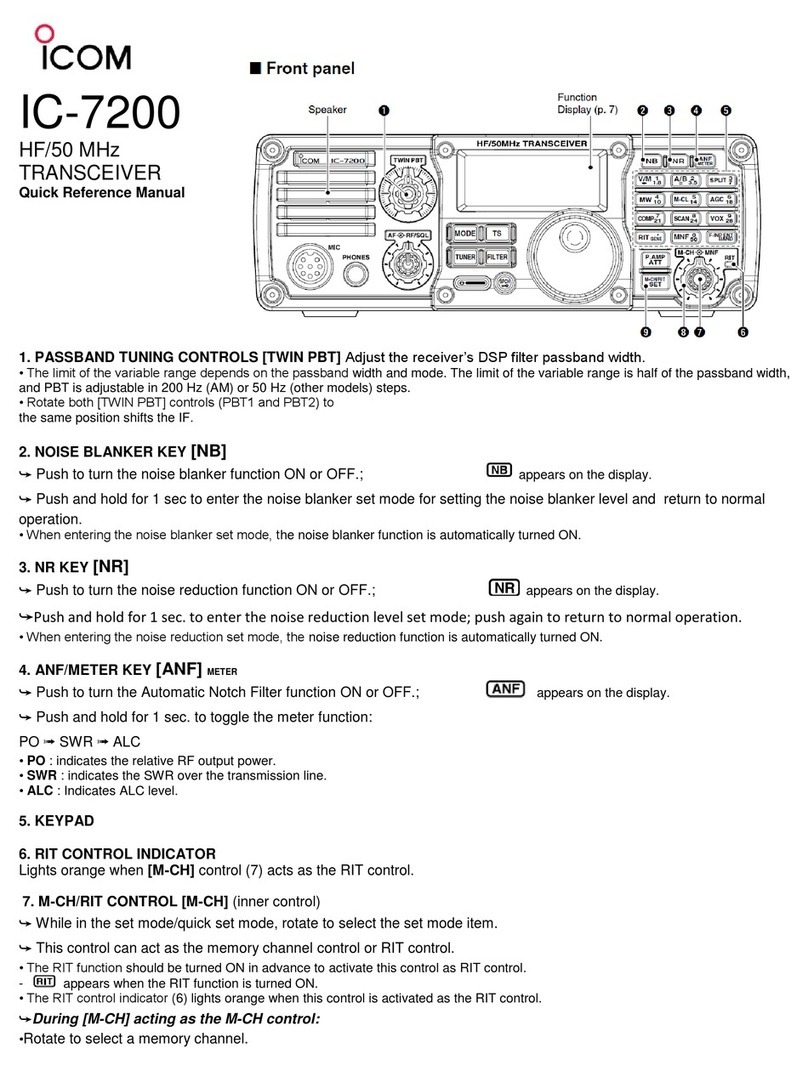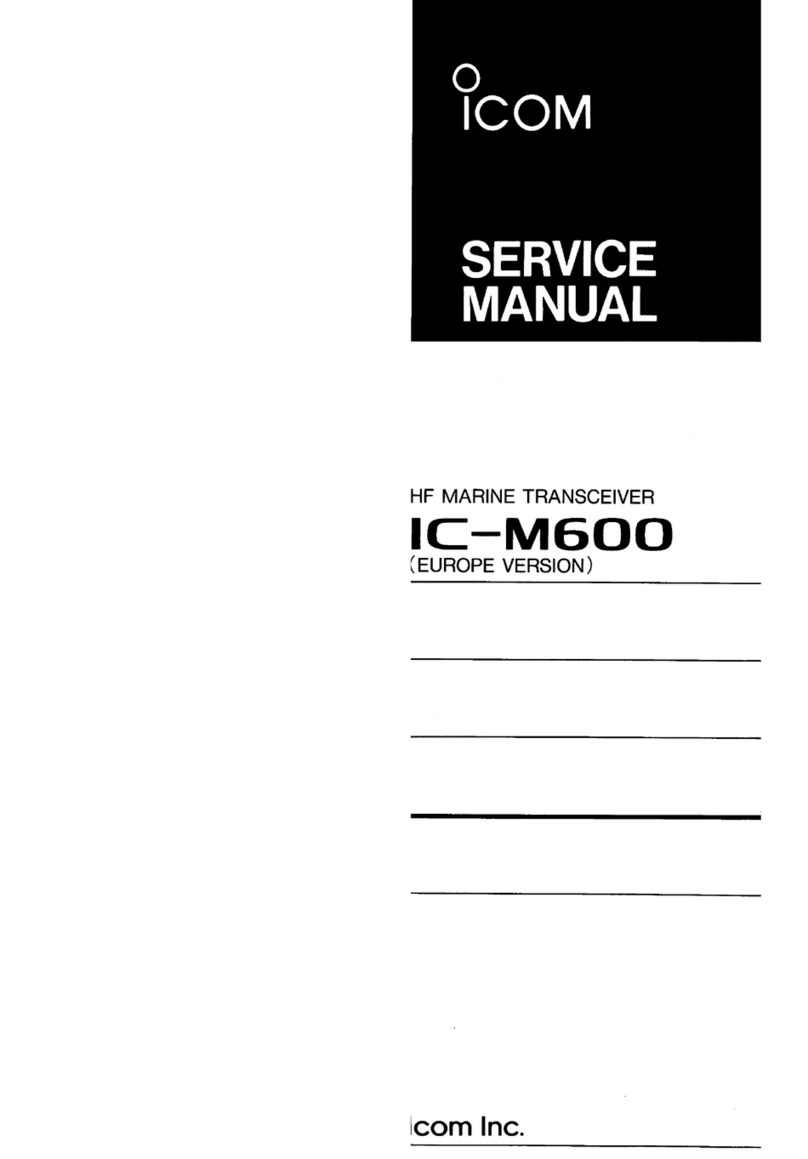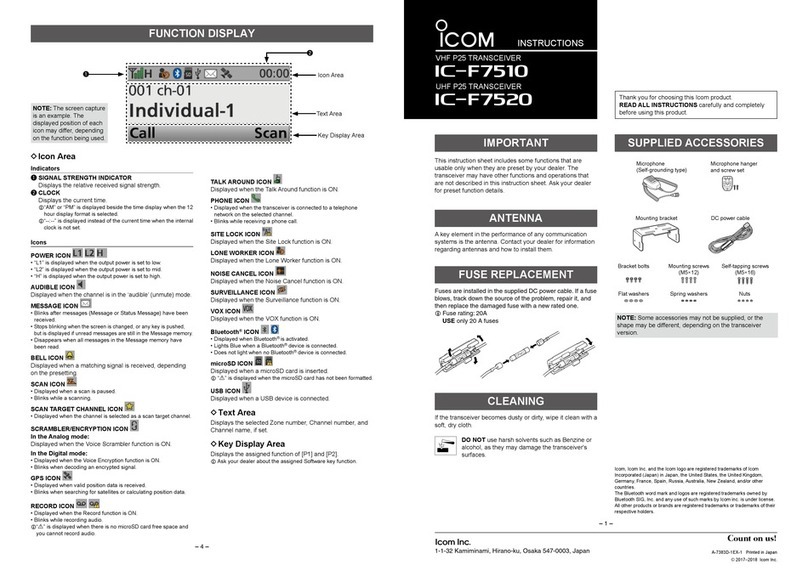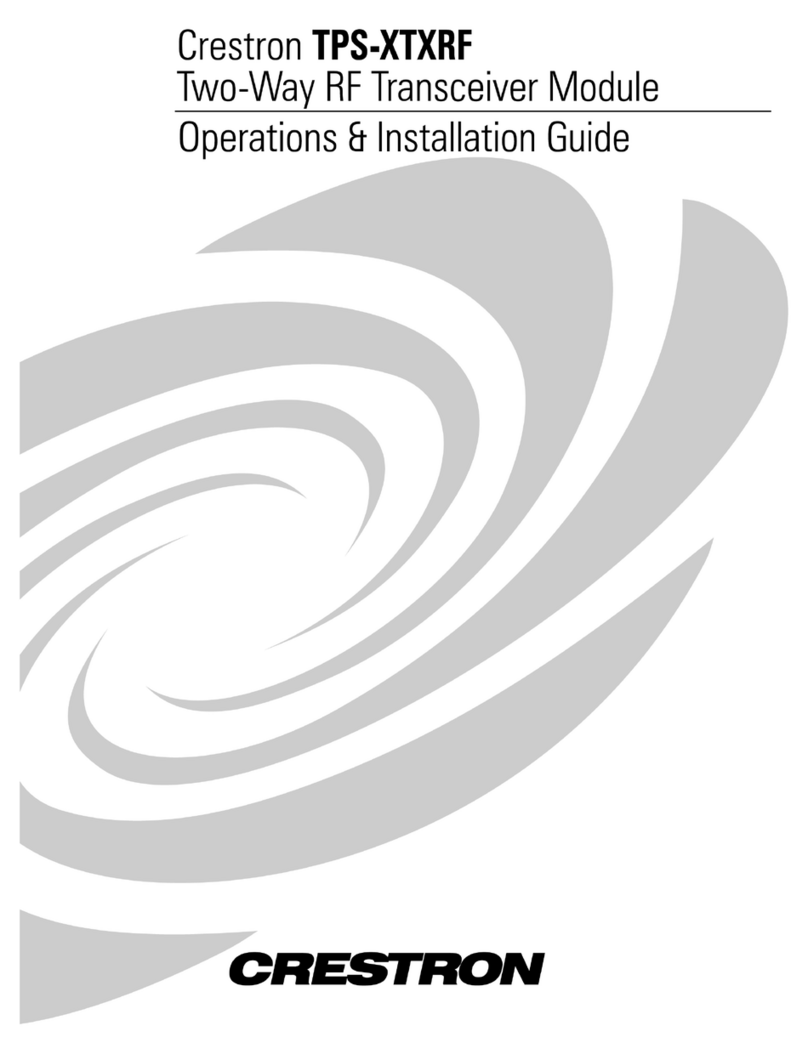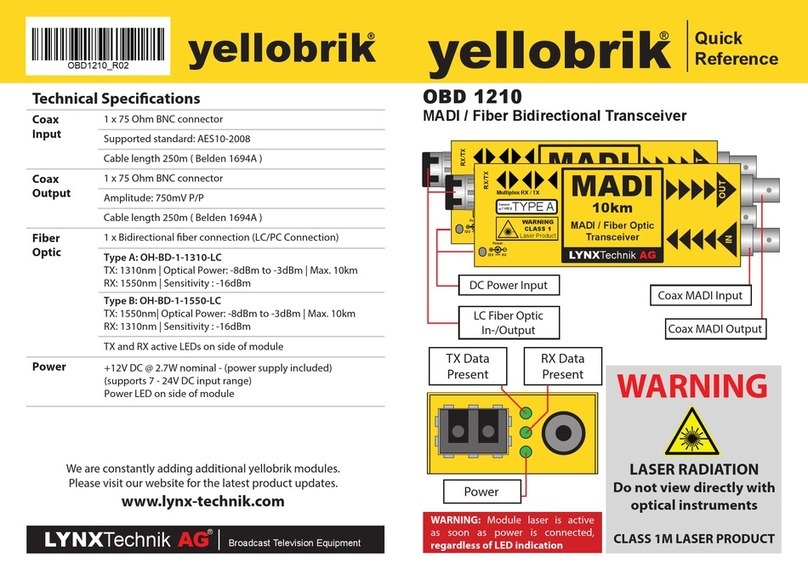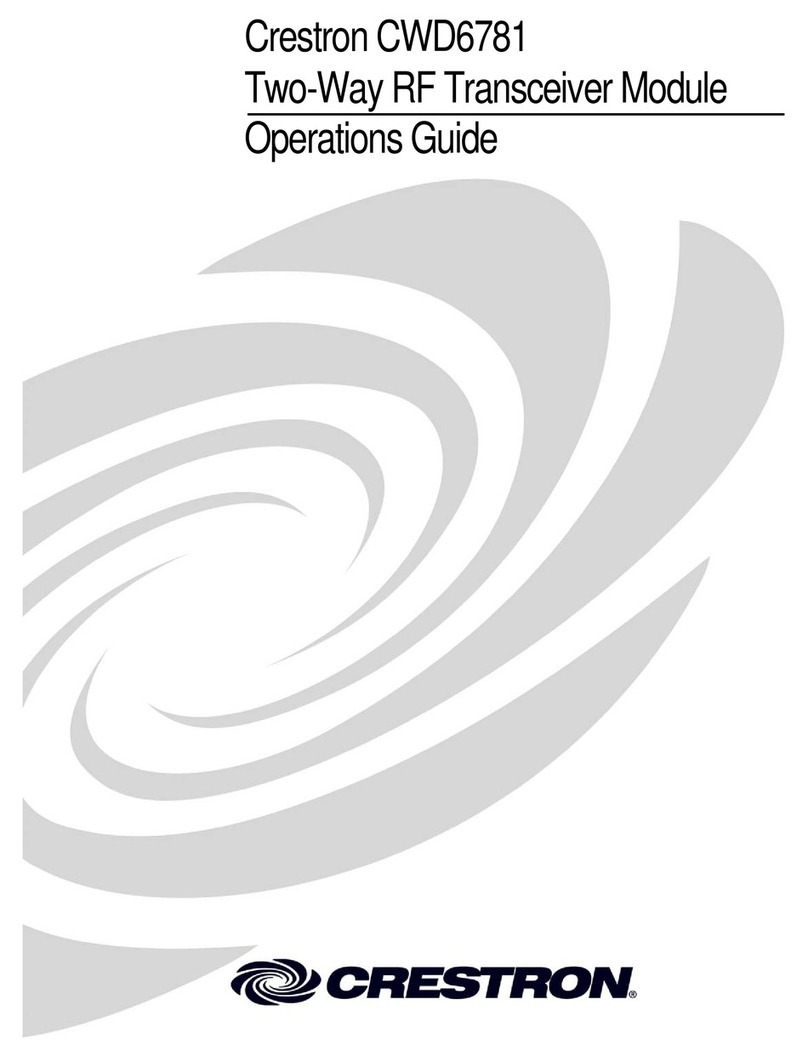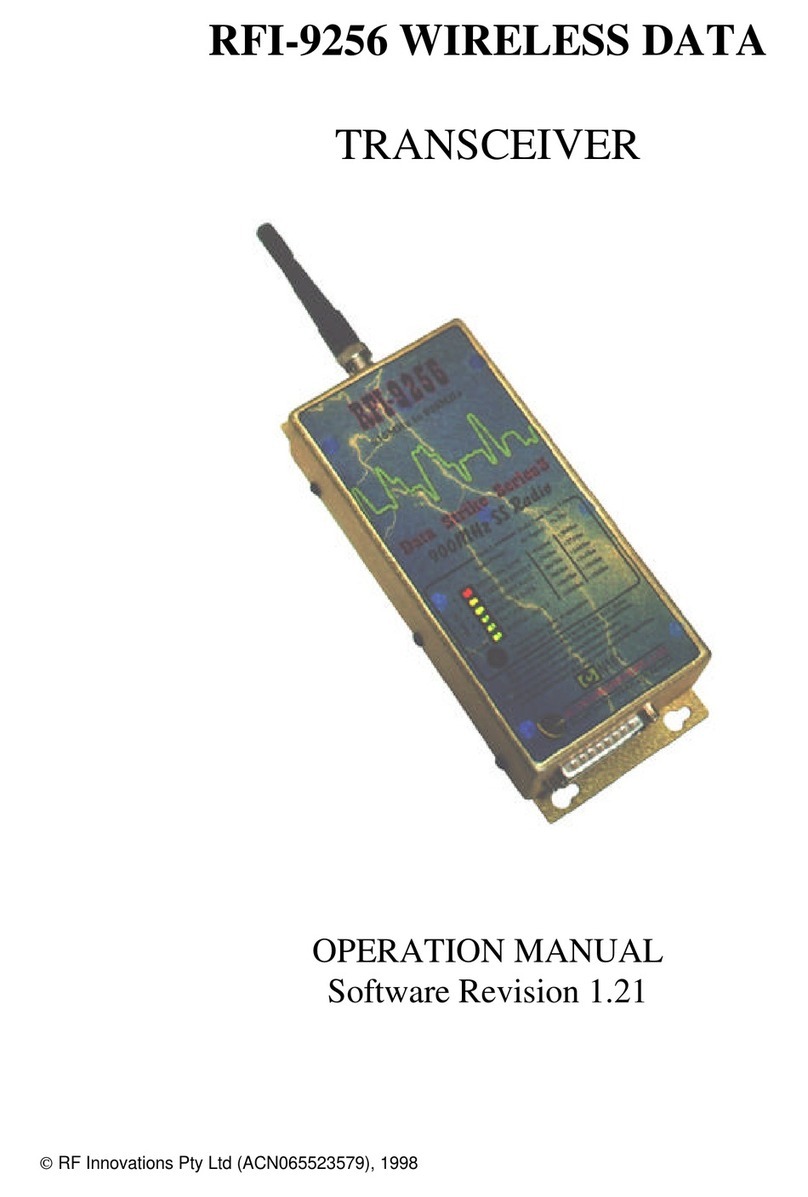Icom IC-F3262DT User manual

INSTRUCTION MANUAL
The photo shows the
UHF transceiver.
iF4262DT
iF4262DS
UHF dPMR HANDHELD TRANSCEIVERS
iF3262DT
iF3262DS
VHF dPMR HANDHELD TRANSCEIVERS
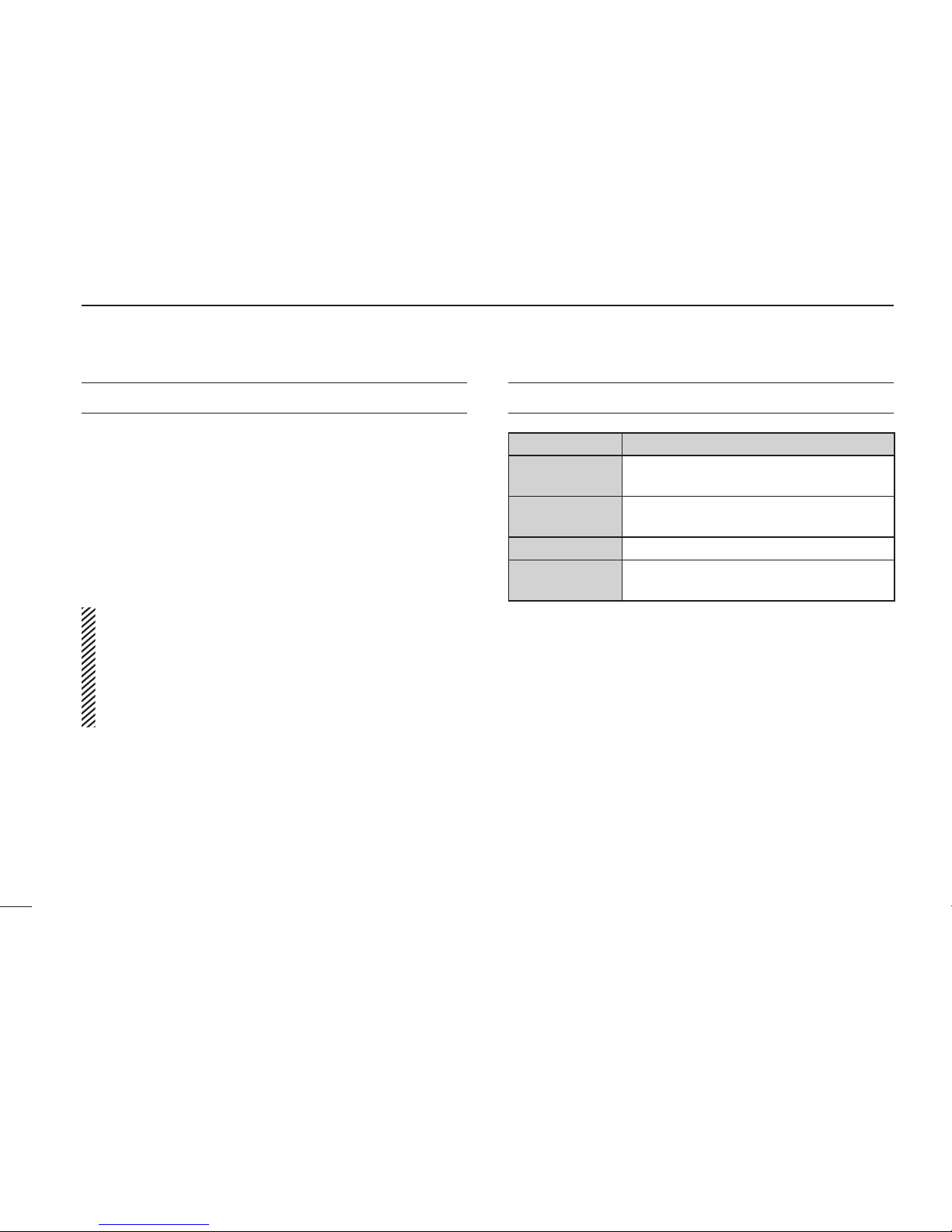
i
IMPORTANT
READ ALL INSTRUCTIONS carefully and com-
pletely before using the transceiver.
SAVE THIS INSTRUCTION MANUAL — This
instruction manual contains important operating instructions
for the IC-F3262DT, IC-F3262DS VHF dPMR HANDHELD
TRANSCEIVERS and IC-F4262DT, IC-F4262DS UHF
dPMR HANDHELD TRANSCEIVERS.
• This instruction manual includes some functions which
are usable only when they are preset by your dealer.
Ask your dealer for details.
• See the operating guide for details of BIIS (Binary In-
terchange of Information and Signaling) and IDAS™
dPMR™ (digital Private Mobile Radio) system opera-
tions. Ask your dealer for details.
WORD DEFINITION
RDANGER! Personal death, serious injury or an explo-
sion may occur.
RWARNING! Personal injury, fire hazard or electric
shock may occur.
CAUTION Equipment damage may occur.
NOTE
If disregarded, inconvenience only. No risk
of personal injury, fire or electric shock.
Icom, Icom Inc. and the Icom logo are registered trademarks of Icom Incor-
porated (Japan) in Japan, the United States, the United Kingdom, Germany,
France, Spain, Russia and/or other countries.
IDAS is trademark of Icom Incorporated (Japan).
dPMR and the dPMR logo are trademarks of the dPMR MoU Association.
All other products or brands are registered trademarks or trademarks of their
respective holders.
EXPLICIT DEFINITIONS

ii
RDANGER! NEVER short the terminals of the battery
pack.
RDANGER! Use and charge only specified Icom battery
packs with Icom radios or Icom chargers. Only Icom battery
packs are tested and approved for use with Icom radios or
charged with Icom chargers. Using third-party or counterfeit
battery packs or chargers may cause smoke, fire, or cause
the battery to burst.
RWARNING! NEVER hold the transceiver so that
the antenna is very close to, or touching exposed parts of
the body, especially the face or eyes, while transmitting. The
transceiver will perform best if the microphone is 5 to 10 cm
away from the lips and the transceiver is vertical.
RWARNING! NEVER operate the transceiver with
a headset or other audio accessories at high volume levels.
Hearing experts advise against continuous high volume op-
eration. If you experience a ringing in your ears, reduce the
volume level or discontinue use.
RWARNING! NEVER operate the transceiver while
driving a vehicle. Safe driving requires your full attention—
anything less may result in an accident.
CAUTION: MAKE SURE the flexible antenna, bat-
tery pack and jack cover are securely attached to the trans-
ceiver, and that the antenna and battery pack are dry before
attachment. Exposing the inside of the transceiver to dust or
water will result in serious damage to the transceiver.
DO NOT operate the transceiver near unshielded electri-
cal blasting caps or in an explosive atmosphere.
DO NOT push [PTT] when not actually intending to transmit.
DO NOT use or place the transceiver in direct sunlight or in
areas with temperatures below –25°C or above +55°C.
The basic operations, transmission and reception of the trans-
ceiver are guaranteed within the specified operating tempera-
ture range. However, the LCD display may not be operate
correctly, or show an indication in the case of long hours of
operation, or after being placed in extremely cold areas.
DO NOT modify the transceiver. The transceiver warranty does
not cover any problems caused by unauthorized modification.
DO NOT use harsh solvents such as benzine or alcohol
when cleaning, as they will damage the transceiver surfaces.
BE CAREFUL! The transceiver will become hot when
operating it continuously for long periods of time.
PRECAUTIONS
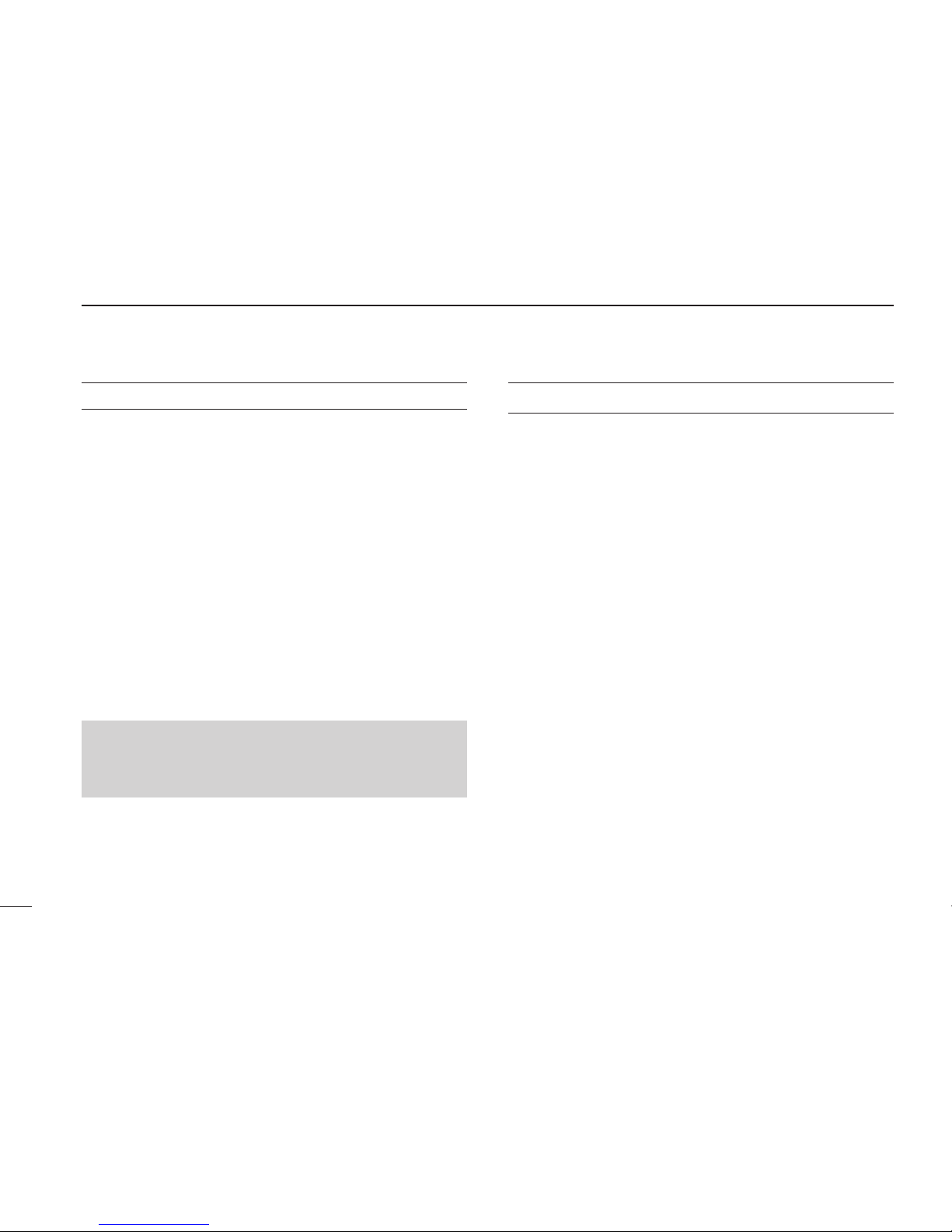
iii
BE CAREFUL! The transceiver meets IP67 require-
ments for dust-tight and waterproof protection. However, once
the transceiver has been dropped, dust-tight and waterproof
protection cannot be guaranteed because of possible dam-
age to the transceiver’s case or the waterproof seal.
Even when the transceiver power is OFF, a slight current still
flows in the circuits. Remove the battery pack or batteries from
the transceiver when not using it for a long time. Otherwise,
the installed battery pack or batteries will become exhausted,
and will need to be recharged or replaced.
MAKE SURE to turn OFF the transceiver power before
connecting the supplied/optional equipment.
PRECAUTIONS (Continued)
For IC-F4262
• The GPS receiver may not work if the transceiver transmits
near the 510 MHz. This is made in the internal circuit and
does not indicate a transceiver malfunction.
VOICE CODING TECHNOLOGY
The AMBE+2™ voice coding Technology embodied in this
product is protected by intellectual property rights including
patent rights, copyrights and trade secrets of Digital Voice
Systems, Inc. This voice coding Technology is licensed solely
for use within this Communications Equipment. The user of
this Technology is explicitly prohibited from attempting to ex-
tract, remove, decompile, reverse engineer, or disassemble
the Object Code, or in any other way convert the Object Code
into a human-readable form. U.S. Patent Nos.
#5,870,405,#5,826,222,#5,754,974,#5,701,390,#5,715,365,
#5,649,050,#5,630,011,#5,581,656,#5,517,511,#5,491,772,
#5,247,579, #5,226,084 and #5,195,166.
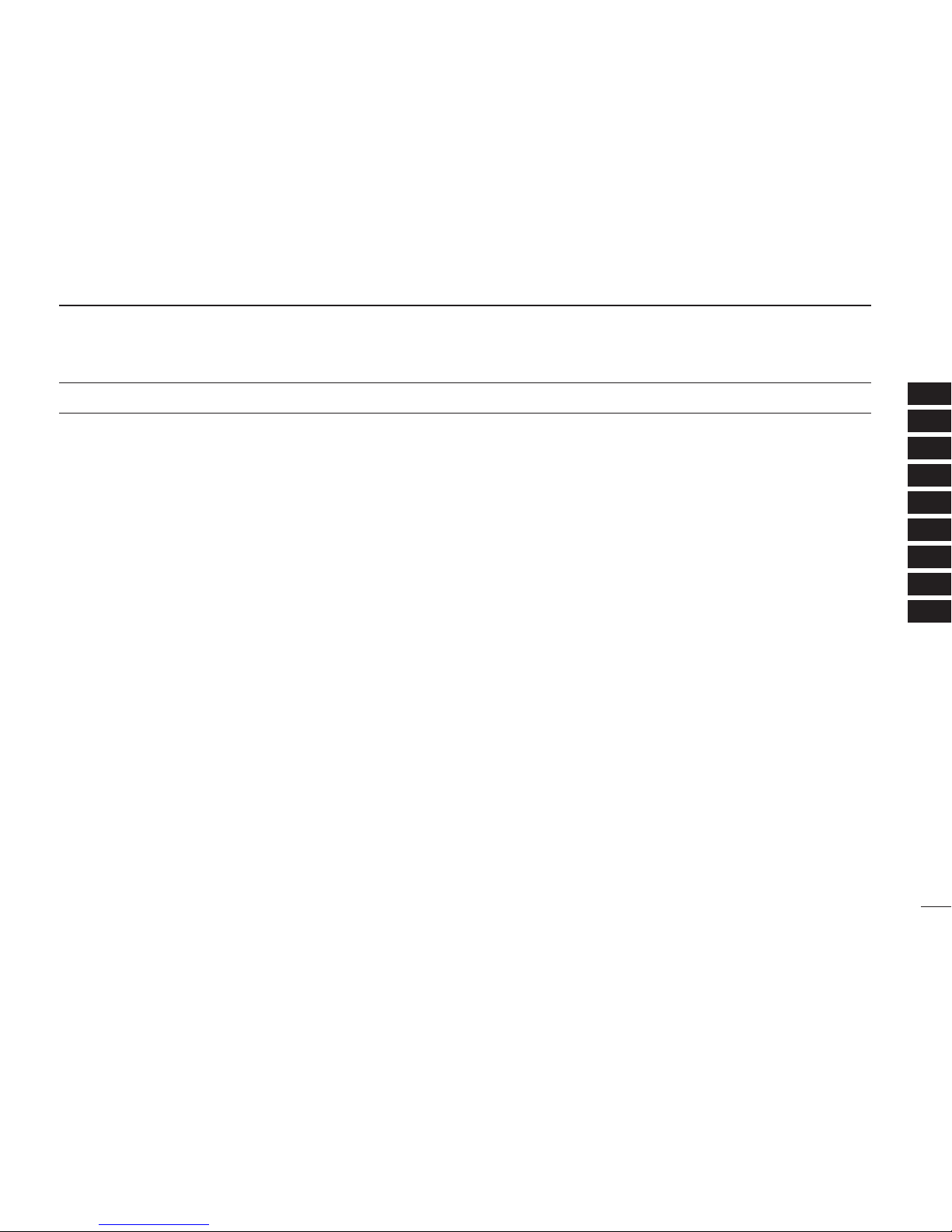
iv
1
2
3
4
5
6
7
8
9
10
11
12
13
14
15
16
TABLE OF CONTENTS
IMPORTANT .......................................................................... i
EXPLICIT DEFINITIONS....................................................... i
PRECAUTIONS.................................................................... ii
VOICE CODING TECHNOLOGY ........................................ iii
TABLE OF CONTENTS....................................................... iv
1 ACCESSORIES ...........................................................1–3
Supplied accessories■...................................................1
Accessory attachments■................................................1
2 PANEL DESCRIPTION..............................................4–12
Front panel■...................................................................4
Function display■...........................................................5
Programmable function keys■........................................7
3 BASIC OPERATION................................................13–20
Turning power ON■......................................................13
Channel selection■......................................................14
Call procedure■............................................................15
Receiving and transmitting■.........................................15
User set mode■............................................................18
Scrambler function■.....................................................18
Stun function■..............................................................18
Emergency transmission■............................................19
Man Down Emergency Call■........................................19
Automatic Key Lock function■......................................20
Priority A channel selection■........................................20
4 BATTERY CHARGING ............................................21–25
Caution■.......................................................................21
Optional battery chargers■...........................................23
5 BATTERY CASE......................................................26–28
BP-240 optional battery case■.....................................26
BP-261 optional battery case■.....................................27
6 SWIVEL BELT CLIP ................................................29–30
MB-93 contents■..........................................................29
To attach■....................................................................29
To detach■...................................................................30
7 SPEAKER MICROPHONE............................................31
Optional HM-184■........................................................31
To attach■....................................................................31
8 OPTIONS.................................................................32–33
9 COUNTRY CODE LIST .................................................34

1
1ACCESSORIES
Supplied accessories■
The following accessories are supplied.
Battery pack Belt clip
Connector cover
(with screw)
Flexible antenna
(This illustration is
for the UHF type.)
NOTE: Some accessories are not supplied, depending on
the transceiver version.
Accessory attachments■
Flexible antennaD
Connect the supplied flexible antenna
to the antenna connector.
CAUTION:
• NEVER carry the transceiver by
holding antenna.
• DO NOT connect any antenna
other than those listed on page
33.
• Transmitting without an antenna
will damage the transceiver.
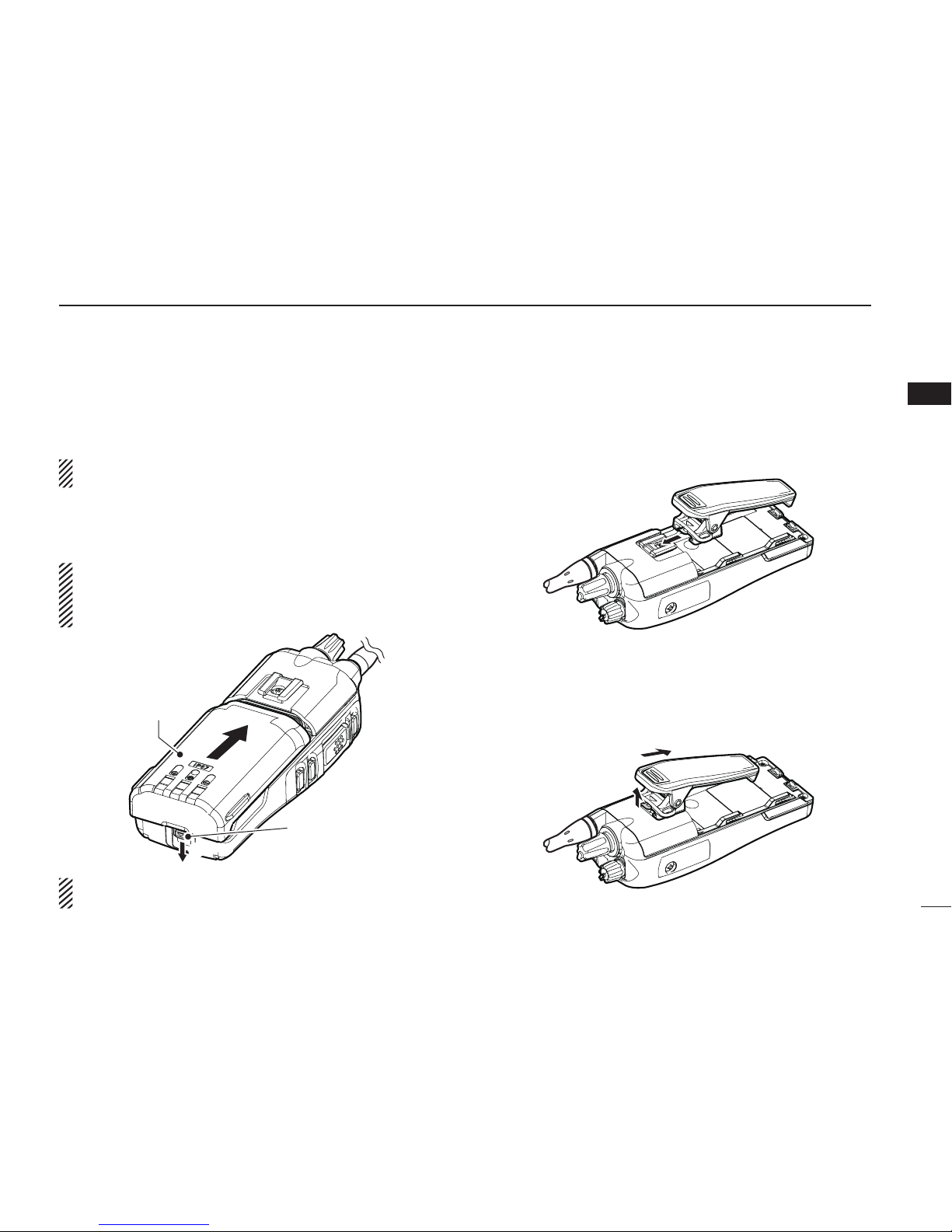
2
1
ACCESSORIES
Battery packD
To attach the battery pack:
Slide the battery pack in the direction of the arrow (q) until the
battery release button makes a ‘click’ sound.
NOTE: Push on the bottom of the pack to make sure the
release button is firmly locked.
To remove the battery pack:
Push the battery release button in the direction of the arrow
(w), as shown below. The battery pack is then removed.
NEVER remove or attach the battery pack when the trans-
ceiver is wet or soiled. This may result water or dust get-
ting into the transceiver/battery pack and may result in the
transceiver being damaged.
q
w
Battery release
button
Battery pack
NOTE: Keep the battery pack terminals clean. It’s a good
idea to occasionally clean them.
Belt clipD
To attach the belt clip:
qRemove the battery pack if it is attached.
wSlide the belt clip in the direction of the arrow until the belt
clip locks and makes a ‘click’ sound.
To detach the belt clip:
qRemove the battery pack if it is attached.
w Pinch the clip (q), and slide the belt clip in the direction of
the arrow (w).
w
q
1
2
3
4
5
6
7
8
9
10
11
12
13
14
15
16
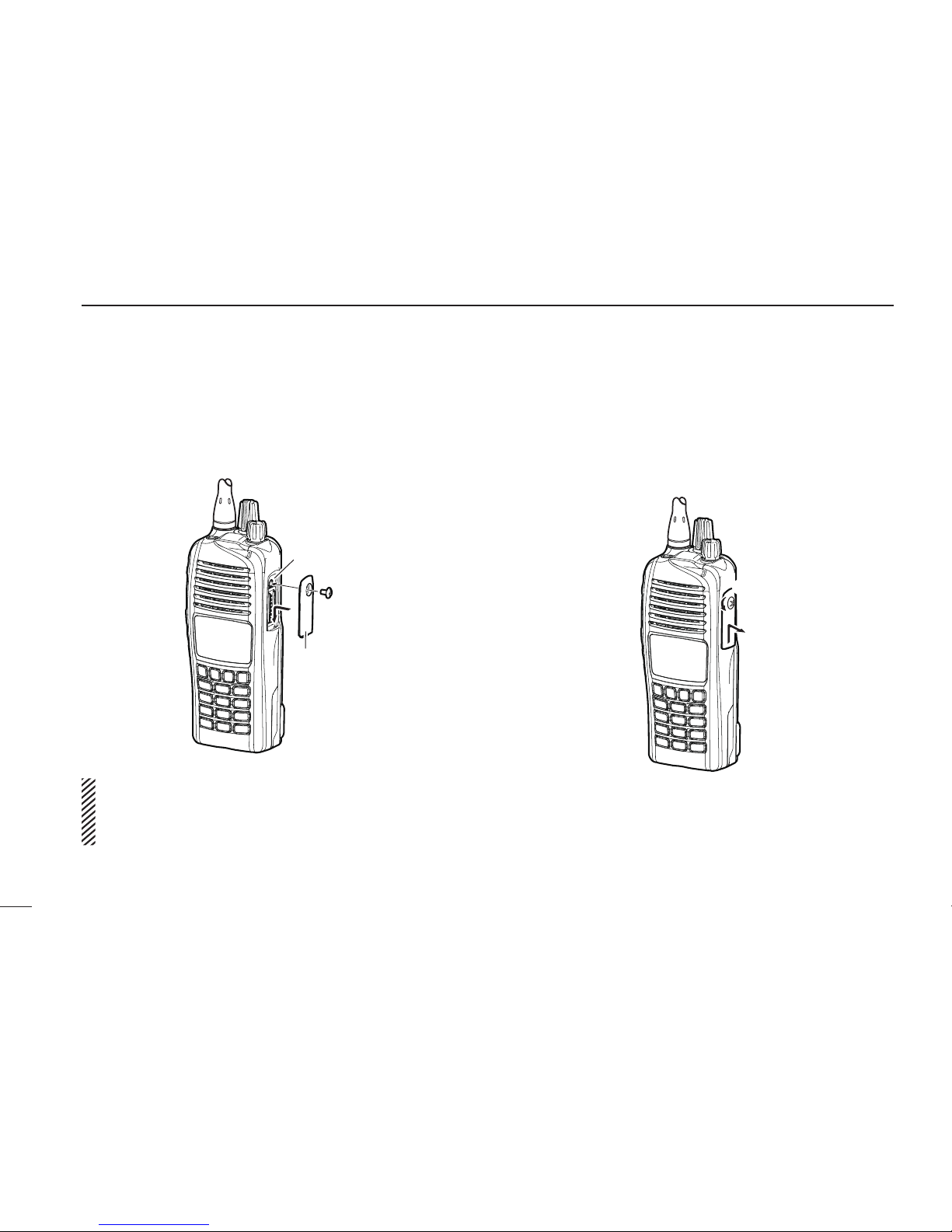
3
1ACCESSORIES
Connector coverD
To attach the connector cover:
qPlace the connector cover over the multi-connector.
wTighten the screw.
q
w
Multi-
connector
Connector
cover
CAUTION:
Attach the connector cover when optional equipment is not
used. Otherwise the terminals of the multi-connector may
short out, and this could damage the transceiver.
To detach the connector cover:
qRemove the screw using a Phillips screwdriver.
wDetach the connector cover to connect optional equip-
ment.
q
w
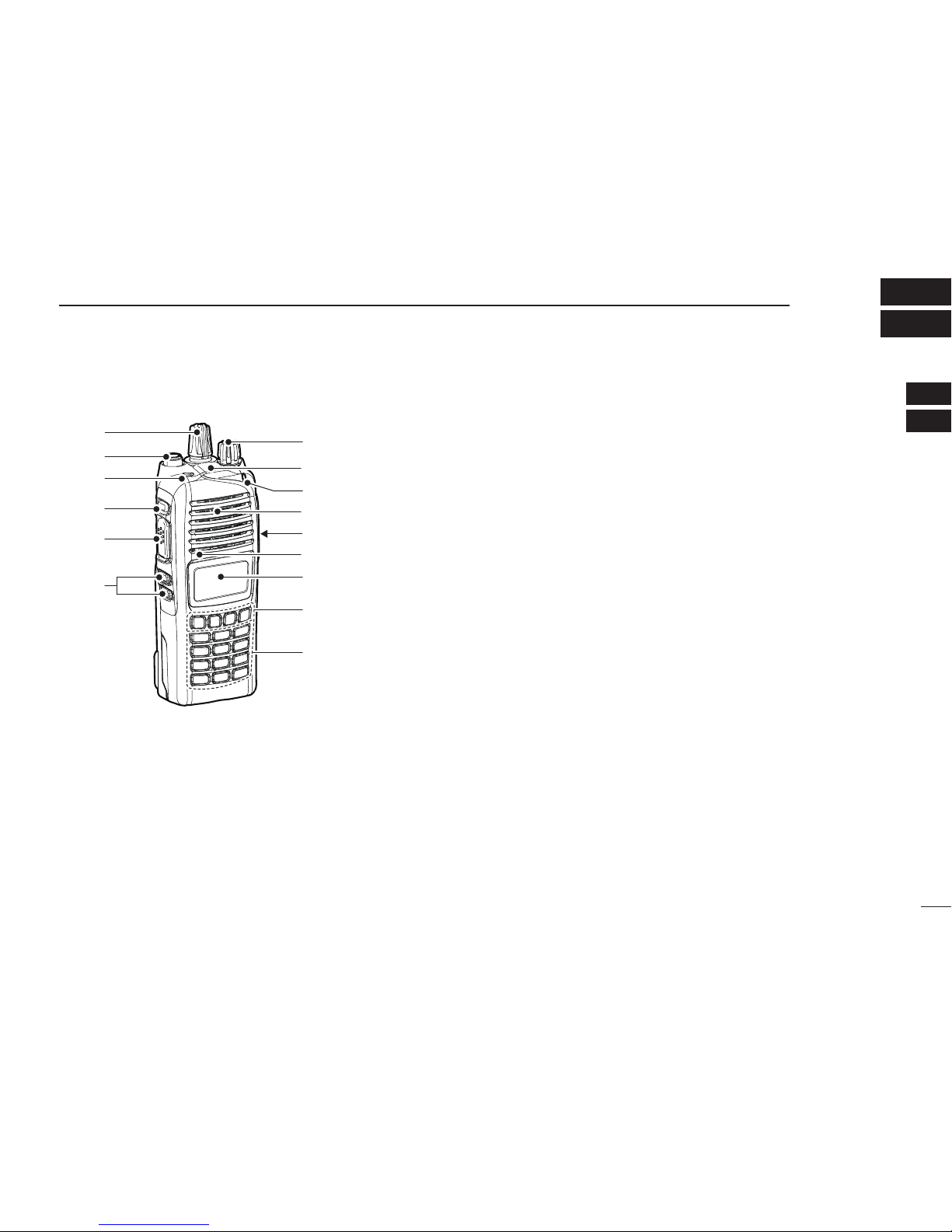
4
2
PANEL DESCRIPTION
1
2
3
4
5
6
7
8
9
10
11
12
13
14
15
16
Front panel■
w
e
t
r
y
q
!1
!0
o
!2
u
i
Microphone
Speaker
GPS receiver*
*A GPS receiver is
bult-in, depending on
the transceiver version.
qROTARY SELECTOR
Rotate to select the memory channels or the operating
zone, depending on the presetting.
• Depending on the presetting, selecting channel 1 using the ro-
tary selector starts a scan. (Rotary Selector Home function)
wANTENNA CONNECTOR
Connect the supplied antenna. (p. 1)
eDEALER-PROGRAMMABLE KEY [EMR]
Desired functions can be preset by your dealer.
(p. 7)
rDEALER-PROGRAMMABLE KEY [Side1]
Desired functions can be preset by your dealer.
(p. 7)
tPTT SWITCH [PTT]
Hold down to transmit, release to receive.
yDEALER-PROGRAMMABLE KEYS [Side2]/[Side3]
Desired functions can be preset by your dealer. (p. 7)
u10-KEYPAD (Depending on the version)
The keypad allows you to enter digits to:
• Select memory channels
• Select TX code channels
• Select DTMF codes (during transmit)
• Set TX codes
• Start up with the password
iDEALER-PROGRAMMABLE KEYS [P0] to [P3]
Desired functions can be preset by your dealer. (p. 7)
oFUNCTION DISPLAY (p. 5)
Displays a variety of information such as an operating
channel number/name, Set mode contents, DTMF code,
selected functions and so on.
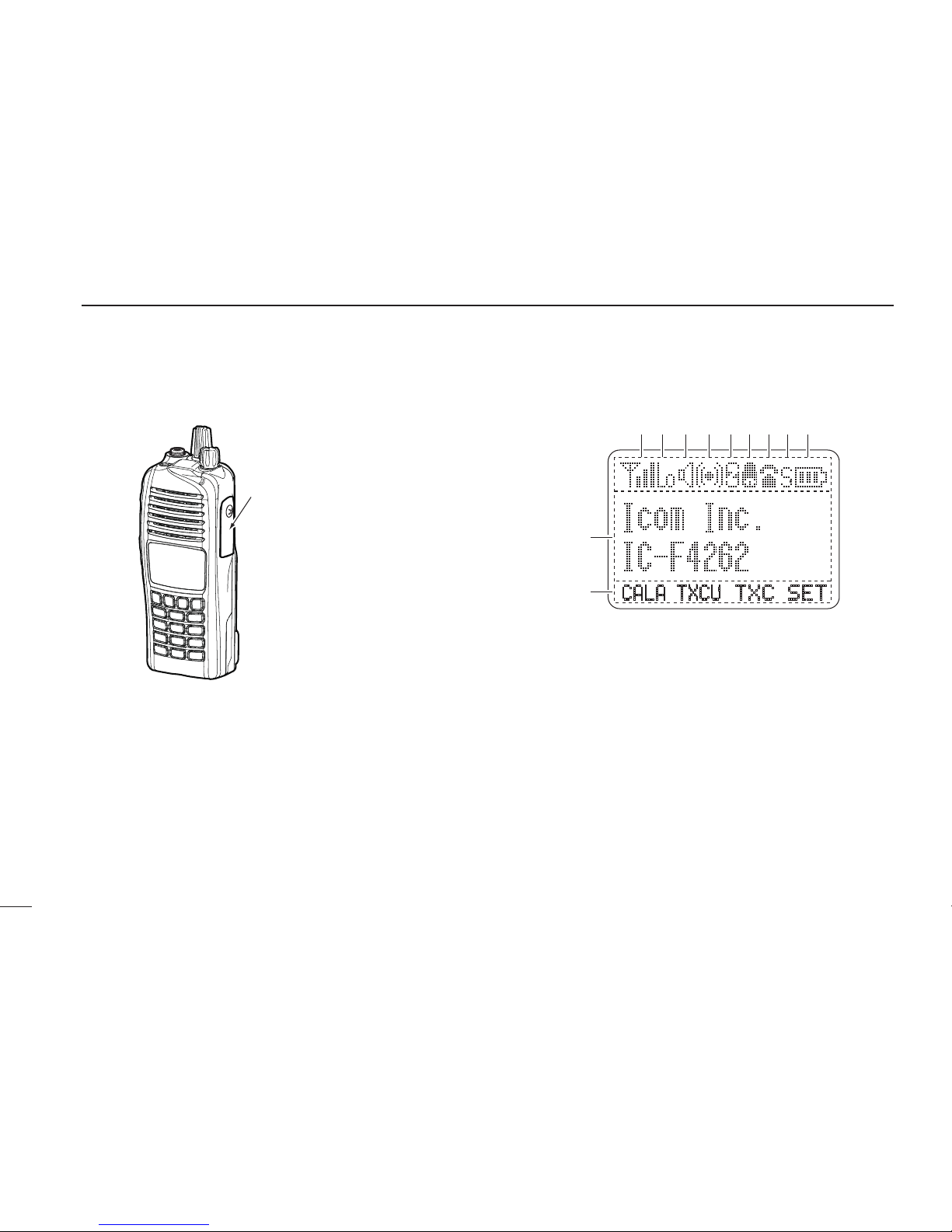
!0 MULTI-CONNECTOR
Connects to optional equipment.
Connector cover
NOTE: Attach the connec-
tor cover when optional
equipment is not used.
See page 3 for details.
!1 BUSY/TRANSMIT INDICATOR
➥Lights green while receiving a signal, or when the
squelch is open.
➥Lights red while transmitting.
!2 VOLUME CONTROL [VOL]
Rotate to turn the transceiver power ON or OFF, and ad-
just the audio level.
Function display■
SET
CALA TXCU
TXC
e u !0oiytr
w
q
!1
q KEY ICONS
Indicates the programmed function of the front panel keys
([P0], [P1], [P2] and [P3]).
w ALPHANUMERIC DISPLAY
➥Displays the operating channel number, channel name,
Set mode contents, DTMF code, and so on.
➥The display mode can be set to one line or two lines.
Ask your dealer for details.
• In this instruction manual, the LCD illustration is described
using the two-line display mode.
eSIGNAL STRENGTH ICON
Indicates relative signal strength level.
5
2PANEL DESCRIPTION
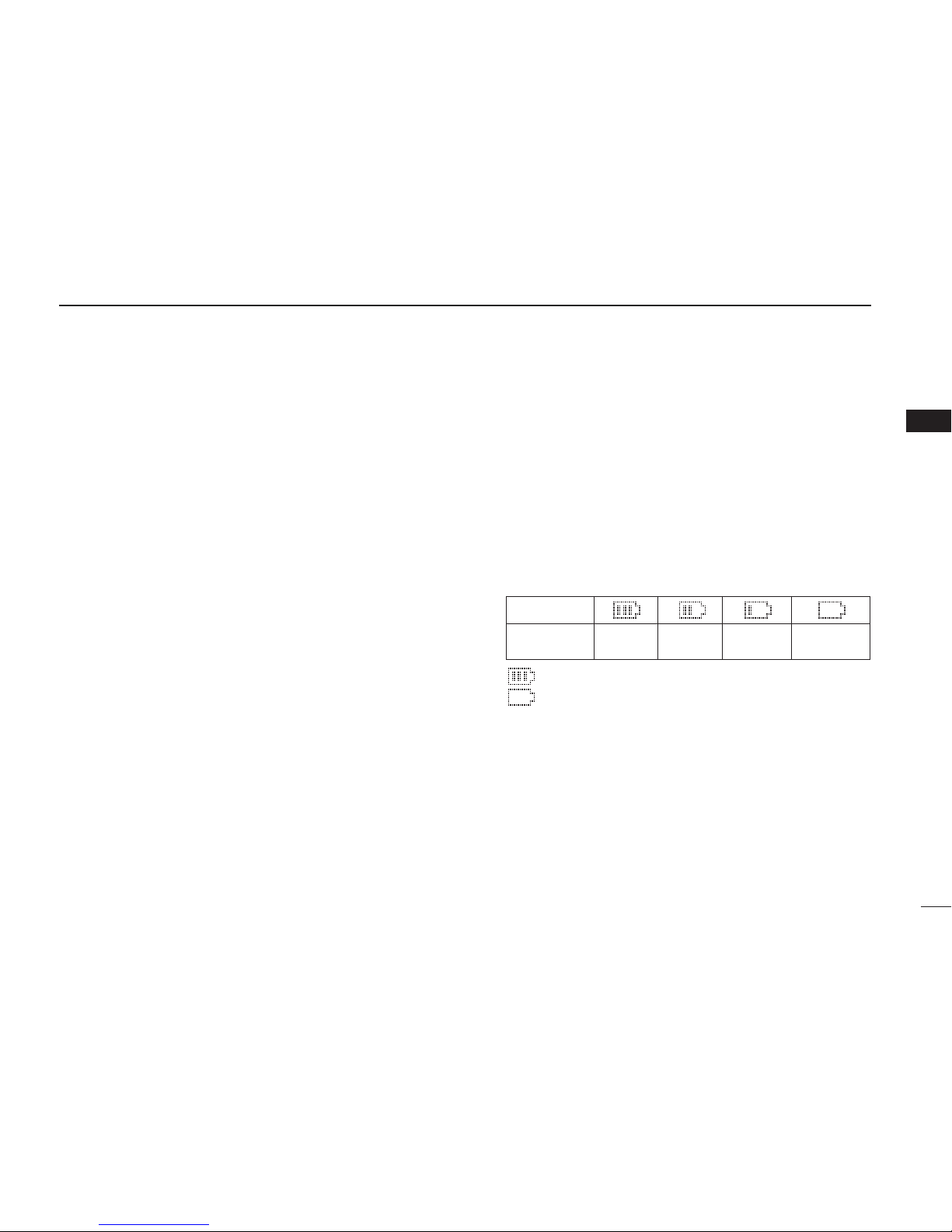
6
2
PANEL DESCRIPTION
1
2
3
4
5
6
7
8
9
10
11
12
13
14
15
16
rLOW POWER ICON
Appears when low output power is selected.
• When the battery power decreases to a specied level, low
power is automatically selected.
tAUDIBLE ICON
➥ Appears when the channel is in the ‘audible’ (unmute)
mode.
➥Appears when a matched signal is received.
y COMPANDER ICON
➥Appears when the Compander function is activated. In
this case, the compander icon does not show the GPS
signal acquiring status.
➥ Appears when the GPS receiver acquires the GPS sig-
nal from a satellite. In this case, the compander icon
does not show the Compander function’s status.
u SCRAMBLER ICON
Appears when the voice scrambler function is activated.
i BELL ICON
Appears or blinks when a matched signal is received, de-
pending on the presetting.
o CALL CODE MEMORY ICON
Appears when the call code memory is selected.
!0 SCROLL ICON
Appears when an SDM (Short Data Message), including
more than 12 characters, is selected in the received mes-
sage selection mode.*1, *2
*
1 BIIS operation only
*
2dPMR operation only
!1 BATTERY ICON
Appears or blinks when the battery power decreases to a
specified level.
Indication
Full Mid Charging
required
Exhausted
Battery
Battery level
blinks when the battery is exhausted.
blinks when the battery is over charged.

2PANEL DESCRIPTION
Programmable function keys■
The following functions can be assigned to the [EMR],
[Side1], [Side2], [Side3], [P0], [P1], [P2] and [P3] program-
mable function keys in the Normal mode and the Shift mode.
When [Shift] is assigned, you can toggle between Normal
mode and Shift mode, and both key functions, assigned into
the Normal mode and the Shift mode, are available.
If [Shift] is not assigned to any key, the Shift mode cannot be
selected, and the Shift mode key functions are disabled.
Consult your Icom dealer or system operator for details con-
cerning your transceiver’s programming.
CH UP AND DOWN KEYS “UP” “DOWN”
➥ Push to select an operating channel. When [Rotary selec-
tor] selects “operating channel,” this key is disabled.
➥As described in the following topics, after pushing a pro-
grammed key, push [CH Up] or [CH Down] to select an
option, setting, etc.
ZONE KEY “ZONE”
Push this key, then push [CH Up] or [CH Down] to select
the desired zone. When [Rotary selector] selects “operating
zone,” this key operation is disabled.
What is a “zone”?— Selected channels are assigned to a
zone according to how they are to be used in a group. For
example, ‘Staff A’ and ‘Staff B’ are assigned to a “Busi-
ness” zone, and ‘John’ and ‘Cindy’ are assigned to a “Pri-
vate” zone.
ZONE UP AND DOWN KEY “ZNUP” “ZNDN”
Push to select an operating zone. When [Rotary selector] se-
lects “operating zone,” these key are disabled.
SHIFT KEYS “SHFT”
Push to switch the Normal mode key functions and the Shift
mode key functions.
• When the Shift mode is selected, the display briey shows “SHIFT
ON.” When the Normal mode is selected, the display briey shows
“SHIFT OFF.”
Normal mode
key functions
SET CALL TXCE
T2
461.5
001
ch-02
CALL SHFT dPMR CLR
T2
461.5
001
ch-02
Shift mode
Key functions
Normal mode
Shift mode
SHFT
Push
[Shift]
7
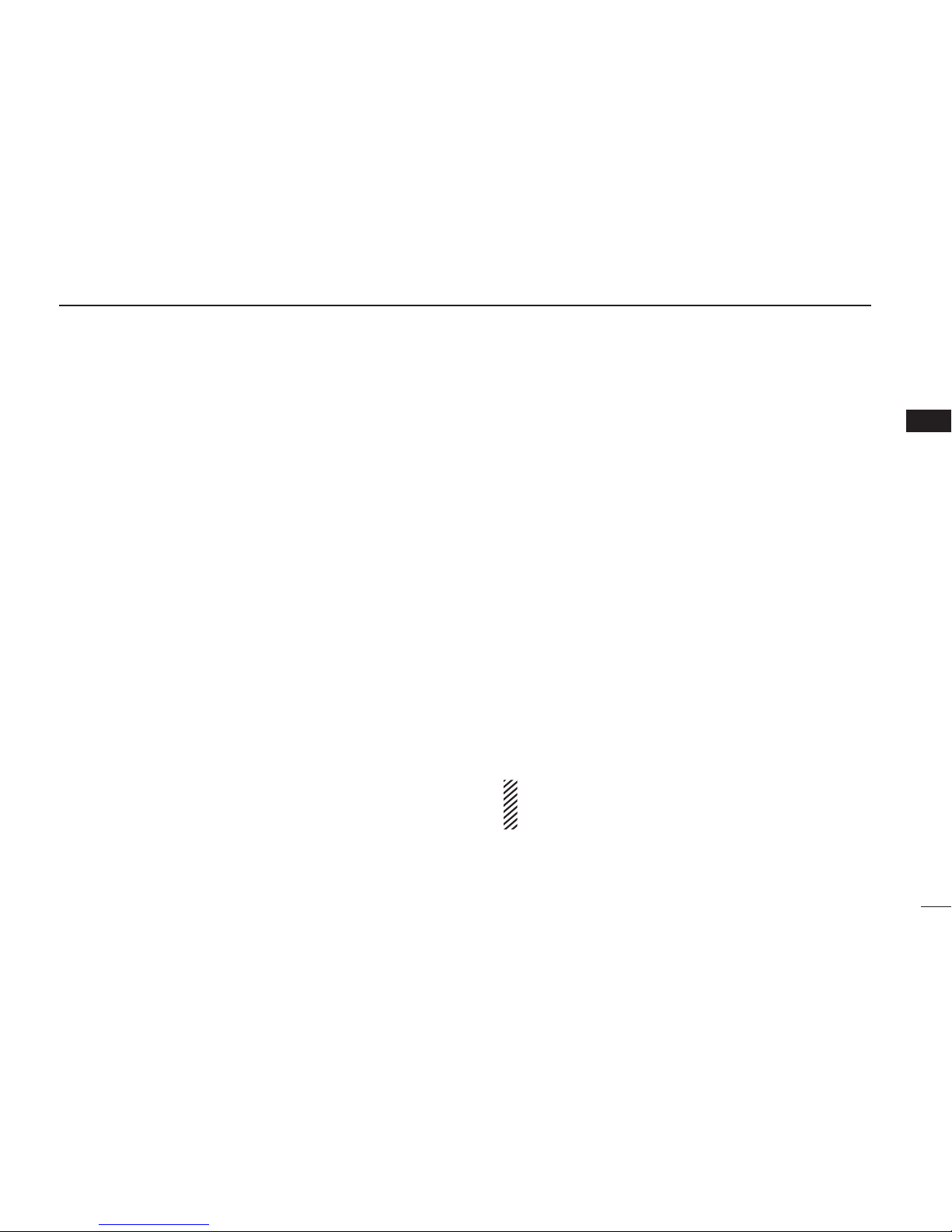
8
2
PANEL DESCRIPTION
PRIORITY CHANNEL KEYS “PRA” “PRB”
Push to select the Priority A or Priority B channel.
PRIORITY CHANNEL (REWRITE) KEYS “PRAR” “PRBR”
➥ Push to select the Priority A or Priority B channel.
➥ Hold down [Prio A (Rewrite)] or [Prio B (Rewrite)] for 1
second to rewrite the Priority A or Priority B channel as the
operating channel.
MEMORY CH 1/2/3/4 KEYS “CH1” “CH2” “CH3” “CH4”
Push to directly select memory channels 1 to 4.
SCAN KEY “SCAN”
➥Push to start or cancel a scan.
• When the Power ON Scan, Automatic Scan or Rotary Selector
Home function is activated, push to pause the scan. The paused
scan resumes after the specified time period has passed.
➥Hold down this key for 1 second to display the scan list,
then push [CH Up] or [CH Down] to select the desired
group.
SCAN ADD/DEL (TAG) KEY “SCAD”
➥Push to add a channel to, or delete it from the current scan
list.
• When a channel is added to the current scan list, the display
briey shows “SCAN ON.” When a channel is deleted from the
current scan list, the display briefly shows “SCAN OFF.” After
“SCAN ON” or “SCAN OFF” appears, the display briefly shows
the current scan list.
➥ You can add a channel to, or delete it from a scan list after
selecting the list.
1. Hold down for 1 second to display the currently selected
scan list, and then push [CH Up] or [CH Down] to select
a desired list.
2. Push this key to add a channel to, or delete it from the
selected list.
• When a channel is added to the selected scan list, the display
briey shows “SCAN ON.” When a channel is deleted from the
selected scan list, the display briefly shows “SCAN OFF.”
3. Hold down this key for 1 second to exit the scan list se-
lection mode.
➥Push this key while a scan is paused on a channel, other
than a primary or secondary channel, and then the chan-
nel is deleted from the scan list.
Depending on the presetting, the cleared channel may
be added to the scan list again after the scan is can-
celled. (Nuisance Delete function)
1
2
3
4
5
6
7
8
9
10
11
12
13
14
15
16

2PANEL DESCRIPTION
MONITOR (AUDIBLE) KEY “MON”
Push to mute and release the CTCSS (DTCS) or 2/5-tone ➥
squelch mute. Open any squelch or deactivate any mute
while holding down this key. (LMR operation only)
Independently activates one or two of the following func-➥
tions on each channel. (PMR operation only)
• Hold down to unmute the channel (audio is heard; ‘Audible’
mode).
• Push to mute the channel (sets to ‘Inaudible’ only).
• Push after the communication is nished to send a ‘reset code’.
(5-tone/BIIS operation only)
NOTE: The unmute mode (‘Audible’ mode) may auto-
matically return to the mute mode (‘Inaudible‘ mode)
after a specified period.
Depending on the presetting, holding down this key for 1➥
second cancels a scan.
LIGHT KEY “LIGT”
Push to temporarily turn ON the transceiver’s backlight, only
when the backlight function is turned OFF in the User set
mode.
LOCK KEY “LOCK”
➥Hold down for 1 second to electronically lock all program-
mable keys to prevent accidental frequency changes and
unnecessary function access, except the following:
[PTT], [Call] (incl. Call A and Call B), [Moni(Audi)],
[Light], [Emergency], [Surveillance], [Lone Worker] and
[OPT 1/2/3].
➥Hold down for 1 second again to turn the lock function
OFF.
LONE WORKER KEY “LONE”
Push to turn the Lone Worker function ON or OFF.
• If the Lone Worker function is activated, the Emergency function is
automatically turned ON after the specified time period has passed
with no operation performed.
HIGH/LOW KEY “H/L”
Push to select the transmit output power temporarily or per-
manently, depending on the presetting.
• Ask your dealer for the output power level for each selection.
9

10
2
PANEL DESCRIPTION
TONE/CC CHANNEL SELECT KEY “T SEL”
➥ While in the analog mode, push to enter the continuous
tone selection mode. Then push [CH Up] or [CH Down] to
select the desired tone frequency/code setting. After se-
lecting, push this key again to store the setting.
➥ While in the digital mode, push to enter the CC selection
mode. Then push [CH Up] or [CH Down] to select the de-
sired CC. After selecting, push this key again to store the
setting.
➥ While in the mixed (digital and analog) mode, push to enter
the continuous tone selection mode. Then push [CH Up] or
[CH Down] to select the desired tone frequency/code set-
ting. After selecting, push this key to store the setting. After
that, the CC selection screen appears. Push [CH Up] or
[CH Down] to select the desired CC. After selecting, push
this key again to store the setting.
C.TONE CH ENT KEY “TSEL”
Push to enter the continuous tone channel selection mode.
Then push [CH Up] or [CH Down] to select the desired tone
frequency/code setting. The selected channel remains set as
a continuous tone channel until another channel is designat-
ed as such.
TALK AROUND KEY “TA”
Push to turn the Talk Around function ON or OFF.
• The Talk Around function equalizes the transmit frequency to the
receive frequency for transceiver-to-transceiver communication.
WIDE/NARROW KEY “W/N”
Push to toggle the IF bandwidth between Wide, Mid* or
Narrow.
• The wide passband width is preset to either 25.0 or 20.0 kHz by
your dealer (PMR operation only).
* Depending on the presetting, Mid channel width may not be
selectable. Ask your dealer for details.
DTMF AUTODIAL KEY “DTMA”
Push to enter the DTMF channel selection mode. Then push
[CH Up] or [CH Down] to select a desired DTMF channel.
After the selection, push again to transmit the selected DTMF
code.
RE-DIAL KEY “DTMR”
Push to transmit the last-transmitted DTMF code.
1
2
3
4
5
6
7
8
9
10
11
12
13
14
15
16

11
2PANEL DESCRIPTION
CALL KEYS “CALL” “CALA” “CALB”
Push to transmit a 2/5-tone code or BIIS/dPMR call.
• A Call transmission may be necessary before you call another sta-
tion, depending on your signalling system.
• [Call A] and/or [Call B] may be selectable when your system
employs selective ‘Individual/Group’ calls. Ask your dealer which
call is assigned to each key.
EMERGENCY KEY “EMR”
Hold down to transmit an emergency call.
• The emergency call transmits and beep sounds. The display does
not change.
• The transceiver can transmit the emergency call silently, or with the
display changing, depending on the presetting. Ask your dealer for
details.
• If you want to cancel the emergency call, hold down the key again
before transmitting it.
• The emergency call is transmitted only one time, or repeatedly until
receiving a control code, depending on the presetting.
SURVEILLANCE KEY “SURV”
Push to turn the Surveillance function ON or OFF.
When this function is turned ON, a beep is not heard and the
LCD backlight and BUSY indicator do not light when a signal
is received or a key is pushed.
TX CODE ENTER KEY “TXCE”
Push to enter the TX code edit mode (5Tone) or the ID code
edit mode (BIIS, dPMR). Then push [CH Up] or [CH Down] to
set the desired TX code or ID code. (p. 17)
TX CODE CHANNEL SELECT KEY “TXC”
➥Push to enter the TX code channel selection mode or the
ID selection mode (BIIS, dPMR) Then push [CH Up] or
[CH Down] to select the desired channel or ID. (p. 16)
➥Hold down this key for 1 second to enter the TX code edit
mode (5Tone) or the ID code edit mode (BIIS, dPMR).
Then push [CH Up] or [CH Down] to set the desired TX
code or ID code. (p. 17)
TX CODE CHANNEL UP/DOWN KEY “TXCU” “TXCD”
Push to select a TX code channel (p. 16) or the ID (BIIS,
dPMR).
ID-MEMORY SELECT KEY “IDMS”
➥Recalls detected ID codes.
• Push this key, then push [CH Up] or [CH Down] to select the ID
code.
• Up to ve IDs are memorized.
➥Hold down for 1 second to erase the selected ID.
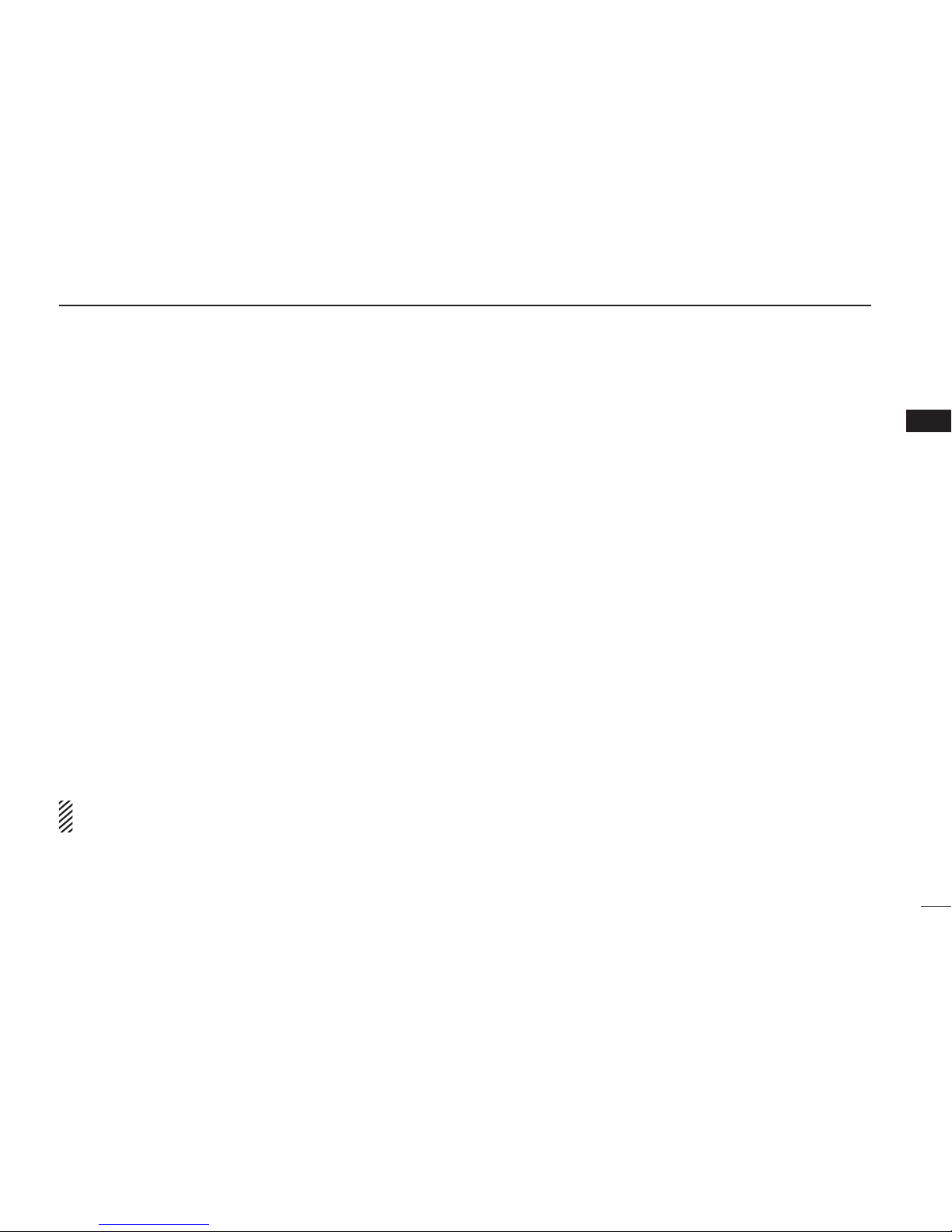
12
2
PANEL DESCRIPTION
1
2
3
4
5
6
7
8
9
10
11
12
13
14
15
16
SCRAMBLER KEY “SCR”
Push to turn the Voice Scrambler function ON or OFF.
COMPANDER KEY “COMP”
Push to turn the Compander function ON or OFF.
The Compander function reduces noise components from the
transmitted audio to provide clear communication.
USER SET MODE KEY “SET”
➥Hold down for 1 second to enter the User Set mode.
• While In the User Set mode, push this key to select an item that
is enabled by your dealer, and change the value or setting by
pushing [CH Up] or [CH Down].
➥Hold down for 1 second again to exit the User Set mode.
OPT OUT KEYS “OP1” “OP2” “OP3”
Push to control the output signal level from the optional unit
connector.
OPT MOMENTARY KEYS “O1M” “O2M” “O3M”
Push to control the output signal level from the optional unit
connector.
See the operating guide for details of BIIS and dPMR sys-
tem operations. Ask your dealer for details.
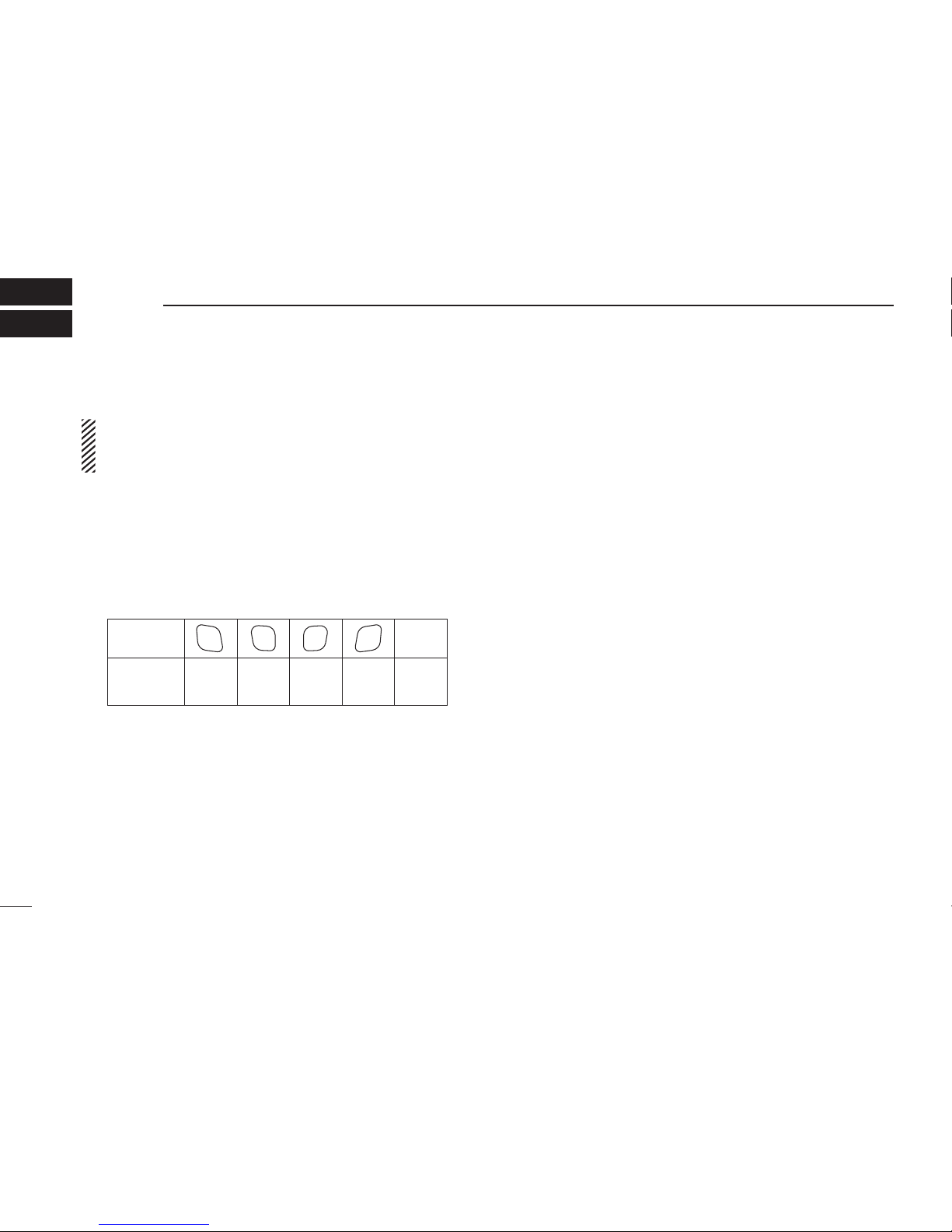
Turning power ON■
Prior to using the transceiver for the first time, the battery
pack must be fully charged for optimum life and operation.
(p. 23)
qRotate [VOL] to turn ON the power.
wIf the transceiver is programmed for a start up password,
input the digit codes as directed by your dealer.
• The 10-keypad can be used for password input, depending on
the transceiver version.
• The keys in the table below can be used for password input.
• The transceiver detects numbers in the same block as identical.
Therefore “01234” and “56789” are the same.
KEY
NUMBER 0
5
4
9
3
8
2
7
1
6
(Side1)
P0 P1 P2 P3
e If the “PASSWORD” indication does not clear after input-
ting 6 digits, the input code number may be incorrect. Turn
OFF the power and start over.
Battery type selectionD
When turning ON the transceiver, the battery type must be
selected according to the attached battery type.
Turn OFF the power.q
While holding down [EMR] and [PTT], turn ON the power w
with rotating [VOL] to toggle the attaching battery type.
• After the display appears, release [EMR] and [PTT].
• “ DRY BATT” is displayed for about 3 seconds, then the low power
icon “Lo” appears when the battery case is selected. The trans-
mit output power is automatically set to low1.
• “LI-ION” is displayed for about 3 seconds when the Lithium-ion
battery pack is selected.
• This operation may not be available, depending on the presetting.
Ask your dealer for details.
3BASIC OPERATION
13

14
3
BASIC OPERATION
Channel selection■
Several types of channel selections are available. Methods
may differ, depending on the presetting.
NON-ZONE TYPE:
To select the desired operating channel:
• Push [CH Up] or [CH Down].
• Rotate [ROTARY SELECTOR]*.
- Up to 16 preprogrammed channels can be selected.
• Push one of [MR-CH 1] to [MR-CH 4].
ZONE TYPE:
To select the desired zone:
• Push [Zone], then push [CH Up] or [CH Down].
• Push [Zone Up] or [Zone Down].
• Rotate [ROTARY SELECTOR]*.
- Up to 16 preprogrammed zones can be selected.
* Depending on the presetting.
When [ROTARY SELECTOR] selects “Operating channel,” [CH Up]/
[CH Down] are disabled.
When [ROTARY SELECTOR] selects “Operating zone,” [Zone] or
[Zone Up]/[Zone Down] are disabled.
To select the desired zone using the 10-keypad:
• Push [Zone], then push keys on the 10-keypad to input the
desired zone number. After inputting, the zone is selected.
To select a single figure zone, input ‘00’ before the zone
number. To select a double figure zone, input ‘0’ before the
zone number.
CALL SHFT dPMR ZONE
ZONE00_
CALL SHFT dPMR ZONE
Digital
CALL SHFT dPMR ZONE
Channel 1
002
ch-01
CALL SHFT dPMR ZONE
Channel 1
001
ch-01
Push [Zone]. Zone text is displayed.
Input ‘002’ with 10-keypad.Zone 2 is selected.
[Example]
To select
Zone 2
AUTOMATIC SCAN TYPE:
Channel setting is not necessary for this type. When you turn
ON power, the transceiver automatically starts scanning.
Scanning stops when a call is received.
Voting operationD (for zone selection)
The transceiver automatically starts scanning when a zone,
specified for the voting operation, is selected.
The voting scan detects the signal of the repeater and auto-
matically selects the strongest station.
1
2
3
4
5
6
7
8
9
10
11
12
13
14
15
16

Call procedure■
When your system employs tone signaling, excluding CTCSS
and DTCS, this call procedure may be necessary prior to
voice transmission. The tone signaling employed may be a
selective calling system which allows you to call only specific
station(s) and prevents unwanted stations from contacting
you.
qSelect the desired TX code channel or 2/5-tone code ac-
cording to your System operator’s instructions.
• This may not be necessary, depending on the presetting.
• Refer to pages 16 or 17 for selection.
wPush [Call], assigned to one of the dealer programmable
keys.
eAfter transmitting, the remainder of your communication
can be carried out in the normal way.
Selective calling Non-selective calling
Receiving and transmitting■
CAUTION: Transmitting without an antenna will damage
the transceiver.
Receiving:
qRotate [VOL] to turn ON the power.
w Push [CH Up] or [CH Down], or rotate [ROTARY SELEC-
TOR], depending on the presetting, to sequentially select
the conventional system channel.
e When receiving a call, adjust the audio output level to a
comfortable listening level.
NOTE: When a matched RX code signal is received, audio
from the microphone may be automatically transmitted for
a specified time period.*
* Depending on the presetting. Ask your dealer for details.
Transmitting:
Wait for the channel to become clear to avoid interference.
q While holding down [PTT], speak into the microphone at a
normal voice level.
• When a tone signaling system is used, the call procedure de-
scribed on the previous page may be necessary.
wRelease [PTT] to receive.
IMPORTANT: To maximize the audio quality of your sig-
nal:
1. Pause briefly after pushing [PTT].
2. Hold the microphone 5 to 10 cm from your mouth, then
speak at a normal voice level.
3BASIC OPERATION
15
Other manuals for IC-F3262DT
2
This manual suits for next models
3
Table of contents
Other Icom Transceiver manuals