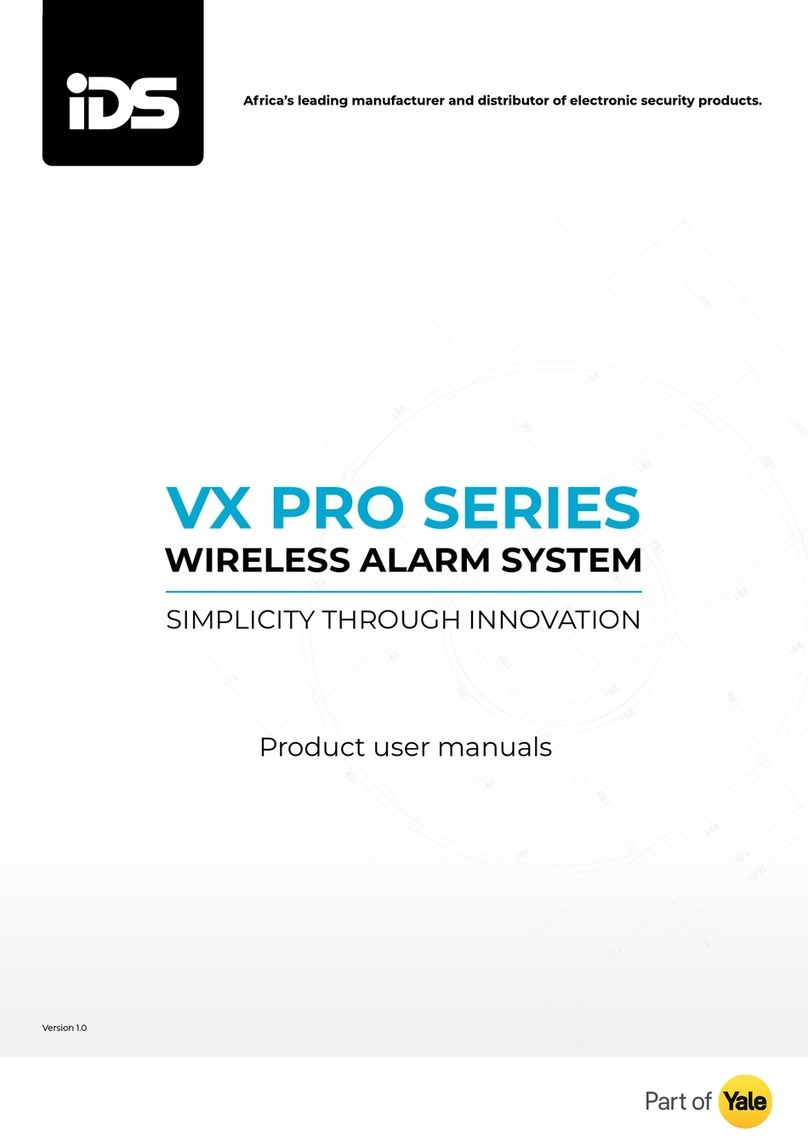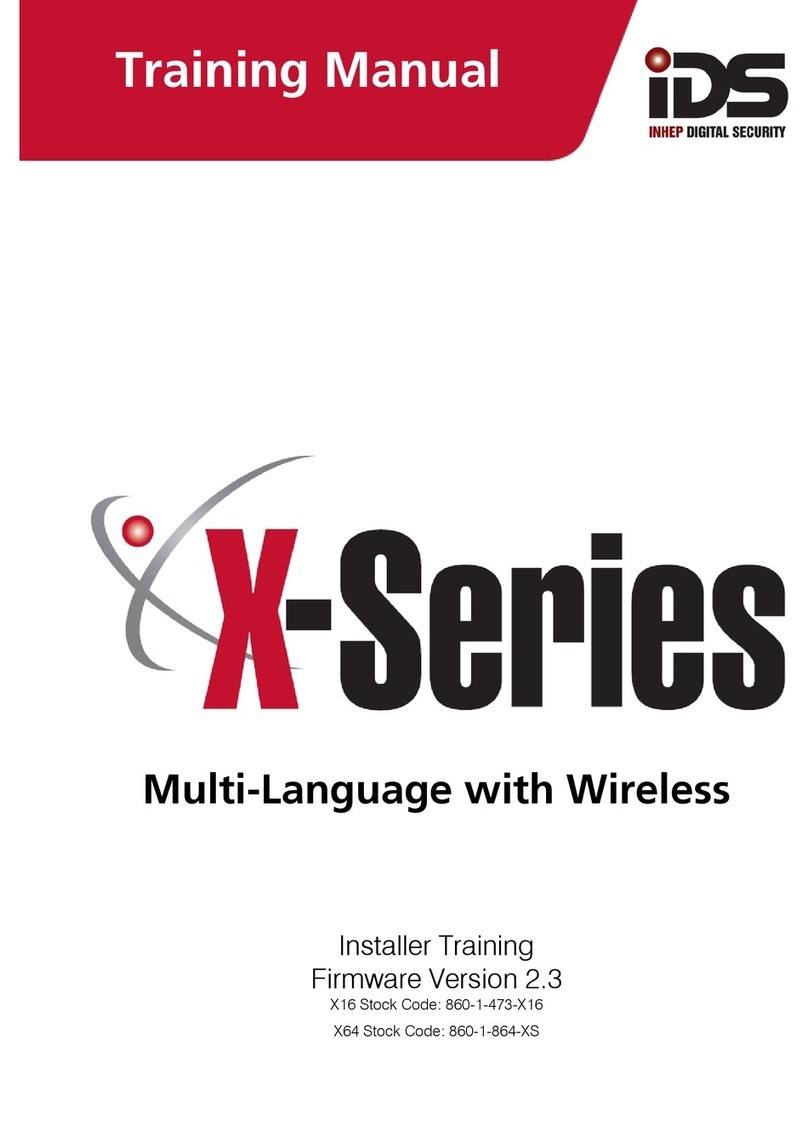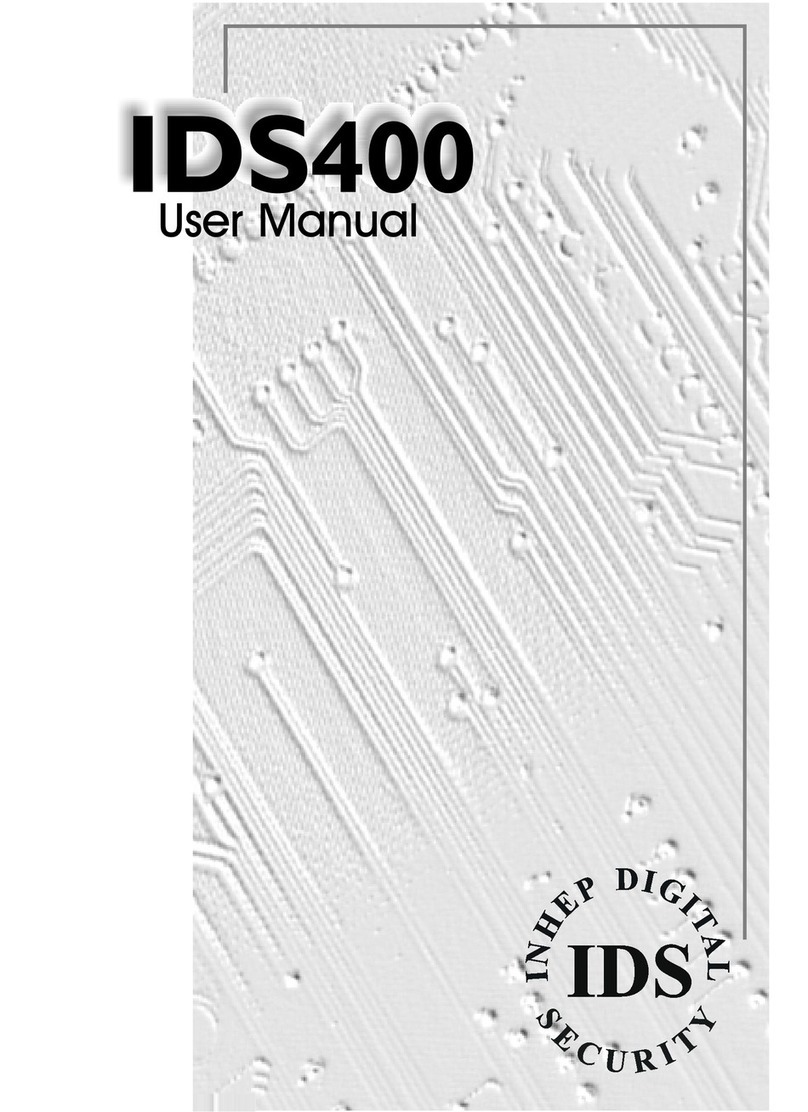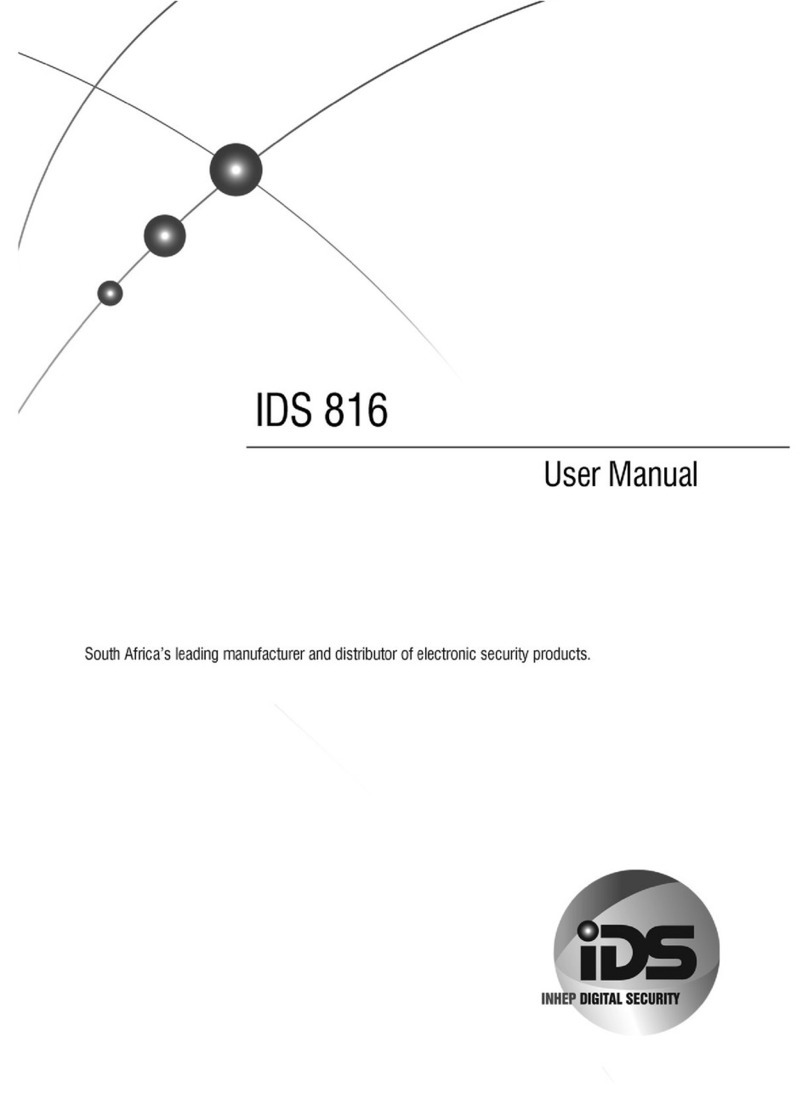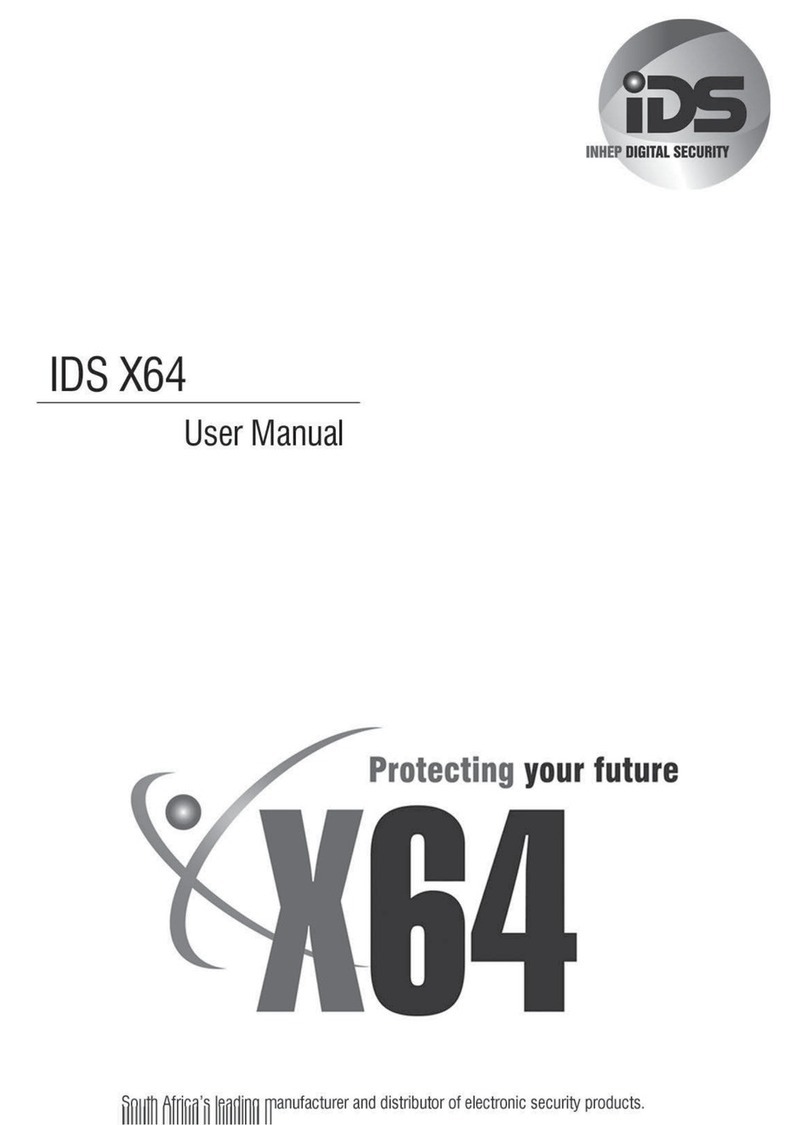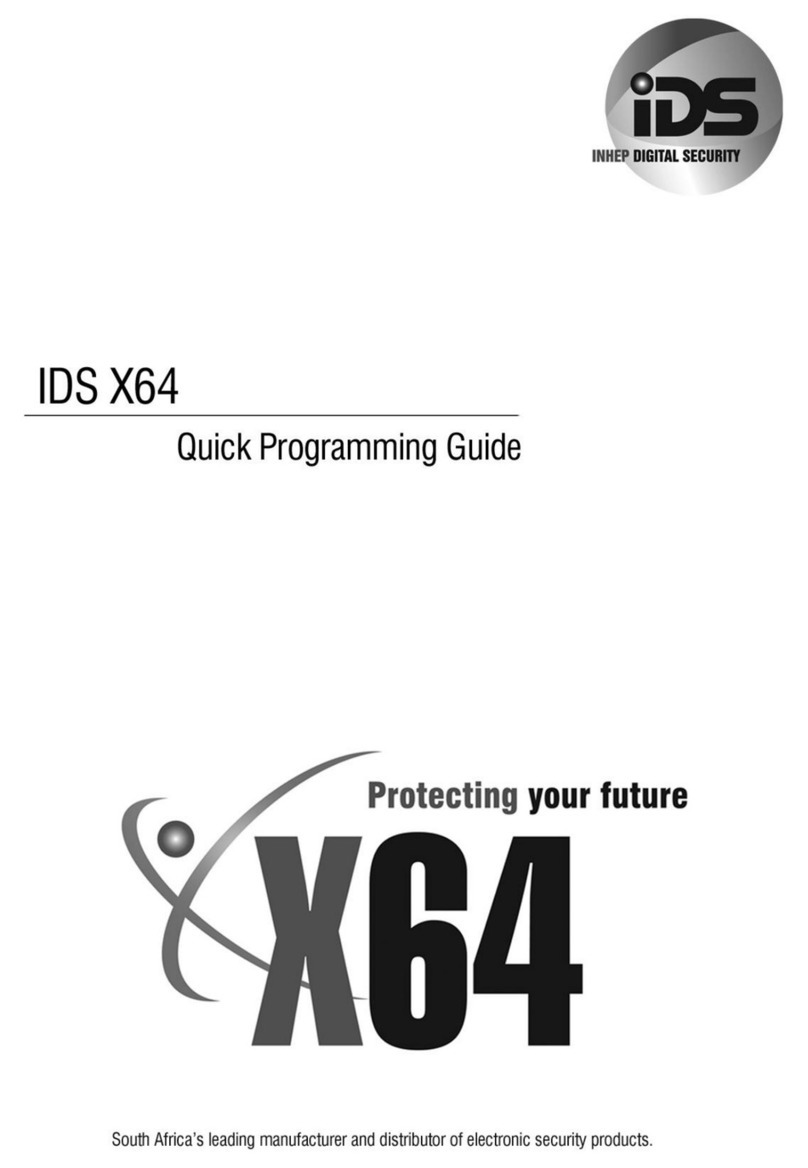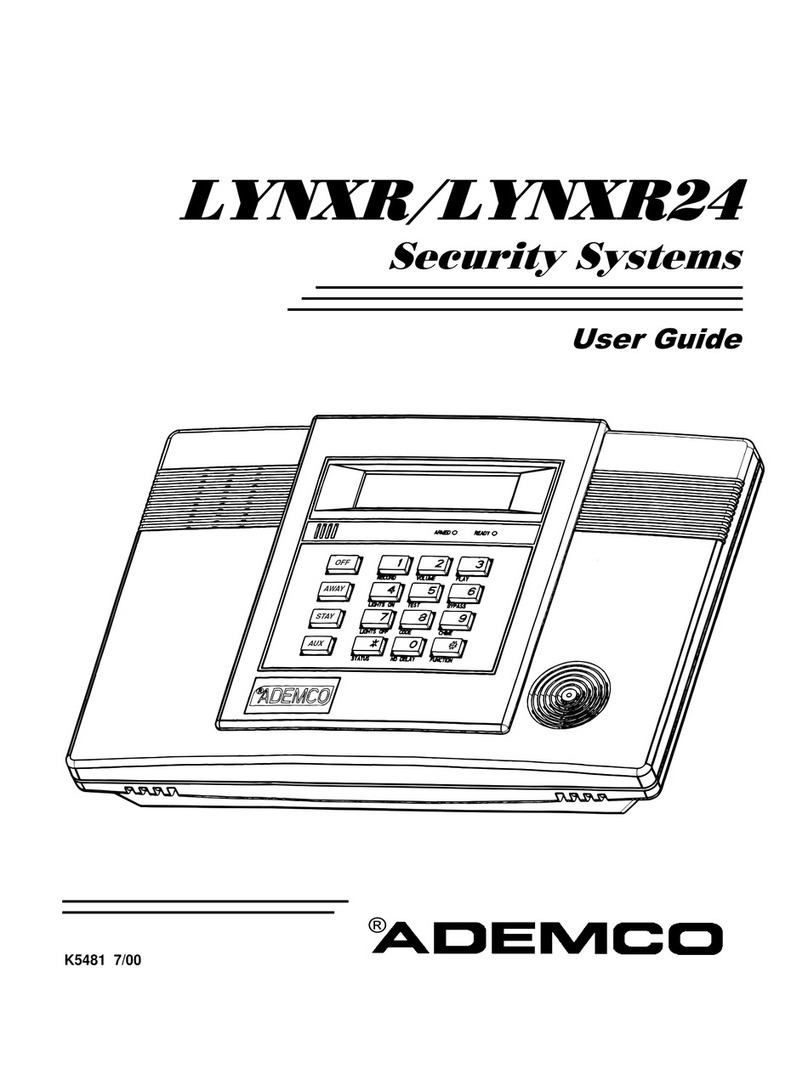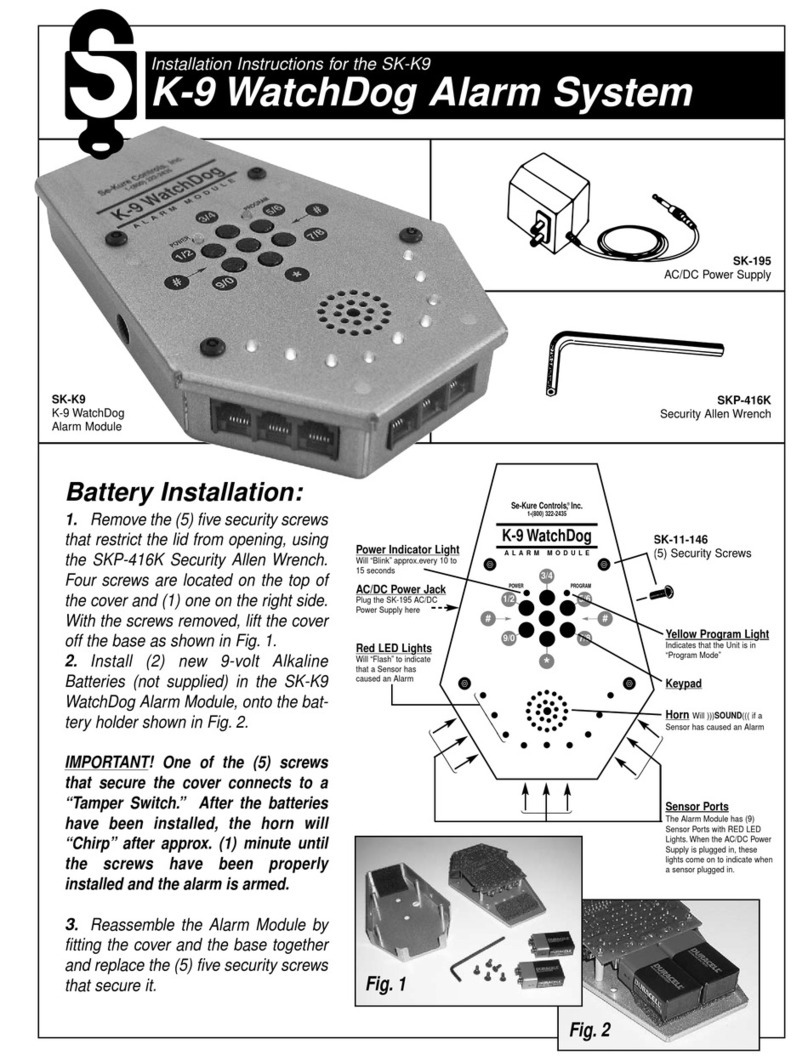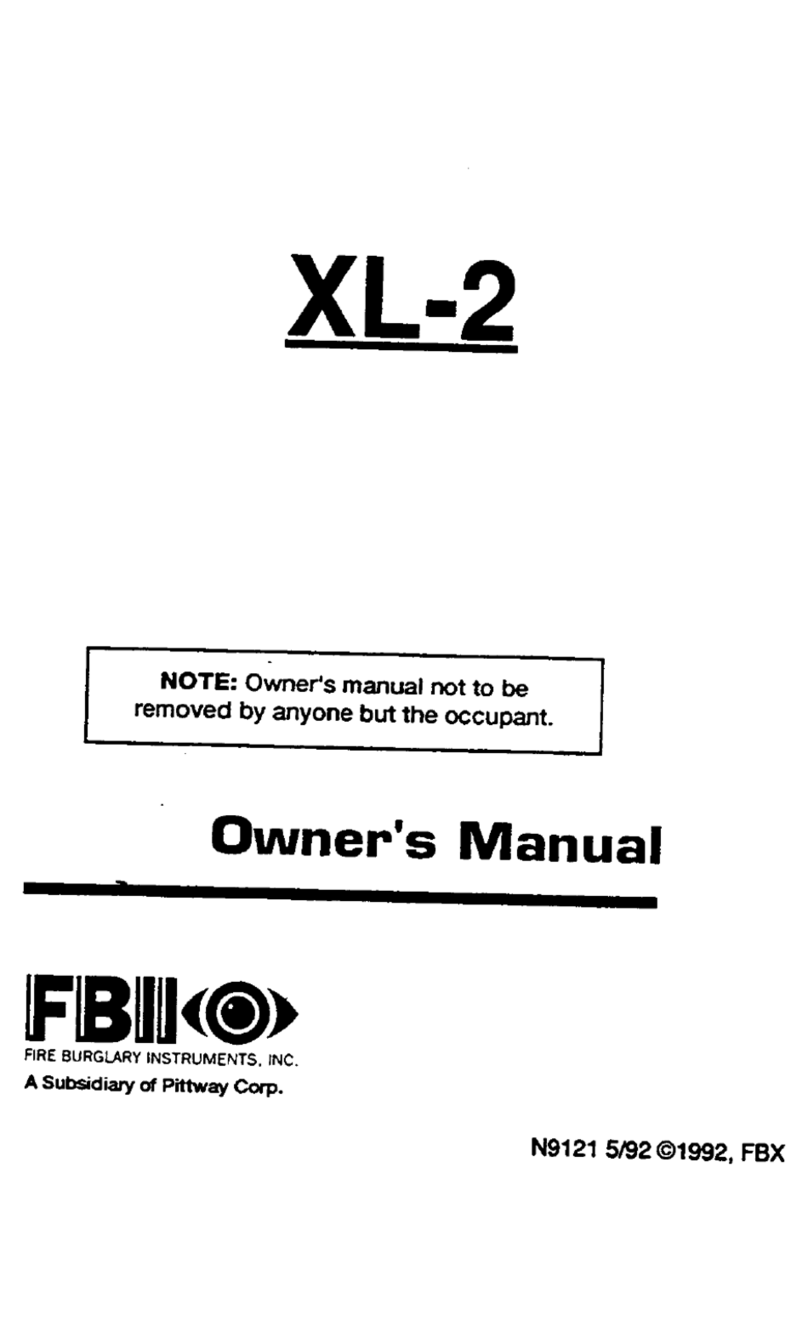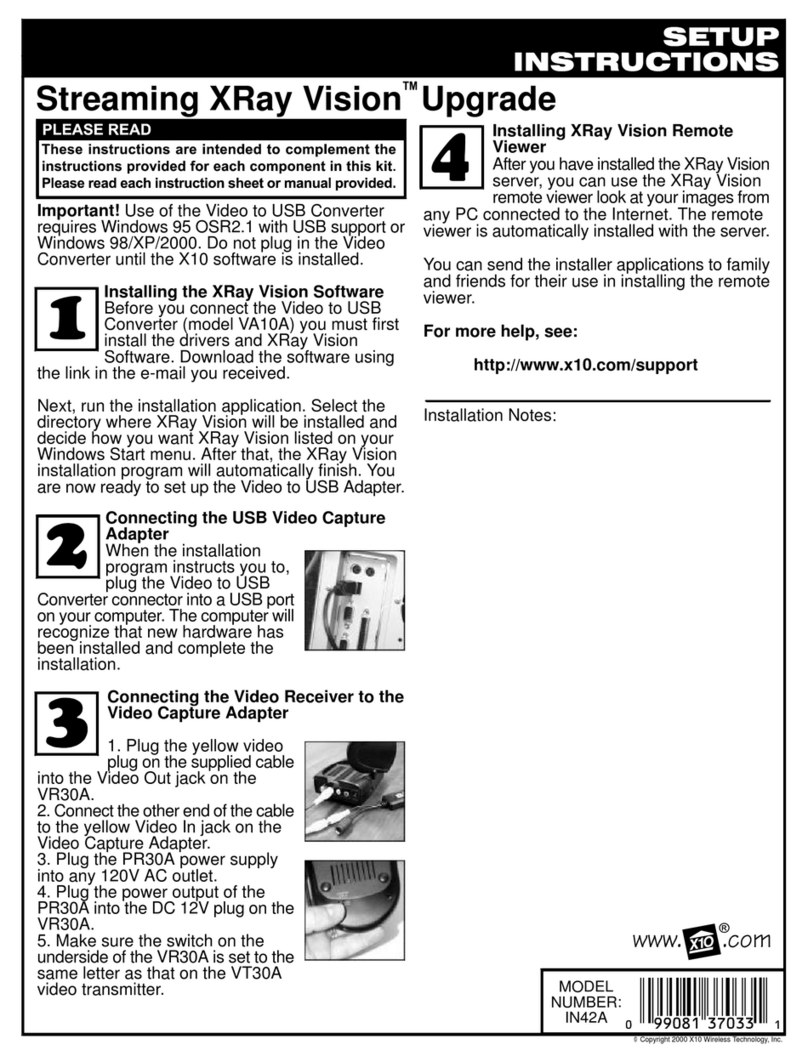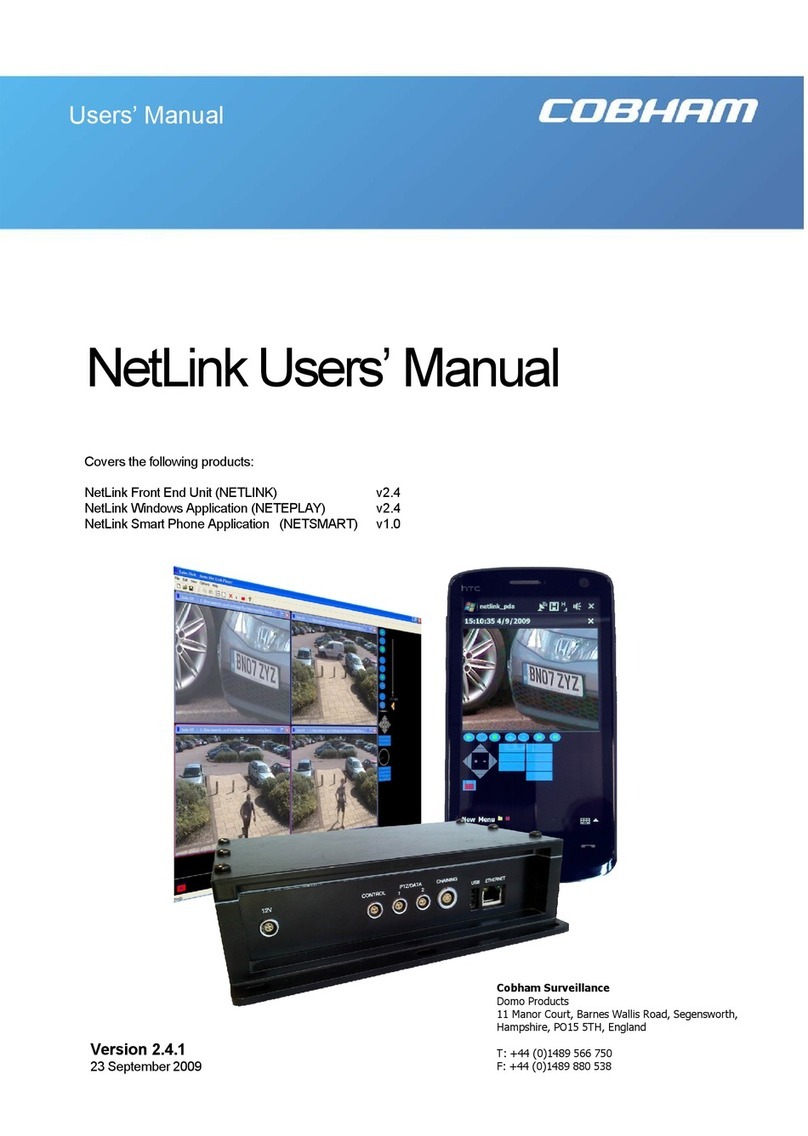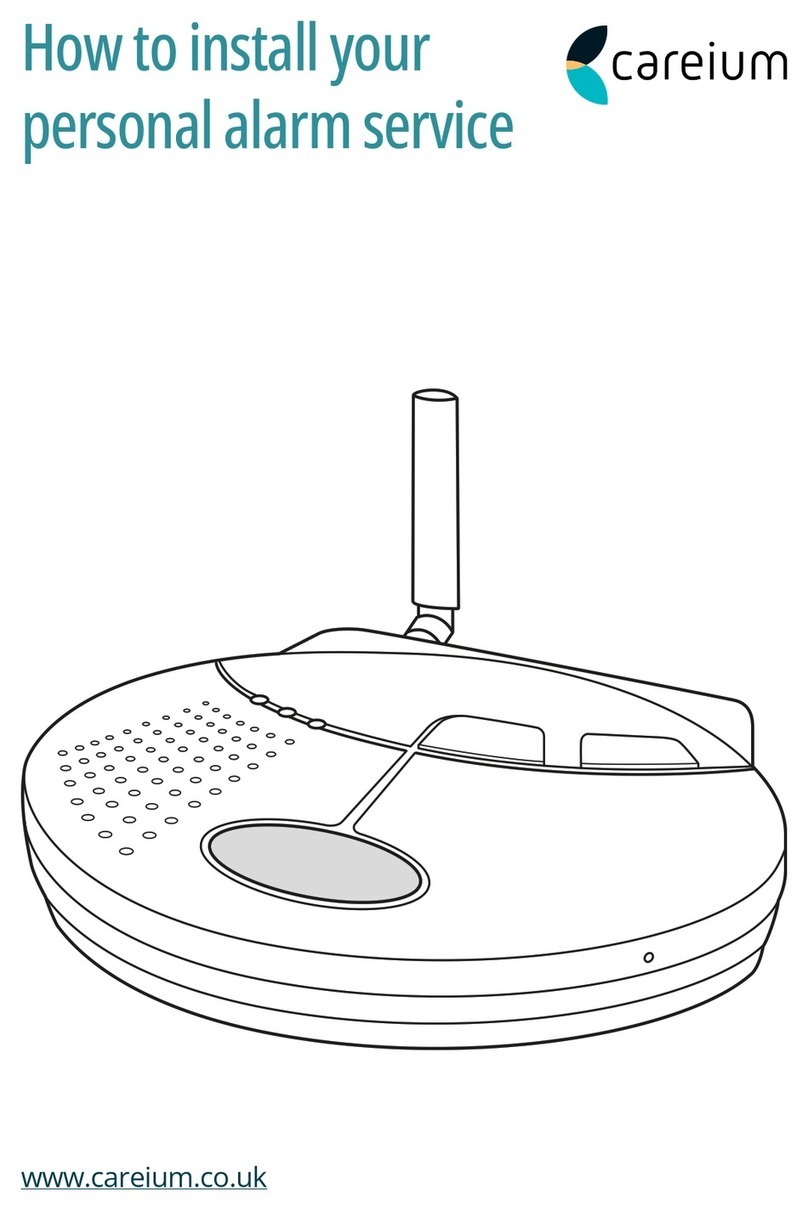IDS X64 Installation guide

X64 Wireless Training

IDS | Contents
1

IDS | Contents
2
Contents
Features ___________________________________________________________________________________________3
Wireless Hardware __________________________________________________________________________________4
IDS & Duevi integration PCB ___________________________________________________________________5
LED operation _______________________________________________________________________________5
Wireless Device Hardware setup________________________________________________________________6
Location 260 _______________________________________________________________________________________7
LED Keypad Instructions ______________________________________________________________________7
Adding Wireless Detectors_____________________________________________________________________7
Upon Sub menu entry the user will notice the following: ____________________________________________8
Delete Wireless Detectors _____________________________________________________________________9
Signal Power of Received Signal ________________________________________________________________9
Supervision monitoring _______________________________________________________________________10
Trouble Conditions _________________________________________________________________________________11
Reporting Codes ___________________________________________________________________________________12
Location 300 Global Reporting ________________________________________________________________12
Location 301 Global reporting _________________________________________________________________12
Location 302 Global reporting _________________________________________________________________13
Location 303 Global reporting _________________________________________________________________13
Location 304 to 335 Zone Reporting ___________________________________________________________14
Location 336 to 340 Keypad Reporting _________________________________________________________14
Location 342 to 373 User Reporting ___________________________________________________________14
Event Reporting ____________________________________________________________________________________15
Location 501 to 564 Global Split Reporting ______________________________________________________15
Location 571 Global Split Reporting ____________________________________________________________15
Location 572 Global Split Reporting ____________________________________________________________16
Location 573 Global Split Reporting ____________________________________________________________16
Location 574 Global Split Reporting ____________________________________________________________17
Location 575 Global Split Reporting ____________________________________________________________17
Appendix _________________________________________________________________________________________18
Wireless Installation Considerations ____________________________________________________________18

IDS | Features
3
Features
1. X64 is a hybrid system that can have wired and wireless zones
2. Wireless zone monitoring:
a. Supervision
b. Tamper
c. Low Battery
d. Low signal strength
3. Receiver Monitoring
a. RF Jamming
b. Tamper
c. Bus communication fail
4. Each wireless zone expander handles blocks of 16 sequential zones
5. Each receiver has two outputs which can be set to normal programmable output mode or trigger on supervision
and low battery when one of the zones it is monitoring has either of these conditions
6. Four types of wireless devices:
a. Indoor 18Kg pet immune PIR
b. Outdoor dual head PIR
c. Door mag. With an input that works in parallel to the reed switch
d. Outdoor PIR and microwave, E-wall

IDS | Wireless Hardware
4
Wireless Hardware
Warning
1. Older wireless hardware devices will not work with the X64, Duevi integration. Please make sure that you have
the correct version of each device.
2. The Duevi wireless peripheral device defaults are:
a. Tamper switches disabled.
b. Supervision time set to 24 hours on the following devices, 866-DX-PWF Wireless Door Contact, 866-DX-
PWF Indoor Wireless PIR
c. 90 minutes supervision time for 866-DX-OPWF Outdoor Dual Head PIR and the 866-DX-EWF E-wall
3. Supervision failure will occur when a device does not check in for the time set in; location 260 sub-location 3. The
zone will violate and remain violated until the device sends violation signal or a supervision signal.
a. Make sure that all devices are set to the correct supervision time.
For example: If the X64 is set to 24 hour supervision then each device can be set to 24 hour or 90
minute check-in, but if set to 3 hours then each device must be set to 90 minute check-
in.
4. Tamper per zone for wireless zones are set the same as wired zones in location 101 to 164 depending on which
zones are to be monitored.
5. Wireless receivers can monitor sixteen devices at a time in sequential blocks: zones 1 to 16, 17 to 32, 33 to 48
and 49 to 64. (How to set which receivers monitor which group of zones will be discussed later.)
For example: A wireless receiver configured to monitor zones 1 to 16 cannot see zone 17 or any other
zone that is not in the first sixteen zones, even if it has only one device learnt to it.

IDS | Wireless Hardware
5
IDS & Duevi integration PCB
1. DIP switch operation
The Dipswitch currently has only two operations. The first is to set the device address on the X64 bus. This is
done in binary the same as was done for the wired expander save for one difference. That is that these
expanders each cater for 16 zones and not 8 like the wired expander.
Zones 1 –16 Zones 17 –32 Zones 33 –48 Zones 49 - 64
Dip 1 Dip 2 Dip 1&2 Dip 3
Output configuration:
PGM 1= RF Jam PGM 2 = Supervision Loss
Note: When dip switch 5 and 6 are:
OFF the outputs are then programmable.
ON the outputs are by default set to output 1 RF jam and output 2 supervision loss
2. Default
The second operation is a standalone default feature. If all Dip-switches are ON during power-up then the unit will
default. Please power down after, set appropriate address and power up to resume normal operation.
LED operation
There are 3 LEDs on the board marked “MODE”, “RF RX” and “STATUS”.
MODE: LED that indicates current operating errors. Errors are indicated much the same as the
wired expander. If the LED is ON continuously then there are no errors. However if there are errors it will start
pulsing the error number. These error pulses will be separated by a 1sec pause with the LED OFF.
Pulse error number:
1. Duevi receiver module not responding
2. No activity on the X64 serial bus
3. No X64 messages detected
4. No messages for this peripheral detected from X64
5. Not used
6. Expander not yet registered on the X64
7. Expander tamper violated
8. Unsupported DIP address configured
RF RX: LED that will indicate when the receiver received a message from a learnt detector.
STATUS: LED that will indicate whether it is connected to the X64 properly. If the receiver notices X64
communications then it will stay ON.
Tamper
Dip Switches
LEDs

IDS | Wireless Hardware
6
Wireless Device Hardware setup
Note: The import thing to remember is that when you have chosen the supervision time of 3Hrs on
the X64 is to make sure the detectors are also set to 90min.
The correct hardware must be used as the older Duevi wireless detectors will not learn to the
integrated receiver
Duevi Outdoor Wireless Dual Head PIR - 866-DX-OPWF
Dip switch 5: On = 24 Hrs Off = 90 min
Default: 90 minutes check in
Note: To learn the dual PIR to the X64 first get both PIR heads to detect movement then press the tamper
switch when in location 260 sub location 1 and the correct zone number has been selected
Duevi Wireless Door Contact including input - 866-DX-PWF
JP2 jumper: On = 24Hrs Off = 90min
Default: 24 hours
Note: To learn the door contact to the X64 press the tamper switch when in location 260 sub location 1 and
the correct zone number has been selected
Duevi Wireless Indoor Wireless pet tolerant (small pet) PIR - 866-DX-PWF
SPV jumper: On =24Hrs Off = 90min
Default: 24 hours
Note: To learn the indoor PIR to the X64 press the tamper switch when in location 260 sub location 1 and
the correct zone number has been selected
Duevi Outdoor E-Wall with PIR & Microwave - 866-DX-EWF
Dip switch 4: On = 24Hrs Off = 90min
Default: 90 minutes
Note: To learn the door contact to the X64 press the tamper switch when in location 260 sub location 1 and
the correct zone number has been selected

IDS | Wireless Hardware
7
Location 260
Location 260 has a four sub locations listed in the table below:
Sub Location
Description
1
Add Wireless Device
2
Delete Wireless Device
3
Wireless Device Signal Strength
4
Supervision Interval Time
Note: Depending if you have an LED or LCD keypad will depend on the feedback you can expect to
receive while programming. The following instructions will be broken up into LED keypad, indicated
by and LCD keypad indicated by
LED Keypad Instructions
Upon Location entry the user will notice the following:
a. Ready LED ON, Armed LED ON, Away LED flashing.
b. Menu system now only awaiting sub location selection.
i. User must enter [number][*] to advance into “sub menu”.
c. When entering sub menus, I.e. add wireless device or delete wireless device.
Zones that are wireless zones will be on.
d. [#] will return user to Installer menu location entry.
LCD Keypad Instructions
Upon location entry the following will be displayed
Scroll backwards using Scroll forward using
using the Medical key the Panic key
Press * key
to enter
[#] will return user to Installer menu location entry
Adding Wireless Detectors
Upon Sub menu entry the user will notice the following:
When working with more than 16 zones on an LED keypad to page through to the next 16 zones press the [*] key
Note: Each time a new page of zones are shown the Pwr, Rdy, Arm and Away LEDs will change to show
which zones are being displayed.
Zones 1 to 16 Zones 17 to 32 Zones 33 to 49 Zones 49 to 64
Example:
Press
On On
Zones 1 to 16 Zones 17 to 32
Wireless zones 10 & 11 Wireless zones 19, 21 & 29
LED
LCD
LED
LCD
On
On
Flashing
LED

IDS | Wireless Hardware
8
1. Zone LEDs will be ON if the zone already has a wireless detector assigned.
The menu is now waiting for user to select to which zone to add a detector. If the user selects a pre-allocated
zone then the keypad will sound 3 error beeps and wait for a valid zone entry.
Note: Detectors may only be added on LED keypads via the tamper method.
2. Upon valid zone selection the keypad will sound an OK (single beep) and set the zone LED selected to start
flashing. The system is now waiting for the new detector to be tampered.
When the user triggers the tamper the system will receive a notification and determine whether the detector
has already been assigned to any other zones. If this is the case the user will be notified by 3 error beeps
and the menu will keep waiting for a tamper from an unassigned detector.
If the detector has not been assigned then it will be automatically added to the system. The user will be
notified via keypad by a LONG OK beep as well as the Zone LED previously flashing will now be ON.
3. The system will now wait for a new zone to be selected.
4. [#] key at any time will return the user back to the sub menu selection menu.
Upon Sub menu entry the user will notice the following:
Scroll using Medical or Panic Keys, Enter with [*] key
Or enter the zone number followed by the [*] key
[#] will return user to sub menu selection entry.
Example: If zone name still default
Example: If zone name has been changed to “Main Lounge”.
Selecting a zone that is a wireless zone already, will result in an error and the user will be alerted with 3 error
beeps.
1. Upon selecting a zone that is not already a wireless zone the user will be presented with the following.
2. Press enter to confirm zone selection
The user must now either trigger the tamper on the detector or key in the serial number of the device.
When the user triggers the tamper the system will receive a notification and determine whether the detector
has already been assigned to any other zones. If this is the case the user will be notified by 3 error beeps
and the menu will keep waiting for a tamper from an unassigned detector.
Incorrect or pre-allocated serial numbers will also result in a 3 beep error tone and the menu will keep waiting
for a valid entry.
3. Upon valid Serial Number entry or tamper the user will be presented with the following.
Press [*] to confirm the serial number is correct
LCD

IDS | Wireless Hardware
9
Delete Wireless Detectors
Upon Sub menu entry the user will notice the following:
Note: Each time a new page of zones are shown the Pwr, Rdy, Arm and Away LEDs will change to show
which zones are being displayed. Pages are scrolled using the [*] key.
Zones 1 to 16 Zones 17 to 32 Zones 33 to 49 Zones 49 to 64
Pages are scrolled using the [*] key.
1. Zone LEDs will be ON if the zone already has a wireless detector assigned to it.
The menu is now waiting for the user to select which zone they want to delete a detector from.
2. Zone LED will turn OFF on zone selection.
3. [#] key at any time will return the user back to the sub menu selection menu.
Upon entering location 260 and scrolling to or entering option 2 the following will be displayed:
Scroll using Medical or Panic Keys, Enter with [*] key
1. Enter [*] to enter the delete sub location to have the following displayed:
Scroll using Medical or Panic Keys, Enter with [*] key
Or enter the zone number followed by the [*] key
2. Enter the zone number or scroll to the zone.
Signal Power of Received Signal
NOTE: This menu is active for the LCD keypad only. The user will need to either trigger the tamper or zone to get
a signal power update.
Upon entering location 260 and scrolling to or entering option 3 the following will be displayed:
Scroll using Medical or Panic Keys, Enter with [*] key
1. Enter [*] to enter signal strength testing
Scroll using Medical or Panic Keys, Enter with [*] key
Or enter the zone number followed by the [*] key
2. Enter or scroll to the zone to be deleted
Scroll using Medical or Panic Keys, Enter with [*] key
Indicates that this zone is a wireless zone
3. Press the [*] key to select the zone
4. Trigger the device and the display will show the signal strength on the first row.
Signal strength displayed in percentage
LED
LCD
LCD

IDS | Wireless Hardware
10
Supervision monitoring
Supervision is the monitoring of wireless devices to make sure that they remain communicating with the
system. In this sub location you can choose the time that the alarm waits before raising a trouble condition if it
has not received a signal from a device.
Note: This is not a location that stores a value, but a location that sends the value entered to each wireless
receiver. When entering the location the display will be blank.
Upon entering location 260 and entering option 4 the following will be displayed
Flashing
1. Enter the supervision time required by entering the correct option from the following table.
Option
Description
1
3 Hours
2
24 Hours
Upon entering location 260 and scrolling or entering option 4 the following will be displayed:
Scroll using Medical or Panic Keys, Enter with [*] key
1. Enter by pressing the [*] key
Scroll using Medical or Panic Keys, Enter with [*] key
2. Enter the option
Option 1 Option 2
OR
3 hours 24 hours
Note: When a zone experiences a supervision failure the zone will remain open until such time as the
supervision failure is restored.
.
LCD
LED

IDS | Wireless Hardware
11
Trouble Conditions
Location 16
Defaults are shown in the on / off column and the added trouble conditions are in bold.
How do you know if there is a trouble condition?
The power light on the keypad flashes and begins to beep if enabled in location 14. When the trouble condition has been
corrected, pressing and holding [7] until the trouble condition is displayed, and then pressing the [#] key will clear the
power LED trouble condition.
LED
On /
Off
Action
Description
1
ON
Enable
AC
fail
trouble
display
This trouble condition monitors the AC that powers the Alarm Panel
and will register a trouble condition after the time programmed in
location 15. This will only clear when AC is restored
2
OFF
Disable
reporting
c
omms
fail
trouble
display
This is if the panel tries to communicate and fails to communicate
after trying the number of times in location 47
3
OFF
Disable
phone
line
trouble
display
A trouble condition will be displayed when telephone line goes down.
4
ON
Enable
siren
tamper
trouble
display
This option looks for a load and when this load goes missing a
trouble is indicated
5
ON
Enable
low
battery
detection
trouble
display
The alarm system tests the battery every 30 min. If a trouble is
encountered a condition will be shown
6
OFF
Disable
Aux.
12V
trouble
display
When there is a short or some sort of trouble that causes the 12V
output to fail
7
OFF
Disable
engineer’s
reset
trouble
display
If this option is set in partition options (location 211 to 218) and the
alarm triggers, this option will show and the alarm can only be armed
again once the installer code has been entered.
8
ON
Enable
box
tamper
trouble
display
If the alarm control box is fitted with a switch that is connected to the
tamper pins on the control board and enabled in location 14 and the
door of the box is opened a trouble will be displayed
9
OFF
Disable peripheral
tamper trouble
display
If any peripheral’s tamper have been set and any tampering will cause this
option to be displayed
10
OFF
Disable
485 bus
fail
trouble
display
This will display when a device attached to the system via the bus
fails and stops communicating
11
OFF
Disable
peripheral
low power/ battery
display
If an expander detects low power on the 12V terminal a trouble
condition will be displayed
12
OFF
Wireless battery low
When a wireless device’s battery needs to be replaced the device will send
a battery low signal and trigger a trouble if enabled
13
OFF
Wireless supervision
Monitoring
Each wireless device will check in and if a device does not a trouble is
triggered
14
OFF
Wireless RF jam
If an unknown signal that can interfere with signals from wireless is detected
a trouble will be triggered
15
OFF
Wireless low RSSI
RSSI is signal strength measurement and if lower than 20% a trouble will be
logged
16
OFF
Zone tamper
If a zone is monitored for tamper and then a tamper signal is detected by
the alarm a trouble will be triggered.

IDS | Wireless Hardware
12
Reporting Codes
In the following locations the value of the reporting codes are entered for reporting formats other than SIA and Contact ID.
For example formats like, FBI 4x2.
[INSTALLER CODE] [*] [LOCATION] [*] [SUB-LOCATION] [*] [REPORTING CODE] [*]
Note: Please take note of the changes to some of the reporting locations to accommodate the new wireless.
New wireless additions are highlight in bold text
Location 300 Global Reporting
Sub Loc
Description
Explanation
1
AC Fail
Enter the code that is to be reported when the main electrical
supply has failed and the system is running on the backup battery
2
AC Restore
This reporting code is sent when the main electrical supply is
restored
3
Communication Fail
The X64 can be programmed to try and communicate a number of
times via the phone line. When these attempts have been
exhausted a communication fail is sent.
4
Communication Restored
When communication is restored the code is sent
5
Phone line tamper
If the phone line is tampered with and the line voltage goes
missing an alert is sent
6
Phone line restore
When the line voltage is restored a reporting code is sent alerting
the security company
7
Siren tamper
The X64 monitors the siren and if it goes missing a signal is sent
8
Siren tamper restore
Once the siren has been restore the security company is alerted
Location 301 Global reporting
Sub Loc
Description
Explanation
1
Battery Low
After AC has failed and the system detects that the battery voltage
has reached 10.5V this code is sent to warn the company that it is
about to switch off because of the lack of power
2
Battery Restore
Once charged a restore will be sent to confirm the battery is
charged
3
Auxiliary 12V Fuse failed
If the fuse protecting the auxiliary 12V output latches off a code
can be sent to alert the security company
4
Auxiliary 12V Fuse restored
When the fault is corrected a restore is sent
5
Installer reset required
If this option is enabled in location 211 to 218 and the alarm is
tripped in the partition that it is enabled in, the alarm cannot be
armed until the installer code is entered.
6
Installer reset restored
Once the installer code has been entered after an alarm has
tripped a restoral will be sent
7
Box tamper
On the alarm panel is a connector that a switch can be connected
to monitor the box that it is in so it cannot be opened without
notifying the security company
8
Box tamper restore
When the box is closed a restore is sent

IDS | Wireless Hardware
13
Location 302 Global reporting
Sub Loc
Description
Explanation
1
Bus device tamper
When a device that is connected to the keypad bus registers a tamper
this code is sent to the alarm company
2
Bus device tamper restore
When the device on the bus registers that the tamper condition has
been restored it will send this code
3
Bus peripheral
Communication fail
When a device that has been registered on the bus stops
communicating the control panel will send this code to alert the
company monitoring the alarm
4
Bus peripheral
Communication restore
Once the communication between the control panel and the missing
device is corrected a restoral is sent to the alarm company
5
Bus peripheral power/battery
low
A device that has the ability to monitor its power detects that it’s power
is low a message can be sent
6
Bus peripheral power/battery
restore
Once the power is restored a signal alerting the monitoring company
can be sent
7
Wireless detector battery low
Wireless devices monitor their batteries and when a battery needs
changing this low battery code is sent
8
Wireless detector battery
restore
After changing the battery a restoral is sent
Location 303 Global reporting
Sub Loc
Description
Explanation
1
Wireless detector supervision
failure
Each device checks in with the controller at a predetermined time and if
this signal is not received, the alarm company is alerted that it has gone
missing
2
Wireless detector supervision
restore
When the wireless device starts communicating after being missing a
restoral is sent
3
Wireless receiver signal jam
If the receiver detects a signal that could block effective communication
from the devices that it is monitoring an alert is sent to the monitoring
company
4
Wireless receiver signal
restore
When the signal causing the jam has been removed a restoral is sent
5
Wireless Detector RSSI low
Each detectors signal strength is checked and if the signal strength
drops below 20% a low RSSI is sent
6
Wireless Detector RSSI
restore
Once the signal strength of a device increases above 20% a RSSI
restore is sent
7
Dedicated Panic
On board is a dedicated panic zone, when triggered this code is sent
8
Test report
The X64 can be programmed to send test signals to confirm that it is
still alive
9
Download report code
After the system has been connected to by IDSwift software a code is
sent.

IDS | Wireless Hardware
14
Location 304 to 335 Zone Reporting
[INSTALLER CODE] [*] [LOCATION] [*] [SUB LOC] [*] [REPORTING CODE] [*]
Loc
Sub Loc
Description
Explanation
304 to
307
1 to 16
Zone alarm reporting
When the system is armed, a 24Hr zone or a panic zone is
triggered this code is reported
308 to
311
1 to 16
Zone alarm restoral
When the zone restores after being violated this code is sent
312 to
315
1 to 16
Zone tamper reporting
If the tamper monitoring option is enabled and a tamper signal
is received this code is sent
316 to
319
1 to 16
Zone tamper restoral
Once the tamper condition is corrected a restoral is sent
320 to
323
1 to 16
Zone bypass reporting
If a zone is bypassed and the alarm is armed this code is sent
to report which zones are inactive
324 to
327
1 to 16
Forced Arming
If the system is programmed to automatically bypass zones that
are violated when arming, this code is sent to alert the
monitoring company of inactive zones
328 to
331
1 to 16
Swinger shutdown
reporting
If swinger shutdown has been enabled and the alarm
automatically shuts down a zone that has violated the swinger
shutdown settings
332 to
335
1 to 16
Swing shutdown restore
The system can be set to try and restore a zone that has been
disabled by the swing shutdown option and if it is able to
restore the zone this code is sent
Location 336 to 340 Keypad Reporting
[INSTALLER CODE] [*] [LOCATION] [*] [SUB LOC] [*] [REPORTING CODE] [*]
Loc
Sub Loc
Description
Explanation
336
1 to 8
Duress reporting
A user code can be programmed to send a duress signal to
alert the security company of a life threatening situation
causing the user to disarm the alarm with this code
337
1 to 8
Keypad panic
Each keypad has a panic button which when pressed can
send a code alerting the monitoring company of a situation
338
1 to 8
Fire alarm
If a fire is detected and the fire key on the keypad is pressed
this code will be reported
339
1 to 8
Medical Key reporting
A medical code can be sent alerting the monitoring company
to send an ambulance
340
1 to 8
Keypad lockout
If a code is entered incorrectly the keypad can be set to lock
for a period of time and sent this code to alert the monitoring
company
Location 342 to 373 User Reporting
[INSTALLER CODE] [*] [LOCATION] [*] [SUB LOC] [*] [REPORTING CODE] [*]
Loc
Sub Loc
Description
Explanation
342 to
349
1 to 16
Close reporting
Every time a user arms the alarm this code is sent
350 to
357
1 to 16
Stay close reporting
If the user arms in stay mode this code is sent
358 to
365
1 to 16
Open reporting
Every time a user disarms the alarm this code is sent
366 to
373
1 to 16
Siren cancel reporting
When a user enters their code to cancel the siren this code is
sent

IDS | Event Reporting
15
Event Reporting
When using contact ID and SIA formats all event codes are programmed into the X64 and only need to be
enabled or disabled in the following locations. Also the split reporting group can be allocated.
Location 501 to 564 Global Split Reporting
These locations are for each of the zones, 501 is for zone 1, 502 is for zone 2, 503 is for zone 3, etc.
LED
ON/OFF
Action
Explanation
Split Reporting
Option
1
ON
Zone alarm reporting
If this option is selected whenever a zone is violated
the alarm reports via telephone
9 OFF
2
OFF
Zone alarm restore
When the zone restores the alarm reports via
telephone
10 OFF
3
OFF
Zone bypassing
When a zone is bypassed it is reported via telephone
11 OFF
4
OFF
Zone force bypassing
When the system is set to bypass zones that are
violated when arming it reports that it was forced to
arm by bypassing zones
12 OFF
5
OFF
Zone tamper
When tamper has been set for a zone and the
tamper signal is received it will be reported via
telephone
13 OFF
6
OFF
Zone tamper restore
When the tamper restores a report is sent via
telephone
14 OFF
7
OFF
Zone swinger
shutdown
A zone shuts down because it has exceeded the
shutdown count and the system will report via
telephone
15 OFF
8
OFF
Zone swinger
shutdown restore
At the auto test report, the system will try and restore
the zone if it is not violated and this will be reported
via telephone
16 OFF
Options 9 to 16 are to select which split reporting telephone numbers to report too.
Off = split reporting group 1, On = split reporting group 2
Location 571 Global Split Reporting
Options 9 to 16 are to select which split reporting telephone numbers to report too.
Off = split reporting group 1, On = split reporting group 2
LED
On/Off
Action
Explanation
Split Reporting
Option
1
ON
AC fail reporting
After the wait time set in loc.?? The AC failure will be
reported
9 OFF
2
OFF
Communication fail
reporting
If the system cannot report a failure to report message
is sent
10 OFF
3
ON
Telephone line tamper
reporting
The alarm monitors the voltage on the telephone line
and if that it goes missing a tamper is reported
11 OFF
4
ON
Siren fail reporting
The siren output monitors the load on the output and if
it goes missing then a tamper is reported
12 OFF
5
ON
Panel low battery fail
reporting
When AC is off and the battery voltage drops to 10.5V
a battery low signal is sent, warning that the system is
close to shutting down
13 OFF
6
ON
Enable aux 12V fuse fail
reporting
If a short circuit or too much current is drawn from the
auxiliary 12V the fuse will shut off and send a signal
warning of a problem
14 OFF
7
OFF
Installer Reset Required
If installer reset is enabled in loc.211 to 218 and the
alarm is triggered the system will not arm until the
installer code is entered. This alerts the security
company of this
15 ON
8
ON
Box tamper reporting
The alarm has an input that monitors a switch that
monitors if the housing that it is in is opened
16 OFF

IDS | Event Reporting
16
Location 572 Global Split Reporting
LED
On/Off
Action
Explanation
Split Reporting
Option
1
ON
Bus-wired peripheral
tamper reporting
Any device connected on the keypad bus is
tampered with this option will send a report
9 OFF
2
ON
Bus-wired peripheral
fail reporting
A device on the keypad bus fails and stops
communicating a report is sent
10 OFF
3
OFF
Bus-wired peripheral
low battery reporting *
If a device is powered by a battery because of a
power failure and the battery has reached a critical
level a low battery signal is sent
11 OFF
4
ON
Wireless Detector
Battery Low
When a wireless device’s battery needs replacing a
battery low signal will be sent
12 OFF
5
OFF
Wireless Detector
Supervision fail
If a device stops communicating after a set
amount of time a supervision failure is sent
13 OFF
6
OFF
Wireless Receiver
Signal Jammed
When a signal is detected that could block signals
from the wireless detectors a jam is reported
14 OFF
7
OFF
Wireless Detector
RSSI Low
RSSI is the monitoring of signal strength from
detectors and if the signal drops below 20% a
message will be sent to alert the security company
15 OFF
8
ON
AC Restored
After AC is restored a message can be sent
16 OFF
Note: Options 9 to 16 are to select which split reporting telephone numbers to report too.
Off = split reporting group 1, On = split reporting group 2
Location 573 Global Split Reporting
LED
On/Off
Action
Explanation
Split Reporting
Option
1
OFF
Comms Restored
When the system is able to communicate
after a failure a restoral is sent
9 OFF
2
OFF
Comms Tamper Restore
If the lines went down and when they start
working again a restore is sent
10 OFF
3
OFF
Siren Restore
If the siren went missing and is reconnected
a restore will be sent
11 OFF
4
OFF
Battery Restore
After a battery low is reported and the
battery is changed or charged a restore will
be sent
12 OFF
5
OFF
Aux 12V Restored
After a short circuit or too much current
being drawn is fixed the fuse will restore
and send a signal
13 OFF
6
OFF
Installer Reset restored
After an installer reset required condition is
reset a signal will be sent
14 OFF
7
ON
Box tamper restored
When the box that the system is housed is
closed a restore is sent
15 OFF
8
ON
Bus device tamper restored
When the device on the keypad bus that
was tampered is restored a signal will be
sent
16 OFF
Options 9 to 16 are to select which split reporting telephone numbers to report too.
Off = split reporting group 1, On = split reporting group 2

IDS | Event Reporting
17
Location 574 Global Split Reporting
LED
On/Off
Action
Explanation
Split Reporting
Option
1
OFF
Bus device comms
restored
When a device has stopped communicating on the bus
and when the fault is corrected and communication is
restored a signal is sent to confirm this.
9 OFF
2
OFF
Bus device battery
restored
A device that reported a low battery on the bus will send
a restore when the battery voltage is full and report the
restoral condition
10 OFF
3
OFF
Wireless detector
battery restored
Once the wireless devices battery is changed it will
respond by sending a restore
11 OFF
4
OFF
Wireless detector
supervision restored
When a device starts communicating after being marked
as missing by the system a supervision restoral is sent
12 OFF
5
OFF
Wireless receiver jam
restored
After detecting a strong signal that could cause wireless
devices from communicating is switched off a restoral
will be sent
13 OFF
6
OFF
Wireless detector
RSSI low restored
A device that recorded a low signal recovers and the
signal comes up to an acceptable level a restoral will be
sent
14 OFF
7
ON
Dedicated Panic
The X64 has a dedicated panic onboard and if this is
triggered a panic signal will be sent
15 OFF
8
ON
Test Report
The alarm can be configured to send a test report every
6 hours to every 14 days
16 OFF
Options 9 to 16 are to select which split reporting telephone numbers to report too.
Off = split reporting group 1, On = split reporting group
Location 575 Global Split Reporting
LED
On/Off
Action
Explanation
Split Reporting
Option
1
OFF
IDSwift Download
Accessed
This option reports when the system has been
communicated with by the download software
9 OFF
Options 9 to 16 are to select which split reporting telephone numbers to report too.
Off = split reporting group 1, On = split reporting group

IDS | Event Reporting
18
Appendix
Wireless Installation Considerations
1. Receivers may be blocked by radio signals on or near their operating frequencies, regardless of the
code selected. IDS wireless works on 433MHz, so do transmitter remotes.
2. Receivers can only respond to one transmitted signal at a time.
3. Wireless equipment should be tested regularly, at least once a week, to determine if there are sources
of interference and to protect against faults.
4. Some wireless devices when their batteries run low can begin to send random signals flooding the
area.
5. Do not install next to any electrical wiring. Make sure that there are none imbedded in the wall.
6. Different materials have different effect on wireless signals. Any material that has a high rating should
be kept as far away as possible and not in between the device and receiver. When installing, do not
install closer than 1 meter.
The following table provides more information about the degree to which some materials can interfere.
Relative Attenuation of RF Obstacles
Obstruction
Degree of
Attenuation
Example
Open Space
None
Courtyard, Football field
Wood
Low
Inner wall, office partition, door, floor
Plaster
Low
Inner wall (old plaster lower than new plaster)
Synthetic Materials
Low
Office partition
Cinder block
Low
Inner wall, outer wall
Asbestos
Low
Ceiling
Glass
Low
Non-tinted window
Wire Mesh in Glass
Medium
Door, partition
Metal Tinted Glass
Medium
Tinted window
Human Body
Medium
Large group of people
Water
Medium
Damp wood, aquarium, organic inventory
Bricks
Medium
Inner wall, outer wall, floor
Marble
Medium
Inner wall, outer wall, floor
Ceramic (Metal Content
or Backing)
High
Ceramic tile, ceiling, floor
Paper
High
Roll or stack of paper stock
Concrete
High
Floor, outer wall, support pillar
Bulletproof Glass
High
Security booth
Silvering
Very High
Mirror
Metal
Very High
Desk, office partition, reinforced concrete, elevator shaft,
filing cabinet, sprinkler system, ventilator

IDS | Event Reporting
19
Other manuals for X64
6
Table of contents
Other IDS Security System manuals
Popular Security System manuals by other brands

Honeywell
Honeywell Fire-Lite Alarms W-BG12LX(A) quick start guide
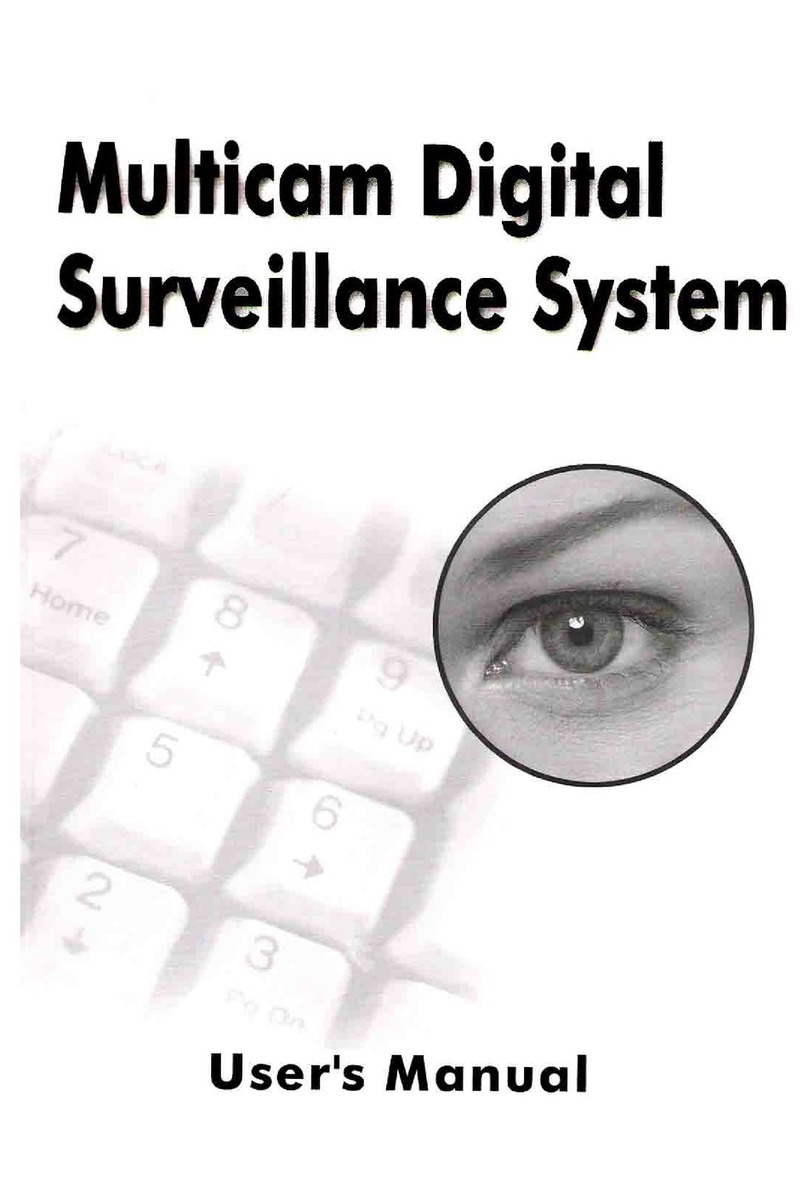
Mace
Mace DVR-9404~9408~9416 user manual

DSC
DSC PC2550 instruction manual

Precision Digital Corporation
Precision Digital Corporation VIGILANTE II instruction manual

Pentatech
Pentatech DA02 owner's manual
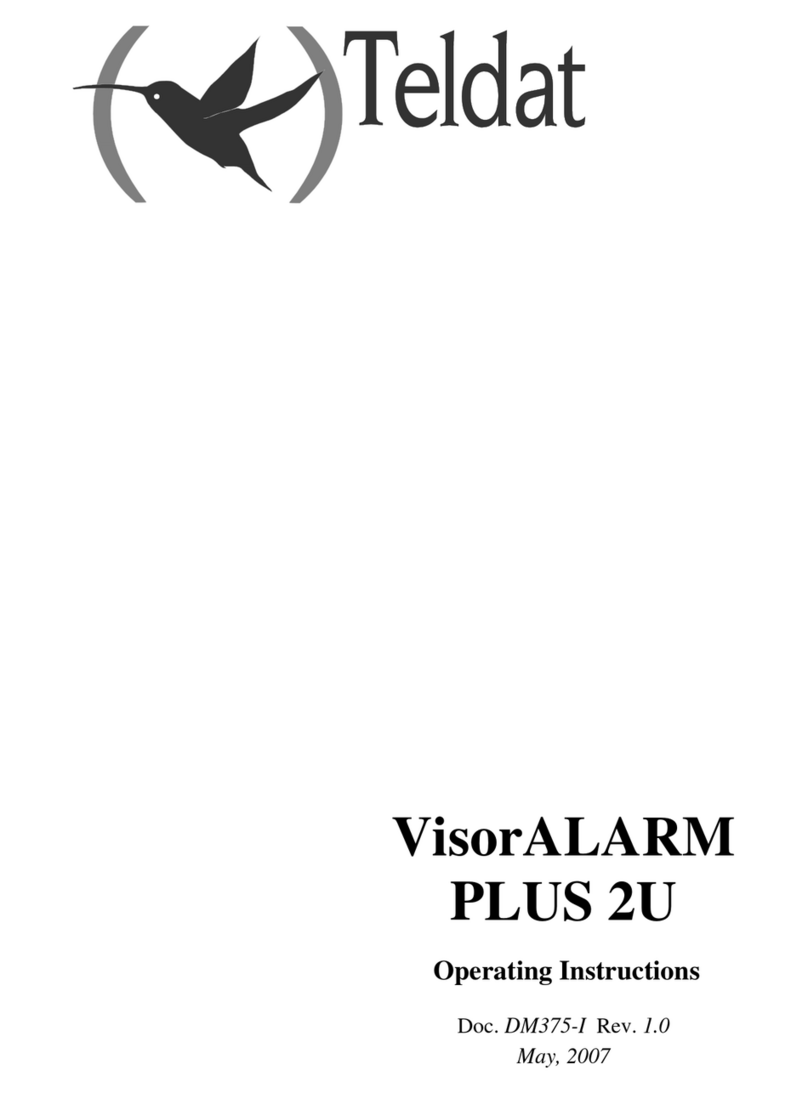
Teldat
Teldat VisorALARM PLUS 2U operating instructions