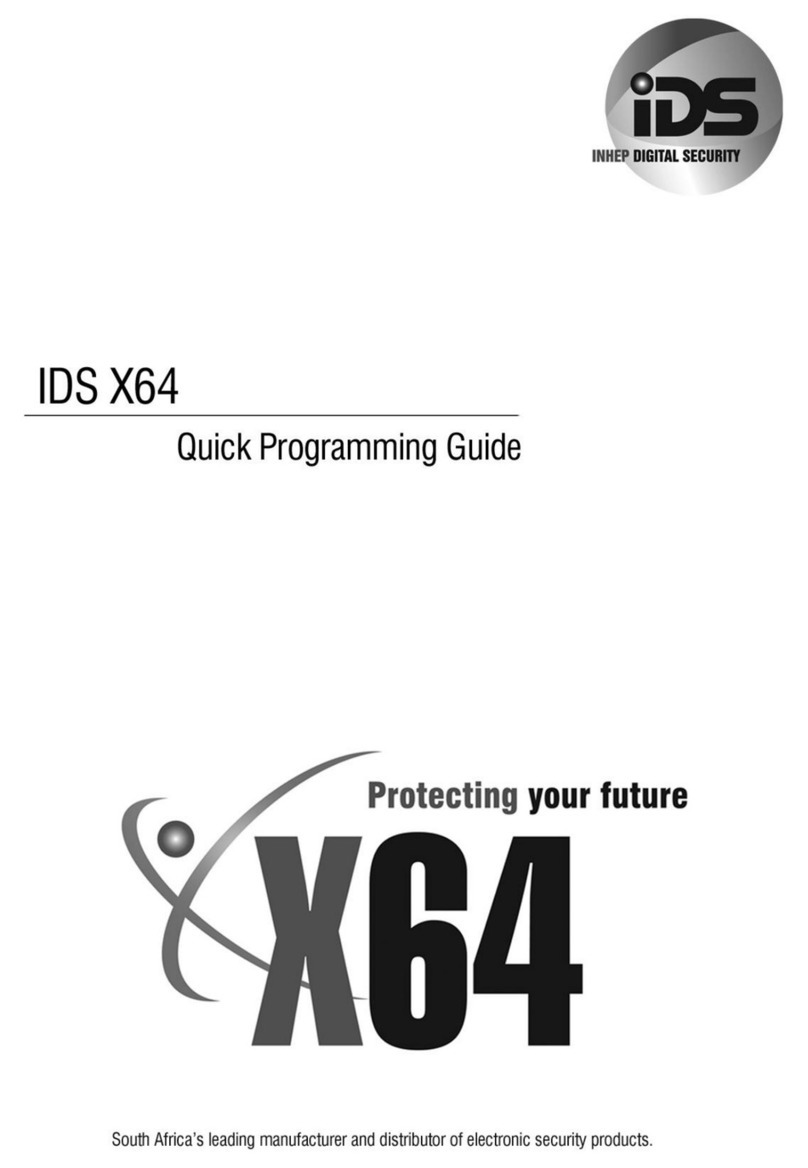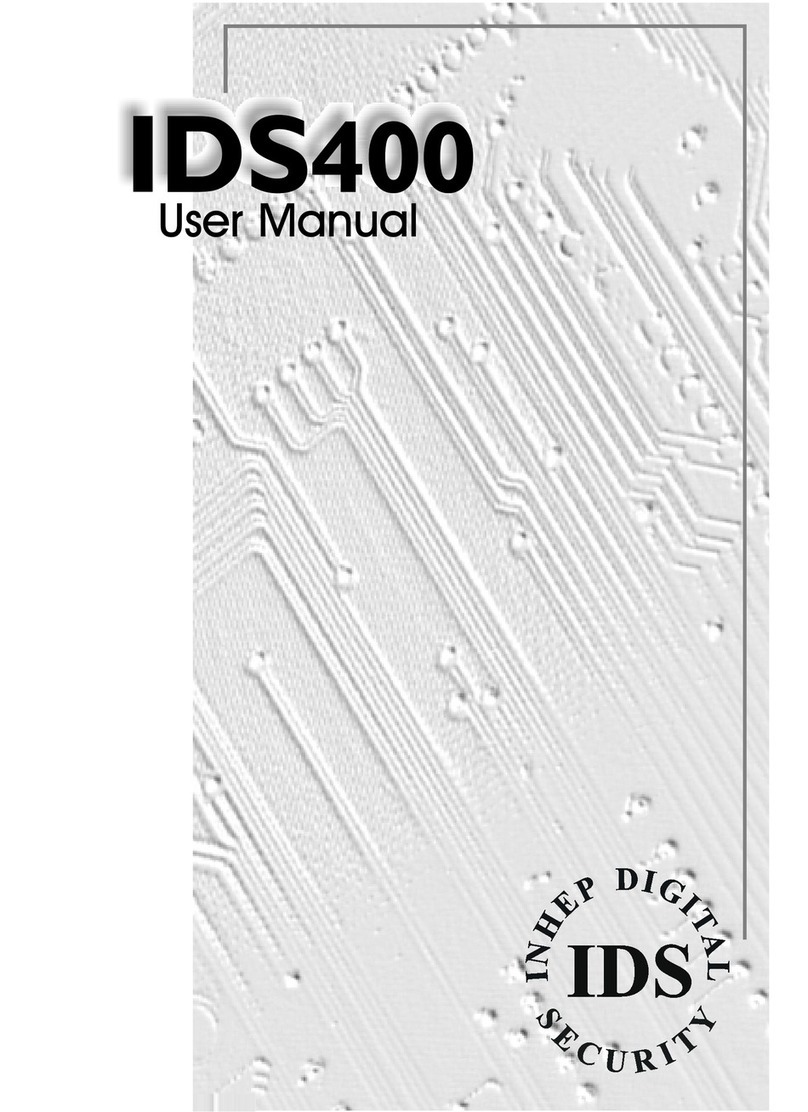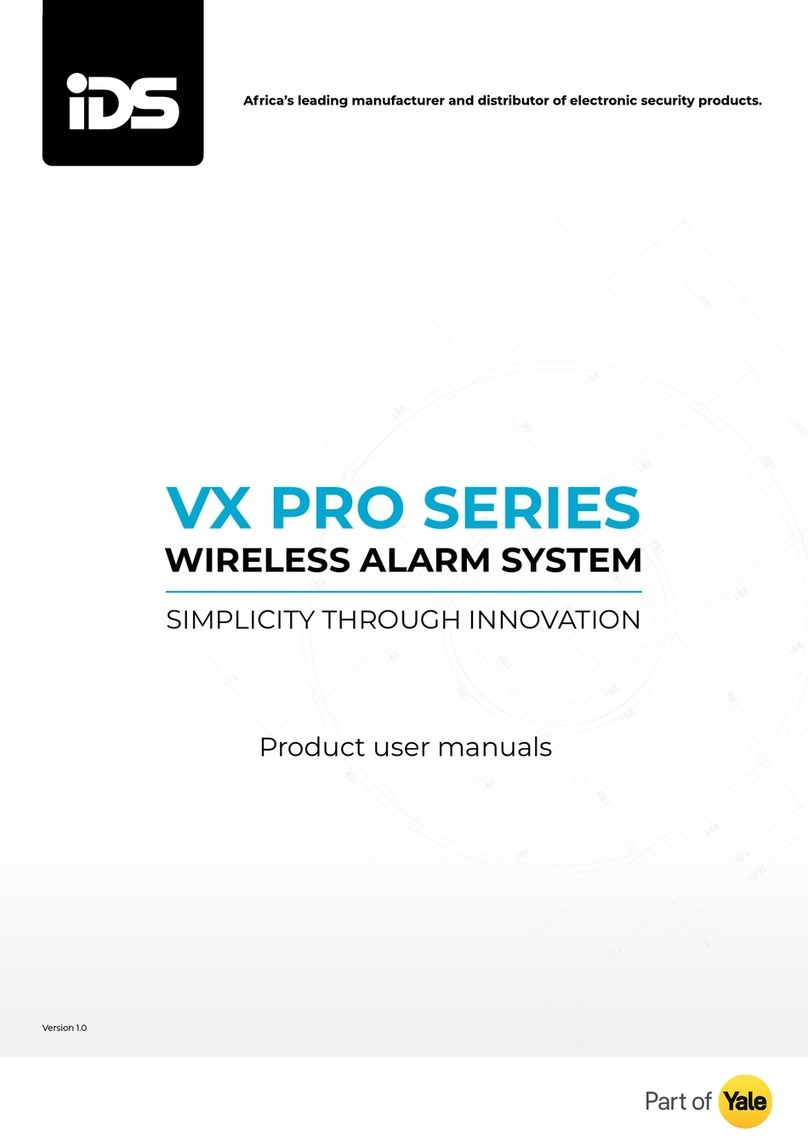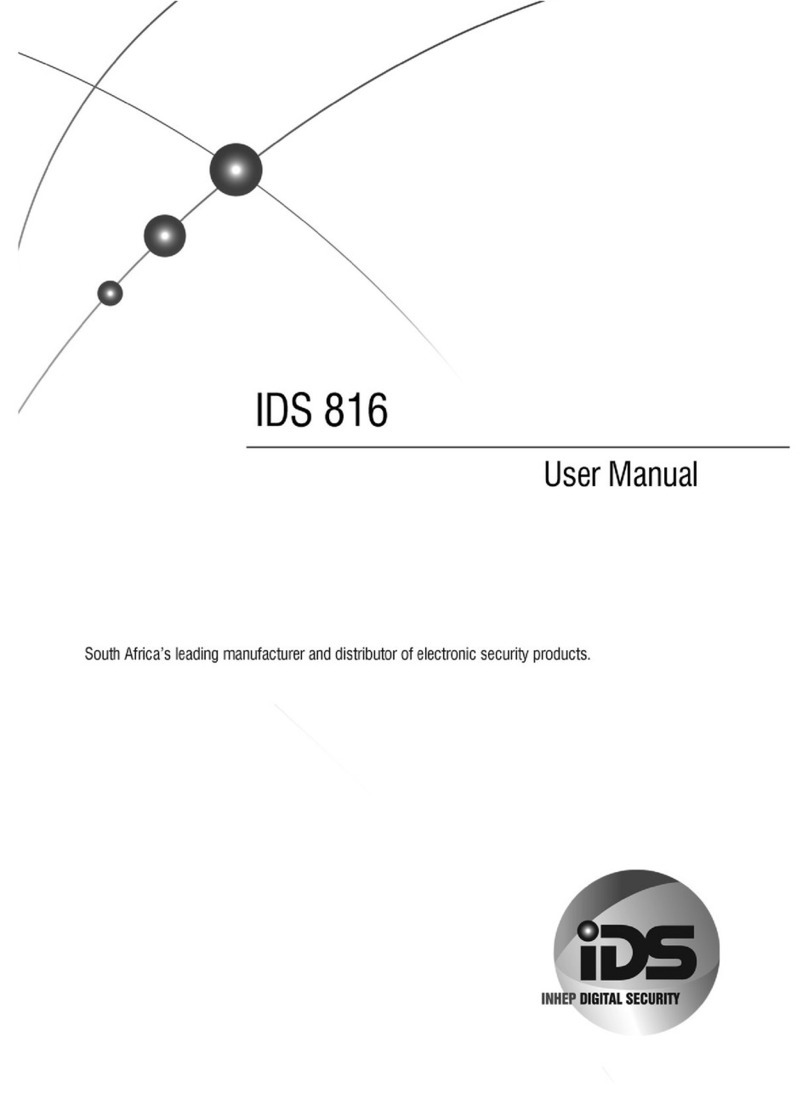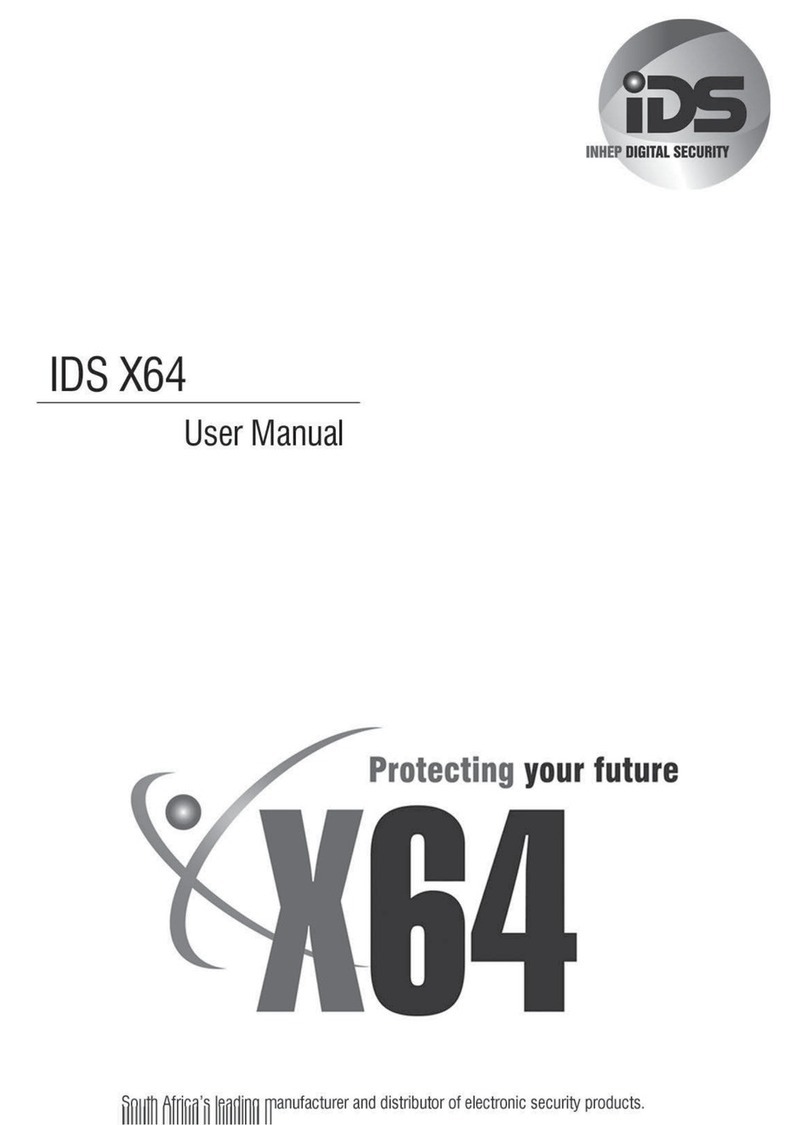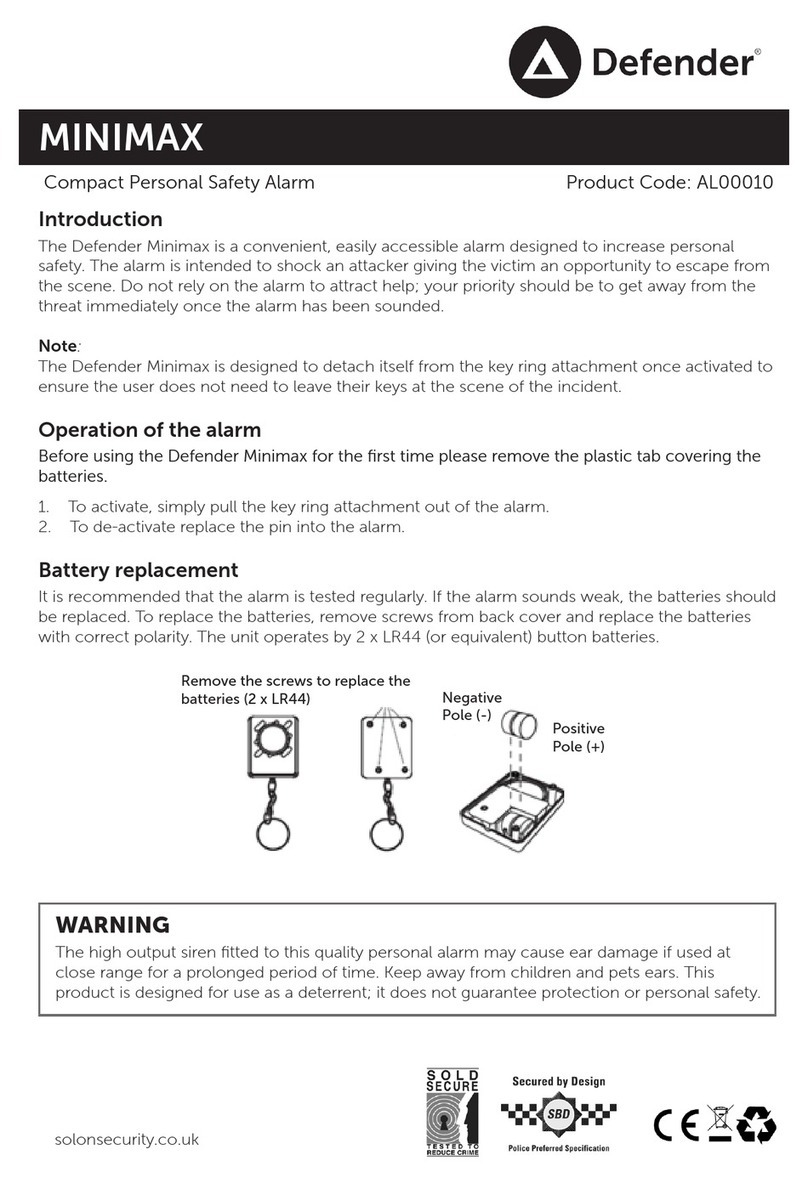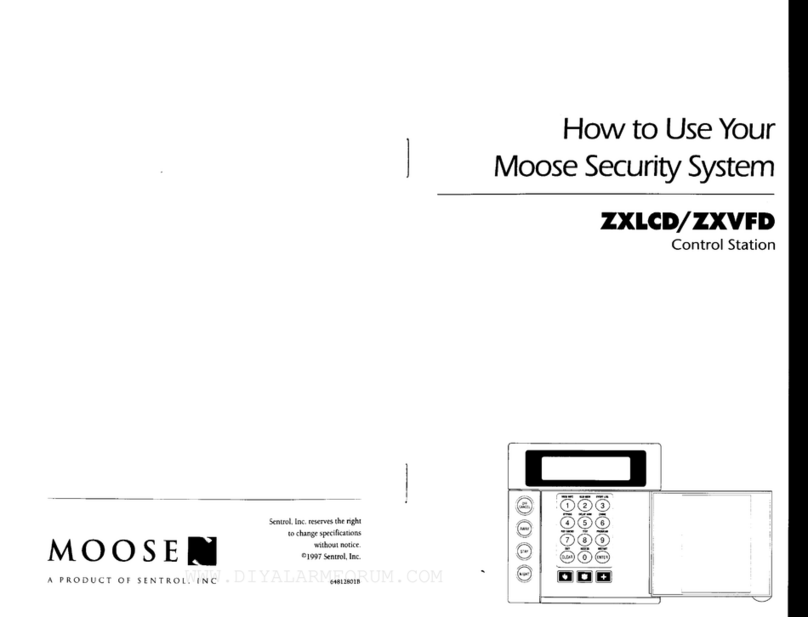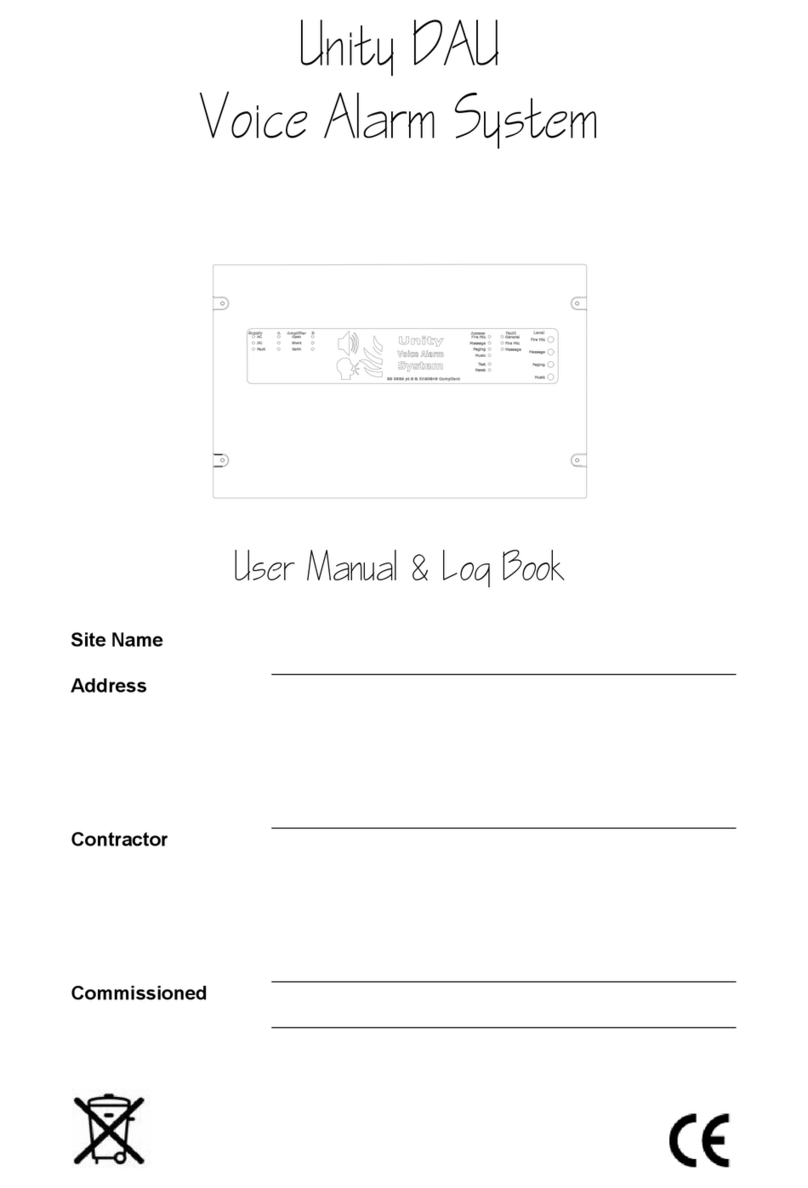IDS X16 Installation guide

Multi-Language with Wireless
Installer Training
Firmware Version 2.3
X16 Stock Code: 860-1-473-X16
X64 Stock Code: 860-1-864-XS
Training Manual

2
Contents | IDS X Series Training V2.3

IDS X Series Training V2.3 | Contents
3
Contents
Contents ________________________________________________________________________________________________3
Features ________________________________________________________________________________________________4
Hardware _______________________________________________________________________________________________5
Wireless Device Hardware setup ____________________________________________________________________________8
Entering Data __________________________________________________________________________________________ 10
Reading Numerical Values Stored in Locations via an LED Keypad_____________________________________________ 10
Programming __________________________________________________________________________________________ 11
Location Definitions_____________________________________________________________________________________ 12
Zone Types and Their Values _____________________________________________________________________________ 15
Global Settings ________________________________________________________________________________________ 16
Daylight Savings _______________________________________________________________________________________ 21
Advanced Miscellaneous Settings_________________________________________________________________________ 23
Communication Settings ________________________________________________________________________________ 24
Zone Properties ________________________________________________________________________________________ 27
Auto Arm and Alarm ____________________________________________________________________________________ 28
Security Options _______________________________________________________________________________________ 30
Partition Options _______________________________________________________________________________________ 32
Keypad Configuration ___________________________________________________________________________________ 35
Wireless ______________________________________________________________________________________________ 38
Reporting Codes _______________________________________________________________________________________ 43
Extending Contact ID Zone Reporting______________________________________________________________________ 45
Triggering Outputs _____________________________________________________________________________________ 46
Event Reporting Codes__________________________________________________________________________________ 52
Appendix _____________________________________________________________________________________________ 56
Contact ID Zone Reporting_______________________________________________________________________________ 57
Default 5 ______________________________________________________________________________________________ 59
Default 6 ______________________________________________________________________________________________ 63
Features Grouped by Locations __________________________________________________________________________ 67
User Menu___________________________________________________________________________________________ 70
Keypad Key Descriptions ________________________________________________________________________________ 71
Standard User Functions ________________________________________________________________________________ 72
Standard Master User Functions __________________________________________________________________________ 75
Setting the Time and Date _______________________________________________________________________________ 83
Master Mode menu _____________________________________________________________________________________ 83
Alarm Memory _________________________________________________________________________________________ 84
New Partition Menu on LCD keypads ______________________________________________________________________ 85
Trouble conditions______________________________________________________________________________________ 86
Quick Guide ___________________________________________________________________________________________ 87

4
Features | IDS X Series Training V2.3
Features
1. Auto arm / disarm
a. Per partition
b. By day of week
c. Pre-determined time
d. No movement
2. Four reporting numbers
a. Dual reporting
b. Split reporting
3. Medical Alarm on no movement
4. Maintenance code
a. Siren time and delay
b. Keypad lockout
c. Day light savings
d. No movement auto arm / disarm
e. Auto arm
5. Selectable bypass via user code
6. Dynamic battery test
7. Low battery cut out
8. Improved power supply
9. Programmable zone loop response
10. Up & downloadable via software
11. Fax defeat to bypass fax / answering machines
12. Optional tamper reporting per zone
13. Non-volatile memory
14. Voice reporting and DTMF control
15. Wireless Integration
16. Multi-Language: English, Afrikaans, Portuguese, Spanish, Greek, Italian
This manual incorporates the X16 & X64 alarm panels. References are to both and depending on
the system you are working on will depend on how to interpret the information.
Example: If zones above 16 are mentioned then X64 is being described.
Training must be done with X64 panels as some of the exercises are not suitable for X16.

IDS X Series Training V2.3 | Hardware
5
Hardware
1. Kick Start Jumper
When connecting to a battery, without 16VAC connected, the X-Series will
not power up until the kick start jumper has been shorted for a second. This
feature has been included so that if the battery voltage starts fluctuating and
goes below 10.5 volts, without AC, the panel switches off, stopping the
alarm from entering any undesirable states that could compromise the
integrity of the system. When AC is applied the alarm will power up
automatically.
2. Default button & 3. Panel Status LED
To default the panel, physically remove power from the unit and press down the
default button. Replace power whilst still holding down the button. Wait until the
panel status LED flashes once and then release the button.
The status LED indicates the condition of the operating system.
4. Serial Output
The serial output is for connecting the voice module, serial communicators and direct download device.
1. Kick Start
7. Connectors
5. Outputs
3. Status LED
Figure 1 X-Series Alarm Panel
6. Onboard
Expander Connector
4. Serial Out
K/START
2. Default Button
Serial Connector
Ground
Rx
Tx
Default Button
Panel Status LED

6
Hardware | IDS X Series Training V2.3
5. Outputs
Five positively triggered outputs that can supply 80mA of current.
6. Onboard expander connection
The X-Series can be expanded via expanders. Zones 9 to 16 are added by plugging the onboard
expander onto the PCB via this connector.
Onboard Expander
8 pin connect Standoff mounting hole
7. X-Series Connectors
The above figure shows how the X-Series connectors are laid out. Each connection is briefly discussed,
but more detailed information can be found at the end of the manual in appendix 1. Please note that
devices, especially between different manufacturers, are different and the manuals should be thoroughly
read and understood before attempting installation.
7.1 AC Power
The X-Series Alarm Panel requires 16V AC to be connected
to the AC connector on the board. The minimum
recommended transformer is a 16V 32VA, but the
recommended transformer is a 16V 40VA transformer.
7. 2 TX
The Tx connection can supply enough power for radios up to 15 watts.
NOTE: Please use cable with a minimum of 0.5mm copper core
depending on the distance between system and radio transmitter.
X-
SE
RIE
S

IDS X Series Training V2.3 | Hardware
7
7.3 Aux 12V
The X-Series Alarm Panel can supply 750mA of power to all bus-
wired peripherals, including keypads, expanders and remote
receivers, etc.
7.4 Siren
The siren connects directly to the siren output and can drive up to a 30 watt
siren.
Note: The siren must be self-driven and cannot be a speaker, etc.
7.5 Keypad Bus
The devices connected to the bus should be connected in a daisy
chain formation for the best results.
The keypad has a programmable output (PGM). The PGM functions
the same as the onboard programmable outputs, except that it
triggers with 5V and not 12V.
The zone works exactly like a normal zone with an end-of-line
resistor. When using the zone it will replace the zone that it has been
programmed as. E.g. if the keypad zone has been programmed as
zone 10, zone 10 on the board will be shut down and cannot be
used.
7. 6 Zones
No Tamper Tamper
Devices that are connected to zones are divided into two
categories, normally open (NO) or normally closed (NC).
Some devices have both and the installer can select either,
depending on their preference.
NOTE: The end of line resistor must be 3K3Ω(Ω= ohm)
For a tamper installation a 12kΩand a 4K7Ω
End of Line 3k3 Ohm 12K & a 4k7 Ohm resistor
resistor
X-
SERI
ES

8
Wireless Device Hardware setup | IDS X Series Training V2.3
7.7 Panic Zone
The dedicated panic zone is end-of-line supervised and for safety reasons,
if this resistor is not detected the system will not arm.
7.8 Telephone Connections
The line coming into the building must go directly to the alarm panel and
then onto any telephones. This will stop any attempt to disrupt
communication by taking the phone off the hook.
Wireless Device Hardware setup
Note: The import thing to remember is that when you have chosen the supervision time of 3Hrs
on the X-Series is to make sure the detectors are also set to 90min.
The correct hardware must be used as the older Duevi wireless detectors will not learn to
the integrated receiver
Duevi Outdoor Wireless Dual Head PIR - 866-DX-OPWF
Note: To learn the dual PIR to the X-Series first get both PIR heads to detect movement then press
the tamper switch when in location 260 sub-location 1 and the correct zone number has
been selected
Dip Sw
Function
Enable /Disable
Description
1
Double Pulse
Off = Disabled
When enabled the upper head must
trigger twice within 25 seconds before
an activation is sent
On = Enable
2
IR Sensitivity
Off = High
On = Low
3
AND Mode
Off = Normal
Directional means that the lower head
must trigger first for the device not to
send an alarm signal.
On = Directional
4
Test Mode
Off = Normal
Enables head LEDs and buzzer for
testing. ( JP4 must be closed for
buzzer to sound)
On = Test Mode
5
Supervision
Off = 90 minutes
This is the interval that the device waits
between supervision signals that are
sent to the X-Series alarm
On = 12 Hours
6
Continuous
detection
Off = Quiet time
Once the device has triggered it will
wait 30 seconds before triggering
again. If during the 30 seconds
movement is seen the 30 seconds is
reset and the countdown starts again
On = Continuous

IDS X Series Training V2.3 | Wireless Device Hardware setup
9
Duevi Wireless Door Contact including input - 866-DX-PWF
Inputs 1 and 4 can be used but the serial number must be entered via keypad into location 260 sub-
location 1.
JP2 jumper: On = 12Hrs Off = 90min
Tamper On = Disabled Off = Enabled
Note: To learn the door contact to the X-Series press the tamper switch when in location 260 sub
location 1 and the correct zone number has been selected.
Duevi Wireless Indoor Wireless pet tolerant (18kg) PIR - 866-DX-PWF
SPV jumper: On =12Hrs Off = 90min
Note: To learn the indoor PIR to the X-Series press the tamper switch when in location 260 sub
location 1 and the correct zone number has been selected.
Duevi Outdoor E-Wall with PIR & Microwave - 866-DX-EWF
Note: To learn the door contact to the X-Series press the tamper switch when in location 260 sub-
location 1 and the correct zone number has been selected.
Dip Sw
Function
Enable /Disable
Description
1
Mode
Off = Test Mode
On = Normal
2
Pulse
Off = 1 pulse
On = 2 pulse
3
Tamper
Off = Enabled
On = Disabled
4
LED
Off = No LED
On = LED
Dip Sw
Function
Enable /Disable
Description
1
Tamper
Off = Enabled
On = Disabled
2
Sensitivity
Off = High
Door installation
On = Low
Window installation
3
Transmission
Off = Normal
In test mode the device will transmit
every time it is triggered
On = Test
4
Supervision
Off = 90 minutes
This is the interval that the device waits
between supervision signals that are
sent to the X-Series alarm
On = 12 hours
1 2 3 4
Input 1
Serial No: + 2
Input 2
Common
Input 3
Parallel to
reed switch
Serial No:
Input 4
Serial No: + 1

10
Entering Data | IDS X Series Training V2.3
Entering Data
Below is a description of the keys to be used when entering data:
Feedback while entering data
1. Single extended beep = correct entry
2. 3 beeps = incorrect entry
Reading Numerical Values Stored in Locations via an LED Keypad
When using an LED keypad, values will be displayed in Binary format. Every zone is given a value which
needs to be added together to makeup the value in the location.
Units
Zone
Value
1
1
2
2
3
4
4
8
Example:
Thousands
Zone
Value
13
1000
14
2000
15
4000
16
8000
Hundreds
Zone
Value
9
100
10
200
11
400
12
800
Tens
Zone
Value
5
10
6
20
7
40
8
80
Zone
Value
3
4
6
20
9
100
Total
124
Zone
Value
1
1
4
8
Total
9
Enter Key
The * key has two functions
1. To save the data that has been
entered
2. To scroll through locations with
data already entered
Clear / Exit Key
The # key has two functions:
1. If data is entered incorrectly press
the # key to clear what was entered.
2. If no data is to be entered and you
want to exit the location or installer
mode
Scroll keys >> &<<
When in a menu >> will scroll forward
through the menu and << will scroll
you backward.
LCD keypad only
Mode Key
Use the mode key to enter
Hexadecimal numbers
The value is 9
The value is 124
+
=
+
+
=

IDS X Series Training V2.3 | Programming
11
Reading Time Locations via an LED Keypad
When reading time on an LED keypad remember that time is always in the 24 hour format, (mm:ss,
hh:mm), therefore each digit has four zone LEDs associated to it. Example, zone 1 to 4 belong to digit 1,
zone 5 to 8 belong to digit 2, etc. as shown below. As with calculating any value each zone is given a
value, zone 1/5/9/13 have a value of 1, zone 2/6/10/14 have a value of 2, zone 3/7/11/15 have a value of 4
and zone 4/8/12/16 have a value of 8.
H = Hour m = minutes s = seconds
Value
1
2
4
8
m m s s
H H m m
Example:
Programming
Installer Mode
Installer mode is where all program settings can be changed to suit any installation requirements.
The default installer code is “9999”.
Note: Please remember to change the installer code when you have completed the installation.
(Location 197)
Exercise:
Entering the installer code.
Instructions
Key presses
Clear any previously pressed keys that maybe in memory
[#]
Enter the installer code and confirm with a * (Default is 9999)
[9] [9] [9] [9] [*]
The ready LED will begin to flash indicating installer mode
m m s s
2 1 4 0
The time in this location is:
21 minutes and 40 seconds

12
Programming | IDS X Series Training V2.3
Location Definitions
A location is an area of memory that holds a value. Each location is associated to a function that the alarm
needs to operate correctly. These locations have options, other locations or different data that can be
entered, to allow for customisation depending on the property being protected and on the monitoring
company.
1. Standard Location
A standard location is an area of memory that holds a value only.
2. Extended Location
An extended location is a location that has multiple sub-locations within it.
3. Bitmap
A bitmapped location is a location that has more than one option in it and each option needs to be
enabled or disabled depending on the requirements.
Programming Standard Locations
A standard location is an area of memory that holds a value only.
To program a standard location:
1. Enter Installer mode [#] [9] [9] [9] [9] [*] (This step is only required if you are not already in installer
mode)
2. Then press the keys that represent the location number followed by the [*] key
3. Now enter the data value that needs to be in the location followed by the [*] key
4. You can enter the next location or press the [#] key to exit Installer mode
Programming Extended Locations
Sub-location Method
The sub-location method programs each sub-location within a location individually.
Entering data in the sub-location format:
1. Enter Installer mode [#] [9][9][9][9] [*] (This step is only required if you are not already in installer mode)
2. Then press the keys that represententer the location number followed by the [*] key
3. Then press the keys that represententer the sub-location number followed by the [*] key
4. Now enter the data value that needs to be in the location followed by the [*] key
5. You can enter the next sub-location or press the [#] key to exit the location
6. You can enter the next location or press the [#] key to exit Installer mode
String Method
The string method programs all sub-locations within a location at once.
Entering data in the string format:
1. Enter the location (E.g. [1] [*] )
2. Now enter the complete string of data (E.g. [0][1] [0][2] [0][4] [0][4] [0][4] [1][0] [0]5] [0][3] [*])
3. When the [*] key is pressed at the end of the string, you will be removed out of the location and the
data saved. If there is an error you will hear 3 error beeps, and will remain in the location to re-enter
the data.

IDS X Series Training V2.3 | Programming
13
Programming Bitmap Locations
A bitmapped location holds many options within a single location that have to be selected or deselected.
Bitmapped locations can also be sub-locations.
1. Enter Installer mode [#] [9][9][9][9] [*] (This step is only required if you are not already in installer mode)
2. Then press the keys that represent the location number followed by the [*] key
3. Below is a diagram of what you may see when entering a bitmapped location or sub-location
4. To enable or disable an option, press the number corresponding to the option, then press the [*]
key, the number will come on if it was off or go off if it was on.
5. On the LCD keypad when the [*] key is pressed you will be taken to the option you have chosen.
This will show you the current value and if you want to then change the value, press the [*] key
(You can also scroll through the options using the scroll keys [>>] [<<])
6. Continue with any other options you wish to change
7. When complete, press the [#] key to exit the location or sub-location.
Review:
Location Type
Keys Presses
Entering the Installer Code
[#] [9] [9] [9] [9] [*]
Standard Location
[Location Number] [*] [Value] [*]
Bitmap Location
[Location Number] [*] [Option] [*] [Option] [*]....[#]
Sub-location method
[Location Number] [*] [Sub-location Number] [*] [Value] [*]
String method
[Location number] [*] [all values to be entered] [*]
LED Keypad
LCD Keypad
Enabled option –number is on
Disabled option –number is off
Y –Option Enabled
N –Option Disabled

14
Locations | IDS X Series Training V2.3
Locations
Location 0: Defaults
Location Type: Standard
This location is used for defaulting the alarm system.
Value
Action
0
Default the complete system back to factory settings
1
Will default the Primary Master User Code back to 1234 - or 123456 if 6 digits are being used.
Master User Code properties will also be defaulted.
2
Defaults ALL user codes and their properties.
3
Defaults ALL keypads.
4
Remove Missing Devices.
Any missing devices (keypads, for example), will have its address freed up, making its address
available for a new device when it is enrolled. This MUST be performed when replacing a faulty device.
(You must wait for 10 seconds.)
5
“Central Monitoring Mode” default setting change. Defaults some settings to factory default and
changes some others.(Implemented in vers.2 please see appendix for complete listing)
6
“Private Reporting Mode” settings change. Defaults some settings to factory default and changes some
others (Implemented in vers.2 please see appendix for complete listing)
7
Defaults all wireless zones and settings
Exercise: Defaulting back to factory settings
Location 1 to 8: Zone Type
Location Type: Extended Sub-Location
Can be programmed using the string method.
Loc
Zone Types
[1]
Z1
Z2
Z3
Z4
Z5
Z6
Z7
Z8
01
02
04
04
04
04
04
04
2
Z9
Z10
Z11
Z12
Z13
Z14
Z15
Z16
--
--
--
--
--
--
--
--
3
Z17
Z18
Z19
Z20
Z21
Z22
Z23
Z24
--
--
--
--
--
--
--
--
4
Z25
Z26
Z27
Z28
Z29
Z30
Z31
Z32
--
--
--
--
--
--
--
--
5
Z33
Z34
Z35
Z36
Z37
Z38
Z39
Z40
--
--
--
--
--
--
--
--
6
Z41
Z42
Z43
Z44
Z45
Z46
Z47
Z48
--
--
--
--
--
--
--
--
7
Z49
Z50
Z51
Z52
Z53
Z54
Z55
Z56
--
--
--
--
--
--
--
--
8
Z57
Z58
Z59
Z60
Z61
Z62
Z63
Z64
--
--
--
--
--
--
--
--
As can be seen in the table above, Loc [1] has a square bracket around it, indicating that it is a root
location. This means that, zone types can be entered in the string method, for zones 1 to 8 or the sub-
location method for all 64 zones.
Instructions
Key presses
Enter installer mode
[#] [9] [9] [9] [9] [*]
Enter location zero
[0] [*]
Enter a value of zero
[0] [*]
The keypad will begin to beep until all locations have been reset. The LEDs on the
keypads will flash indicating that they have no IDs and the system is defaulted.
The table on the right shows each location
and the defaults programmed into them at
the time of manufacture.
Zones 1 to 8 are the only zones
programmed with zone types.
All other zones must be programmed and
allocated to a partition, as described below.
Root Location:

IDS X Series Training V2.3 | Locations
15
Zone Types and Their Values
The value indicated in the left column of the table, is the information that must be entered. Each zone must
have a type associated to it, for the alarm to react accordingly when violated. Think of a sports team each
player is given a function, defender, attacker, etc. This allows them to function within the game which is the
same with each zone; their function is what causes them to work correctly for the security that is needed.
Exercise:
Value
Zone Type
Description
00
DISABLED
This disables the zone.
01
PRIMARY ENTRY
/ EXIT ZONE
An Entry/Exit zone is used to determine if the occupants have left the building once
the arming procedure is initiated. Violating an Entry/Exit zone when armed will initiate
the entry delay. If a valid User Code is not entered before the entry delay period
expires, an alarm condition will be registered. Failure to exit through an Entry/Exit zone
after arming will cause the panel to Stay Arm.
This zone may also function as an Entry/Exit zone that is COMMON to two partitions.
In such a case, should a user violate this zone and then disarm his partition, the
OTHER partition will re-arm after the entry delay.
02
FOLLOWER
ZONE
A violation of a Follower zone is ignored during the Entry/Exit delay period (this allows
the user to enter/exit via the Follower zone). A Follower zone will behave as an Instant
zone if the panel is armed and an Entry/Exit zone is not violated prior to violation of the
Follower zone.
03
PANIC /
PRIORITY ZONE
Regardless of whether the panel is armed or not, a violation of a Priority zone will
cause the control panel to register a panic condition. This zone type CANNOT be
bypassed.
04
INSTANT ZONE
When the panel is armed the violation of an Instant zone will cause the control panel to
register an alarm condition.
05
ARM / DISARM
ZONE
The violation of an Arm/Disarm zone will cause the panel to toggle between (away)
armed and disarmed. It is typical to connect a momentary key-switch, or non-latching
remote control unit to this zone.
08
SECONDARY
ENTRY / EXIT
ZONE
The Secondary Entry delay will be activated if this zone is violated when the panel is
armed.
09
INSTANT FIRE
ZONE
The zone will trigger on the first violation of the smoke detector
10
FIRE ZONE
Violation of a Fire Zone will cause the siren to sound regardless of whether the panel is
armed or not. The siren will sound intermittently (one second on, one second off). For
correct operation, a programmable output programmed as a fire detector power
output must be used to control power to the fire detector.
11
TAMPER ZONE
Violation of this zone will be reported to the base station regardless of whether the
panel is armed or disarmed. If the panel is armed, the siren will be activated.
12
24 HOUR
ALARM ZONE
This works the same as a Panic zone –with the exception that it is able to be
bypassed.
13
WARNING ZONE
When the panel is armed, violation of a Warning zone will cause the siren to beep. The
violation is logged in the event log but it is not reported to the base station. Warning
zones may be included and will be counted when used as part of the cross-zone
15
OUTDOOR
INSTANT ZONE
When the panel is armed the violation of an Outdoor Instant zone will cause the panel
to register an alarm condition the only difference compared to instant zone is the
contact ID code sent to the control room.

16
Global Settings | IDS X Series Training V2.3
1. Programming zones using both the string and bitmapped methods.
a. Let‟s program zones 9 to 16 using the string method and zones 17 to 24 using the bitmapped sub-
locaton method
b. The table describes what type of zone each one will be
Zone
Type
Value
Zone
Type
Value
9
Secondary Entry / Exit
08
17
Entry / Exit
01
10
Follower
02
18
Follower
02
11
Follower
02
19
Instant
04
12
Instant
04
20
Instant
04
13
Instant
04
21
Follower
02
14
Outdoor Instant
15
22
Follower
02
15
Outdoor Instant
15
23
Outdoor Instant
15
16
Panic
03
24
Panic
03
c. To program zones 9 to 16 into the system via the string method:
Instructions
Key presses
Enter installer mode
[#] [9] [9] [9] [9] [*]
Enter the location 2
[2] [*]
Type in the complete string of information for all
zones
[0][8] [0][2] [0][2] [0][4] [0][4] [1][5] [1][5] [0][3] [*]
d. Programming zones 7 and 8 using the sub-location method:
Instructions
Key presses
Enter location 1
[1] [*]
Enter the sub-location number for zone 7 and press the [*] key
[7] [*]
Enter the value for an external instant zone followed by the [*] key.)
[1] [5] [*]
Now zone 8
[8] [*]
Panic zone
[0] [3] [*]
To exit location 1 press the [#] key
[#]
Note: You will still be installer mode
Global Settings
Location 10: Zone Shutdown Count
Location Type: Standard
This option monitors the zone for the number of times it violates when the system is armed. Once the
number of violations reaches the number entered in this location, the zone is automatically bypassed.
Each partition has an option to enable any zones belonging to the partition that were bypassed due to this
option in locations 221 to 228 depending on the partition.
Valid Range: 1 - 15
Default: 5
Location 11: Programmable Zone Loop Response Time
Location Type: Standard
This is the time that the zone must be violated before the zone will register a violation.
Valid Range: 1 - 255
Default: 2

IDS X Series Training V2.3 | Global Settings
17
Value
Response Time
Value
Response Time
Value
Response Time
1
12 ms
12
144 ms
120
1.44 seconds
2
24 ms
13
156 ms
135
1.62 seconds
3
36 ms
14
168 ms
150
1.80 seconds
4
48 ms
15
180 ms
165
1.98 seconds
5
60 ms
16
192 ms
180
2.16 seconds
6
72 ms
30
360 ms
195
2.34 seconds
7
84 ms
45
540 ms
210
2.52 seconds
8
96 ms
60
720 ms
225
2.70 seconds
9
108 ms
75
900 ms
240
2.88 seconds
10
120 ms
90
1.08 seconds
255
3.06 seconds
11
132 ms
105
1.26 seconds
The table shows a representation of the values. If the value you want to use is not in this table see below.
To work out a response time:
1. Take a value from 1 to 255.
2. Multiply the value by 0.012
Example: Value of 66 x 0.012 = 792 ms
Location 12: Cross-zone Delay Time
Location Type: Standard
Zones can be set to trigger only after a two sets of options have been fulfilled. These are, Time (Location
12) & number of violations (Location 13), the number of violations must happen in the time set. If this does
not happen the system will reset both.
Cross-zone delay time is the time that the violations must take place within, before a violation is triggered.
Data Format: mmss
Valid Range: 0000 - 5959
Default: 0030
Note: Each zone must be enabled to be part of the cross-zone group. (Location 101 to 164
depending on the zone number)
Example:
If the cross-zone delay time is set for 30 seconds and location 13 cross-zone delay count, below,
is set to 2, then when the zone violates the first time the system begins a 30 second timer waiting
for the second violation. If the second violation does not happen the timer resets waiting for the
next violation to start the countdown. But if the second violation does happen within the 30 second
count down the alarm will be triggered.
Location 13: Cross-zone Delay Count
Location Type: Standard
This is the number of times the zone must violate within the time set in location 12, Cross-zone delay time,
above.
Valid Range: 1 -15
Default: 3
Note: Each zone must be enabled to be part of the cross-zone group. (Location 101 to 164
depending on the zone number)

18
Global Settings | IDS X Series Training V2.3
Location 14: Global Options
Location Type: Bitmap
These options are global to the alarm system and affect all partitions
LED
Default
Action
Description
1
ON
Cancel the siren
This will allow any user from any partition to enter their code to stop the siren
2
OFF
Keypad trouble
beep
When this option is enabled and the system detects a trouble condition, the
keypad will beep intermittently to alert the users
3
OFF
Telephone line
monitoring
This will look for the telephone line voltage and if the telephone line voltage
goes missing a trouble condition will be logged and if another form of
communication is available this will be communicated if option 3 is enabled in
location 571
4
OFF
Keypad beep on
communication
Whenever the alarm successfully communicates via telephone, the keypad will
beep to indicate a successful transfer of information
5
ON
Keypad Fire,
Medical and
Panic keys
The keypad has a F for fire, M for medical and P for panic keys and this option
enables or disables these keys
6
ON
Display of
bypassed zones
when armed
When the alarm is armed and this option is enabled, will display all zones that
have been bypassed. If disabled then none will be shown
7
OFF
Siren delay
This will delay any sound coming from the siren for a period entered into
location 18. The alarm will still communicate instantly
8
ON
Box tamper
monitoring
If you have a switch on the alarm panel housing so that if anyone opens the
housing and the switch is triggered, the panel will log an event and send a
tamper signal if option 8 in location 571
9
ON
Siren tamper
monitoring
This looks for a load on the siren port, if the load goes missing then a tamper is
triggered and logged. If option 4 in location 571 is enabled a tamper will be
sent to the monitoring company
10
OFF
Peripheral tamper
monitoring
For monitoring tampering on other devices on the systems communication
bus. If option 1 in location 572 is enabled a message will be sent to the
monitoring station
11
OFF
Onboard
dedicated panic–
silent
On the panel next to zone 8 there is a panic zone. If a silent panic is required
enable this option
12
ON
Low battery
monitoring
This option will allow the panel to test the battery every 30 min. If the battery is
faulty or low, an event will be logged and with option 8 in location 572 enabled,
a signal will be sent to the control room
13
ON
Low battery cut
out
This option enables the alarm system to monitor the battery voltage and when it
reaches 10.5V it will shut the system down. When AC is restored the alarm will
switch back on and begin to charge the battery
14
OFF
Bypassing with
user code
If the area that is being protected is a high security area this forces a user to
insert their code before zones can be bypassed
15
OFF
Dedicated panic
bypass
This option will allow users to bypass the dedicated onboard panic zone
16
OFF
Cancel panic via
a remote Tx
If a panic has been triggered this option will allow or deny panic violations to be
reset via the arm/disarm button on the remote Tx. If off only a user code
entered on a keypad will cancel the panic condition
Location 15: AC Fail / Restore Reporting
Location Type: Standard
This is the time the system waits before reporting that the electricity has been disconnected.
Data format: hhmm
Valid Range: 0001 - 1800
Default: 0004
Note: AC restoral waits for one minute before reporting the restoral.

IDS X Series Training V2.3 | Global Settings
19
Location 16: Trouble Display
Location Type: Bitmap
When the alarm system detects any of the trouble conditions are enabled in the table below, the power
light on the keypad flashes and can be set in location 14, option 2, to beep. To view the trouble condition:
Press and hold the [7] key down until the beep.
When the trouble condition has been corrected, pressing and holding [7] until the beep, and then press
the [#] key to clear the power LED trouble condition. Some troubles will clear themselves, E.g. AC Fail
LED
Default
Action
Description
1
ON
AC
fail
trouble
display
This trouble condition monitors the AC that powers the
Alarm Panel and will register a trouble condition after the
time programmed in location 15. This will only clear when
AC is restored
2
OFF
R
eporting c
omms
fail
trouble
display
This is if the panel tries to communicate and fails to
communicate after trying the number of times in location
47
3
OFF
Phone
line
trouble
display
A trouble condition will be displayed when telephone line
goes down.
4
ON
Siren
tamper
trouble
display
This option looks for a load and when this load goes
missing a trouble is indicated
5
ON
Low
battery
detection
trouble
display
The alarm system tests the battery every 30 min. If a
trouble is encountered a condition will be shown
6
OFF
Aux.
12V
trouble
display
When there is a short or some sort of trouble that causes
the 12V output to fail
7
OFF
Engineer‟s
reset
trouble
display
If this option is set in partition options (location 211 to 218)
and the alarm triggers, this option will show and the alarm
can only be armed again once the installer code has been
entered.
8
ON
Box
tamper
trouble
display
If the alarm control box is fitted with a switch that is
connected to the tamper pins on the control board and
enabled in location 14 and the door of the box is opened
a trouble will be displayed
9
OFF
Peripheral tamper trouble display
If any peripheral‟s tamper have been set and any tampering will
cause this option to be displayed
10
OFF
485 bus fail
trouble
display
This will display when a device attached to the system via
the bus fails and stops communicating
11
OFF
P
eripheral low power/ battery
display
If an expander detects low power on the 12V terminal a
trouble condition will be displayed
12
OFF
Wireless battery low
When a wireless device‟s battery needs to be replaced the
device will send a battery low signal and trigger a trouble if
enabled
13
OFF
Wireless supervision Monitoring
Each wireless device will check in and if a device does not a
trouble is triggered
14
OFF
Wireless RF jam
If an unknown signal that can interfere with signals from
wireless is detected a trouble will be triggered
15
OFF
Wireless low RSSI
RSSI is signal strength measurement and if lower than 20% a
trouble will be logged
16
OFF
Zone tamper
If a zone is monitored for tamper and then a tamper signal is
detected by the alarm a trouble will be triggered.

20
Global Settings | IDS X Series Training V2.3
Location 17: Siren Time Out
Location Type: Standard
This is the time the siren will sound after an alarm is registered
Data format: mmss
Valid Range: 0001 - 5959
Default: 0200
Location 18: Siren Delay
Location Type: Standard
The siren can be delayed not to sound for a specific time after an alarm is registered. For the siren delay to
take effect location 14 sub-location 7 must be enabled.
Data format: mmss
Valid Range: 0001 - 5959
Default: 0200
Location19: Extra Global Options
Location Type: Bitmap
These options are global to the alarm system and affect all partitions
LED
Default
Action
Description
1
OFF
Wireless Zone Supervision
This option enables or disables wireless supervision failures
from triggering alarms. Supervision monitors the wireless
devices to make sure that they remain communicating with the
system.
NB: This feature is only available when using wireless expanders v1.07 or higher
Location 20: Keypad Lockout Count
Location Type: Standard
If a user code is entered incorrectly the number of times entered in this location the keypad will lock-up for
the time entered in location 21
Valid Range: 2 - 16
Default: 4
Note: Keypad lockout must be enabled under extra partition options.
(Location 221 to 228 option 4 depending on the partition the keypad belongs too.)
Location 21: Keypad Lockout Time
Location Type: Standard
This is the time the keypad will not respond to any key presses except for the panic button.
Data format: mmss
Valid Range: 0001 - 5959
Default: 0030
This manual suits for next models
1
Table of contents
Other IDS Security System manuals
Popular Security System manuals by other brands

GEV
GEV FlammEx FSR 4566 quick start guide
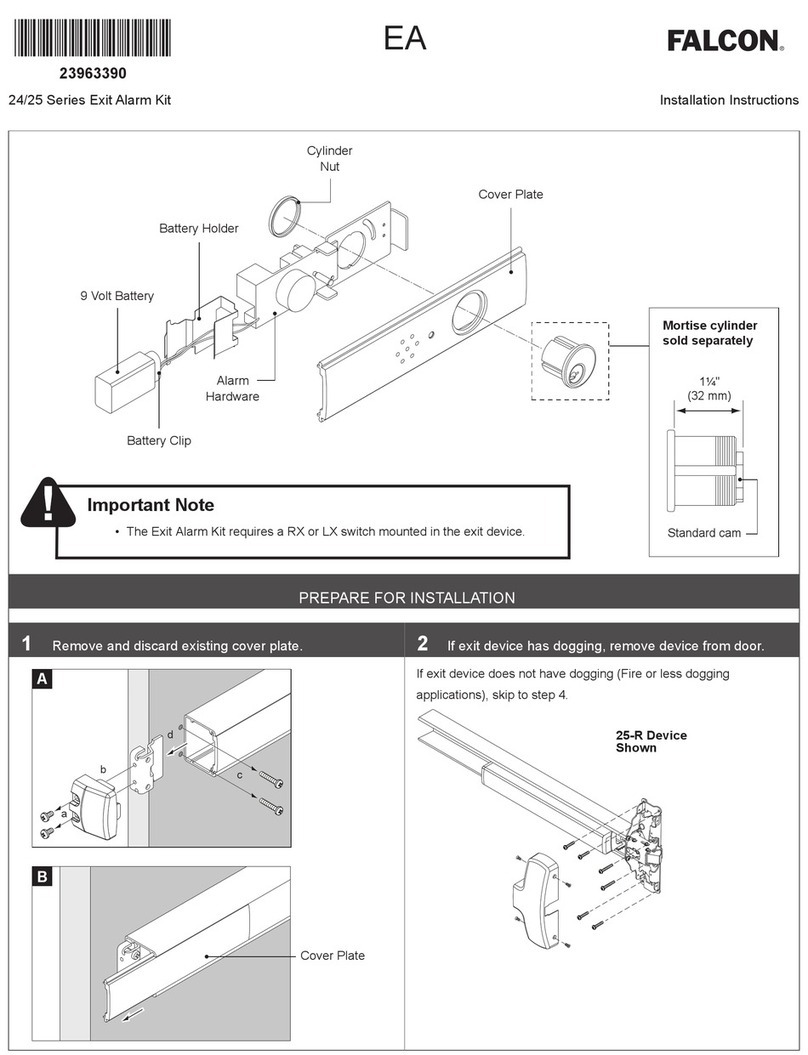
Falcon
Falcon 25 Series installation instructions

Elkron
Elkron HP375M installation manual

SVAT
SVAT Do-It-Yourself Compact DVR Security System... instruction manual
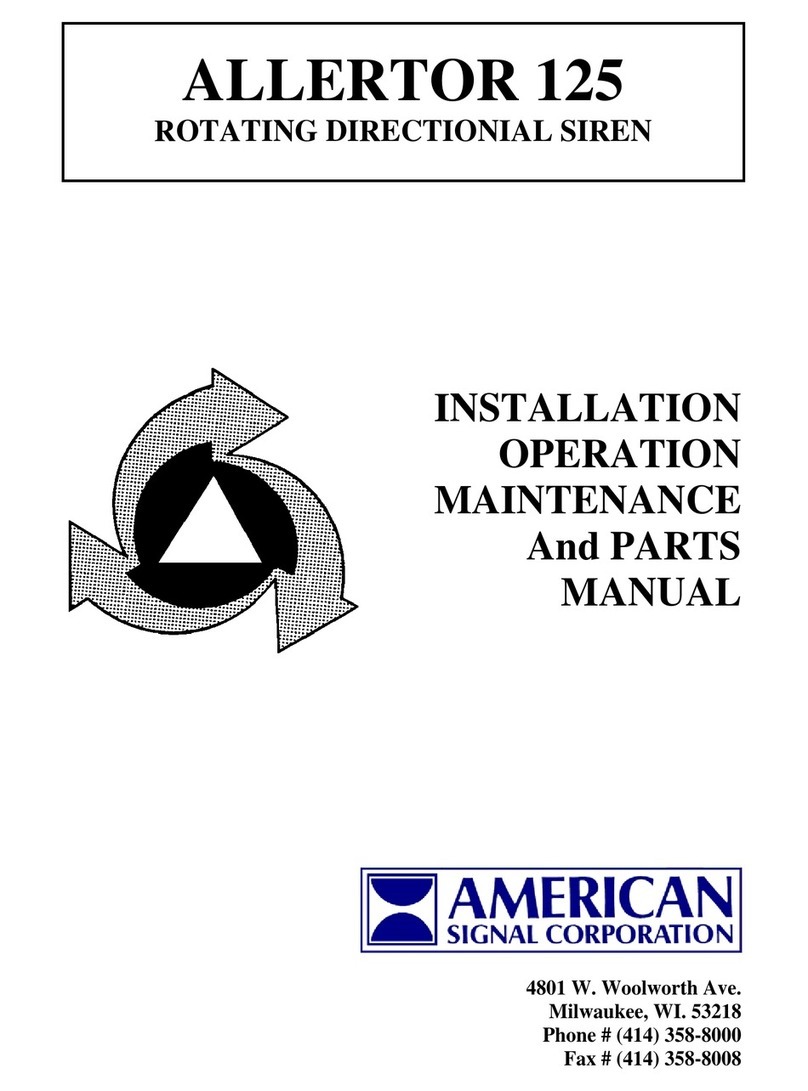
ACA
ACA ALLERTOR 125 Installation, operation, maintenance and parts manual

Karassn
Karassn KS-858G user manual