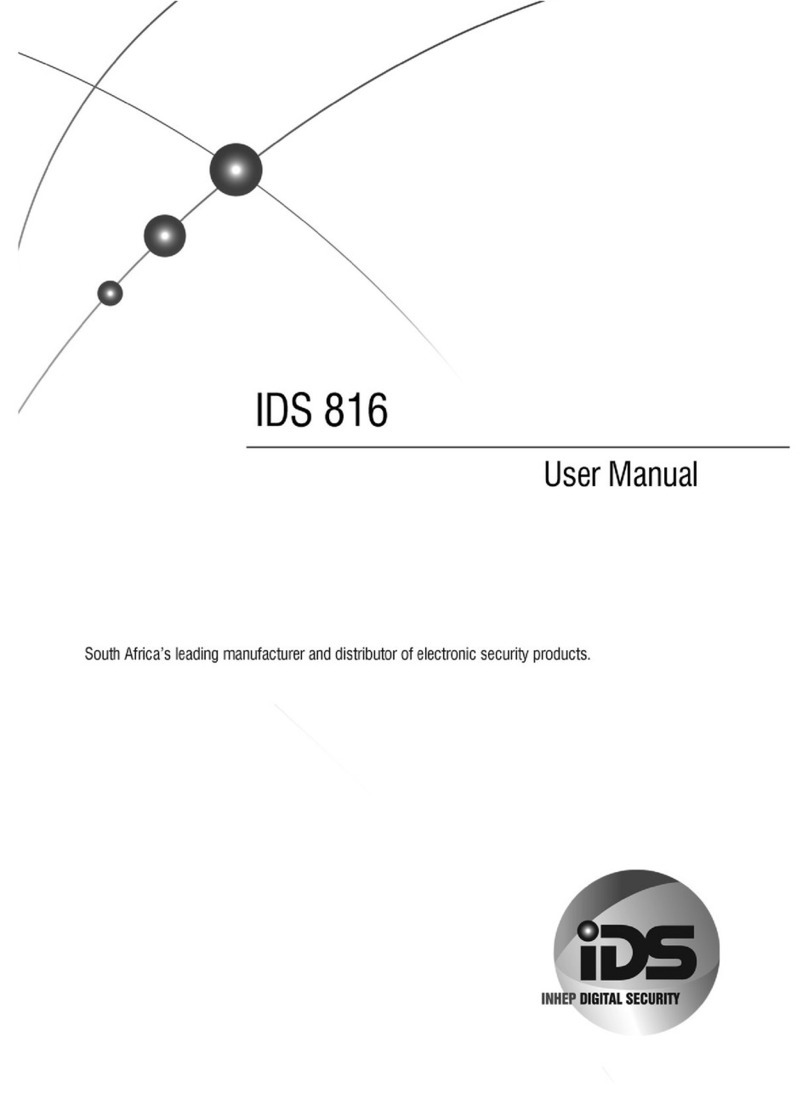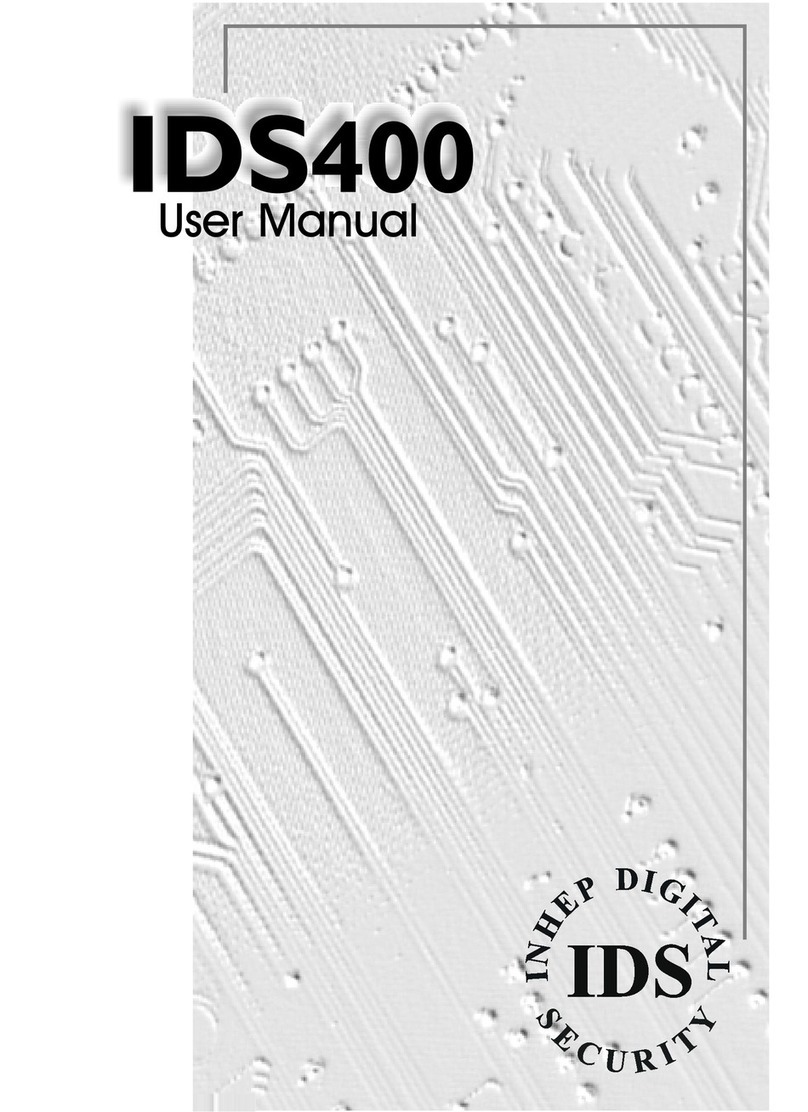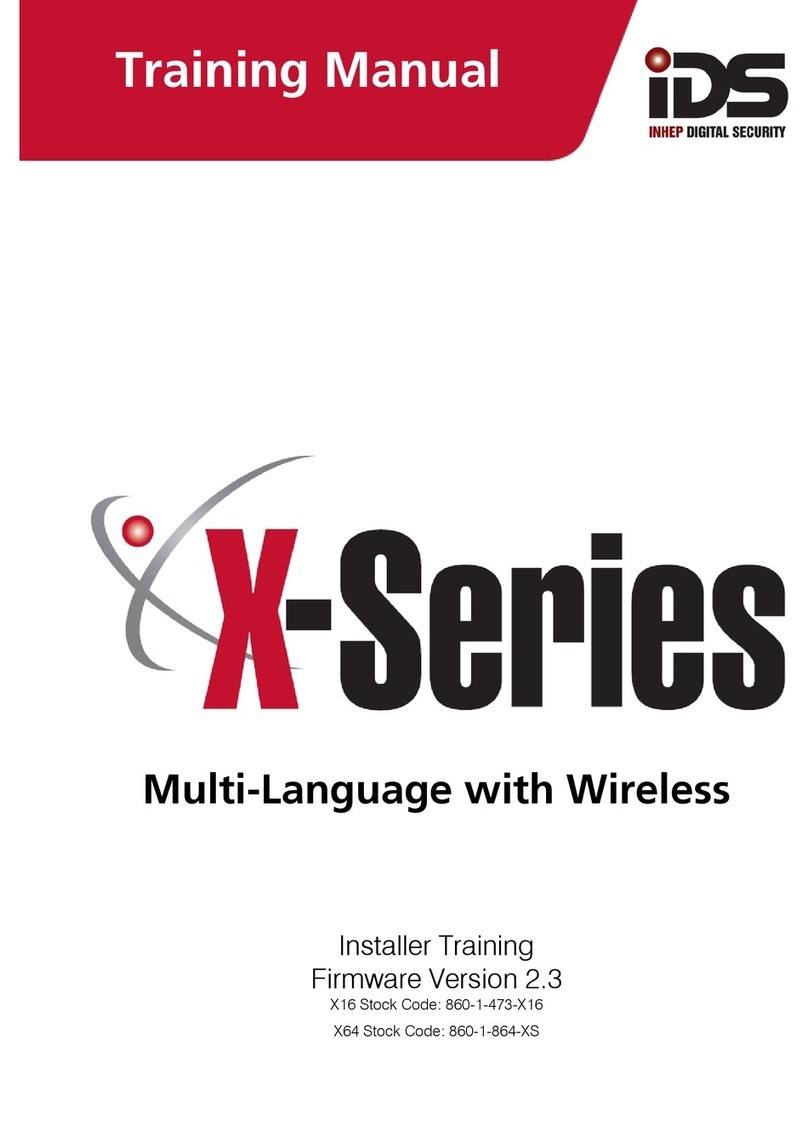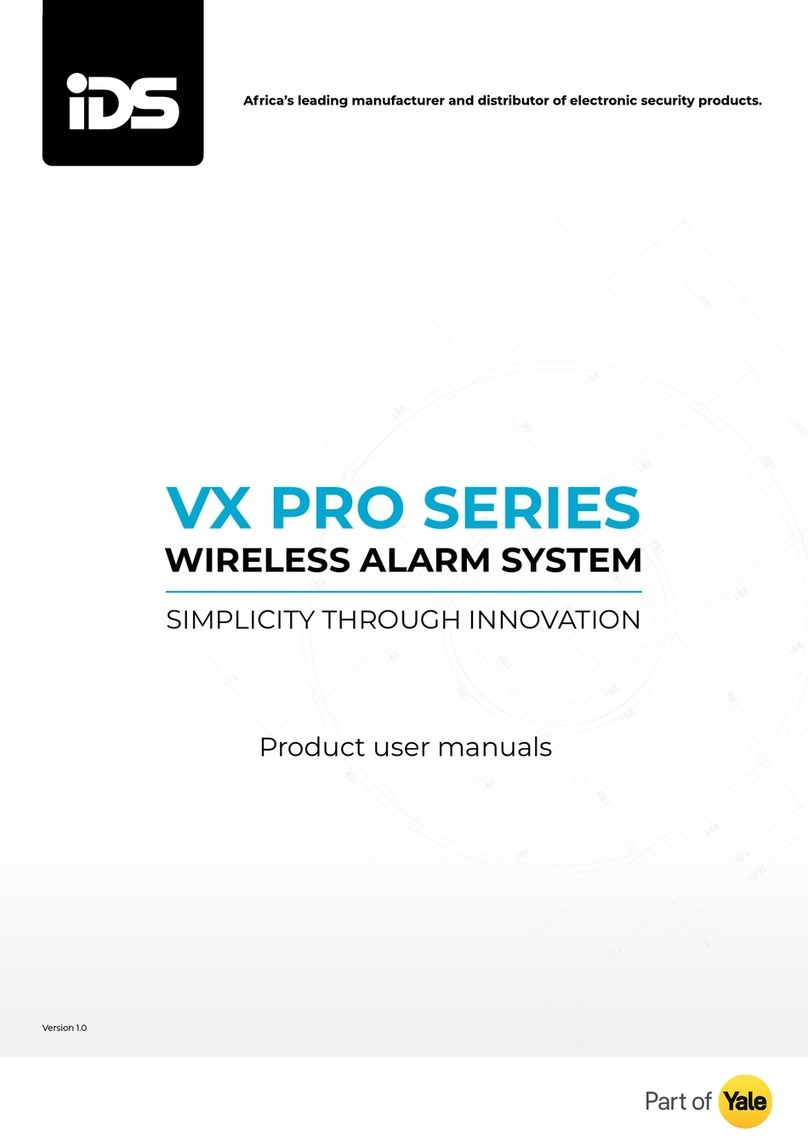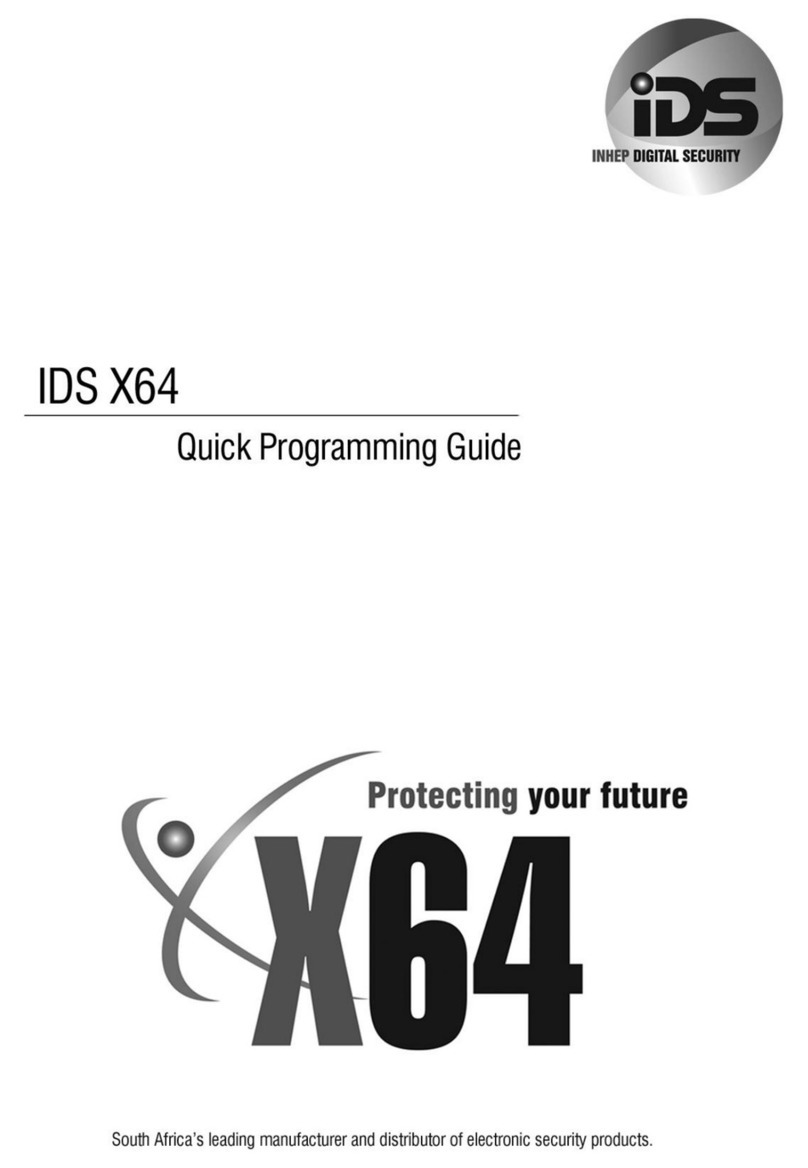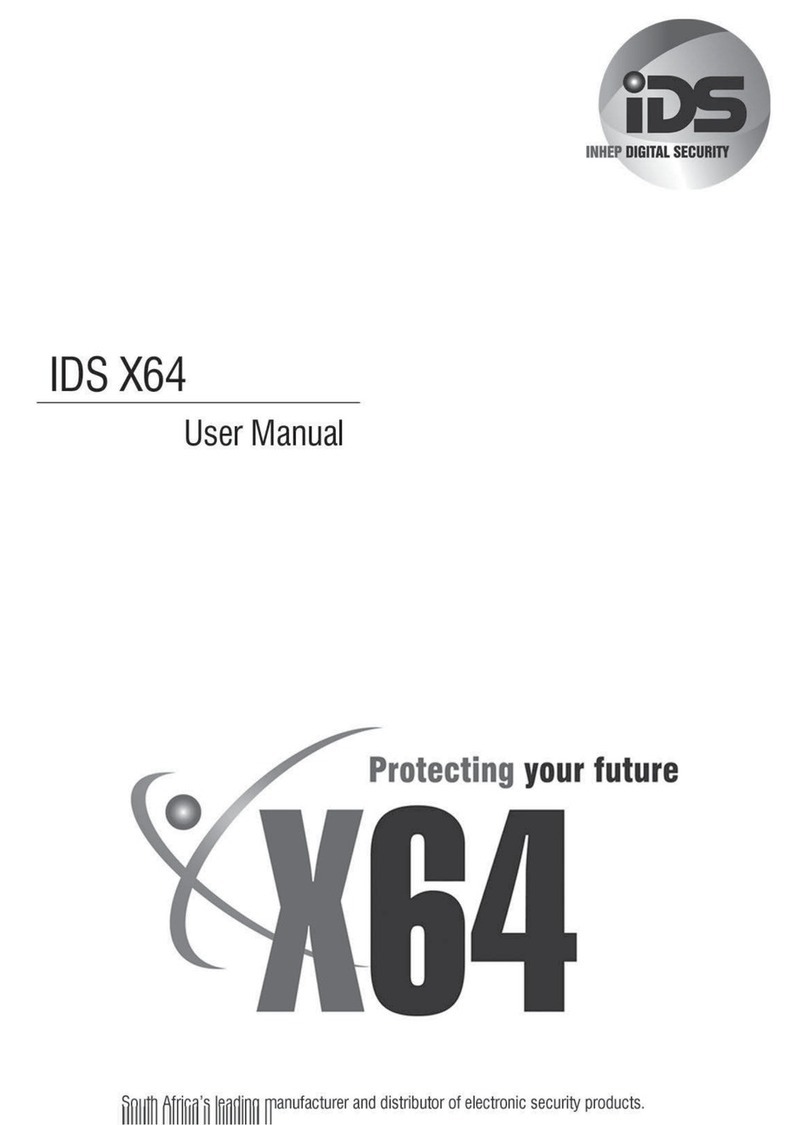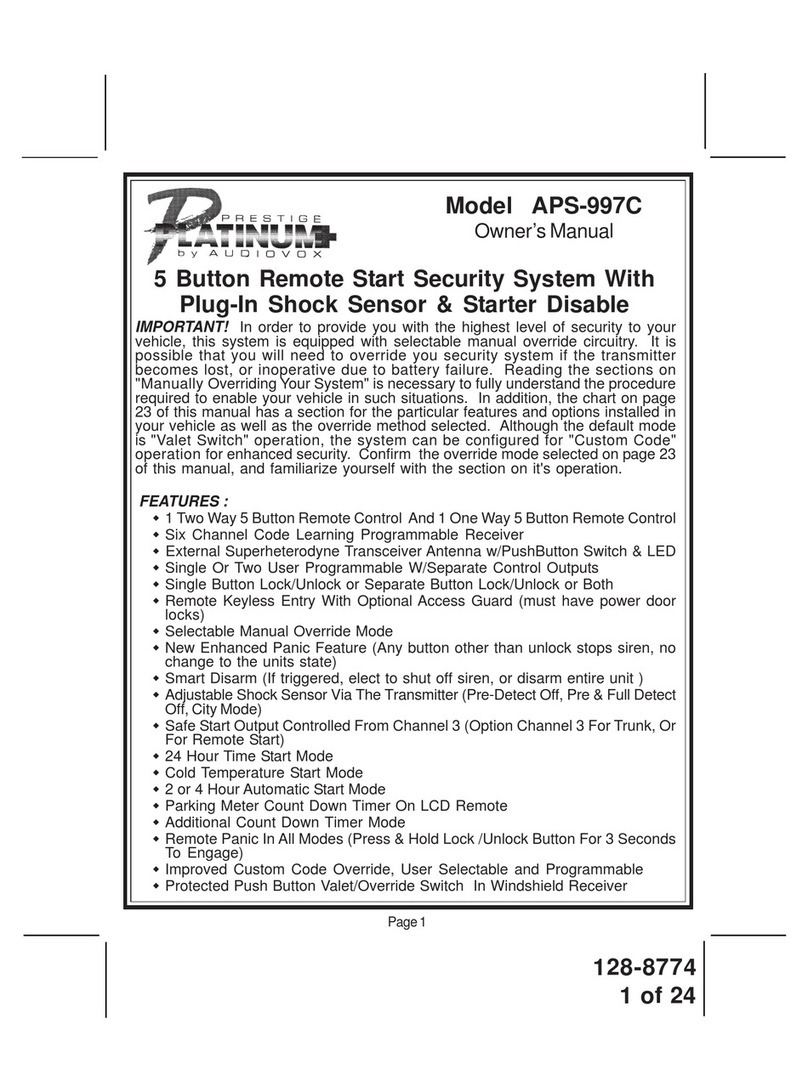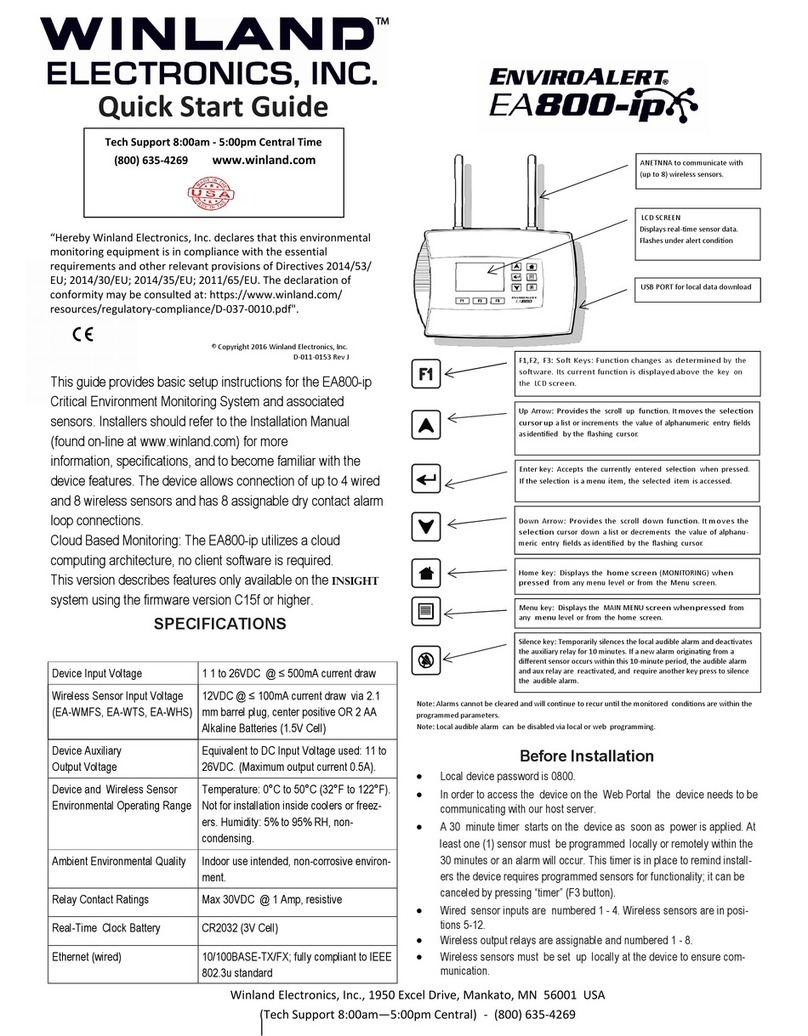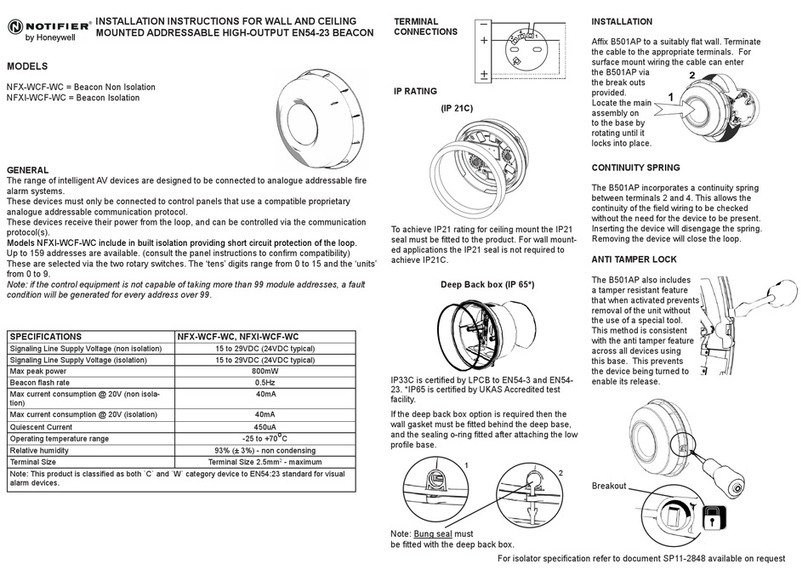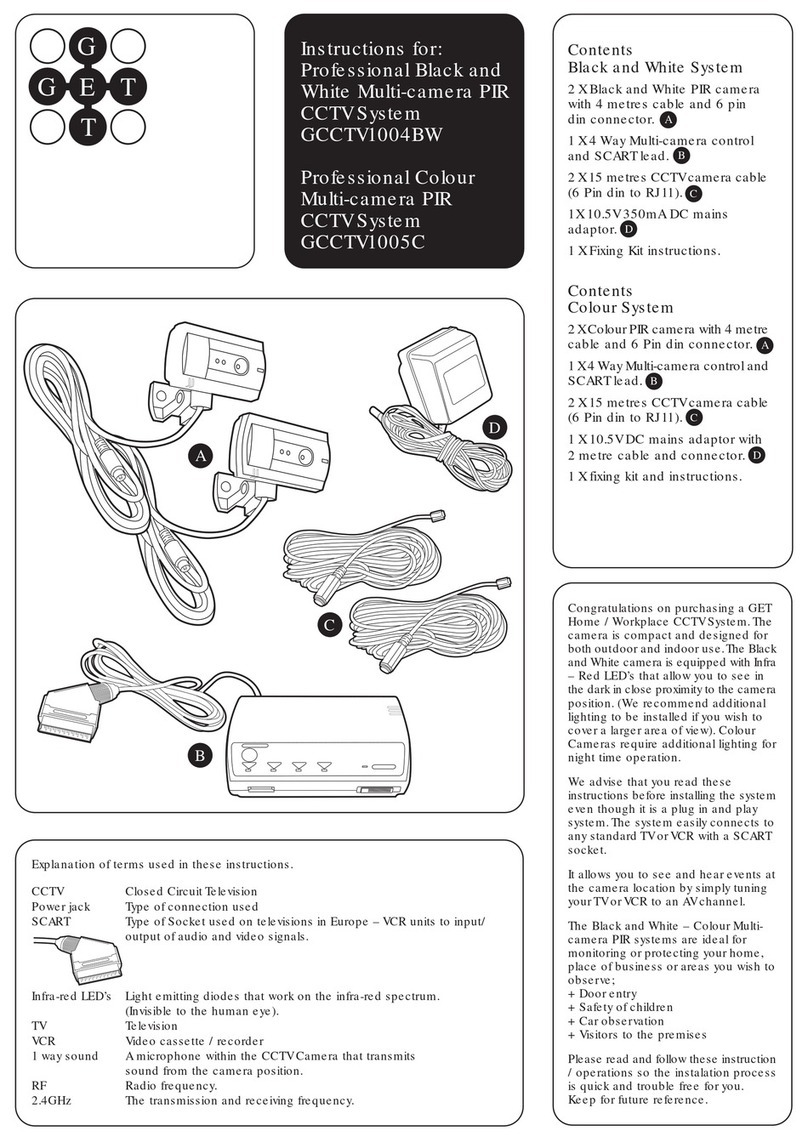IDS X Series User manual

700-678-03A
XSeries Alarm Panel
Quick Start Guide
Thank You for choosing IDS to Protect You
Congratulations on your purchase of an IDS X-Series alarm
panel. IDS XSeries panels are powerful, versatile, and highly
configurable security systems, which should be installed by a
professionally trained installer.
This Quick Start Guide covers basic user functionality. Most
panel features are programmable only by an IDS-accredited
installer in possession of the INSTALLER CODE and are
identified with this symbol.
Advanced User Functions, identified with this symbol () are
covered in the X-series Advanced User Manual, available at
www.idsprotect.com.
IDS recommends using LCD keypads for all installations. For
information on operation with LED keypads refer to the
Advanced User Manual.
Understanding Alarm Panel Functions
Panel Status:
The alarm is either ARMED or DISARMED.
When DISARMED, the alarm is NOT READY when a zone is
violated. The alarm cannot be armed.
When disarmed, the alarm is READY when all zones are closed.
The alarm can be armed.
Entering Data:
Press [*] to enter data
[#] to exit programming / menu or to clear data
Successful data entry –single extended keypad beep
Failed entry –triple keypad beep
Setting Date and Time
The Panel EVENT LOG, as well as some features depend on the
panel having an accurate date and time. The panel can lose
date and time if a power failure is longer than the backup
battery life.
Setting the Time
Hold [*] until BEEP; enter [MASTER CODE] [*] [40] [*] [TIME]
[*] [#]
Note: Time format is MMSS
Setting the Date
Hold [*] until BEEP; enter MASTER CODE [*] [41] [*] [DATE] [*]
[#]
Note: DATE format is DDMMYY
Emergency Alarms
Emergency alarms can be triggered:
-on the keypad by holding [F] for fire, [P] for panic, or [M]
for medical, or
-Via Fixed Panic Buttons installed by the alarm installer, or
-Via an IDS remote transmitter, holding down any button
for 3 seconds or a dedicated button.
Arming & Disarming your Alarm
X-series panels provide multiple arming methods and modes to
suit your lifestyle.
Away Arm
Use AWAY ARM when you are leaving the premises, all zones
are armed and entry / exit zones will give the delay when
exiting & entering.
To away arm:
1. Enter USER CODE or hold down [1] until keypad beeps
2. Exit premises via entry/exit zone before exit delay beep
sequence completes
Stay Arm
Use STAY ARM when you want some zones armed and others
to be ignored if violated. Stay zones are automatically bypassed
with no exit or entry delay.
1. Select your stay profile. (Up to 4 profiles available)
Hold [MODE] until “beep”, enter [2] [*] [PROFILE
NUMBER] [*]
2. Hold the [5] key until the “beep”. (Holding [5] down again
will switch to the next profile.
ADVANCED OPTIONS: Create and customise Stay Profiles,
allocate zones to Stay Profiles, create BUZZ zones
Stay & Go
Use STAY AND GO when wanting to stay arm but also activate
the entry & exit delays.
1. Hold [6] until BEEP
2. Exit premises via an entry/exit zone before exit delay
beep sequence completes
Disarm
1. Enter through nominated entry/exit zones
Note: Enter USER CODE before countdown is complete
Remote Arm / Disarm
Use your remote transmitter to arm / disarm by pressing the
programmed button
ADVANCED OPTIONS: Buttons can be designated different
functions or to partitions
Bypassing Zones
Bypass a zone to prevent it triggering an alarm when armed
1. Confirm panel is DISARMED
2. Hold [9] till BEEP, [ZONE NO] [*] [ZONE NO] [*] etc. (A
user code may be needed if the option is enabled)
Note: Bypassed zones will be cleared when system is disarmed
Panic zones can be bypassed only if programmed version 2.3.
Chime Zones
The keypad will chime when a CHIME ZONE is violated while
the panel is DISARMED
To setup chime zones:
Hold [2] until BEEP, [ZONE NO] [*]
Note: Used for sensitive areas as an early warning.
Viewing Panel Information
View Alarm Memory
View zones that were violated, bypassed, or tampered during
the last arm cycle
1. If ARM LED is flashing, there are events in ALARM
MEMORY
2. Confirm panel is DISARMED
3. Hold [0] till beep
4. Press [1] [*] to view violated zones
5. Press [2] [*] to view bypassed zones
6. Press [3] [*] to view tampered zones
7. Press [6] [*] to view event log.
Note: ALARM MEMORY is cleared with next ARM cycle
Adjust Keypad Buzzer Volume
1. Hold [#] WITH any key from [0] to [6] for 1 second
Key Entry
Buzzer Sound
Key Entry
Buzzer Sound
[#] [3]
Loud (default)
[#] [6]
2kHz (High)
[#] [2]
Medium
[#] [5]
1kHz (Medium)
[#] [1]
Soft
[#] [4]
440Hz (Low)
[#] [0]
Click
Working with Stay Profiles
STAY PROFILES enable a user to ARM while bypassing
programmed zones. This is useful when users are in the
premises, but want some zones armed.
Creating Stay Profiles
STAY ZONES are automatically bypassed when a panel is STAY
ARMED. STAY ZONES are allocated to one of four STAY
PROFILES.
1. Select the desired STAY PROFILE.
2. Hold [MODE] until beep [2] [*] [PROFILE NUMBER] [*]
3. Allocate STAY ZONE. Hold [3] until BEEP, ZONE NO [*]

700-678-03A
Create Buzz Zones
BUZZ ZONES give users warning of a zone being violated before
reporting an ALARM to the control room. The keypad will BEEP
for 30 seconds if a BUZZ zone is violated while the panel is STAY
ARMED. If a valid USER CODE is not entered in this period, an
alarm status will be reported to the control room.
Hold [4] until BEEP, ZONE NO [*]
Note: A zone cannot be a buzz zone and a stay zone
Working with Partitions
Partitions allow the alarm panel to create entirely separate
alarm areas, with dedicated USER CODES and programming.
Changing Partition View on the Keypad
Hold [MODE] till BEEP, then [1] [*] [PARTITION NUMBER] [*]
Arm a Specific Partition
1. Select Partition as above
2. Arm as per normal
Codes
Overview of Codes
The X-Series Panel supports multiple types of CODES, allowing
for flexibility in use:
The INSTALLER CODE and DOWNLOAD CODE are for the use
of professional installers only.
The single MASTER CODE enables its owner to program certain
user functions
USER CODES allow users to ARM / DISARM and carry out other
basic functionality on the system
Add User Code
Hold [*] till BEEP, then [MASTER CODE] [*] [0] [*] [NEW USER
CODE] [*], continue until all codes are entered then [#] to exit
Edit User Code
Hold [*] till BEEP, then [MASTER CODE] [*] [1] [*] [OLD USER
CODE] [*] [NEW USER CODE] [*]
Delete User code
Hold [*] till BEEP, then [MASTER CODE] [*] [2] [*] [USER
CODE] [*]
Important Information
-Alarm Panels are not infallible. The quality of installation
of your panel will determine its effectiveness.
-Do not access or program locations reserved for
professional installers as this might compromise your
installation
-Test the system regularly
Viewing Trouble Conditions
Flashing POWER LED indicates trouble condition. To identify
trouble condition:
Hold [7] till BEEP
Call an IDS-certified installer out to resolve the trouble
Remote Transmitters
Each remote transmitter is learnt to a user code and will inherit
those codes properties, i.e. arm/disarm, arm only, etc.
NOTE: When any button is held down for 3 seconds, the panel
goes into panic mode. Pressing the arm/disarm button does
NOT cancel the panic unless configured to do so, check with
your installer. The panic needs to be cancelled at the keypad.
Single Direction Remote Transmitter
The functions that can be assigned to a button are:
arm/disarm, stay, relay 1, and relay 2. Each button can be
assigned different functions, or no function. It cannot be
assigned both arm/disarm and stay. Different buttons can be
assigned the same function.
The figure shows the default button assignments
Note: A change will affect all remote transmitters
Bi-Directional Remote Transmitter
Each remote transmitter has five buttons to control the alarm
panel or query alarm status.
The default button assignments are indicated in the figure
below.
Note: Each Xwave2remote is a separate device and changes
only affect the remote you are currently working with.
Please see the relevant manuals to configure remote
transmitters.
Naming Zones
On an LCD keypad, zones can be named to give them more
meaning.
Hold [*] until BEEP; enter [MASTER CODE] [*] [3] [0] [*]
[ZONE No] [*] [*] [ZONE NAME] [*] [#]
NOTE:
-Pressing a key once will display the first letter on the key.
-Pressing a key twice will display the second letter on the
key etc. Numbers will be displayed once all the letters
listed on the key have been displayed.
-The [PANIC] and [MED] keys may be used to scroll right
or left through the name respectively. The [MODE] key is
used to toggle between upper and lower case.
-Pressing the [#] key will reset the zone name to [Zone
Number] if a character has been entered
NOTE: [0] [*] Copy All –this is used to update the zone names
to all keypads connected to the X64 Alarm Panel. This is used
when a keypad has been replaced or a new keypad is added.
LCD Keypad Language –Option 31
[*] [MASTER CODE] [*] [3] [1] [*] [Language] [*] [#]
Scroll via the [PANIC] or [Medical] keys press [*] to select.
Press the [#] key to exit the User Program Mode.
NOTE: This option is only available in version 2.02 LCD keypads
with X-Series firmware 2.32
Serial Code –Option 37
For communication to take place between serial device and X-
Series panel a six-digit code must be entered in option 37.
Note: This option can only be accessed via an LCD keypad.
LCD Keypad
[*] [MASTER CODE] [*] [3] [7] [*] [6 digit code] [*] [#]
1. Enter the User Program Mode as per steps 1 - 4 of section
User Program Mode
2. The LCD display reads ‘Option Menu’, ‘Add User Code’.
3. To select menu option 36, ‘Serial Code’, press the [3] [7]
keys followed by the [*] key or alternatively use the
[PANIC] or [MED] keys to scroll through the list of
programmable options to option 37.
4. Press the [*] key.
5. The LCD display reads ‘Serial Code’
6. Enter a random [6 digit code] that you want, followed by
the [*] key.
7. Press the [#] key to exit the User Program Mode.
LED
Trouble Condition
LED
Trouble Condition
1
Mains Supply Failure
9
Peripheral Device Tamper
2
Communications Failure
10
Peripheral Comms Failure
3
DTMF Line Trouble
11
Peripheral Low Voltage
4
Siren Tamper
12
Wireless Low Battery
5
Low Battery
13
Wireless Supervision Loss
6
Aux 12V Fuse Blown
14
Wireless Receiver Jam
7
Engineer reset
15
Wireless RSSI Trouble
8
Box tamper
16
Zone Tamper
Arm/Disarm
Function Button
Unassigned
Stay Arm
Feedback
LED
Unassigned
Arm/Disarm
Stay Arm
Unassigned
Unassigned
Feedback LED
Other manuals for X Series
7
Other IDS Security System manuals
Popular Security System manuals by other brands

TECHVIEW
TECHVIEW QC3764 user manual

SJE Rhombus
SJE Rhombus Xpert Alert Operation guide

FBII
FBII XL Star 4500 owner's manual
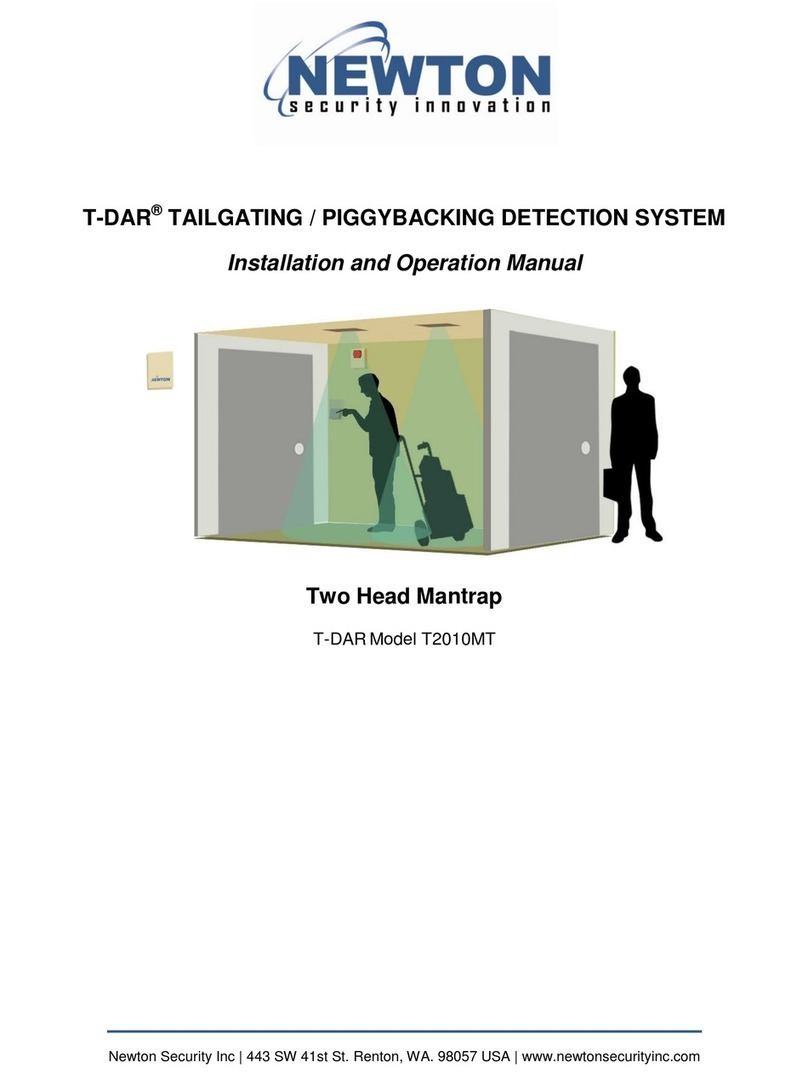
Newton Security
Newton Security T-DAR T2010MT Installation and operation manual
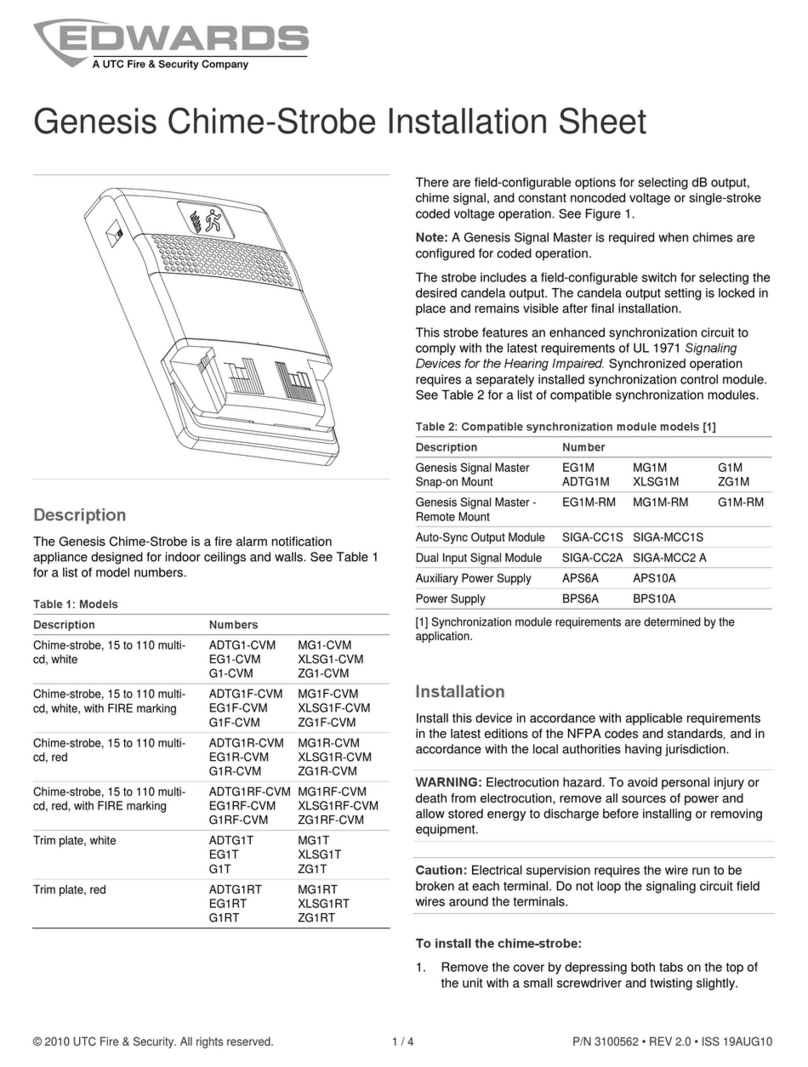
Edwards
Edwards Genesis Chime-Strobe Series Installation sheet

X10
X10 POWERHORN PH508 Installation and operating instructions