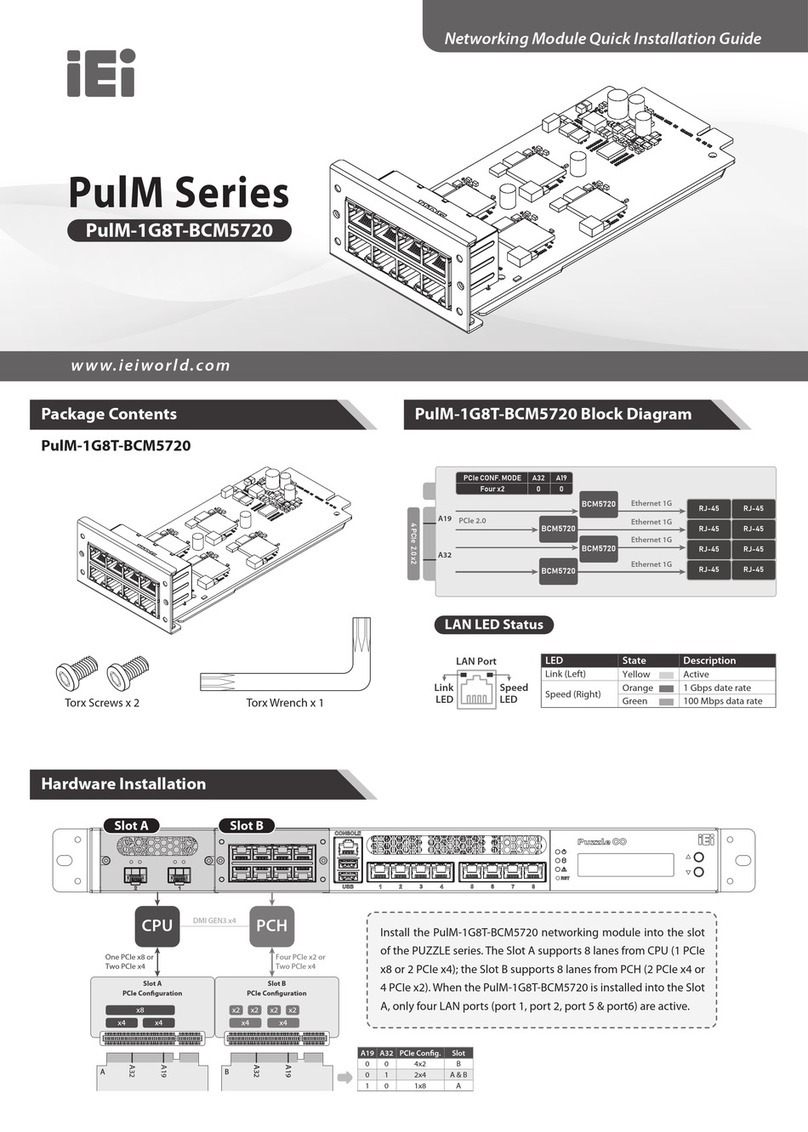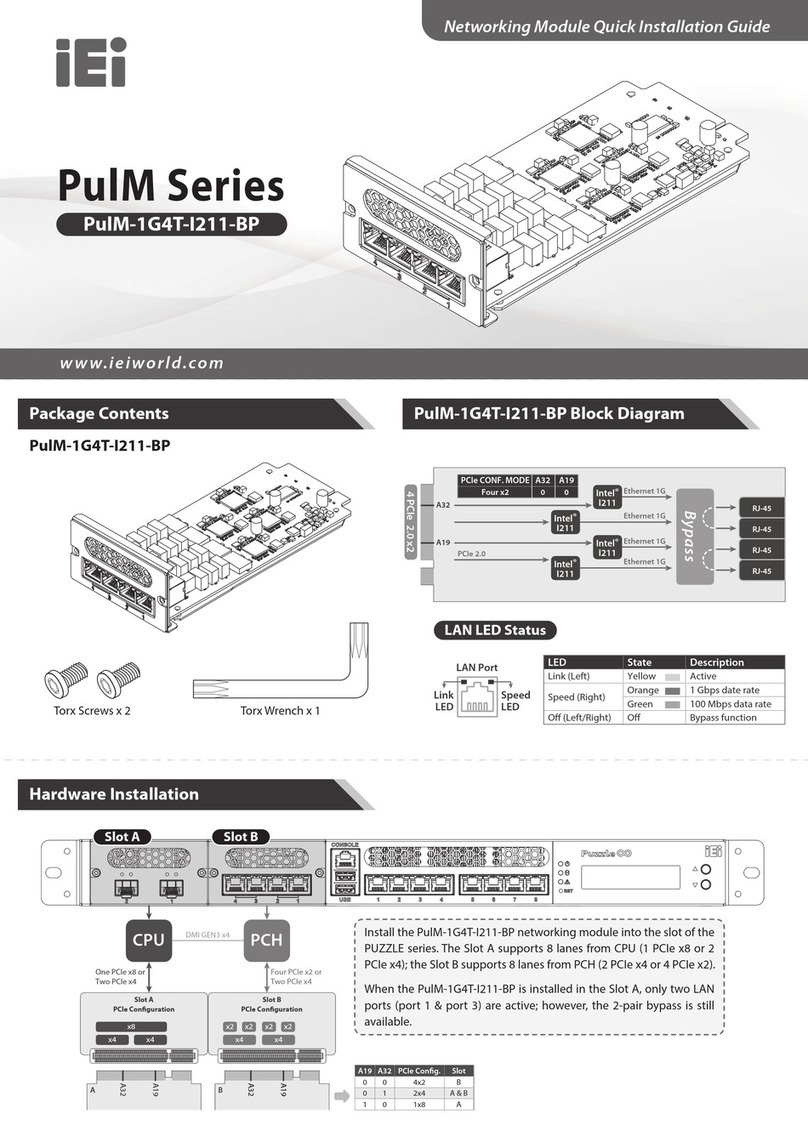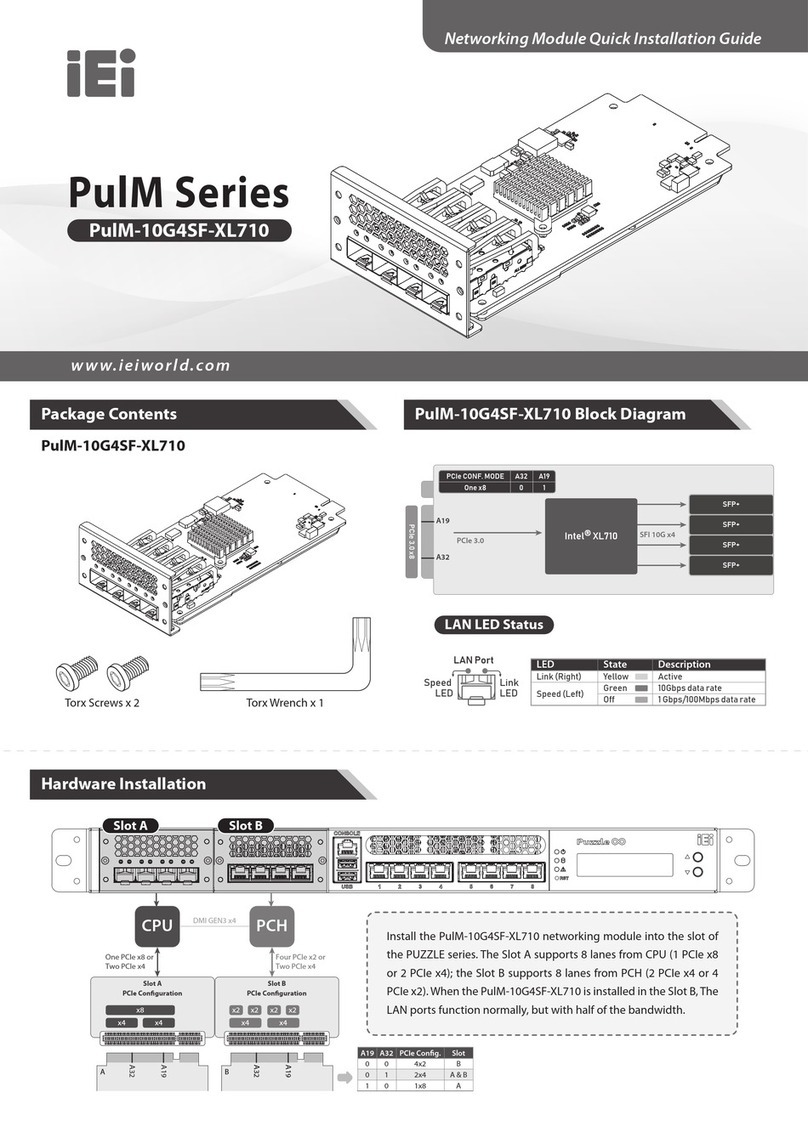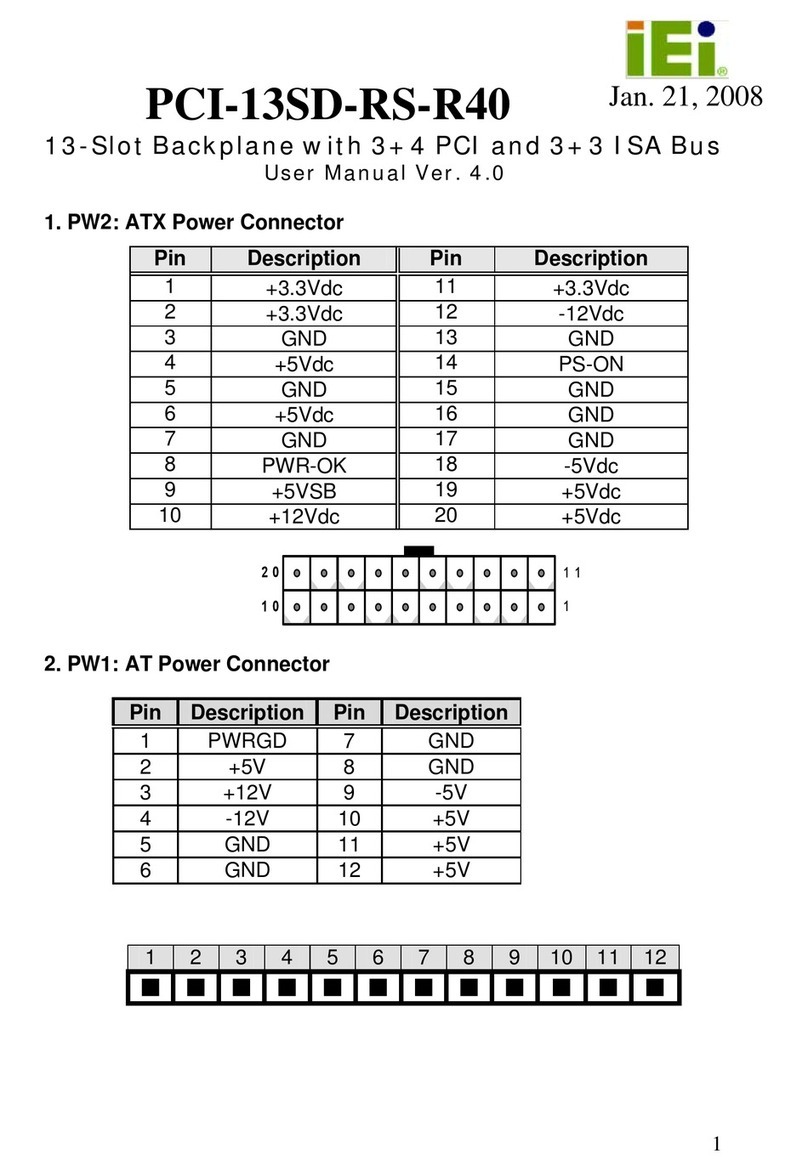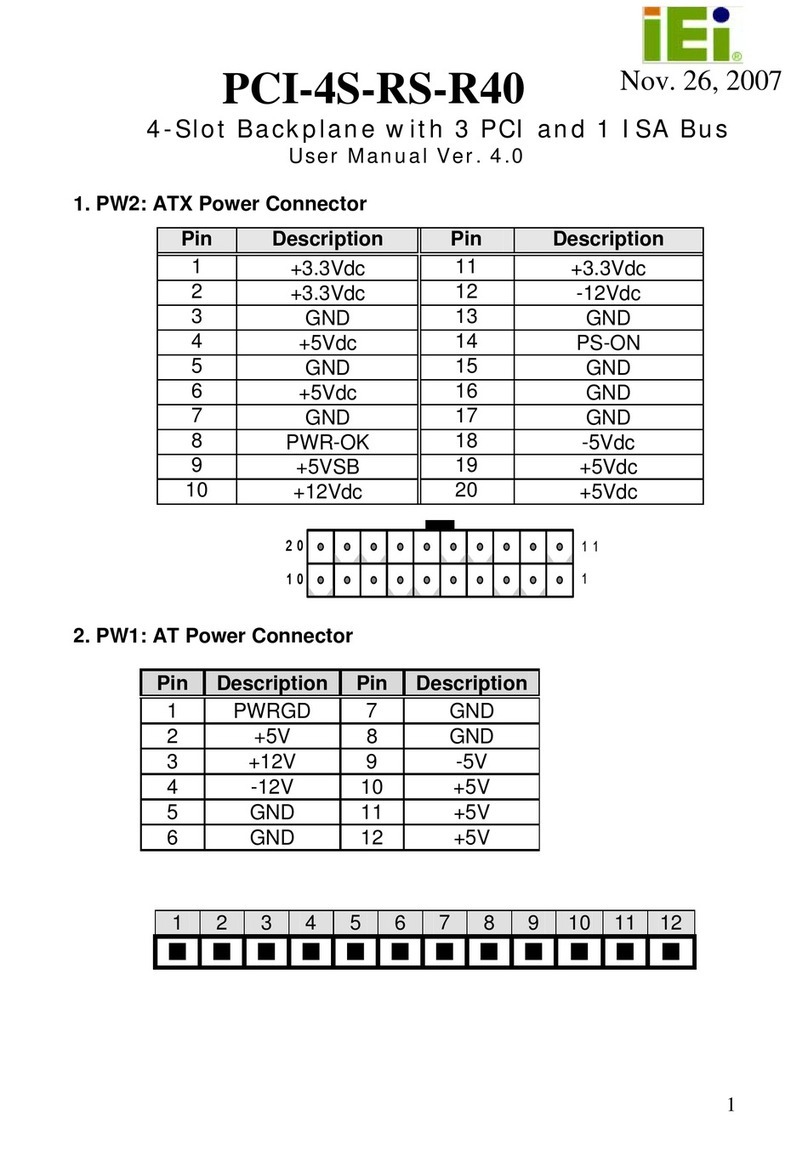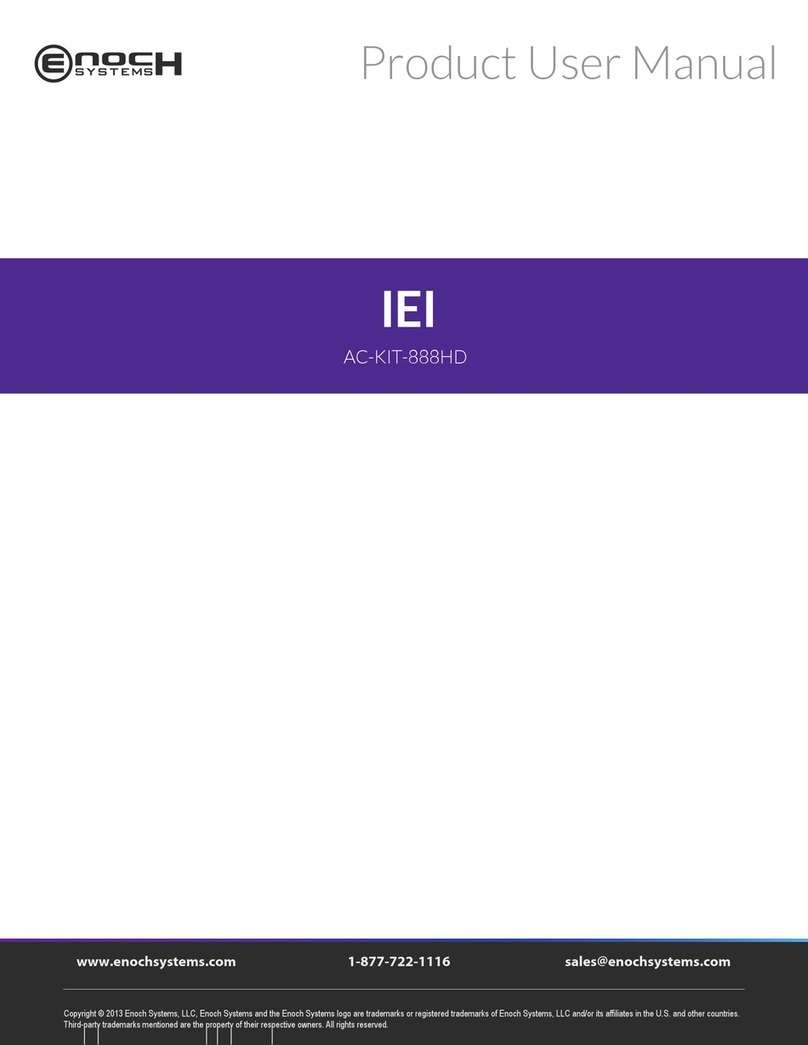ICE-9652/9602 COM Express Basic Type 2 Module
Page viii
Figure 6-14: GMA Driver Installing Notice .................................................................................89
Figure 6-15: GMA Driver Installation Complete.........................................................................89
Figure 6-16: Access Windows Control Panel ............................................................................90
Figure 6-17: Double Click the System Icon................................................................................90
Figure 6-18: Click the Device Manager Button..........................................................................91
Figure 6-19: Device Manager List ...............................................................................................91
Figure 6-20: PCIe Controller Driver Installation Icon................................................................92
Figure 6-21: LAN Driver Welcome Screen .................................................................................92
Figure 6-22: Ready to Install........................................................................................................93
Figure 6-23: LAN Driver Installation ...........................................................................................94
Figure 6-24: LAN Driver Installation Complete..........................................................................94
Figure 6-25: Select the Audio CODEC........................................................................................96
Figure 6-26: Select the OS...........................................................................................................97
Figure 6-27: Select the OS Version.............................................................................................97
Figure 6-28: Locate the Setup Program Icon.............................................................................98
Figure 6-29: The InstallShield Wizard Starts .............................................................................98
Figure 6-30: Preparing Setup Screen .........................................................................................99
Figure 6-31: InstallShield Wizard Welcome Screen ..................................................................99
Figure 6-32: Audio Driver Software Configuration................................................................. 100
Figure 6-33: Installation Wizard Updates the System............................................................ 100
Figure 6-34: Restart the Computer .......................................................................................... 101
Figure 6-35: InstallShield Wizard Setup Screen..................................................................... 102
Figure 6-36: Matrix Storage Manager Setup Screen .............................................................. 102
Figure 6-37: Matrix Storage Manager Welcome Screen ........................................................ 103
Figure 6-38: Matrix Storage Manager Warning Screen.......................................................... 103
Figure 6-39: Matrix Storage Manager License Agreement.................................................... 104
Figure 6-40: Matrix Storage Manager Readme File................................................................ 104
Figure 6-41: Matrix Storage Manager Setup Complete.......................................................... 105
Figure 6-42: Access Windows Control Panel ......................................................................... 106
Figure 6-43: Double Click the System Icon............................................................................. 107
Figure 6-44: Click the Device Manager Button....................................................................... 108
Figure 6-45: Device Manager List ............................................................................................ 109
Figure 6-46: Hardware Update Wizard..................................................................................... 110
Figure 6-47: Automatic or Manual Installation ....................................................................... 111
Figure 6-48: Select Driver Location......................................................................................... 112