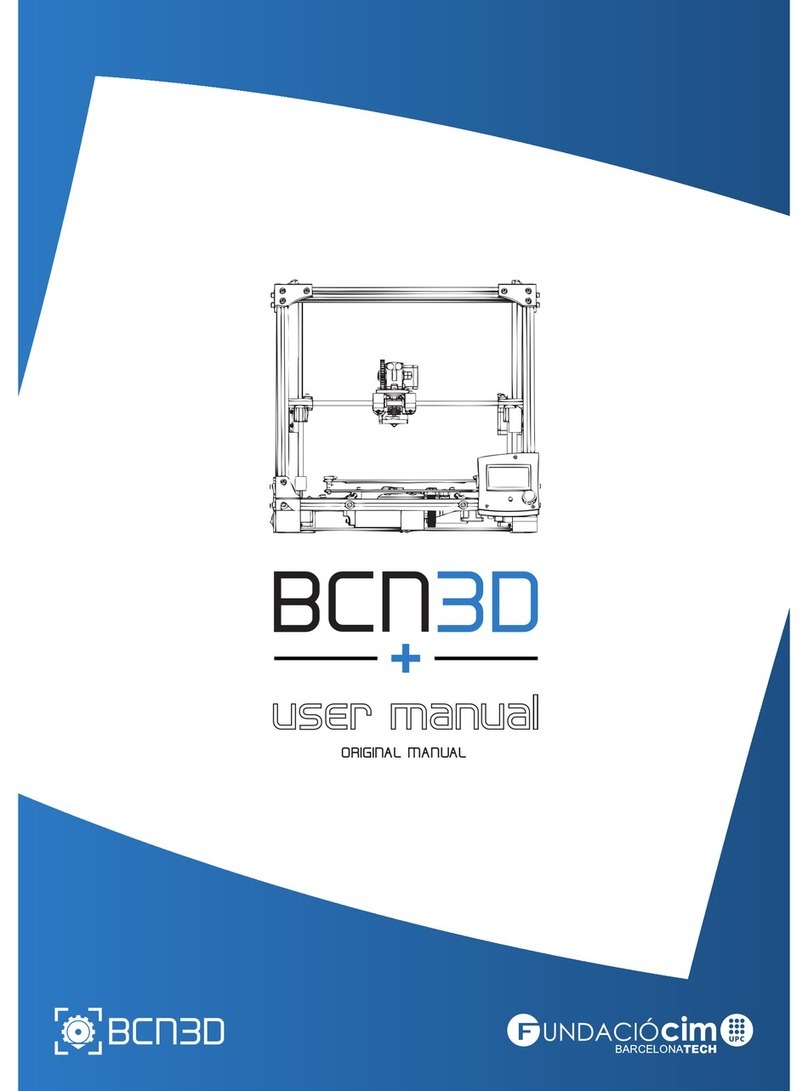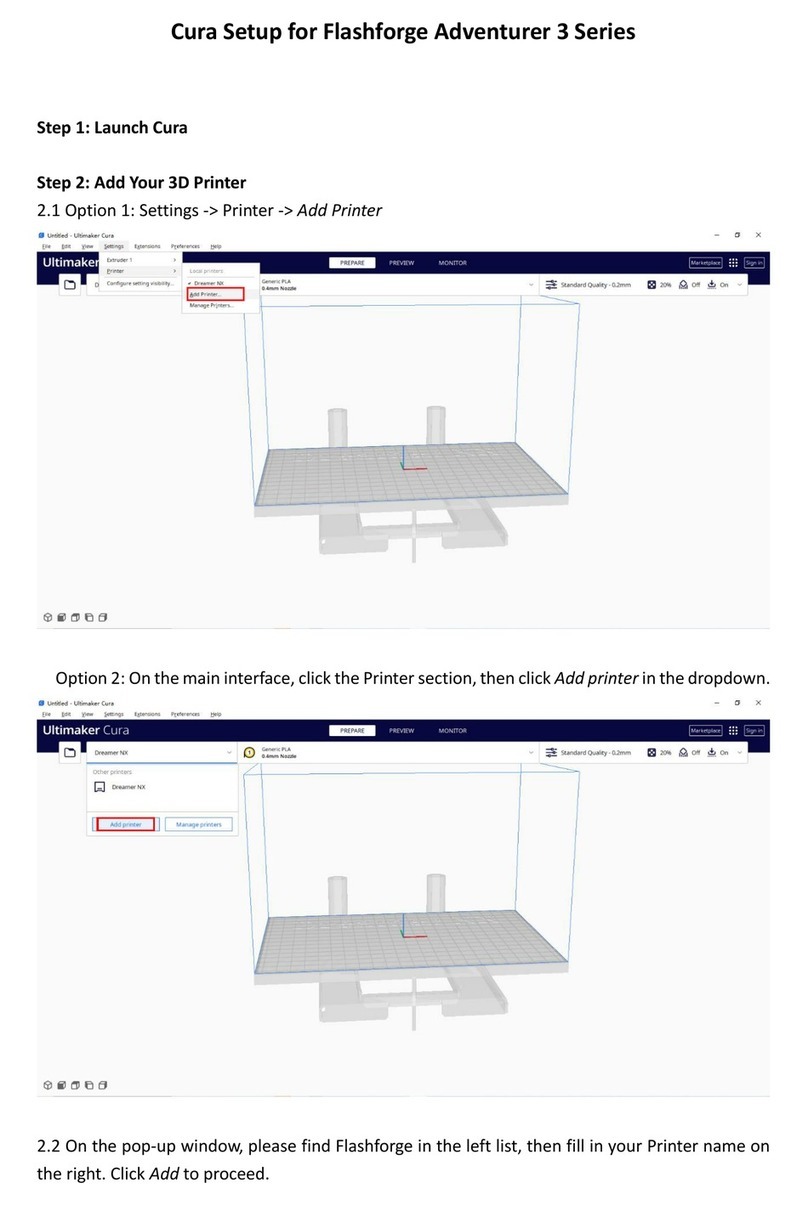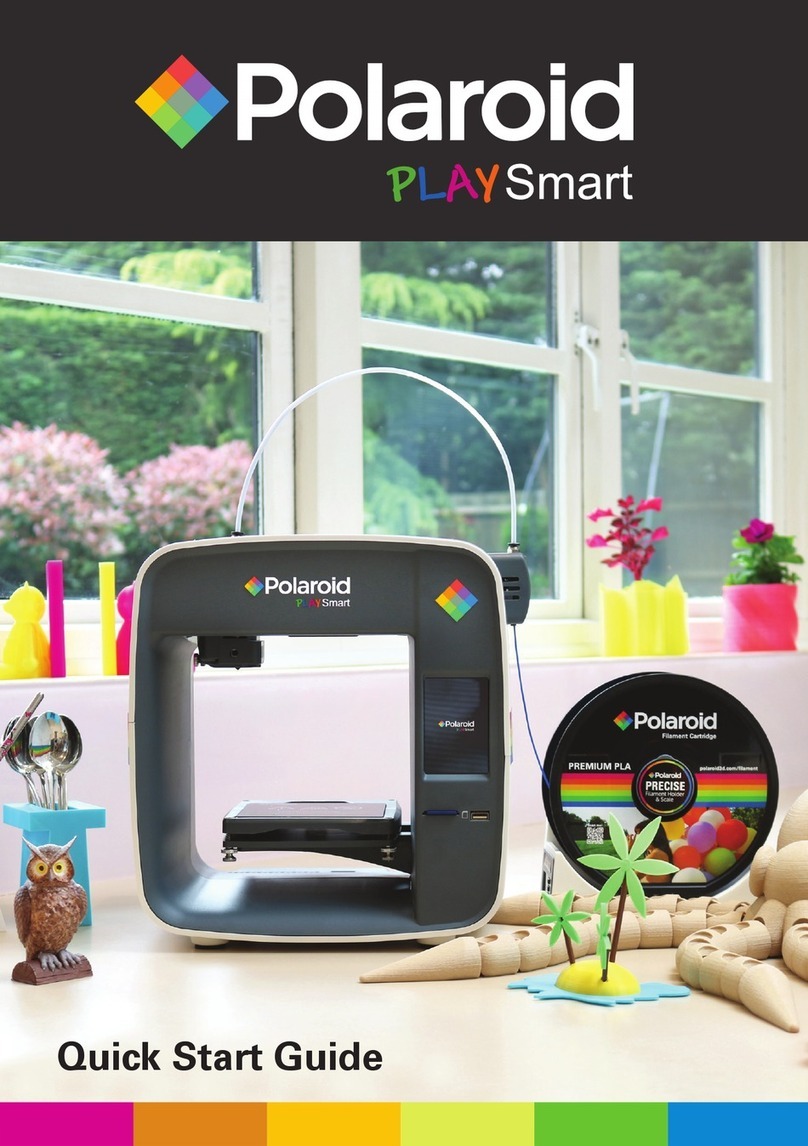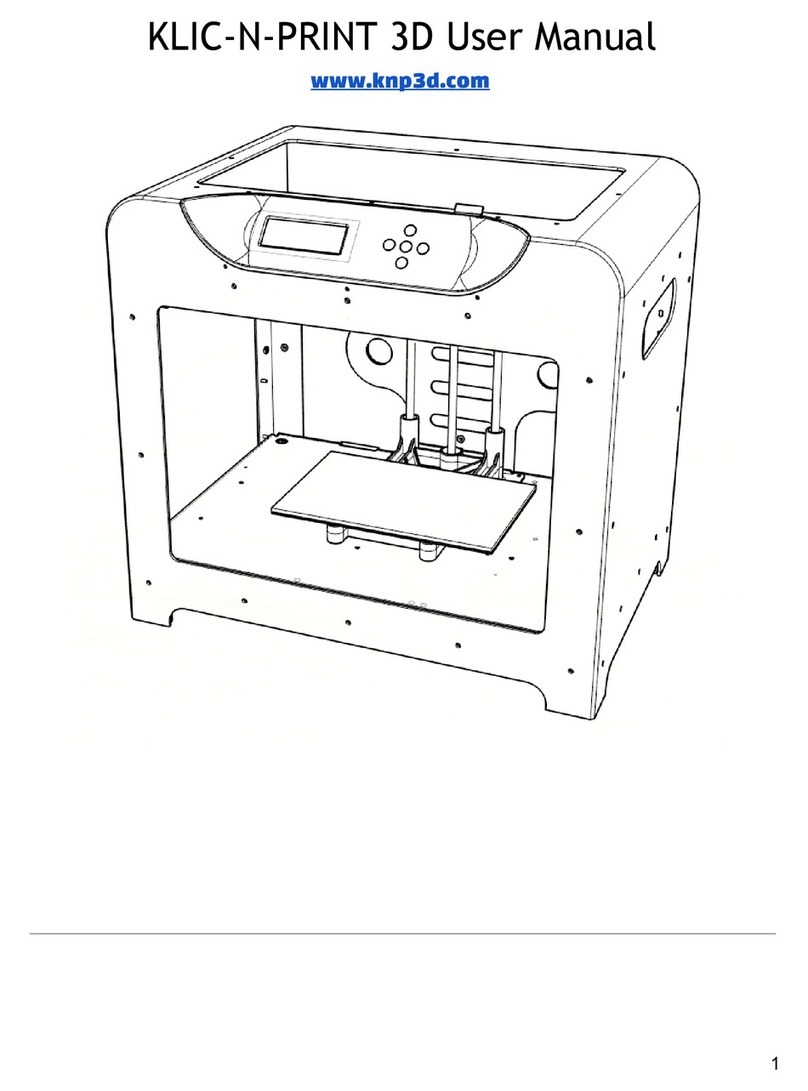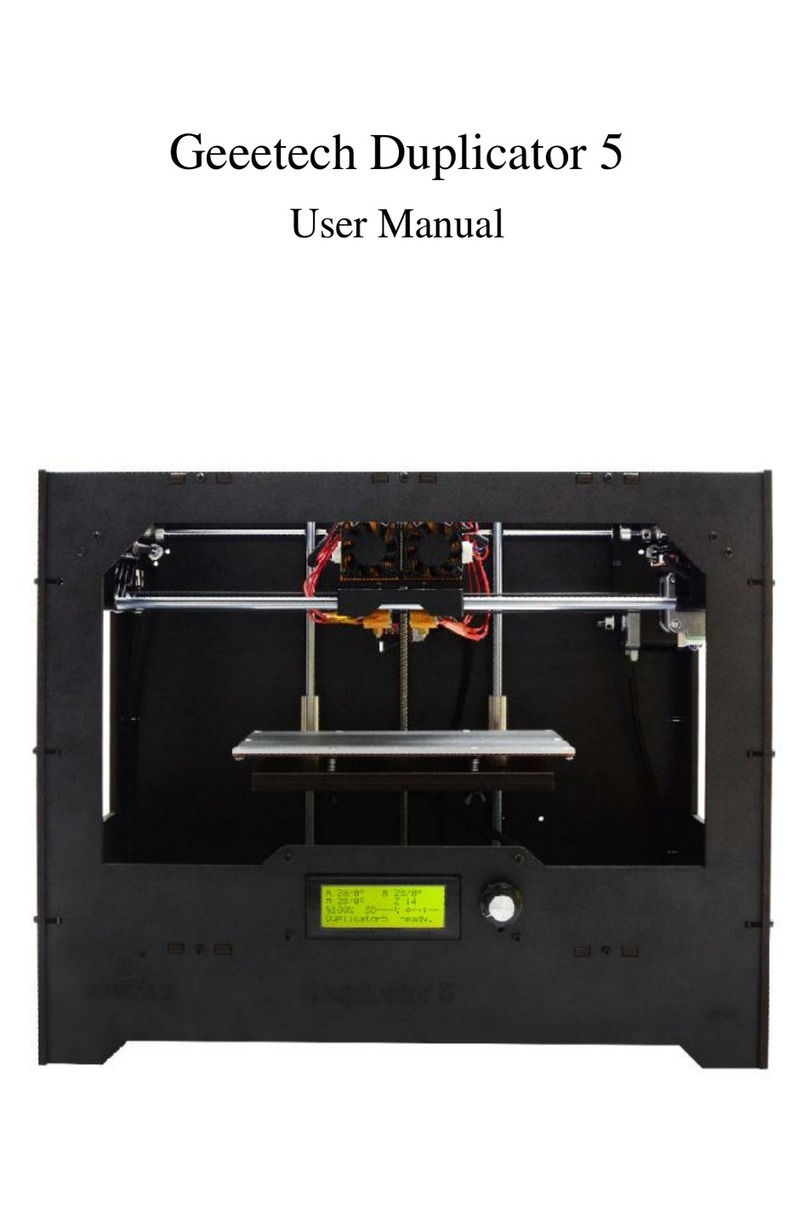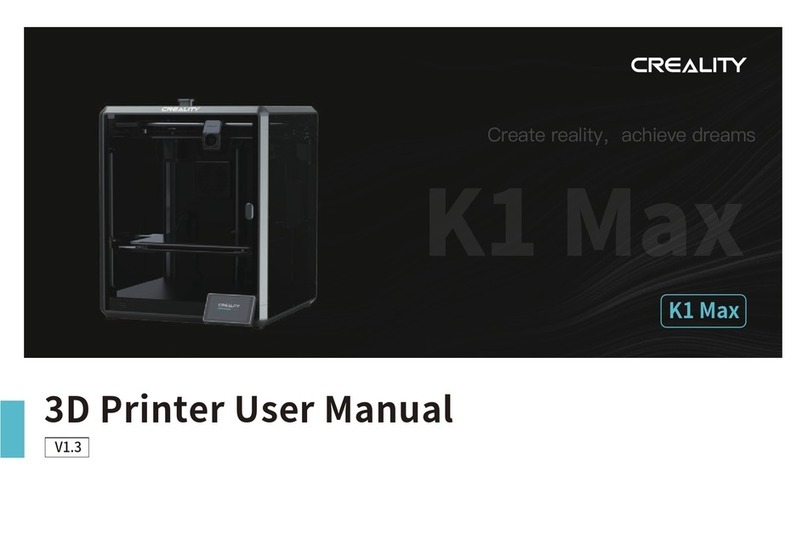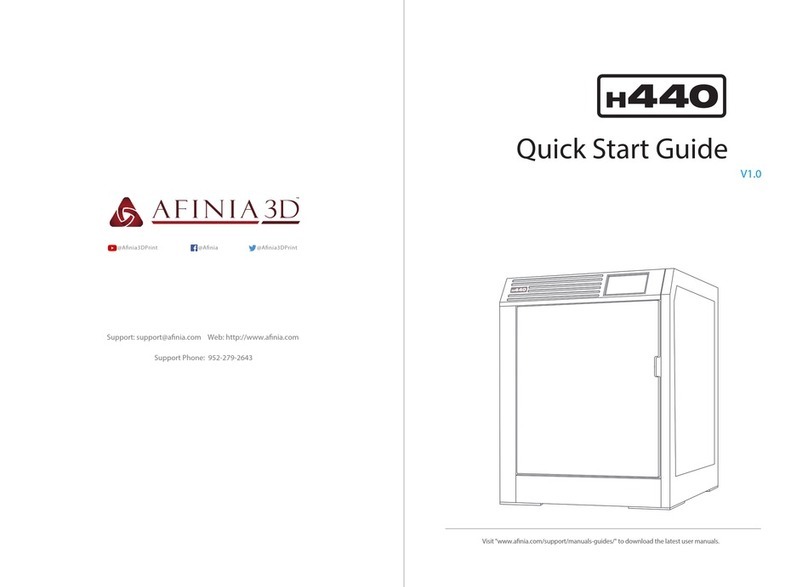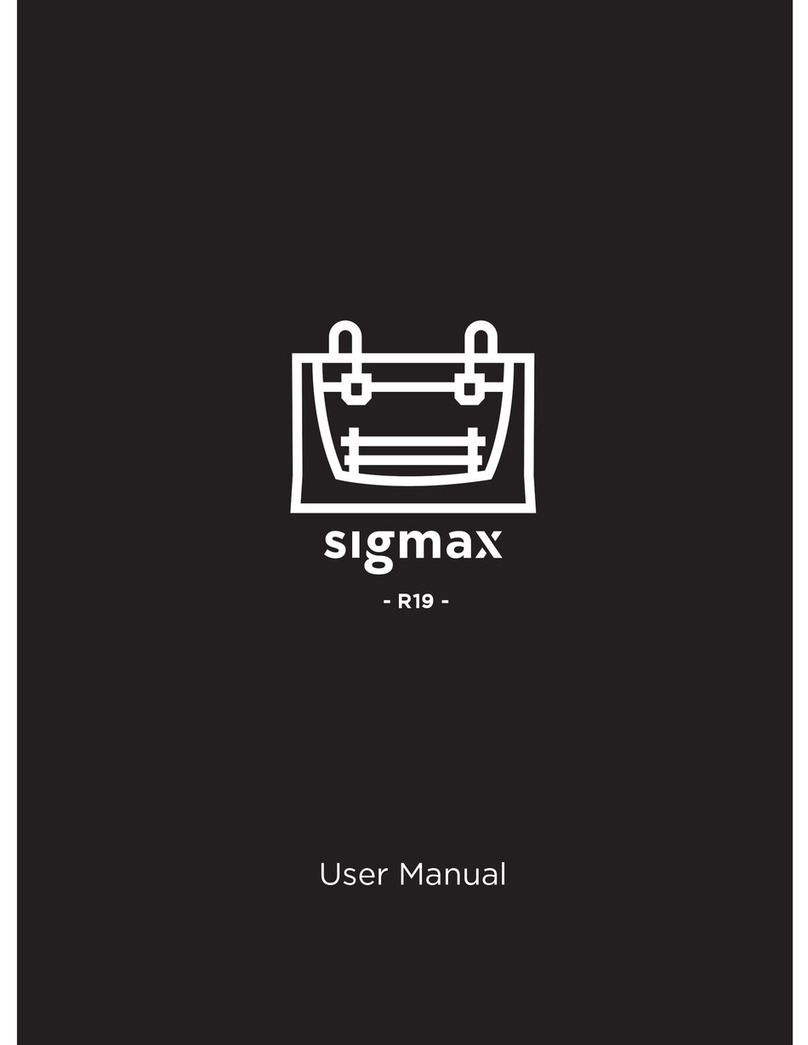LeapFrog Creatr HS User manual

Kop
Platte tekst
Mac
Version
Full manual available in
EN / NL / DE / FR
from creatrhs.lpfrg.com

facebook.com/lpfrg
twitter.com/Leapfrog_3D
instagram.com/leapfrog_3d
Sign up for our newsletter www.lpfrg.com
Follow us online!

1
Dear Customer,
Congratulations with your very own Leapfrog
Creatr HS! In this document we will help you
get started with your rst print and with all the
prints to come after that. Also, we would like to
help you get acquainted with the Leapfrog 3D
Printers Ecosystem. We will be by your side
when you are setting up your printer and help
you with any questions you might have during
printing. We will also cheer you on when you
are making your amazing and value-added
prints.
The Ecosystem: tips and tricks, installation
video’s, and support
You are now ofcially part of The Ecosystem: the place where all Leapfrog 3D printer users gather
to help each other and to interact with the Leapfrog 3D Printers support team. Here are a few valu-
able tips on what you are able to nd there.
The Ecosystem can be entered through creatrhs.lpfrg.com. The Ecosystem is constantly growing in
content and users. Here are some of the most important things you can nd:
• Installation and support videos, as well as the manual for all the printers
• The latest software settings for all materials (posted under “knowledgebase”)
• Solutions for the most common issues
• Our forum, where users help each other and where you can post your amazing prints (every
once in a while, we will highlight a few in our newsletter and on our website, we will always
mention you of course!)
• The Leapfrog 3D Printers support team: if you have any questions you can just submit a ticket
online (“request help”) and we will get you on your way.
Are you all set to start?
To get started you need the following items:
• Your Creatr HS
• At least one lament
• Print stickers
• Your Materialise Creatr license key that you received with the Leapfrog 3D Printer
•
We will keep you up to date on our social media platforms (left page) about print settings and other
Leapfrog 3D Printers news. You are also invited to share your prints on our pages.
Now let’s start,
Happy printing!
The Leapfrog team
The ecosystem


3
Table of content
1. Making your very rst 3D print – Quick Print Guide
1.1 Unpacking your Creatr HS and nding the right place for it 4
1.2 Getting to know your printer 5
1.3 Plugging in your Creatr HS 6
1.4 Preheating the printer 6
1.5 Loading lament 6
1.6 Checking and adjusting the bed 7
1.7 Printing 8
2. Preparing for your next print
2.1 Removing your print and replacing your print sticker 9
2.2 Changing lament 10
3. Creating your own printable le: from STL to gcode
3.1 The 3D printing workow – from idea to print 11
3.2 Installing Materialise Creatr 11
3.3 Materialise Creatr software overview 12
3.4 Printer setup 13
3.5 Materialise Creatr workow 14
3.6 Export to le or print directly 16
3.7 Prole Editor 21
3.8 Calibrating your printer using Materialise Creatr 26
4. Frequently Asked Questions
4.1 How can I solve the issue of the print not sticking to the bed? 27
4.2 What should I do when I cannot get my lament to go through the lament
guiding tube? 28
4.3 What can I do if my lament does not come out of the extruder? 28
4.4 My print surface is very rough, how can I solve this? 28
4.5 Where do I go with my other questions? 28
5. Glossary of 3D printing vocabulary
5.1 3D printing vocabulary 29
5.2 Getting to know your printer 31

Making your very rst 3D print – Quick Print Guide
4
1. Making your very rst 3D print
– Quick Print Guide
We know you cannot wait to start 3D printing! In this guide we will take you on the easiest journey
from box to print.
This section contains the following information:
1.1 Unpacking your Creatr HS and nding the right place for it
1.2 Getting to know your printer
1.3 Plugging in your Creatr HS
1.4 Preheating the printer
1.5 Loading lament
1.6 Checking and adjusting the bed
1.7 Printing
1.1. Unpacking your Creatr HS and nding the right place for it
Unpacking your Creatr HS carefully, according to the following steps, ensures that the machine
stays calibrated (although in some cases decalibration might occur during transport). These steps
you only have to follow when your brand new Creatr HS arrives at your doorstep for the rst time.
Before you start, make sure that you have cleared a spot where you want to place the printer. We
advise you to nd a place at room temperature, where there is no draft (for example next to a win-
dow) and where the printer cannot get wet. Choose a surface which is sturdy (so the printer cannot
move) and supports the weight of the machine. It is useful to have another set of hands to help out,
the machine is quite heavy.
STEP 1: Cut the tie cords and lift the top of the box from where the handles are.
STEP 1: Cut the tie cords and lift the top box.

Making your very rst 3D print – Quick Print Guide Making your very rst 3D print – Quick Print Guide
5
STEP 2: Pull off the tape from the plastic bag wrap on the top of the printer and push the plastic
down and away from the printer.
NOTE: Do not grab the Creatr HS by
the top cover as this can damage it.
Lift the machine from the bottom.
STEP 3: Place the printer in its new location and
make sure it sits rmly on all four rubber feet.
If necessary adjust their length by unscrewing
the feet slightly.
STEP 4: Remove three sets of tie-wraps with a
cutting tool: at the front of the carriage, in the
corner of the carriage and in the back of the
printer.
1.2 Getting to know your printer
1. Printing head and extruders
2. Filament guiding tube
3. Filament drive unit
4. Axes
5. Print bed
6. Print bed levelling knobs
7. Display
8. Quick release knob (back)
9. USB port for USB stick
10. USB port for connecting to the computer
(back)
11. Belt (inside the printer)
12. Z-sensor adjustment knob (only to be used
when bed levelling cannot be achieved using
the print bed knobs!)
Large image including close ups on page 26.
STEP 2: Remove plastic wrap
STEP 4: Cut the tie wraps at the front and back of the carriage and in the back of the printer
The Creatr HS
1
2
4
5
6
79
12
11
3

Making your very rst 3D print – Quick Print Guide
6
1.3 Plugging in your Creatr HS
OPTIONAL: If you want to use the printer con-
nected to your computer, use the USB cable
supplied with the printer, insert the USB-A (at
rectangular connector) cable in your computer
and insert the USB-B (square connector) cable
in the backside of the Creatr HS.
In this Quick Guide we will use the stand-alone
modus, therefore the cable does not have to be
plugged in.
NOTE: If your printer has a USB-A
(at rectangular) backside connec-
tion, make sure you only use the USB-A cable with the built in FTDI chip that is included
in the box. Any other USB might interfere with the communication.
STEP 5: Plug the power cord in the outlet and turn on your Creatr HS.
1.4. Preheating the printer
Before you start loading your lament, it is necessary to preheat your printer. Heating your extrud-
ers will make sure that your lament will melt and feed through. You are also preheating your print
bed. This will make sure your print will stick to your bed.
STEP 6: To preheat, scroll to the preheat icon
on your screen, and push the button. If the co-
lour of the icon changes, your nozzles and bed
are preheating.
1.5. Loading lament
The Creatr HS is compatible with a wide range
of 1.75 mm laments. All laments provided by
Leapfrog 3D Printers are of high quality and are
thoroughly tested by us. For every lament, we
also provide standard proles for Materialise
Creatr Software.
STEP 7: Unpack your role of lament and cut
the end into a sharp point.
OPTIONAL: connect USB cable to port
STEP 6: Preheat
STEP 7: Cut to a sharp point

Making your very rst 3D print – Quick Print Guide Making your very rst 3D print – Quick Print Guide
7
STEP 8: Home the printer so you can reach
the bottom where the lament has to be fed
through. To do this, select the home icon on
your screen and press the button to start hom-
ing.
STEP 9: Make sure your nozzles are preheated
to at least 180 degrees Celsius. Place your role
of lament in the bottom of the printer. Start
feeding the lament through the hole.
STEP 10: Once you reach the lament drive
unit, pull out the quick release knob on the
back, and feed the lament through further
until they reach the printer head.
TIP: If you have problems with
feeding your lament, there is a
possibility that your lament has
trouble to pass the lament guiding
tubes connection. Take the top connections out
by turning them counter-clockwise. Manually
feed some lament while pulling the quick re-
lease knob, and put the connections back. Put
the lament guiding tubes back in place.
STEP 11: On your screen, select the lament
icon and push the button.
STEP 12: Select your extruder and press “Load”.
After a few seconds, lament should be owing
out of the extruder. Remove the printed la-
ment once the extrusion is nished.
NOTE: Do not touch the bed or the tip of the extruder with your ngers, this is very hot.
STEP 13: To go back to the main menu turn the button counter-clockwise.
1.6. Checking and adjusting the bed
Each Creatr HS is carefully calibrated before it leaves Leapfrog 3D Printers’ headquarters. How-
ever, during transport, calibration might get shifted. Calibration means that your extruder is at the
correct distance from the bed to print smoothly, and that your bed is exactly levelled. Here is ex-
plained how you can slightly adjust the calibration during printing. If a full recalibration is neces-
sary, the steps described in Chapter 3.9 should be followed.
STEP 8: Home the printer
STEP 10: Pull the quick release knob
STEP 9: Feed lament in hole
STEP 11: Select lament icon
STEP 12: Extruder ‘load’

Preparing for your next printMaking your very rst 3D print – Quick Print Guide
8
In the next paragraph you are going to start printing. During this print you can manually adjust the
bed while printing. Check if the bed is levelled during the rst 2 or 3 layers of the print and verify if
the lament is adhering well to the bed.
• If a corner of the bed is too far from the nozzle you observe lament being extruded too loosely
in this area of the print bed, causing your print not to stick.
• If a corner of the bed is too close to the nozzle the extruder scratches through the print sticker,
or (almost) no lament comes out of the nozzle.
You can manually adjust the four corners of the bed where necessary during printing by very care-
fully turning the bed levelling knobs. Only turn it slightly! Usually not more than a quarter of a turn
is necessary. Looking from the top, slightly turn the knob clockwise in the corner where no lament
is owing or where the nozzle is scratching the print sticker. Turn the knob counter-clockwise in the
corner where the lament is not pressed enough onto the bed and comes loose easily.
If these steps are not sufcient to successfully calibrate the printer, it can be recalibrated using the
computer, which is explained in Section 3.
1.7 Printing
STEP 14: Surf to creatrhs.lpfrg.com and click on ‘Demo Print Downloads’. Select the single extrud-
er print.
STEP 15: Insert your USB stick in the front USB port of your printer.
STEP 16: On your screen, select the USB stick icon and press the button.
STEP 17: Find your le, select it and press the
button. It can take a few seconds for the les to
be displayed if there are many les on the USB
stick. The printer will now start to heat up to
the required heat encrypted in the le. Once it
hits that temperature, it will start printing!
TIP: The rst layers of a print are always the most difcult and it is best to carefully ob-
serve them. Slight adjustments to the level of the bed during the rst print layers might
be necessary to obtain a successful print.
Calibrating the printer.
STEP 17: USB port and display in one screen

Preparing for your next print Preparing for your next print
9
Making your very rst 3D print – Quick Print Guide
2. Preparing for your next print
In this chapter we will take you through the processes of preparing your printer for your next print.
We will take you through the processes of replacing your print sticker, exchanging your lament
and we will offer you to methods of calibrating your machine: manually and through using Materi-
alise Creatr software.
2.1. Removing your print and replacing your print sticker
2.2. Changing lament
2.1 Removing your print and replacing your print sticker
The print bed of the Creatr HS is made out of glass to ensure that it is as at as possible. However,
it is sometimes difcult to keep your print stuck to it. To make sure that your print sticks to the bed,
you need to apply a print sticker. You can re-use your sticker for prints over and over again as long
as it is not damaged. Even when it is damaged, you could opt to place your print on another section
of the bed where the sticker is not damaged yet (in order to learn how to do this, revert to Chapter
4 where we cover the Materialise Creatr software).
TIP: Removing your print from the bed: You can use a putty knife to make it easier to
remove your printed object. If the print still sticks on the print bed, heating up the print
bed to 40 degrees Celsius (see quick start) can make it easier to remove prints.
STEP 1: Check whether your print sticker is damaged or not. If it is damaged in one place, you may
also position your print on a different, undamaged area of the bed (you can do this while slicing your
print in Materialise Creatr).
STEP 2: If the print sticker is damaged and you cannot position your print on an undamaged spot,
remove the sticker by lifting one of the corners of the sticker and pealing it off. If you remove it too
quickly, the sticker is more likely to tear.
STEP 3: Remove the sticker glue by applying sticker remover or glass cleaner on the print bed. Be
sure to remove the whole sticker and all of the sticker glue so you will end up with a clean glass
plate. If residue is left behind, this could affect your print quality.
TIP: Use some abrasive soap with your putty knife on a cold (non-heated) print bed.
STEP 4: Apply the new sticker by placing the sticker on your print bed. If you are satised with the
position, take of the small part of the sticker. Use a plastic card to apply the sticker, work from the
inside to the outside and avoid air bubbles. Take off the big part slowly and use a plastic card to ap-
ply the sticker, work from the inside to the outside.

Creating your own printable le: from STL to gcode
Preparing for your next print
10
2.2 Changing lament
If you are ready to use a different role of lament for your next print, follow these steps to remove
your current role of lament.
STEP 1: Preheat your printer by selecting the
preheat icon in your screen and pushing the
button. Make sure the nozzle which contains
the lament you are about to exchange heats
up to at least 180 degrees Celsius.
STEP 2: Select the lament icon in your screen
and enter this menu by pushing the button. Se-
lect the extruder from which you want to re-
move the lament and select ‘unload’. The drive
unit will retract the lament.
STEP 3: Pull the quick release knob on the back
and pull the lament out all the way from the
feeding hole on the bottom. Make sure you roll
up your role of lament carefully and that the
end cannot get loose. Tangled lament can af-
fect the print the next time you use it.
STEP 1: Preheat your printer
STEP 2: Select ‘unload’
STEP 3: Pull the quick release knob.
STEP 4: Apply the new sticker

Creating your own printable le: from STL to gcode
11
Preparing for your next print
3. Creating your own printable le:
from STL to gcode
In this chapter we will teach you how to ‘slice’ (create your own 3D printable le name ‘gcode’) us-
ing your 3D part (or ‘stl’) as input. The slicing software we will be using to do so is Materialise Creatr
In the gcode, all movements of your printer and characteristics of the different layers are encrypt-
ed. With Materialise Creatr, you have the possibility to print with either standard print settings
that we prefabricated for you, or (as you get more advanced) you can tweak your own settings for
your print.
Among the many options that Materialise offers, there are options to change the temperature, the
layer height, the inll (how massive or how hollow you want your object to be), as well as options
for support structures (for structures with an overhang of more than 45 degrees). In Section 4.6.
we will go over the most important options. If you want more information on advanced printing
options, or support for your software, please revert to full Materialise Creatr manual
We will go over the following:
3.1 The 3D printing workow – from idea to print
3.2 Installing Materialise Creatr
3.3 Materialise Creatr software overview
3.4 Printer setup
3.5 Materialise Creatr workow
3.6 Export to le or print directly
3.7 Prole Editor
3.8 Calibrating your printer using Materialise Creatr
3.1 The 3D printing workow – from idea to print
Below is a schematic workow on how you get from an idea to a print. In this chapter, we will take
you through the last four steps: from STL to print.
3.2 Installing Materialise Creatr
The preferred software for your Leapfrog 3D printer is Materialise Creatr. This software package
prepares your 3D part into machine instructions for your 3D printer. Materialise Creatr is not sold
separately but bundled together with your 3D-Printer. So together with your 3D-Printer, you also
received a voucher code. You should use this voucher code to register the software.

Creating your own printable le: from STL to gcode
12
Creating your own printable le: from STL to gcode
1. Open the installer (.dmg) and drag and
drop the application to your Applications
folder.
2. After installing Creatr, right click the ap-
plication and press open.
3. Click Open in the dialog box. If prompted,
enter an administrator name and password.
4. Approve the end-user license agreement.
5. Enter the voucher code that you have
received with the Leapfrog 3D printer and
press validate.
6. The software will be registered and you
will get notied of the validity period of the
voucher.
7.Press nish to complete the installation.
3.3 Creatr software overview
Here we will familiarize you with the Materialise Creatr software. When you open the software,
you see the following screen. There are 5 sections in this screen that are important to get familiar
with:
1. Part List
2. Flow toolbar
3. Function-toolbar
4. Printer selection
5. Workspace
6. Main toolbar

Creating your own printable le: from STL to gcode
13
TIP: For more detailed info, please revert to the Materialise Creatr Manual via
The Flow:
A. Click the Import Part ow button to load your STL-les
B. Click the Transform ow button if you want to translate, rotate, rescale or duplicate part(s)
C. Click the Print button if you want to build your part(s) on your 3D-Printer
3.4 Printer setup
STEP 1: Navigate to print -> Edit proles STEP 2: Proie editor window opens
STEP 3: Press up to get the latest Leapfrog
proles (internet is required)
If you don’t have access to the inter-
net you can load a default prole by
clicking here:
STEP 4: The latest Leapfrog proles are loaded in the software

Creating your own printable le: from STL to gcode
14
Creating your own printable le: from STL to gcode
3.5 Materialise Creatr Workow
STEP 1: New Project
In the top left corner you can nd the ‘new project’ button. This function will
remove all parts and scenes from the current project and generates a new, empty
project. The user is asked to save the current project (parts and scenes) before
closing. If you want to work in two (or more) parallel Creatr sessions, just open
Creatr a second time.
STEP 2: Click on import part and select
the part you want to add to the
platform.
STEP 3: The part will be added to your
part list
STEP 4: You can select/deselect a part
by clicking on the selection
checkbox in the part list or on
the part on the build platform.
TIP: for successful printing, be
sure to position the print on
a point where the sticker is not
damaged.
TIP: If your stl model has
overhang angles of more than
45 degrees, the printer will not
be able to print it without a
support structure (simply because
the printer cannot lay down layers
of plastic in mid-air). If you want to
learn how to add support structures,
revert to section

Creating your own printable le: from STL to gcode
15
Autoplacement
This command will automatically place parts
on the build platform. The part interval will
dene the space between the parts when
placing the parts automatically. The platform
margin will indicate how far the parts need to
be placed from the borders of the platform.
The parts to nest selection will give the user
the possibility to select all parts or just the
selected ones.
Move
The move operation allows you to interac-
tively move a part (or a group of selected
parts) to another position.
Grab an Axis or the blue plane on the plat-
form to move the selected part(s) in one or
two dimensions while visualizing in 3D view.
Rotate
Grab one of the circles to interactively rotate
about the chosen axis. You can also change
your part selection during operation.
Use the Enable Snapping checkbox to move
parts in dened increments. You can specify
the step size yourself.
In addition, you can specify a relative rota-
tion, ll in your desired degrees to rotate
about the X,Y or Z axis. Press apply to rotate.
Use the lock icons to counter movement
about the specied axis.
Rescale
The Rescale Factor is a multiplying percent-
age for the dimensions in that direction.
When the factor is 100%, no rescaling is
performed, when the factor is 200%, size is
doubled. A factor larger than 100 will enlarge
the part, a factor smaller than 100 will shrink
the part.
Enable Uniform rescale when you want to
use an identical factor in all directions. Dis-
able this option if you want to specify a differ-
ent value in X, Y and Z.
The Transform tools by pressing on the transform button in the ow toolbar. The trans-
form tools will appear in the function toolbars on the right-hand side of the screen.

Creating your own printable le: from STL to gcode
16
Creating your own printable le: from STL to gcode
Lay at
The Bottom/Top function allows easy ori-
entation of the selected part by indicating
a plane as the bottom/top plane. This plane
will automatically be oriented parallel to
the platform (i.e. the XY-plane).
Click the Indicate Plane button to select
you reference plane (the selected plane is
indicated in green). The selected plane will
be orientated parallel to the platform facing
the upper or bottom (depending on your
selection).
Duplicate
This command automatically duplicates the
selected part(s).
You can specify the number of extra parts
you like to create, the spacing between the
duplicated parts and the direction you like
to duplicate in.
3.6 Export to le or print directly
Once you are happy with your part(s) you can generate a le which you can save to your
computer or USB drive. However, you can also directly send the part(s) to the printer
when it’s connected to the computer. In the latter case, additional printer control settings
such as temperature, extrusion and calibration are available.

Creating your own printable le: from STL to gcode
17
3.6.1 Export to le
The export to le functions creates a machine
instruction le (.gcode) for your 3D printer.
To generate a le that is appropriate for your
print job you will have to choose the right
proles and a print mode.
The original manufacturer proles (OEM) are
set as default, but customized proles can be
selected for:
• Material: lament related parameters such
as lament diameter, extrusion temperature
and print speed, etc.
• Slicing strategy:parameters of slice thick-
ness and accuracy.
• Build Strategy:parameters for printing con-
tours (or perimeters), upskin and downskin
layers and inll (ll density of a part).
• Support Strategy:parameters for support
material generation. This section also in-
cludes settings of raft and skirt
Print mode:
The print mode is a specic option for print-
ing with 2 nozzles to indicate for witch pur-
pose you would like to use the nozzle.
• Part – Part: the printer will use both nozzles
to print parts. You can assign a nozzle to a
part by changing the color in the part list.
• Part – Support: the nozzle that is in part-
mode will print the actual part, the other
nozzle will be in support mode and will print
the support material.
• Contour-inll: the nozzle that is in contour
mode will print the contours of a layer and
the other nozzle will print the inll.

Creating your own printable le: from STL to gcode
18
Creating your own printable le: from STL to gcode
3.6.2 Send to printer
The send to printer functions makes it
possible to directly send your print job to
the 3D printer via USB. In this functions we
have 3 big sections:
• Connecting to a 3D printer
• Print settings: preparing a print job
• Printer control: perform manual printer
movements, temperature settings,
First you will have to select the COM port
where your 3D printer is connected to. To
be sure that it is the right one you can insert
the USB cable and press refresh. The port
that appears should be connected to your
3D printer.
• Port- selection: select the com port where
your 3D printer is connected to. Press
refresh if the com port you like to connect
with isn’t in the list.
• Connect/disconnect button: By pressing
this button you are going to setup a serial
connection with your 3D printer. If you are
connected the button will change to a dis-
connect button.
Print settings tab menu
To submit a print job that is appropriate for
your 3D printer you will have to choose the
right proles and a print mode.
• Material: lament related parameters
such as lament diameter, extrusion tem-
perature and print speed , etc.
• Slicing strategy: parameters of slice thick-
ness and accuracy.
• Build Strategy: parameters for printing
Note: If the port isn’t
appearing in the list please
check if you have the right
drivers installed.
contours (or perimeters), upskin and
downskin layers and inll (ll density of
a part).
• Support Strategy: parameters for sup-
port material generation. This section
also includes settings of raft and skirt.
To change the proles you need to
press the edit proles button. For spe-
cic information about the parameters
in the proles please refer to the prole
editor section.
Print mode
The print mode is a specic option for
printing with 2 nozzles to indicate for
witch purpose you would like to use the
nozzle.
Other manuals for Creatr HS
3
Table of contents
Other LeapFrog 3D Printer manuals

LeapFrog
LeapFrog Bolt PRO User manual
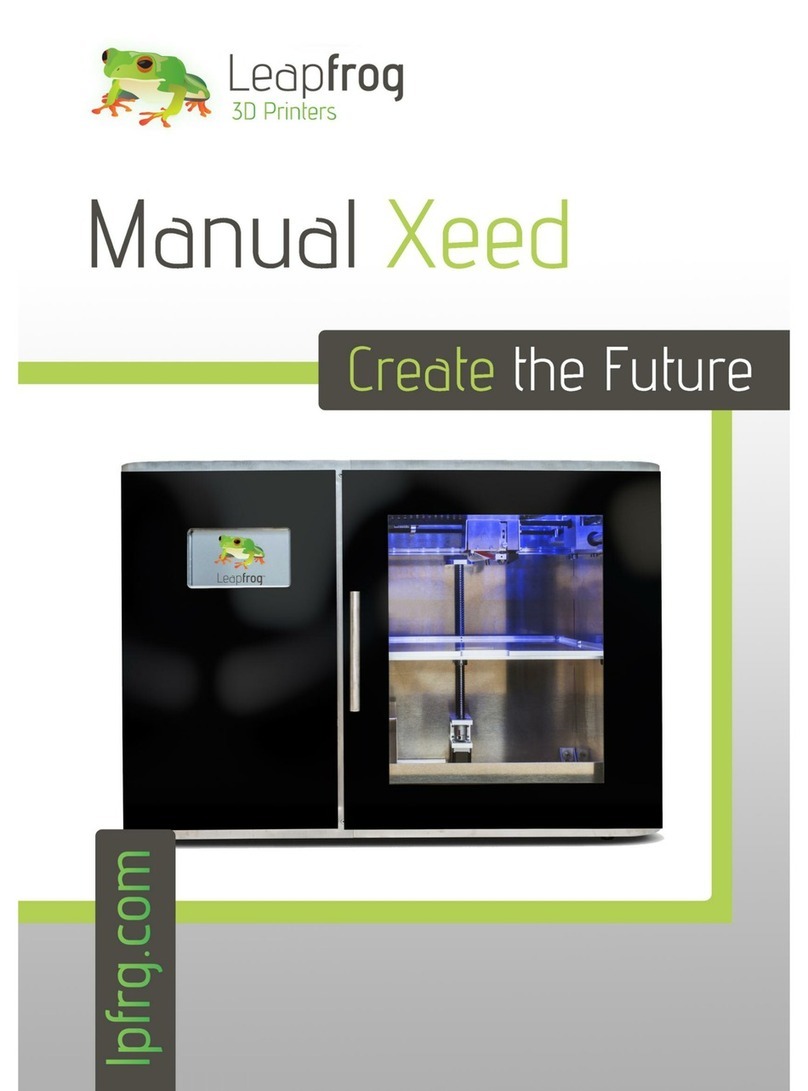
LeapFrog
LeapFrog Xeed User manual

LeapFrog
LeapFrog Creatr HS User manual

LeapFrog
LeapFrog BOLT User manual

LeapFrog
LeapFrog Xeed User manual

LeapFrog
LeapFrog BOLT User manual
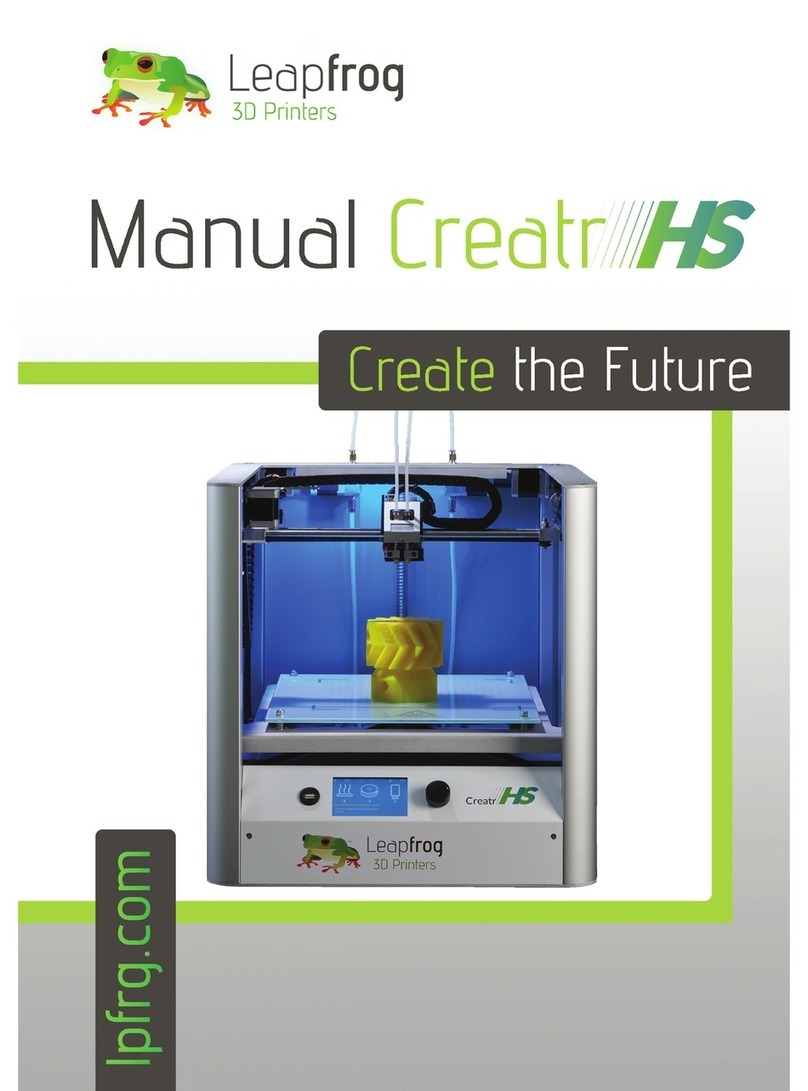
LeapFrog
LeapFrog Creatr HS User manual

LeapFrog
LeapFrog BOLT User manual

LeapFrog
LeapFrog Creatr HS User manual
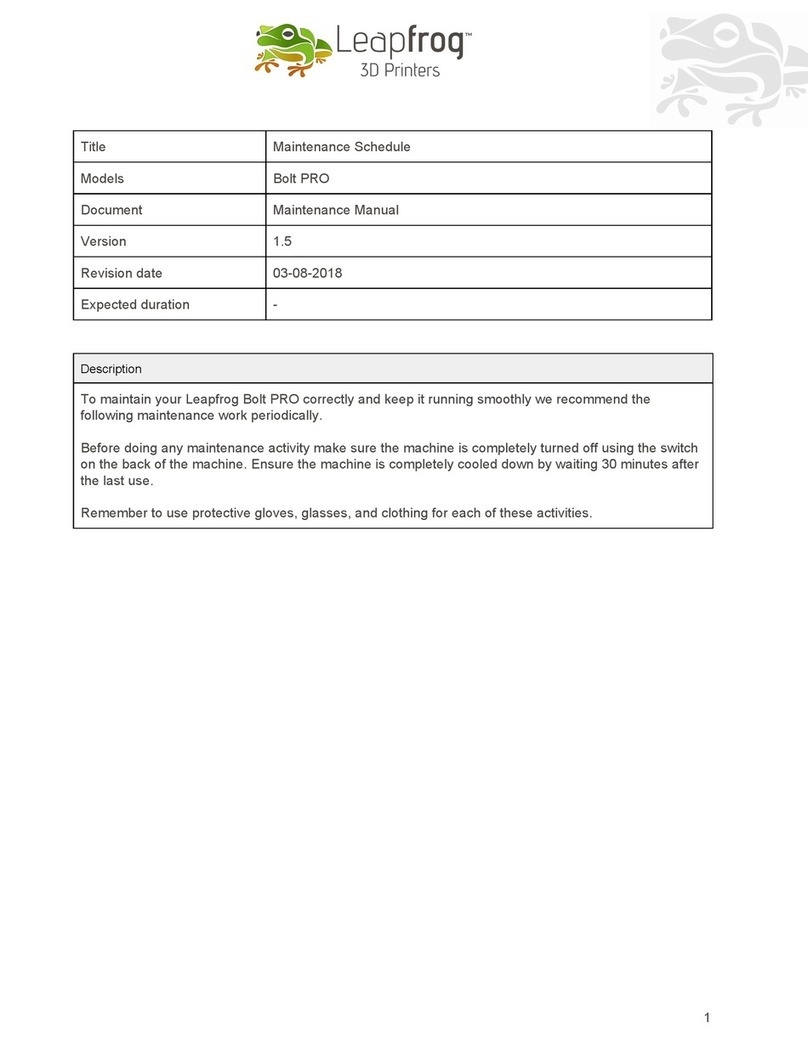
LeapFrog
LeapFrog Bolt PRO User manual