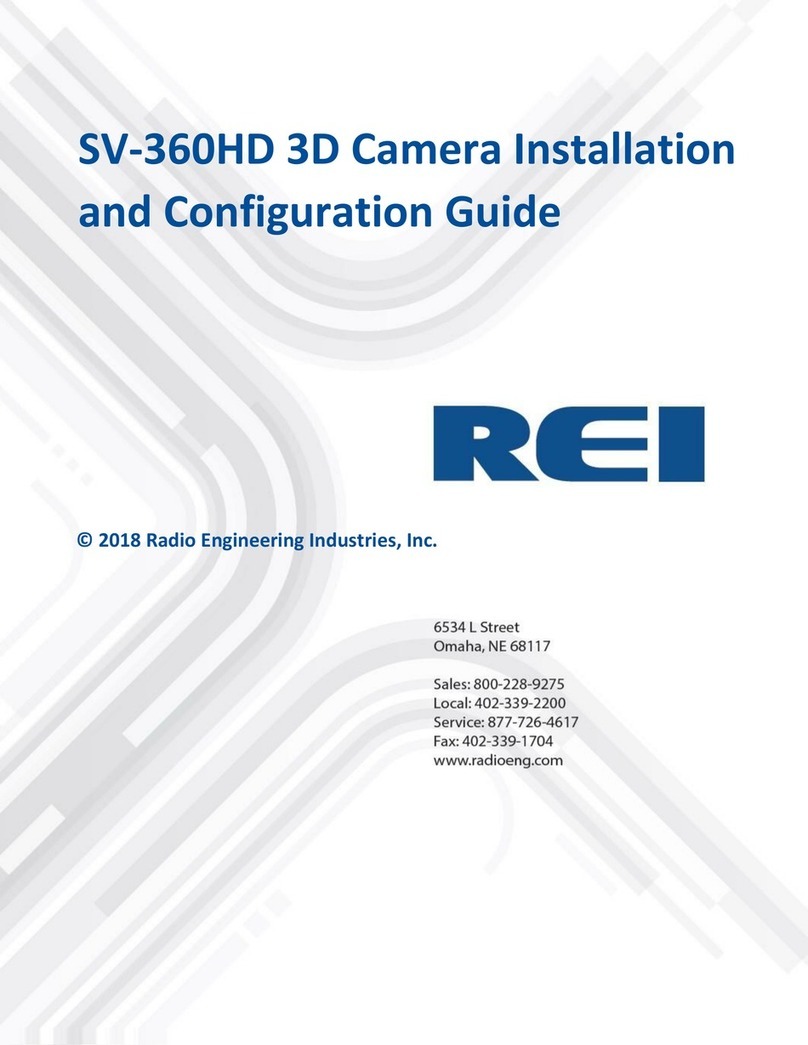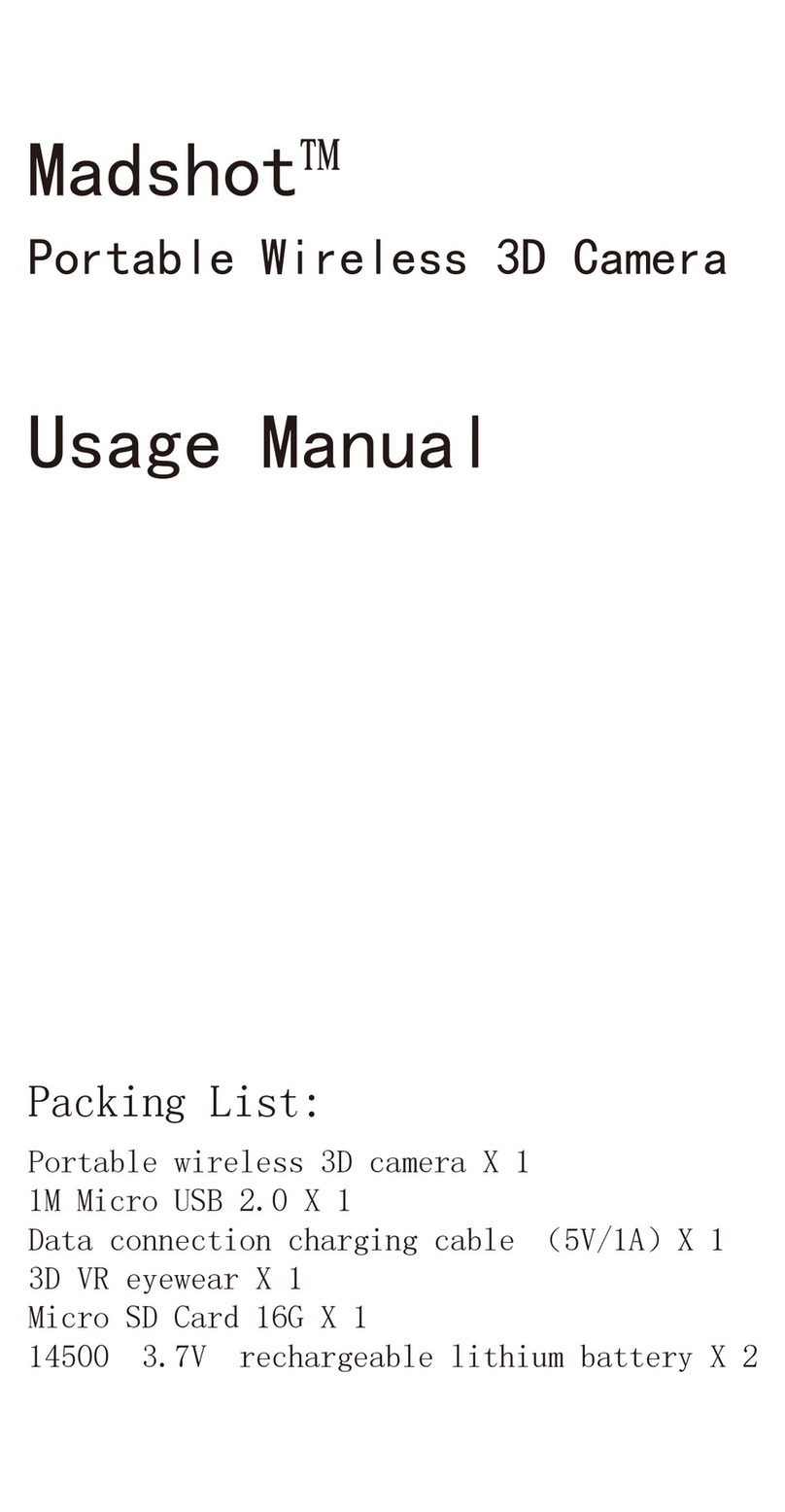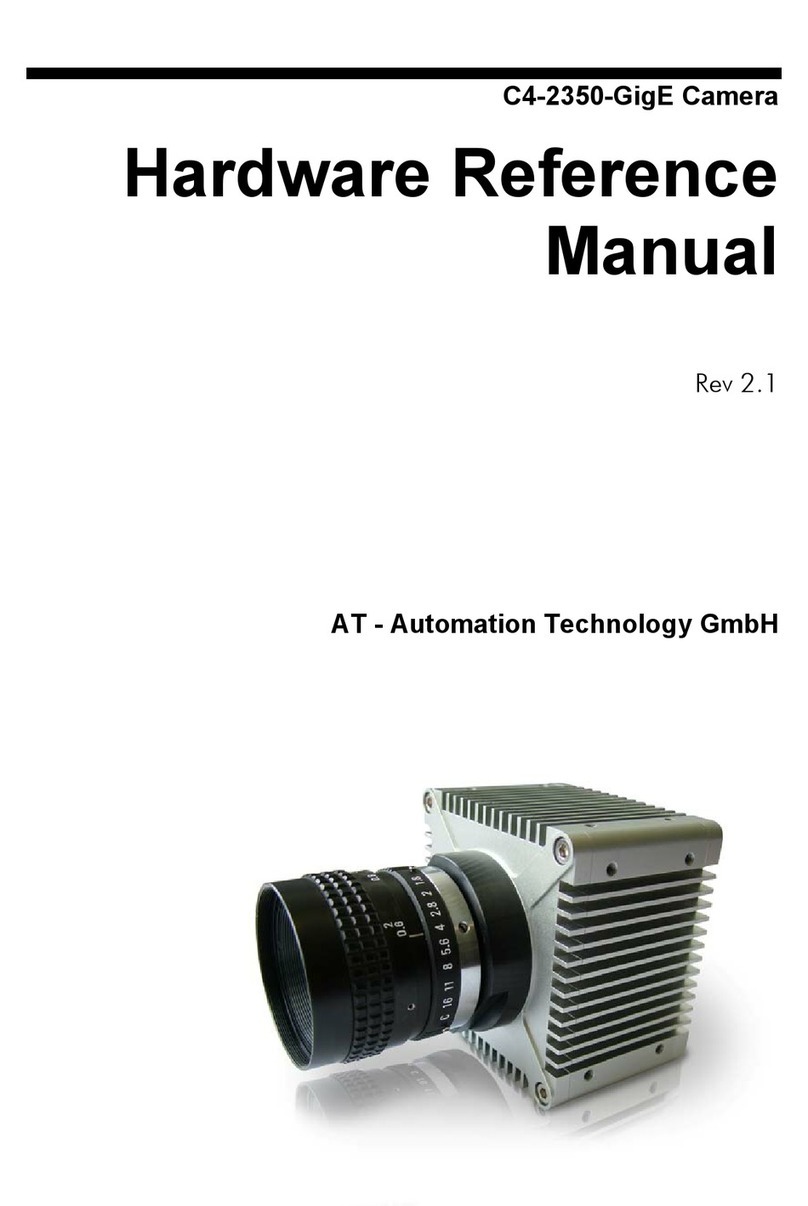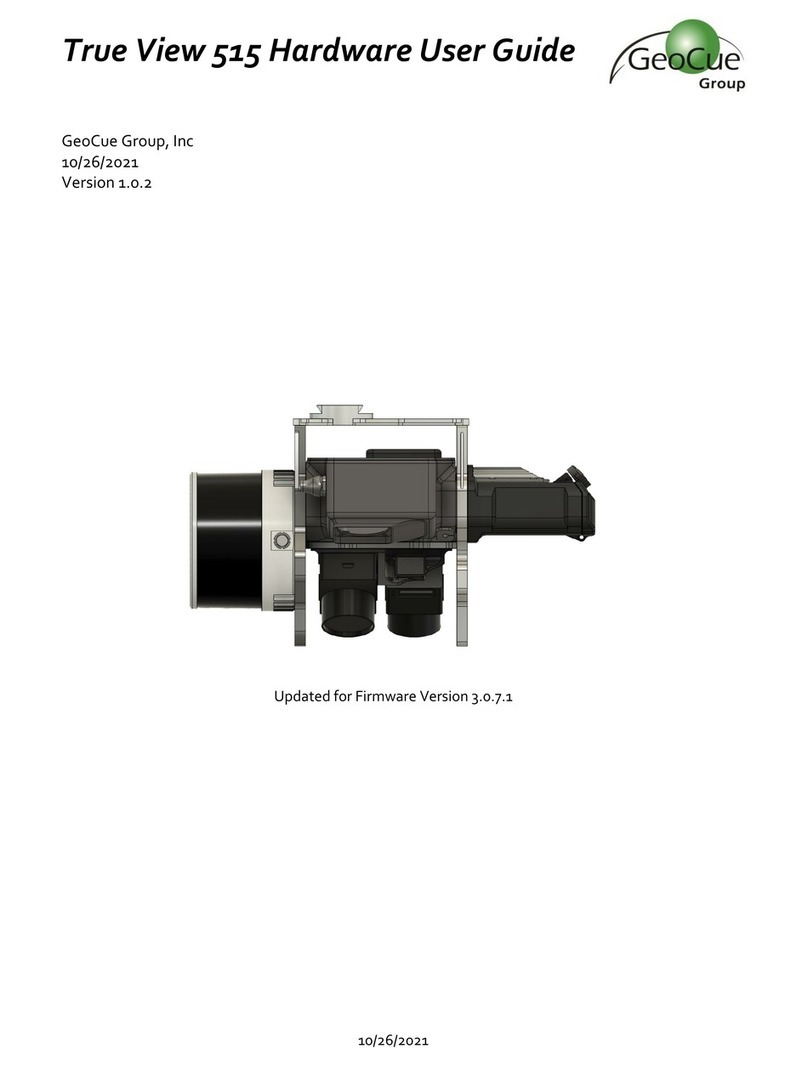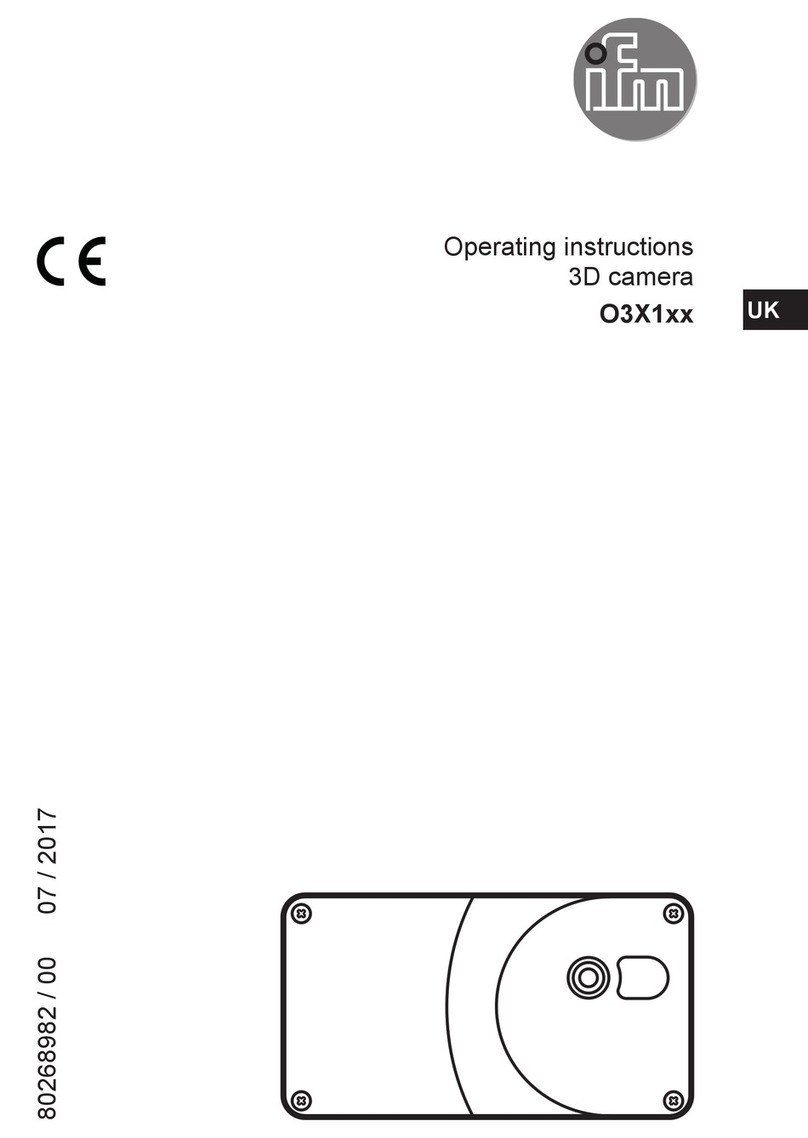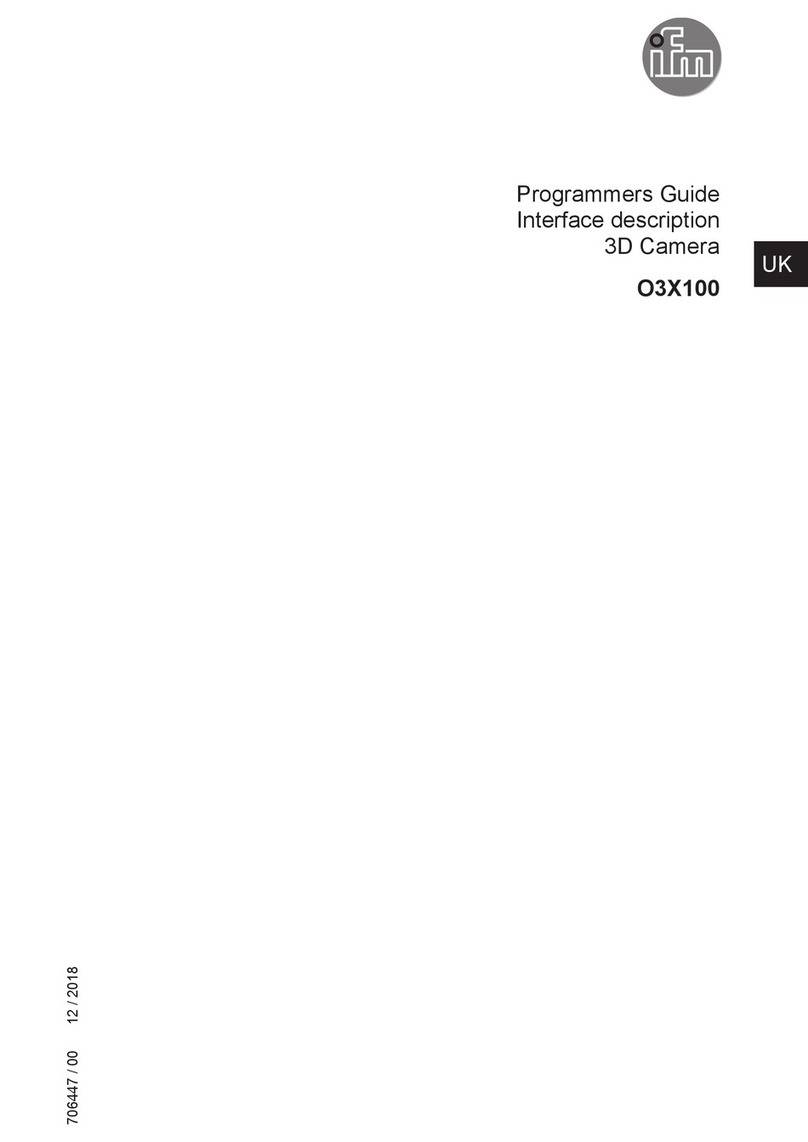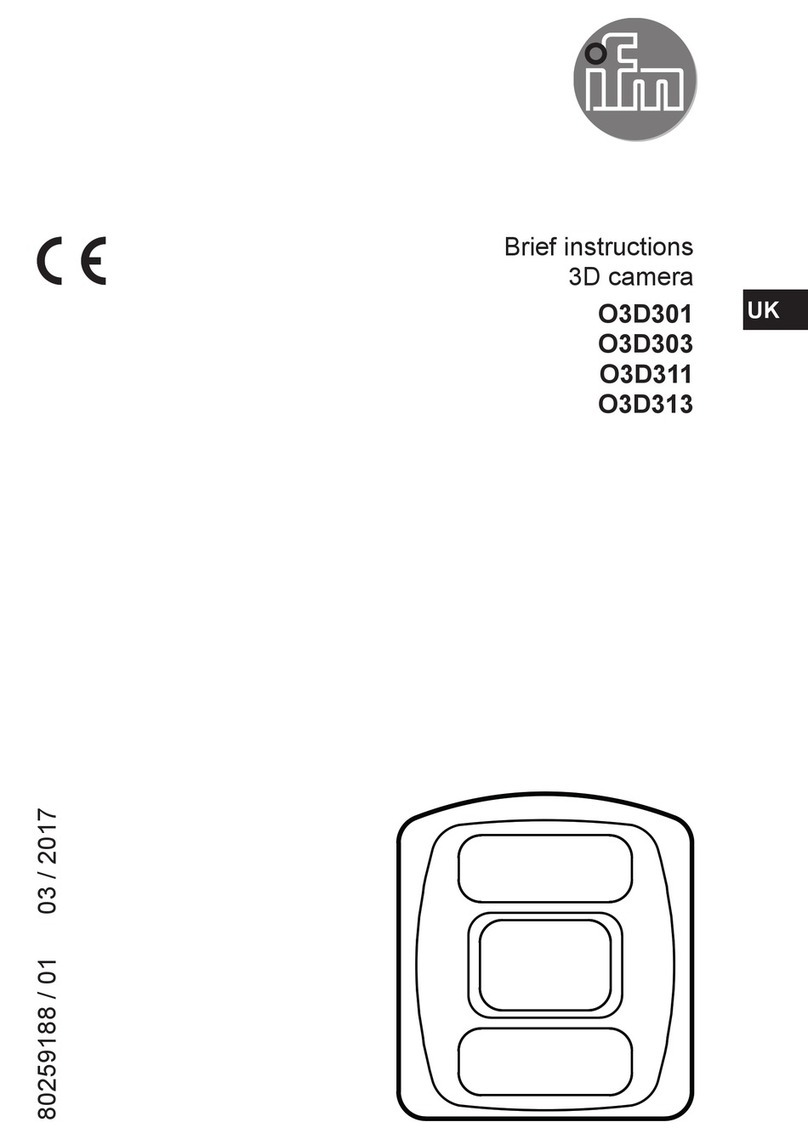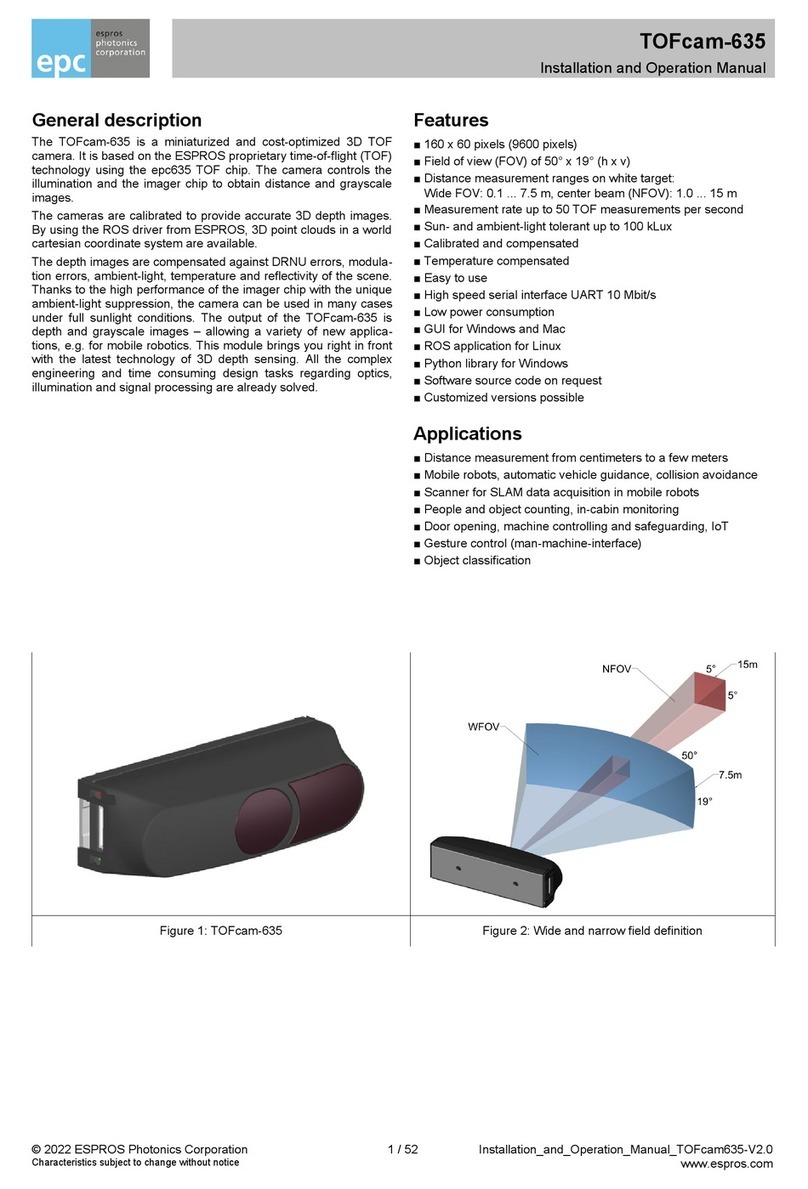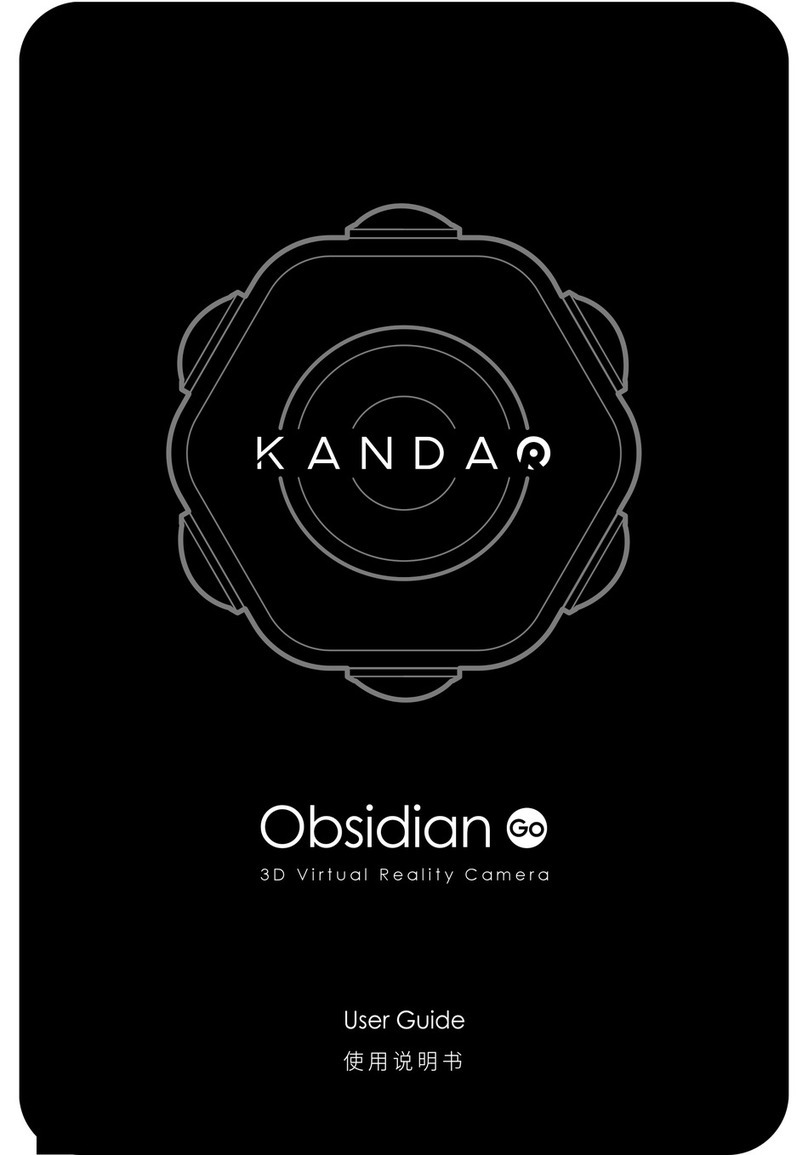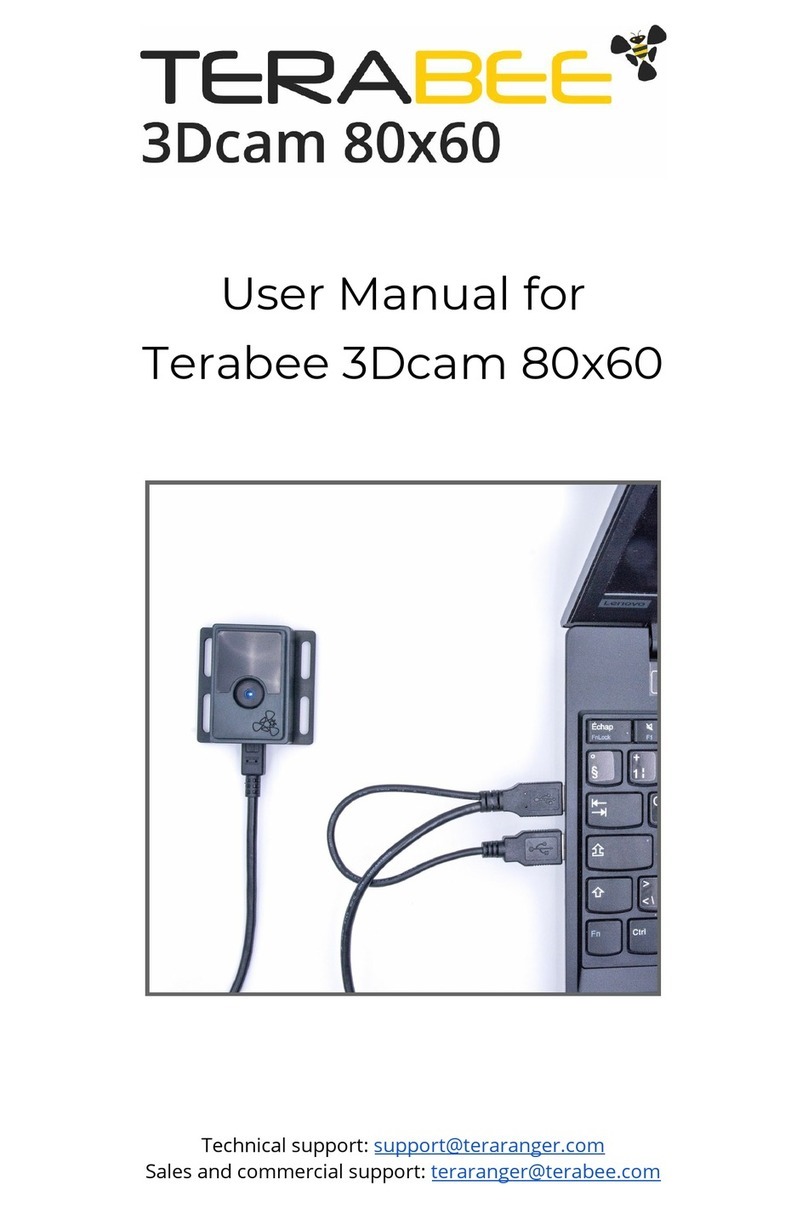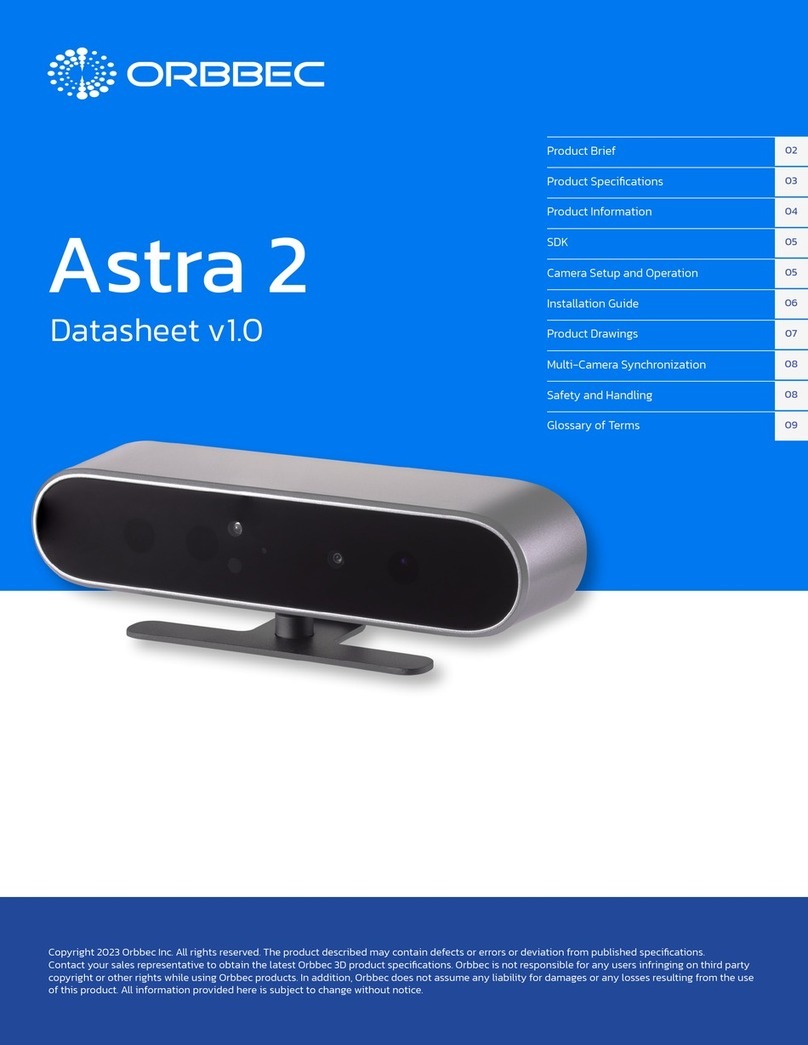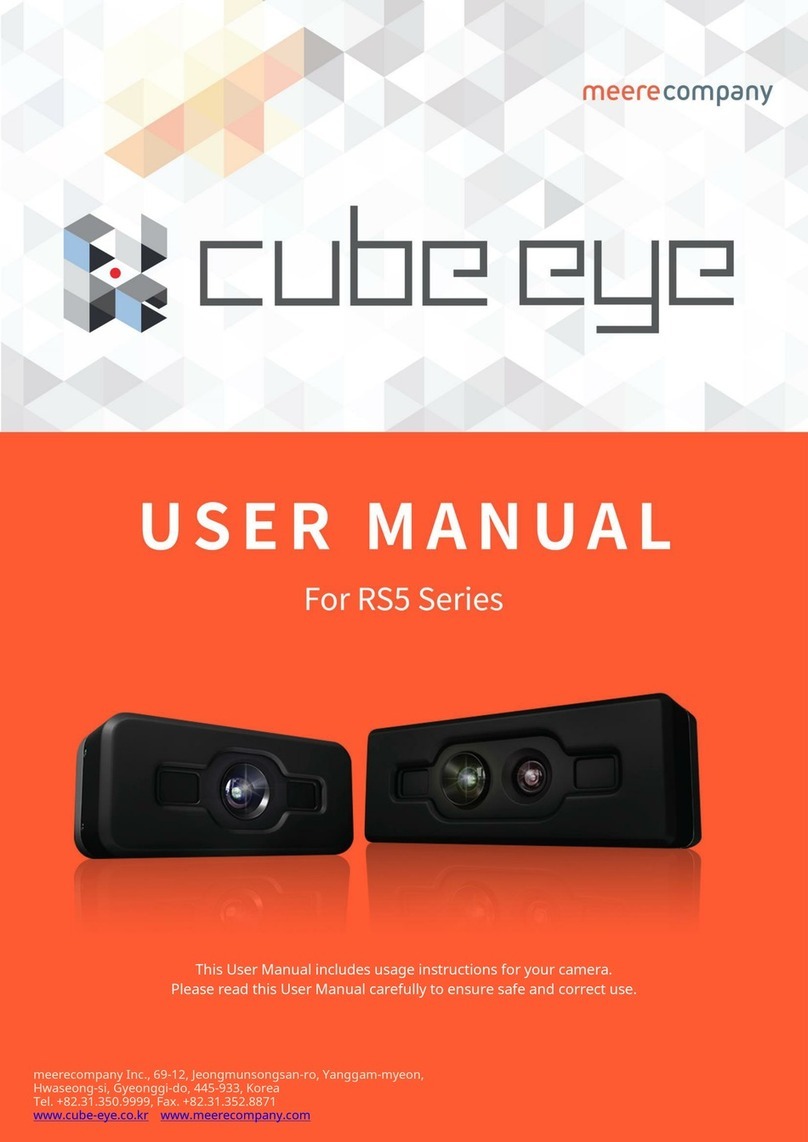ifm Vision Assistant 3D camera O3X1xx
2
Content
1 Preliminary note ....................................................................4
1.1 Symbols used ..................................................................4
1.2 Safety instructions ..............................................................4
1.3 Further documents ..............................................................4
2 System requirements ................................................................5
2.1 Software ......................................................................5
2.2 Hardware and accessories ........................................................5
3 Installation.........................................................................6
3.1 Hardware .....................................................................6
3.1.1 Measures to avoid multiple reflections ...........................................6
3.2 Software (ifm Vision Assistant) .....................................................7
4 Start screen .......................................................................8
4.1 Find sensor....................................................................9
4.1.1 Connect device automatically..................................................9
4.1.2 Connecting the device manually...............................................10
4.1.3 Options after the connection is established ......................................11
4.2 Recent .....................................................................11
4.3 Replay .....................................................................12
4.4 Wiring .....................................................................13
4.5 Settings .....................................................................14
4.6 Close .....................................................................14
5 Structure of the user surface .........................................................15
5.1 Navigation bar ................................................................16
5.2 Status bar ....................................................................16
5.3 hauptbereich .................................................................16
6 Monitoring window .................................................................17
6.1 View Options .................................................................17
6.1.1 2D view..................................................................18
6.1.2 3D view..................................................................21
6.1.3 Slider bars ...............................................................27
6.2 Record .....................................................................28
6.3 Quit the monitoring window ......................................................30
7 Application .......................................................................31
7.1 Image settings ................................................................32
7.1.1 Setting the trigger source ....................................................33
7.1.2 Setting the capture mode ....................................................33
7.1.3 Setting the exposure time....................................................35
7.1.4 Setting the image repetition rate...............................................36
7.1.5 Setting the filters...........................................................36
7.1.6 Operating several devices ...................................................37
7.2 Configuring the interface ........................................................38
8 Device setup......................................................................39
8.1 General .....................................................................40
8.1.1 Name and description.......................................................40
8.1.2 Password protection........................................................41
8.1.3 Exporting the settings.......................................................42
8.1.4 Importing settings ..........................................................42
8.1.5 Installing a firmware update . . . . . . . . . . . . . . . . . . . . . . . . . . . . . . . . . . . . . . . . . . . . . . . . . .44
8.1.6 Factory settings ...........................................................45
8.1.7 Reboot ..................................................................46
8.2 Network .....................................................................47
8.3 NTP .....................................................................48
9 Appendix ........................................................................49
9.1 Network settings ...............................................................49
9.2 Glossary .....................................................................51
9.3 Error messages ...............................................................52