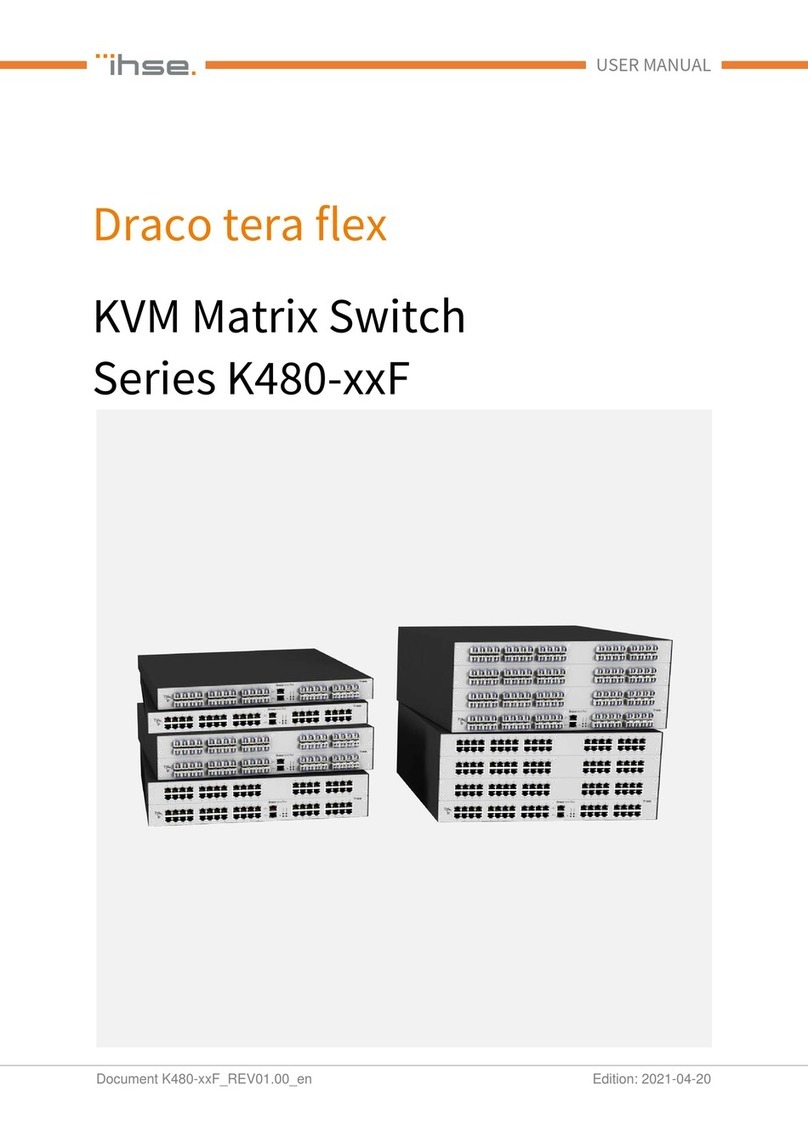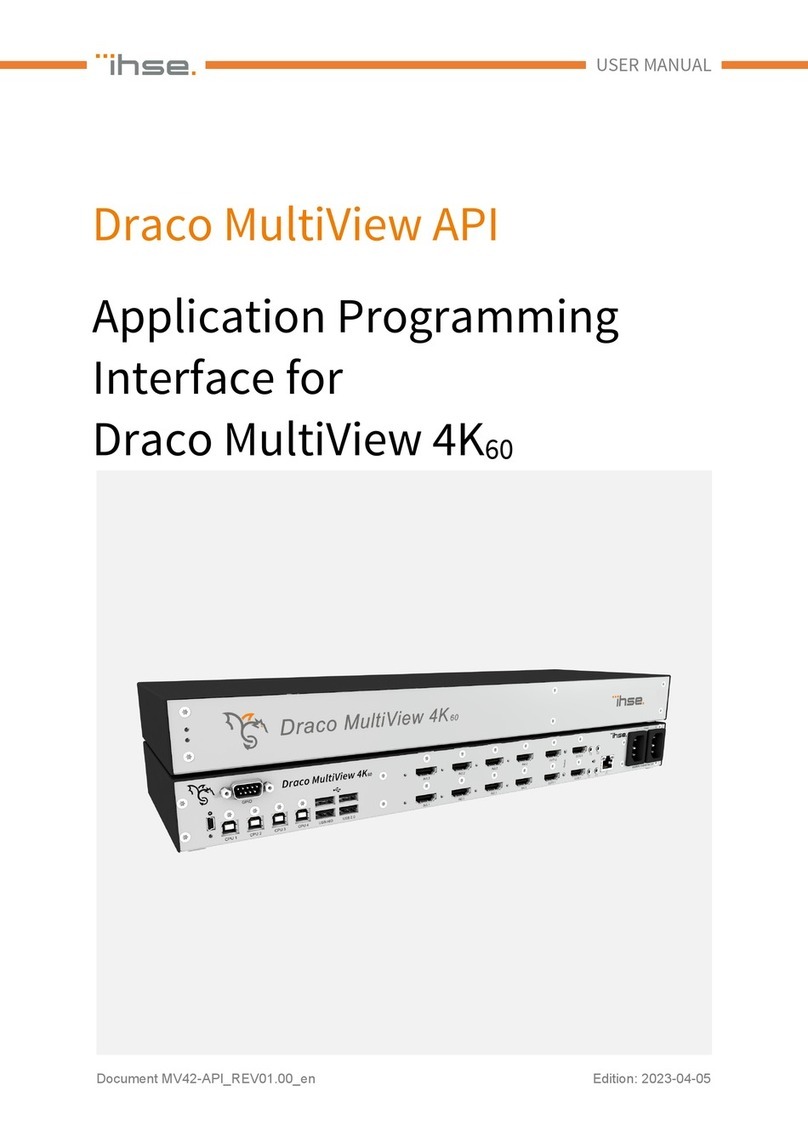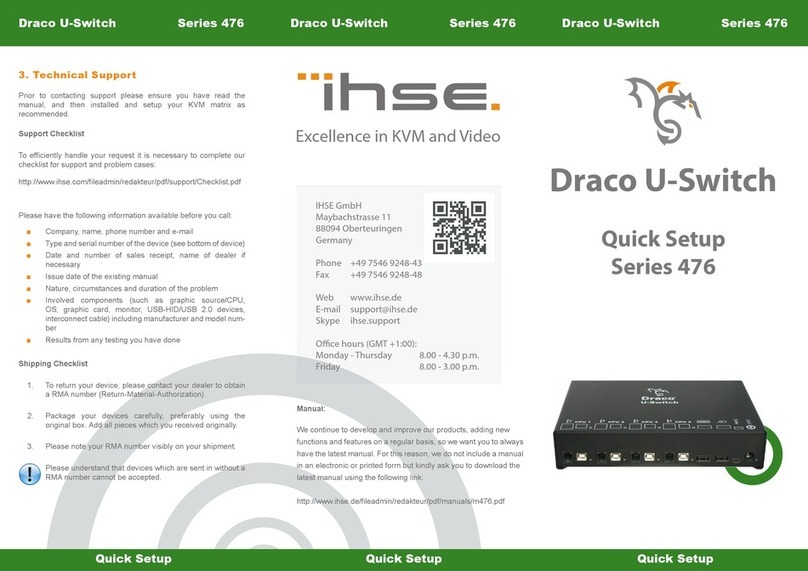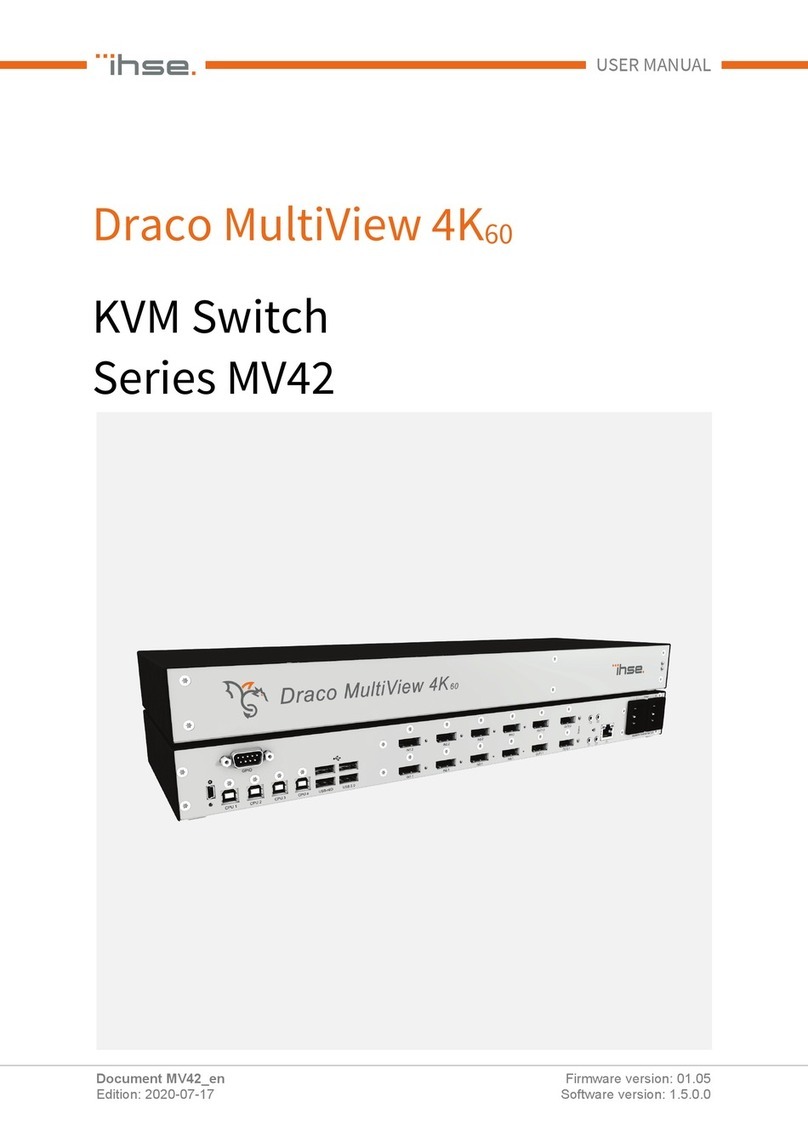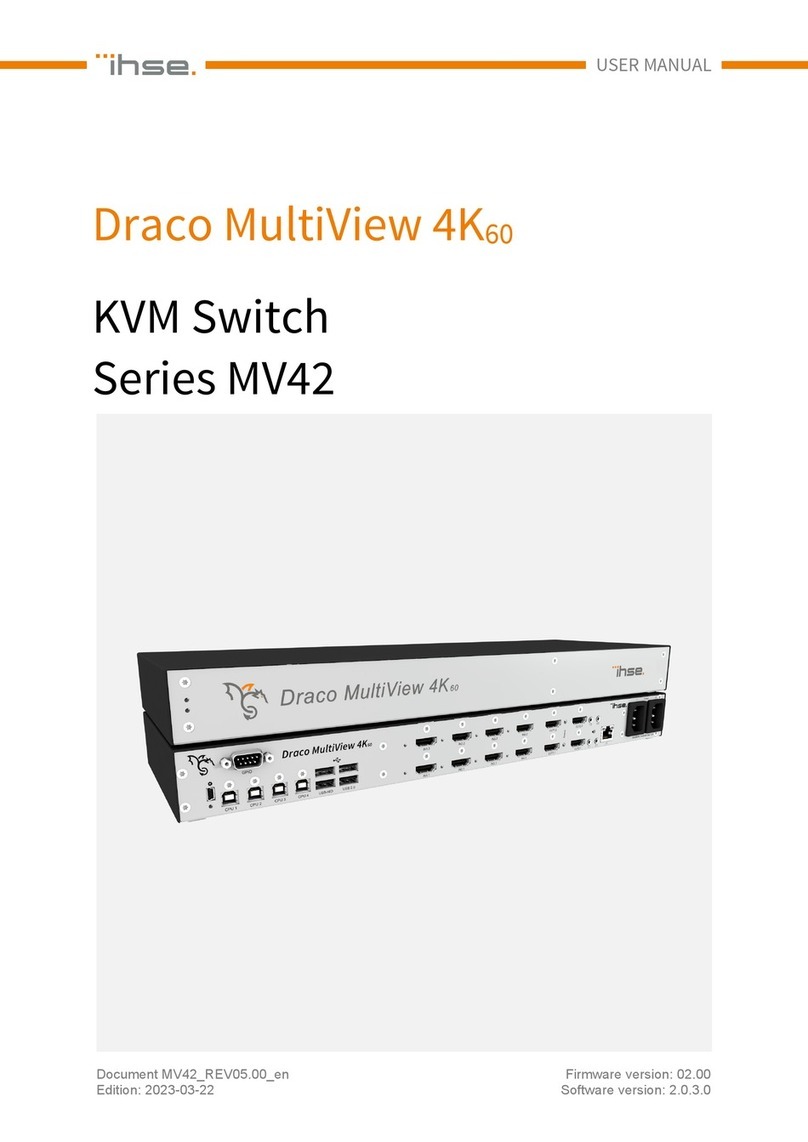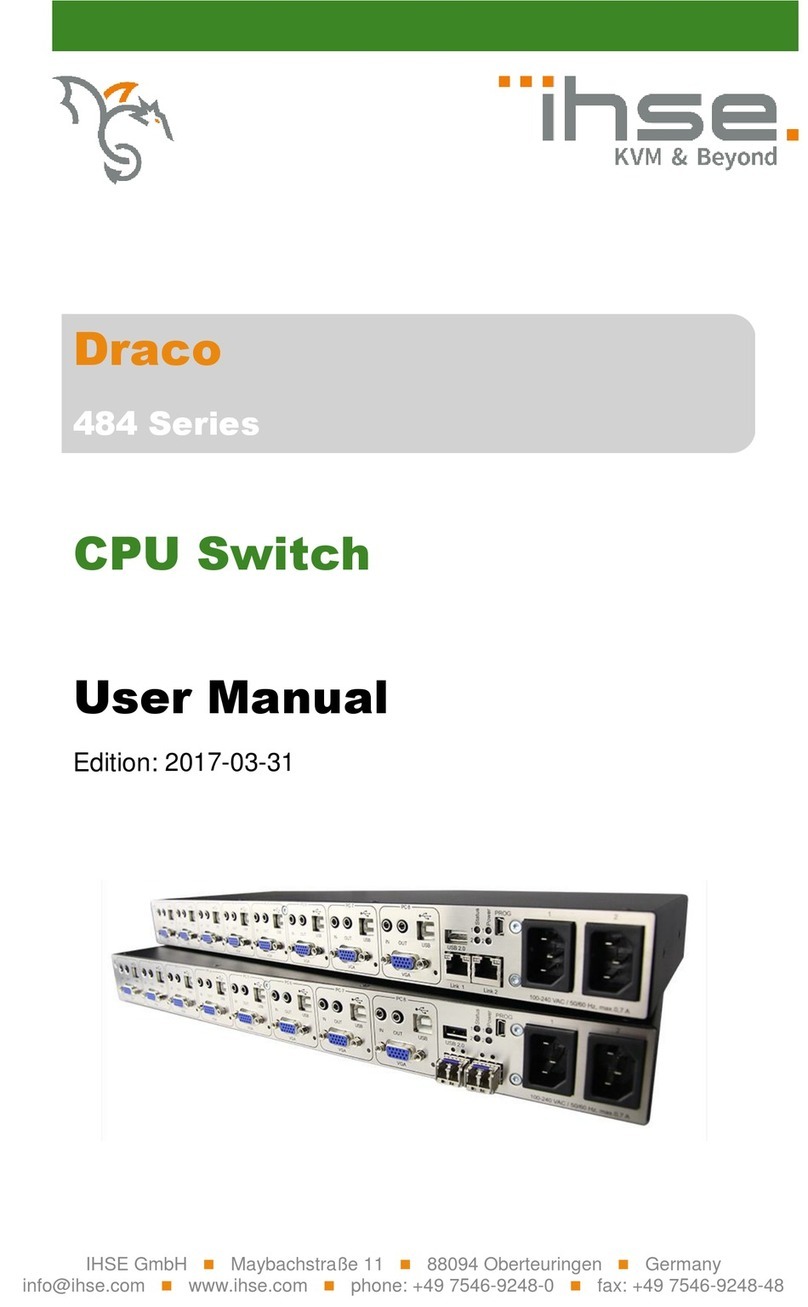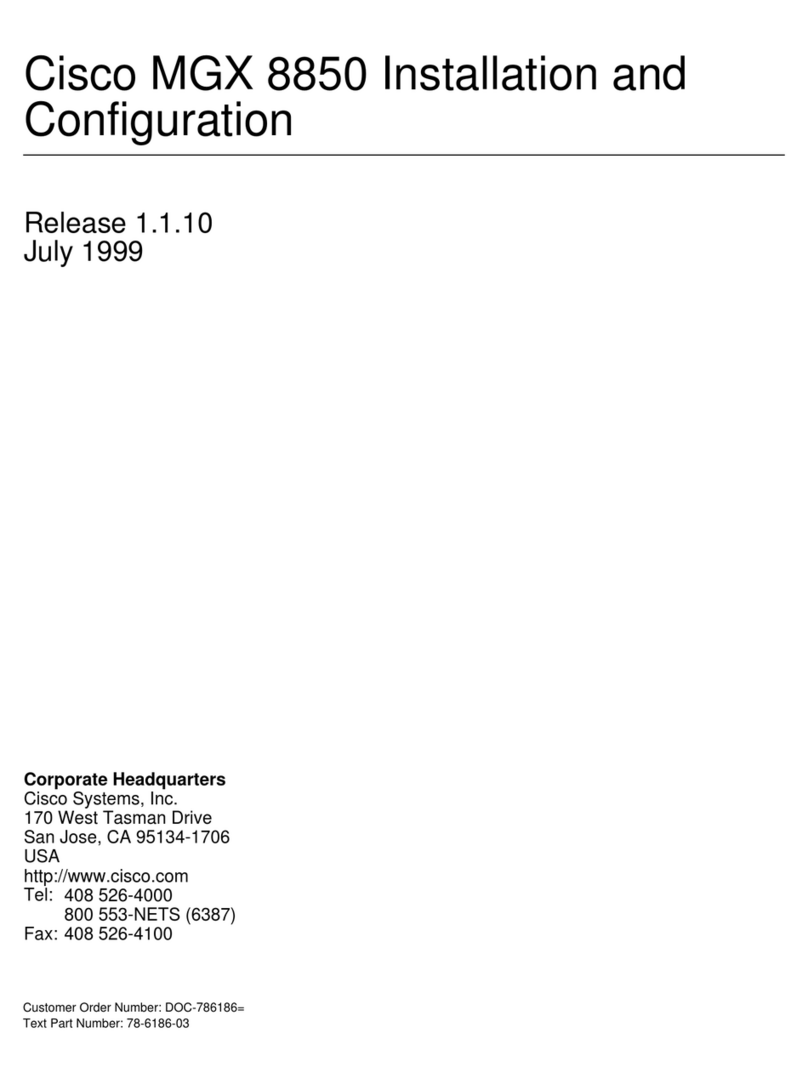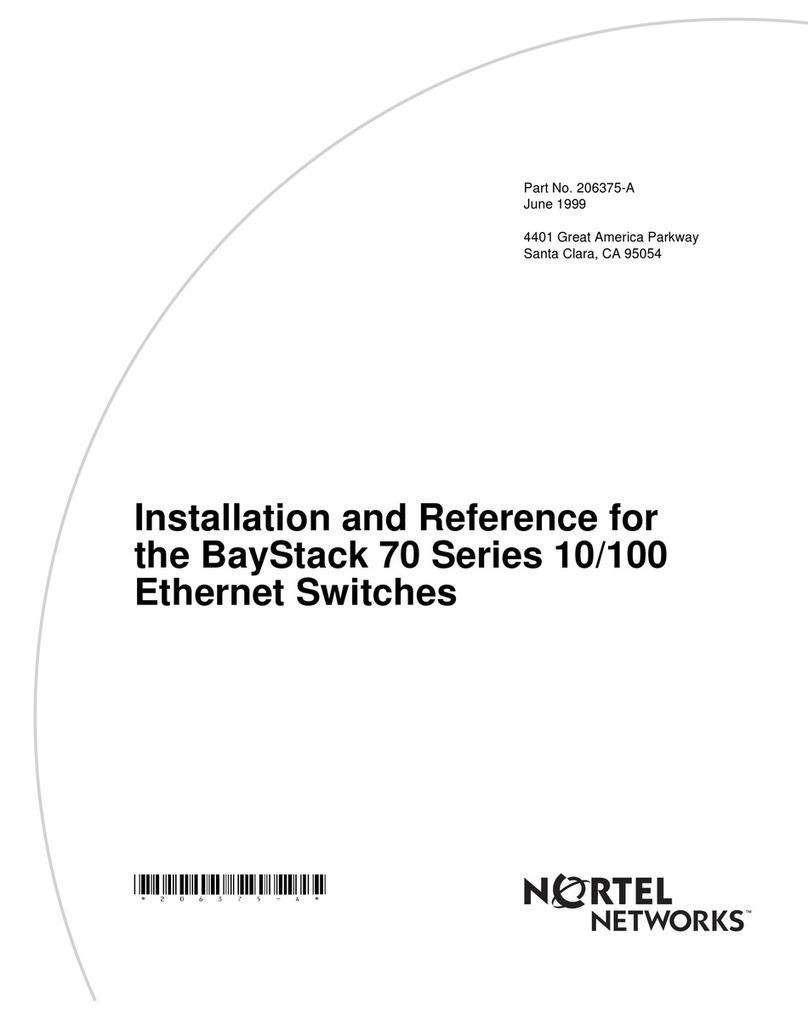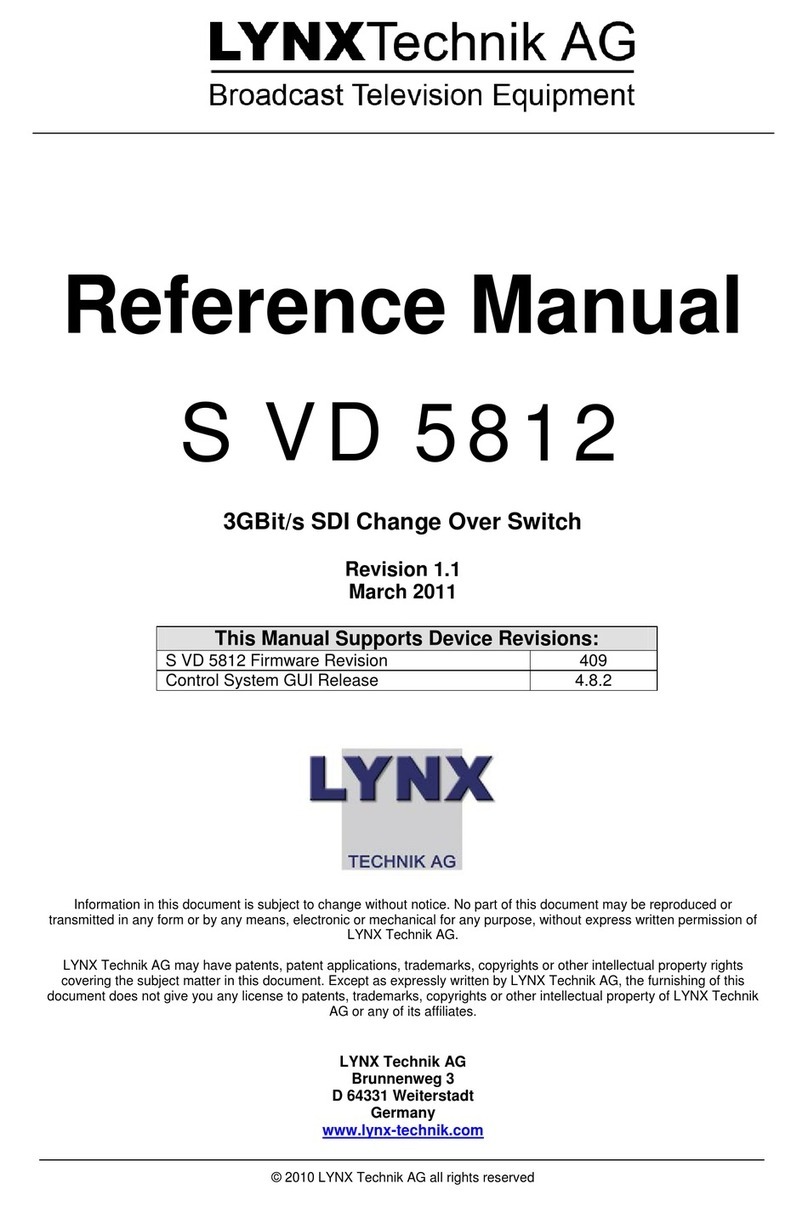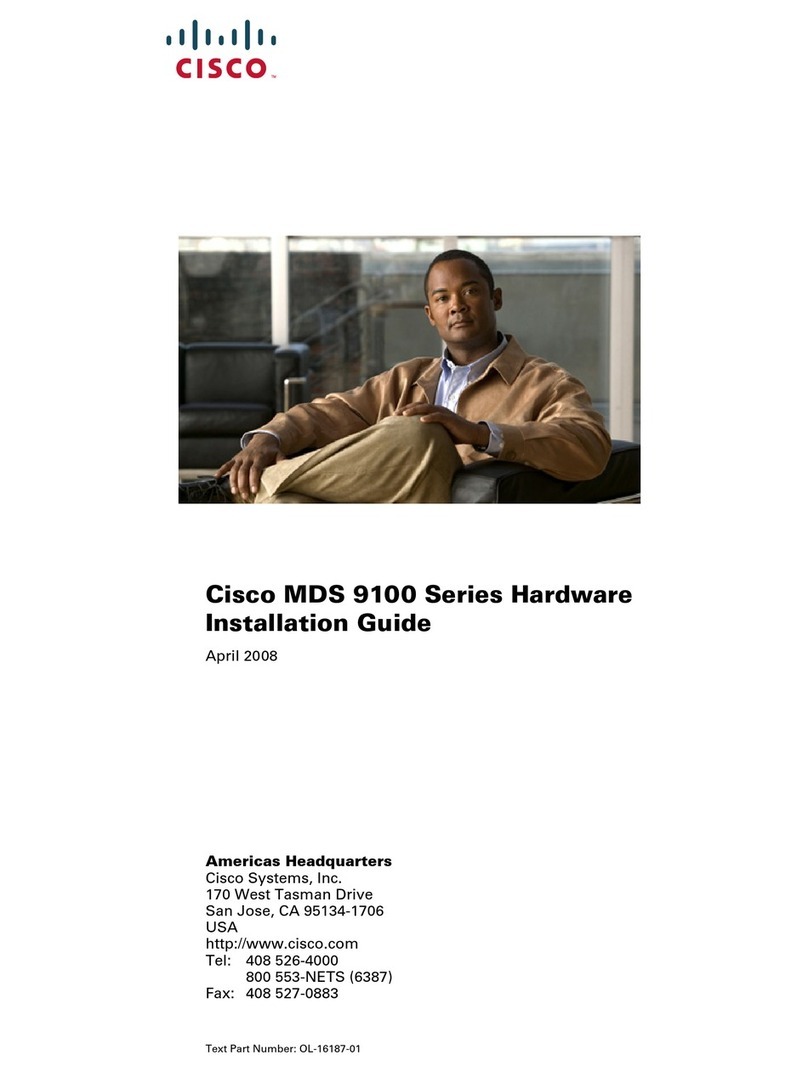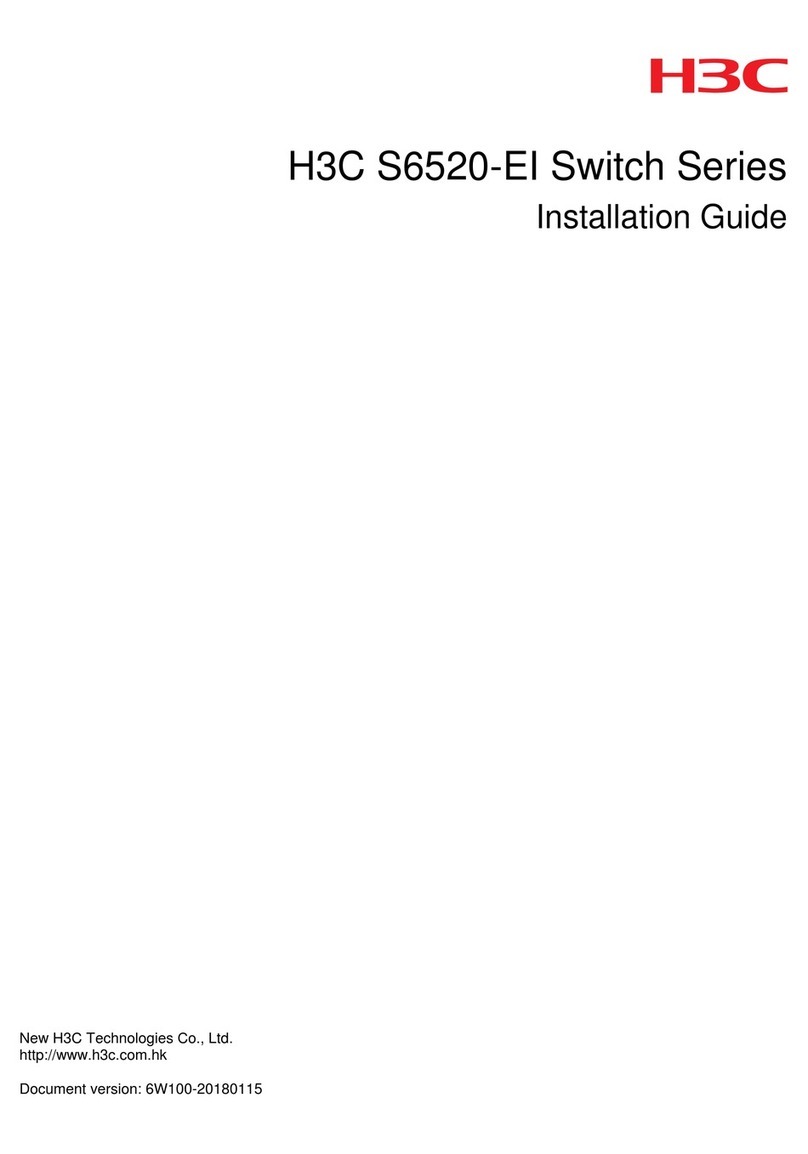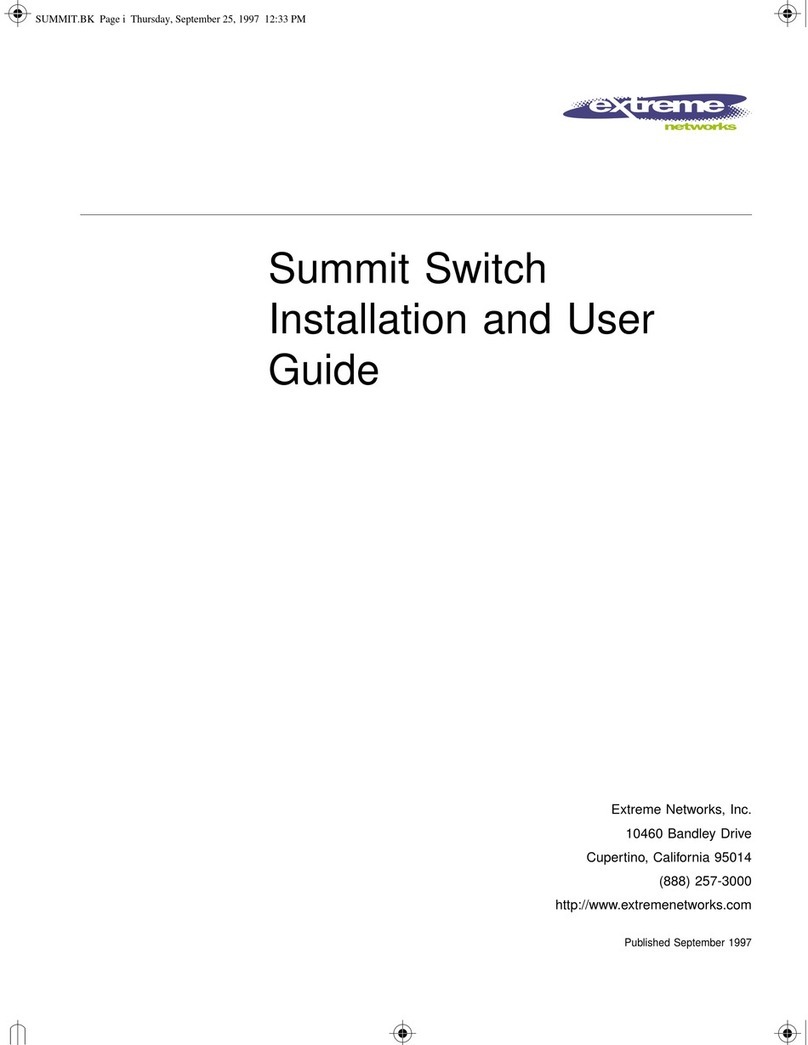1. Package Contents
Please check if your package contains the following items:
MV42-
DPSH
MV42-
DPDH
MV42-
H2SH
MV42-
H2DH
Draco MultiView 4K60 1 1 1 1
Europe power cord 2,0 m 2 2 2 2
DisplayPort cable 2,0 m 4 8 - -
HDMI cable 1,8 m - - 4 8
USB cable Type A-B, 1,8 m 4 4 4 4
Quick Setup 1 1 1 1
If anything is missing, please contact your dealer.
2. System Setup
Draco MultiView 4K60 Setup
1. Connect keyboard, mouse, and monitor to the
Draco MultiView 4K60.
2. Connect up to four CPUs using the provided connecting cables
to the Draco MultiView 4K60.
3. Connect the Draco MultiView 4K60 to the power supply.
4. Start the system.
First-time users are recommended to set up the system in
a test environment that is limited to a single room. This
makes it easier to identify and solve any cabling problems,
and experiment with your system more conveniently.
To power up the system, the following sequence is
recommended:
Monitor - Draco MultiView 4K60 - source.
Setting Initial Conguration in the OSD
1. Open the OSD via Hot Key using the following keyboard sequence:
press <le shi> twice rapidly, then <o> and subsequently <Esc>.
Log in to the conguration menu with administrator rights using
the default account: username: admin, password: admin (please
refer to the manual). The default IP address is 192.168.100.95 and
DHCP is deactivated.
2. Congure your system as required.
Setting Advanced Conguration in the Draco MV-Tool
Optionally you can set an advanced conguration via
Draco MV-Tool.
1. Install the Draco MV-Tool (see manual).
2. Connect the Draco MultiView 4K60 to the computer via network
cable.
3. Open the Draco MV-Tool and set a network connection between
Draco MultiView 4K60 and Draco MV-Tool (see manual). The default
IP address is 192.168.100.95 and DHCP is deactivated.
Aer the conguration of the system it is recommended
to save the conguration under Conguration > Save
and then restart the Draco MultiView 4K60 by selecting
Conguration > Restart MV.
Aer the advanced conguration of the system it is
recommended to save the conguration under Remote
Save… and then restart the Draco MultiView 4K60 by
selecting Device > Advanced Service > Restart Device.
3. Technical Support
Prior to contacting support please ensure you have read this
manual, and then installed and set-up your device as
recommended.
Support Checklist
To eiciently handle your request, it is necessary that you
complete a support request checklist:
ihse.com/checklist
Please have the following information available before you call:
■Company, name, phone number and e-mail address
■Type and serial number of the device (see bottom of device)
■Date and number of sales receipts, name of dealer if necessary
■Issue date of the existing manual
■Nature, circumstances, and duration of the problem
■Involved components (such as graphic source/CPU, OS,
graphic card, monitor, USB-HID/USB 2.0 devices, interconnect
cable) including manufacturer and model number
■Results from any testing you have done
Shipping Checklist
1. To return your device, please contact your dealer to obtain an
RMA number (Return-Material-Authorization).
2. Package your devices carefully, preferably using the
original box. Add all pieces which you received originally.
3. Please note your RMA number visibly on your shipment.
Please understand that devices which are sent in
without an RMA number cannot be accepted. The
shipment will be sent back without being opened;
postage unpaid.
Series MV42
Draco MultiView 4K60 Series MV42 Draco MultiView 4K60 Series MV42 Draco MultiView 4K60
INSTALLATION SUPPORT
INSTALLATION