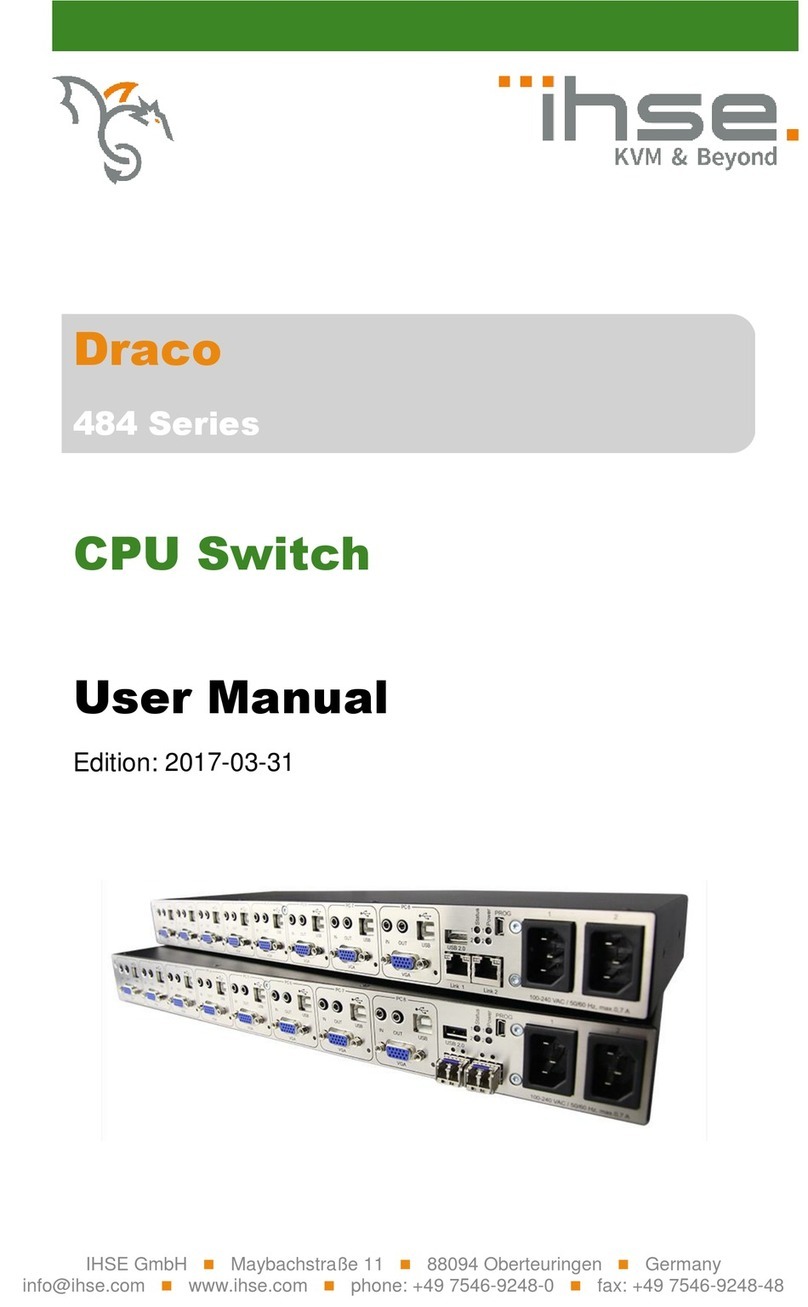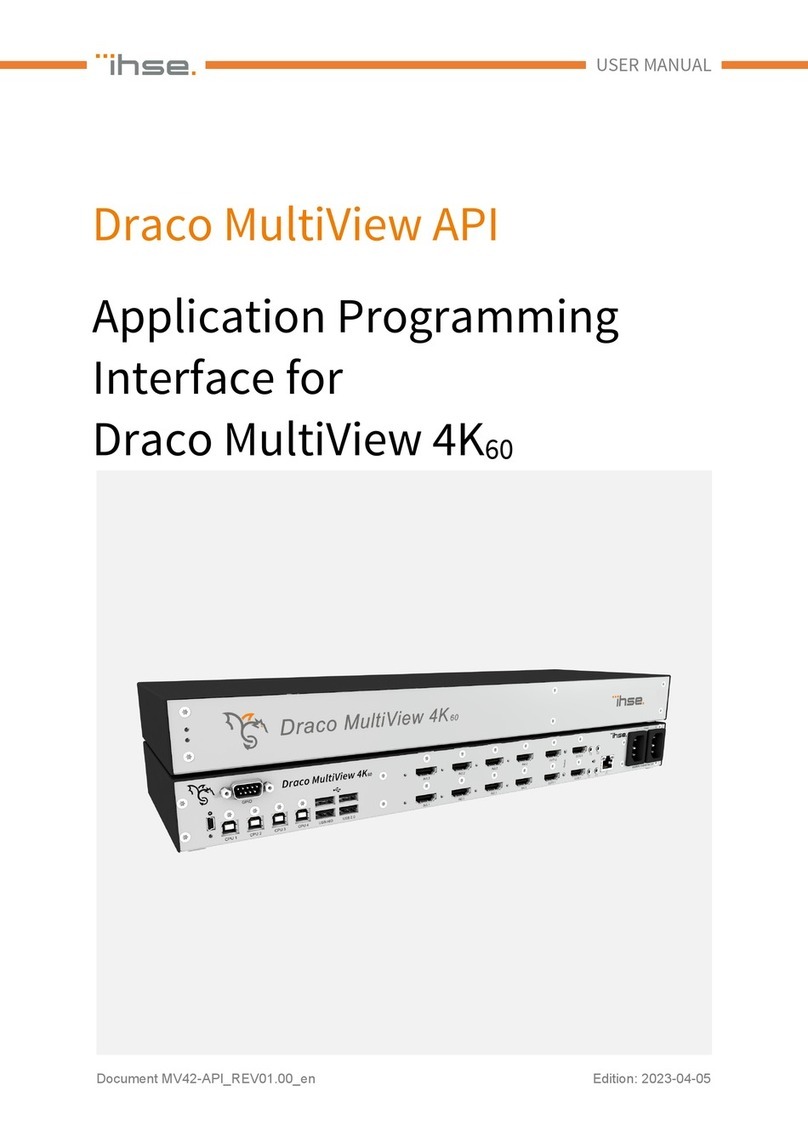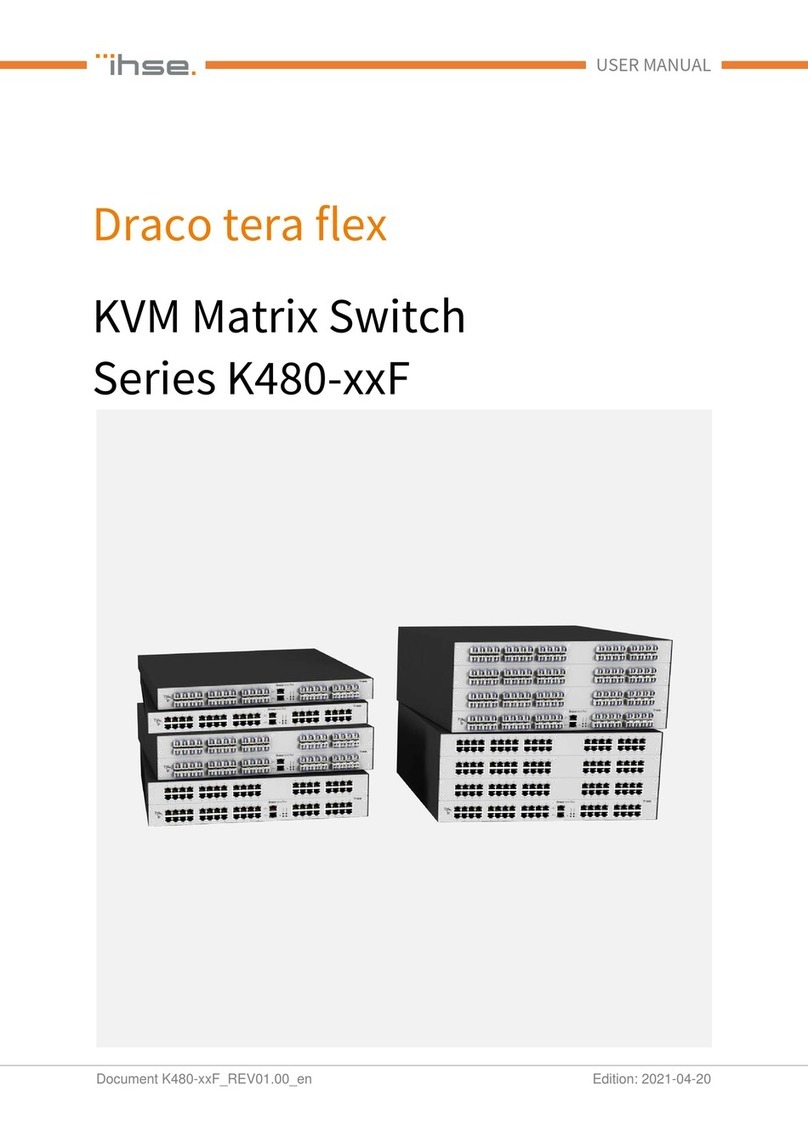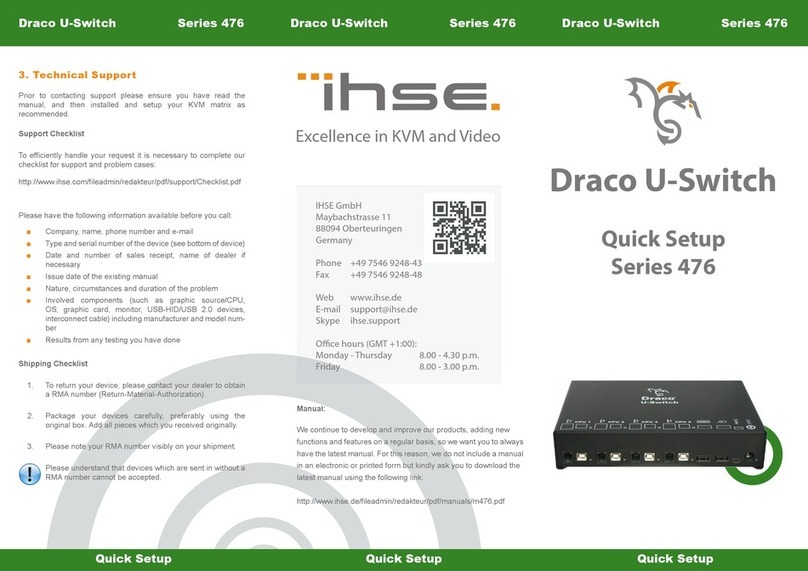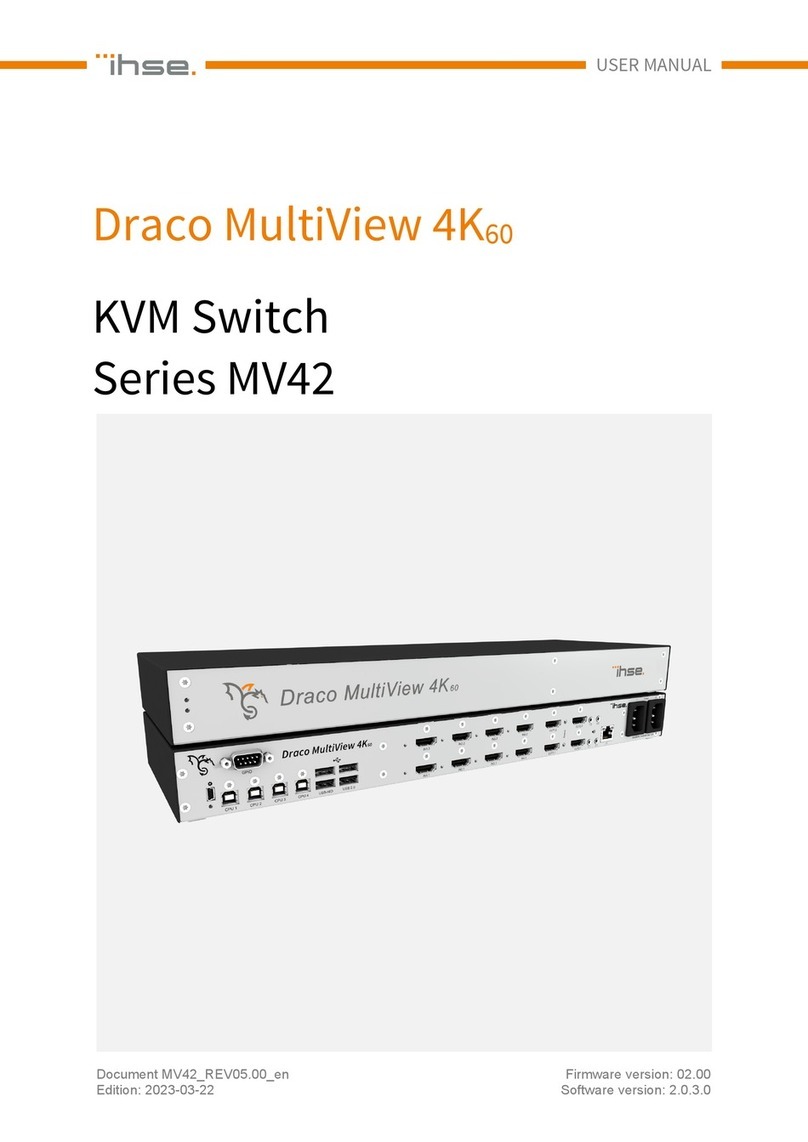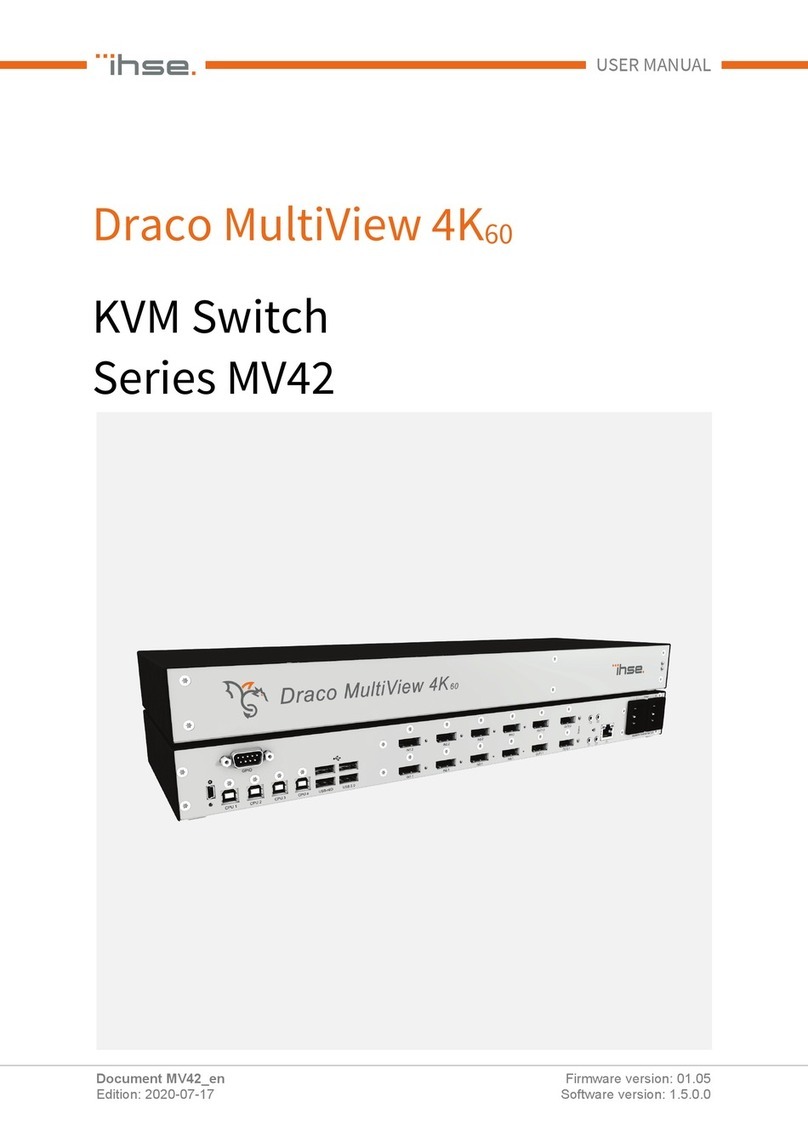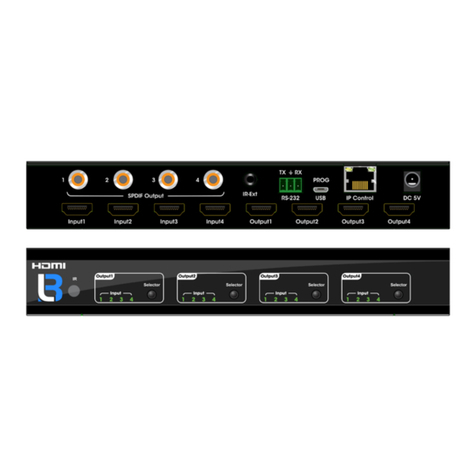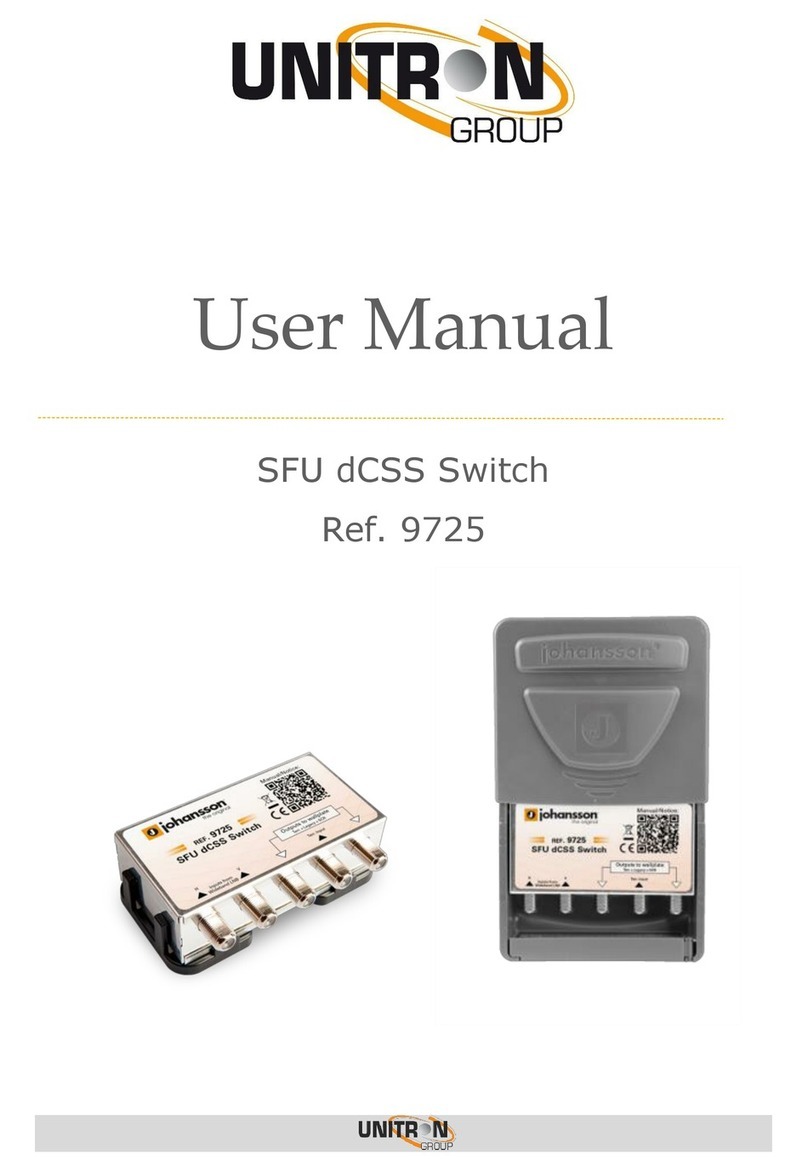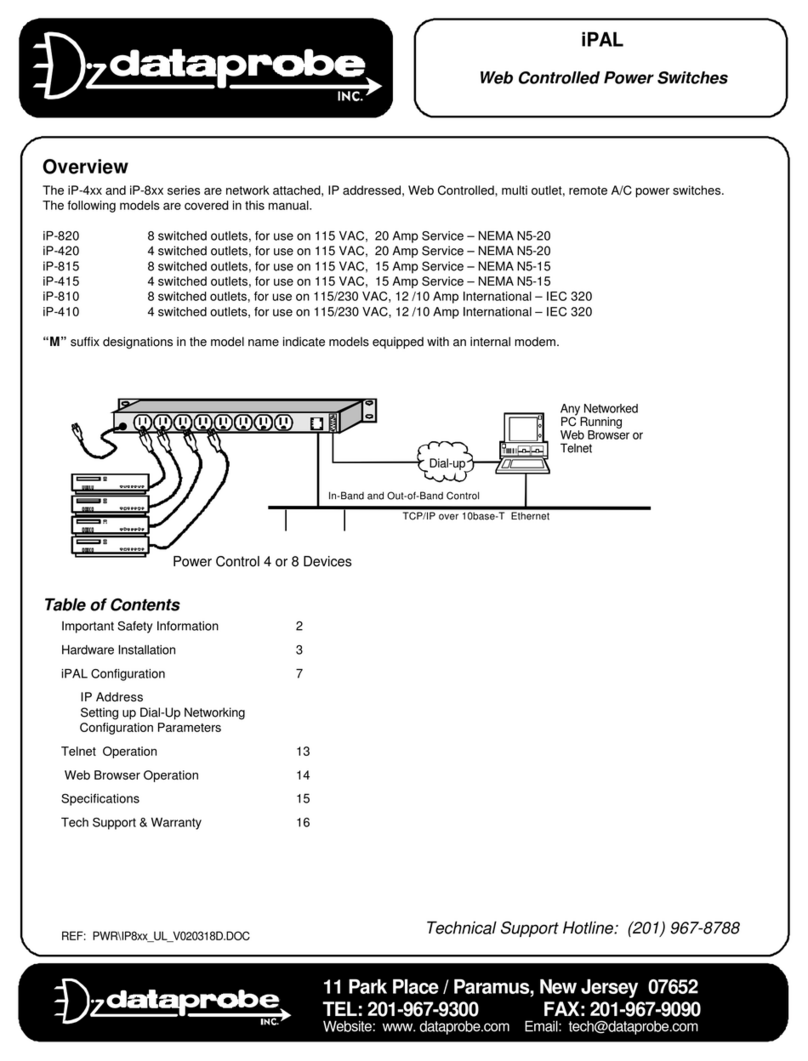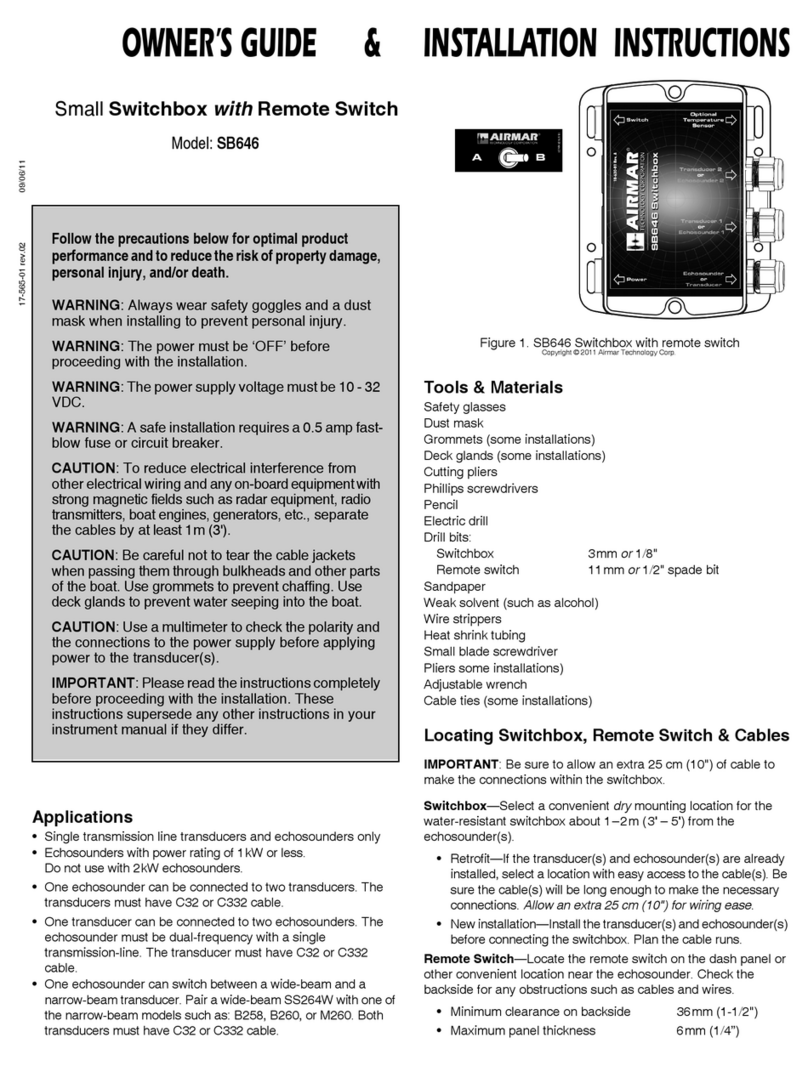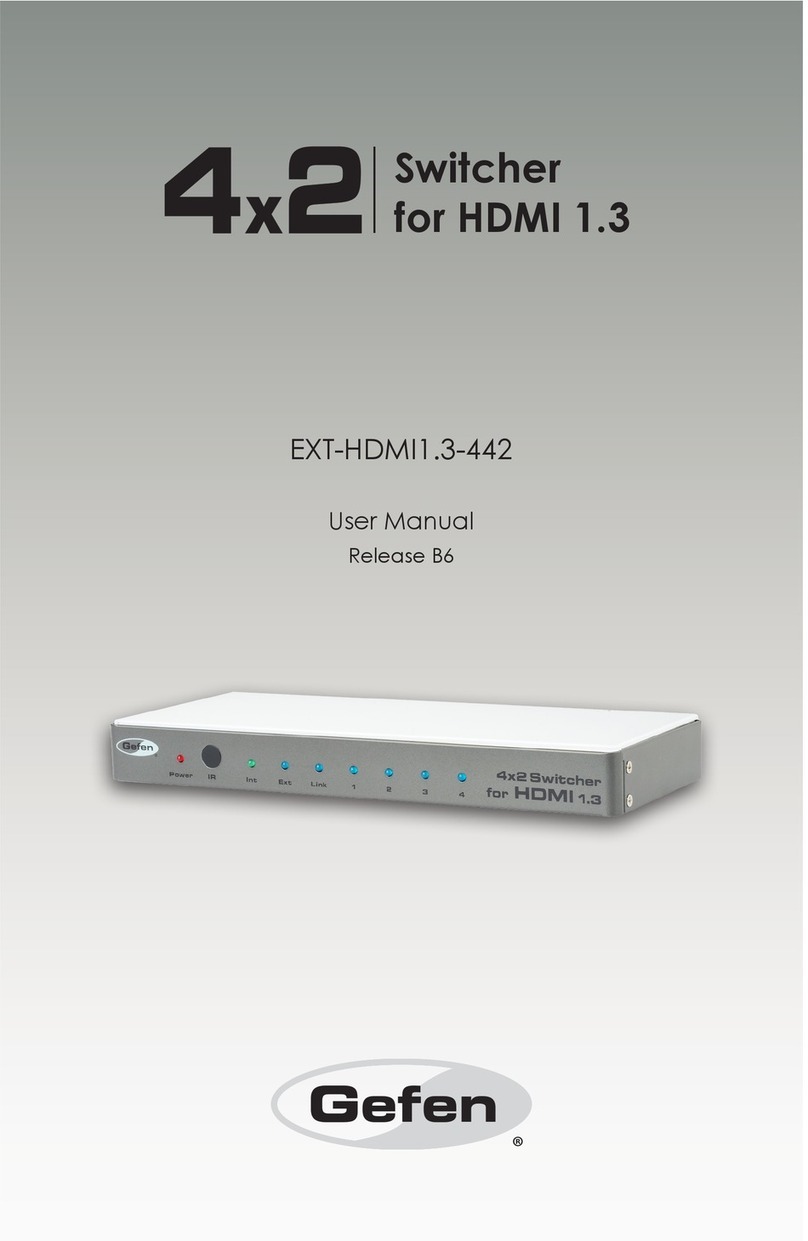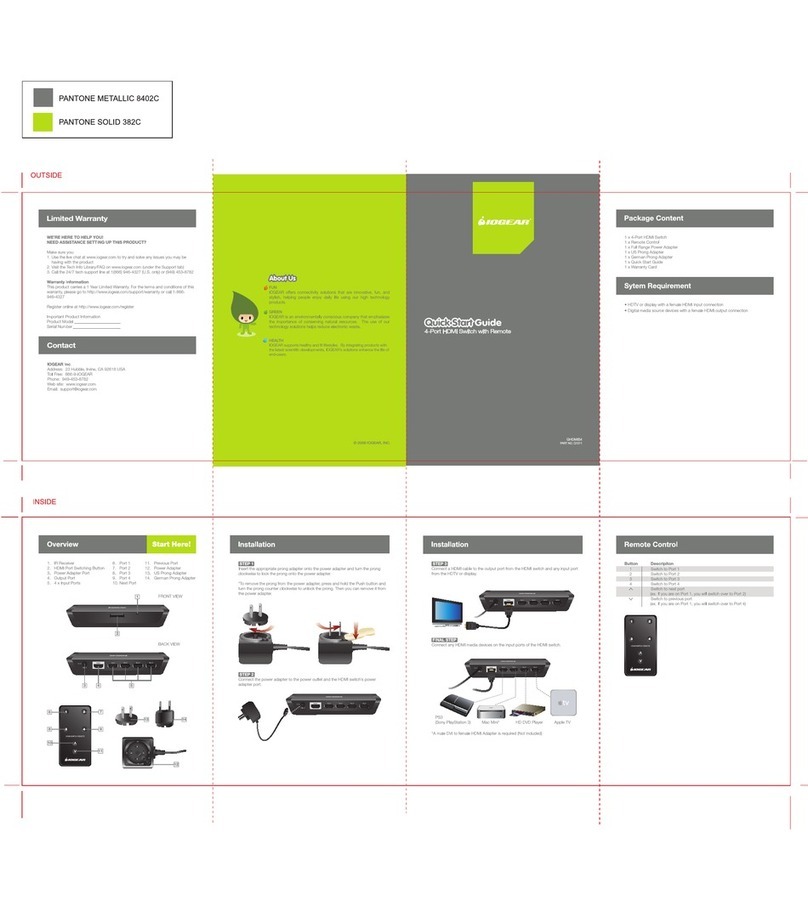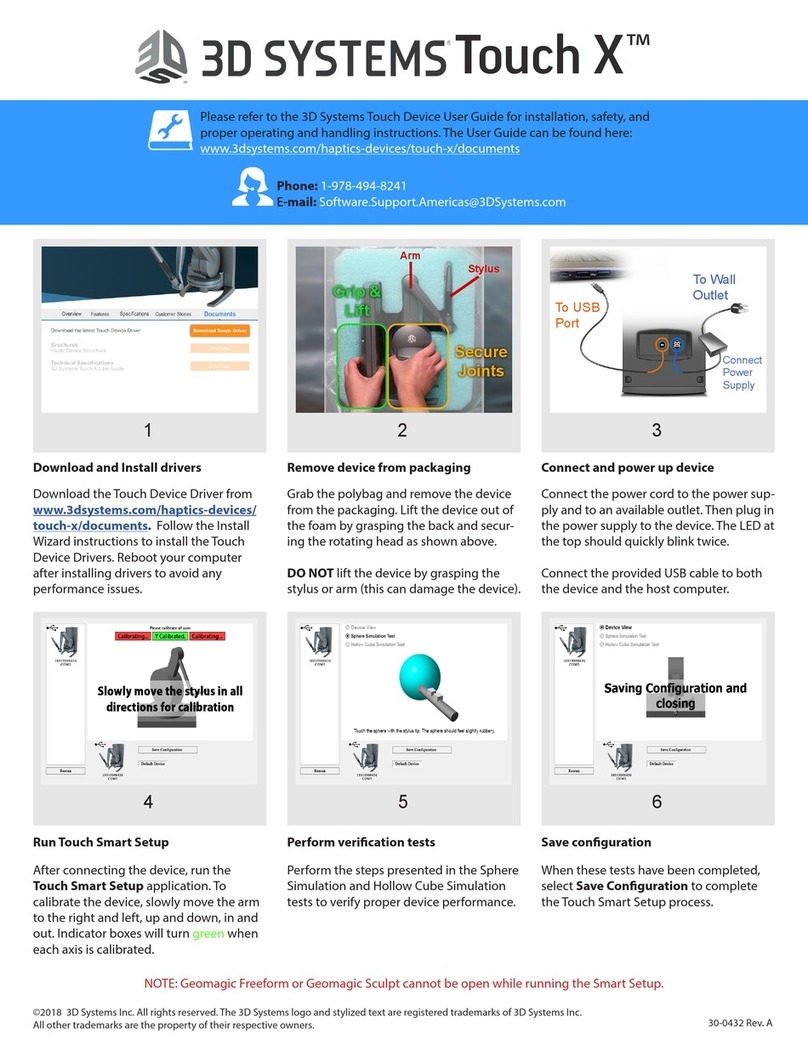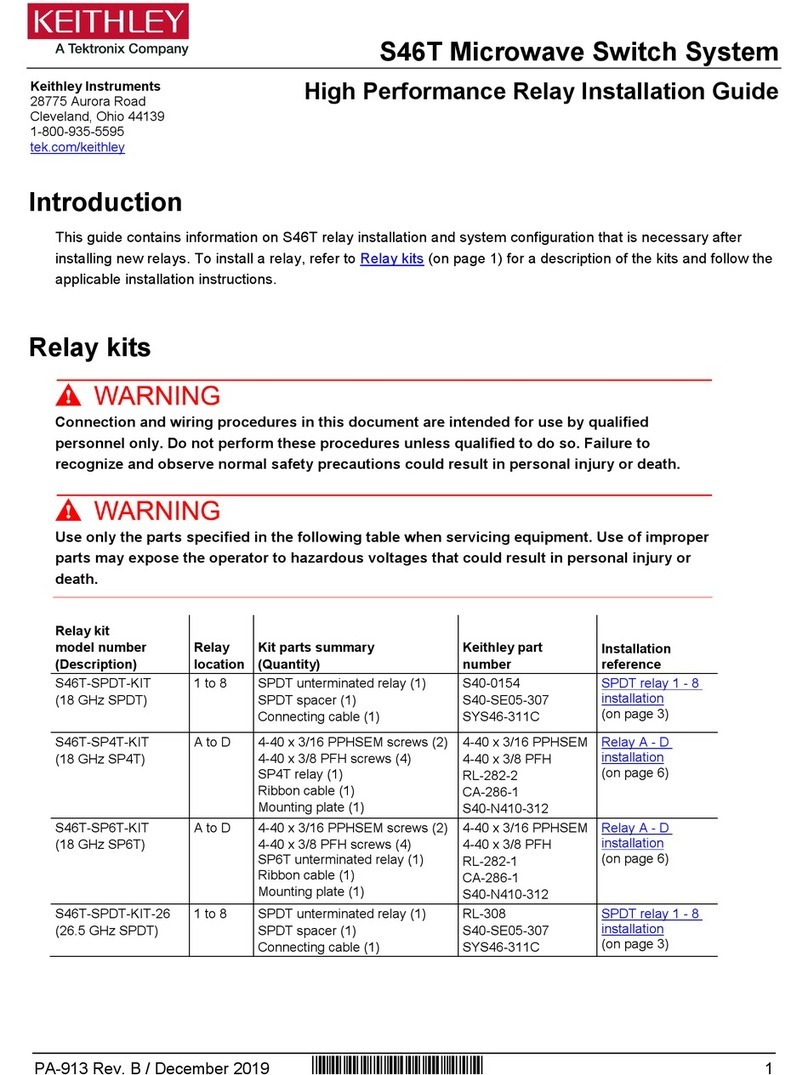QUICK SETUPQUICK SETUP QUICK SETUP
Series 476 Draco U-Switch Series 476 Draco U-Switch
1. System Setup
First time users are recommended to carry out a test placement
by setting up the system in a single room. This will allow you to
identify and solve any cabling problems, and experiment with
your system more conveniently.
1. Switch o all devices.
2. Connect the USB cables to the CPUs (CON Units) and to the
U-Switch
3. Connect mouse and keyboard to the U-Switch
4. Connect the 5VDC power supply with the U-Switch
5. Power up the system. When powering the U-Switch, a boot
process will be enabled. The duration depends from the size
of the U-Switch (4 port version: ca. 30 sec, 8 port version: ca.
50 sec).
6. Only aer completion of the boot process, the U-Switch
can be used and keyboard and mouse will be enabled.
2. Specifications
2.1 Package Contents
Your extender package contains the following items:
■U-Switch
■5VDC international power supply unit
■Country specific power cord
■Quick Setup
■4x USB cable ( 1.8 m, USB type A to type B)
Additional content for K476-8U/ K476-4U2
4x USB cable (1.8 m, USB type A to type B)
If anything is missing, contact your dealer.
2.3.2 Switching via mouse (panning)
When panning the mouse cursor beyond the border of the moni-
tor, you can switch from your console to monitors located hori-
zontally or vertically.
Monitors that are only arranged horizontally or vertically (e. g. 4x1,
8x1, 1x4, 1x8) have to be operated with the one-dimensional Multi-
Screen mode. Monitors that are arranged vertically and horizon-
tally (e. g. 2x2, 4x2) have to be operated with the two-dimensional
Multi-Screen mode.
1. Activate the switching via mouse by executing the following
keyboard sequences:
■One-dimensional mode (horizontal):
‚Hot Key‘, <x>, <1>, <Enter>
■Two-dimensional mode:
‚Hot Key‘, <x>, <2>, <Enter>
■One-dimensional mode (vertical):
‚Hot Key‘, <x>, <3>, <Enter>
2. Move the mouse pointer beyond the border of the mo-
nitor to the vertically or horizontally located monitor.
Switching to the new monitor will occur instantly.
3. Deactivate the switching via mouse by executing the following
keyboard sequence:
‚Hot Key‘, <x>, <0>, <Enter>
Additional soware for calibration and positioning of the
adjacent horizontal or vertical monitor.
When using sources (computers, CPUs) in multi-head
operation (e. g. dual-head), the switching is only working
manually via keyboard commands. Any non-observance
may have a negative influence on the stability of the
system.
The function cannot be guaranteed when using wireless
keyboards and mice.
2.3 Operation
2.3.1 Switching via keyboard
From your console, you can switch between dierent monitors
using a keyboard sequence as follows:
1. Open Command Mode with the ‚Hot Key‘ (2x <Right Shi>).
2. Enter the number of the specific source or monitor and confirm
with the <Enter> key.
Command Mode will close and the keyboard LEDs will
return to their previous status.
Keyboard and mouse are connected to the specified source
or monitor.
When using the numeric keypad for switching, a
confirmation of the switching operation by using the
<Enter> key is not necessary.
2.2 System Overview
This section illustrates typical installations of the U-Switch:
12 3
1. Sources (computers, CPU, KVM extender CON units)
2. CPU Unit
3. Keyboard, mouse